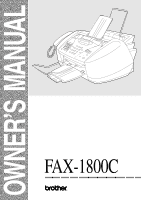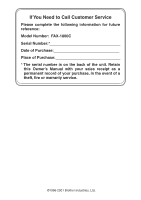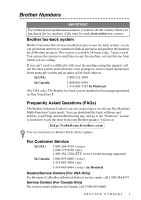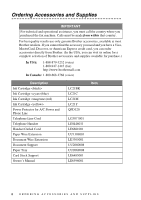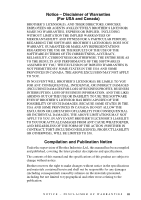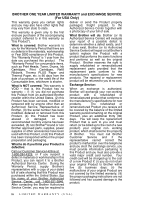Brother International 1800C Users Manual - English
Brother International 1800C - IntelliFAX Color Inkjet Manual
 |
UPC - 012502603764
View all Brother International 1800C manuals
Add to My Manuals
Save this manual to your list of manuals |
Brother International 1800C manual content summary:
- Brother International 1800C | Users Manual - English - Page 1
OWNER'S MANUAL FAX-1800C ® - Brother International 1800C | Users Manual - English - Page 2
Number: FAX-1800C Serial Number:* Date of Purchase: Place of Purchase: * The serial number is on the back of the unit. Retain this Owner's Manual with your sales receipt as a permanent record of your purchase, in the event of a theft, fire or warranty service. ©1996-2001 Brother Industries, Ltd - Brother International 1800C | Users Manual - English - Page 3
Fax Machine/ Multi-Function Center needs. You can download the latest software and utilities, read FAQs and troubleshooting tips, and go to the "Solutions" section to learn how to get the most from your Brother product. Visit us at: http://solutions.brother.com You can check here for Brother Printer - Brother International 1800C | Users Manual - English - Page 4
selection of Brother accessories and supplies available for purchase.) In USA: 1-888-879-3232 (voice) 1-800-947-1445 (fax) http://www.brothermall.com In Canada: 1-800-668-2768 (voice) Description Ink Cartridge Ink Cartridge (blue) Ink Cartridge (red) Ink Cartridge - Brother International 1800C | Users Manual - English - Page 5
, TORT (INCLUDING NEGLIGENCE), PRODUCT LIABILITY OR OTHERWISE), WILL BE LIMITED TO $50. Compilation and Publication Notice Under the supervision of Brother Industries Ltd., this manual has been compiled and published, covering the latest product descriptions and specifications. The contents of this - Brother International 1800C | Users Manual - English - Page 6
The "Warranty Period" for consumable items, such as Print Heads, Toner, Drums, Ink Cartridges, Print Cartridges, Refill Ribbons, Therma PLUS Paper and Thermal Paper, name of your Brother Authorized Service Center, call 1-800-521-2846. After contacting the Brother Authorized Service Center, you may - Brother International 1800C | Users Manual - English - Page 7
at 1-800-284-4329. At any time, free technical support in the form of Frequently Asked Questions, troubleshooting tips and service center locator is available through our fax-back system at 1-800-521-2846 or Brother's Internet Web Site (www.brother.com). Now you can visit us on-line (www.brothermall - Brother International 1800C | Users Manual - English - Page 8
(Canada) Ltd. ("Brother"), or its Authorized Service Centers, will repair this Facsimile machine free of charge if defective in material or workmanship. This Limited Warranty does not include cleaning, consumables (including, without limitation, print cartridges, print head, toner and drum) or - Brother International 1800C | Users Manual - English - Page 9
Menu/Set. 5 Press 1 to select additional settings -OR-Press 2 to fax. 6 Enter the fax number. 7 Press Black Fax Start. Receiving Faxes Select Receive Mode Press Receive Mode to select FAX ONLY, FAX/TEL, TAD:ANSWER MACH. or MANUAL. If you select FAX/TEL, make sure to set Ring Delay and F/T Ring Time - Brother International 1800C | Users Manual - English - Page 10
-681-9838 1-514-685-5381 (In Montreal) Brother Global Web Site: http://www.brother.com Frequently Asked Questions (FAQs) and Product Support: http://solutions.brother.com Brother Accessories & Supplies: In USA: 1-888-879-3232 (voice) 1-800-947-1445 (fax) http://www.brothermall.com In Canada: 1-800 - Brother International 1800C | Users Manual - English - Page 11
in this Manual 1-1 Test Sheet Procedure and Product Registration (For USA Only 1-2 FAX-1800C Control Panel Overview 1-3 About Fax Machines 1-5 Custom Features 1-5 Do You Have Voice Mail on the Phone Line 1-5 Why Should There Be Trouble 1-5 How Can You Avoid Possible Problems 1-5 Fax Tones - Brother International 1800C | Users Manual - English - Page 12
and Using Special Paper 3-1 Recommended Paper for the FAX-1800C 3-1 Paper Capacity of Multi-purpose Sheet Feeder 3-2 Paper Specifications for Multi-purpose Sheet Feeder ......... 3-2 Print Area 3-3 4 On-Screen Programming 4-1 User-Friendly Programming 4-1 Menu Selection Table 4-1 Alternating - Brother International 1800C | Users Manual - English - Page 13
Time (For FAX/TEL Mode Only)..... 6-3 Easy Receive 6-3 Printing a Reduced Incoming Fax (Auto Faxes with Multiple Settings 7-2 Basic Sending Operations 7-2 Contrast 7-2 Fax Resolution 7-3 Manual Transmission 7-3 Automatic Transmission 7-3 Color Fax Transmission 7-4 Manual and Automatic Fax - Brother International 1800C | Users Manual - English - Page 14
Numbers 8-6 Broadcasting (Not Available for Color Faxes 8-6 Pause 8-7 Hold 8-7 Fax Redial 8-7 Tone/Pulse 8-8 9 Telephone Services 9-1 Custom Features 9-1 Distinctive Ring 9-1 What Does Your Telephone Company's "Distinctive Ring" Do 9-1 What Does Brother's "Distinctive Ring" Do 9-1 Do You - Brother International 1800C | Users Manual - English - Page 15
Call Using CallManage 9-6 Customer Support 9-6 Disclaimer 9-6 10 Remote Fax Options (Not Available for Color Faxes 10-1 Fax Forwarding/Paging 10-1 Programming a Fax Forwarding Number 10-1 Programming Your Pager Number 10-1 Setting Fax Storage 10-2 Backup Print 10-2 Changing Remote Retrieval - Brother International 1800C | Users Manual - English - Page 16
Instructions 14-4 Trademarks 14-5 Troubleshooting and Routine Maintenance 15-1 Troubleshooting 15-1 Error Messages 15-1 Original Jam 15-3 Printer Jam or Paper Jam 15-4 If You Are Having Difficulty with Your Fax Machine..... 15-7 How to Improve Print Quality 15-9 Cleaning the Print Head - Brother International 1800C | Users Manual - English - Page 17
-12 Routine Maintenance 15-15 Cleaning the Scanner 15-15 Cleaning the Fax Machine Printer Platen 15-15 Replacing the Ink Cartridges 15-16 16 Specifications S-1 Fax S-1 Printer S-2 Controller S-2 Print Media S-3 Consumable Items S-3 17 Glossary G-1 18 Index I-1 19 Remote Retrieval Access - Brother International 1800C | Users Manual - English - Page 18
a Brother Color Ink Jet fax machine. This model was designed to be simple to use, with LCD screen prompts to guide you through programming the settings. However, you can use your fax machine to its fullest potential by taking a few minutes to read this manual. Additionally, your fax machine has - Brother International 1800C | Users Manual - English - Page 19
After programming your Station ID, please fill out the TEST SHEET included with your fax machine and then fax it to Brother's Automated Fax Response System as your first transmission. This will verify that your fax machine is properly installed. To receive a response, be sure to set up your Station - Brother International 1800C | Users Manual - English - Page 20
calls on hold. 6 Ink/Reports Cleans the ink print heads and replaces an ink cartridge. Also, accesses the Reports menu when you press this key while holding down Shift. You can select a report to print: Help List, Auto Dial, Fax Activity, Transmission Verification, User Settings. 7 Dial Pad - Brother International 1800C | Users Manual - English - Page 21
Lets you access the Menu and Programming mode, and stores your settings in the fax machine. B Stop/Exit Stops a fax, cancels an operation, or exits from the Menu. Also, lets you clear data remaining in the printer memory. or Press to scroll forward or backward while setting a menu selection. Also - Brother International 1800C | Users Manual - English - Page 22
Ring", and they are very satisfied with it. For details about this type of custum service, please see Distinctive Ring, page 9-1 Another way to avoid possible problem is to replace your Voice Mail with an answering machine. Your Brother fax machine is designed to work in tandem with an answering - Brother International 1800C | Users Manual - English - Page 23
to the directions chapter for connecting a TAD to your fax machine in Chapter 2, Assembly and Connections. ECM (Error Correction Mode) The Error Correction Mode (ECM) is a way for the fax machine to check the integrity of a fax transmission while it is in progress. ECM transmissions are possible - Brother International 1800C | Users Manual - English - Page 24
's Manual Test Sheet (For USA Only) Quick Setup Guide Caution Do NOT throw away the filter core and cable tie by accident. You will need them to meet FCC Emission Requirements when you connect the machine to your computer using a USB cable. Note If an item is missing, call Brother Customer Service - Brother International 1800C | Users Manual - English - Page 25
to electrical outlets controlled by wall switches or automatic timers. Disruption of power can wipe out information in the fax machine's memory. Do not connect your fax machine to electrical outlets on the same circuit as large appliances or other equipment that might disrupt the power supply - Brother International 1800C | Users Manual - English - Page 26
it toward you (1), and then lift the top cover toward the back (2). Top Cover Control Panel Cover 2 Pull the protective yellow bar out of the machine. Protective Yellow Bar Caution Do not throw away the protective yellow bar. You will need it for future transportation. 3 Close the top cover, and - Brother International 1800C | Users Manual - English - Page 27
. When you plug in the power cord, the power goes on and the LCD shows: CHECK CARTRIDGE WARNING I The fax machine must be grounded using a 3-prong plug. I Since the fax machine is grounded through the power outlet, you can protect yourself from potentially hazardous electrical conditions on the - Brother International 1800C | Users Manual - English - Page 28
Connect one end of the telephone line cord to the jack on the fax machine and the other end to a modular wall jack. Caution Operating the fax machine before you install the ink cartridges will permanently damage the print head. Power Cord Telephone Line Cord 4 Attach the paper wire extension to the - Brother International 1800C | Users Manual - English - Page 29
5 Attach the plastic document support. Plastic Document Support 6 Attach the plastic paper tray, and then pull out the extension. Caution Please attach the paper tray to prevent paper jams and maintain print quality. Plastic Paper Tray Extension ASSEMBLY AND CONNECTIONS 2-6 - Brother International 1800C | Users Manual - English - Page 30
7 Attach the document wire extension. Document Wire Extension 2-7 ASSEMBLY AND CONNECTIONS - Brother International 1800C | Users Manual - English - Page 31
paper. (See Paper Capacity of Multi-purpose Sheet Feeder, page 3-2.) 1 Fan the paper well. Gently insert the paper. Make sure the print side is toward you and the paper level is stacked below the paper guide line. Paper Guide Line 2 Press and slide the guide to fit the paper width. Paper Width - Brother International 1800C | Users Manual - English - Page 32
toward you (1), and then lift the top cover toward the back (2). After a few seconds, the print head will move left to its replacement position. Top Cover Control Panel Cover 3 Remove the protective blue tape from the colored ink cartridge covers. Protective Blue Tape 2-9 ASSEMBLY AND CONNECTIONS - Brother International 1800C | Users Manual - English - Page 33
up. Then remove the white shipping cover by pulling it toward you and lifting it up and out. Colored Ink Cartridge Covers PUSH PUSH PUSH PUSH White Shipping Cover WARNING If ink gets in your eyes irrigate them with water immediately; and if irritation occurs consult a doctor. Caution I The bottom - Brother International 1800C | Users Manual - English - Page 34
the direction away from you! Opening 8 Repeat Steps 4 to 6 to install each color ink cartridge. 9 After installing all ink cartridges, close the top cover and control panel cover until they click into place. Your fax machine will enter a "head cleaning" cycle for approximately four minutes. 2 - 11 - Brother International 1800C | Users Manual - English - Page 35
using incompatible inks may cause damage to the print head in this machine and such damage will not be covered by warranty. Warranty coverage does not apply to problems caused by the use of 3rd party ink or 3rd party ink cartridges. Use only genuine Brother ink cartridges. Note If INK EMPTY shows - Brother International 1800C | Users Manual - English - Page 36
recommended setting is two rings). The fax machine cannot hear CNG tones until the TAD has answered the call, and with five rings there are only 8-10 seconds of CNG tones left for the fax "handshake." Make sure you carefully follow instructions in this manual for recording your outgoing message. We - Brother International 1800C | Users Manual - English - Page 37
TAD elsewhere on the same phone line (unless you have the Distinctive Ring service). NO ! TAD TAD YES ! Connections The external TAD must be plugged into the back side of the fax machine, in the jack labeled EXT. Your fax machine cannot work properly if you plug the TAD into a wall jack (unless you - Brother International 1800C | Users Manual - English - Page 38
manual and automatic fax reception. 1 Record 5 seconds of silence at the beginning of your message. (This allows your fax machine time to listen for the fax the fax machine cannot hear fax tones over a resonant or loud voice. You may try omitting this pause, but if your fax machine has trouble - Brother International 1800C | Users Manual - English - Page 39
the wires into two separate RJ11 jacks (Line 1, Line 2) and a third RJ14 jack (Lines 1 and 2). If your fax machine is on Line 1, plug the fax machine into L1 of the triplex adapter. If your fax machine is on Line 2, plug it into L2 of the triplex adapter. Triplex Adapter RJ14 RJ11 RJ14 Installing - Brother International 1800C | Users Manual - English - Page 40
be answered by a switchboard operator, it is recommended that the Receive Mode be set to MANUAL. All incoming calls should initially be regarded as telephone calls. 3 The fax machine may be used with either pulse or tone dialing telephone service. 2 - 17 A S S E M B L Y A N D C O N N E C T I O N S - Brother International 1800C | Users Manual - English - Page 41
, Call Waiting, Call Waiting/Caller ID, RingMaster, an answering service, an alarm system or other custom feature on one phone line, it may create a problem with the operation of your fax machine. (See Custom Features on a Single Line, page 15-8.) A S S E M B L Y A N D C O N N E C T I O N S 2 - 18 - Brother International 1800C | Users Manual - English - Page 42
and perspiration easily and may cause decreased output quality. Transparencies designed for laser printers/copiers may stain your next document. Use only recommended transparencies. Recommended Paper for the FAX-1800C Plain Paper: Xerox 4200 Inkjet Paper: KODAK® Premium Inkjet Paper (Matte) Glossy - Brother International 1800C | Users Manual - English - Page 43
the multi-purpose sheet feeder, you must first install the Card Stock Support in the feeder. Paper Specifications for Multi-purpose Sheet Feeder Cut Sheet textured paper and envelopes I Paper and envelopes already printed with a laser printer I Paper and envelopes that cannot be arranged uniformly - Brother International 1800C | Users Manual - English - Page 44
Area The print area depends on the settings in the application you are using. The figures below show the unprintable areas on cut sheet paper and envelopes. Cut - Brother International 1800C | Users Manual - English - Page 45
. User-friendly programming helps you take full advantage of all the menu selections your fax machine has to offer. Since your programming is done on the LCD, we created step-by-step on-screen prompts to help you program your fax machine. All you need to do is follow the prompts as they guide you - Brother International 1800C | Users Manual - English - Page 46
you enter the Menu, the LCD scrolls; Then press 1 for General Setup Menu -OR- Press 2 for Fax Menu-OR- Press 3 for Copy Menu-OR- Press 4 for Test Print SELECT & SET 1.GENERAL SETUP 2.FAX 3.COPY 4.TEST PRINT -OR- You can scroll more quickly through the each menu level by pressing or , and then - Brother International 1800C | Users Manual - English - Page 47
5-1 purpose sheet feeder. Selects the size of paper. 5-1 Enter date and time for the LCD display and 5-2 heading on fax transmissions. Program your name and fax number to appear 5-2 on each transmitted page. Adjusts ring volume. 5-4 2. BEEPER HIGH LOW Adjusts volume level of beeper - Brother International 1800C | Users Manual - English - Page 48
you to change the LCD Language to French. See French Manual Sets number of rings before fax machine answers 6-2 in FAX ONLY or FAX/TEL mode. Sets the length of time for "double- ring" in FAX/ 6-3 TEL mode. Receive fax messages without pressing the Start 6-3 key. Activate or deactivate the - Brother International 1800C | Users Manual - English - Page 49
TX 7. COVERPG SETUP 8. COVERPAGE MSG 9. OVERSEAS MODE NEXT FAX ONLY ON OFF NEXT FAX ONLY ON OFF PRINT SAMPLE - ON OFF Sets up your fax machine with a document to be 7-11 retrieved by another fax machine. Automatically sends a cover page you 7-8 program. Programs customized message - Brother International 1800C | Users Manual - English - Page 50
. Initial setup for Transmission Verification 11-1 Report and Fax Activity Report. 11-1 1. FAX FWD/ PAGING 2. FAX STORAGE 3. REMOTE ACCESS 4. PRINT FAX 24/12/6 Hours OFF FAX FORWARD PAGING ON OFF 159 - Sets fax machine to forward fax messages-OR- 10-1 to call your pager. Stores - Brother International 1800C | Users Manual - English - Page 51
REPORT NORMAL FAST Check which jobs are in memory or cancel a Delayed Fax or Polling job. Uses the phone company Distinctive Ring subscriber service to register the ring pattern with the fax machine. View or print a list of the last 30 Caller IDs stored in memory. 6-7, 7-6 9-3 9-4 Select copy - Brother International 1800C | Users Manual - English - Page 52
1 OFF(1 IN 1) You can change the layout of copies on the print media. 1.CLEANING BLACK/CYAN YELLOW/MAGENTA ALL These two colors are cleaned INK - - - Make a color copy. - Make a black & white copy. 1.HELP LIST 2.AUTO DIAL 3.FAX ACTIVITY 4.TRANSMISSION 5.USER SETTINGS Press Shift and Ink - Brother International 1800C | Users Manual - English - Page 53
Keys Options Receive Mode FAX ONLY FAX/TEL TAD:ANSWER MACH. MANUAL Fax Resolution STANDARD FINE S.FINE PHOTO Color Fax Start - Black Fax Start - Shift + Hook (Secure Feed) - Descriptions Select the machine's Receive Mode. Page 6-1 Black & white / color Black & white / color Black & - Brother International 1800C | Users Manual - English - Page 54
used when you select GLOSSY:4-COLOR. If the glossy paper you are using repels the black ink, select GLOSSY:3-COLOR, which simulates black ink by combining the three ink colors. 4 Press Stop/Exit. Note The fax machine ejects paper with printed surfaces face up onto the paper tray in the front of the - Brother International 1800C | Users Manual - English - Page 55
the date and time you set whenever the fax machine is in Standby mode. Setting Station ID You can store your name, fax number and telephone number in this setting. The name and fax number will be printed on the fax cover pages and all fax pages that you send. 1 Press Menu/Set, 1, 4. 2 Enter - Brother International 1800C | Users Manual - English - Page 56
functions, such as the Station ID, you may need to type text into the fax machine. Most number keys have three or four letters printed above them. The keys for 0, #, and do not have printed letters because they are used for special characters. By pressing the appropriate number key repeatedly - Brother International 1800C | Users Manual - English - Page 57
to LOW, HIGH or OFF. The default setting is LOW. When the beeper is set to LOW or HIGH, the fax machine beeps every time you press a key or make an error and when fax sending or receiving is finished. 1 Press Menu/Set, 1, 5, 2. 2.BEEPER 2 Press or to select your option. 3 When the LCD shows - Brother International 1800C | Users Manual - English - Page 58
Setting the Speaker Volume 1 Press Menu/Set, 1, 5, 3. 3.SPEAKER 2 Press or to select LOW, MED, HIGH or OFF, and then press Menu/Set. 3 Press Stop/Exit. -OR- If you are using Hook/Hold, you can adjust the speaker volume while dialing. You can turn the speaker off or you can select a speaker - Brother International 1800C | Users Manual - English - Page 59
Choosing the Handset Volume (For Volume Amplify) Before you begin to use the machine, you must decide if you need to set the handset volume to VOL AMPLIFY: ON for a user who is hearing-impaired. The AMPLIFY volume level complies with FCC standards. VOLUME AMPLIFY: OFF This default setting is - Brother International 1800C | Users Manual - English - Page 60
or all of the users are hearing-impaired, select VOL AMPLIFY:ON?, and then press Menu/Set. 3 If all the users are hearing-impaired, press Tone/Pulse Dialing Mode Your fax machine comes set to accommodate tone dialing service (multi-frequency). If you have pulse dialing service (rotary), you need - Brother International 1800C | Users Manual - English - Page 61
you want to use. LCD FAX ONLY (automatic receive) FAX/TEL* (fax/telephone) TAD:ANSWER MACH. (external telephone answering device) MANUAL (manual receive) How it works When to use it The fax machine automatically answers every call as a fax. For dedicated fax lines. You cannot receive a voice - Brother International 1800C | Users Manual - English - Page 62
Mode. The LCD shows your current selection. FAX ONLY FAX/TEL TAD:ANSWER MACH. MANUAL 2 Continue to press Receive Mode until your fax machine rings before it answers. If you have extension phones on the same line as the fax machine, or subscribe to the telephone company's Distinctive Ring service - Brother International 1800C | Users Manual - English - Page 63
ring the number of times you selected in Ring Delay. You can let the fax machine answer and detect if it's a fax or voice call. If it's a fax call, the fax machine prints the fax. If it's a voice call, the fax machine signals you with a double-ring for the length of time you selected in F/T Ring - Brother International 1800C | Users Manual - English - Page 64
feature is turned on. FOR YOUR INFORMATION If one or more ink cartridges are empty, the fax machine will stop printing to protect the print heads; black & white faxes will be received into memory. The FAX-1800C's "handshake" will request that color faxes be sent as black & white. If the sending - Brother International 1800C | Users Manual - English - Page 65
phone to be disconnected before you hang up (the LCD shows RECEIVING). (Your caller will have to press Black Fax Start to send the fax.) For FAX/TEL Mode Only When the fax machine is in FAX/TEL mode, it will use the F/T Ring Time (double-ringing) to alert you to a voice call. If you're - Brother International 1800C | Users Manual - English - Page 66
are at your fax machine. (See Setting Fax Storage, page 10-2.) 1 Press Menu/Set, 2, 5, 4. 2 Press Black Fax Start. 4.PRINT FAX 3 After printing is finished, press Stop/Exit. Polling Polling is the process of retrieving faxes from another fax machine. You can use your fax machine to "poll" other - Brother International 1800C | Users Manual - English - Page 67
units in a single operation. Afterward, a Sequential Polling Report will be printed. 1 Press Menu/Set, 2, 1, 6. 6.POLLING RX 2 Press or to select POLLING RX: ON, and then press Menu/Set. 3 Specify the destination fax machines you wish to poll using One Touch, Speed Dial, a Group or the dial pad - Brother International 1800C | Users Manual - English - Page 68
Begin Before you begin sending faxes, please be sure to read all the instructions and cautions listed below for the ADF Paper Guides I The automatic document feeder (ADF) can hold up to 20 pages, feeding each one individually through the fax machine. Use standard ink are completely dry. 7-1 SETUP SEND - Brother International 1800C | Users Manual - English - Page 69
can choose any combination of these settings: set the ACCEPTED contrast or resolution; send using overseas mode, delayed fax, polling transmission or real time transmission. OTHER SETTINGS? 1.YES 2.NO After each menu selection is accepted, the LCD will ask if you want to enter - Brother International 1800C | Users Manual - English - Page 70
for small print or artwork; transmits slower than Fine resolution (black and white only). PHOTO-Use when original has varying shades of gray; this is the slowest transmission time (black and white only). Manual Transmission Manual transmission lets you hear the dial tone, ringing and fax receiving - Brother International 1800C | Users Manual - English - Page 71
using the dial pad, Speed Dial or Search. 3 Press Color Fax Start. When you are sending a color fax, the fax machine starts sending the fax without scanning the original into memory. Manual and Automatic Fax Redial If you're sending a fax manually and the line is busy, press Redial/Pause to try - Brother International 1800C | Users Manual - English - Page 72
to the SETUP SEND menu-OR-Press 2 if you are finished choosing settings, and then go to Step 6. 6 Enter fax number, and then press Black Fax Start. If you are sending a color Fax, the fax machine will send it in real time even if REAL TIME TX is set to OFF. Checking Job Status Check - Brother International 1800C | Users Manual - English - Page 73
Canceling a Job in Memory You can cancel tasks you've scheduled, such as Polling Transmit, or faxes waiting in Memory to be sent. (See Checking Job Status, page 7-5.) 1 Press Menu/Set, 2, 6. Any waiting jobs appear on the LCD. If no jobs are - Brother International 1800C | Users Manual - English - Page 74
receiving party's machine. Your cover page includes the name stored in the One Touch or Speed Dial memory. If you're dialing manually, the name help enter characters. (See Composing Your Own Comments below.) 5.(USER DEFINED) 6.(USER DEFINED) Most of the SETUP SEND menu selections are temporary - Brother International 1800C | Users Manual - English - Page 75
ID is set up (see page 5-2). This feature does not work without the Station ID. You can set the fax machine to send a cover page whenever you send a fax. The number of pages in your fax is not included when you use this setting. 1 Press Menu/Set, 2, 2, 7. 7.COVERPG SETUP 2 Press or to select - Brother International 1800C | Users Manual - English - Page 76
that you can write on, you can print the sample page and attach it to your fax. 1 Press Menu/Set, 2, 2, 7. 7.COVERPG SETUP 2 Press or to select PRINT SAMPLE?, and then press Menu/Set. 3 Press Black Fax Start. Your fax machine prints a copy of your cover page. 4 Press Stop/Exit. -- -- -- COVER - Brother International 1800C | Users Manual - English - Page 77
Black Fax Start. The fax machine will wait to send the fax at the time you set. The number of documents you can scan into memory varies with the data they contain. Delayed Batch Transmission (Not Available for Color Faxes) Before sending the delayed faxes, your Brother machine will economize - Brother International 1800C | Users Manual - English - Page 78
2 if you are finished choosing settings, and then go to step 6. 6 Press Black Fax Start. Note If you pressed 1 in Step 4, the original remains in the ADF until your fax machine is polled. If you must use your fax machine before the polled transmit occurs, you must first cancel this job. 7 - 11 - Brother International 1800C | Users Manual - English - Page 79
can set up your fax machine to do three types of easy dialing: One Touch, Speed Dial and Groups for Broadcasting faxes. If you loose electrical . (For USA only) One Touch key 1 has been pre-programmed for the Brother fax-back system. One Touch key 2 has been pre-programmed for the CallManage long - Brother International 1800C | Users Manual - English - Page 80
Speed Dial numbers, so when you dial you will have to press only five keys (Search/Speed Dial, #, the two-digit location, and Black Fax Start). The fax machine has 100 Speed Dial locations. 1 Press Menu/Set, 2, 3, 2. 2 Use the dial pad to enter a two-digit location (00-99), and then press Menu/Set - Brother International 1800C | Users Manual - English - Page 81
fax message to many fax numbers by pressing only a One Touch key and Black Fax Start or Search/Speed Dial, #, the two-digit location and Black Fax Start. First, you'll need to store each fax ). NAME: 7 Press Stop/Exit. You can print a list of all One Touch and Speed Dial numbers. (See Chapter 11 - Brother International 1800C | Users Manual - English - Page 82
can use your fax machine to make telephone calls by dialing manually or by using Search, One Touch or Speed Dial memory. When you dial an auto dial number, the LCD shows the name you've stored, or, if you haven't stored a name, the fax number you've stored. Manual Dialing Manual dialing is simply - Brother International 1800C | Users Manual - English - Page 83
will return to normal after 2 seconds. Note If you are sending a fax, press Black Fax Start after pressing the One Touch key. If you picked up the handset, press Black Fax Start when the receiving fax machine answers with fax tones. Speed Dialing 1 Pick up the handset-OR-Press Hook/Hold. (See - Brother International 1800C | Users Manual - English - Page 84
manually dialed numbers. If you did not use up any locations for Groups, access codes or credit card numbers, you can "broadcast" faxes automatically to up to 162 different locations from the fax machine is finished, a Broadcast Report will be printed automatically to let you know the results. - Brother International 1800C | Users Manual - English - Page 85
call on Hold. 2 You can replace the handset without disconnecting the call. 3 Pick up the fax machine handset. (Picking up an extension handset will not release the call from Hold.) Fax Redial If you're sending a fax manually and the line is busy, press Redial/Pause to try again. Anytime you want to - Brother International 1800C | Users Manual - English - Page 86
the directions below. If you have touch tone service, you do not need this feature to send tone signals. 1 Lift the handset. 2 Press #. Any digits dialed after this send tone signals. 3 When you hang up, the fax machine returns to pulse dialing service. 8-8 AUTO DIAL NUMBERS AND DIALING OPTIONS - Brother International 1800C | Users Manual - English - Page 87
it may create a problem in the operation of your fax machine. (See Custom Features on a Single Line, page 15-8.) If you have Voice Mail on your phone line, please read the following carefully. Distinctive Ring The term "Distinctive Ring" is used by Brother to identify a phone company service that is - Brother International 1800C | Users Manual - English - Page 88
with the other's work. If you decide to get the Distinctive Ring Service from the telephone company, you will need to follow the directions below to "register" the new Distinctive Ring pattern they provided, so your fax machine can recognize its incoming calls. Note You can change or cancel the - Brother International 1800C | Users Manual - English - Page 89
dedicated only to fax calls, you must leave the fax machine in MANUAL mode at all times while using the Distinctive Ring Feature. Here's why: MANUAL mode will never print a list of Caller ID information received by your fax machine. (See Printing Caller ID List, page 9-4.) TELEPHONE SERVICES 9-3 - Brother International 1800C | Users Manual - English - Page 90
kind of service available in your area. Viewing Caller ID List Caller ID memory stores information for up to thirty calls; when the thirty-first call comes in, information about the first call is erased. You can scroll through Caller ID information to review those calls made to your fax machine - Brother International 1800C | Users Manual - English - Page 91
www.callmanage.com/brother or call us toll free at 1-877-717-2722. Note This service may be used on all telephones that are connected to the registered telephone line. To experience the same low Internet Protocol rates, just dial 1-888-405-5279 from any single line telephone or fax machine, and then - Brother International 1800C | Users Manual - English - Page 92
fax machine sharing the registered line with this Brother model, pick up the handset and dial 1-888-405-5279. Follow the simple voice prompts to complete your call. Customer Support service and their calling patterns. Brother International, Corp. is not responsible for the long distance service or - Brother International 1800C | Users Manual - English - Page 93
number (up to 20 digits), and then press Menu/Set. 4 Press Stop/Exit. FWD#: Programming Your Pager Number When Paging is selected, your fax machine dials the pager number you've programmed, and then dials your Personal Identification Number (PIN); this activates your pager so you will know that - Brother International 1800C | Users Manual - English - Page 94
Storage is turned off. If you press 2, data is not erased and Fax Storage remains on. (See Printing a Fax in Memory, page 6-6.) Backup Print If you've set FAX STORAGE to ON, your fax machine automatically prints faxes as they are received into memory. This is a safety feature in case the power - Brother International 1800C | Users Manual - English - Page 95
longer than 30 seconds to enter a command, the fax machine hangs up. If you enter an invalid command, the fax machine beeps three times. 5 Press 9 0 to reset the fax machine when you're finished. 6 Hang up. Note If your fax machine is set to MANUAL mode, you can access it by waiting about 2 minutes - Brother International 1800C | Users Manual - English - Page 96
STORAGE to ON or OFF. Enter the number of a remote fax machine to receive stored fax message(s). (See page 10-5.) If you hear one long beep, you can erase fax message(s) from the memory. You can check whether your fax machine has received any faxes. If yes, you will hear one long beep. If no, you - Brother International 1800C | Users Manual - English - Page 97
you hear your fax machine beep, hang up and wait. Your fax machine calls the remote fax machine. The remote fax machine prints your fax messages. Changing Fax Forwarding Number You can change the default setting of your fax forwarding number from a remote fax machine. 1 Dial your fax number. 2 When - Brother International 1800C | Users Manual - English - Page 98
print for every fax you send. Note When the feature is OFF, the report prints only when a transmission error prevented delivery (NG). If you typically send multiple faxes Stop/Exit. Setting the Fax Activity Report Interval You can set the machine to print activity reports at specific intervals - Brother International 1800C | Users Manual - English - Page 99
Key Five reports are available: 1.HELP LIST 2.AUTO DIAL 3.FAX ACTIVITY 4.TRANSMISSION 5.USER SETTINGS Prints the Help List so you can see at-a-glance how to SETUP SEND, SETUP REPORTS, and TEL SERVICE. The settings for REMOTE FAX OPT are included. To Print a Report 1 Press Reports while holding - Brother International 1800C | Users Manual - English - Page 100
have paper in the cassette before making copies. Do not pull on the paper while copying is in progress. Incoming faxes cannot be received on paper or into memory while the fax machine is copying. Making a Single Copy 1 Place the original face down in the ADF. 2 Press Black Copy or Color Copy. (Do - Brother International 1800C | Users Manual - English - Page 101
To gain extra memory, you can turn off Fax Storage (see page 10-2). -OR-Print the faxes in memory (see page 6-6). Temporary Copy Settings You can improve your copies by using the Options key. These setting are temporary, and the fax machine returns to its default settings when you finish copying - Brother International 1800C | Users Manual - English - Page 102
Options OPT:#OF COPIES01 NO. OF COPIES:XX OPT:PAPER TYPE PLAIN/INK JET/GLOSSY (4-COLOR or 3-COLOR)/ TRANSPARENCY OPT:PAPER SIZE LETTER/LEGAL/A4 press Menu/Set. Note The print quality of black ink varies depending on the kind of glossy paper you are using. Black ink is used when you select 4- - Brother International 1800C | Users Manual - English - Page 103
additional settings. Copy Quality You can change the copy quality setting (NORMAL, BEST or FAST). FAST: NORMAL: BEST: Fast copy speed and lowest ink consumption. Use FAST to save time (documents to be proof-read, large documents or many copies). Recommended mode for ordinary printouts. Good copy - Brother International 1800C | Users Manual - English - Page 104
5 Press Black Copy or Color Copy-OR-Press or for additional settings. Reducing and Enlarging Copies 1 Place the original face down in the ADF. 2 Use the dial pad to enter the number of copies you want (up to 99). 3 Press Options and press or to select OPT:ELG/RDC, and then press Menu/Set. 4 Press - Brother International 1800C | Users Manual - English - Page 105
Special Copy Option You can save paper by copying two pages onto one page. 1 Place the original face down in the ADF. 2 Press Options and or to select OPT: SPECIAL, and then press Menu/Set. 3 Press or to select 2 IN 1 or OFF (1 IN 1), and then press Menu/Set. 4 Press Black Copy or Color Copy-OR- - Brother International 1800C | Users Manual - English - Page 106
Changing Default Copy Settings Press Menu/Set and 3 to change default Copy mode settings. They will remain until you change them again by pressing Menu/Set. By pressing a number, you can adjust the Quality, Color and Contrast copy settings shown in the following chart. Press or to scroll through - Brother International 1800C | Users Manual - English - Page 107
Copy Quality 1 Press Menu/Set, 3, 1. 2 Press or to select the copy quality, and then press Menu/Set. 3 Press Stop/Exit. 1.QUALITY QUALITY:NORMAL QUALITY:BEST QUALITY:FAST Color Adjustment 1 Press Menu/Set, 3, 2. 2 Press or to select RED, GREEN or BLUE, and then press Menu/Set. 3 Press to make a - Brother International 1800C | Users Manual - English - Page 108
either criminal or civil liability. This memorandum is intended to be a guide rather than a complete listing of every possible prohibition. In case of Deposit I Internal Revenue Stamps (canceled or uncanceled) I Selective Service or draft papers I Passports I United States/Canadian Postage Stamps ( - Brother International 1800C | Users Manual - English - Page 109
FAX-1800C as a printer. Printer Specifications Print Method Resolution Print Speed Piezo technology up to 2400 × 1200 dpi (Color) up to 1200 × 1200 dpi (Mono) up to 8 ppm (Color) up to 10 ppm (Mono) At the same time, you can download the manual for setting up and using the Brother Printer Driver - Brother International 1800C | Users Manual - English - Page 110
Part 68 compliant. See the Installation section of this manual for details. The REN is useful to determine the contact your local telephone company to determine the maximum REN for your calling area. If your FAX-1800C damages the telephone line, the telephone company may discontinue your service - Brother International 1800C | Users Manual - English - Page 111
If you experience trouble with your FAX-1800C, please contact a Brother Authorized Service Center for information on obtaining service or repair. The telephone company may ask that you disconnect this equipment from the line until the problem has been corrected or until you are sure that the - Brother International 1800C | Users Manual - English - Page 112
and, if not installed and used in accordance with the instructions, may cause harmful interference to radio communications. However, there Important Changes or modifications not expressly approved by Brother Industries, Ltd. could void the user's authority to operate the equipment. Industry Canada - Brother International 1800C | Users Manual - English - Page 113
, contact your Brother Authorized Service Center. (See Brother Numbers, page i. ) 16 This product does not have an ON/OFF switch. Therefore, it is very important that you have easy access to the main plug and the main socket to which the plug is connected, in case the main power to the fax machine - Brother International 1800C | Users Manual - English - Page 114
2000 Brother Industries, Ltd. All rights reserved. IBM, IBM PC and Proprinter are registered trademarks of International Business Machines Corporation. Hammermill and JetPrint PHOTO are a registered trademark of International Paper. All other brand and product names mentioned in this manual are - Brother International 1800C | Users Manual - English - Page 115
caused a communication error. Try the call again. If problem continues, call the telephone company to check your phone line. CONNECTION FAIL You tried to poll a fax machine that is not in Verify the other party's polling setup. Polled Waiting mode. HIGH TEMPERATURE The print head detects high - Brother International 1800C | Users Manual - English - Page 116
of the ink cartridges are empty. Replace the empty ink cartridges. See page 15-16. LOW TEMPERATURE The print head detects low temperature. Use the fax machine in a warm room or raise the temperature. MACHINE ERROR Fax machine has a mechanical problem. XX Call Brother Customer Service. In USA - Brother International 1800C | Users Manual - English - Page 117
inside front of control panel. 1 Remove any paper from the ADF that is not jammed. 2 Pull the jammed original out toward the front of the fax machine. 3 Press Stop/Exit. Original is jammed inside back of control panel. 1 Remove any paper from the ADF that is not jammed. 2 Open the control panel - Brother International 1800C | Users Manual - English - Page 118
Printer Jam or Paper Jam Remove the jammed paper depending on where it is jammed in the fax machine. Paper is jammed in the multi on Secure Feed mode by pressing the Shift and Hook/Hold keys simultaneously. The fax machine will then feed paper more securely, but paper feeding will take a longer time. - Brother International 1800C | Users Manual - English - Page 119
you, and then lift the top cover toward the back. 2 Remove the jammed paper. Note If the jammed paper is under the Print Head, unplug the fax machine, and then you can move the Print Head to remove the paper. 3 Close the control panel cover and top cover. Paper is jammed inside the front of the - Brother International 1800C | Users Manual - English - Page 120
Paper is jammed inside the back of the fax machine. If the paper rips, the pieces of paper may get stuck inside the back of the machine. 1 Remove any paper from the multi-purpose sheet feeder that is not jammed. Paper Width Guide 2 Open the Paper Jam Cover. 3 To loosen the paper, slide the - Brother International 1800C | Users Manual - English - Page 121
with the sending machine. Try receiving from another fax machine. If the problem continues, call Brother Customer Service at 1-800-284-4329 (in USA), 1-800-853-6660 (in Canada) or 1-514-685-6464 (in Montreal). Received color fax prints only in B & W. Replace the color ink cartridges that are empty - Brother International 1800C | Users Manual - English - Page 122
phone line with your fax machine, it may create a problem sending or receiving fax data. For example: If you are sending or receiving a fax message while a custom feature signal comes through on the line, the signal can temporarily interrupt or disrupt the fax data. Brother's ECM feature should help - Brother International 1800C | Users Manual - English - Page 123
then press Menu/Set. The fax machine will clean the print head automatically. When cleaning is finished, the fax machine will go back online automatically. Note If you clean the print head at least five times and the print has not improved, call Brother Customer Service for assistance at 1-800-284 - Brother International 1800C | Users Manual - English - Page 124
2.NO Press 2 (NO) for any color with a problem. The LCD shows: START CLEANING? 1.YES 2.NO Press 1 (YES). the fax machine will start cleaning the colors. After cleaning is finished, press Black Fax Start. The fax machine will start printing the Print Quality Check Sheet again and then return to - Brother International 1800C | Users Manual - English - Page 125
the ink cartridge was in your fax machine over six months or the expiration date written on the cartridge package has passed. Or, the ink may not have been stored properly before use.) After replacing the ink cartridge, check it by printing another Print Quality Check Sheet. If the problem still - Brother International 1800C | Users Manual - English - Page 126
. 5 Unplug the USB cable from the fax machine, if it is connected. 6 Remove the paper wire extension, paper tray, document support, document wire extension, handset and handset curled cord. Note If you are packing the machine for the Brother Exchange Service, keep these items and return only the - Brother International 1800C | Users Manual - English - Page 127
material. 8 Pack the printed materials in the original carton as shown below. Do not pack the used ink cartridges in the carton. Note If you are returning your machine to Brother as part of the Exchange Service, pack only the fax machine. Keep all separate parts and printed materials to use with - Brother International 1800C | Users Manual - English - Page 128
9 Close the carton. 15 - 14 T R O U B L E S H O O T I N G A N D R O U T I N E M A I N T E N A N C E - Brother International 1800C | Users Manual - English - Page 129
the glass strip under the bar with isopropyl alcohol on a lint-free cloth. Cleaning the Fax Machine Printer Platen WARNING I Be sure to unplug the fax machine from the AC power outlet before cleaning the printer platen. I Be careful not to touch the paper feed star wheels, flat cable and encode - Brother International 1800C | Users Manual - English - Page 130
Ink Cartridges Your fax machine is equipped with an ink dot counter that automatically monitors the ink level in each color cartridge. When the counter detects an ink cartridge is running out of ink, the fax machine will notify you with a message on the LCD. The LCD shows you which color cartridges - Brother International 1800C | Users Manual - English - Page 131
sealing tape gently. 7 Each color has its own correct position. Insert each new ink cartridge into the carriage. 8 After installing the ink cartridges, close the top cover and control panel cover. Your fax machine prepares for a "head cleaning" and goes online. The LCD prompts you to verify a new - Brother International 1800C | Users Manual - English - Page 132
party ink cartridges. Use only genuine Brother ink cartridges. Note If the INK EMPTY message is on the display after you have installed ink cartridges, check that the ink cartridges are installed correctly. If you still cannot solve a problem with your fax machine, call Brother Customer Service (See - Brother International 1800C | Users Manual - English - Page 133
Fax Compatibility Coding System Modem Speed Cut Sheet Size Scanning Width Printing Width Automatic Document Feeder (ADF) Multi-purpose Sheet Feeder Printer (20 lbs.) Ink Jet 256 levels (Error Diffusion) 1 line, 16 characters Standard, Sequential Automatic/Super Light/Super Dark (manual setting) • - Brother International 1800C | Users Manual - English - Page 134
× 13.5 × 8.5 (inch) 480 × 342 × 217 (mm) 14.1 lb/6.4 kg Printer Print Method Resolution Print Speed Piezo with 75 × 4 nozzles 2400 × 1200 dots per inch (DPI) 1200 × Note To meet FCC emission requirements for the fax machine, you must attach the included filter core and cable tie to - Brother International 1800C | Users Manual - English - Page 135
50 sheets of plain paper (Face up print delivery to the paper output tray) We recommend that you remove printed sheets from the paper output tray immediately after printing. Consumable Items Ink Black and 3 individual color ink cartridges separate from the two print heads. SPECIFICATIONS S-3 - Brother International 1800C | Users Manual - English - Page 136
Polling. CNG tones The special tones (beeps) sent by fax machines during automatic transmission to tell the receiving machine that they are a from fax machine. communication error (or Comm. Error) An error during fax sending or receiving, usually caused by line noise or static. Coding Method Method - Brother International 1800C | Users Manual - English - Page 137
head and/or resets the ink dot counter after replacing an ink cartridge. Interval The preprogrammed time period between automatically printed Activity Reports. You can print Activity Reports on demand without interrupting this cycle. LCD (liquid crystal display) The display screen on the fax machine - Brother International 1800C | Users Manual - English - Page 138
of gray provide the best representation of photographs. Polling The process of a fax machine calling another fax machine to retrieve waiting fax messages. printer alarm Audible alarm when the printer is not able to print. Pulse (For Canada only) A form of rotary dialing on a telephone line. Real - Brother International 1800C | Users Manual - English - Page 139
i Customer Service i fax-back system i Frequently Asked Questions (FAQs) i test sheet, sending 1-2 C CALL PICKUP 9-3 Caller ID 9-3, 9-4 canceling Fax Forwarding 10-4 fax jobs in memory 6-7 jobs awaiting redial 7-6 Paging 10-4 scheduled jobs 6-7 cleaning cycle 2-12 print head 15-9 printer platen 15 - Brother International 1800C | Users Manual - English - Page 140
7-10 from memory (dual access) 7-4 manual transmission 7-3 overseas 7-9 Polled Transmit 7-11 Real Time Transmission 7-5 resolution 7-3 Fax Forwarding 10-1 changing remotely 10-4, 10-5 programming a number 10-1 Fax Storage 10-2 printing from 6-6 setting 10-2 FAX/TEL receive mode 6-3 answering voice - Brother International 1800C | Users Manual - English - Page 141
ink management 1-3, 15-9 J jack 2-15, 2-16 convert to RJ11 wall jack 2-16 EXT. jack external telephone 2-13 cordless phone 2-13 TAD (answering machine) 2-13 two-line telephone or TAD 2-16 triplex adapter 2-16 L LCD (Liquid Crystal Display) 1-3, 4-1 M maintenance, routine 15-15 manual dialing 8-4 fax - Brother International 1800C | Users Manual - English - Page 142
5-3, 5-4 Tone signals on Pulse line 8-8 Transmission Verification Report 11-2 troubleshooting 15-1 error messages on LCD 15-1 if you are having difficulty with 15-7 incoming calls 15-8 phone line 15-7 printing or receiving faxes 15-7 sending faxes 15-8 two-line phone system 2-15, 2-16, 2-17 U Using - Brother International 1800C | Users Manual - English - Page 143
2 short beeps, enter a command. 5 Press 9 0 to reset your fax machine when you finish. 6 Hang up. 4 1 Remote Retrieval Access Card If you plan to receive fax messages while away from your machine, carrying the Remote Retrieval Access Card printed below will serve as a convenient reminder of the - Brother International 1800C | Users Manual - English - Page 144
Number, press 4. Enter the new fax number where you want your fax messages forwarded followed by . Turn Fax Storage on, press 6. Turn Fax Storage off, press 7. RETRIEVE A FAX Press 9 6 then to Retrieve all faxes, press 2, then enter the number of remote fax machine followed by . After the beep - Brother International 1800C | Users Manual - English - Page 145
that compliance with the above conditions may not prevent degradation of service in some situations. Repairs to certified equipment should be coordinated by in rural areas. Caution: Users should not attempt to make such connections themselves, but should contact the appropriate electric inspection - Brother International 1800C | Users Manual - English - Page 146
(Canada) Ltd. 1 rue Hôtel de Ville, Dollard-des-Ormeaux, QC, CANADA H9B 3H6 Visit us on the World Wide Web http://www.brother.com These fax machines are made for use in the USA and CANADA only. We cannot recommend using them overseas because it may violate the Telecommunications Regulations of that
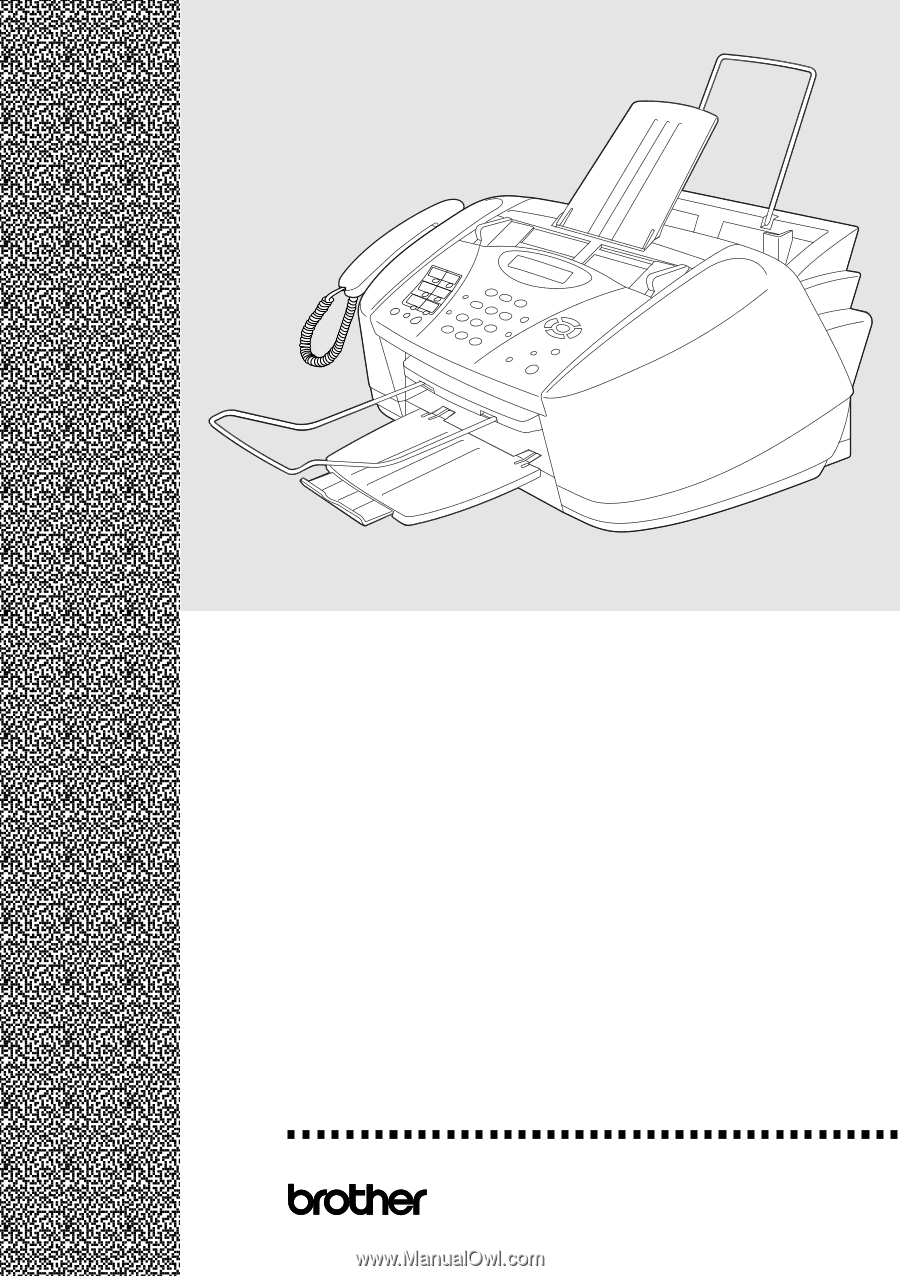
®
OWNER’S MANUAL
®
FAX-1800C