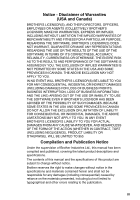Brother International 1820C Users Manual - English
Brother International 1820C - IntelliFAX Color Inkjet Manual
 |
UPC - 012502607120
View all Brother International 1820C manuals
Add to My Manuals
Save this manual to your list of manuals |
Brother International 1820C manual content summary:
- Brother International 1820C | Users Manual - English - Page 1
USER'S GUIDE FAX-1820C MFC-3220C ® - Brother International 1820C | Users Manual - English - Page 2
need to call Customer Service Please complete the following information for future reference: Model Number: FAX-1820C and MFC-3220C (Circle your model number) Serial Number:* Date of Purchase: Place of Purchase: * The serial number is on the back of the unit. Retain this User's Guide with your sales - Brother International 1820C | Users Manual - English - Page 3
your Fax Machine/Multi-Function Center needs. You can download the latest software and utilities, read FAQs and troubleshooting tips, and go to the "Solutions" section to learn how to get the most from your Brother product. http://solutions.brother.com You can check here for Brother driver updates - Brother International 1820C | Users Manual - English - Page 4
1445 (fax) http://www.brothermall.com In Canada: 1-877-BROTHER (voice) Description Ink Cartridge Ink Cartridge(blue) Ink Cartridge(red) Ink Cartridge Telephone Line Cord Telephone Handset Handset Curled Cord ADF Document Support ADF Document Output Support Output Paper - Brother International 1820C | Users Manual - English - Page 5
THE SOFTWARE EVEN IF BROTHER'S WILL BE LIMITED TO $50. Compilation and Publication Notice Under the supervision of Brother Industries Ltd., this manual has been compiled and published, covering the latest product descriptions and specifications. The contents of this manual and the specifications - Brother International 1820C | Users Manual - English - Page 6
to this Product in shipping. What Brother will do: If the problem reported concerning your Machine and/or accompanying Consumable and Accessory Items is covered by this warranty and if you first reported the problem to Brother or an Authorized Service Center within the applicable warranty period - Brother International 1820C | Users Manual - English - Page 7
Brother® One Year Limited Warranty and Replacement Service (USA only) provided such replacement products conform to the manufacturer's specifications for new product/parts. The repaired or replacement Machine and/or accompanying Consumable and Accessory Items will be returned to you freight prepaid - Brother International 1820C | Users Manual - English - Page 8
to your User's Guide for proper packaging.) For ink-jet products: Do not remove the ink cartridges during shipping. Damage to your print head resulting from packing without the ink cartridges will VOID your warranty. (Refer to your User's Guide for proper packaging.) BROTHER DISCLAIMS ALL OTHER - Brother International 1820C | Users Manual - English - Page 9
Safety precautions To use the machine safely Please refer to these instructions for later reference and before attempting any maintenance. WARNING There are high voltage electrodes inside the machine. Before you clean the machine or clear a paper jam, make sure you have unplugged the power cord - Brother International 1820C | Users Manual - English - Page 10
line, or unplug the cords during a lightning storm. IMPORTANT SAFETY INSTRUCTIONS When using your telephone equipment, basic safety precautions should always be the power cord and batteries indicated in this guide. Do not dispose of batteries in a fire. They may explode. Check with local - Brother International 1820C | Users Manual - English - Page 11
to electrical outlets controlled by wall switches or automatic timers. ■ Disruption of power can wipe out information in the machine's memory. ■ Do not connect your machine to electrical outlets on the same circuit as large appliances or other equipment that might disrupt the power supply. ■ Avoid - Brother International 1820C | Users Manual - English - Page 12
Guide Sending faxes Storing numbers Automatic Transmission 1 If it is not illuminated in green, press (Fax). 2 Load your original. (See Load originals on page 2-1.) 3 Enter the fax number using One-Touch, Speed-Dial, Search or the dial pad. 4 Press Black Start or Color Start. Receiving faxes - Brother International 1820C | Users Manual - English - Page 13
Sort, and then press Menu/Set. 7 Press Black Start or Color Start. Brother fax back system: In USA: 1-800-521-2846 Brother Global Web Site: http://www.brother.com Frequently Asked Questions (FAQs) and Product Support http://solutions.brother.com Brother Accessories & Supplies: In USA: 1-888-879 - Brother International 1820C | Users Manual - English - Page 14
have Voice Mail on the phone line 1-7 Why should there be problems 1-7 How can you avoid possible problems 1-7 Fax tones and handshake 1-8 ECM (Error Correction Mode 1-9 Connecting the machine 1-9 Connecting an external telephone 1-9 Connecting an external telephone answering device - Brother International 1820C | Users Manual - English - Page 15
of the paper tray 2-4 Paper specifications for the paper tray 2-4 Paper capacity of the output paper support ...........2-5 Printable area 2-6 How to General Setup 4-5 Setting the Mode Timer (MFC-3220C only 4-5 Setting the Mode Timer (FAX-1820C only 4-5 Setting the Paper Type 4-6 Setting - Brother International 1820C | Users Manual - English - Page 16
Setting the F/T Ring Time (Fax/Tel mode only).......... 5-3 Easy Receive (MFC-3220C only 5-4 Easy Receive (FAX-1820C only 5-5 Printing a reduced incoming fax (Auto Reduction 5-6 Receiving a fax at the end of a conversation (FAX-1820C only 5-6 Printing a fax from the memory 5-6 Advanced - Brother International 1820C | Users Manual - English - Page 17
This is the easiest way to send a fax 6-4 Automatic transmission (FAX-1820C only 6-4 This is the easiest way to send a fax 6-4 Manual transmission (MFC-3220C only 6-5 Manual transmission (FAX-1820C only 6-5 Sending a fax at the end of a conversation (FAX-1820C only 6-6 Basic sending operations - Brother International 1820C | Users Manual - English - Page 18
the Transmission Verification Report..... 9-1 Setting the Journal Period 9-2 Printing reports (FAX-1820C only 9-3 To print a report 9-3 Printing reports (MFC-3220C only 9-4 To print a report 9-4 10 Making copies 10-1 Using the machine as a copier 10-1 Enter Copy mode 10-1 Making - Brother International 1820C | Users Manual - English - Page 19
How to improve print quality 12-11 Cleaning the print head 12-11 Print Quality Check 12-11 Checking the ink volume 12-14 Packing and shipping the machine 12-15 Routine maintenance 12-18 Cleaning the scanner 12-18 Cleaning the machine printer platen 12-19 Replacing the ink cartridges 12-20 - Brother International 1820C | Users Manual - English - Page 20
S Specifications S-1 Product description S-1 General S-1 Print media S-3 Copy S-3 Fax S-4 Scanner (MFC-3220C only S-5 Printer S-6 Interfaces S-7 Computer requirements S-7 Consumable items S-8 13 Index I-1 14 Remote Retrieval Access card R-1 xviii - Brother International 1820C | Users Manual - English - Page 21
1 Introduction Using this Guide Thank you for buying a Brother fax machine or Multi-Function Center (MFC). Your machine is simple to use, with LCD screen instructions to guide you through programming it. You can make the most of your machine by viewing through this Guide. Finding information All - Brother International 1820C | Users Manual - English - Page 22
(USA only) After setting your Station ID, please fill in the Test Sheet included with your machine and fax it to Brother's Automated Fax Response System as your first transmission. This will check that your machine is working properly. To get a response, you must have set up your Station ID. (See - Brother International 1820C | Users Manual - English - Page 23
Control panel overview FAX-1820C 12 11 10 9 8 123 4 MFC-3220C 12 5 6 7 11 10 9 8 123 4 5 6 7 INTRODUCTION 1 - 3 - Brother International 1820C | Users Manual - English - Page 24
(FAX-1820C only) To access memory locations 6 through 10 in the One-Touch keys, or Report Menu in the Ink/Report MFC-3220C only) Press before dialing if you want to make sure a fax machine answers, and then press Black Start or Color Start. Hook/Hold (FAX-1820C only) Lets you dial telephone and fax - Brother International 1820C | Users Manual - English - Page 25
your machine. B Ink/Reports (FAX-1820C only) Lets you clean the print heads, replace an ink cartridge and check the available ink volume. -OR- Lets you access the Reports menu by pressing it with the Shift key. Ink (MFC-3220C only) Lets you clean the print heads, replace an ink cartridge and check - Brother International 1820C | Users Manual - English - Page 26
:On Fax Only Fax/Tel (FAX-1820C only) External TAD Fax Receive, Easy Receive, Delayed Fax, Remote Fax Options, Remote Retrieval. ■ You cannot receive a fax with Black Start or Color Start. ■ Delayed Fax and Remote Fax Options should be set before you switch off the machine. Manual Fax/Tel* (MFC - Brother International 1820C | Users Manual - English - Page 27
. For example, if your Voice Mail is set to answer after two rings and your machine is set to answer after four, your Voice Mail will stop your machine from receiving faxes. If you set Voice Mail and the Brother machine to answer after the same number of rings, there is no way of knowing which - Brother International 1820C | Users Manual - English - Page 28
tones and handshake When someone is sending a fax, the machine sends fax calling tones (CNG tones). These are quiet, intermittent beeps every 4-seconds. You'll hear them after you dial and press Black Start or Color Start and they will continue for about 60 seconds after dialing. During that time - Brother International 1820C | Users Manual - English - Page 29
Correction Mode (ECM) is a way for the machine to check a fax transmission while it is in progress. If the machine detects errors during fax transmission, it resends the pages of the fax that had an error. ECM transmissions are only possible between fax machines that both have this feature. If they - Brother International 1820C | Users Manual - English - Page 30
only 8 to 10 seconds of CNG tones left for the fax "handshake". Make sure you carefully follow the instructions in this guide for recording your outgoing message. We do not recommend using the toll saver feature on your external answering machine if it exceeds five rings. If you do not receive all - Brother International 1820C | Users Manual - English - Page 31
MFC-3220C) TAD TAD When the TAD is in use, the LCD shows Telephone. Connections The external TAD must be plugged into the back of the machine, into the jack labeled EXT. Your machine your external TAD to four rings or less. (The machine's Ring Delay setting does not apply.) 4 Record the outgoing - Brother International 1820C | Users Manual - English - Page 32
manual and automatic fax reception. 1 Record 5 seconds of silence at the beginning of your message. (This allows your machine time to listen for the fax because the machine cannot hear fax tones over a resonant or loud voice. You may try omitting this pause, but if your machine has trouble receiving, - Brother International 1820C | Users Manual - English - Page 33
on any of the other numbers; when the other lines are busy and a second fax call is received, the fax call would be transferred to a line that does not have a fax machine. Your machine will work best on a dedicated line. Two-line phone system A two-line phone system is nothing more than two separate - Brother International 1820C | Users Manual - English - Page 34
the wires into two separate RJ11 jacks (Line 1, Line 2) and a third RJ14 jack (Lines 1 and 2). If your machine is on Line 1, plug the machine into L1 of the triplex adapter. If your machine is on Line 2, plug it into L2 of the triple adapter. Triplex Adapter RJ14 RJ11 RJ14 1 - 14 INTRODUCTION - Brother International 1820C | Users Manual - English - Page 35
telephone jacks: one labeled L1 or L1/L2, and the other labeled L2. You will need at least three telephone line cords, the one that came with your machine and two for your external two-line TAD. You will need a fourth line cord if you add a two-line telephone. 1 Place the two-line - Brother International 1820C | Users Manual - English - Page 36
calls will be answered by a switchboard operator, it is recommended that the Receive Mode be set to Manual. MFC-3220C, or Call Waiting, Voice Mail, RingMaster, an answering service, an alarm system or other custom feature on one phone line it may create a problem with the operation of your machine - Brother International 1820C | Users Manual - English - Page 37
must be between 3.5 and 8.5 inches wide and 5 and 14 inches long. ■ Make sure you place the originals face down, top edge first. ■ Adjust the paper guides to fit the width of your original. Recommended environment Temperature: 68° F - 86° F Humidity: 50% - 70% Paper: 20 lb LTR Paper - Brother International 1820C | Users Manual - English - Page 38
ADF) can hold up to 20 pages, feeding each one individually through the machine. Use standard (20 lb2) paper when using the ADF. Fan the use cardboard, newspaper or fabric. Make sure originals written with ink are completely dry. DO NOT pull on the original while it is in progress. 2 - 2 - Brother International 1820C | Users Manual - English - Page 39
, use the recommended paper. When you print on inkjet paper (coated paper), transparencies and glossy paper, be sure to select the proper media in the "Basic" tab in the printer driver. Also avoid stacking by removing each page after it exits the machine to avoid smudging. Handling and using special - Brother International 1820C | Users Manual - English - Page 40
lb 20 20 10 10 30 30 * You can copy only on Letter, Legal and Photo Card (4"(W) x 6"(H)) paper. * You can receive faxes only on Letter or Legal paper. Paper specifications for the paper tray Cut Sheet Paper Plain Paper: 17 to 32 lb Weight Inkjet Paper: 17 to 53 lb Glossy Paper - Brother International 1820C | Users Manual - English - Page 41
be stacked on the output paper support. Do not use paper or envelopes: ■ that are damaged, curled, wrinkled, or irregularly shaped 0.04 in. or longer 0.04 in. or longer ■ that are extremely shiny or highly textured ■ that were previously printed by a printer ■ that cannot be arranged uniformly - Brother International 1820C | Users Manual - English - Page 42
Fax Copy 0.12 in. 0.47 in. 0.23 in. 0.23 in. 0.12 in. 0.12 in. 0.12 in. 0.12 in. Printer 0.12 in. 0.12 in. 0.23 in. 0.23 in. A5, A6, JIS_B5 Executive Printer COM10, Monarch, JE4 Printer 0.39 in. 0.79 in. 0.12 in. 0.12 in. , Printable area depends on the Printer driver settings. The figures - Brother International 1820C | Users Manual - English - Page 43
the stack of paper well to avoid paper jams and mis-feeds. 2 Unfold the paper support, and press and slide the paper guide to fit the paper width. Paper Support Paper Guide 3 Gently insert the paper. Make sure the print side is towards you and the paper is below the maximum paper mark. Maximum Paper - Brother International 1820C | Users Manual - English - Page 44
them as flat as possible. If the envelopes are 'double-feeding', put one envelope in the paper tray at a time. 2 Press and slide the paper guide to fit the width of the envelopes. Insert them into the paper tray with the address side toward you and pointed in the direction below - Brother International 1820C | Users Manual - English - Page 45
you need to do is follow the instructions as they guide you through the menu selections and programming options. Menu table You can probably program your machine without the User's Guide if you use the Menu table that begins on page 3-3. These pages will help you understand the menu selections and - Brother International 1820C | Users Manual - English - Page 46
2.Fax -OR- Press 3 for Copy menu 3.Copy .... Press 0 for Initial Setup 0.Initial Setup You can scroll more quickly through each menu level by pressing the arrow for the direction you want: or . Then set an option by pressing Menu/Set when that option appears on the LCD. The LCD will - Brother International 1820C | Users Manual - English - Page 47
Menu 1.General Setup Select & Set Select & Set Submenu Menu Selections Options 1.Mode Timer - 5 Mins 2 Mins 1 Min 30 Secs (MFC-3220C only) 0 Secs (FAX-1820C only) Off 2.Paper Type - Plain Inkjet Glossy (4-Color or 3-Color) Transprncy 3.Paper Size - Letter Legal 4.Volume 1.Ring High Med - Brother International 1820C | Users Manual - English - Page 48
of 5-2 rings before the machine answers in Fax or Fax/Tel mode. 2.F/T Ring Time 70 Sec 40 Sec 30 Sec 20 Sec Sets the 5-3 pseudo/double-ring time in Fax/Tel mode. 3.Easy Receive On Semi (FAX-1820C only) Off Receives fax 5-4 messages without and pressing the Black 5-5 Start or Color - Brother International 1820C | Users Manual - English - Page 49
Only memory. 6-10 6.Polled TX On Off Sets up your machine with an original to be retrieved by another fax machine. 6-16 7.Overseas On Mode Off Adjusts for overseas transmissions, which can sometimes cause problems. 6-14 The factory settings are shown in Bold. ON-SCREEN PROGRAMMING 3 - 5 - Brother International 1820C | Users Manual - English - Page 50
the memory so you can retrieve them while you are away from your machine. 3.Remote --- Access You must set your 8-4 own code for Remote Retrieval. 4.Print Fax - (Backup Print) Prints incoming faxes 5-6 stored in the 8-3 memory. The factory settings are shown in Bold. 3 - 6 ON-SCREEN - Brother International 1820C | Users Manual - English - Page 51
the Telephone Company's Distinctive Ring subscriber service to register the ring pattern with the machine. 5-10 2.Caller ID Display # Print Report View or print a list of the last 30 Caller IDs stored in the memory. 5-14 3.Call On Waiting ID Off (FAX-1820C only) Lets you use the telephone - Brother International 1820C | Users Manual - English - Page 52
- 3.Contrast - 4.Color Adjust 1.Red 2.Green 3.Blue 4.Test Print Select & Set Options Best Normal Fast - + - + - + - + - + - + - + - + - + - + R:- + R:- copies. You can print a test sample page to check the print quality and adjust the Vertical Alignment. 12-11 3 - - Brother International 1820C | Users Manual - English - Page 53
print these 9-3 lists and reports. and 9-4 5.User - Settings 1.Receive - Mode 2.Date/Time - - Fax Only Fax/Tel External TAD Manual - 3.Station ID - Fax the LCD and in headings of faxes you send. Program your name and fax number to appear on each page you fax. Selects the dialing mode. - Brother International 1820C | Users Manual - English - Page 54
Initial Setup Setting the Date and Time Your machine displays the date and time and if you set up the Station ID it prints on every fax you send. If there is a power failure, you may have to reset the date and time. All other settings will not be affected. 1 Press Menu/Set, 0, 2. 2 Enter - Brother International 1820C | Users Manual - English - Page 55
to be printed on all fax pages that you send. 1 Press Menu/Set, 0, 3. 2 Enter your fax number (up to 20 digits). 3.Station ID Fax: Press Menu/Set. You cannot enter a hyphen. 3 Use the dial pad to enter your name (up to 20 characters). Press Menu/Set. 4 Press Stop/Exit. Name: The LCD will go - Brother International 1820C | Users Manual - English - Page 56
text into the machine. Most number keys have three or four letters printed above them. The keys for 0, # and do not have printed letters because they Then press Stop/Exit. All letters above and to the right of the cursor will be deleted. Re-enter the correct character. You can also back up and type - Brother International 1820C | Users Manual - English - Page 57
Telephone Consumer Protection Act of 1991 makes it unlawful for any person to use a computer or electronic device to send any message via a telephone fax machine unless such messages clearly contain, in a margin at the top or bottom of each transmitted page, or on the first page of the transmission - Brother International 1820C | Users Manual - English - Page 58
0 Sec, 30 Secs, 1 Min, 2 Mins, 5 Mins or Off. 3 Press Menu/Set. Setting the Mode Timer (FAX-1820C only) The machine has two temporary mode keys on the control panel: Fax and Copy. You can change the number of seconds or minutes the machine takes after the last Copy operation before it returns to - Brother International 1820C | Users Manual - English - Page 59
glossy paper you are using. Black ink is used when you select Glossy:4-Color. If the glossy paper you are using repels the black ink, select Glossy:3-Color, which simulates black ink by combining the three ink colors. 4 Press Stop/Exit. The machine ejects paper with printed surfaces face up on the - Brother International 1820C | Users Manual - English - Page 60
or to select (Low, Med, High or Off). 1.Ring Press Menu/Set. 3 Press Stop/Exit. -OR- In Fax mode, press or to adjust the volume level. Every time you press these keys, the machine will ring so you can hear the active setting as the LCD shows it. The volume changes with each - Brother International 1820C | Users Manual - English - Page 61
machine's one-way speaker volume. 1 Press Menu/Set, 1, 4, 3. 2 Press or to select 3.Speaker (Low, Med, High or Off). Press Menu/Set. 3 Press Stop/Exit. -OR- In Fax next setting. The new setting will remain until you change it again. Setting the Handset Volume (FAX-1820C only) 1 Press Menu/ - Brother International 1820C | Users Manual - English - Page 62
Choosing the Handset Volume (For Volume Amplify) (FAX-1820C only) Before you begin to use the machine, you must decide if you need to set the handset volume to Vol Amplify:On for a user who is hearing-impaired. The AMPLIFY volume level complies with FCC standards. Volume Amplify:Off This default - Brother International 1820C | Users Manual - English - Page 63
. -OR- If only some of the users are Temporary hearing-impaired, select Temporary, and then press Menu/Set. 4 Press Stop/Exit. Turning on Automatic Daylight Savings Time You can set the machine to change automatically for Daylight Savings Time. It will reset itself forward one hour in the - Brother International 1820C | Users Manual - English - Page 64
's On/Off key. The default setting is Off. Your machine will not work when it is switched Off, but it will purge the ink head periodically. If you turn this setting to On, you can receive faxes or calls even when the machine is switched Off. 1 Press Menu/Set, 1, 6. 2 Press or to select On - Brother International 1820C | Users Manual - English - Page 65
(manual receive) (with an external or extension telephone or with Distinctive Ring) How it works The machine automatically answers every call as a fax. The machine controls the line and automatically answers every call. If the call is a fax it will receive the fax. If the call is not a fax it will - Brother International 1820C | Users Manual - English - Page 66
If you have extension phones on the same line as the machine or subscribe to the telephone company's Distinctive Ring service, keep the Ring Delay setting of 4. (See Easy Receive (MFC-3220C only) on page 5-4 or Easy Receive (FAX-1820C only) on page 5-5.) 1 If it is not illuminated in green, press - Brother International 1820C | Users Manual - English - Page 67
machine prints the fax.) This pseudo/double-ring happens after the initial ringing from the phone company. Only the machine rings and no other phones on the same line will ring with the special pseudo/double-ring. However, you can still answer the call on the same line as the machine (FAX-1820C - Brother International 1820C | Users Manual - English - Page 68
Easy Receive (MFC-3220C only) When you use this feature, you don't have to press Black Start, Color Start, or the Fax Receive Code 51 when you answer a fax call. Selecting On allows the machine to receive fax calls automatically, even if you lift the handset of an extension or external phone. When - Brother International 1820C | Users Manual - English - Page 69
call when you lift an external or extension phone handset, press the Fax Receive code 5 1. At the machine, lift the handset and then press Black Start or Color Start. If you send faxes from a computer on the same phone line and the machine intercepts them, set Easy Receive to Off. 1 If it is not - Brother International 1820C | Users Manual - English - Page 70
pages, turn on this setting. But if the original is too long, the machine may print it on two pages. Receiving a fax at the end of a conversation (FAX-1820C only) At the end of a conversation you can ask the other party to fax you information before you both hang up. 1 Ask the other party to place - Brother International 1820C | Users Manual - English - Page 71
should assume that you're receiving a manual fax. ■ Press 51 and wait for the chirp or until the machine's LCD displays Receiving, and then hang up. Your caller will have to press Start to send the fax. For Fax/Tel mode only When the machine is in Fax/Tel mode, it will use the F/T Ring Time (pseudo - Brother International 1820C | Users Manual - English - Page 72
first, you will have to go to the machine so you can press Hook to transfer the call to the cordless handset. Changing the remote codes Remote Codes might not work with some telephone systems. The preset Fax Receive Code is 51. The preset Telephone Answer Code is #51. If you are always - Brother International 1820C | Users Manual - English - Page 73
Polling Report will be printed. 1 If it is not illuminated in green, press (Fax). 2 Press Menu/Set, 2, 1, 6. 3 Enter the fax machines you want to 6.Polling RX poll using One-Touch, Speed-Dial, a Group or the dial pad. You must press Menu/Set between each fax number. 4 Press Black Start or - Brother International 1820C | Users Manual - English - Page 74
's 'Distinctive Ring' do? The Brother machine has a Distinctive Ring feature that allows you to use your machine to take full advantage of the telephone company's Distinctive Ring service. The new phone number on your line can just receive faxes. You must pay for your telephone company's Distinctive - Brother International 1820C | Users Manual - English - Page 75
line, so both Voice Mail and the machine can work together without any problems. If each one has a separate phone number, neither will interfere with the other's operations. If you decide to get the Distinctive Ring service from the telephone company, you will need to follow the directions below to - Brother International 1820C | Users Manual - English - Page 76
ring patterns and then answer with a fax tone. When the 'voice number' is called, the machine will not answer. Registering the Distinctive Ring pattern Very important! After you have set the Distinctive Ring feature to ON, the receive mode is set to Manual automatically. Unless you have a TAD or - Brother International 1820C | Users Manual - English - Page 77
/Set, 2, 0, 1. 2 Press or to select Off. Press Menu/Set. 3 Press Stop/Exit. 1.Distinctive If you turn off Distinctive Ring, the machine will stay in Manual receive mode. You will need to set the Receive Mode again. (See To select or change your Receive Mode on page 5-2.) SETUP RECEIVE 5 - 13 - Brother International 1820C | Users Manual - English - Page 78
print a list of Caller ID information received by your machine. (See Printing Caller ID List on page 5-15.) Caller ID service review those calls made to your machine. 1 Press Menu/Set, 2, 0, 2. 2 Press or to select 2.Caller ID Display #. Press Menu/Set. If the name was not received, it will - Brother International 1820C | Users Manual - English - Page 79
or to select 2.Caller ID Print Report. Press Menu/Set. 3 Press Black Start or Color Start. 4 After printing has finished, press Stop/Exit. Call Waiting Caller ID (FAX-1820C only) The Call Waiting/Caller ID feature lets you use the Call Waiting/Caller ID service offered by many local telephone - Brother International 1820C | Users Manual - English - Page 80
Send How to fax You can send faxes from the ADF (automatic document feeder). Enter Fax mode Before sending faxes, make sure (Fax) is illuminated in green. If not, press setting is Fax. (Fax) to enter Fax mode. The default How to dial There are four ways to dial. Manual dialing Press all - Brother International 1820C | Users Manual - English - Page 81
One-Touch dialing Press the One-Touch Key of the location you want to call. (See Storing One-Touch Dial numbers on page 7-1.) To dial One-Touch numbers 6 to 10, hold down Shift as you press the One-Touch Key. If the LCD shows Not Registered when you press the One-Touch key, number has not been - Brother International 1820C | Users Manual - English - Page 82
get an Out of Memory message while scanning the first page of a fax, press Stop/Exit to cancel the scan. If you get an Out of Memory message while scanning a subsequent page, you will have the option to press Black Start to send the pages scanned so far, or to press Stop/Exit - Brother International 1820C | Users Manual - English - Page 83
, One-Touch, Speed-Dial or Search. (See How to dial on page 6-1.) 4 Press Black Start or Color Start. Automatic transmission (FAX-1820C only) This is the easiest way to send a fax. Do not pick up the hand set of the machine or the external phone or press Hook to listen for a dial tone 1 If it - Brother International 1820C | Users Manual - English - Page 84
. -OR- If you pressed Hook, dial using the machine's control panel. 5 When you hear the fax tone, press Black Start or Color Start. 6 If you picked up the handset of the external phone, replace it. Manual transmission (FAX-1820C only) Manual transmission lets you hear the dialing, ringing and - Brother International 1820C | Users Manual - English - Page 85
you both hang up. 1 Ask the other party to wait for fax tones (beeps) and then to press Start before hanging up. 2 If it is not illuminated in green, press (Fax). 3 Load your original. (See Load originals on page 2-1.) 4 Press Black Start or Color Start. 5 Replace the handset. SETUP SEND 6 - 6 - Brother International 1820C | Users Manual - English - Page 86
4 Press or to select Auto, 1.Contrast Light or Dark. Press Menu/Set. 5 Press 1 if you want to choose more settings and the LCD will return to the Setup Send menu. -OR- Press 2 if you have finished choosing settings. 6 Enter a fax number. Press Black Start or Color Start. 6 - 7 SETUP SEND - Brother International 1820C | Users Manual - English - Page 87
page 2-1.) 3 Press Menu/Set, 2, 2, 2. 4 Press or to select the 2.Fax Resolution resolution you want. Press Menu/Set. 5 Press Stop/Exit. Standard Fine S. Fine Photo Suitable for most typed originals. Good for small print and transmits a little slower than Standard resolution. Good for small - Brother International 1820C | Users Manual - English - Page 88
control panel. If you are sending a fax automatically and the line is busy, the machine will automatically redial one time after five minutes. Color fax transmission Your machine can send a color fax to machines that support this feature. However, color faxes cannot be stored in the memory, so - Brother International 1820C | Users Manual - English - Page 89
a Out of Memory message while scanning a subsequent page, you can press Black Start to send the pages scanned so far, or press Stop/Exit to cancel the operation. Real Time Transmission When you are sending a fax, the machine will scan the originals into the memory before sending. Then, as soon as - Brother International 1820C | Users Manual - English - Page 90
the Setup Send menu. -OR- Press 2 if you have finished choosing settings. 7 Enter a fax number. Press Black Start or Color Start. In Real Time Transmission, the redial feature doesn't work. If you are sending a color Fax, the machine will send it in real time (even if Real Time TX is set to Off - Brother International 1820C | Users Manual - English - Page 91
a job while the machine is dialing or sending the original by pressing Stop/Exit. Canceling a scheduled job You can cancel a fax job that is stored and waiting in memory. 1 Press Menu/Set, 2, 6. 6.Remaining Jobs Any jobs that are waiting will appear on the - Brother International 1820C | Users Manual - English - Page 92
available, you will not be able to use Dual Access and Delayed fax. To include One-Touch or Speed-Dial numbers and manually dialed numbers page has been scanned, press Black Start to send the portion that is in the memory. 1 If it is not illuminated in green, press (Fax). 2 Load your original. ( - Brother International 1820C | Users Manual - English - Page 93
Example: Manual dialing using the dial pad.) 8 Press Black Start. Overseas Mode If you are having difficulty sending a fax overseas due to possible interference on the phone line, we recommend that you turn on the Overseas Mode. After you send a fax using this feature, the feature will turn itself - Brother International 1820C | Users Manual - English - Page 94
Press Menu/Set, 2, 2, 3. 4 Enter the time you want the fax to 3.Delayed Fax be sent (in 24-hour format). Press Menu/Set. (For example, and the LCD will return to the Setup Send menu. -OR- Press 2 if you have finished choosing settings. 6 Enter a fax number. Press Black Start. The number - Brother International 1820C | Users Manual - English - Page 95
go to Step 7. 7 Press Black Start. The machine starts scanning the document. 8 If you place the original in the ADF, wait for the fax to be polled. If you 2 in Step 5, the document will be stored and can be retrieved from any other fax machine until you delete the fax from the memory by canceling the - Brother International 1820C | Users Manual - English - Page 96
) Before sending the delayed faxes, your machine will help you economize by sorting all the faxes in the memory by destination and scheduled time. All delayed faxes that are scheduled to be sent at the same time to the same fax number will be sent as one fax to save transmission time. 1 If - Brother International 1820C | Users Manual - English - Page 97
you lose electrical power, the quick-dial numbers that are in the memory will not be lost. Storing One-Touch Dial numbers Your machine has 5 One-Touch keys where you can store 10 fax or phone numbers for automatic dialing. To access numbers 6 to 10, hold down Shift as you press the One - Brother International 1820C | Users Manual - English - Page 98
4 Use the dial pad to enter the name (up to 15 characters). Press Menu/Set. (You can use the chart on page 4-3 to help you enter letters.) -OR- Press Menu/Set to store the number without a name. 5 Go to Step 2 to store another One-Touch number. -OR- Press Stop/Exit. When you dial a quick-dial number - Brother International 1820C | Users Manual - English - Page 99
Speed-Dial numbers You can store Speed-Dial numbers, so that when you dial you will only have to press a few keys (Search/Speed Dial, #, the two-digit number, and Black Start or Color Start). The machine can store 40 Speed-Dial numbers. 1 Press Menu/Set, 2, 3, 2. 2 Use the dial pad to enter - Brother International 1820C | Users Manual - English - Page 100
name, press Stop/Exit when the cursor is under the first the digits or letters. The characters above and to the right of the cursor will be deleted. ■ If you want to change a character, use or to position the cursor under the character you want to change, and then type over - Brother International 1820C | Users Manual - English - Page 101
key or a Speed-Dial location, allow you to send the same fax message to many fax numbers by pressing only a One-Touch key and Black Start or Search/Speed Dial, #, the two-digit location and Black Start. First, you'll need to store each fax number as a One-Touch or Speed-Dial number. Then, you - Brother International 1820C | Users Manual - English - Page 102
Menu/Set. (For example, NEW CLIENTS) 7 Press Stop/Exit. You can print a list of all One-Touch and Speed-Dial numbers. (See Printing reports (FAX-1820C only) on page 9-3 or Printing reports (MFC-3220C only) on page 9-4.) Group numbers will be marked in the GROUP column. 7 - 6 QUICK-DIAL NUMBERS AND - Brother International 1820C | Users Manual - English - Page 103
-Touch key 02. If you press One-Touch key 03, One-Touch key 02, and Black Start or Color Start, you will dial '555-7000'. To temporarily change a number, you can substitute part of the number with manual dialing using the dial pad. For example, to change the number to 555-7001 you - Brother International 1820C | Users Manual - English - Page 104
send Tone signals (for example, for telephone banking), follow the instructions below. If you have Touch Tone service, you will not need this feature to send tone signals. 1 If you have the FAX-1820C, lift the handset. -OR- If you have the MFC-3220C, lift the handset of the external phone. 2 Press - Brother International 1820C | Users Manual - English - Page 105
) operation (FAX-1820C only) You can use the machine to make voice telephone calls by dialing manually or by handset without disconnecting the call. 3 Pick up the machine's handset to release the call from Hold. Picking up an extension handset will not release the call from Hold. QUICK-DIAL NUMBERS - Brother International 1820C | Users Manual - English - Page 106
your machine stores the received fax in the memory. Then it dials the fax number you've programmed and forwards the fax message. 1 Press Menu/Set, 2, 5, 1. 2 Press or to select Fax 1.Fax Fwd/Paging Forward. Press Menu/Set. The LCD will ask you to enter the fax number to which faxes will be - Brother International 1820C | Users Manual - English - Page 107
Programming your pager number When Paging is selected, your machine dials the pager number you've programmed, and then dials your Personal Identification Number (PIN). This activates your pager so you will know that you have a fax message in the memory. 1 Press Menu/Set, 2, 5, 1. 2 Press or - Brother International 1820C | Users Manual - English - Page 108
commands on page 8-6.) If there is paper in your machine, a back-up copy of each fax will be printed. The LCD will show when you have a fax stored in memory. 1 Press Menu/Set, 2, 5, 2. 2.Fax Storage The LCD will ask you to choose a fax setting. 2 Press or to select On (or Off). Press - Brother International 1820C | Users Manual - English - Page 109
you access the Remote Retrieval features when you are away from your machine. Before you use the remote access and retrieval features, you have ' cannot be changed.) Do not use the same digits that appear in your Fax Receive Code( 51) or Telephone Answer Code (# 51). (See Operation from extension - Brother International 1820C | Users Manual - English - Page 110
up if you wait longer than 30 seconds to enter a command. The machine will beep three times, if you enter an invalid command. 5 Press 90 to reset the machine when you've finished. 6 Hang up. If your machine is set to Manual mode and you want to use the remote retrieval features, you can access - Brother International 1820C | Users Manual - English - Page 111
the number, Fax Forwarding will be set to On. 6 Fax Storage ON 7 Fax Storage OFF You can turn Fax Storage to On (or Off after you have retrieved or erased all your messages). 96 Retrieve a fax 2 Retrieve all faxes Enter the number of a remote fax machine to receive stored fax message(s). (See - Brother International 1820C | Users Manual - English - Page 112
. 5 Hang up after you hear your machine beep. Your machine will call the other machine, which will then print your fax messages. Changing your Fax Forwarding number You can change the default setting of your fax forwarding number from another telephone or fax machine using Touch Tone. 1 Dial your - Brother International 1820C | Users Manual - English - Page 113
9 Printing reports Machine settings and activity You need to set up the will print a section of the fax's first page on the report to help you remember. When the Verification Report is turned OFF, the Report will only print it there is a transmission error, and in the RESULT column it will - Brother International 1820C | Users Manual - English - Page 114
has passed, the machine will print the Journal early and then erase all jobs from memory. If you want an extra report before it is due to print, you can print it without erasing the jobs from memory. If you select Every 50 Faxes, the machine will print the Journal when the machine has stored 50 - Brother International 1820C | Users Manual - English - Page 115
Printing reports (FAX-1820C only) Five reports are available: 1.Help List 2.Quick-Dial 3.Fax Journal 4.Transmission 5.User Settings Prints the Help List so you can see at-a-glance how to quickly program your machine. Lists names and numbers stored in the One-Touch and Speed-Dial memory, in - Brother International 1820C | Users Manual - English - Page 116
Printing reports (MFC-3220C only) Five reports are available: 1.Help List 2.Quick-Dial 3.Fax Journal 4.Transmission 5.User Settings Prints the Help List so you can see at-a-glance how to quickly program your machine. Lists names and numbers stored in the One-Touch and Speed-Dial memory, in - Brother International 1820C | Users Manual - English - Page 117
(Copy) to enter Copy mode. The default setting is Fax. You can change the number of seconds or minutes that the machine stays in Copy mode. (See Setting the Mode Timer (MFC-3220C only) on page 4-5 or Setting the Mode Timer (FAX-1820C only) on page 4-5.) The LCD shows the default copy setting - Brother International 1820C | Users Manual - English - Page 118
the LCD message will guide you through the next step. Out of Black Start or Color Start to copy scanned pages. You will need to clear some jobs from the memory before you can continue. To gain extra memory, you can turn off Fax Storage. (See Setting Fax Storage on page 8-3.) -OR- Print the faxes - Brother International 1820C | Users Manual - English - Page 119
You can use different combinations. These settings are temporary, and the machine returns to its default settings 60 seconds after it finishes copying. If the Mode Timer for copy and Scan (Only for MFC Models) modes to 0 or 30 seconds, the machine returns to the default settings after the number of - Brother International 1820C | Users Manual - English - Page 120
printouts. Good copy quality with adequate copy speed. Fast copy speed and lowest ink consumption. Use FAST to save time (original to be proof-read, large Normal or Best). Press Menu/Set. 6 Press Black Start or Color Start. -OR- Press other Temporary Copy keys for more settings. 10 - 4 MAKING - Brother International 1820C | Users Manual - English - Page 121
:01 01 (01-99) After you finish choosing settings using the Options key, the LCD shows Press Start and then returns to Menu selections. Press Black Start or Color Start if you're finished choosing settings. -OR- Press or to select more settings. MAKING COPIES 10 - 5 - Brother International 1820C | Users Manual - English - Page 122
the dial pad to enter an enlargement or reduction ratio from 25% to 400%. Press Menu/Set. (For example, press 5 3 to enter 53%.) 6 Press Black Start or Color Start. -OR- Press or for more settings. Special Copy Options (2in1 or 4in1) are not available with Enlarge/Reduce. 10 - 6 MAKING COPIES - Brother International 1820C | Users Manual - English - Page 123
). Press Menu/Set. 6 If you selected Glossy, press or to select Glossy:4-Color or Glossy:3-Color. Press Menu/Set. The print quality of black ink depends on the type of glossy paper you are using. Black ink is used when you select Glossy:4-Color. If the glossy paper you are using repels the - Brother International 1820C | Users Manual - English - Page 124
Paper Size. Press Menu/Set. 5 Press or to select the size of paper you are using (Letter, Legal or 4"(W)×6"(H) ). Press Menu/Set. 6 Press Black Start or Color Start. -OR- Press or for more settings. Brightness You can adjust the copy brightness to make copies darker or lighter. 1 Press - Brother International 1820C | Users Manual - English - Page 125
5 Press to decrease the contrast. - + -OR- Press to increase the contrast. Press Menu/Set. 6 Press Black Start or Color Start. -OR- Press or for more settings. Sorting copies You can sort multiple copies. Pages will be stacked in the order 123, 123, 123, and so on. 1 Press (Copy) to - Brother International 1820C | Users Manual - English - Page 126
either two or four pages on one page. If you want to print a poster, use the scanner glass. Please make sure paper size is in 1, 4 in 1(P), 4 in 1(L), (or Off (1 in 1)). Press Menu/Set. 6 Press Black Start or Color Start to scan the original. (P) means Portrait and (L) means Landscape. For 2 in - Brother International 1820C | Users Manual - English - Page 127
4 in 1 (P) (P) 4 in 1 (L) (L) If 2 in 1 or 4 in 1 copies are in color, you must use letter or A4 paper. For the other Special Copies, you must use letter, legal or A4 paper. If you selected Glossy in the Paper Type setting, 2 in 1 and 4 in 1 copies are not available. 2 in 1 or 4 in 1 copies in color - Brother International 1820C | Users Manual - English - Page 128
Changing the default copy settings You can change the default copy settings. These settings will stay until you change them again. Copy Quality 1 Press Menu/Set, 3, 1. 2 Press or to select Normal, Best or Fast. Press Menu/Set. 3 Press Stop/Exit. 1. - Brother International 1820C | Users Manual - English - Page 129
Color Adjustment 1 Press Menu/Set, 3, 4. 2 Press or to select Red, Green or Blue. 4.Color Adjust Press Menu/Set. 3 Press to increase the color saturation. -OR- Press to decrease the color saturation. Press Menu/Set. 4 Return to Step 2 to select the next color. -OR- Press Stop/Exit. - Brother International 1820C | Users Manual - English - Page 130
either criminal or civil liability. This memorandum is intended to be a guide rather than a complete listing of every possible prohibition. In case of Deposit ■ Internal Revenue Stamps (canceled or uncanceled) ■ Selective Service or draft papers ■ Passports ■ United States/Canadian Postage Stamps ( - Brother International 1820C | Users Manual - English - Page 131
and modular plug is provided with this product. It is designed to be connected to a compatible modular jack that is also compliant. See installation instructions for details. The REN is used to determine the number of devices that may be connected to a telephone line. Excessive RENs on a telephone - Brother International 1820C | Users Manual - English - Page 132
your alarm equipment. If you have questions about what will disable alarm equipment, call your telephone company or a qualified installer. If you are not able to solve a problem with your machine, call Brother Customer Service. (See Brother numbers on page i.) WARNING For protection against the risk - Brother International 1820C | Users Manual - English - Page 133
Brother International Corporation 100 Somerset Corporate Boulevard Bridgewater, NJ 08807-0911 USA TEL: (908) 704-1700 declares, that the products Product Name: FAX-1820C and MFC instructions, may cause harmful interference to radio communications. However, there is no guarantee that interference will - Brother International 1820C | Users Manual - English - Page 134
Changes or modifications not expressly approved by Brother Industries, Ltd. could void the user's authority to operate the equipment. Industry of energy-efficient office equipment. As an ENERGY STAR® Partner, Brother Industries, Ltd. has determined that this product meets the ENERGY STAR - Brother International 1820C | Users Manual - English - Page 135
Follow all warnings and instructions marked on the product. protect it from overheating, these openings must not be blocked or covered. The openings should never be blocked by this machine. 9 This product is equipped with a 3-wire grounded plug, a plug having a third (grounded) pin. This plug will - Brother International 1820C | Users Manual - English - Page 136
liquid of any kind on the product. Do not attempt to service this product yourself because opening or removing covers may expose you to dangerous voltage points and other risks and may void your warranty. Refer all servicing to a Brother Authorized Service Center. For the location of your nearest - Brother International 1820C | Users Manual - English - Page 137
of NewSoft Technology Corporation. Each company whose software title is mentioned in this manual has a Software License Agreement specific to its proprietary programs. All other brand and product names mentioned in this User's Guide are registered trademarks of their respective companies. IMPORTANT - Brother International 1820C | Users Manual - English - Page 138
. See Printer jam or paper jam on page 12-5. Try the call again. If the problem continues, call the telephone company and ask them to check your phone line. Check the other fax machine's polling setup. Open, then close the covers. Try to send or receive again. 12 - 1 TROUBLESHOOTING AND ROUTINE - Brother International 1820C | Users Manual - English - Page 139
problem. XX Call Brother Customer Service. In USA: 1-800-284-4329 In Canada: 1-877-BROTHER In Montreal: (514) 685-6464 Near Empty One or more of the ink cartridges are running out of ink. If a sending machine has a color fax, the machine's 'handshake' will request that the fax be sent as black - Brother International 1820C | Users Manual - English - Page 140
ERROR MESSAGES ERROR MESSAGE CAUSE Out of Memory (May occur when the machine is used as a printer) You can't store data in the memory. Paper Jam The paper is jammed in the machine. ACTION (Fax sending or copy operation in process) Press Stop/Exit and wait until the other operations in - Brother International 1820C | Users Manual - English - Page 141
is jammed inside the back of the control panel. 1 Remove any paper from the ADF that is not jammed. 2 Open the control panel cover. 3 Pull the jammed original out toward the back of the machine. Control Panel Cover 4 Close the control panel cover. TROUBLESHOOTING AND ROUTINE MAINTENANCE 12 - 4 - Brother International 1820C | Users Manual - English - Page 142
Remove the jammed paper depending on where it is jammed in the machine. Paper is jammed inside the front of the machine. 1 Pull the paper toward you. Paper is jammed in the paper tray 1 Remove any paper from the paper tray that is not jammed. Paper Tray 12 - 5 TROUBLESHOOTING AND ROUTINE MAINTENANCE - Brother International 1820C | Users Manual - English - Page 143
it while holding down the Paper Release Lever. Paper Release Lever Paper is jammed inside the paper tray 1 Pull the paper tray out of the machine. Paper Tray TROUBLESHOOTING AND ROUTINE MAINTENANCE 12 - 6 - Brother International 1820C | Users Manual - English - Page 144
toward you, and then lift the top cover toward the back. 2 Remove the jammed paper. If the jammed paper is under the Print Head, unplug the machine, and then you can move the Print Head to remove the paper. 3 Close top cover and the control panel cover. 12 - 7 TROUBLESHOOTING AND ROUTINE MAINTENANCE - Brother International 1820C | Users Manual - English - Page 145
the sending machine. Try receiving from another fax machine. If the problem continues, call Brother Customer Service at 1-800-284-4329 (in USA), 1-877-BROTHER (in Canada) or (514) 685-6464 (in Montreal). Received color fax prints only in black and white. Replace the color ink cartridges that are - Brother International 1820C | Users Manual - English - Page 146
heads five times and the print has not improved, call Brother Customer Service at 1-800-284-4329 (in USA), 1-877-BROTHER (in Canada) or (514) 685-6464 (in Montreal). Scanning Difficulties (MFC-3220C only) TWAIN errors appear while scanning. Make sure the Brother TWAIN driver is selected as the - Brother International 1820C | Users Manual - English - Page 147
thin lines appear alternately. (banding) 1. Open the 'Basic' tab in the printer driver. 2. Click 'Setting' in the Basic tab of the printer driver. 3. Turn OFF 'Bi-Directional Printing' by un-checking it. (See Bi-Directional Printing on page 1-7 in Software User's Guide on the CD-ROM.) There are - Brother International 1820C | Users Manual - English - Page 148
To ensure good print quality, the machine will regularly clean the print head. You can start the cleaning process when needed. Clean the print head and ink cartridges if you get a horizontal line in the text or graphics on your printed pages. You can clean two colors at a time (Black/Cyan, Yellow - Brother International 1820C | Users Manual - English - Page 149
the colors. Start Cleaning? 1.Yes 2.No 7 After cleaning is finished, press Black Start or Color Start. The machine will start printing the Print Quality Check Sheet again and then return to STEP A. 8 If STEP A is OK, press 1 to proceed to STEP B. TROUBLESHOOTING AND ROUTINE MAINTENANCE 12 - 12 - Brother International 1820C | Users Manual - English - Page 150
and 2 (in Print Quality Check) to print another sample Print Quality Check Sheet and then check it. 13 Press Stop/Exit. When an ink head nozzle is clogged the printed sample looks like this. After the ink head nozzle is cleaned, the horizontal lines are gone. 12 - 13 TROUBLESHOOTING AND ROUTINE - Brother International 1820C | Users Manual - English - Page 151
use.) After replacing the ink cartridge, check it by printing another Print Quality Check Sheet. If the problem still exists, repeat the cleaning and test print procedures at least five times for the new ink cartridge. If ink is still missing, call Brother Customer Service. Caution Do NOT touch - Brother International 1820C | Users Manual - English - Page 152
Do NOT unplug the machine after a print job until you hear the final click. 1 First, remove all the ink cartridges and attach the white shipping cover. (See Replacing the ink cartridges on page 12-20.) After attaching the white shipping cover, press all the ink cartridge covers down. To attach the - Brother International 1820C | Users Manual - English - Page 153
machine is a fax model, remove the handset and handset curled cord. If you are packing the machine for the Brother Exchange Service, keep these items and return only the machine. 7 Wrap the machine in the bag and place it in the original carton with the original packing material. TROUBLESHOOTING - Brother International 1820C | Users Manual - English - Page 154
not pack the used ink cartridges in the carton. If you are returning your machine to Brother as part of the Exchange Service, pack only the machine. Keep all separate parts and printed materials to use with your "Exchange" machine. 9 Close the carton. 12 - 17 TROUBLESHOOTING AND ROUTINE MAINTENANCE - Brother International 1820C | Users Manual - English - Page 155
Routine maintenance Cleaning the scanner Unplug the machine, and then open the control panel cover. Clean the flat white pressure bar and the glass strip below the bar with isopropyl alcohol on a lint-free cloth. White Bar Glass Strip TROUBLESHOOTING AND ROUTINE MAINTENANCE 12 - 18 - Brother International 1820C | Users Manual - English - Page 156
. ■ Be careful not to touch the paper feed star wheels, flat cable and encode film. ■ When you want to clean your machine printer platen, wipe it with a lint free cloth that is dry. Paper Feed Star Wheel Do NOT Touch! Encode Film Do NOT Touch! Flat Cable Do - Brother International 1820C | Users Manual - English - Page 157
are empty, for example Black, the LCD shows Pls Open Cover. 3 Open the control panel cover, and then lift the top cover. 4 Push the appropriate colored ink cartridge covers and remove the used ink cartridge. PUSH PUSH PUSH PUSH Ink Cartridge Covers 5 Open the new ink cartridge bag for the color - Brother International 1820C | Users Manual - English - Page 158
Opening To prevent spilling ink and staining your hands and clothing, remove the sealing tape gently. 7 Each color has its own correct position. Insert each new ink cartridge into the carriage. 8 After installing the ink cartridges, close the top cover and control panel cover. Your machine prepares - Brother International 1820C | Users Manual - English - Page 159
Brother Branded Supplies. If the Ink Empty message is on the display after you have installed ink cartridges, check that the ink cartridges are installed properly. If you still cannot solve a problem with your machine, call Brother Customer Service. (See Brother numbers on page i.) TROUBLESHOOTING - Brother International 1820C | Users Manual - English - Page 160
not go through because the line was busy. Backup Print Your machine prints a copy of every fax that is received and stored in memory.This is a safety feature so you will not lose messages during a power failure. Batch Transmission (Black and white faxes only) As a cost savings feature, all delayed - Brother International 1820C | Users Manual - English - Page 161
phone line. The Brother machine uses the new number to simulate a dedicated fax line. Dual Access Your machine can scan outgoing faxes or scheduled jobs into memory at the same time it is sending a fax or receiving or printing an incoming fax. Easy Receive Enables your machine to respond to CNG - Brother International 1820C | Users Manual - English - Page 162
the date and time when the machine is idle. Manual fax (MFC-3220C only) When you lift the handset of your external telephone or press Hook so you can hear the receiving fax machine answer before you press Black Start or Color Start to begin transmission. Manual fax (FAX-1820C only) When you lift the - Brother International 1820C | Users Manual - English - Page 163
resolution setting that uses varying shades of gray for the best representation of photographs. Polling The process of a fax machine calling another fax machine to retrieve waiting fax messages. Pulse A form of rotary dialing on a telephone line. Quick Dial List A listing of names and numbers stored - Brother International 1820C | Users Manual - English - Page 164
Tone telephones. Transmission The process of sending faxes over the phone lines from your machine to the receiving fax machine. Transmission Verification Report A listing of each transmission, that shows its date, time and number. User Settings A printed report that shows the current settings of - Brother International 1820C | Users Manual - English - Page 165
lb Letter size 100 Sheets (20 lb) Ink Jet Piezo with 75 × 4 nozzles 16 characters × 1 line 120V AC 50/60Hz (MFC-3220C) Minimum: 4W or less Standby: 9W or less (25°C) Peak: Under 32 watts (FAX-1820C) Minimum: 5W or less Standby: 13W or less (25°C) Peak: Under 35 watts SPECIFICATIONS S - 1 - Brother International 1820C | Users Manual - English - Page 166
.4 inch 23 inch 8.3 inch MFC-3220C: 14.3 lb FAX-1820C: 15.4 lb Operating: 48 dB A or less Standby: 35 dB A or less Operating: 50°F - 95°F Best Print Quality: 68°F - 91°F Operating: 20 to 80% (without condensation) Best Print Quality: 20 to 80% (without condensation) S - 2 SPECIFICATIONS - Brother International 1820C | Users Manual - English - Page 167
. Up to 50 sheets of Letter plain paper (Face up print delivery to the output paper support) For inkjet (coated paper) and transparency, we recommend removing printed pages from the output paper support immediately after they exit the machine to avoid smudging. Legal paper cannot be stacked on the - Brother International 1820C | Users Manual - English - Page 168
3220C) Up to 480*1/400*2 pages (FAX-1820C) Up to 200*1/170*2 pages (MFC-3220C) Up to 480*1/400*2 pages (FAX-1820C) *1 "Pages" refers to the "Brother Standard Chart No. 1" (a typical business letter, Standard resolution, JBIG code). Specifications and printed materials are subject to change without - Brother International 1820C | Users Manual - English - Page 169
Scanner (MFC-3220C only) Color/Monochrome TWAIN Compliant WIA Compliant ) * Maximum 1200 x 1200 dpi scanning with Windows® XP (resolution up to 2400 x 2400 dpi can be selected by using the Brother scanner utility) Color: up to 9 sec. Mono: up to 4 sec. (Letter size in 100 × 100 dpi) ADF Width:3.5" - Brother International 1820C | Users Manual - English - Page 170
Printer For FAX-1820C, you can download the Brother Printer Driver and PC Fax Driver from the Brother Solutions Center. Visit us at: http://solutions.brother.com Printer Driver Resolution Print Speed Printing Width Disk-Based Fonts Windows® 98/98SE/Me/2000 Professional and XP driver supporting - Brother International 1820C | Users Manual - English - Page 171
(Printing, Scanning*2*4, PC-FAX Send and Remote Setup Only) 128 MB 160 MB NOTE: All registered trademarks referenced herein are the property of their respective companies. For the latest drivers, go to the Brother Solutions Center at http://solutions.brother.com/ *1 Application Software is - Brother International 1820C | Users Manual - English - Page 172
Consumable items Ink Service Life of Ink Cartridge Black and 3 individual color ink cartridges separate from the print heads. Approximately 500 page/Black cartridge at 5% coverage Approximately 400 page/Color cartridge at 5% coverage with 600 x 150 dpi resolution (Fast). These numbers are based on - Brother International 1820C | Users Manual - English - Page 173
accessories and supplies .....ii Brother numbers i Customer Service i fax back system ii Frequently Asked Questions (FAQs i product support i test sheet, sending 1-2 Warranties iii, iv, vi C Caller ID 5-14 print list 5-15 view list 5-14 Canceling Fax Forwarding 8-6 fax jobs in memory - Brother International 1820C | Users Manual - English - Page 174
LCD .... 12-1 Check Paper 12-1 Comm.Error 12-1 Ink Empty 12-2 Not Registered 6-2 Out of Memory 12-3 while scanning a document 10-2 Extension telephone, using 5-7 External telephone 1-9 F Fax codes changing 5-8, 8-4 Fax Receive Code ..... 5-5, 5-7 Remote Access Code ........ 8-4 Telephone - Brother International 1820C | Users Manual - English - Page 175
List 9-3 navigation keys 3-2 LCD instructions 3-1 Help List 9-4 Hold 7-9 I ink cartridges checking ink volume ..... 12-14 replacing 12-20 Ink Dot Counter 12-20 J Jacks convert to RJ11 jack triplex adapter 1-13 EXT external telephone .......1-10 TAD (answering machine 1-10 Jams original 12 - Brother International 1820C | Users Manual - English - Page 176
3-1 Print area 2-6 difficulties 12-8 drivers S-6 fax from memory 5-6 improving quality .......... 12-11 jam 12-5 paper jam 12-5 report 9-3 resolution S-6 specifications S-6 Q Quality key (copying) ........ 10-3 R Receive Mode External TAD 5-1 Fax Only 5-1 Fax/Tel 5-1 Manual 5-1 Redial - Brother International 1820C | Users Manual - English - Page 177
on Pulse line 7-8 Troubleshooting 12-1 checking ink volume ..... 12-14 error messages on LCD 12-1 if you are having difficulty incoming calls 12-9 phone line difficulties .... 12-9 printer difficulties ......... 12-9 printing or receiving faxes 12-8 sending faxes 12-9 original jam 12 - Brother International 1820C | Users Manual - English - Page 178
when you finish. 6 Hang up. 4 1 Remote Retrieval Access card If you plan to receive fax messages while away from your machine, carrying the Remote Retrieval Access Card printed below will serve as a convenient reminder of the retrieval procedures. Simply cut out the card and fold it to fit - Brother International 1820C | Users Manual - English - Page 179
Number, press 4. Enter the new fax number where you want your fax messages forwarded followed by . Turn Fax Storage On, press 6. Turn Fax Storage Off, press 7. RETRIEVE A FAX Press 9 6 then to Retrieve all faxes, press 2, then enter the number of remote fax machine followed by . After the beep - Brother International 1820C | Users Manual - English - Page 180
EQUIPMENT ATTACHMENT LIMITATIONS (Canada only) NOTICE This product meets the applicable Industry Canada technical specifications. NOTICE The Ringer Equivalence Number is an indication of the maximum number of devices allowed to be connected to a telephone interface. The termination on an - Brother International 1820C | Users Manual - English - Page 181
Corporation (Canada) Ltd. 1 rue Hôtel de Ville, Dollard-des-Ormeaux, QC, CANADA H9B 3H6 Visit us on the World Wide Web http://www.brother.com These machines are made for use in the USA and CANADA only. We cannot recommend using them overseas because it may violate the Telecommunications Regulations

USER’S GUIDE
®
MFC-
3220C
FAX
-
1820C