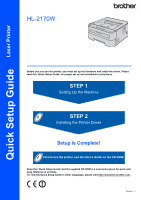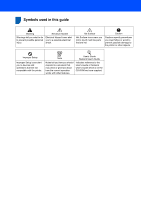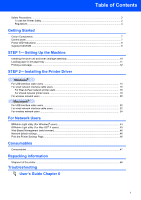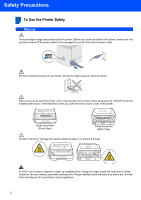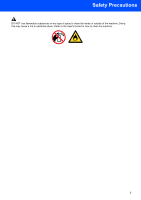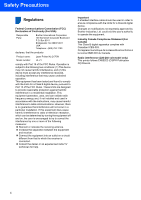Brother International 2170W Quick Setup Guide - English
Brother International 2170W - HL B/W Laser Printer Manual
 |
UPC - 012502619468
View all Brother International 2170W manuals
Add to My Manuals
Save this manual to your list of manuals |
Brother International 2170W manual content summary:
- Brother International 2170W | Quick Setup Guide - English - Page 1
Quick Setup Guide Laser Printer HL-2170W Before you can use the printer, you must set up the hardware and install the driver. Please read this 'Quick Setup Guide' for proper set up and installation instructions. STEP 1 Setting Up the Machine STEP 2 Installing the Printer Driver Setup is Complete! - Brother International 2170W | Quick Setup Guide - English - Page 2
compatible with the printer. Note Notes tell you how you should respond to a situation that may arise or give tips about how the current operation works with other features. User's Guide Network User's Guide Indicates reference to the User's Guide or Network User's Guide which is on the CD-ROM we - Brother International 2170W | Quick Setup Guide - English - Page 3
Light utility (For Windows® users 44 BRAdmin Light utility (For Mac OS® X users 45 Web Based Management (web browser 46 Network default settings...46 Print the Printer Settings Page...46 Consumables Consumables ...47 Repacking Information Shipment of the printer...48 Troubleshooting User's Guide - Brother International 2170W | Quick Setup Guide - English - Page 4
(Front View) Inside the printer (Back View) DO NOT remove or damage the caution labels located on or around the fuser. DO NOT use a vacuum cleaner to clean up scattered toner. Doing this might cause the toner dust to ignite inside the vacuum cleaner, potentially starting a fire. Please carefully - Brother International 2170W | Quick Setup Guide - English - Page 5
Safety Precautions DO NOT use flammable substances or any type of spray to clean the inside or outside of the machine. Doing this may cause a fire or electrical shock. Refer to the User's Guide for how to clean the machine. 3 - Brother International 2170W | Quick Setup Guide - English - Page 6
Brother International Corporation 100 Somerset Corporate Boulevard P.O. Box 6911 Bridgewater, NJ 08807-0911 USA Telephone: (908) 704-1700 declares, that the products Product name: Laser Printer HL-2170W Model number: HL with the instructions, may cause off and on, the user is encouraged to try to - Brother International 2170W | Quick Setup Guide - English - Page 7
in the United States. The following label on the back of the printer indicates compliance with the FDA regulations and must be attached to laser products marketed in the United States. MANUFACTURED: Brother Technology (Shenzhen) Ltd. NO6 Gold Garden Ind., Nanling Buji, Longgang, Shenzhen, China - Brother International 2170W | Quick Setup Guide - English - Page 8
LASER PRODUCT APPAREIL À LASER DE CLASSE 1 LASER KLASSE 1 PRODUKT This printer has a Class 3B laser diode which produces invisible laser radiation in the laser unit. You should not open the laser Always replace the fuse cover. Never use a plug that does not have a cover. Warning - This printer must - Brother International 2170W | Quick Setup Guide - English - Page 9
Paper tray 7 Front cover 7 8 Power switch 9 Ventilation hole 6 10 Face-down output tray CD-ROM (including User's Guide and Network User's Guide) Quick Setup Guide Drum unit and toner cartridge assembly AC power cord The interface cable is not a standard accessory. Buy the appropriate cable - Brother International 2170W | Quick Setup Guide - English - Page 10
(Blue) Dimmed Printer LED Toner low 3 Toner (Yellow) Drum (Yellow) Error (Red) Toner life end Drum near Cover open end of life 3 Paper jam 2 No paper Drum Error 2 Service call 2 Ready (Blue) Chapter 5 User's Guide Chapter 5 Chapter 5 Chapter 6 Chapter 6 1 The LED will blink in a pattern - Brother International 2170W | Quick Setup Guide - English - Page 11
User's Guides in HTML format when you install the driver. 1 Programs for Windows® 2000 users On-Line Registration Register your product on-line. Brother Solutions Center The Brother Solutions Center (http://solutions.brother.com) is a one-stop resource for all your printer support needs. Download - Brother International 2170W | Quick Setup Guide - English - Page 12
the drum unit and toner cartridge assembly 4 Put the drum unit and toner cartridge assembly into the printer. Improper Setup DO NOT connect the interface cable. Connecting the interface cable is done when installing the driver. 1 Open the front cover. 2 Unpack the drum unit and toner cartridge - Brother International 2170W | Quick Setup Guide - English - Page 13
the maximum paper mark (1). 1 2 While pressing the green paper-guide release lever, slide the paper guides to fit the paper size you are using. Make sure that the guides are firmly in the slots. 5 Put the paper tray firmly back into the printer. Make sure that it is completely inserted into the - Brother International 2170W | Quick Setup Guide - English - Page 14
Machine 3 Printing a test page Improper Setup DO NOT connect the interface cable yet. 4 After the printer has finished warming up, the Ready LED / Go button (1) stops blinking and stays blue. 1 Make sure that the printer power switch is off. Connect the AC power cord to the printer. 1 5 Press the - Brother International 2170W | Quick Setup Guide - English - Page 15
cable users 16 For wireless network users 20 Macintosh® For USB interface cable users 30 For wired network interface cable users 32 For wireless network users 34 The screens for Windows® in this Quick Setup Guide are based on Windows® XP. The screens for Mac OS® X in this Quick Setup Guide are - Brother International 2170W | Quick Setup Guide - English - Page 16
® USB STEP 2 Installing the Printer Driver Windows® 1 For USB interface cable users 1 Improper Setup DO NOT connect the interface cable yet. 4 Put the supplied CD-ROM into your CD-ROM drive. The opening screen will appear automatically. Choose your printer model and the language. Note If - Brother International 2170W | Quick Setup Guide - English - Page 17
as Default Printer. Setup is now complete. Note XML Paper Specification Printer Driver The XML Paper Specification Printer Driver is the most suitable driver when printing from the applications that use the XML Paper Specification documents. Please download the latest driver by accessing the Brother - Brother International 2170W | Quick Setup Guide - English - Page 18
or see the Network User's Guide on the CD-ROM. • If you are using Personal Firewall software (e.g. Windows Firewall), disable it. Once you are sure that you can print, restart your Personal Firewall software. Connecting the printer to your network and installing the driver 1 Connect the network - Brother International 2170W | Quick Setup Guide - English - Page 19
XML Paper Specification documents. Please download the latest driver by accessing the Brother Solutions Center at http://solutions.brother.com. Note You can find your printer's IP address and the node name by printing out the Printer Settings Page. See Print the Printer Settings Page on page 46. 17 - Brother International 2170W | Quick Setup Guide - English - Page 20
Install Printer Driver icon for your region. 4 Click Network cable users. Note For Windows Vista™, when the User Account Control screen appears, click Continue. Note If the opening screen does not appear, use Windows® Explorer to run the start.exe program from the root folder of the Brother CD-ROM - Brother International 2170W | Quick Setup Guide - English - Page 21
as Default Printer. Setup is now complete. Note XML Paper Specification Printer Driver The XML Paper Specification Printer Driver is the most suitable driver when printing from the applications that use the XML Paper Specification documents. Please download the latest driver by accessing the Brother - Brother International 2170W | Quick Setup Guide - English - Page 22
to assign IP addresses. Choose your setup method from the next page and follow the instructions. To set up your machine in any other wireless environment you can find instructions in the Network User's Guide on the CD-ROM. You can view the Network User's Guide by following the instructions below - Brother International 2170W | Quick Setup Guide - English - Page 23
Windows® Wireless Network Installing the Printer Driver Windows® Confirm your wireless network setup method The setup process will be different depending on your network environment. „ Configuration using the Brother installer application on the CD-ROM to configure your wireless network printer ( - Brother International 2170W | Quick Setup Guide - English - Page 24
Driver Windows® Configuration in Infrastructure mode, using a network cable temporarily Before configuring the wireless settings Important • If you have previously configured the wireless settings of the printer, you must reset the print server back to the default factory settings (see page - Brother International 2170W | Quick Setup Guide - English - Page 25
Driver Windows® 8 Choose With cable (Recommended) and then click Next. 11 The wizard will search for wireless networks available from your printer. Choose the access point you wish to associate the printer with, and then click Next. 9 For configuration, you must temporarily connect your Brother - Brother International 2170W | Quick Setup Guide - English - Page 26
4 and setup the wireless connection again. 16 When the License Agreement window appears, click Yes if you agree to the License Agreement. 17 Choose Standard Installation, and then click Next. Note If you want to manually enter the IP address settings of your printer, click Change IP Address and - Brother International 2170W | Quick Setup Guide - English - Page 27
driver by accessing the Brother Solutions Center at http://solutions.brother.com. Note You can find your printer's IP address and the node name by printing out the Printer Settings Page. See Print the Printer Settings Page on page 46. 19 Choose your printer, and then click Next. Windows® Wireless - Brother International 2170W | Quick Setup Guide - English - Page 28
not appear, use Windows® Explorer to run the start.exe program from the root folder of the Brother CD-ROM. 4 Click Install Printer Driver on the menu screen. Note Choose the Install Printer Driver icon for your region. 5 Click Wireless Network users. Configure the wireless settings 1 Make sure - Brother International 2170W | Quick Setup Guide - English - Page 29
Windows® Wireless Network Installing the Printer Driver Windows® 6 Choose Wireless Setup and Driver Install (Recommended), and then click Next. 7 Choose Automatic install (Advanced) and click Next. 8 Confirm the on-screen message and click Next. 9 Press the wireless setup button located at the - Brother International 2170W | Quick Setup Guide - English - Page 30
step 4 and setup the wireless connection again. 15 When the License Agreement window appears, click Yes if you agree to the License Agreement. Note You can find your printer's IP address and the node name by printing out the Printer Settings Page. See Print the Printer Settings Page on page 46. 18 - Brother International 2170W | Quick Setup Guide - English - Page 31
Printer Driver The XML Paper Specification Printer Driver is the most suitable driver when printing from the applications that use the XML Paper Specification documents. Please download the latest driver by accessing the Brother Solutions Center at http://solutions.brother.com. Windows® Wireless - Brother International 2170W | Quick Setup Guide - English - Page 32
your CD-ROM drive. 4 Double-click the HL2100 icon on your desktop. Double-click the Start Here icon. Follow the on-screen instructions. For Mac OS® X 10.2.4 to 10.2.8 users: Go to step 9. For Mac OS® X 10.3 or greater users: Go to step 7. 7 The Brother software will search for the Brother printer - Brother International 2170W | Quick Setup Guide - English - Page 33
Installing the Printer Driver 9 When this screen appears, click Add. Macintosh® 10 Choose USB. 11 Choose your printer, and then click Add. Macintosh® USB 12 Click Print Center, then Quit Print Center. For Mac OS® X 10.2.4 to 10.2.8 users: Setup is now complete. 31 - Brother International 2170W | Quick Setup Guide - English - Page 34
-screen instructions. Then, restart your Macintosh®. 2 Make sure the printer power switch is on. 3 Turn on your Macintosh®. Put the supplied CD- ROM into your CD-ROM drive. For Mac OS® X 10.2.4 to 10.2.8 users: Go to step 9. For Mac OS® X 10.3 or greater users: Go to step 7. 7 The Brother software - Brother International 2170W | Quick Setup Guide - English - Page 35
the following selection. For Mac OS® X 10.2.4 to 10.2.8 users: Setup is now complete. Macintosh® Wired Network 11 Choose your printer, and then click Add. Note • If there is more than one of the same printer model connected on your network, the Ethernet address (MAC address) will be displayed - Brother International 2170W | Quick Setup Guide - English - Page 36
to assign IP addresses. Choose your setup method from the next page and follow the instructions. To set up your machine in any other wireless environment you can find instructions in the Network User's Guide on the CD-ROM. You can view the Network User's Guide by following the instructions below - Brother International 2170W | Quick Setup Guide - English - Page 37
on page 40. „ Configuration using the PIN Method of Wi-Fi Protected Setup™ If your wireless access point (A) supports Wi-Fi Protected Setup™, you can also configure using the PIN Method of Wi-Fi Protected Setup™. For instructions, see Chapter 7 in the Network User's Guide on the CD-ROM. Macintosh - Brother International 2170W | Quick Setup Guide - English - Page 38
. 4 Click Install Printer Driver on the menu screen. 5 Click Wireless Network users. Configure the wireless settings 1 Make sure the printer power switch is on. 2 Turn on your Macintosh®. Put the supplied CDROM into your CD-ROM drive. 6 Choose Wireless Setup and Driver Install (Recommended), and - Brother International 2170W | Quick Setup Guide - English - Page 39
your Brother wireless device (your printer) directly to a free port on your access point, hub or router using a network cable. When the following screen appears, insert the network cable to the access point and then to the printer. Click Next. Note • "SETUP" is the default SSID of the printer. Do - Brother International 2170W | Quick Setup Guide - English - Page 40
the printer driver and the installation will be terminated. If you encounter this failure, please go back to step 4 and setup the wireless connection again. 16 The driver installation starts. Follow the on-screen instructions. Then, restart your Macintosh®. For Mac OS® X 10.2.4 to 10.2.8 users: Go - Brother International 2170W | Quick Setup Guide - English - Page 41
's Ethernet address (MAC address) by printing out the Printer Settings Page. See Print the Printer Settings Page on page 46. • If your printer fails to appear on the list, reset the print server back to the default factory settings (see page 46) and go back to step 4 and try the wireless setup again - Brother International 2170W | Quick Setup Guide - English - Page 42
-screen instructions. 4 Click Install Printer Driver on the menu screen. 5 Click Wireless Network users. Configure the wireless settings 1 Make sure the printer power switch is on. 2 Turn on your Macintosh®. Put the supplied CDROM into your CD-ROM drive. 6 Choose Wireless Setup and Driver Install - Brother International 2170W | Quick Setup Guide - English - Page 43
one-push configuration (SecureEasySetup™, Wi-Fi Protected Setup™ or AOSS™) of your printer. 11 Put your access point in the SecureEasySetup™ mode, the Wi-Fi Protected Setup™ mode or the AOSS™ mode, depending on what is supported by your access point. Please refer to the instruction manual that came - Brother International 2170W | Quick Setup Guide - English - Page 44
the wireless connection again. 15 The driver installation starts. Follow the on-screen instructions. Then, restart your Macintosh®. For Mac OS® X 10.2.4 to 10.2.8 users: Go to step 18. For Mac OS® X 10.3 or greater users: Go to step 16. 16 The Brother software will search for the Brother printer - Brother International 2170W | Quick Setup Guide - English - Page 45
name. • You can find your printer's Ethernet address (MAC address) by printing out the Printer Settings Page. See Print the Printer Settings Page on page 46. 21 Click Print Center, then Quit Print Center. For Mac OS® X 10.2.4 to 10.2.8 users: Setup is now complete. Macintosh® Wireless Network 43 - Brother International 2170W | Quick Setup Guide - English - Page 46
For Network Users 1 BRAdmin Light utility (For Windows® users) 1 The BRAdmin Light is a utility for initial setup of Brother network connected devices. It can also search for Brother products on your network, view the status and configure basic network settings, such as IP address. For more - Brother International 2170W | Quick Setup Guide - English - Page 47
For Network Users BRAdmin Light utility (For Mac OS® X users) 2 The BRAdmin Light is a utility for initial setup of Brother network connected devices. It can also search for Brother products on your network, view the status and configure basic network settings, such as IP address from a computer - Brother International 2170W | Quick Setup Guide - English - Page 48
Toner, Drum and Error LEDs light up. Release the Go button. Make sure that all the LEDs turn off. 4 Press the Go button seven times. Make sure that all the LEDs light up when the print server has been reset to its default factory settings. Print the Printer Settings 5 Page The Printer Settings Page - Brother International 2170W | Quick Setup Guide - English - Page 49
items, an error will be indicated by the LED's on the control panel. For more information about the consumables for your printer, visit us at http://solutions.brother.com or contact your local Brother reseller. Toner cartridge Drum unit See Chapter 5 of the User's Guide on the CD-ROM. 47 - Brother International 2170W | Quick Setup Guide - English - Page 50
transit. We recommend that you save and use the original packaging. The printer should also be adequately insured with the carrier. Caution When shipping the printer, the DRUM UNIT and TONER CARTRIDGE assembly must be removed from the printer and put in a plastic bag. Failure to remove the unit and - Brother International 2170W | Quick Setup Guide - English - Page 51
brand and product names mentioned in this Quick Setup Guide are registered trademarks of their respective companies. Compilation and Publication This manual has been compiled and published, under the supervision of Brother Industries Ltd., covering the latest product descriptions and specifications - Brother International 2170W | Quick Setup Guide - English - Page 52
ENG
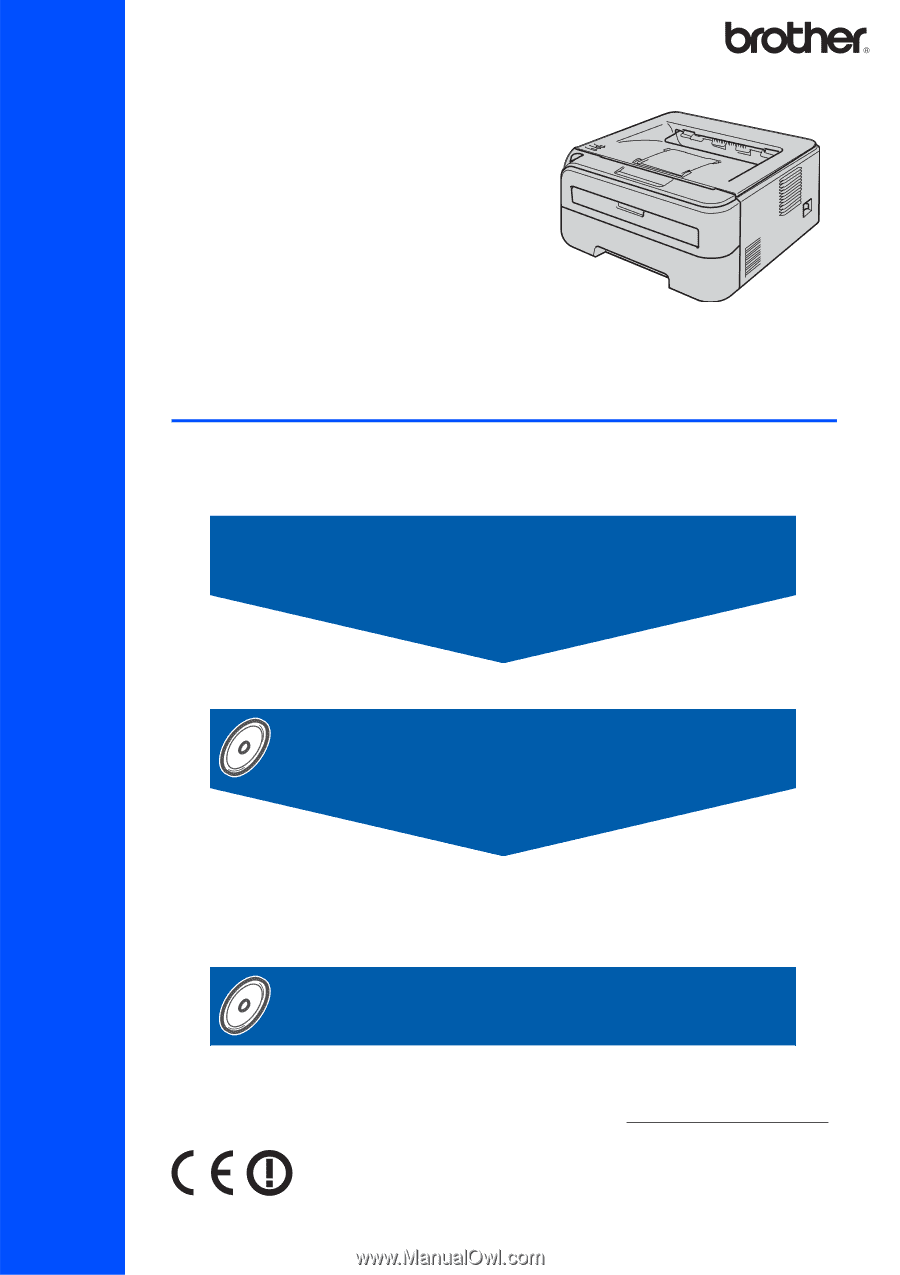
STEP 1
STEP 2
Setup is Complete!
Quick Setup Guide
How to use the printer, see the User’s Guide on the CD-ROM.
Setting Up the Machine
Installing the Printer Driver
Laser Printer
HL-2170W
Before you can use the printer, you must set up the hardware and install the driver. Please
read this ‘Quick Setup Guide’ for proper set up and installation instructions.
Keep this ‘Quick Setup Guide’ and the supplied CD-ROM in a convenient place for quick and
easy reference at all times.
To view the Quick Setup Guide in other languages, please visit http://solutions.brother.com
.
Version
1