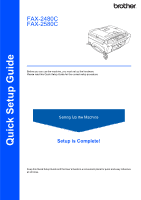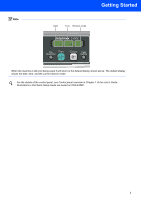Brother International 2480C Quick Setup Guide - English
Brother International 2480C - IntelliFAX Color Inkjet Manual
 |
UPC - 012502615835
View all Brother International 2480C manuals
Add to My Manuals
Save this manual to your list of manuals |
Brother International 2480C manual content summary:
- Brother International 2480C | Quick Setup Guide - English - Page 1
Quick Setup Guide FAX-2480C FAX-2580C Before you can use the machine, you must set up the hardware. Please read this Quick Setup Guide for the correct setup procedure. Setting Up the Machine Setup is Complete! Keep this Quick Setup Guide and the User's Guide in a convenient place for quick and easy - Brother International 2480C | Quick Setup Guide - English - Page 2
alert you to devices and operations that are not compatible with the machine. Note Notes tell you how you should respond to a situation that may arise or give tips about how the current operation works with other features. User's Guide Indicates reference to the User's Guide we have supplied. - Brother International 2480C | Quick Setup Guide - English - Page 3
you must ship your machine. Quick Setup Guide User's Guide Test Sheet (USA only) Accessory Order Form Telephone Line Cord Side Cover Telephone Handset (FAX-2480C only) One Touch Labels (FAX-2480C only) One Touch Labels (FAX-2580C only) Cordless Handset (FAX-2580C only) Battery and Battery - Brother International 2480C | Quick Setup Guide - English - Page 4
3 4 5 6 7 89 10 1 On/Off key 2 One Touch keys 3 Shift 4 Ink key 5 Dial Pad 6 Fax Resolution key 7 Mode keys 8 Copy Options key 9 Menu keys 11 Stop/Exit key 12 LCD (Liquid Crystal Display) 13 Fax and telephone keys 14 13 12 11 01/01 13:00 Fax 1 2 34 5 6 7 8 9 - Brother International 2480C | Quick Setup Guide - English - Page 5
:00 Fax When the machine is idle (not being used) it will return to the default display shown above. The default display shows the date, time, and the current receive mode. For the details of the control panel, see Control panel overview in Chapter 1 of the User's Guide. Illustrations in this Quick - Brother International 2480C | Quick Setup Guide - English - Page 6
Up the Machine 1 1 Removing the protective parts 1 Remove the protective tape and film covering the scanner glass. 2 Remove the foam bag containing the ink cartridges from on top of the paper tray. 2 Connecting the handset (FAX-2480C only) 1 Connect the curled handset cord to the handset. Go to - Brother International 2480C | Quick Setup Guide - English - Page 7
set the date and time. (See Date and Time in the Digital Cordless Handset User's Guide.) • The LCD of the handset will display "Searching for Base Unit" or "Base Unit not detected" until the initial setup of the machine is complete. • If your battery is getting low, you should charge the battery - Brother International 2480C | Quick Setup Guide - English - Page 8
Up the Machine 7 Position the antenna on the base unit (FAX-2580C only) 1 Move the antenna to the up position as shown below. 8 Loading paper You can load up to 100 sheets of 20 lb (80 g/m2) paper. For details, see Acceptable paper and other media in Chapter 2 of the User's Guide. 1 Pull the - Brother International 2480C | Quick Setup Guide - English - Page 9
Machine 3 Fan the stack of paper well to avoid paper jams and misfeeds. 5 Gently adjust the paper side guides with both hands to fit the paper. Make sure that the paper side guides and paper length guide paper feed problems. 6 Close the output paper tray cover. 1 7 Slowly push the paper tray - Brother International 2480C | Quick Setup Guide - English - Page 10
external telephone answering machine, connect it as shown below. Set the receive mode to 'External TAD' for FAX-2480C, or 'Manual' for FAX-2580C if you have an external answering machine. For details, see Connecting an external TAD (telephone answering device) in Chapter 7 of the User's Guide. 8 - Brother International 2480C | Quick Setup Guide - English - Page 11
. 1 Make sure that the power is turned on. The LCD shows: No Cartridge 2 Open the ink cartridge cover (1). 1 Note Do not throw away the yellow protective part. You will need it if you transport the machine. 4 Take out the ink cartridge. 1 5 Carefully remove the protective yellow cap (1). 1 9 - Brother International 2480C | Quick Setup Guide - English - Page 12
as shown in the diagram below. 2 1 M brother XXXX Note If the LCD shows Install Black, Install Yellow, Install Cyan or Install Magenta after you install the ink cartridges, check that the ink cartridges are installed properly. The machine will clean the ink tube system for use for the first time - Brother International 2480C | Quick Setup Guide - English - Page 13
of the User's Guide.) • Once you open an ink cartridge, install it in the machine and use it up within six months of installation. Use unopened ink cartridges by the expiration date written on the cartridge package. • DO NOT dismantle or tamper with the ink cartridge, this can cause the ink to leak - Brother International 2480C | Quick Setup Guide - English - Page 14
or 2 (No) for both black and color, the LCD shows: Start Cleaning? q 1.Yes 2.No 7 Press 1 (Yes), the machine will then start cleaning the colors. 8 After cleaning is finished, press Color Start. The machine starts printing the Print Quality Check Sheet again and goes back to step 3. 13 Choosing your - Brother International 2480C | Quick Setup Guide - English - Page 15
Setting the date and time The machine displays the date and time, and if you set Press Stop/Exit. To confirm the current date and time, print out the Users Settings Report. See Printing Reports in Chapter 11 of the User's Guide. 16 Setting your station ID You should store your name and fax number - Brother International 2480C | Quick Setup Guide - English - Page 16
modes: Fax Only, Fax/Tel, Manual and External TAD. Do you use a Distinctive Ring subscriber service? Yes No See Distinctive Ring in Chapter 7 of the User's Guide. Are you connecting an external telephone or external TAD (telephone answering device) to the machine? Yes No Are you using the - Brother International 2480C | Quick Setup Guide - English - Page 17
Up the Machine 19 Choosing a Receive Mode (FAX-2580C only) There are three possible receive modes: Fax Only, Fax/Tel and Manual. Are you using the built-in Message Center? Yes No See Message Center mode in Chapter 9 of the User's Guide. Do you use a Distinctive Ring subscriber service? Yes - Brother International 2480C | Quick Setup Guide - English - Page 18
Solutions Center for use with FAX-2480C and FAX-2580C. Visit us at: http://solutions.brother.com Follow install instructions on the Driver download page. Note • Please download the printer driver first before connecting the machine to your computer with a USB cable. • You must use an appropriate - Brother International 2480C | Quick Setup Guide - English - Page 19
-powered USB hub. Brother recommends that you connect the machine directly to your computer. • Make sure that the cable does not restrict the cover from closing, or an error may occur. • Please make sure you use a USB 2.0 cable that is no langer than 6 feet (2 meters) long. 4 Lift the scanner cover - Brother International 2480C | Quick Setup Guide - English - Page 20
consumables When the time comes to replace ink cartridges, an error message will be indicated on the LCD. For more information about the ink cartridges for your machine, visit http://solutions.brother.com or contact your local Brother re-seller. Ink cartridge Black LC51BK Yellow LC51Y Cyan LC51C - Brother International 2480C | Quick Setup Guide - English - Page 21
Brother Industries, Ltd. Brother is a registered trademark of Brother Industries, Ltd. Windows and Microsoft are registered trademarks of Microsoft in the U.S. and other countries. Macintosh is registered trademark of Apple Computer, Inc. Each company whose software title is mentioned in this manual - Brother International 2480C | Quick Setup Guide - English - Page 22
LP5666001 USA/CAN Printed in China

Setup is Complete!
Quick Setup Guide
Setting Up the Machine
FAX-2480C
FAX-2580C
Before you can use the machine, you must set up the hardware.
Please read this Quick Setup Guide for the correct setup procedure.
Keep this Quick Setup Guide and the User’s Guide in a convenient place for quick and easy reference
at all times.