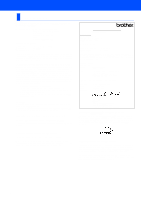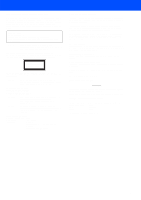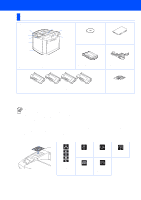Brother International 2700CN Quick Setup Guide - English
Brother International 2700CN - HL Color Laser Printer Manual
 |
UPC - 012502607670
View all Brother International 2700CN manuals
Add to My Manuals
Save this manual to your list of manuals |
Brother International 2700CN manual content summary:
- Brother International 2700CN | Quick Setup Guide - English - Page 1
Your Printer Windows® USB Windows® Parallel Installing the Driver Windows® Network Quick Setup Guide HL-2700CN series Read this Quick Setup Guide before using the printer. Before you can use the printer, you must set up the hardware and install the driver. Step 1 Setting Up Your Printer Step - Brother International 2700CN | Quick Setup Guide - English - Page 2
using the printer. User's Guide Network User's Guide Indicates reference to the User's Guide or Network User's Guide which is on the CD-ROM we have supplied. There are high voltage electrodes inside the printer. Before replacing internal parts, cleaning the printer or clearing a paper jam, make - Brother International 2700CN | Quick Setup Guide - English - Page 3
(Windows® Users Only 30 Setting your IP Address, Subnet Mask and Gateway using BRAdmin Professional utility (Windows® users only) ...31 Factory Default Setting ...31 Print Printer Settings Page ...31 ■ Other Information Shipment of the Printer ...32 Options ...33 ■ Troubleshooting User's Guide - Brother International 2700CN | Quick Setup Guide - English - Page 4
in accordance with the instructions, may cause harmful . - Call the dealer, Brother Customer Service, or an experienced radio/TV Brother Industries Ltd., 15-1, Naeshiro-cho, Mizuho-ku, Nagoya 467-8561, Japan Herewith declare that: Products description: Product Name: Laser Printer HL-2700CN - Brother International 2700CN | Quick Setup Guide - English - Page 5
printer indicates compliance with the FDA regulations and must be attached to laser products marketed in the United States. MANUFACTURED: Brother manual may result in hazardous radiation exposure. IEC 60825 specification (220 to 240 volt model only) This printer is a Class 1 laser Acoustic noise - Brother International 2700CN | Quick Setup Guide - English - Page 6
's Guide) Quick Setup Guide 5 1 Control Panel 2 Paper Stopper 3 Face-down Output Tray Extension 4 Front Cover 5 Paper Tray 6 Top Cover 7 Back Cover 8 Face-down Output Tray 9 Paper Support OPC Belt Cartridge AC Power Cord Toner Cartridges (Black, Cyan, Magenta and Yellow)*1 Parts/Paper Jam - Brother International 2700CN | Quick Setup Guide - English - Page 7
User's Guide Chapter 3. Buttons 1 Job Cancel Button Stop and cancel the printer operation printer buffer (when DATA EXISTS is shown on the LCD). Blinking Receiving or processing data Off The printer power is off. The printer is off-line. 5 Alarm LED : Red On There is an error in the printer - Brother International 2700CN | Quick Setup Guide - English - Page 8
the printer's User's Guide and Network User's Guide in PDF format. (Viewer included) 4 Maintenance Tutorial Instructional movie for printer maintenance. 5 On-Line Registration Register your product on-line. 6 Color PDF Print Samples View and print color PDF samples that where printed on a HL-2700CN - Brother International 2700CN | Quick Setup Guide - English - Page 9
Windows® USB Windows® Parallel Step 1 Setting Up Your Printer S 1 Install the Toner Cartridges Do NOT connect the interface cable. You will be prompted to connect the interface cable during the driver installation. 3 Remove the protective part. Do NOT touch the green surface of the OPC belt - Brother International 2700CN | Quick Setup Guide - English - Page 10
Up Your Printer 7 Put the toner cartridge by sliding it into the correct guide. Match the cartridge color label to the corresponding label on the printer. Remove the tension 2 release pins of the Fusing Unit 1 Open the back cover. 8 Repeat steps 5 through 7 for the remaining toner cartridges - Brother International 2700CN | Quick Setup Guide - English - Page 11
sides of the OPC belt cartridge. Remove the protective sheet. Protective sheet OPC belt cartridge Belt tension release pin 3 Put the OPC belt cartridge into the printer guides with the flat side facing you. Belt cartridge lock levers Windows® Parallel Installing the Driver Windows® Network - Brother International 2700CN | Quick Setup Guide - English - Page 12
. 2 While pressing the paper guide release lever, slide the adjusters to fit the paper size. Check that the guides are firmly in the slots. Up to here. Paper guide Paper guide 5 Put the paper tray firmly back in the printer. 3 Fan the stack of paper well to avoid paper jams and misfeeds. 10 - Brother International 2700CN | Quick Setup Guide - English - Page 13
Plug the AC power cord into an AC power outlet/socket. Turn the printer's power switch on. KCMY Alarm Job Cancel Go Back Set Menu NETWORK READY HL-2700CN Windows® Parallel Installing the Driver Windows® Network Macintosh ® USB Macintosh ® Network Fo r Administrators Go to the next page 11 - Brother International 2700CN | Quick Setup Guide - English - Page 14
Step 1 Setting Up Your Printer 6 Setting Your Language on the Control Panel 1 Press the + button until SETUP is displayed. Press the Set button. -- MENU -SETUP 2 - button to select your language. Press the Set button to accept. LANGUAGE =ENGLISH * Go to the next page to install the driver. 12 - Brother International 2700CN | Quick Setup Guide - English - Page 15
Setting Up Your Printer Windows® USB Windows® Parallel Windows® Network Step 2 Installing the Driver Follow the instructions on this page for your operating system and interface cable. The screens for Windows® in this Quick Setup Guide are based on Windows® XP. The screens for Mac OS® X in this - Brother International 2700CN | Quick Setup Guide - English - Page 16
. CANCEL 1 Make sure the USB interface cable is NOT connected to the printer, and then begin installing the driver. If you have already connected the cable, remove it. 5 Click the Next button. Follow the on-screen instructions. 2 Insert the CD-ROM into your CD-ROM drive. The opening screen will - Brother International 2700CN | Quick Setup Guide - English - Page 17
the Next button. 2 Select the Brother HL-2700CN series icon. Installing the Driver 9 Click the Finish button. 3 From the File menu, select Set as Default printer. If you want to register your product on-line, check On-Line Registration. Setup is now complete. For Windows® 98 / Me users: Setup - Brother International 2700CN | Quick Setup Guide - English - Page 18
will appear automatically. Follow the on-screen instructions. 2 Connect the parallel interface cable to your PC, and then connect it to your printer. 5 Click Install Software icon on the menu screen. 3 Turn on the printer's power switch. 6 Click Printer Driver. If the Found New Hardware Wizard - Brother International 2700CN | Quick Setup Guide - English - Page 19
, check PS Printer Driver, and then continue following the on-screen instructions. 9 Select Local Printer, and then click the Next button. A Click the Finish button. If you want to register your product on-line, check On-Line Registration. Setup is now complete. Windows® Parallel Installing - Brother International 2700CN | Quick Setup Guide - English - Page 20
software (e.g. the Internet Connection Firewall available in Windows XP), disable it. Once you are sure that you can print, re-start your Personal Firewall software. Connecting the Printer to your Network and Installing the Driver 1 Turn off the printer's power switch. 5 Click Install Software on - Brother International 2700CN | Quick Setup Guide - English - Page 21
button. Installing the Driver Windows® Network If you want to install the PS driver, select Custom and then follow the on-screen instructions. When the Select Components screen appears, check PS Printer Driver, and then continue following the on-screen instructions. 9 Select Brother Peer-to-Peer - Brother International 2700CN | Quick Setup Guide - English - Page 22
on the menu screen. 2 Connect the network interface cable to the printer, and then connect it to a free port on your hub. 6 Click Printer Driver. 3 Turn on the printer's power switch. 7 Click the Next button. Follow the on-screen instructions. 4 Insert the CD-ROM into your CD-ROM drive. The - Brother International 2700CN | Quick Setup Guide - English - Page 23
screen instructions. 9 Select the Network Shared Printer, and then click the Next button. Contact your Administrator about the printer's queue. A Click the Finish button. If you want to register your product on-line, check On-Line Registration. Setup is now complete. Installing the Driver Windows - Brother International 2700CN | Quick Setup Guide - English - Page 24
Cable Users For Mac OS® 8.6 to 9.2 Users Connecting the Printer to your Macintosh® & Installing the Driver 1 Make sure the printer's power switch is on. 5 Double-click the BR-Script PPD installer icon. Follow the on-screen instructions. 2 Connect the USB interface cable to your Macintosh®, and - Brother International 2700CN | Quick Setup Guide - English - Page 25
Change... button in PostScriptTM Printer Description (PPD) File. Select Brother HL-2700CN series, and then click the Printer Selection. Select HL-2700CN series, and then click the OK button. 9 Select Printer (USB), and then click the OK button. B Click the Create... button. Installing the Driver - Brother International 2700CN | Quick Setup Guide - English - Page 26
Step 2 Installing the Driver For USB Interface Cable Users C Enter your printer name (HL-2700CN series), and then click the Save button. D Select Quit from the File menu. E Click the HL-2700CN series icon on the Desktop. F From the Printing menu, select Set Default Printer. Setup is now complete. 24 - Brother International 2700CN | Quick Setup Guide - English - Page 27
screen. Follow the on-screen instructions. 2 Connect the USB interface cable to your Macintosh®, and then connect it to the printer. Do not connect the USB OS X icon. Follow the instructions on the screen. 7 Open the Print Center icon. Installing the Driver Macintosh® USB For Administrators - Brother International 2700CN | Quick Setup Guide - English - Page 28
Step 2 Installing the Driver For USB Interface Cable Users 8 Click the Add Printer... button. 9 Select USB. 0 Select HL-2700CN series, and then click the Add button. A From the Print Center menu, select Quit Print Center. Setup is now complete. 26 - Brother International 2700CN | Quick Setup Guide - English - Page 29
can download it from http://www.apple.com *2 xxxxxx are the last six digits of the Ethernet address. Network User's Guide Chapter 7. 5 Double-click the BR-Script PPD Installer icon to install the PPD file. Follow the on-screen instructions. Setup is now complete. Installing the Driver Macintosh - Brother International 2700CN | Quick Setup Guide - English - Page 30
Installing the Driver For Network Interface Cable Users For Mac OS® X 10.1 / 10.2 Users Connecting the Printer to your Macintosh® & Installing the BR-Script PPD File 1 Turn off the printer's power switch. 5 Click Install Software on the menu screen. Follow the on-screen instructions. 2 Connect - Brother International 2700CN | Quick Setup Guide - English - Page 31
9 Click the Add Printer... button. B From the Print Center menu, select Quit Print Center. 0 Select AppleTalk. Setup is now complete. A Select BRN_xxxxxx_P1_AT*1, and then click the Add button. *1 xxxxxx are the last six digits of the Ethernet address. Network User's Guide Chapter 7. Macintosh - Brother International 2700CN | Quick Setup Guide - English - Page 32
http://solutions.brother.com 1 Insert the CD-ROM into your CD-ROM drive. The opening screen will appear automatically. Follow the on-screen instructions. 3 Click For Administrators. 2 Click the Install Software icon on the menu screen. 4 Click BRAdmin Professional. The default password for the - Brother International 2700CN | Quick Setup Guide - English - Page 33
print server settings (including the password) back to factory defaults. For steps on how to reset the print server, see Chapter 3 "Network factory default setting" on page 3-22 of the User's Guide. User's Guide Chapter 3 Installing the Driver Windows® Network Macintosh ® USB Macintosh ® Network - Brother International 2700CN | Quick Setup Guide - English - Page 34
. Failure to properly prepare the printer for shipping according to the instructions located at http://solutions.brother.com may VOID YOUR WARRANTY. Trademarks The Brother logo is a registered trademark of Brother Industries, Ltd. Windows® and Windows NT® are registered trademarks of Microsoft - Brother International 2700CN | Quick Setup Guide - English - Page 35
. You can expand the capabilities of the printer by adding these items. User's Guide Chapter 4. Lower Tray Unit LT-27CL Legal Tray LT-27LG Duplex Unit DX-2700 Second lower paper tray unit expands total You can print on legal sized paper as well The Duplex unit is an optional device that input - Brother International 2700CN | Quick Setup Guide - English - Page 36
LM0478001 Printed in Japan ©2003 Brother Industries, Ltd. ©1998-2003 TROY Group, Inc. ©1983-2003 PACIFIC SOFTWORKS INC. ALL RIGHTS RESERVED

Quick Setup Guide
HL-2700CN series
Read this Quick Setup Guide before using the printer.
Before you can use the printer, you must set up the hardware and install
the driver.
For the latest drivers and to find the best solution for your problem or question, access the Brother
Solutions Center directly from the CD-ROM/Driver or go to http://solutions.brother.com
Keep this Quick Setup Guide and the supplied CD-ROM in a convenient place for quick and easy
reference at all times.
Setup is Complete!
Step 1
Setting Up Your Printer
Step 2
Installing the Driver
USB
page 14
Parallel
page 16
Network
Mac OS
®
8.6 – 9.2
page 27
Mac OS
®
X
10.1 / 10.2
page 28
Peer-to-
Peer (LPR /
NetBIOS)
page 18
Network
Shared
Printer
page 20
Mac OS
®
X
10.1 / 10.2
page 25
Mac OS
®
8.6 – 9.2
page 22
Network
USB
Setting Up
Your Printer
Windows
®
USB
Windows
®
Parallel
Windows
®
Network
Macintosh
®
USB
Macintosh
®
Network
For
Administrators
Installing the Driver