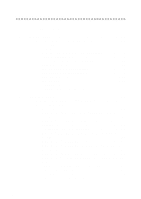Brother International 2700CN Network Users Manual - English
Brother International 2700CN - HL Color Laser Printer Manual
 |
UPC - 012502607670
View all Brother International 2700CN manuals
Add to My Manuals
Save this manual to your list of manuals |
Brother International 2700CN manual content summary:
- Brother International 2700CN | Network Users Manual - English - Page 1
.com) is your one stop resource for all your printer needs. Download the latest drivers and utilities for your printers or read the FAQs and troubleshooting tips. Some Brother printer models are network ready as standard. Other Brother printers can be upgraded with an optional Network Print Server - Brother International 2700CN | Network Users Manual - English - Page 2
Manager, Windows, and MS-DOS are trademarks of Microsoft Corporation. All other brand and product names mentioned in this user's guide are registered trademarks or trademarks of respective companies. Compilation and Publication Under the supervision of Brother Industries Ltd., this manual has been - Brother International 2700CN | Network Users Manual - English - Page 3
Services 1 Tame Street Audenshaw Manchester, M34 5JE UK In USA Printer Customer Support Brother International Corporation 15 Musick Irvine CA 92618 In Canada Brother to any fax machine. Call the number below and follow the recorded instructions to receive a fax about how to use the system and an - Brother International 2700CN | Network Users Manual - English - Page 4
TCP/IP Port Printing 2-2 Windows® 2000/XP Printing (Printer Driver already installed 2-4 Windows NT®4.0 Printing 2-4 Windows NT®4.0 Printing: Installing the Brother Peer to Peer Software 2-5 Windows NT®4.0 Printing: Associating to the Printer . 2-6 Windows NT®4.0 Printing: Adding a Second - Brother International 2700CN | Network Users Manual - English - Page 5
3-1 How to Print in a Windows® 95/98/Me Peer to Peer Network 3-1 Overview 3-1 Quick Tips 3-1 Driver Deployment Wizard 3-2 TCP/IP Printing 3-2 Installing the Brother Peer to Peer Software 3-3 Associating to the Printer 3-4 Adding a Second Brother LPR Port 3-5 Other Sources of - Brother International 2700CN | Network Users Manual - English - Page 6
a Second Brother Internet Port 5-10 Windows® 2000/XP IPP Printing 5-10 Specifying a Different URL 5-12 Other Sources of Information 5-12 6 Novell NetWare Printing 6-1 How to Configure Novell NetWare Printing 6-1 Overview 6-1 General Information 6-2 Creating a NDPS Printer Using NWADMIN - Brother International 2700CN | Network Users Manual - English - Page 7
Printer Driver 7-10 Changing the Configuration 7-11 Other Sources of Information 7-11 8 DLC Printing 8-1 Printing from Windows NT®4.0 or Windows® 2000 8-1 Overview 8-1 Configuring DLC on Windows NT® 4.0 and Windows® 2000 8-1 Windows® 2000 Printer Setup 8-2 Windows NT®4.0 Printer - Brother International 2700CN | Network Users Manual - English - Page 8
IP Address Settings with the TELNET Console 10-11 Troubleshooting 11-1 Overview 11-1 Installation Problems 11-1 Intermittent Problems 11-4 TCP/IP Troubleshooting 11-4 UNIX Troubleshooting 11-5 Windows NT®4.0/LAN Server (TCP/IP) Troubleshooting 11-7 Windows® 95/98/Me Peer to Peer Print (LPR - Brother International 2700CN | Network Users Manual - English - Page 9
Reloading the Print Server Firmware A-4 General A-4 Reloading Firmware Using BRAdmin A-5 Reloading Process A-6 Reloading Using the FTP Protocol from a Command Prompt A-7 Reloading Using the FTP Protocol from a Web Browser A-8 13 INDEX I-1 viii - Brother International 2700CN | Network Users Manual - English - Page 10
1 Printing from Unix/Linux Using TCP/IP Overview Brother print servers are supplied with the Transmission Control Protocol/Internet Protocol (TCP/IP) protocol suite. Since virtually all UNIX host computers support TCP/IP, this capability allows a printer to be shared on a UNIX Ethernet network. As - Brother International 2700CN | Network Users Manual - English - Page 11
, pay particular attention to the service names, BINARY_P1 and TEXT_P1. TCP/IP Brother print servers appear to the network as a UNIX host computer with a unique IP address running the lpd (line printer daemon) protocol. As a result, any host computer that supports the Berkeley remote LPR command - Brother International 2700CN | Network Users Manual - English - Page 12
the one that is actually configured into the Brother print server (the name that appears on the printer settings page), however, it is good practice or many types of PCL graphics. Choose one of the available services (a service name will be used in step 3): BINARY_P1 Binary data TEXT_P1 Text - Brother International 2700CN | Network Users Manual - English - Page 13
This will create a queue named laser1 on the host computer that communicates to a Brother print server with a node name (rm) of BRN_310107 and a service name (rp) of TEXT_P1 printing text files to a Brother printer through spool directory /usr/spool/lpd/laser1. If you are printing binary graphics - Brother International 2700CN | Network Users Manual - English - Page 14
there is a printcap file, but it is automatically configured by the rlpconf command. Most of these systems generally use a printer setup program to define the service name (remote printer), the print server name (remote machine) or IP address, and the local queue name (spool directory). Refer to the - Brother International 2700CN | Network Users Manual - English - Page 15
IP address of the printer, or the name from the hosts file which corresponds to the IP address of the printer. 5 The Remote Queue name is the service name that the printer will use when Configuration Using CUPS Many Linux systems support Common Unix Printing System (CUPS). UNIX PRINTING 1 - 6 - Brother International 2700CN | Network Users Manual - English - Page 16
queue). 6 Enter the IP address of the print server as the Remote System Name. 7 Enter the desired print server service name as the Remote Printer Name. 8 Check the box next to Remote Printer is on BSD system. 9 You may accept the default values for the remaining items. 10 Click OK to configure the - Brother International 2700CN | Network Users Manual - English - Page 17
(the print server name; must match what is in hosts file or use print server IP address). ■ Remote printer queue (Print server binary or text service name, e.g. BINARY_P1 or TEXT_P1). ■ Remote Printer is on a BSD System (Yes). IBM RS/6000 AIX Configuration The RS/6000 AIX operating system uses the - Brother International 2700CN | Network Users Manual - English - Page 18
server name; must match name in / etc/hosts file or use the print server IP address) ■ Name of queue on remote printer (print server binary or text service name, eg. BINARY_P1 or TEXT_P1). ■ Name of device to add (user selectable; for example lp0). Sun Solaris 2.x Configuration Sun Solaris 2.x uses - Brother International 2700CN | Network Users Manual - English - Page 19
that we recommend that you use the /etc/hosts file for the printer name rather than NIS or other name services. Also note that due to a bug in the Sun lpd implementation on Solaris 2.4 and earlier releases, you may experience problems printing very long print jobs. If this is the case, a workaround - Brother International 2700CN | Network Users Manual - English - Page 20
the Printer name. 5 Enter anything as the Comment, and Class name. 6 For the Use printer support the FTP protocol. Earlier SCO Unix systems are often configured to print using the FTP protocol. IBM AS/400 To use a Brother print server with an IBM AS/400 running IBM's TCP/ IP gateways services - Brother International 2700CN | Network Users Manual - English - Page 21
>) INTNETADR('') TEXT ('') where is the new AS/400 print queue name, is the print server service name (BINARY_P1 or TEXT_P1) is the OS/400 printer driver name (*HP4 is recommended if in doubt), and is the IP address of the print - Brother International 2700CN | Network Users Manual - English - Page 22
: Requested information: remote printer remote host computer name remote host IP address You should use: Binary or Text service name Any name (must host computer running the lpd line printer daemon). If you have not created a spool directory for the Brother print server on your UNIX host - Brother International 2700CN | Network Users Manual - English - Page 23
with the lpc start command as shown in the following example: lpc start laser1 Other Sources of Information 1 Refer to chapter 10 of this User's Guide to learn how to configure the IP address of the printer. UNIX PRINTING 1 - 14 - Brother International 2700CN | Network Users Manual - English - Page 24
NT®4.0 users must install Microsoft's "TCP/IP printing" protocol. Windows® 2000/XP users are able to send print jobs directly to the printer without installing any additional software. Brother's print server also supports transparent printing from IBM LAN Server and OS/2 Warp Server file servers - Brother International 2700CN | Network Users Manual - English - Page 25
/XP automatically installs the TCP/IP protocol. Refer to the appropriate section in this chapter for more information. Windows® 2000/XP Printing (Printer Driver not yet installed) By default, Windows® 2000/XP systems install with all the necessary software required for you to be able to print. This - Brother International 2700CN | Network Users Manual - English - Page 26
then select the Have Disk option to browse to the CD-ROM. You can also click the Windows Update button to connect directly to Microsoft's support Web site to download printer drivers. 12 When the driver is installed, click the Next button. 13 Specify a name and click the Next button. 14 Now specify - Brother International 2700CN | Network Users Manual - English - Page 27
Windows® 2000/XP Printing (Printer Driver already installed) If you have already installed the printer driver and wish to configure it for network printing, follow these steps: 1 Select the printer driver Click the Close button. The Windows NT®4.0 system will review protocol bindings and then you - Brother International 2700CN | Network Users Manual - English - Page 28
Windows NT®4.0 Printing: Installing the Brother Peer to Peer Software 1 Start the CD-ROM installation menu program according to the Quick Setup Guide print server. As the print server supports TCP/IP and NetBIOS names, you NetBIOS name can be seen in the printer settings page. By default the NetBIOS - Brother International 2700CN | Network Users Manual - English - Page 29
® system using the standard Windows® printer setup procedure. 1 To do this, go to the Start button, select Settings and then Printers. 2 Double click the Add Printer icon to get the Add Printer Wizard. 3 Select My Computer (not Network Printer) and click on Next. 4 Select the Brother LPR Port (the - Brother International 2700CN | Network Users Manual - English - Page 30
a new Brother LPR port. Instead, press the Start button, select Settings, and open the Printers window. Click on the icon of the printer that you to the following port(s) setting of the printer driver. LAN Server, OS/2 Warp Server Configuration Brother print servers will work with IBM LAN Server - Brother International 2700CN | Network Users Manual - English - Page 31
This problem is fixed via a patch available from IBM. You will get the Settings window. Enter the following: LPD server LPD printer Host name User The Brother print server name (from the HOSTS file) or its IP address. For most applications, use the Brother print server 'binary' service BINARY_P1 - Brother International 2700CN | Network Users Manual - English - Page 32
. This should print the CONFIG.SYS file on the printer. Note that if you selected a binary service as the LPD printer name, the lines will be staggered; don't worry about this because normal DOS, Windows®, and OS/2 applications will print OK. 9 The Brother print server will appear as a standard OS - Brother International 2700CN | Network Users Manual - English - Page 33
11 This will make the printer appear to the software as a printer that is directly connected to the parallel port of the workstation. Other Sources of Information 1 Refer to chapter 10 of this User's Guide to learn how to configure the IP address of the printer. TCP/IP PRINTING 2 - 10 - Brother International 2700CN | Network Users Manual - English - Page 34
allow a Windows® PC to be configured as a client workstation in a file server based network environment. For smaller networks, Windows® 95/98 the printer. 2 Refer to chapter 10 of this User's Guide to learn how to configure the IP address on your printer. 3 The default password for Brother - Brother International 2700CN | Network Users Manual - English - Page 35
HP utilities to manage and to print to your Brother printer. Driver Deployment Wizard This installer includes the Windows® PCL driver and Brother network port driver (LPR and NetBIOS). If the administrator then installs the printer driver and port driver using this software, he can save the file to - Brother International 2700CN | Network Users Manual - English - Page 36
driver from the printer's CD-ROM Installer and you selected "Brother Peer-to-Peer Network Printer" during the installation then you do not need to install the Brother Network Print Software again. 1 Start the CD-ROM installation menu program according to the Quick Setup Guide server supports TCP/IP - Brother International 2700CN | Network Users Manual - English - Page 37
3 Click Next when you get the Add Printer Wizard window. 4 Select Local Printer when you are asked how the printers are connected to your computer, and then click Next. 5 Select the correct driver. Click Next when you are done. 6 If you have selected a printer driver that is already being used, you - Brother International 2700CN | Network Users Manual - English - Page 38
Brother LPR port. Instead, click the Start button, select Settings, and open the Printers window. Click on the icon of the printer printer driver. Other Sources of Information 1 Visit http://solutions.brother.com for more information on network printing. 2 Refer to chapter 10 of this User's Guide - Brother International 2700CN | Network Users Manual - English - Page 39
NT®4.0, LAN Server and OS/2 Warp Server Overview Brother print server range supports SMB (server message block) over the TCP/IP protocol via the NetBIOS interface. This means that just like regular Windows® PC's, Brother printers can appear in your network neighborhood. The main advantage of NetBIOS - Brother International 2700CN | Network Users Manual - English - Page 40
in some instances you may find that your Windows® 95/98/Me/2000/XP and Windows NT®4.0 systems may receive "Printer is busy" error messages when more than one person attempts to access the printer. In this instance Brother has provided the "Brother NetBIOS Port Monitor" software which allows users to - Brother International 2700CN | Network Users Manual - English - Page 41
several minutes to disappear from the network neighborhood even if the printer is switched off. This is a feature of Microsoft workgroup and name or workgroup name is, look in the Identification tab in your Windows® 95/98/Me and Windows NT®4.0 network applet. You can also use a standard WWW browser - Brother International 2700CN | Network Users Manual - English - Page 42
protocols refer to your Windows® documentation. If you are using the TCP/IP protocol, the proper IP address should be defined on both the Brother print server and your client PC. Installing the Brother NetBIOS Port Monitor If you already installed the driver from the printers CD-ROM Installer and - Brother International 2700CN | Network Users Manual - English - Page 43
manually Brother service name Guide for information on how to print the settings page on your print server. 8 Then click OK. 9 Click the Finish button. You must now restart your computer before you can continue. Associating the Printer 1 You must now create a printer on your Windows® 95/98/Me, Windows - Brother International 2700CN | Network Users Manual - English - Page 44
this computer (Windows® XP) when you are asked how the printer is connected to your computer, and then click Next. 5 Select the Brother NetBIOS Port (the port name you assigned in step 6 of the "Installing the Brother NetBIOS Port Monitor" section and click Next. 6 Select the correct driver. Click - Brother International 2700CN | Network Users Manual - English - Page 45
8 Enter any desired name for the Brother printer and click Next. For example, you could call the printer "Networked Brother Printer". 9 Select Not Shared or Shared and Share Name and click Next. 10 Windows® will now ask you if you wish to print out a test page, select Yes and then select Finish. You - Brother International 2700CN | Network Users Manual - English - Page 46
to and click OK. You should now see the port that you have just created in the Print to the following port setting of the printer driver. LAN Server/OS/2 Warp Server Configuration As Brother print servers support the SMB protocol over TCP/IP via a NetBIOS interface, you can easily configure your - Brother International 2700CN | Network Users Manual - English - Page 47
is the last six digits of Ethernet address) and ServiceName is the service name of the print server (BINARY_P1 by default). For example: NET solutions.brother.com for more information on network printing. 2 Refer chapter 10 of this User's Guide to learn how to configure the IP address of the printer. - Brother International 2700CN | Network Users Manual - English - Page 48
software or let your DHCP server allocate an IP address to the printer. 2 Refer to chapter 10 of this User's Guide to learn how to configure the IP address on your printer. 3 The default password for Brother print servers is access. 4 Windows® 2000/XP users can print using TCP/IP using the standard - Brother International 2700CN | Network Users Manual - English - Page 49
. Brother Internet Print General Information The BIP software is installed using a standard Windows® 95/98/Me/ 2000/XP and Windows NT®4.0 Installation Wizard. It creates a virtual port on the Windows® 95/98/Me/2000/XP and Windows NT®4.0 PC that operates in a similar way to the standard LPT1 printer - Brother International 2700CN | Network Users Manual - English - Page 50
download the E-mail message from the e-mail server. It then decodes the attachment and prints it out on the printer. If an E-mail is received that has not been configured to use the BIP virtual port driver, the printer will print the E-mail out as a text document. Brother PRINTING FOR WINDOWS® - Brother International 2700CN | Network Users Manual - English - Page 51
Windows® 95/98/Me/2000/XP and Windows NT®4.0 PC running the BIP software is as follows: 1 Start BRAdmin. 2 Select the node name of the desired Brother node name and MAC address by printing out the printer settings page. Refer to the Quick Setup Guide for information on how to print the settings page - Brother International 2700CN | Network Users Manual - English - Page 52
the changes. Now exit the BRAdmin application. You have now configured the print server to receive print jobs. Brother Internet Print: Using a Web Browser to Configure the Print Server 1 Connect to the print server IP address of the message to arrive. 5 - 5 CONFIGURING INTERNET PRINTING FOR WINDOWS® - Brother International 2700CN | Network Users Manual - English - Page 53
Brother Internet Print: Using TELNET to Configure the Print Server Skip this section if you used BRAdmin or a Web Browser to configure the remote . Type EXIT to exit the console and save the changes. You have now completed configuring the print server. CONFIGURING INTERNET PRINTING FOR WINDOWS® 5 - 6 - Brother International 2700CN | Network Users Manual - English - Page 54
Setup Guide. 2 Select the proper model and Software Installation menu. Then select the Network Print Software menu to start the Brother Network of the Brother Internet Print software to break down E-mail Print jobs into smaller sections to prevent a mail file size limitation problem for the mail - Brother International 2700CN | Network Users Manual - English - Page 55
, and then click Next. 15 Select the desired model of the remote printer (for example, Brother HL-series). If necessary, click Have Disk to load the driver from the CD-ROM. Click Next when you are done. 16 If you have selected a printer driver that is already being used - Brother International 2700CN | Network Users Manual - English - Page 56
click Next. 15 Select the Brother Internet port (BIP...) which you selected in step 6 and click Next. 16 Select the desired model of the remote printer (for example, Brother HL-series). If necessary, click Have Disk to load the driver from the CD-ROM - Brother International 2700CN | Network Users Manual - English - Page 57
the Other radio button (Windows® 95/ 98/Me only) and then Brother Internet Port. Click OK (New Port on Windows NT® 4.0, Windows® 2000/XP) and it Windows® 2000/XP IPP Printing Use the following instructions if you wish to use the IPP printing capabilities of Windows® 2000/XP. 1 Run the Add Printer - Brother International 2700CN | Network Users Manual - English - Page 58
automatically. This means that you do not need to inform Windows® 2000 the type of printer driver to be used. 6 Click OK. You will then see the printer selection screen in the Add Printer Wizard. 7 If your printer is not in the list of supported printers, click the Have Disk button. You will then be - Brother International 2700CN | Network Users Manual - English - Page 59
, you can simply enter the above text and the printer will still receive and process data. please note the Get More Info option will not display any printer data. If you are using the built in service names that the Brother print server supports, you can also use the following: (However, please note - Brother International 2700CN | Network Users Manual - English - Page 60
the range: 169.254.1.0 to 169.254.254.255. If the APIPA protocol is disabled, the default IP address of a Brother print server is 192.0.0.192. To change it, use the printer control panel (if applicable), the BRAdmin Professional, Web BRAdmin software or let your DHCP server allocate an IP address to - Brother International 2700CN | Network Users Manual - English - Page 61
queue that the print server can service. Users send their print requests to the file server's print queue, and the jobs are then spooled (either directly, or in the case of remote printer mode, via an intermediate print server) to the appropriate Brother print server. The system administrator can - Brother International 2700CN | Network Users Manual - English - Page 62
, see the Other Sources of Information section at the end of this chapter. NDPS Manager This creates a NDPS manager that interacts with services running at the server and manages an unlimited number of printer agents. You have to create an NDPS manager within an NDS tree before creating server-based - Brother International 2700CN | Network Users Manual - English - Page 63
. One of the Broker services Resource Management Service allows Printer Drivers to be installed onto the server for use with Printer Agents. To add a Printer Driver to the Broker: 1 Make sure the Resource Management Service is enabled. 2 Open the Broker Object's main window in NetWare Administrator - Brother International 2700CN | Network Users Manual - English - Page 64
to use. There are four possible options. Select the LPR over IP option. 7 Enter the relevant details of the printer, and Brother recommends typing Binary_P1 for the printer name. Click finish and wait. Select the printer drivers for the client operating systems. Follow the steps below to create - Brother International 2700CN | Network Users Manual - English - Page 65
four possible options. Select the LPR over IP option. 7 Enter the relevant details of the printer and Brother recommends typing Binary_P1 for the printer name. Click finish and wait. Select the printer drivers for the client operating systems. You are now ready to print. Configuring NetWare 3 and - Brother International 2700CN | Network Users Manual - English - Page 66
node name and MAC address by printing out the printer settings page. Refer to the Quick Setup Guide for information on how to print the settings page on name may impact the configuration of other protocols because the print server service names will be altered. a If it is not already selected, - Brother International 2700CN | Network Users Manual - English - Page 67
Configuring the Brother Print Server (Queue Server Mode in NDS mode) Using BRAdmin 1 Make sure that you logged in as ADMIN in NDS mode. 2 Start BRAdmin. 3 One or more print server services will appear in the list of printers (the default node names are BRN_xxxxxx, where xxxxxx is the last six digits - Brother International 2700CN | Network Users Manual - English - Page 68
on Add. The queue name will then be transferred to the Service Print Queues Window. You will be able to see the TREE and Context information along with the queue name information in this Window. f Click on the Close button. Your Brother print server will now log into the appropriate NetWare server - Brother International 2700CN | Network Users Manual - English - Page 69
the BRAdmin application (this will generally be the BRN_xxxxxx_P1 default service name, unless you changed the name). You can find the current service name and MAC address by printing out the printer settings page. Refer to the Quick Setup Guide for information on how to print the settings page on - Brother International 2700CN | Network Users Manual - English - Page 70
19 Double click the appropriate Brother print server. You will be printer mode. If you want to enable queue server capabilities on services other than the default NetWare services, you must define new services that are enabled for NetWare and for the desired port. Refer to the Appendix in this manual - Brother International 2700CN | Network Users Manual - English - Page 71
a Brother print server for remote printer mode printer, as you will use this later, then click OK. 7 Select the desired Context that will contain the default print queue, and then click on Object and Create to get New Object menu. 8 Select Print Queue and then OK. Make sure that Directory Service - Brother International 2700CN | Network Users Manual - English - Page 72
by printing out the printer settings page. Refer to the Quick Setup Guide for information on printer mode. If you want to enable remote printer capabilities on a service other than the default NetWare service, you must define new services utility in conjunction with Brother's BRCONFIG program to set - Brother International 2700CN | Network Users Manual - English - Page 73
Brother Print Server (Queue Server Mode in Bindery Emulation Mode) Using PCONSOLE and BRCONFIG 1 Login as Supervisor (NetWare 3.xx) or ADMIN (NetWare 4.1x or later; be sure to specify the /b option for bindery mode). 2 Execute BRCONFIG from the Windows 4.1x; ignore the warning message) from the - Brother International 2700CN | Network Users Manual - English - Page 74
of the queue server candidates and select the print server service name from step 9, Press ENTER. 15 Press ESCAPE for print jobs. You may either turn the printer off and on again or you may use print server rescan for file servers. Configuring the Brother Print Server (Queue Server Mode in NDS Mode) - Brother International 2700CN | Network Users Manual - English - Page 75
(MAC address), unless you changed the name to something else). You can find the NetWare print service name and MAC address by printing out the printer settings page. Refer to the Quick Setup Guide for information on how to print the settings page on your print server. Important: Do not assign - Brother International 2700CN | Network Users Manual - English - Page 76
of the printer you entered in Step 12. 20 Press ESCAPE several times to return to DOS. 21 Execute the BRCONFIG from the Windows® menu. Username> prompt. When you get the Local> prompt, type: SET SERVICE service TREE tree SET SERVICE service CONTEXT Context ■ Where tree is the NDS tree name. ■ Where - Brother International 2700CN | Network Users Manual - English - Page 77
If you want to enable remote printer capabilities on a service other than the default NetWare service, you must define new services that are enabled for NetWare and for the desired port. Refer to Appendix in this manual for information on how to do this. Configuring the Brother Print Server (Remote - Brother International 2700CN | Network Users Manual - English - Page 78
; press INSERT and select the appropriate volume), and press ESCAPE to return to the main menu. The following steps apply to configuring a remote printer with NDS support on NetWare 4.1x systems: 6 a Select print servers from the PCONSOLE menu and then select the print server name of the PSERVER NLM - Brother International 2700CN | Network Users Manual - English - Page 79
ESCAPE and save the changes. f Press ESCAPE and select Queues Serviced by Printer. g Highlight the printer name that you just configured and press ENTER. h Press INSERT Assigning the Remote printer name and number using BRCONFIG 7 a Execute the BRCONFIG from the Windows® menu. NOVELL NETWARE PRINTING 6 - - Brother International 2700CN | Network Users Manual - English - Page 80
number you selected during the PCONSOLE configuration in the previous steps). ■ Service is the name of the service assigned by NetWare print server name (where the default services are BRN_xxxxxx_P1 for the Brother printer, where xxxxxx is the last six digits of the Ethernet address (MAC address - Brother International 2700CN | Network Users Manual - English - Page 81
Other Sources of Information 1 Visit http://solutions.brother.com for more information on network printing. 2 Refer to chapter 10 of this User's Guide to learn how to configure the IP address of the printer. NOVELL NETWARE PRINTING 6 - 22 - Brother International 2700CN | Network Users Manual - English - Page 82
a Macintosh® 7 Printing From a Macintosh® Using AppleTalk and TCP/IP or the Simple Network Configuration capabilities of Mac OS® X. Overview Brother print servers support the AppleTalk protocol running over Ethernet (also known as EtherTalk). This allows Macintosh® users to print at the same time as - Brother International 2700CN | Network Users Manual - English - Page 83
. Click on BRN_xxxxxx_P1_AT, then on Service Name. Enter the new name that you wish to appear in Chooser. Then click on Submit. 3 Mac OS® 8.6 or later supports TCP/IP printing. 4 The default password for Brother print servers is access. 5 To print a printer settings page, press the Set button - Brother International 2700CN | Network Users Manual - English - Page 84
8 printer driver (earlier versions of the LaserWriter drivers may crash or cause PostScript errors on large networks). If you do not have the LaserWriter 8 driver you must install it. Consult your Macintosh® documentation for instructions on how to do this. Before you try to use the Brother print - Brother International 2700CN | Network Users Manual - English - Page 85
Brother print server's AppleTalk service name (default is BRN_xxxxxx_P1_AT, where xxxxxx is the last six digits of the Ethernet address (MAC address) should appear in the Chooser. You can find the service name and MAC address by printing out the printer settings page. Refer to the Quick Setup Guide - Brother International 2700CN | Network Users Manual - English - Page 86
2 Select Printer LPR, and then click OK. 3 Click Change in PostScript Printer Description (PPD) File. 4 Select the appropriate PPD file for the printer and click Select. 7 - 5 PRINTING FROM A MACINTOSH® - Brother International 2700CN | Network Users Manual - English - Page 87
TCP/IP address. To print the print settings page, refer to the Quick Setup Guide. ■ If you do not specify the appropriate queue name, the printer will not print correctly. Maker sure that the queue name input here matches with the printer's service name. 7 Click OK. PRINTING FROM A MACINTOSH® 7 - 6 - Brother International 2700CN | Network Users Manual - English - Page 88
Create. 9 Enter the name of the printer you are using under Save desktop printer as, then click Save. Example) HL-XXXX series 10 Click the printer icon on the Desktop. 11 From the Priting menu, select Set Default Printer. Whenever you send a print job, the printer that you just created will be used - Brother International 2700CN | Network Users Manual - English - Page 89
. Select your language and follow the on-screen instructions for Install Software. How to Select the Print Server (AppleTalk/ EtherTalk) After installing the PPD, use the following steps to select the printer driver: 1 Turn the power of the printer ON. 2 From the Go menu, select Applications. 3 Open - Brother International 2700CN | Network Users Manual - English - Page 90
MAC address. Please refer to the Quick Setup Guide for information on how to print the settings page. How to Select the Print Server (TCP/IP) After installing the PPD, use the following steps to select the printer driver: 1 Turn the power of the printer ON. 2 From the Go menu, select Applications - Brother International 2700CN | Network Users Manual - English - Page 91
your network. You do not need to manually configure any IP address or network strings within the printer as the printer will automatically configure itself. Please note that Brother recommends that you use Mac OS® X 10.2.4 or later version. How to Select the Printer Driver 1 From the Go menu, select - Brother International 2700CN | Network Users Manual - English - Page 92
using the format: http://ip_address where ip_address is the address of the printer. Other Sources of Information 1 Refer to chapter 10 of this User's Guide to learn how to configure the IP address of the printer. 2 Refer to chapter 9 for more information on web-based management. 7 - 11 PRINTING - Brother International 2700CN | Network Users Manual - English - Page 93
on other operating systems (such as Windows® 3.x) with the addition of vendor-supplied software that supports the Hewlett-Packard JetDirect card. Quick Tips: 1 One way to print the details of all network settings is to print a settings page. Refer to the Quick Setup Guide for information on how to - Brother International 2700CN | Network Users Manual - English - Page 94
not require a re-boot. Windows® 2000 Printer Setup 1 Log into Windows® 2000 with administrative privileges. From the Start menu, select Settings and then Printers. 2 Select Add Printer (If you have already installed a Brother printer driver, double click the printer driver that you wish to configure - Brother International 2700CN | Network Users Manual - English - Page 95
Wizard screen. 15 Click Finish. Windows NT®4.0 Printer Setup Log into Windows NT®4.0 with administrative privileges. From the Start menu, select Settings and then Printers. 1 Select Add Printer (If you have already installed a Brother printer driver, double click the printer driver that you wish to - Brother International 2700CN | Network Users Manual - English - Page 96
out the printer settings page. Refer to the Quick Setup Guide for information 9 Select the correct driver. Click Next. 10 Give a name to the printer. If desired, select the printer as the default. such software will support the Brother print servers. Follow the vendor's instructions to install the - Brother International 2700CN | Network Users Manual - English - Page 97
Brother does not recommend using the DLC protocol with Windows® for Workgroups 3.11 in a peer-to-peer configuration if the printer will be heavily used. This is because jobs may be rejected due to print spooler timeouts. The best solution in these situations is to set - Brother International 2700CN | Network Users Manual - English - Page 98
), the BRAdmin Professional, Web BRAdmin software or let your DHCP server allocate an IP address to the printer. 2 Refer to chapter 10 of this User's Guide to learn how to configure the IP address on your printer. 3 The default password for Brother print servers is access. 9 - 1 WEB BASED MANAGEMENT - Brother International 2700CN | Network Users Manual - English - Page 99
name of the print server, if you are in a Microsoft® Windows® domain/Workgroup environment). Enter the DNS name of the printer if connecting to a network that uses the DNS protocol. Other Sources of Information 1 Visit http://solutions.brother.com for more information on network printing. 2 Refer to - Brother International 2700CN | Network Users Manual - English - Page 100
's control panel settings (if your printer has an LCD panel). ■ BRAdmin application (for Windows® 95/98/Me, Windows NT®4.0 and Windows® 2000/XP, using the IPX/SPX or TCP/IP protocols). ■ DHCP, APIPA, Reverse ARP (rarp) or BOOTP. ■ The ARP command. ■ Brother BRCONFIG NetWare utility (a Novell Network - Brother International 2700CN | Network Users Manual - English - Page 101
use BRAdmin Professional version 1.59 or later. Start the BRAdmin application (from Windows® 95/98/Me, Windows NT®4.0 and Windows® 2000/XP). The BRAdmin application can use the IPX/SPX or TCP/IP protocols to communicate with the Brother print server. If you wish to use the TCP/IP protocol to manage - Brother International 2700CN | Network Users Manual - English - Page 102
following: 1 Select IPX/SPX filter in the left frame of the main window. 2 Check the print server name (the default node name is BRN_xxxxxx, where node name and MAC address by printing out the printer settings page. Refer to the Quick Setup Guide for information on how to print the settings page - Brother International 2700CN | Network Users Manual - English - Page 103
the following: 1 Select TCP/IP filter in the left frame of the main window. 2 Select the Device menu and choose the Search Active Devices. If the node name and MAC address by printing out the printer settings page. Refer to the Quick Setup Guide for information on how to print the settings page on - Brother International 2700CN | Network Users Manual - English - Page 104
Windows® 2000 or Novell NetWare network) the print server will automatically obtains its IP address from DHCP server and register its name with any RFC 1001 and 1002-compliant dynamic name services change the BOOT METHOD, use the printer's control panel (for those printers that have a LCD panel), - Brother International 2700CN | Network Users Manual - English - Page 105
Server IP Address If you are unable to use the BRAdmin application or the printer's control panel and your network does not use a DHCP server, you can also use the ARP command. The ARP command is available on Windows® systems that have TCP/IP installed as well as Unix systems. To use - Brother International 2700CN | Network Users Manual - English - Page 106
security reasons, once you have successfully configured the IP address of a Brother print server using the ARP command, you cannot use the ARP command use a Web Browser, TELNET (using the SET IP ADDRESS command) the printer's control panel or factory reset the print server (which will then allow - Brother International 2700CN | Network Users Manual - English - Page 107
Using RARP to Configure the IP Address The Brother print server's IP address can be configured using the AT&T UNIX-based systems, type: ps -ef | grep -v grep | grep rarpd The Brother print server will get the IP address from the rarp daemon when the printer is powered on. TCP/IP CONFIGURATION 10 - 8 - Brother International 2700CN | Network Users Manual - English - Page 108
configure the IP address make sure that BOOTP is installed and running on your host computer (it should appear in the /etc/services file on your host as a real service; type man bootpd or refer to your system documentation for information). BOOTP is usually started up via the /etc/inetd.conf file - Brother International 2700CN | Network Users Manual - English - Page 109
have not included a download filename in the the BOOTP server when the printer is powered on. Configuring the IP Address configuring the IP address of Brother print servers by using the remote every print server. Execute BRCONFIG from the Windows® menu. Select the corresponding server name from - Brother International 2700CN | Network Users Manual - English - Page 110
If you do not have any subnets, use one of the following default subnet masks: 255.255.255.0 for class C networks 255.255.0.0 for class B networks 255.0.0.0 for class A networks The leftmost group of digits in your IP address can identify the type of network you have. The value of this group - Brother International 2700CN | Network Users Manual - English - Page 111
You will then get the Local> prompt. Type SET IP ADDRESS ipaddress, where ipaddress is the desired IP address you wish to assign to the print server (check with your network manager for the IP address to use). For example: Local> SET IP ADDRESS 192.189.207.3 You will now need to set the subnet mask - Brother International 2700CN | Network Users Manual - English - Page 112
may encounter with a Brother print server, it is divided into the following sections: 1 Installation Problems 2 Intermittent Problems 3 Protocol-Specific Troubleshooting Installation Problems If you cannot print over the network, check the following: 1 Make sure that the printer is powered on, is - Brother International 2700CN | Network Users Manual - English - Page 113
following steps are successful, there is almost certainly a hardware or network problem! a If you are using TCP/IP: Try pinging the print in the menu, then the Brother print server is visible to the network, proceed to the Novel NetWare Installation Troubleshooting Section. Otherwise, go to step - Brother International 2700CN | Network Users Manual - English - Page 114
check the following: a Make sure the printer is powered on and on-line. is any LED activity. Brother print servers have two LEDs on the back panel of the printer. The upper side LED shows therefore, such a bridge must be configured to allow Brother print server addresses. Likewise, a router can be - Brother International 2700CN | Network Users Manual - English - Page 115
the latest printer driver installed on your computer. The latest Brother printer drivers can be downloaded from http://solutions.brother.com 2 Check the individual protocol troubleshooting sections in this chapter for additional causes of intermittent printer problems. TCP/IP Troubleshooting If you - Brother International 2700CN | Network Users Manual - English - Page 116
error Window Print tool program that is included with Linux may not properly configure the etc/printcap file for lpd operation, then you might also edit the etc/printcap file and change the following line in the entry for the printer. if :lp = /dev/null: \ then to :lp = :\ 11 - 5 TROUBLESHOOTING - Brother International 2700CN | Network Users Manual - English - Page 117
trouble printing long jobs (over 1MB), add the line mx#0 to your etc/printcap file entry. 11 If you cannot print from DEC TCP/IP Service for VMS (UCX), make sure that you have version 2.0B or later of this software, because earlier versions will not work with Brother print servers. TROUBLESHOOTING - Brother International 2700CN | Network Users Manual - English - Page 118
/98/Me Peer to Peer Print (LPR) Troubleshooting If you are having trouble printing on a Windows® 95/98/Me Peer-toPeer network (LPR method), check the following: 1 Make sure that the Brother LPR Port driver is correctly installed and configured according to the Windows® 95/98/Me Peer-toPeer chapters - Brother International 2700CN | Network Users Manual - English - Page 119
HP JetAdmin service. Windows® 95/98/Me and Windows NT®4.0 Peer-toPeer Print (NetBIOS) Troubleshooting If you are having trouble printing on a Windows® 95/98/Me, Windows NT®4.0 or later Peer-to-Peer network (NetBIOS), check the following: 1 Make sure that the Brother NetBIOS Port driver is securely - Brother International 2700CN | Network Users Manual - English - Page 120
there may be an E-mail configuration problem on the PC, on the the Brother Internet Print Port. Windows® 95/98/Me/2000/XP IPP Troubleshooting printer using Port 80 (the standard HTTP port) enter the following when configuring your Windows® 2000/XP system. http://ip_address/ipp 11 - 9 TROUBLESHOOTING - Brother International 2700CN | Network Users Manual - English - Page 121
the Brother print server. Windows® 95/98/Me clients not able to get the driver from a Windows® 2000/XP system. You must be using version 4.0 or later of Internet Explorer and the Microsoft Internet Print Services software must be installed on your client computers. Novell NetWare Troubleshooting If - Brother International 2700CN | Network Users Manual - English - Page 122
login password, you must change the password in both the Brother print server (using the SET NETWARE PASSWORD command if you your CAPTURE statement to a higher value (at least 50 seconds for Windows®). AppleTalk Troubleshooting If you cannot print from an AppleTalk for Macintosh® computer and you - Brother International 2700CN | Network Users Manual - English - Page 123
3 If you have a large network, make sure that you have the Laser Writer V8.xx or equivalent driver, since earlier versions may cause PostScript errors. Also, verify that you get the correct printer information when you select Printer Info from the Setup button in the Chooser. 4 Make sure that you - Brother International 2700CN | Network Users Manual - English - Page 124
with a web browser that supports Java. Please note this software may not be included on the CD-ROM that was supplied with your Brother product. If it was not, please visit http://solutions.brother.com/webbradmin to learn more about this software and to download it. IIS* = Internet Information - Brother International 2700CN | Network Users Manual - English - Page 125
Brother print server. This will allow you to configure printer and/or print server parameters. WebJetAdmin Brother's print server range is HP WebJetAdmin compatible. TELNET To connect to the print server using TELNET on UNIX, Windows list of supported commands. BRCONFIG The Brother BRCONFIG utility - Brother International 2700CN | Network Users Manual - English - Page 126
to the Brother print server. The Brother print server provides the following predefined services (do a SHOW SERVICE command in the Brother print server remote console to see a list of available services): Enter HELP at the command prompt for a list of supported commands. Service (Example) BINARY_P1 - Brother International 2700CN | Network Users Manual - English - Page 127
downloading the appropriate update file. To get the latest firmware update, visit the Brother Solutions web site at http://solutions.brother. your Quick Setup Guide for information on how to print a configuration page). There are three methods of upgrading the firmware in your Brother print server: - Brother International 2700CN | Network Users Manual - English - Page 128
to easily re-program your Brother print server. 1 Start server installed in your network (many Unix systems provide TFTP support), you may wish to use this option. The new firmware be accessed by anyone. Also make sure that the TFTP service is running on your Unix server. 5 NetWare GET from a - Brother International 2700CN | Network Users Manual - English - Page 129
and that your network connections are good. Then power the print server/printer off and then on again, to retry the download. If you encounter problems upgrading the firmware and you find that the network portion of the printer no longer functions, you should try re-programming the print server by - Brother International 2700CN | Network Users Manual - English - Page 130
to upgrade the firmware of the print server or printer (if supported). The following example assumes that the print server password is "cambridge" D:\>ftp ftp> open 220.0.250.200 Connected to 220.0.250.200. 220 FTP print service - Brother International 2700CN | Network Users Manual - English - Page 131
Reloading Using the FTP Protocol from a Web Browser Please visit the Brother Solutions Web site at http://solutions.brother.com for more information on upgrading the print server using a web browser. APPENDIX A - 8 - Brother International 2700CN | Network Users Manual - English - Page 132
BIP 5-1 BOOTP 1-2, 10-9 BRAdmin 10-2 Brother LPR port 3-4 Brother NetBIOS Port Monitor 4-2 4-4 Brother Peer to Peer Print . 3-4 Browser 9-2 flash memory A-4 FTP 1-2, 1-11, A-4, A-7 H hosts 3-3 HP distributed print service 1-7 HP JetDirect 3-2 HP-UX 1-3 HP/UX 1-7 HTTP 9-1, 10-1, A-1 - Brother International 2700CN | Network Users Manual - English - Page 133
neighborhood ....... 4-1 Novell 11-2 Novell Distributed Print Servic- es 6-3 Novell NetWare 11-10 NWADMIN 6-2 PPD 7-3, 7-8 PRINTCAP 1-2 printcap 1-4 Printer Agent 6-5 PSERVER NLM 6-12 R RARP ..........10-1, A-1 web browser 10-1 WebJetAdmin A-1 Windows 2000 .... 2-1, 3-2, 4-1, INDEX I - 2 - Brother International 2700CN | Network Users Manual - English - Page 134
5-1, ........ 6-4, 8-1, 10-1, 11-9, 11-10 Windows 2000 printing 2-2, 2-4 Windows 95/98/Me .... 2-2, 3-1, 4-1, 5-1, 6-4, 10-1, 11-2, 11-7 Windows NT 4.0 . 2-1, 4-1, 5-1, 5-2, .........6-4, 8-1, 10-1, 11-2 Windows NT 4.0 printing ... 2-4 Windows XP 2-1, 4-1, 5-1, 10-1, 11-9 workgroup 4-2 I - 3

Multi-Protocol Print Server
Network User's Guide
Version 1
Please read this manual thoroughly before using the printer. You can print or view
this manual from the CD-ROM at any time, please keep the CD-ROM in a
convenient place for quick and easy reference at all times.
The Brother Solutions Center (http://solutions.brother.com
) is your one stop
resource for all your printer needs. Download the latest drivers and utilities for your
printers or read the FAQs and troubleshooting tips.
Some Brother printer models are network ready as standard. Other Brother
printers can be upgraded with an optional Network Print Server.