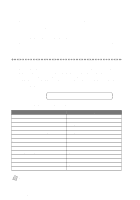Brother International 3200c Users Manual - English
Brother International 3200c - MFC Color Inkjet Manual
 |
UPC - 012502604921
View all Brother International 3200c manuals
Add to My Manuals
Save this manual to your list of manuals |
Brother International 3200c manual content summary:
- Brother International 3200c | Users Manual - English - Page 1
USER'S GUIDE MFC-3200C ® - Brother International 3200c | Users Manual - English - Page 2
of the unit. Retain this User's Guide with your sales receipt as a permanent record of your purchase, in the event of theft, fire or warranty service. Register your warranty on-line at www.registermybrother.com By registering your product with Brother International Corporation, you will be recorded - Brother International 3200c | Users Manual - English - Page 3
needs. You can download the latest software and utilities, read FAQs and troubleshooting tips, and go to the 'Solutions' section to learn how to get the most from your Brother product. http://solutions.brother.com You can check here for Brother driver updates. For Customer Service In USA: 1-800 - Brother International 3200c | Users Manual - English - Page 4
USA: 1-888-879-3232 (voice) 1-800-947-1445 (fax) http://www.brothermall.com In Canada: 1-877-BROTHER (voice) Description Ink Cartridge Ink Cartridge (blue) Ink Cartridge (red) Ink Cartridge Power Protector for A/C Power and Phone Line Telephone Line Cord Telephone - Brother International 3200c | Users Manual - English - Page 5
THE LIKE) ARISING OUT OF THE USE OR INABILITY TO USE THE SOFTWARE EVEN IF BROTHER'S LICENSOR HAS BEEN ADVISED OF THE POSSIBILITY OF SUCH DAMAGES. BECAUSE SOME Compilation and Publication Notice Under the supervision of Brother Industries Ltd., this manual has been compiled and published, covering the - Brother International 3200c | Users Manual - English - Page 6
Items is covered by this warranty and if you first reported the problem to Brother or an Authorized Service Center within the applicable warranty period, Brother or its Authorized Service Center will repair or replace the Machine and/or accompanying Consumable and Accessory Items at no charge to you - Brother International 3200c | Users Manual - English - Page 7
replace. You are then expected to pack the Machine that Brother agreed to replace in the package from the replacement Machine and return it to Brother using the pre-paid freight bill supplied by Brother in accordance with the instructions provided by Brother. Since you will be in possession of two - Brother International 3200c | Users Manual - English - Page 8
or for the name and location of your nearest Authorized Service Center call 1-877-BROTHER. Within Montreal, please call (514) 685-6464. Internet support: [email protected] or browse Brother's Web Site: www.brother.com Brother International Corporation (Canada) Ltd. 1 Rue Hôtel de Ville Dollard-Des - Brother International 3200c | Users Manual - English - Page 9
Quick Reference Guide Sending Black & White Faxes Automatic Transmission 1 Place the original face Mode to select FAX ONLY, FAX/TEL, TAD:ANSWER MACH. or MANUAL. If you select FAX/TEL, make sure to set Ring Delay and F/T Ring Time. Manual Reception 1 Pick up the handset. 2 Press Black Fax Start if - Brother International 3200c | Users Manual - English - Page 10
you want (up to 99). 3 Press Black Copy or Color Copy. Brother fax back system: In USA: 1-800-521-2846 Brother Global Web Site: http://www.brother.com Frequently Asked Questions (FAQs) and Product Support: http://solutions.brother.com Brother Accessories & Supplies: In USA: 1-888-879-3232 (voice - Brother International 3200c | Users Manual - English - Page 11
)........ 1-2 On-Line Registration (USA and Canada 1-2 MFC-3200C Control Panel Overview 1-3 About Fax Machines 1-5 Custom Features 1-5 Do You Have Voice Mail on the Phone Line 1-5 Why Should There Be Trouble 1-5 How Can You Avoid Possible Problems 1-5 Fax Tones and Handshake 1-5 ECM (Error - Brother International 3200c | Users Manual - English - Page 12
2-17 Custom Features on Your Phone Line 2-18 3 Paper 3-1 About Paper 3-1 Handling and Using Special Paper 3-1 Recommended Paper for the MFC-3200C 3-1 Paper Capacity of Paper Tray 3-2 Paper Specifications for Paper Tray 3-2 Print Area 3-3 4 On-Screen Programming 4-1 User-Friendly Programming - Brother International 3200c | Users Manual - English - Page 13
Multiple Settings 7-2 Basic Sending Operations 7-2 Contrast 7-2 Fax Resolution 7-3 Manual Transmission 7-3 Automatic Transmission 7-3 Color Fax Transmission 7-4 Manual and Automatic Fax Redial 7-4 Dual Access (Not Available for Color Faxes 7-4 Real Time Transmission 7-5 Checking Job Status - Brother International 3200c | Users Manual - English - Page 14
Numbers 8-6 Broadcasting (Not Available for Color Faxes 8-6 Pause 8-7 Hold 8-7 Fax Redial 8-7 Tone/Pulse 8-8 9 Telephone Services 9-1 Custom Features 9-1 Distinctive Ring 9-1 What Does Your Telephone Company's "Distinctive Ring" Do 9-1 What Does Brother's "Distinctive Ring" Do 9-1 Do You - Brother International 3200c | Users Manual - English - Page 15
10 Remote Fax Options (Not Available for Color Faxes 10-1 Fax Forwarding/Paging 10-1 Programming a Fax Forwarding Messages 10-5 Changing Fax Forwarding Number 10-5 11 Printing Reports 11-1 MFC Settings and Activity 11-1 Customizing the Transmission Verification Report .......... 11-1 Setting - Brother International 3200c | Users Manual - English - Page 16
Key 13-3 Ink Key 13-3 Clearing Data from the Memory 13-3 Checking the Print Quality 13-3 14 Printer Driver Settings (For Windows® Only) ........ 14-1 Using the Brother MFC-3200C Printer Driver 14-1 How to Access the Printer Driver Settings 14-1 Features in the Brother Native Driver 14-2 Paper - Brother International 3200c | Users Manual - English - Page 17
Features in the Printer Uni-Driver (WHQL) (For Windows® XP 14-13 Layout Tab 14-13 *1 Orientation 14-13 *2 Pages Per Sheet 14-14 Paper/Quality Tab 14-14 *1 Tray Selection 14-15 *2 Quality Settings 14-15 *3 Color 14-15 Advanced Options 14-16 *1 Paper /Output 14-16 *2 Graphic 14-17 *3 - Brother International 3200c | Users Manual - English - Page 18
15-13 Send a Fax 15-13 Scanner Settings 15-13 FAX Settings 15-14 Using the Windows®-Based Brother SmartUI Control Center (For Windows® XP 16-1 Brother SmartUI Control Center 16-1 AutoLoad the Brother Control Center 16-2 How to Turn Off Auto Load 16-2 Brother Control Center Features 16-3 Auto - Brother International 3200c | Users Manual - English - Page 19
Type 17-3 Brightness 17-4 Contrast 17-4 Size 17-4 Custom 17-5 Scanning a Document (For Windows® XP only 17-6 How to Access the Scanner 17-6 Scanning a document into the PC 17-7 Brother Scanner Utility 17-8 Using the Color Scan Key 17-9 Scan to E-mail 17-9 Scan Image 17-9 Scan/OCR 17-10 - Brother International 3200c | Users Manual - English - Page 20
17-18 You can Export items in other formats 17-19 Exporting an image file 17-19 Using Remote Setup (For Windows® Only 18-1 MFC Remote Setup 18-1 Using PC-FAX (For Windows® Only 19-1 PC FAX Sending 19-1 Setting Up User Information 19-1 Setting Up Sending 19-2 Outside line access 19-2 Include - Brother International 3200c | Users Manual - English - Page 21
Using the Brother MFC with a New Power Macintosh® G3, G4 or iMac™/iBook 21-1 Set Up Your USB-Equipped Apple® Macintosh® G3, G4 or iMac™ or iBook™ withMac OS 8.5-9.2 or Mac OS X v.10.1 21-1 Using Brother Printer Driver with Your Apple® Macintosh® (OS 8.5-9.2 21-1 Using Brother Printer Driver with - Brother International 3200c | Users Manual - English - Page 22
-10 Print Quality Check 23-10 STEP A: Color Block Quality Check 23-10 STEP B: Alignment Check 23-11 Packing and Shipping the MFC 23-13 Routine Maintenance 23-16 Cleaning the Scanner 23-16 Cleaning the MFC Printer Platen 23-16 Replacing the Ink Cartridges 23-17 24 Specifications S-1 Product - Brother International 3200c | Users Manual - English - Page 23
25 Glossary G-1 26 Index I-1 27 Remote Retrieval Access Card R-1 xxi - Brother International 3200c | Users Manual - English - Page 24
for purchasing a Brother Multi-Function Center (MFC). This MFC has been designed to be simple to use, with LCD screen prompts to guide you through programming the settings. However, you can use your MFC to its fullest potential by taking a few minutes to read this manual. Additionally, your MFC has - Brother International 3200c | Users Manual - English - Page 25
Only) After programming your Station ID, please fill in the TEST SHEET included with your MFC and then fax it to Brother's Automated Fax Response System as your first transmission. This will check that your MFC is working properly. To receive a response, you must have set up your Station ID. (See - Brother International 3200c | Users Manual - English - Page 26
3200C Fax Printer Copier Scanner PC Fax 14 13 3 4 5 6 78 9 10 11 12 1 Liquid Crystal Display (LCD) The LCD displays messages to help you set up and operate your MFC. 2 Ink Cleans the ink print heads and replaces an ink the next copy only). Color Copy Makes a full-color copy. Black Copy Makes - Brother International 3200c | Users Manual - English - Page 27
Starts sending a color fax. Black Fax Start Starts sending a black and white fax. Fax Resolution Sets the resolution when you send a fax. Receive Mode Use to select how the MFC will handle incoming calls from the Menu. Also, lets you clear data remaining in the printer memory. INTRODUCTION 1-4 - Brother International 3200c | Users Manual - English - Page 28
Distinctive Ring", and they are very satisfied with it. For details about this type of custom service, please see Distinctive Ring, page 9-1 Another way to avoid possible problem is to replace your Voice Mail with an answering machine. Your Brother MFC is designed to work in tandem with an answering - Brother International 3200c | Users Manual - English - Page 29
and Connections. ECM (Error Correction Mode) The Error Correction Mode (ECM) is a way for the MFC to check the integrity of a fax transmission while it is in progress. ECM transmissions are possible only between machines that both have the ECM feature. If they do, you may send and receive fax - Brother International 3200c | Users Manual - English - Page 30
Labels Ink Cartridges ADF Document Support Telephone Handset Handset Curled Cord Telephone Line Cord Paper Support Card Stock Support ADF Document Output Support Output Paper Support Filter Core For USB Cable Cable Tie For USB Cable User's Guide CD-ROM Accessory Order Form Software License - Brother International 3200c | Users Manual - English - Page 31
to electrical outlets controlled by wall switches or automatic timers. Disruption of power can wipe out information in the MFC's memory. Do not connect your MFC to electrical outlets on the same circuit as large appliances or other equipment that might disrupt the power supply. Avoid interference - Brother International 3200c | Users Manual - English - Page 32
it toward you (1), and then lift the top cover toward the back (2). Top Cover Control Panel Cover 2 Pull the protective yellow bar out of the machine. Protective Yellow Bar Caution Do not throw away the protective yellow bar. You will need it for future transportation. 3 Close the top cover, and - Brother International 3200c | Users Manual - English - Page 33
When you plug in the power cord, the power goes on and the LCD shows: CHECK CARTRIDGE WARNING s The MFC must be grounded using a 3-prong plug. s Since the MFC is grounded through the power outlet, you can protect yourself from potentially hazardous electrical conditions on the telephone network by - Brother International 3200c | Users Manual - English - Page 34
3 Connect the telephone line cord. Connect one end of the telephone line cord to the jack on the MFC and the other end to a modular wall jack. Caution Operating the MFC before you install the ink cartridges will permanently damage the print head. Power Cord Telephone Line Cord 4 Attach the paper - Brother International 3200c | Users Manual - English - Page 35
5 Attach the ADF document support. ADF Document Support 6 Attach the output paper support, and then pull out the extension. Caution Please attach the output paper support to prevent paper jams and maintain print quality. Output Paper Support Extension ASSEMBLY AND CONNECTIONS 2-6 - Brother International 3200c | Users Manual - English - Page 36
7 Attach the ADF document output support. ADF Document Output Support 2-7 ASSEMBLY AND CONNECTIONS - Brother International 3200c | Users Manual - English - Page 37
3-2.) 1 Fan the paper well. Gently insert the paper. Make sure the print side is toward you and the paper level is stacked below the paper guide line. Paper Guide Line 2 Press and slide the guide to fit the paper width. Paper Width - Brother International 3200c | Users Manual - English - Page 38
Installing the Ink Cartridges 1 Check that you turned on the power (by plugging in the power cord). The LCD left to its replacement position. Top Cover Control Panel Cover 3 Remove the protective blue tape from the colored ink cartridge covers. Protective Blue Tape 2-9 ASSEMBLY AND CONNECTIONS - Brother International 3200c | Users Manual - English - Page 39
remove the white shipping cover by pulling it toward you and lifting it up and out. Colored Ink Cartridge Covers PUSH PUSH PUSH PUSH White Shipping Cover White Shipping Cover WARNING If ink gets in your eyes irrigate them with water immediately; and if irritation occurs consult a doctor. Caution - Brother International 3200c | Users Manual - English - Page 40
Peel in the direction away from you! Opening 8 Repeat Steps 4 to 7 to install each color ink cartridge. 9 After installing all ink cartridges, close the top cover and control panel cover until they click into place. Your MFC will enter a "head cleaning" cycle for approximately four minutes. 2 - 11 - Brother International 3200c | Users Manual - English - Page 41
cause damage to the print head in this machine and such damage will not be covered by warranty. Warranty coverage does not apply to problems caused by the use of 3rd party ink or 3rd party ink cartridges. Use only genuine Brother ink cartridges. Note If INK EMPTY shows on the LCD after you install - Brother International 3200c | Users Manual - English - Page 42
instructions in this manual for recording your outgoing message. We do not recommend using the toll saver feature on your external answering machine service, have registered the distinctive ring pattern on your MFC, use that number as a fax number, and have set your machine's Receive mode to MANUAL - Brother International 3200c | Users Manual - English - Page 43
If You Do Not Subscribe to Distinctive Ring Service: You must plug your TAD into the EXT. jack of your MFC. If your TAD is plugged into a wall jack, both your machine and the TAD will try to control the phone line. (See illustration on page 2-14.) Do not connect a TAD elsewhere on the - Brother International 3200c | Users Manual - English - Page 44
manual faxes. For example: "After the beep, leave a message or send a fax by pressing 51 and Start." Note We recommend beginning your OGM with an initial 5-second silence because the MFC cannot hear fax tones over a resonant or loud voice. You may try omitting this pause, but if your MFC has trouble - Brother International 3200c | Users Manual - English - Page 45
or jump one of the phone numbers to it. The third way is the easiest: Buy a triplex adapter. You can plug a triplex adapter into an RJ14 outlet. It will need at least three telephone line cords, the one that came with your MFC and two for your external two-line TAD. You will need a fourth line - Brother International 3200c | Users Manual - English - Page 46
system. While it is often relatively simple to connect the machine to a key system or a PBX (Private Branch Exchange Receive Mode be set to MANUAL. All incoming calls should initially be regarded as telephone calls. 3 The MFC may be used with either pulse or tone dialing telephone service. 2 - 17 A - Brother International 3200c | Users Manual - English - Page 47
Voice Mail, Call Waiting, Call Waiting/Caller ID, RingMaster, an answering service, an alarm system or other custom feature on one phone line, it may create a problem with the operation of your MFC. (See Custom Features on a Single Line, page 23-8.) A S S E M B L Y A N D C O N N E C T I O N S 2 - 18 - Brother International 3200c | Users Manual - English - Page 48
designed for laser printers/copiers may stain your next document. Use only recommended transparencies. Recommended Paper for the MFC-3200C Plain Paper: Xerox brand. Visit us at http://solutions.brother.com and check the latest recommendations for paper that can be used with the MFC-3200C. 3-1 PAPER - Brother International 3200c | Users Manual - English - Page 49
, Executive Legal Inkjet Paper Letter Glossy Paper* Letter Transparencies Letter Envelopes* DL, COM-10, C5, Monarch Postcard* 4" × 6" Index Card* 5" × 8" in the paper tray, you must first install the Card Stock Support in the paper tray. Paper Specifications for Paper Tray Cut Sheet - Brother International 3200c | Users Manual - English - Page 50
Paper Size Fax Cut Sheet Mono Copy Letter, Legal Color Copy Printer Executive Printer Envelopes Printer 0.79" (20 mm) (inch) 1 2 3 4 0.12 0.43 0.25 0.25 0.12 0.43 0.13 0.13 0.39 0.79 0.13 0.13 Note Printer depends on the Printer driver. The above figures are approximate and the print - Brother International 3200c | Users Manual - English - Page 51
your programming is done on the LCD, we created step-by-step on-screen prompts to help you program your MFC. All you need to do is follow the prompts as they guide you through the menu selections and programming options. Additionally, you can program settings more quickly by pressing Menu/Set - Brother International 3200c | Users Manual - English - Page 52
Navigation Keys * Access the Menu * Go to next menu level * Accept an option * Scroll through the current menu level * Back to previous menu level * Forward to next menu level * Exit the Menu You can access the menu mode by pressing Menu/Set. When you enter the Menu, the LCD scrolls; Then press 1 - Brother International 3200c | Users Manual - English - Page 53
1. GENERAL 1. PAPER SETUP TYPE 2. PAPER SIZE 3. DATE/TIME 4. STATION ID 5. VOLUME Stop to Exit Menu Selections - - Options PLAIN INKJET GLOSSY (4-COLOR/3-COLOR) TRANSPARENCY LETTER LEGAL A4 - - - 1. RING - HIGH LOW OFF Descriptions Page Identifies the type of paper in the paper tray - Brother International 3200c | Users Manual - English - Page 54
to change the LCD Language to French. See French Manual Sets number of rings before MFC answers in 6-2 FAX ONLY or FAX/TEL mode. Receive fax messages without pressing the Start 6-3 key. Activate or deactivate the MFC from a remote location. You 6-5 can also personalize these codes. Reduces the - Brother International 3200c | Users Manual - English - Page 55
MODE NEXT FAX ONLY ON OFF NEXT FAX ONLY ON OFF PRINT SAMPLE - ON OFF Sets up your MFC with a document to be retrieved by 7-11 another fax machine. Automatically sends a cover page you 7-8 program. Programs customized message for fax 7-7 cover page. Adjust for sometimes difficult - Brother International 3200c | Users Manual - English - Page 56
Fax Activity Report. 11-1 1. FAX FWD/ PAGING 2. FAX STORAGE 3. REMOTE ACCESS 4. PRINT FAX 24/12/6 Hours OFF FAX FORWARD PAGING ON OFF 159 - Sets MFC to forward fax messages-OR- 10-1 to call your pager. Stores incoming faxes in memory for Remote 10-2 Retrieval. Personalizes code for 10 - Brother International 3200c | Users Manual - English - Page 57
Submenu 2. FAX 6. REMAINING (Continued) JOBS 0. TEL SERVICE 3. COPY 1. QUALITY 2. COLOR ADJUST 3. CONTRAST 4. TEST PRINT - Stop to or Polling job. Uses the phone company Distinctive Ring subscriber service to register the ring pattern with the MFC. View or print a list of the last 30 Caller - Brother International 3200c | Users Manual - English - Page 58
Reports Options Descriptions OPT:#OF COPIES 01 NO.OF COPIES:01 Enter the number of copies. OPT:PAPER TYPE PLAIN/INK JET/ GLOSSY(4-COLOR or 3-COLOR)/ TRANSPARENCY Identify the type of paper in the paper tray. OPT:PAPER SIZE LETTER/LEGAL/A4/ Specify the size of paper. POST CARD: 4"X6" OPT - Brother International 3200c | Users Manual - English - Page 59
Keys Options Descriptions Receive Mode FAX ONLY FAX/TEL TAD:ANSWER MACH. MANUAL Select the machine's Receive Mode. Fax Resolution STANDARD FINE S.FINE PHOTO Black & white / color Black & white / color Black & white only Black & white only Hook/Hold Redial/ Pause Search/ Speed Dial - Brother International 3200c | Users Manual - English - Page 60
paper you are using repels the black ink, select GLOSSY:3-COLOR, which simulates black ink by combining the three ink colors. 4 Press Stop/Exit. Note The MFC ejects paper with printed surfaces face up onto the output paper support in the front of the MFC. When you use transparencies, remove each - Brother International 3200c | Users Manual - English - Page 61
Setting Date and Time Your MFC displays the date and time, and prints it on every fax you send . TIME:XX:XX 6 Press Stop/Exit. The LCD now displays the date and time you set whenever the MFC is in Standby mode. Setting Station ID You can store your name, fax number and telephone number in this - Brother International 3200c | Users Manual - English - Page 62
Entering Text When you are setting certain functions, such as the Station ID, you may need to type text into the MFC. Most number keys have three or four letters printed above them. The keys for 0, #, and do not have printed letters because they are used for - Brother International 3200c | Users Manual - English - Page 63
a computer or electronic device to send any message via a telephone fax machine unless such messages clearly contain, in a margin at the top or bottom number of the sending machines or such business, other entity or individual. In order to program this information into your MFC, complete the steps - Brother International 3200c | Users Manual - English - Page 64
Setting the Speaker Volume 1 Press Menu/Set, 1, 5, 3. 3.SPEAKER 2 Press or to select LOW, MED, HIGH or OFF, and then press Menu/Set. 3 Press Stop/Exit. -OR- If you are using Hook/Hold, you can adjust the speaker volume while dialing. You can turn the speaker off or you can select a speaker - Brother International 3200c | Users Manual - English - Page 65
Choosing the Handset Volume (For Volume Amplify) Before you begin to use the machine, you must decide if you need to set the handset volume to VOL AMPLIFY: ON for a user who is hearing-impaired. The AMPLIFY volume level - Brother International 3200c | Users Manual - English - Page 66
. Turning On Automatic Daylight Savings Time You can set the machine to change automatically for Daylight Savings Time. It will reset Setting Tone/Pulse Dialing Mode Your MFC comes set to accommodate tone dialing service (multi-frequency). If you have pulse dialing service (rotary), you need to - Brother International 3200c | Users Manual - English - Page 67
ANSWER MACH. (external telephone answering device) MANUAL (manual receive) How it works When to use it The MFC automatically For dedicated fax lines. answers every are printed. Use this mode if you have an external answering machine on your phone line. You control the phone line and must - Brother International 3200c | Users Manual - English - Page 68
Mode. The LCD shows the selection. FAX/TEL TAD:ANSWER MACH. MANUAL FAX ONLY 2 Continue to press Receive Mode until your new selection Receive Mode 3200C 09/06 15:25 FAX Fax Printer Copier Scanner PC Fax Setting Ring Delay The Ring Delay setting determines the number of times the MFC rings before - Brother International 3200c | Users Manual - English - Page 69
hear "chirps" through the handset of an extension phone connected to another wall jack, just replace the handset. Your fax machine does the rest. Selecting ON allows the MFC to receive fax calls automatically, even if you lift the handset of an extension or external phone. Selecting SEMI lets the - Brother International 3200c | Users Manual - English - Page 70
into memory. The MFC3200C's "handshake" will request that color faxes be sent as black & white. If the sending machine has the feature to send color faxes in black & white, they can be received into memory also. Replace the empty ink cartridges to print the faxes from memory. If the MFC runs out of - Brother International 3200c | Users Manual - English - Page 71
a call, and no one is on the line, assume you're receiving a fax. At the MFC phone press Black Fax Start, and then hang up. At an extension phone, press 5 1, wait Fax Start to send the fax.) For FAX/TEL Mode Only When the MFC is in FAX/TEL mode, it will use the F/T Ring Time (doubleringing) to - Brother International 3200c | Users Manual - English - Page 72
is the process of retrieving faxes from another MFC. You can use your fax machine to "poll" other machines, or you can have someone poll your MFC. All parties involved in polling need to set up their fax machines to accommodate polling. When someone polls your MFC to receive a fax, they pay for the - Brother International 3200c | Users Manual - English - Page 73
RX: ON, and then press Menu/Set. 3 Specify the destination fax machines you wish to poll using One Touch, Speed Dial, a Group or the dial pad. You must press Menu/Set between each location. 4 Press Black Fax Start. Your MFC will poll each number or group number in turn for a document. Canceling - Brother International 3200c | Users Manual - English - Page 74
sending faxes, please be sure to read all the instructions and cautions listed below for placing originals in the the ADF Paper Guides s The automatic document feeder (ADF) can hold up to 20 pages, feeding each one individually through the MFC. Use standard ink are completely dry. 7-1 SETUP SEND - Brother International 3200c | Users Manual - English - Page 75
Sending Faxes with Multiple Settings When you send a fax you can choose any combination of these settings: set the ACCEPTED contrast or resolution; send using OTHER SETTINGS? overseas mode, delayed fax, polling transmission or real time transmission. 1.YES 2.NO After each menu selection is - Brother International 3200c | Users Manual - English - Page 76
(black and white only). PHOTO-Use when original has varying shades of gray; this is the slowest transmission time (black and white only). Manual Transmission Manual transmission lets you hear the dial tone, ringing and fax receiving tones while sending a fax. 1 Place the original face down in the - Brother International 3200c | Users Manual - English - Page 77
number using the dial pad, Speed Dial or Search. 3 Press Color Fax Start. When you are sending a color fax, the MFC starts sending the fax without scanning the original into memory. Manual and Automatic Fax Redial If you're sending a fax manually and the line is busy, press Redial/Pause to try again - Brother International 3200c | Users Manual - English - Page 78
2 if you are finished choosing settings, and then go to Step 6. 6 Enter fax number, and then press Black Fax Start. If you are sending a color Fax, the MFC will send it in real time even if REAL TIME TX is set to OFF. Checking Job Status Check which jobs are still waiting - Brother International 3200c | Users Manual - English - Page 79
Canceling a Job in Memory You can cancel tasks you've scheduled, such as Polling Transmit, or faxes waiting in Memory to be sent. (See Checking Job Status, page 7-5.) 1 Press Menu/Set, 2, 6. Any waiting jobs appear on the LCD. If no jobs are waiting, the LCD shows NO JOB WAITING. 6.REMAINING JOBS - Brother International 3200c | Users Manual - English - Page 80
Sending Operations Composing Electronic Cover Page The cover page is generated at the receiving party's machine. Your cover page includes the name stored in the One Touch or Speed Dial memory. If you're dialing manually, the name is left blank. The cover page indicates your Station ID and the - Brother International 3200c | Users Manual - English - Page 81
a Cover Page Make sure the Station ID is set up (see page 5-2). This feature does not work without the Station ID. You can set the MFC to send a cover page whenever you send a fax. The number of pages in your fax is not included when you use this setting. 1 Press Menu - Brother International 3200c | Users Manual - English - Page 82
your fax. 1 Press Menu/Set, 2, 2, 7. 7.COVERPG SETUP 2 Press or to select PRINT SAMPLE?, and then press Menu/Set. 3 Press Black Fax Start. Your MFC prints a copy of your cover page. 4 Press Stop/Exit. -- -- -- COVER PAGE -- -- -- TO: FROM: FAX: TEL: COMMENT: PAGE[S] TO FOLLOW Overseas Mode - Brother International 3200c | Users Manual - English - Page 83
Black Fax Start. The MFC will wait to send the fax at the time you set. The number of documents you can scan into memory varies with the data they contain. Delayed Batch Transmission (Not Available for Color Faxes) Before sending the delayed faxes, your Brother machine will economize by sorting - Brother International 3200c | Users Manual - English - Page 84
Setting Up Polled Transmit (Not Available for Color Faxes) Polled Transmit is when you set up your MFC to wait with a document so another fax machine can retrieve it. 1 Place the original to be retrieved face down in the ADF. 2 Press Menu/Set, 2, 2, 6. 6.POLLED TX 3 Press or to choose ON (or - Brother International 3200c | Users Manual - English - Page 85
Options Storing Numbers for Easy Dialing You can set up your MFC to do three types of easy dialing: One Touch, Speed pad. (For USA only) For your convenience, One Touch key 1 is pre-programmed for the Brother fax back system. You can change it by storing your own auto dial number in its place. - Brother International 3200c | Users Manual - English - Page 86
numbers, so when you dial you will have to press only five keys (Search/Speed Dial, #, the two-digit location, and Black Fax Start). The MFC has 100 Speed Dial locations. 1 Press Menu/Set, 2, 3, 2. 2.SPEED-DIAL 2 Use the dial pad to enter a two-digit location (00-99), and then press Menu - Brother International 3200c | Users Manual - English - Page 87
Setting Up Groups for Broadcasting Groups, which can be stored on a One Touch key or a Speed Dial location, allow you to send the same fax message to many fax numbers by pressing only a One Touch key and Black Fax Start or Search/Speed Dial, #, the two-digit location and Black Fax Start. First, you - Brother International 3200c | Users Manual - English - Page 88
can use your MFC to make telephone calls by dialing manually or by using Search, One Touch or Speed Dial memory. When you dial an auto dial number, the LCD shows the name you've stored, or, if you haven't stored a name, the fax number you've stored. Manual Dialing Manual dialing is simply - Brother International 3200c | Users Manual - English - Page 89
a fax, press Black Fax Start after pressing the One Touch key. If you picked up the handset, press Black Fax Start when the receiving fax machine answers with fax tones. Speed Dialing 1 Pick up the handset-OR-Press Hook/Hold. (See Storing Speed Dial Numbers, page 8-2.) 2 When you hear a dial tone - Brother International 3200c | Users Manual - English - Page 90
a number, you can substitute part of the number with manual dialing using the dial pad. For example, to change the second delay. Broadcasting (Not Available for Color Faxes) Broadcasting is automatically sending the to 158 different locations from the MFC. However, available memory will vary with - Brother International 3200c | Users Manual - English - Page 91
press the next number. 4 Enter the next number. Example: Speed Dial 5 Press Menu/Set. 6 Enter the fax number. Example: Manual dialing using the dial pad. 7 Press Black Fax Start. Your MFC will read the original into memory and then start sending faxes to the numbers you entered. Pause Press Redial - Brother International 3200c | Users Manual - English - Page 92
), follow the directions below. If you have touch tone service, you do not need this feature to send tone signals. 1 Lift the handset. 2 Press #. Any digits dialed after this send tone signals. 3 When you hang up, the MFC returns to pulse dialing service. 8-8 AUTO DIAL NUMBERS AND DIALING OPTIONS - Brother International 3200c | Users Manual - English - Page 93
your telephone company for availability and rates. What Does Brother's "Distinctive Ring" Do? The Brother machine has a Distinctive Ring feature that allows you to use your MFC to take full advantage of the telephone company's Distinctive Ring service. You can dedicate the new phone number on your - Brother International 3200c | Users Manual - English - Page 94
If you decide to get the Distinctive Ring Service from the telephone company, you will need to only one Distinctive Ring pattern with the MFC. Some ring patterns cannot be registered. company in the USA and Canada that are shown in the Brother compatibility table below. Ring Pattern 1 2 3 4 Rings - Brother International 3200c | Users Manual - English - Page 95
Distinctive Ring; otherwise, MFC will answer calls for all the numbers. Registering the Distinctive Ring Pattern 1 Set the MFC to MANUAL mode. 2 Press s OUT OF AREA display means call originates outside your Caller ID service area. s PRIVATE CALL display means the caller has intentionally blocked - Brother International 3200c | Users Manual - English - Page 96
your local telephone company to determine the kind of service available in your area. Viewing Caller ID List Caller call is erased. You can scroll through Caller ID information to review those calls made to your MFC. 1 Press Menu/Set, 2, 0, 2. 2.CALLER ID 2 Press or to select DISPLAY #?, and - Brother International 3200c | Users Manual - English - Page 97
10 (Not Available for Color Faxes) Fax Forwarding/Paging You cannot use Paging and Fax Forwarding at the same time. You cannot use Paging and Fax Forwarding when Fax Storage is set to OFF. Programming a Fax Forwarding Number When Fax Forwarding is set to ON, your MFC stores the received fax in - Brother International 3200c | Users Manual - English - Page 98
4 6 # # -OR- If you do not need a PIN, press Redial/Pause, enter the fax number of your MFC followed by # #, and then press Menu/Set. For example, Redial/Pause 1 8 0 0 5 2 1 2 8 4 Print If you've set FAX STORAGE to ON, your MFC automatically prints faxes as they are received into memory. This - Brother International 3200c | Users Manual - English - Page 99
Press Stop/Exit. Remote Retrieval You can call your MFC from any fax machine using touch tone, then use the Remote Retrieval MFC hangs up. If you enter an invalid command, the MFC beeps three times. 5 Press 9 0 to reset the MFC when you're finished. 6 Hang up. Note If your MFC is set to MANUAL - Brother International 3200c | Users Manual - English - Page 100
. (see page 10-5). Once you have registered the number, the MFC will change automatically to FAX FWD:ON mode. You can turn FAX STORAGE to machine to receive stored fax message(s). (See page 10-5.) If you hear one long beep, you can erase fax message(s) from the memory. You can check whether your MFC - Brother International 3200c | Users Manual - English - Page 101
cannot use and # as dial numbers. However, if you want to store a pause, press #. 5 After you hear your MFC beep, hang up and wait. Your MFC calls the remote fax machine. The remote fax machine prints your fax messages. Changing Fax Forwarding Number You can change the default setting of your fax - Brother International 3200c | Users Manual - English - Page 102
11 Printing Reports 11 MFC Settings and Activity Two reports require initial setup in the Menu and then press Menu/Set. 3 Press Stop/Exit. Setting the Fax Activity Report Interval You can set the machine to print activity reports at specific intervals (6, 12, 24 hours, 2, 4, or 7 days). If you - Brother International 3200c | Users Manual - English - Page 103
Receive. Prints a Transmission Verification Report for your last transmission. Lists settings for GENERAL SETUP, SETUP RECEIVE, SETUP SEND, SETUP REPORTS, and TEL SERVICE. The settings for REMOTE FAX OPT are included. To Print a Report 1 Press Reports. 2 Press or to select the report you want, and - Brother International 3200c | Users Manual - English - Page 104
while copying is in progress. Incoming faxes cannot be received on paper or into memory while the MFC is copying. Making a Single Copy 1 Place the original face down in the ADF. 2 Press Black Copy or Color Copy. (Do NOT pull on the paper while copying is in progress.) COPYING P.01 To stop - Brother International 3200c | Users Manual - English - Page 105
you can continue. If you were scanning subsequent page(s), press Black Copy or Color Copy to print the scanned pages-OR-Press Stop/Exit to cancel. Note To by using the Options key. These setting are temporary, and the MFC returns to its default settings when you finish copying. Copying Using - Brother International 3200c | Users Manual - English - Page 106
for the next copy only. Press Options Menu Selections Options OPT:#OF COPIES01 NO. OF COPIES:XX OPT:PAPER TYPE PLAIN/INK JET/GLOSSY (4-COLOR or 3-COLOR)/ TRANSPARENCY OPT:PAPER SIZE LETTER/LEGAL/A4/ POST CARD: 4" × 6" OPT:QUALITY NORMAL/BEST/FAST OPT:BRIGHTNESS - + OPT:ELG/RDC 50%/78 - Brother International 3200c | Users Manual - English - Page 107
or POST CARD: 4" × 6"), and then press Menu/Set. 5 Press Black Copy or Color Copy-OR-Press or for additional settings. Copy Quality You can change the copy quality setting or FAST). FAST: NORMAL: BEST: Fast copy speed and lowest ink consumption. Use FAST to save time (documents to be proof-read, - Brother International 3200c | Users Manual - English - Page 108
dial pad to enter any percentage between 25% and 400%, and then press Menu/Set. For example, press 5 3 to enter 53%. 5 Press Black Copy or Color Copy-OR-Press or for additional settings. Selecting Fixed Reduction Ratios: When selecting a reduction ratio, you will need to know the size of paper you - Brother International 3200c | Users Manual - English - Page 109
OPT: SPECIAL, and then press Menu/Set. 3 Press or to select 2 IN 1 or OFF (1 IN 1), and then press Menu/Set. 4 Press Black Copy or Color Copy-OR-Press or for additional settings. 2 in 1 2 in 1 copies are not available with: • Multiple Copies • Enlarge/Reduce • GLOSSY Paper Type setting If 2 in - Brother International 3200c | Users Manual - English - Page 110
change default Copy mode settings. They will remain until you change them again by pressing Menu/Set. By pressing a number, you can adjust the Quality, Color and Contrast copy settings shown in the following chart. Press or to scroll through the options for each setting, and then press Menu/Set to - Brother International 3200c | Users Manual - English - Page 111
Menu/Set, 3, 1. 2 Press or to select the copy quality, and then press Menu/Set. 3 Press Stop/Exit. 1.QUALITY QUALITY:NORMAL QUALITY:BEST QUALITY:FAST Color Adjustment 1 Press Menu/Set, 3, 2. 2 Press or to select RED, GREEN or BLUE, and then press Menu/Set. 3 Press to make a darker copy, or press - Brother International 3200c | Users Manual - English - Page 112
Color reproductions of certain documents are illegal and may result in either criminal or civil liability. This memorandum is intended to be a guide of Deposit s Internal Revenue Stamps (canceled or uncanceled) s Selective Service or draft papers s Passports s United States/Canadian Postage Stamps - Brother International 3200c | Users Manual - English - Page 113
Cost-Whenever you run out of a particular color ink, you'll replace only the cartridge that's MFC, please read Chapter 3 in this manual. Printer Driver You can change the following printer settings when you print from your computer: s Quality (Speed) /Media s Color Matching s Halftone s Color - Brother International 3200c | Users Manual - English - Page 114
3-1 of Chapter 3 in this manual before selecting and purchasing paper for the MFC. How to print your document When the MFC receives data from your computer, to any other printers, select Brother MFC-3200C as your printer driver from the Print or Print Settings menu in your software application, and - Brother International 3200c | Users Manual - English - Page 115
and resumes when copying or fax receiving is complete. Fax sending will continue during PC printing. Printer Operation Key Ink Key When you press Ink, the LCD shows: If you are having trouble with one of the ink colors, you may need to clean the print head. (See page 23-10.) 1.CLEANING 2.REPLACE - Brother International 3200c | Users Manual - English - Page 116
printer driver can also be downloaded from the Brother Solutions Center at http://solutions.brother.com. How to Access the Printer Driver Settings 1 Select Print from the File menu in your application software. 2 Select Brother MFC-3200C as your printer and click Properties. The Brother MFC-3200C - Brother International 3200c | Users Manual - English - Page 117
Features in the Brother Native Driver The following section describes the Brother Native Driver features and selections available for Windows®. Paper Tab The paper tab screen allows you to set up the Paper Size, Paper Source, Paper Thickness, Orientation, Scaling, and Copy/Page Order. 3 1 2 Select - Brother International 3200c | Users Manual - English - Page 118
Orientation Orientation selects the position of how your document will be printed (Portrait or Landscape). Copy/Page Order Copies The copies selection sets the number of copies that will be printed (1 to 999). Collate With the collate check box selected, one complete copy of your document will be - Brother International 3200c | Users Manual - English - Page 119
can select from the preset settings or a free setting. You can also select 2 in 1 printing for printing two pages on one sheet of paper. For Windows® 2000 Professional, you can also select 4 in 1 printing. Paper Source The Paper Source pull-down allows you to choose the source of the media you - Brother International 3200c | Users Manual - English - Page 120
screen provides Quality, Media type, Document type, Color/Mono settings, Bi-directional Printing settings and Fast vary depending on the media selection. s Draft: The fastest print mode and the lowest ink consumption. Use this mode to print large volume documents or a document for proofing. s - Brother International 3200c | Users Manual - English - Page 121
If the glossy paper you are using repels the black ink, select Glossy Paper (3 color), which simulates black ink by combining the three ink colors. Document The printer driver will select the most suitable color matching method, depending on your document type. Generally, text and business graphics - Brother International 3200c | Users Manual - English - Page 122
graphs, and text. The color is adjusted to give more vivid color. (For Windows® 98/98SE/Me user's) (For Windows® 2000 Professional user's) Custom Setting You can customize your settings by selecting the type of Halftone or Color Enhance/True2Life. Halftone Pattern The MFC can use several methods - Brother International 3200c | Users Manual - English - Page 123
settings and other influences will effect the appearance of white. The white parts of a picture may appear to be slightly pink, yellow or some other color. By using this adjustment you can correct this effect and bring the white sections back to pure white. s Brightness Change the brightness of the - Brother International 3200c | Users Manual - English - Page 124
/Mono This selection allows a color document to be printed in mono only. Bi-Directional Printing Draft Mode You can print much more quickly than mono draft mode, by using both black and cyan ink. Advanced Tab Select the Apply button to apply your selected settings. To return to the default settings, - Brother International 3200c | Users Manual - English - Page 125
then select Text or Bitmap in the Watermark Style. Watermark Text Enter your Watermark text into the Text Box, and then select the Font, Size, Color and Style. Watermark Bitmap Enter the file name and location of your bitmap image in the File box or Browse for the file location. You - Brother International 3200c | Users Manual - English - Page 126
Options Set the Print Date & Time as the Printer Function: Print Date & Time When enabled the Print the Date and Time, select Opaque. When Opaque is selected, you can click on the Color button to change the color of the Date and Time background. Note The Date and Time indicated in the selection - Brother International 3200c | Users Manual - English - Page 127
for updated drivers, and then it automatically downloads and updates the printer driver on your computer. Brother Solutions Center The Brother Solutions Center is a Web site offering information about your Brother product including FAQs, User Guides, Driver updates and Tips for using your machine - Brother International 3200c | Users Manual - English - Page 128
Features in the Printer Uni-Driver (WHQL) (For Windows® XP) The Windows® XP printer driver utilizes Microsoft's uni-driver architecture. The following section describes the driver features and selections available for Windows® XP. Layout Tab *1 *2 *1 Orientation Select the Orientation, which is - Brother International 3200c | Users Manual - English - Page 129
*2 Pages Per Sheet You can select 1, 2, 4, 6, 9 or 16 pages to be printed on one sheet of paper. The image of each page will be reduced as needed to fit on the paper. 2 in 1 Paper/Quality Tab 4 in 1 *1 *2 *3 P R I N T E R D R I V E R S E T T I N G S ( F O R W I N D O W S ® O N L Y ) 14 - 14 - Brother International 3200c | Users Manual - English - Page 130
media being printed on should be selected in the driver. The MFC changes the way it places dots, depending on the selected media type. Paper Type Plain Paper Inkjet Paper Glossy Paper (4 color) Glossy Paper (3 color) Transparencies Transparencies (mirror) Recommended Print Quality Selection Normal - Brother International 3200c | Users Manual - English - Page 131
the paper size of the document you are printing. This size should be the same as the paper size that is set in your application software. Copy Count - Type the number of copies you want. P R I N T E R D R I V E R S E T T I N G S ( F O R W I N D O W S ® O N L Y ) 14 - 16 - Brother International 3200c | Users Manual - English - Page 132
the media selection. Draft: The fastest print mode and the lowest ink consumption. Use this mode to print large volume documents or a Paper (3 color): Fine, Super Fine Transparency: Fine, Super Fine Transparency (mirror): Fine, Super Fine *3 Document Options Halftone Pattern - The MFC can use - Brother International 3200c | Users Manual - English - Page 133
*4 Printer Features Fast Draft Mode - This mode prints using both black and cyan ink offering a faster print speed then mono draft mode. Bi-directional Print - When Bi-Directional Print is set to ON, the print head prints in both - Brother International 3200c | Users Manual - English - Page 134
eliminates the need to manually launch the specific applications. The Brother Control Center provides three categories of functions: 1 Scan directly to a file, E-mail, word processor or graphic application of choice 2 Copy operations 3 PC Faxing using the Brother MFL Pro PC Fax software MFC-3200C 15 - Brother International 3200c | Users Manual - English - Page 135
AutoLoad the Brother Control Center The Control Center is initially configured to automatically load each time Windows® is started. task bar, you will have to launch this software. From the Start menu, select Programs, PaperPort, and then double-click Brother SmartUI POPUP. How to Turn Off AutoLoad 1 - Brother International 3200c | Users Manual - English - Page 136
Brother Control Center Features Auto Configuration During installation the Control Center will check your system to set up the default applications for E-mail, word processing and - Brother International 3200c | Users Manual - English - Page 137
the Brother MFC printer driver-OR-you can direct the copy output to any standard Windows® printer driver installed on the PC. PC Fax Operation Send a Fax-allows you to scan a picture or text original and automatically send the image as a fax from the PC using the Brother PC-FAX software. Scanner - Brother International 3200c | Users Manual - English - Page 138
select the scanning resolution you most frequently use. Color Mode-From the pull-down list, select Scan mode is displayed. To Access the Scanner Configurations Screen: 1 Place the original Center window without first placing an original in the ADF. Place the original in the Brother machine's ADF - Brother International 3200c | Users Manual - English - Page 139
Scan to File Scanner Settings From the pull-down list, select the scanning mode that is appropriate for the type of file: Faxing, Filing and Copying; Text for OCR; - Brother International 3200c | Users Manual - English - Page 140
the type of file: PaperPort Files (*.MAX) Self Viewing Files (*.EXE) PaperPort 5.0 Files (*.MAX) PaperPort 4.0 Files (*.MAX) PaperPort 3.0 Files (*.MAX) Windows Bitmap (*.BMP) PC Paintbrush (*.PCX) Multi-page PCX (*.DCX) JPEG Image Files (*.JPG) TIFF-Uncompressed (*.TIF) TIFF Group 4 (*.TIF) TIFF - Brother International 3200c | Users Manual - English - Page 141
Scanner Settings From the pull-down list, select the scanning mode that is E-mail application. E-mail Settings-Click the EMail Settings... button to set up links. The Links Preferences window will appear: File Attachments Do not convert files-Click this checkbox if you do not want to change the - Brother International 3200c | Users Manual - English - Page 142
the same type into one file. Convert non-image files to color-Click this checkbox to convert all files that have been processed through OCR to color. Show QuickSend Menu Click this checkbox if you want the Select QuickSend Recipient window to be displayed when you choose Scan to E-mail. This feature - Brother International 3200c | Users Manual - English - Page 143
Scan to Word Processor Scanner Settings From the pull-down list, select the scanning mode that is appropriate for the type of file: Faxing, Filing and Copying; Text for OCR; - Brother International 3200c | Users Manual - English - Page 144
want to use the OCR package that was installed with the Brother software. Click the OCR Settings... button to choose how the OCR application will read the pages you scan into your word processor application. The Preferences window - Brother International 3200c | Users Manual - English - Page 145
User Defined Button Scanner Settings From the pull-down list, select the scanning mode that is appropriate for the type of file: Faxing, Filing and Copying; Text for OCR; - Brother International 3200c | Users Manual - English - Page 146
the Modify Settings... button. Copy Settings Brother MFC-3200C Copies-Enter the number of copies you want to print. To change the copy options, click the Copy Options... button. Click the OK button to save your Copy settings. Send a Fax Scanner - Brother International 3200c | Users Manual - English - Page 147
FAX Settings Brother MFL Pro Fax FAX Resolution-Fine (200 × 200) To change the fax options, click the FAX Options... button. Click the OK button when you are - Brother International 3200c | Users Manual - English - Page 148
Center (For Windows® XP) Brother SmartUI Control Center The Brother Control Center is a software utility that allows you to quite easily, with very few mouse clicks, access the most frequently used scanning applications. Using the Control Center eliminates the need to manually launch the specific - Brother International 3200c | Users Manual - English - Page 149
AutoLoad the Brother Control Center The Control Center is initially configured to automatically load each time Windows® is started. When the Control Center is loaded the Control Center icon will appear in the task bar. If you don't want the Control Center - Brother International 3200c | Users Manual - English - Page 150
Brother Control Center Features The SmartUI control center gives you the ability to both configure the hardware "Scan to" keys on your MFC and to use additional built in software features such as "Scan to File". The "Scan to File" feature allows you to scan a document directly to your hard disk in - Brother International 3200c | Users Manual - English - Page 151
: Changing the Scan to Button Configuration When the SmartUI Control Center is displayed, you can access the Hardware Section window to reconfigure the Scan to buttons on you Brother MFC. Click the Hardware Section tab at the top left of the SmartUI Control Center screen. (For details about how - Brother International 3200c | Users Manual - English - Page 152
To change the destination E-mail application you use the Application pull down list to select the compatible E-mail application, which is installed on your system. If you wish to change the attachment file type click on the Link Preferences button to display a list of file types. Scan To Image To - Brother International 3200c | Users Manual - English - Page 153
the scan, click on the Scan Settings tab. You can set the Color Mode to Black & White, 8-bit Gray or 24-bit Color. Color Scanning may not be supported by your specific model MFC. Please check the specifications for your particular model MFC. The resolution can be changed from 100 to 600 dpi. You can - Brother International 3200c | Users Manual - English - Page 154
You have the option to send your scan as a different file type. You can select the application from the File Type window according to your needs. You have the option to choose your OCR setting from single column output to auto orient page. 16 - 7 U S I N G T H E W I N D O W S ®- B A S E D B R O T H - Brother International 3200c | Users Manual - English - Page 155
Section The Software Section contains four groups of scan to buttons. Each section contains four buttons for N to 1 copying. The Fax Section button is for sending faxes using the Brother PC-FAX application and the Custom section contains three buttons with which you can assign your own function. - Brother International 3200c | Users Manual - English - Page 156
use the PC and any Windows® printer driver for enhanced copy operations. You can scan the page on the Brother MFC and print the copies using any of the features of the Brother MFC printer driver-OR-you can direct the copy output to any standard Windows® printer driver installed on the PC including - Brother International 3200c | Users Manual - English - Page 157
Scan to File The Scan to File button allows you to scan an image and save it in a specific file type to any directory on you hard disk. This allows you to easily archive your paper documents. To configure the file type and save to directory right click on the Scan to File button and click - Brother International 3200c | Users Manual - English - Page 158
Scan to E-mail The Scan To E-mail is automatically configured to your default E-mail application. To change the default E-mail application or attachment file type right click on the E-mail button and select "Configuration". The Scan Action tab is set to E-mail and should not be changed. To change - Brother International 3200c | Users Manual - English - Page 159
To change the file type of the attachment click the Link Preferences button to set up links. Check the Convert attachment to specified file type box and then select the appropriate file type from the pull down list. U S I N G T H E W I N D O W S ®- B A S E D B R O T H E R S M A R T U I C O N T R O L - Brother International 3200c | Users Manual - English - Page 160
Self Viewing (*.EXE) PaperPort Browser-Viewable (*.HTM) PaperPort 5.0 Image Item (*.MAX) PaperPort 4.0 Image Item (*.MAX) PaperPort 3.0 Image Item (*.MAX) Windows Bitmap (*.BMP) PC Paintbrush (*.PCX) PCX Multi-page (*.DCX) JPEG (*.JPG) TIFF-Uncompressed (*.TIF) TIFF Group 4 (*.TIF) TIFF Class - Brother International 3200c | Users Manual - English - Page 161
Settings You have the ability to change the scanner settings used to create the file attachments. Click on the Scan Settings tab and select the appropriate settings. U S I N G T H E W I N D O W S ®- B A S E D B R O T H E R S M A R T U I C O N T R O L C E N T E R ( F O R W I N D O W S ® X P ) 16 - Brother International 3200c | Users Manual - English - Page 162
program. You can change the default word processor program (example: Word Pad instead of Word) and file type. You can also choose other OCR software package besides the TextBridge OCR which is built in PaperPort. To configure Scan to OCR right click on the WordPad button and select Configuration - Brother International 3200c | Users Manual - English - Page 163
File Type-From the pull-down list, select the file format you want to use for documents. OCR-Select the OCR application from the OCR pull down list. U S I N G T H E W I N D O W S ®- B A S E D B R O T H E R S M A R T U I C O N T R O L C E N T E R ( F O R W I N D O W S ® X P ) 16 - 16 - Brother International 3200c | Users Manual - English - Page 164
Scan to Graphics Application (example: Microsoft Paint) The Scan to Graphics Applications allows you to scan an image so you can edit the image. To change the default graphics application right click on the button and select Configuration. The Scan Action tab is set to Application and should not be - Brother International 3200c | Users Manual - English - Page 165
To change the destination application select the appropriate application from the Application pull down list. To change the other configuration options click the Link Preferences button. This option enables you to reduce image to screen resolution (96dpi), show warning if item has annotations, - Brother International 3200c | Users Manual - English - Page 166
only when the destination printer is a color printer.) To finish the Copy button configuration you must set the printer driver. Click the Copy options button to display the printer driver settings. Note The copy options screen will vary depending upon which Brother MFC model you have purchased - Brother International 3200c | Users Manual - English - Page 167
Select the number of Pages Per Sheet from the Scaling selections. As an example to configure the section Copy button to copy two pages to one you must select 2 in 1. Note You must configure each of the copy buttons before they can be used. U S I N G T H E W I N D O W S ®- B A S E D B R O T H E R S M - Brother International 3200c | Users Manual - English - Page 168
Setting (PC Fax using the Brother Fax Driver) The Brother MFC includes a PC-Fax driver, which allows any Windows Application to send a Fax as simply as printing a document. The Brother SmarUI automatically configures the Fax button to use the Brother PC-FAX driver no user configuration is required - Brother International 3200c | Users Manual - English - Page 169
FAX Settings Brother PC-FAX To change the driver settings, click on the Setup button and then the Options button. Select the Paper Size, Paper Source. If you need more customized setup, click on - Brother International 3200c | Users Manual - English - Page 170
Brother SmartUI Control Center. (NOTE: The number of Custom buttons depends on which model MFC OCR software package installed on your PC you can select it. The default OCR software is TextBridge then click Configuration. Please follow the following guide lines for Custom Button configuration. 1. - Brother International 3200c | Users Manual - English - Page 171
2. Select Configuration for the Scan Type. To configure the scan operation click on the Configuration Tab. Depending upon which Scan Type button you selected you will see a different Configuration Tab list of settings. Application: Select the destination application program from the pull down list. - Brother International 3200c | Users Manual - English - Page 172
File: Select the file format from the Format pull down list. You can either send the file to the default PaperPort directory or select your own destination directory by selecting Other Folder. Use the Browse button to select the destination directory. 16 - 25 U S I N G T H E W I N D O W S ®- B A S E - Brother International 3200c | Users Manual - English - Page 173
OCR: Select the destination word processing application program from the pull down list. Click on Link Preferences and select the destination Application from the scroll menu on the left. Select the File Type from the File Type pull down list. You can also choose another OCR application from the OCR - Brother International 3200c | Users Manual - English - Page 174
E-mail: Select the destination E-mail application program from the pull down list. Click on the Link Preferences button to configure the Send To E-mail options. You can select the File type and Quick Send E-mail address list. 16 - 27 U S I N G T H E W I N D O W S ®- B A S E D B R O T H E R S M A R T - Brother International 3200c | Users Manual - English - Page 175
Settings. You can select the scanner settings from each of the Scan Type options for the Custom Buttons. You have the option to select Color Mode, (NOTE: Color scanning may not be available based on which MFC you purchased. Please check the specifications of your MFC.) Resolution, Paper Size and - Brother International 3200c | Users Manual - English - Page 176
Access the Scanner 1 Open the software application (ScanSoftTM PaperPort®) to scan a document. The instructions for scanning in this guide are for when you use ScanSoftTM PaperPort®. 2 Choose Select source from the File drop-down menu and then select TWAIN_32 Brother MFLPro Color. 3 Select Acquire - Brother International 3200c | Users Manual - English - Page 177
. When you are satisfied with the preview, click the Start button in the scanner window to scan the image. How to Use PreScan to Adjust an Image: 1 Place the original face down in the ADF. 2 In the Twain-32 Brother MFLPro Color Setup dialog box, click the PreScan button. The entire original will be - Brother International 3200c | Users Manual - English - Page 178
window. 7 In the PaperPort® window, use the options available to refine the image. (See PaperPort® for Brother Online Documentation on the CD-ROM for details.) Settings in the Scanner Window dpi 2400 × 2400 dpi Black & White / Gray 256 color (Error Diffusion) Yes Yes Yes Yes Yes No Yes - Brother International 3200c | Users Manual - English - Page 179
Brightness: Brightness: Adjusting the brightness settings to obtain the best image. The Brother Multi-Function Link® Pro offers 100 brightness settings (-50 to 50). The default value is 0, representing an "average" setting. You can set the brightness level - Brother International 3200c | Users Manual - English - Page 180
When scanning photographs or other images for use in a word processor or other graphics application, you should try different settings for the contrast, mode and resolution to see which settings best suit your needs. Custom: If you selected Custom as the size, type the Width and Length. Or, you can - Brother International 3200c | Users Manual - English - Page 181
PaperPort® viewer that Brother included with your MFC or you can scan images directly into any other software application that supports WIA or TWAIN scanning. How to Access the Scanner 1 Open your software application to scan a document. The instructions for scanning in this guide are for when you - Brother International 3200c | Users Manual - English - Page 182
picture (C). You can select Brightness, Contrast, Resolution and Picture Type from the Advanced Properties. Click the OK button after you choose your settings. The scanner resolution you can select is up to 600 × 600 dpi. 6 To start scanning your document, click the Scan button in the Scan dialog - Brother International 3200c | Users Manual - English - Page 183
configuring the scanner driver for resolutions greater than 600dpi. To run the utility: You can run the utility by selecting the Scanner Utility located in the Start/ Program/Brother/Brother MFL Pro Suite menu. Note Scanning at resolutions greater than 600dpi may cause problems with some scanning - Brother International 3200c | Users Manual - English - Page 184
Scan to key on the control panel, you must have connected the MFC to your Windows® based PC and loaded the appropriate Brother Drivers for your version of Windows®. When you are ready to use the Scan to key, make sure the Brother Control Center application is running on your PC. (For details about - Brother International 3200c | Users Manual - English - Page 185
further editing. 1 Place your original face down in the ADF. 2 Press Scan to. 3 Press or to select SCAN/OCR, and then press Menu/Set. The MFC will scan the original perform OCR in ScanSoft™ TextBridge®, and then display the result in your word processing application for viewing and editing - Brother International 3200c | Users Manual - English - Page 186
on the CD-ROM. The complete ScanSoft™ PaperPort® User's Guide, including ScanSoft™ TextBridge® OCR, is in the On-Line Brother and ScanSoft™ TextBridge® OCR are installed with it automatically. To Uninstall PaperPort® and ScanSoft™ TextBridge For Windows® 98/98SE, and Windows® ME and Windows - Brother International 3200c | Users Manual - English - Page 187
Viewing Items in ScanSoft™ PaperPort® for Brother ScanSoft™ PaperPort® provides several ways to view its items (both PaperPort® MAX files and other files) appear on the Desktop. s You can also use Windows® Explorer to manage the folders and items shown in Desktop View. H O W T O S C A N U S I N G - Brother International 3200c | Users Manual - English - Page 188
not automatically recognize one of the applications on your computer, you can manually create a link using the Create New Link command. (See PaperPort® TextBridge® OCR (Converting Image Text to Text You Can Edit) Software by: ScanSoft™ TextBridge® OCR is installed automatically with PaperPort® when - Brother International 3200c | Users Manual - English - Page 189
pages often use JPEG files for displaying images. Exporting an Image File 1 Select the Export command from the File pull-down menu in the PaperPort® window. The Export 'XXXXX' As dialog box will be displayed. 2 Select the drive and directory where you want to store the file. 3 Enter the new file - Brother International 3200c | Users Manual - English - Page 190
™ PaperPort® 8.0 and TextBridge® OCR (For Windows® XP) ScanSoftTM PaperPort® for Brother is a document management application. You will use Function Link® Pro on the CD-ROM. The complete ScanSoftTM PaperPort® Users Guide, including ScanSoftTM TextBridge® OCR, is in the On-Line documentation on the - Brother International 3200c | Users Manual - English - Page 191
Viewing items ScanSoftTM PaperPort® provides several ways to view items: Desktop View displays a thumbnail (a small graphic that represents each item in a Desktop or folder). Items in the selected folder appear on the PaperPort® Desktop. You can see PaperPort® items (MAX files) and non-PaperPort® - Brother International 3200c | Users Manual - English - Page 192
non paperport® files) appear on the Desktop. s You can also use Windows® Explorer to manage the folders and items shown in Desktop View. Quick does not automatically recognize one of the applications on your computer, you can manually create a link using the Add to Send To Bar... command. (See - Brother International 3200c | Users Manual - English - Page 193
you convert image text in to text you can edit Software by: ScanSoftTM TextBridge® OCR is installed automatically with another application, such as Microsoft Excel. s Import files saved in other file formats, such as Windows® Bitmap (BMP) or Tag Image File Format (TIFF). H O W T O S C A N U S I N - Brother International 3200c | Users Manual - English - Page 194
the Install/ Uninstall tab. Select PaperPort® 8.0SE from the list and click the Add/Remove button. Select Brother Extensions for Paperport and click the Add/Remove button. For Windows® XP: Select Start, Control Panel, Add or Remove Programs and the Change or Remove Programs icon. Select PaperPort - Brother International 3200c | Users Manual - English - Page 195
Remote Setup 18 (For Windows® Only) MFC Remote Setup The MFC Remote Setup application allows you to quickly set up your MFC by taking advantage of the ease and speed of programming on your PC. When you access this application, the settings on your MFC will be downloaded automatically to your PC and - Brother International 3200c | Users Manual - English - Page 196
19 Using PC-FAX 19 (For Windows® Only) PC FAX Sending The Brother PC FAX feature allows you to use your Black & White only. Setting Up User Information 1 From the Start menu, select Programs, Brother, Brother MFL Pro Suite, and then select PC-FAX Setting. Note You can access the User Information - Brother International 3200c | Users Manual - English - Page 197
Setting Up Sending To access the Sending tab from the Brother PC-FAX Setup dialog box, click the Sending tab. Outside line access Enter the number needed to access an outside line. This is sometimes required - Brother International 3200c | Users Manual - English - Page 198
User interface Select the User Interface in the Sending tab. You have a choice of the Simple Style or the Facsimile Style. Simple Style Facsimile Style 19 - 3 U S I N G P C - F A X ( F O R W I N D O W S ® O N L Y ) - Brother International 3200c | Users Manual - English - Page 199
Setting Up Speed Dial Access the Speed Dial tab from the Brother PC-FAX Setup dialog box by clicking the Speed Dial tab. (To use this feature you must select the Facsimile Style user interface.) You can - Brother International 3200c | Users Manual - English - Page 200
The Address Book From the Start menu, select Programs, Brother, Brother MFL Pro Suite, and then click Address Book. The Brother Address Book dialog box will appear: 19 - 5 U S I N G P C - F A X ( F O R W I N D O W S ® O N L Y ) - Brother International 3200c | Users Manual - English - Page 201
information for members and groups. 1 In the Address Book dialog box, click the icon to add a member. The Brother Address Book Member Setup dialog box will appear: 2 In the Brother Address Book Member Setup dialog box, type the member's information. Name and Fax are required fields. Click OK to - Brother International 3200c | Users Manual - English - Page 202
If you repeatedly send the same PC-FAX to multiple recipients, you can combine members into a Group. 1 In the Brother Address Book dialog box, click the icon to create a group. The Brother Address Book Group Setup dialog box appears: 2 Type the name of the new group in the Group Name field. 3 In - Brother International 3200c | Users Manual - English - Page 203
Deleting a Member or Group 1 Select the Member of Group you want to delete. 2 Click the delete icon. 3 Click OK when the Delete OK? Dialog box appears. Exporting the Address Book You can export the Address Book to an ASCII text file (*.csv). If you wish, you can create a Vcard for selected - Brother International 3200c | Users Manual - English - Page 204
5 Type the name of the file, and then select Save. Note If you selected Vcard in Step 1, the Save as type: will be Vcard (*.vcf). Importing to the Address Book You can import ASCII text files (*.csv) or Vcards (electronic business cards) into your Address Book. To import an ASCII text file: 1 From - Brother International 3200c | Users Manual - English - Page 205
select Open. Note If you selected a text file in Step 1, the Files of type: will be Text file (*.csv). Setting Up a Cover Page Access the Brother PC-FAX Cover Page Setup from the FAX Sending dialog box by clicking . (See Sending a File as a PC-FAX Using the Facsimile Style, page 19 - Brother International 3200c | Users Manual - English - Page 206
To You can enter information in each field. Note If you are sending a fax to multiple recipients, the recipient information will not be printed on the Cover Page. From You can enter information in each field. Comment Type the comment you want to add to the cover page. Select Cover Page Form Select - Brother International 3200c | Users Manual - English - Page 207
in Word, Excel, Paint, Draw or any other application on your PC. 2 From the File menu, select Print. The Print dialog box will appear: 3 Select Brother PC-FAX as your printer, and then click OK. The FAX Sending dialog box will appear: U S I N G P C - F A X ( F O R W I N D O W S ® O N L Y ) 19 - 12 - Brother International 3200c | Users Manual - English - Page 208
4 Enter the fax number by using any of the following methods: a. Enter the number using the dial pad. b. Click any of the 10 Speed Dial buttons. c. Click the Address Book button, and then select a Member or Group from the Address Book. Note If you make a mistake you can use the click Clear to clear - Brother International 3200c | Users Manual - English - Page 209
3 Select Brother PC-FAX as your printer, and then click OK. The FAX Sending dialog box will appear: 4 In the To: field, type the fax number of the receiving party. You can - Brother International 3200c | Users Manual - English - Page 210
important information and troubleshooting tips not included in the On-Line Documentation. To Access the On-Line Documentation Note After you have installed the Brother driver(s) for your model and operating system, click View On-Line Documentation for operating instructions. To Install Automatic - Brother International 3200c | Users Manual - English - Page 211
set up with Mac OS 8.5-9.2 (The Brother Scanner driver and PC FAX Send driver work only with Mac OS 8.6-9.2) Using Brother Printer Driver with Your Apple® Macintosh® (OS 8.5-9.2) To select the Printer: 1 From the Apple menu, open the Chooser. 2 Click the MFL Pro Color icon. On the right side of the - Brother International 3200c | Users Manual - English - Page 212
then click OK. 4 From application software such as PaperPort, click File menu want to change Copies, Pages, Quality, Media Type and Color/Mono, select your settings before clicking Print. Option Setup allows you to change Document and Printing Options. 21 - 2 U S I N G T H E B R O T H E R M F C W - Brother International 3200c | Users Manual - English - Page 213
Using Brother Printer Driver with Your Apple® Macintosh® (OS X v.10.1) Choosing page setup options From application software such as TextEdit, click File menu and select Page Setup. Maker sure MFC-3200C is selected in the Format for pop-up menu. You can change the settings for Paper Size, - Brother International 3200c | Users Manual - English - Page 214
want to print multiple copies, a specific range of pages, or multiple pages on a single sheet of paper, or to control the special printing features of a printer or application, choose options in the Print dialog. 21 - 4 U S I N G T H E B R O T H E R M F C W I T H A N - Brother International 3200c | Users Manual - English - Page 215
using the following steps: 1 Create a document in a Macintosh application. 2 To begin the fax transmission, select Print from the File menu. The Printer dialog box appears: When Printer is selected, the top button shows Print and the Address button is grayed. 3 From the Output pull-down menu, select - Brother International 3200c | Users Manual - English - Page 216
4 Click Send Fax. The Send Fax dialog box appears: The Send Fax dialog box has two list boxes. The left box shows all the previously Stored Fax Numbers; the right box will show the Destination Fax Numbers as you select them. 5 To address the fax, type a fax number in the Input Fax Number box. -OR- - Brother International 3200c | Users Manual - English - Page 217
Setting Up Your Address Book You can add new members and groups to your Address Book, even while you are addressing a fax. Adding a New Member 1 To add a new member to the Address Book, in the Facsimile dialog box click Address. The Address Book dialog box appears: 2 Click New. The following dialog - Brother International 3200c | Users Manual - English - Page 218
Adding a New Group You can set up a group of multiple recipients. 1 Click Group. The Group Setting dialog box appears. 2 In the Group Name field, type a name for your Group. 3 From the Stored Fax Numbers box select the recipients for your Group, and then click . Your selection will appear in - Brother International 3200c | Users Manual - English - Page 219
Using Brother TWAIN Scanner Driver with Your Apple® Macintosh® (For OS 8.6-9.2) The Brother MFC software includes a TWAIN Scanner driver for Macintosh®. This Macintosh® TWAIN Scanner driver can be used with applications that support the TWAIN specification. You can use PaperPort® for scanning. U S I - Brother International 3200c | Users Manual - English - Page 220
Accessing the Scanner Run your PaperPort® software. You will see the PaperPort® icon in the upper right hand corner of your screen. The first time you use the Brother TWAIN driver, set it as the default by choosing the Select Source, then click the PaperPort® icon. Afterward, for each original you - Brother International 3200c | Users Manual - English - Page 221
setup dialog box: Resolution Color Type Brightness Contrast Scanning Area 3 Click Start. When scanning is finished, the image will appear in your graphics application. Settings in the Scanner Window Image Resolution Choose the scanning resolution from the Resolution pop-up menu. Higher resolutions - Brother International 3200c | Users Manual - English - Page 222
-Choose either 256 Color, which scans up to 256 colors, 24-bit color which scans up to 16.8 million colors. Although using 24-bit color creates an image with the most accurate colors, the image file will be approximately three times larger than a file created with 256 Color. Scanning Area Set the - Brother International 3200c | Users Manual - English - Page 223
and resolution to determine which settings look best. Miscellaneous Brightness Adjust the brightness settings to obtain the best image. The Brother TWAIN Scanner driver offers 100 brightness settings (-50 to 50). The default value is 0, representing an "average" setting. You can set the brightness - Brother International 3200c | Users Manual - English - Page 224
is outside the gamut, it will be mapped to the edge of the gamut. This intent is best suited for logos or "spot colors" where color must match. Absolute Colorimetric Matching-A close appearance match may be achieved over most of the tonal range, but if the minimum density of the idealized - Brother International 3200c | Users Manual - English - Page 225
Scanner Profile Select your Brother MFC. PreScanning an Image PreScanning allows you to scan an image quickly at a low resolution. Macintosh G3 or iMac and will appear in the Scanning Area of the Scanner dialog box: 3 To scan a portion of the prescanned image, click and drag the mouse to crop it - Brother International 3200c | Users Manual - English - Page 226
of the Brother MFC again. 5 Adjust the settings for Resolution, Color Type (Gray Scale), Brightness, Contrast, and Size in the Scanner Setup dialog box, as needed. 6 Click Start. This time only the selected area of the original will appear in the Scanning Area. 7 In your editing software application - Brother International 3200c | Users Manual - English - Page 227
jack that is Part 68 compliant. See the Installation section of this manual for details. The REN is useful to determine the quantity of devices you your calling area. If your MFC-3200C damages the telephone line, the telephone company may discontinue your service temporarily. If possible, they will - Brother International 3200c | Users Manual - English - Page 228
If you experience trouble with your MFC-3200C, please contact a Brother Authorized Service Center for information on obtaining service or repair. The telephone company may ask that you disconnect this equipment from the line until the problem has been corrected or until you are sure that the - Brother International 3200c | Users Manual - English - Page 229
and, if not installed and used in accordance with the instructions, may cause harmful interference to radio communications. However, there is technician for help. Important Changes or modifications not expressly approved by Brother Industries, Ltd. could void the user's authority to operate the - Brother International 3200c | Users Manual - English - Page 230
your nearest Brother Authorized Service Center. (See Brother Numbers, page i. ) 16 This product does not have an ON/OFF switch. Therefore, it is very important that you have easy access to the main plug and the main socket to which the plug is connected, in case the main power to the MFC must be - Brother International 3200c | Users Manual - English - Page 231
is a registered trademark of Brother Industries, Ltd. Brother is a registered trademark of Brother Industries, Ltd. Windows, Microsoft, Excel and Word of International Paper. Each company whose software title is mentioned in this manual has a Software License Agreement specific to its proprietary - Brother International 3200c | Users Manual - English - Page 232
messages. You can correct most problems by yourself. If you need additional help, call the Brother fax-back system. In USA: 1-800-521-2846 Or, visit us at: http://solutions.brother.com ERROR MESSAGES ERROR MESSAGE CAUSE ACTION CHECK CARTRIDGE An ink cartridge is not installed properly - Brother International 3200c | Users Manual - English - Page 233
. The print head detects low temperature. MFC has a mechanical problem. One or more of the ink cartridges are running out of ink. The MFC will stop receiving color faxes. The MFC's "handshake" will request that it be sent in black and white; if the sending machine has the feature to convert it, the - Brother International 3200c | Users Manual - English - Page 234
inside front of control panel. 1 Remove any paper from the ADF that is not jammed. 2 Pull the jammed original out toward the front of the MFC. 3 Press Stop/Exit. Original is jammed inside back of control panel. 1 Remove any paper from the ADF that is not jammed. 2 Open the control panel - Brother International 3200c | Users Manual - English - Page 235
Printer Jam or Paper Jam Remove the jammed paper depending on where it is jammed in the MFC. Paper is jammed in the paper tray. , turn on Secure Feed mode by pressing the Shift and Scan to keys simultaneously. The MFC will then feed paper more securely, but paper feeding will take a longer time. To - Brother International 3200c | Users Manual - English - Page 236
, and then lift the top cover toward the back. 2 Remove the jammed paper. Note If the jammed paper is under the Print Head, unplug the MFC, and then you can move the Print Head to remove the paper. 3 Close the control panel cover and top cover. Paper is jammed inside the - Brother International 3200c | Users Manual - English - Page 237
the back of the MFC. If the paper rips, the pieces of paper may get stuck inside the back of the machine. 1 Remove any paper from the paper tray that is not jammed. 2 Open the Paper Jam Cover. Paper Width Guide 3 To loosen the paper, slide the Paper Width Guide to the widest position - Brother International 3200c | Users Manual - English - Page 238
the problem is with the sending machine. Try receiving from another fax machine. If the problem continues, call Brother Customer Service at 1-800-284-4329 (in USA), 1-877-BROTHER (in Canada) or (514) 685-6464 (in Montreal). Received color fax prints only in B & W. Replace the color ink cartridges - Brother International 3200c | Users Manual - English - Page 239
Black Lines When Sending Handling Incoming Calls If the copy you made shows the same problem, your scanner is dirty (See Cleaning the Scanner, page 23-16.). MFC "Hears" Voice as CNG Tone Transferring a Fax Call to the MFC If your MFC is set to Easy Receive ON, it is more sensitive to sounds. Your - Brother International 3200c | Users Manual - English - Page 240
driver. If you are using Windows® 98, select 'Printer Settings' from the 'Start' menu. Open 'Brother XXXX' properties. Click 'Spool Setting' on the 'Details' tab. Select 'RAW' from 'Spool Data Format'. Printing is slow. In the Quality/Color tab of the Print dialog box, select Auto in the Document - Brother International 3200c | Users Manual - English - Page 241
to select the color you want to clean, and then press Menu/Set. The MFC will clean the print head. When cleaning is finished, the MFC will go back online automatically. Note If you clean the print head at least five times and the print has not improved, call Brother Customer Service for help at - Brother International 3200c | Users Manual - English - Page 242
OK Poor The LCD will ask you if the print quality is OK for each color. BLACK OK? 1.YES 2.NO 6 Press 2 (NO) for any color with a problem. The LCD shows: START CLEANING? 1.YES 2.NO 7 Press 1 (YES). The MFC will start cleaning the color. 8 After cleaning is finished, press Black Fax Start. The - Brother International 3200c | Users Manual - English - Page 243
by printing another Print Quality Check Sheet. If the problem still exists, repeat the cleaning and test print procedures at least five times for the new ink cartridge. If ink is still missing, call Customer Service at 1-800-284-4329 (in USA), 1-877-BROTHER (in Canada) or (514) 685-6464 (in Montreal - Brother International 3200c | Users Manual - English - Page 244
. 5 Unplug the USB cable from the MFC, if it is connected. 6 Remove the paper support, output paper support, ADF document support, ADF document output support, handset and handset curled cord. Note If you are packing the machine for the Brother Exchange Service, keep these items and return only the - Brother International 3200c | Users Manual - English - Page 245
. 8 Pack the printed materials in the original carton as shown below. Do not pack the used ink cartridges in the carton. Note If you are returning your machine to Brother as part of the Exchange Service, pack only the MFC. Keep all separate parts and printed materials to use with your "Exchange - Brother International 3200c | Users Manual - English - Page 246
9 Close the carton. 23 - 15 T R O U B L E S H O O T I N G A N D R O U T I N E M A I N T E N A N C E - Brother International 3200c | Users Manual - English - Page 247
Routine Maintenance Cleaning the Scanner Unplug the MFC, and then open the control panel cover. Clean the flat white pressure bar and the glass strip under the bar with isopropyl alcohol on a lintfree cloth. Cleaning the MFC Printer Platen WARNING s Be sure to unplug the MFC from the AC power - Brother International 3200c | Users Manual - English - Page 248
Replacing the Ink Cartridges Your MFC is equipped with an ink dot counter that automatically monitors the ink level in each color cartridge. When the counter detects an ink cartridge is running out of ink, the MFC will notify you with a message on the LCD. The LCD shows you which color cartridges - Brother International 3200c | Users Manual - English - Page 249
select 2. 9 For each new cartridge, press 1 on the dial pad to reset the ink dot counter for that color automatically. (The ink dot counter enables the MFC to notify you when a color is running low.) The MFC will enter a cleaning cycle for approximately 3 minutes for each replaced cartridge. The LCD - Brother International 3200c | Users Manual - English - Page 250
ink cartridges with only Genuine Brother Branded Supplies. Note If the INK EMPTY message is on the display after you have installed ink cartridges, check that the ink cartridges are installed correctly. If you still cannot solve a problem with your MFC, call Brother Customer Service (See Brother - Brother International 3200c | Users Manual - English - Page 251
The MFC-3200C is a 5 in 1 Multi-Function Center: Color Printer, Color Copier (single copies), Color Scanner, Plain .) Ink Jet 256 levels (Error Diffusion) LCD, 16 characters Standard, Sequential Automatic/Super Light/Super Dark (manual setting) • Horizontal 203 dot/inch (8 dot/mm) (Black/Color) - Brother International 3200c | Users Manual - English - Page 252
The ADF Document Support, Paper Support, ADF Document Output Support and Output Paper Support are not included. Printer Printing Print Method DPI) up to 10 pages/minute (Mono) up to 8 pages/minute (Color) 8 inches (203.2 mm) 35 A Standard Universal Serial Bus cable that is no longer - Brother International 3200c | Users Manual - English - Page 253
Windows® Operating Systems 98, 98SE Me 2000 Professional XP Pentium and envelopes s Paper size: A4, Letter, Legal, A5, Executive, envelopes (COM-10, DL, C5, Monarch), Postcard, Index card. Width 3.5-8.5" (89-216 mm support) We recommend that you remove each sheet immediately from the output paper - Brother International 3200c | Users Manual - English - Page 254
Consumable Items Ink Service Life of Ink Cartridge Black and 3 individual color ink cartridges separate from the print head. Approximately 950 page/Black cartridge at 5% coverage with 600 × 150 dpi resolution (Draft). Approximately 450 page/Color cartridge at 5% coverage with 600 × 150 dpi - Brother International 3200c | Users Manual - English - Page 255
Mail Printing Software application that automatically prints incoming e-mail messages on the MFC (on Color Faxes) The ability to send the same fax message to more than one location. Caller ID A service Prints a page at the other party's fax machine that contains the sender and recipient's name and - Brother International 3200c | Users Manual - English - Page 256
so you can hear the receiving fax machine answer before you press Start to begin transmission. Menu Mode The programming mode for changing the settings for your MFC. Multi-Function Link® Pro Suite Software application Turns your MFC into a printer and a scanner and enables PC faxing using the - Brother International 3200c | Users Manual - English - Page 257
numbers. Photo resolution (Not Available for Color Faxes) Varying shades of gray provide the best representation of photographs. Polling The process of a fax machine calling another fax machine to retrieve waiting fax messages. printer alarm Audible alarm when the printer is not able to print. Pulse - Brother International 3200c | Users Manual - English - Page 258
Color Faxes) 392 × 203 dpi. It is best for very small print and line art. TAD (telephone answering device) You can connect an external TAD to the EXT. jack of the MFC sending documents over the phone lines from your MFC to the receiving fax machine. Transmission Verification Report A listing of each - Brother International 3200c | Users Manual - English - Page 259
7-6 Paging 10-4 scheduled jobs 6-7 cleaning cycle 2-12 print head 23-10 printer platen 23-16 scanner 23-16 CNG tones 1-5 connecting 2-1 control panel, overview 1-3 copy brightness 12-4 color adjustment 12-8 contrast 12-8 default settings 12-7 enlarging 12-5 multiple 12-1 quality - Brother International 3200c | Users Manual - English - Page 260
drivers printer 14-1 TWAIN Compliant 17-1 Dual Access 7-4 E Easy Receive 6-3 ECM (Error Correction Mode 1-6 envelopes 3-2, 3-3 error messages on LCD 23-1 CHECK PAPER 23-1 COMM. ERROR 23-1 INK color fax 7-4 contrast 7-2 cover page 7-7 delayed 7-10 from memory (dual access 7-4 manual - Brother International 3200c | Users Manual - English - Page 261
telephone 2-13 cordless phone 2-13 TAD (answering machine) ..........2-13 two-line telephone or TAD .........2-16 iBook 21-1 maintenance, routine 23-16 manual dialing 8-4 fax receive 6-1 transmission 7-3 17-18 PBX 2-17 PC FAX (For Windows 19-1 sending address book 19-5 cover page - Brother International 3200c | Users Manual - English - Page 262
machine 23-13 software Brother Control Center 15-1 ScanSoft™ Paper Port 17-11 special characters 5-3 Speed Dial changing 8-2 dialing 8-5 storing 8-2 troubleshooting 23-1 error messages on LCD 23-1 if you are having difficulty with ..... 23-7 incoming calls 23-8 phone line 23-7 printer - Brother International 3200c | Users Manual - English - Page 263
RETRIEVAL ACCESS CARD Using Remote Retrieval Access Code 1 Dial your fax number from a fax machine using touch tone. 2 When your MFC answers, immediately enter your Remote Retrieval Access Code (159 ). 3 Your MFC signals the kinds of messages received: 1 long beep - Fax message(s) No beeps - No - Brother International 3200c | Users Manual - English - Page 264
Fax Storage on, press 6. Turn Fax Storage off, press 7. RETRIEVE A FAX Press 9 6 then to Retrieve all faxes, press 2, then enter the number of remote fax machine followed by . After the beep, hang up and wait. Erase all fax messages, press 3. 3 R-2 REMOTE RETRIEVAL ACCESS CARD - Brother International 3200c | Users Manual - English - Page 265
EQUIPMENT ATTACHMENT LIMITATIONS (Canada only) NOTICE This equipment meets the applicable Industry Canada Terminal Equipment Technical Specifications. This is confirmed by the registration number. The abbreviation, IC, before the registration number signifies that registration was performed based on - Brother International 3200c | Users Manual - English - Page 266
Corporation (Canada) Ltd. 1 rue Hôtel de Ville, Dollard-des-Ormeaux, QC, CANADA H9B 3H6 Visit us on the World Wide Web http://www.brother.com These machines are made for use in the USA and CANADA only. We cannot recommend using them overseas because it may violate the Telecommunications Regulations

®
USER’S GUIDE
®
MFC-3200C