Brother International 3320CN Users Manual - English
Brother International 3320CN - Color Inkjet - All-in-One Manual
 |
UPC - 012502607113
View all Brother International 3320CN manuals
Add to My Manuals
Save this manual to your list of manuals |
Brother International 3320CN manual content summary:
- Brother International 3320CN | Users Manual - English - Page 1
USER'S GUIDE FAX-1920CN MFC-3320CN ® - Brother International 3320CN | Users Manual - English - Page 2
to call Customer Service Please complete the following information for future reference: Model Number: FAX-1920CN and MFC-3320CN (Circle your model number) Serial Number:* Date of Purchase: Place of Purchase: * The serial number is on the back of the unit. Retain this User's Guide with your sales - Brother International 3320CN | Users Manual - English - Page 3
your Fax Machine/Multi-Function Center needs. You can download the latest software and utilities, read FAQs and troubleshooting tips, and go to the "Solutions" section to learn how to get the most from your Brother product. http://solutions.brother.com You can check here for Brother driver updates - Brother International 3320CN | Users Manual - English - Page 4
User's Guide Item LC31BK (Prints up to 500 pages) LC31C (Prints up to 400 pages) LC31M (Prints up to 400 pages) LC31Y (Prints up to 400 pages) LG3077001 LE0446011 (FAX-1920CN) LE6681001 (FAX-1920CN) LE6396002 (FAX-1920CN) LE6396003 (MFC-3320CN) LE3305001 LE9840002 (FAX-1920CN) LE9840001 (MFC-3320CN - Brother International 3320CN | Users Manual - English - Page 5
THE LIKE) ARISING OUT OF THE USE OR INABILITY TO USE THE SOFTWARE EVEN IF BROTHER'S LICENSOR HAS BEEN ADVISED OF THE POSSIBILITY OF SUCH DAMAGES. BECAUSE SOME Compilation and Publication Notice Under the supervision of Brother Industries Ltd., this manual has been compiled and published, covering the - Brother International 3320CN | Users Manual - English - Page 6
Items is covered by this warranty and if you first reported the problem to Brother or an Authorized Service Center within the applicable warranty period, Brother or its Authorized Service Center will repair or replace the Machine and/or accompanying Consumable and Accessory Items at no charge to you - Brother International 3320CN | Users Manual - English - Page 7
conveniently located Authorized Service Center. If the Machine and/or accompanying Machine that Brother agreed to replace in the package from the replacement Machine and return it to Brother using the pre-paid freight bill supplied by Brother in accordance with the instructions provided by Brother - Brother International 3320CN | Users Manual - English - Page 8
to obtain warranty service, the MFC/Facsimile machine must be delivered or shipped freight prepaid by the end user/purchaser to a "Brother" Authorized Service Center, together with your Proof of Purchase in the form of a Sales Receipt. For laser products: Failure to remove the Toner Cartridge (and - Brother International 3320CN | Users Manual - English - Page 9
Safety precautions To use the machine safely Please refer to these instructions for later reference and before attempting any maintenance. WARNING There are high voltage electrodes inside the machine. Before you clean the machine or clear a paper jam, make sure you have unplugged the power cord - Brother International 3320CN | Users Manual - English - Page 10
line, or unplug the cords during a lightning storm. IMPORTANT SAFETY INSTRUCTIONS When using your telephone equipment, basic safety precautions should always be the power cord and batteries indicated in this guide. Do not dispose of batteries in a fire. They may explode. Check with local - Brother International 3320CN | Users Manual - English - Page 11
to electrical outlets controlled by wall switches or automatic timers. ■ Disruption of power can wipe out information in the machine's memory. ■ Do not connect your machine to electrical outlets on the same circuit as large appliances or other equipment that might disrupt the power supply. ■ Avoid - Brother International 3320CN | Users Manual - English - Page 12
pad. 4 Press Black Start or Color Start. Receiving faxes Select Receive Mode (MFC-3320CN only) 1 Press Menu/Set, 0,1. 2 Press or to select Fax Only, Manual, Fax/Tel or External TAD, and then press Menu/Set. Select Receive Mode (FAX-1920CN only) 1 Press Menu/Set, 0,1. 2 Press or to - Brother International 3320CN | Users Manual - English - Page 13
press Menu/Set. 7 Press Black Start or Color Start. Brother fax back system: In USA: 1-800-521-2846 Brother Global Web Site: http://www.brother.com Frequently Asked Questions (FAQs) and Product Support http://solutions.brother.com Brother Accessories & Supplies: In USA: 1-888-879-3232 (voice - Brother International 3320CN | Users Manual - English - Page 14
and off 1-6 About fax machines 1-7 Custom features 1-7 Do you have Voice Mail on the phone line 1-7 Why should there be problems 1-7 How can you avoid possible problems 1-7 Fax tones and handshake 1-8 ECM (Error Correction Mode 1-9 Connecting the machine 1-9 Connecting an external - Brother International 3320CN | Users Manual - English - Page 15
of the output paper support 2-5 Printable area 2-6 programming 3-1 User-friendly programming MFC-3320CN only 4-5 General Setup 4-5 Setting the Mode Timer (FAX-1920CN only 4-5 Setting the Paper Type 4-6 Setting the Paper Size (FAX-1920CN only 4-6 Setting the Paper Size (MFC-3320CN - Brother International 3320CN | Users Manual - English - Page 16
5-6 Setting the F/T Ring Time (Fax/Tel mode only).......... 5-7 Setting the Fax/Tel Announcement (FAX-1920CN only 5-7 Easy Receive (MFC-3320CN only 5-8 Easy Receive (FAX-1920CN only 5-9 Printing a reduced incoming fax (Auto Reduction 5-10 Receiving a fax at the end of a conversation - Brother International 3320CN | Users Manual - English - Page 17
message 6-3 Automatic transmission (MFC-3320CN only 6-4 This is the easiest way to send a fax 6-4 Automatic transmission (FAX-1920CN Only 6-4 This is the easiest way to send a fax 6-4 Manual transmission (MFC-3320CN only 6-5 Manual transmission (FAX-1920CN only 6-5 Sending a fax at the end of - Brother International 3320CN | Users Manual - English - Page 18
only 7-9 How to dial 7-9 Making a telephone call 7-9 Hold (FAX-1920CN only 7-9 8 Remote Fax Options 8-1 Fax Forwarding/Paging 8-1 Programming a Fax Forwarding number 8-1 Programming your pager number 8-2 Setting Fax Storage 8-3 Backup Print 8-3 This is a safety feature in case the - Brother International 3320CN | Users Manual - English - Page 19
Printing reports 10-3 To print a report 10-3 Making copies 11-1 Using the machine as a copier 11-1 Enter Copy mode 11-1 Making a single copy 11 11-13 Legal limitations 11-14 Walk-Up PhotoCapture Center™ (MFC-3320CN only) ..... 12-1 Introduction 12-1 PhotoCapture Center™ requirements 12-1 - Brother International 3320CN | Users Manual - English - Page 20
maintenance 14-1 Troubleshooting 14-1 Error messages 14-1 Original jam 14-4 Original is jammed inside the front of the control panel 14-4 Original is jammed inside the back of the control panel 14-4 Printer jam or paper jam 14-5 Paper is jammed inside the front of the machine. ..... 14 - Brother International 3320CN | Users Manual - English - Page 21
G-1 S Specifications S-1 Product description S-1 General S-1 Print media S-2 Copy S-3 PhotoCapture Center (MFC-3320CN only S-3 Fax S-4 Scanner (MFC-3320CN only S-5 Printer S-6 Interfaces S-7 Computer requirements S-7 Consumable items S-8 Network (LAN S-9 15 Index I-1 16 - Brother International 3320CN | Users Manual - English - Page 22
1 Introduction Using this Guide Thank you for buying a Brother fax machine or Multi-Function Center (MFC). Your machine is simple to use, with LCD screen instructions to guide you through programming it. You can make the most of your machine by viewing through this Guide. Finding information All - Brother International 3320CN | Users Manual - English - Page 23
(USA only) After setting your Station ID, please fill in the Test Sheet included with your machine and fax it to Brother's Automated Fax Response System as your first transmission. This will check that your machine is working properly. To get a response, you must have set up your Station ID. (See - Brother International 3320CN | Users Manual - English - Page 24
Control panel overview FAX-1920C 15 13 12 11 10 12 4 5 6 MFC-3320CN 14 7 8 9 13 12 11 10 12 3 5 6 7 8 9 INTRODUCTION 1 - 3 - Brother International 3320CN | Users Manual - English - Page 25
information into the machine. The # key lets you temporarily switch the dialing mode during a telephone call from Pulse to Tone. 8 Stop/Exit Stops an operation or exits from the menu. 9 Black Start Lets you start sending faxes or making copies in black and white. Also for MFC-3320CN, lets you start - Brother International 3320CN | Users Manual - English - Page 26
to help you set up and use your machine. D Ink/Reports (FAX-1920CN only) Lets you clean the print heads, replace an ink cartridge and check the available ink volume. -OR- Lets you access the Reports menu by pressing it with the Shift key. Ink (MFC-3320CN only) Lets you clean the print heads, replace - Brother International 3320CN | Users Manual - English - Page 27
(MFC-3320CN only) MC: Msg Ctr (FAX-1920CN only) Fax Receive, Easy Receive, Delayed Fax, Remote Fax Options, Remote Retrieval. ■ You cannot receive a fax with Black Start or Color Start. ■ Delayed Fax and Remote Fax Options should be set before you switch off the machine. Manual Delayed Fax, Easy - Brother International 3320CN | Users Manual - English - Page 28
with Voice Mail choose an alternative service, which is called "Distinctive Ring", and they are very satisfied with it. (See Distinctive Ring on page 5-14.) Another way to avoid possible problems is to replace your Voice Mail with an answering machine. Your Brother machine is designed to work with - Brother International 3320CN | Users Manual - English - Page 29
about 40 seconds over the phone line, and the LCD shows Receiving. If your machine is set to the Fax Only mode, it will answer every call automatically with fax receiving tones. If the other person hangs up, your machine will continue to send the "chirps" for about 40 seconds, and the LCD continues - Brother International 3320CN | Users Manual - English - Page 30
Correction Mode (ECM) is a way for the machine to check a fax transmission while it is in progress. If the machine detects errors during fax transmission, it resends the pages of the fax that had an error. ECM transmissions are only possible between fax machines that both have this feature. If they - Brother International 3320CN | Users Manual - English - Page 31
fax "handshake". Make sure you carefully follow the instructions in this guide for recording your outgoing message. We do not recommend using the toll saver feature on your external answering machine service, have registered the distinctive ring pattern on your machine, and use that number as a fax - Brother International 3320CN | Users Manual - English - Page 32
(The machine's Ring Delay setting does not apply.) 4 Record the outgoing message on your external TAD. 5 Set the TAD to answer calls. 6 For MFC-3320CN, set the Receive Mode to External TAD. (See Choosing the Receive Mode (MFC-3320CN only) on page 5-1.) For FAX-1920CN, set the Receive Mode to Manual - Brother International 3320CN | Users Manual - English - Page 33
manual and automatic fax reception. 1 Record 5 seconds of silence at the beginning of your message. (This allows your machine time to listen for the fax because the machine cannot hear fax tones over a resonant or loud voice. You may try omitting this pause, but if your machine has trouble receiving, - Brother International 3320CN | Users Manual - English - Page 34
the other lines are busy and a second fax call is received, the fax call would be transferred to a line that does not have a fax machine. Your machine will work best on a dedicated line. must separate the line for your machine. (See Easy Receive (MFC-3320CN only) on page 5-8.) INTRODUCTION 1 - 13 - Brother International 3320CN | Users Manual - English - Page 35
the wires into two separate RJ11 jacks (Line 1, Line 2) and a third RJ14 jack (Lines 1 and 2). If your machine is on Line 1, plug the machine into L1 of the triplex adapter. If your machine is on Line 2, plug it into L2 of the triple adapter. Triplex Adapter RJ14 RJ11 RJ14 1 - 14 INTRODUCTION - Brother International 3320CN | Users Manual - English - Page 36
labeled L1 or L1/L2, and the other labeled L2. You will need at least three telephone line cords, the one that came with your machine and two for your external two-line TAD. You will need a fourth line cord if you add a two-line telephone. 1 Place the two-line TAD - Brother International 3320CN | Users Manual - English - Page 37
line If you have Call Waiting/Caller ID with the MFC-3320CN, or Call Waiting, Voice Mail, RingMaster, an answering service, an alarm system or other custom feature on one phone line it may create a problem with the operation of your machine. (See Custom features on page 1-7 and Custom features on - Brother International 3320CN | Users Manual - English - Page 38
must be between 3.5 and 8.5 inches wide and 5 and 14 inches long. ■ Make sure you place the originals face down, top edge first. ■ Adjust the paper guides to fit the width of your original. Recommended environment Temperature: 68° F - 86° F Humidity: 50% - 70% Paper: 20 lb LTR Paper - Brother International 3320CN | Users Manual - English - Page 39
ADF) can hold up to 20 pages, feeding each one individually through the machine. Use standard (20 lb) paper when using the ADF. Fan the use cardboard, newspaper or fabric. Make sure originals written with ink are completely dry. DO NOT pull on the original while it is in progress. 2 - 2 - Brother International 3320CN | Users Manual - English - Page 40
paper), transparencies and glossy paper, be sure to select the proper media in the "Basic" tab in the printer driver. Also avoid stacking by removing each page after it exits the machine to avoid smudging. Handling and using special paper ■ Store paper in its original packaging, and keep it sealed - Brother International 3320CN | Users Manual - English - Page 41
in. 50 of 20 lb 20 20 10 10 30 30 * You can copy only on Letter, Legal and Photo Card (4"(W) x 6"(H)) paper. * You can receive faxes only on Letter or Legal paper. Paper specifications for the paper tray Cut Sheet Paper Plain Paper: 17 to 32 lb Weight Inkjet Paper: 17 - Brother International 3320CN | Users Manual - English - Page 42
be stacked on the output paper support. Do not use paper or envelopes: ■ that are damaged, curled, wrinkled, or irregularly shaped 0.04 in. or longer 0.04 in. or longer ■ that are extremely shiny or highly textured ■ that were previously printed by a printer ■ that cannot be arranged uniformly - Brother International 3320CN | Users Manual - English - Page 43
Fax Copy 0.12 in. 0.47 in. 0.23 in. 0.23 in. 0.12 in. 0.12 in. 0.12 in. 0.12 in. Printer 0.12 in. 0.12 in. 0.23 in. 0.23 in. A5, A6, JIS_B5 Executive Printer COM10, Monarch, JE4 Printer 0.39 in. 0.79 in. 0.12 in. 0.12 in. , Printable area depends on the Printer driver settings. The figures - Brother International 3320CN | Users Manual - English - Page 44
other media 1 Fan the stack of paper well to avoid paper jams and mis-feeds. 2 Unfold the paper support, and press and slide the paper guide to fit the paper width. Paper Support Paper Guide 3 Gently insert the paper. Make sure the print side is towards you and the paper is below the maximum - Brother International 3320CN | Users Manual - English - Page 45
them as flat as possible. If the envelopes are 'double-feeding', put one envelope in the paper tray at a time. 2 Press and slide the paper guide to fit the width of the envelopes. Insert them into the paper tray with the address side toward you and pointed in the direction below - Brother International 3320CN | Users Manual - English - Page 46
have created step-by-step on-screen instructions to help you program your machine. All you need to do is follow the instructions as they guide you through the menu selections and programming options. Menu table You can probably program your machine without the User's Guide if you use the Menu table - Brother International 3320CN | Users Manual - English - Page 47
by pressing Menu/Set. When you enter the menu, the LCD scrolls. Press 1 for General Setup menu 1.General Setup -OR- Press 2 for Fax menu 2.Fax -OR- Press 3 for Copy menu 3.Copy .... Press 0 for Initial Setup 0.Initial Setup You can scroll more quickly through each menu level by pressing - Brother International 3320CN | Users Manual - English - Page 48
volume. 5.Volume Amplify (FAX-1920CN only) On (Permanent/ Temporary) Off For the hearing-impaired, you can set the volume to the VOL AMPLIFY:ON setting on a permanent or temporary basis. 4-10 4-11 The factory settings are shown in Bold. *1 See the complete Software User's Guide on the CD-ROM - Brother International 3320CN | Users Manual - English - Page 49
On Off Customizes the On/Off key to receive faxes even in OFF mode. 4-12 1.Setup Receive (In Fax mode only) 1.Ring Delay 04 (MFC-3320CN 03 only) 02 01 00 Sets the number of 5-5 rings before the machine answers in Fax or Fax/Tel mode. 2.Ring Delay (FAX-1920CN only) Ring Delay 04 03 02 01 - Brother International 3320CN | Users Manual - English - Page 50
overseas transmissions, which can sometimes cause problems. 6-13 3.Set Quick- 1.One-Touch Dial Dial Stores One-Touch 7-1 Dial numbers, so you can dial by pressing one key (and Start). The factory settings are shown in Bold. *1 See the complete Software User's Guide on the CD-ROM. ON-SCREEN - Brother International 3320CN | Users Manual - English - Page 51
Retrieval. 4.Print Fax - (Backup Print) Prints incoming faxes 5-10 stored in the 8-3 memory. 6.Remaining - - Checks which jobs 6-11 Jobs are in the memory or cancels a delayed fax or polling job. The factory settings are shown in Bold. *1 See the complete Software User's Guide on the CD - Brother International 3320CN | Users Manual - English - Page 52
/Caller ID subscriber service. 5-19 1.Quality Best Normal Fast Selects the Copy resolution for your type of original. 11-12 2.Brightness - - + Adjusts the - + brightness. - + - + - + 11-12 The factory settings are shown in Bold. *1 See the complete Software User's Guide on the CD - Brother International 3320CN | Users Manual - English - Page 53
in copies. B:- + B:- + B:- + 4.PhotoCapture 1.Print - (MFC-3320CN Quality only) Normal Fine Photo Selects the print quality. 12-9 2. - + - + - + - + The factory settings are shown in Bold. *1 See the complete Software User's Guide on the CD-ROM. 3 - 8 ON-SCREEN PROGRAMMING - Brother International 3320CN | Users Manual - English - Page 54
Set to to accept exit Main Menu Submenu Menu Selections Options Descriptions Page 4.PhotoCapture (MFC-3320CN only) (Continued) 5.True2Life True2Life:On True2Life:Off 1.White Balance - + - in Bold. *1 See the complete Software User's Guide on the CD-ROM. ON-SCREEN PROGRAMMING 3 - 9 - Brother International 3320CN | Users Manual - English - Page 55
Type) -OR- Select & Set Select & Set Main Menu Submenu 4.LAN (FAX-1920CN only) 5.LAN (MFC-3320CN only) 1.Setup TCP/IP Menu Selections Options 1.BOOT Method Auto Static RARP BOOTP DHCP shown in Bold. *1 See the complete Software User's Guide on the CD-ROM. 3 - 10 ON-SCREEN PROGRAMMING - Brother International 3320CN | Users Manual - English - Page 56
Mail Off Deletes error mails automatically. 5.Notification On MDN Off Sends notification messages. 4.Setup Mail 1.Sender - TX Subject Displays the subject that is attached to the Internet Fax data. The factory settings are shown in Bold. *1 See the complete Software User's Guide on the CD - Brother International 3320CN | Users Manual - English - Page 57
fax machine. Registers the Domain name. Prints the Relay Broadcast Report. Selects Ethernet link mode. See Network User's Guide on the CD-ROM 5.Test Print (FAX-1920CN only) 6.Test Print (MFC-3320CN shown in Bold. *1 See the complete Software User's Guide on the CD-ROM. 3 - 12 ON-SCREEN PROGRAMMING - Brother International 3320CN | Users Manual - English - Page 58
exit Page You can print these 10-3 lists and reports. 0.Initial Setup 1.Receive - Mode Fax Only You can choose the 5-1 Fax/Tel receive mode that 5-2 External TAD best suits your needs. (MFC-3320CN only) Manual 2.Date/Time - - Puts the date and 4-1 time on the LCD and in headings - Brother International 3320CN | Users Manual - English - Page 59
4s Getting started Initial Setup Setting the Date and Time Your machine displays the date and time and if you set up the Station ID it prints on every fax you send. If there is a power failure, you may have to reset the date and time. All other settings will not be affected - Brother International 3320CN | Users Manual - English - Page 60
Setting the Station ID You should store your name or company name and fax number to be printed on all fax pages that you send. 1 Press Menu/Set, 0, 3. 2 Enter your fax number (up to 20 digits). 3.Station ID Fax: Press Menu/Set. You cannot enter a hyphen. 3 Use the dial pad to enter your name ( - Brother International 3320CN | Users Manual - English - Page 61
Entering text When you are setting certain menu selections, such as the Station ID, you may need to type text into the machine. Most number keys have three or four letters printed above them. The keys for 0, # and do not have printed letters because they are used for - Brother International 3320CN | Users Manual - English - Page 62
Telephone Consumer Protection Act of 1991 makes it unlawful for any person to use a computer or electronic device to send any message via a telephone fax machine unless such messages clearly contain, in a margin at the top or bottom of each transmitted page, or on the first page of the transmission - Brother International 3320CN | Users Manual - English - Page 63
General Setup Setting the Mode Timer (MFC-3320CN only) The machine has three temporary mode keys on the control panel: Fax, Copy and Scan. You can change the number of seconds or minutes the machine takes after the last Copy or Scan operation before it returns to Fax mode. If you select Off, the - Brother International 3320CN | Users Manual - English - Page 64
the three ink colors. 4 Press Stop/Exit. The machine ejects paper with printed surfaces face up onto the paper tray in the front of the machine. When you use transparencies or glossy paper, remove each sheet immediately to prevent smudging or paper jams. Setting the Paper Size (FAX-1920CN only - Brother International 3320CN | Users Manual - English - Page 65
Setting the Paper Size (MFC-3320CN only) You can use two sizes of paper for printing your faxes and copies: letter and legal. When you change the type of paper you load in the machine, you will need to change the setting for Paper Size at the same time so your machine can fit an incoming - Brother International 3320CN | Users Manual - English - Page 66
Beeper Volume You can change the beeper volume. The default (factory) setting is Low. When the beeper is on, the machine beeps every time you press a key or make a mistake and after a fax is sent or received. 1 Press Menu/Set, 1, 4, 2. 2 Press or to select your option. (Low, Med, High or Off - Brother International 3320CN | Users Manual - English - Page 67
Setting the Handset Volume (FAX-1920CN only) 1 Press Menu/Set, 1, 4, 4. 2 Press to select High or Low, and then press Menu/Set. 3 Press Stop/Exit. 4.Handset -OR- You can adjust the - Brother International 3320CN | Users Manual - English - Page 68
Choosing the Handset Volume (For Volume Amplify) (FAX-1920CN only) Before you begin to use the machine, you must decide if you need to set the handset volume to Vol Amplify:On for a user who is hearing-impaired. The AMPLIFY volume level complies with FCC standards. Volume Amplify:Off This default - Brother International 3320CN | Users Manual - English - Page 69
, and then press Menu/Set. -OR- If only some of the users are Temporary hearing-impaired, select Temporary, and then press Menu/Set. 4 Press Stop/Exit. Turning on Automatic Daylight Savings Time You can set the machine to change automatically for Daylight Savings Time. It will reset itself - Brother International 3320CN | Users Manual - English - Page 70
will not work when it is switched Off, but it will purge the ink head periodically. If you turn this setting to On, you can receive faxes or calls even when the machine is switched Off. 1 Press Menu/Set, 1, 6. 2 Press or to select On (or Off). 3 Press Menu/Set. 4 Press Stop/Exit. 6.On - Brother International 3320CN | Users Manual - English - Page 71
Mode (MFC-3320CN only) There are four different Receive Modes for your machine. You can choose the mode that best suits your needs. LCD Fax Only (automatic receive) Fax/Tel* (fax and telephone) (with an external or extension telephone) External TAD (with an external answering device) Manual (manual - Brother International 3320CN | Users Manual - English - Page 72
change your Receive Mode 1 If it is not illuminated in green, press 2 Press Menu/Set, 0, 1. 3 Press or to select (Fax). 1.Receive Mode Fax Only, Fax/Tel, External TAD or Manual. Press Menu/Set. 4 Press Stop/Exit. If you are changing the Receive Mode while in another operation, the LCD will - Brother International 3320CN | Users Manual - English - Page 73
to set up the MC:Msg Ctr mode.) LCD Fax Only (automatic receive) Fax/Tel* (fax and telephone) Manual (manual receive) (with Distinctive Ring) MC:Msg. Ctr ON How it works The machine automatically answers every call as a fax. The machine controls the line and automatically answers every call. If - Brother International 3320CN | Users Manual - English - Page 74
1.Receive Mode If you are changing the Receive Mode while in another operation, the LCD will return to that operation. Current Receive Mode Fax : Fax Only F/T : Fax/Tel Mnl : Manual MC : Msg. Ctr Press and hold until it lights. OFF If the Message Center Mode is On, it overrides your Receive Mode - Brother International 3320CN | Users Manual - English - Page 75
you have extension phones on the same line as the machine or subscribe to the telephone company's Distinctive Ring service, keep the Ring Delay setting of 4. (See Easy Receive (FAX-1920CN only) on page 5-9 or Easy Receive (MFC-3320CN only) on page 5-8. Also, see Operation from extension telephones - Brother International 3320CN | Users Manual - English - Page 76
Only) When you set the toll saver feature, the machine answers after four rings if you don't have voice or fax messages and after two rings if you do have voice or fax messages. This way, when you call the machine for remote retrieval and let it ring three times, you know you have - Brother International 3320CN | Users Manual - English - Page 77
/Exit. Even if the caller hangs up during the pseudo/double-ringing, the machine will continue to ring for the set time. Setting the Fax/Tel Announcement (FAX-1920CN only) For the Fax/Tel receive mode, you can set up the machine to play an outgoing announcement for callers when no one is there to - Brother International 3320CN | Users Manual - English - Page 78
Easy Receive (MFC-3320CN only) When you use this feature, you don't have to press Black Start, Color Start, or the Fax Receive Code 51 when you answer a fax call. Selecting On allows the machine to receive fax calls automatically, even if you lift the handset of an extension or external phone. When - Brother International 3320CN | Users Manual - English - Page 79
" through the handset of an extension phone connected to another telephone wall jack, just replace the handset. Your machine does the rest. Selecting On allows the machine to receive fax calls automatically, even if you lift the handset of an extension or external phone. Selecting Semi lets the - Brother International 3320CN | Users Manual - English - Page 80
, turn on this setting. But if the original is too long, the machine may print it on two pages. Receiving a fax at the end of a conversation (FAX-1920CN Only) At the end of a conversation you can ask the other party to fax you information before you both hang up. 1 Ask the other party to - Brother International 3320CN | Users Manual - English - Page 81
telephone in the EXT. jack of the machine, you can make your machine take the call by using the Fax Receive Code. When you press the Fax Receive Code 51, the machine starts to receive a fax. (See Easy Receive (MFC-3320CN only) on page 5-8 or Easy Receive (FAX-1920CN only) on page 5-9.) If the - Brother International 3320CN | Users Manual - English - Page 82
first, you will have to go to the machine so you can press Hook to transfer the call to the cordless handset. Changing the remote codes Remote Codes might not work with some telephone systems. The preset Fax Receive Code is 51. The preset Telephone Answer Code is #51. If you are - Brother International 3320CN | Users Manual - English - Page 83
who is involved in Polling needs to set up their fax machines for Polling. When someone polls your machine to receive a fax, they pay for the call. If you poll someone's fax machine to receive a fax, you pay for the call. Some fax machines do not respond to the Polling feature. Setting up Polling - Brother International 3320CN | Users Manual - English - Page 84
Telephone services Your machine supports the Distinctive Ring and Caller ID subscriber telephone services that some telephone companies offer. The FAX-1920CN also supports the Call Waiting/Caller ID subscriber service. Distinctive Ring Brother uses the term 'Distinctive Ring' but different telephone - Brother International 3320CN | Users Manual - English - Page 85
you get a new fax number, make sure you reset this feature. Before you choose the ring pattern to register You can only register one Distinctive Ring pattern with the machine. Some ring patterns cannot be registered. The ring patterns below are supported by your Brother machine. Register the one - Brother International 3320CN | Users Manual - English - Page 86
ring patterns and then answer with a fax tone. When the 'voice number' is called, the machine will not answer. Registering the Distinctive Ring pattern Very important! After you have set the Distinctive Ring feature to ON, the receive mode is set to Manual automatically. Unless you have a TAD or - Brother International 3320CN | Users Manual - English - Page 87
1 Press Menu/Set, 2, 0, 1. 2 Press or to select Off. Press Menu/Set. 3 Press Stop/Exit. 1.Distinctive If you turn off Distinctive Ring, the machine will stay in Manual receive mode. You will need to set the Receive Mode again. (See To select or change your Receive Mode on page 5-2.) 5 - 17 - Brother International 3320CN | Users Manual - English - Page 88
of service available in your area. Viewing Caller ID List Caller ID memory stores information for up to thirty calls. When the thirty-first call comes in, information about the first call is erased. You can scroll through Caller ID information to review those calls made to your machine. 1 Press - Brother International 3320CN | Users Manual - English - Page 89
Call Waiting/Caller ID feature lets you use the Call Waiting/Caller ID subscriber service offered by many local telephone companies. This feature displays the telephone number (or name, if available) of Call Waiting Callers on your fax machine's LCD. To set the Call Waiting Caller ID to On (or Off - Brother International 3320CN | Users Manual - English - Page 90
Send How to fax You can send faxes from the ADF (automatic document feeder). Enter Fax mode Before sending faxes, make sure (Fax) is illuminated in green. If not, press setting is Fax. (Fax) to enter Fax mode. The default How to dial There are four ways to dial. Manual dialing Press all - Brother International 3320CN | Users Manual - English - Page 91
10, hold down Shift as you press the One-Touch Key. To dial One-Touch number 5 to 8 (For MFC-3320CN) or 3 to 4 (For FAX-1920C), hold down Shift as you press the One-Touch Key. (MFC-3320CN) (FAX-1920CN) If the LCD shows Not Registered when you press the One-Touch key, number has not been - Brother International 3320CN | Users Manual - English - Page 92
of the name you are looking for. Out of Memory message If you get an Out of Memory message while scanning the first page of a fax, press Stop/Exit to cancel the scan. If you get an Out of Memory message while scanning a subsequent page, you will have the option to - Brother International 3320CN | Users Manual - English - Page 93
transmission (MFC-3320CN only) This is the easiest way to send a fax. Do not pick up the hand set of the external phone or press Hook to listen for a dial tone 1 If it is not illuminated in green, press (Fax). 2 Load your original. (See Load originals on page 2-1.) 3 Enter the fax number using - Brother International 3320CN | Users Manual - English - Page 94
Manual transmission (MFC-3320CN only) Manual transmission lets you hear the dialing, ringing and fax-receiving tones while sending a fax. 1 If it is not illuminated in green, press (Fax). 2 Load your original. (See Load originals on page 2-1.) 3 Pick up the handset of the external phone and - Brother International 3320CN | Users Manual - English - Page 95
to the other party before you both hang up. 1 Ask the other party to wait for fax tones (beeps) and then to press Start before hanging up. 2 If it is not illuminated in green, press (Fax). 3 Load your original. (See Load originals on page 2-1.) 4 Press Black Start or Color Start. 5 Replace the - Brother International 3320CN | Users Manual - English - Page 96
want to set the contrast. Use Light to send a light document or make the fax darker. Use Dark to send a dark document or make the fax lighter. 1 If it is not illuminated in green, press (Fax). 2 Load your original. (See Load originals on page 2-1.) 3 Press Menu/Set, 2, 2, 1. 4 Press or to - Brother International 3320CN | Users Manual - English - Page 97
of gray. This has the slowest transmission time. Manual and automatic fax Redial If you are sending a fax manually and the line is busy, press Redial/Pause, and If you are sending a fax automatically and the line is busy, the machine will automatically redial one time after five minutes. 6 - 8 - Brother International 3320CN | Users Manual - English - Page 98
Color fax transmission Your machine can send a color fax to machines that support this feature. However, color faxes cannot be stored in the memory, so Delayed fax and Polling Transmit features are not available. 1 If it is not illuminated in green, press (Fax). 2 Load your original. (See Load - Brother International 3320CN | Users Manual - English - Page 99
to the Setup Send menu. -OR- Press 2 if you have finished choosing settings. 7 Enter a fax number. Press Black Start or Color Start. In Real Time Transmission, the redial feature doesn't work. If you are sending a color Fax, the machine will send it in real time (even if Real Time TX is set to - Brother International 3320CN | Users Manual - English - Page 100
you are scanning it into memory by pressing Stop/Exit. You can also cancel a job while the machine is dialing or sending the original by pressing Stop/Exit. Canceling a scheduled job You can cancel a fax job that is stored and waiting in memory. 1 Press Menu/Set, 2, 6. 6.Remaining Jobs Any jobs - Brother International 3320CN | Users Manual - English - Page 101
, One-Touch, Speed-Dial numbers and up to 50 manually dialed numbers. If you did not use up any of the numbers for Groups, access codes or credit card numbers, you can 'broadcast' faxes to as many as 154 (FAX-1920CN) or 158 (MFC-3320CN) different numbers. However, the available memory will vary - Brother International 3320CN | Users Manual - English - Page 102
or name of the other party, press Menu/Set. 7 Enter another fax number. (Example: Manual dialing using the dial pad.) 8 Press Black Start. Overseas Mode If you are having difficulty sending a fax overseas due to possible interference on the phone line, we recommend that you turn on the Overseas - Brother International 3320CN | Users Manual - English - Page 103
you want to choose more settings and the LCD will return to the Setup Send menu. -OR- Press 2 if you have finished choosing settings. 6 Enter a fax number. Press Black Start. The number of pages you can scan into the memory depends on the amount of data that is printed on each - Brother International 3320CN | Users Manual - English - Page 104
transmit occurs, you must first cancel this job. If you press 2 in Step 5, the document will be stored and can be retrieved from any other fax machine until you delete the fax in memory by using the Canceling a Job menu setting. (See Canceling a scheduled job on page 6-11.) SETUP SEND 6 - 15 - Brother International 3320CN | Users Manual - English - Page 105
Transmission (Not available for color faxes) Before sending the delayed faxes, your machine will help you economize by sorting all the faxes in the memory by destination and scheduled time. All delayed faxes that are scheduled to be sent at the same time to the same fax number will be sent as one - Brother International 3320CN | Users Manual - English - Page 106
be lost. Storing One-Touch Dial numbers Your machine has 4 (MFC-3320CN) or 2(FAX-1920CN) One-Touch keys where you can store 8 (MFC-3320CN) or 4 (FAX-1920CN) fax or phone numbers for automatic dialing. To access numbers 5 to 8 (MFC-3320CN) or 3 to 4 (FAX-1920CN), hold down Shift as you press the - Brother International 3320CN | Users Manual - English - Page 107
4 Enter a number (up to 20 digits). Press Menu/Set. ■ If you want to enter a pause in the dialing sequence (for example, to access an outside line), press Redial/Pause as you are entering the digits. Each key press of Redial/Pause enters a 3.5 second pause when the number is dialed, and a dash - Brother International 3320CN | Users Manual - English - Page 108
location number (00-99 for MFC-3320CN, 01 to 40 for FAX-1920CN). (For example, press 05.) Press Menu/Set. 3 Press or to select Type:Fax/Tel (or E-Address). Press Menu/Set. For information on using an E-mail address, see Chapter 6 Internet Fax in the Network User's Guide. 4 Enter the phone or - Brother International 3320CN | Users Manual - English - Page 109
Changing One-Touch and Speed-Dial numbers If you try to store a One-Touch or Speed-Dial number where a number has already been stored, the LCD will show the name that has been stored there (or number) and will ask you to do one of the following: 1 Press 1 to change the stored number. 1.Change 2. - Brother International 3320CN | Users Manual - English - Page 110
key or a Speed-Dial location. Finally, you can have up to six small Groups, or you can assign up to 103 numbers (FAX-1920CN) or up to 107 numbers (MFC-3320CN) to one large Group. (See Storing Speed-Dial numbers on page 7-3 and Changing One-Touch and Speed-Dial numbers on page 7-4.) 1 Press - Brother International 3320CN | Users Manual - English - Page 111
4 To include One-Touch or Speed-Dial numbers in the Group, enter them as if you were dialing. For example, for One-Touch key 02, press One-Touch key 02. For Speed-Dial location 09, press Search/Speed Dial, then press 09 on the dial pad. The LCD shows 02, #09. 5 Press Menu/Set to accept the numbers - Brother International 3320CN | Users Manual - English - Page 112
advantage of low rates, you can store the access codes or long-distance carriers and credit card numbers as One-Touch and Speed-Dial numbers. You can store these long dialing sequences by dividing them and setting them up on separate keys in any combination. You can even include manual dialing using - Brother International 3320CN | Users Manual - English - Page 113
send Tone signals (for example, for telephone banking), follow the instructions below. If you have Touch Tone service, you will not need this feature to send tone signals. 1 If you have the FAX-1920CN, lift the handset. -OR- If you have the MFC-3320CN, lift the handset of the external phone. 2 Press - Brother International 3320CN | Users Manual - English - Page 114
Telephone (voice) operation (FAX-1920CN only) You can use the machine to make voice telephone calls by dialing manually or by using Search, One-Touch Dial or Speed-Dial memory. You can use the handset to make and receive calls. When you dial an - Brother International 3320CN | Users Manual - English - Page 115
is set to On automatically. If you bring the Paging or Fax Forwarding feature back to Off, Fax Storage stays on. Programming a Fax Forwarding number When Fax Forwarding is set to On, your machine stores the received fax in the memory. Then it dials the fax number you've programmed and forwards the - Brother International 3320CN | Users Manual - English - Page 116
/Set. Do not include the area code if it is the same as that of your machine. For example, press 1 8 0 0 5 5 5 1 2 1 2 # #. 4 If your pager needs a PIN, enter the PIN, press #, press Redial/Pause, enter your fax number followed by # #. Press Menu/Set. (For example, press 1 2 3 4 5 # Redial/Pause - Brother International 3320CN | Users Manual - English - Page 117
Storage is set to On automatically. If you turn the Paging or Fax Forwarding feature back to Off, Fax Storage stays on. Backup Print If you've set Fax Storage to On, your machine automatically prints faxes as they are received into the memory. This is a safety feature in case the power goes off - Brother International 3320CN | Users Manual - English - Page 118
you access the Remote Retrieval features when you are away from your machine. Before you use the remote access and retrieval features, you have ' ' cannot be changed.) Do not use the same digits that appear in your Fax Receive Code( 51) or Telephone Answer Code (# 51). (See Operation from extension - Brother International 3320CN | Users Manual - English - Page 119
Code 1 Dial your fax number from a telephone or another fax machine using touch tone. 2 When your machine answers, immediately enter your machine when you've finished. 6 Hang up. If your machine is set to Manual mode and you want to use the remote retrieval features, you can access your machine - Brother International 3320CN | Users Manual - English - Page 120
-1920CN Only) 94 Play and Record OGM in Memory (FAX-1920CN only) 1 Play 1 Msg Ctr OGM 2 F/T OGM 2 Record 1 Msg Ctr OGM 2 F/T OGM Operation details After a long beep, you can exit Remote Retrieval. After one long beep, the machine plays the ICM. Press 1 while listening to an ICM to repeat it. If you - Brother International 3320CN | Users Manual - English - Page 121
the memory If you hear one long beep, you can erase fax messages from the memory. 97 Check the receiving status (MFC-3320CN only) 1 Fax You can check whether your machine has received any faxes. If yes, you will hear one long beep. If no, you will hear three short beeps. 97 Check the receiving - Brother International 3320CN | Users Manual - English - Page 122
Remote commands 98 Change Receive Mode (FAX-1920CN only) 1 Msg Ctr 2 Fax/Tel 3 Fax Only Operation details If you hear one long beep, you can change the Receive Mode. REMOTE FAX OPTIONS 8 - 8 - Brother International 3320CN | Users Manual - English - Page 123
pad to press 954. 4 Wait for the long beep, and then use the dial pad to enter the new number of the remote fax machine where you want your fax messages forwarded followed by ## (up to 20 digits). You cannot use and # as dial numbers. However, press # if you want to store a pause - Brother International 3320CN | Users Manual - English - Page 124
minutes each in the memory. Voice messages are stored on a "first-come, first-served" basis. You can retrieve voice messages remotely. (See Setting Fax Storage on page 8-3.) You must record an outgoing message in order to use the Message Center mode. (See Recording Message Center Outgoing Message on - Brother International 3320CN | Users Manual - English - Page 125
: Hello. We are unable to take your call at this time. Please leave a message after the signal. If you wish to send a fax, please press 5 1, wait for fax tones, then press the Start button. 5 Replace the handset. The Message Center will play your OGM. 6 Press Stop/Exit. Listening to Outgoing - Brother International 3320CN | Users Manual - English - Page 126
is OFF. (See Setting up the Message Center on page 9-1.) MC:Msg Message indicator The light flashes when you have new messages waiting for your review. The LCD displays the total number of voice and fax messages stored in the Message Center memory. Voice:03 - Brother International 3320CN | Users Manual - English - Page 127
the memory automatically. 1 Press Play/Record. After two seconds, the fax machine begins to play voice messages. 2 If the Fax Storage is set to On and Print Fax there are fax messages in memory, the LCD shows: 1.Yes 2.No 3 To print the faxes, press 1. -OR- Press 2 to exit without printing - Brother International 3320CN | Users Manual - English - Page 128
To erase voice messages individually 1 Press Play/Record. The machine sounds a two-second beep and begins message playback. Each erasing Erase All Voice all voice messages (Voice), all document messages (Fax), or all voice and fax messages (Msg.). Press Menu/Set. 3 Press 1 to erase. - - Brother International 3320CN | Users Manual - English - Page 129
Setting Maximum Time for incoming messages Your machine comes set to receive voice messages up to 30 seconds long. You can change this setting to 60, 120 or 180 7, 3. 2 Use or to select Off (or On). 3.ICM Rec.Monitr Press Menu/Set. 3 Press Stop/Exit. 9 - 6 MESSAGE CENTER (FAX-1920CN ONLY) - Brother International 3320CN | Users Manual - English - Page 130
Fax/Tel Outgoing Announcement (F/T OGM) This is the announcement played by your machine (not an external TAD) when someone calls and your machine is set to Fax/Tel Message (OGM) on page 9-3.) If you need to review the steps for setting up the Fax/Tel receive mode, see Chapter 5. MESSAGE CENTER - Brother International 3320CN | Users Manual - English - Page 131
10 Printing reports Machine settings and activity You need to set up the Transmission Verification print a section of the fax's first page on the report to help you remember. When the Verification Report is turned OFF, the Report will only print it there is a transmission error, and in the RESULT - Brother International 3320CN | Users Manual - English - Page 132
want an extra report before it is due to print, you can print it without erasing the jobs from memory. If you select Every 50 Faxes, the machine will print the Journal when the machine has stored 50 jobs. PRINTING REPORTS 10 - 2 - Brother International 3320CN | Users Manual - English - Page 133
Fax Journal 4.Transmission 5.User Settings 6.Network Config Prints the Help List so you can see at-a-glance how to quickly program your machine. settings. To print a report 1 For FAX-1920CN, press Ink/Reports key with Shift key, or press Menu/Set, 6. For MFC-3320CN, press Menu/Set, 7. 2 Press - Brother International 3320CN | Users Manual - English - Page 134
not, press (Copy) to enter Copy mode. The default setting is Fax. You can change the number of seconds or minutes that the machine stays in Copy mode. (See Setting the Mode Timer (MFC-3320CN only) on page 4-5 or Setting the Mode Timer (FAX-1920CN only) on page 4-5.) The LCD shows the default copy - Brother International 3320CN | Users Manual - English - Page 135
while you are making copies, the LCD message will Out of Memory guide you through the next step. If the Out of Memory message appears, , you can turn off Fax Storage. (See Setting Fax Storage on page 8-3.) -OR- Print the faxes that are in the memory. (See Printing a fax from the memory on page - Brother International 3320CN | Users Manual - English - Page 136
you have set the Mode Timer for copy and Scan (Only for MFC Models) modes to 0 or 30 seconds, the machine returns to the default settings after the number of seconds that has been set for mode timer. (See Setting the Mode Timer (MFC-3320CN only) on page 4-5.) Temporary Copy keys MAKING COPIES 11 - 3 - Brother International 3320CN | Users Manual - English - Page 137
. Press Quality and or Normal Fast Best Recommended mode for ordinary printouts. Good copy quality with adequate copy speed. Fast copy speed and lowest ink consumption. Use FAST to save time (original to be proof-read, large originals or many copies). Use this mode to copy precise images such - Brother International 3320CN | Users Manual - English - Page 138
Options Use the Options key to set the following copy settings only for the next copy. Press Copy Options Menu Selections select Enlarge/Reduce Paper Type Paper Size Brightness Contrast Stack/Sort Page Layout No. of Copies Options Factory Setting Page select 50%/ 78%:LGL→ LTR/ 93% A4→ LTR/ - Brother International 3320CN | Users Manual - English - Page 139
Enlarge/Reduce You can select the following enlargement or reduction ratios. Custom allows you to enter a ratio from 25% to 400%. Press Options 100% 104%:EXE→LTR 186%:4" × 6"→LTR 200% Custom(25-400%) and or to select Enlarge/Reduce 93%:A4→LTR 78%:LGL→LTR 50% 1 Press (Copy) to illuminate - Brother International 3320CN | Users Manual - English - Page 140
is used when you select Glossy:4-Color. If the glossy paper you are using repels the black ink, select Glossy:3-Color, which simulates black ink by combining the three ink colors. 7 Press Color Start or Black Start. -OR- Press or for more settings. You can change the default Paper Type setting - Brother International 3320CN | Users Manual - English - Page 141
Paper Size You can change the paper size setting only for the next copy. You can copy only on Letter, Legal, and Photo Card (4"(W)X6"(H)) paper. 1 Press (Copy) to illuminate it in green. 2 Load your original. (See Load originals on page 2-1.) 3 Use the dial pad to enter the number of copies you - Brother International 3320CN | Users Manual - English - Page 142
Contrast You can adjust the copy contrast to help an image look sharper and more vivid. 1 Press (Copy) to illuminate it in green. 2 Load your original. (See Load originals on page 2-1.) 3 Use the dial pad to enter the number of copies you want (up to 99). 4 Press Options and or to select - Brother International 3320CN | Users Manual - English - Page 143
or to select Page Layout. Press Menu/Set. 5 Press or to select 2 in 1, 4 in 1(P), 4 in 1(L), (or Off (1 in 1)). Press Menu/Set. For FAX-1920C, you cannot select 4 in 1 (P) and 4 in 1 (L). 6 Press Black Start or Color Start to scan the original. (P) means Portrait and (L) means Landscape - Brother International 3320CN | Users Manual - English - Page 144
4 in 1 (P) (MFC-3320CN only) (P) 4 in 1 (L) (MFC-3320CN only) (L) If 2 in 1 or 4 in 1 copies are in color in 1 or 4 in 1 copies in color are not available with Multiple Copies. For FAX-1920C, 2 in 1 copies in color is not available. For FAX-1920C, 4 in 1 copies is not available. MAKING COPIES 11 - 11 - Brother International 3320CN | Users Manual - English - Page 145
Changing the default copy settings You can change the default copy settings. These settings will stay until you change them again. Copy Quality 1 Press Menu/Set, 3, 1. 2 Press or to select Normal, Best or Fast. Press Menu/Set. 3 Press Stop/Exit. 1.Quality Brightness 1 Press Menu/Set, 3, - Brother International 3320CN | Users Manual - English - Page 146
Color Adjustment 1 Press Menu/Set, 3, 4. 2 Press or to select Red, Green or Blue. 4.Color Adjust Press Menu/Set. 3 Press to increase the color saturation. -OR- Press to decrease the color saturation. Press Menu/Set. 4 Return to Step 2 to select the next color. -OR- Press Stop/Exit. - Brother International 3320CN | Users Manual - English - Page 147
either criminal or civil liability. This memorandum is intended to be a guide rather than a complete listing of every possible prohibition. In case of Deposit ■ Internal Revenue Stamps (canceled or uncanceled) ■ Selective Service or draft papers ■ Passports ■ United States/Canadian Postage Stamps ( - Brother International 3320CN | Users Manual - English - Page 148
(MFC-3320CN only) Introduction Your Brother machine includes photo quality printing. PhotoCapture Center™ requirements To avoid error conditions, please remember: ■ The DPOF file on machine. ■ The machine can read up to 999 files in a media card. ■ Use only Smart media cards with a 3.3v voltage rating - Brother International 3320CN | Users Manual - English - Page 149
on page 12-3.) 2 Press PhotoCapture. If your digital camera supports DPOF printing, see DPOF printing on page 12-8. 3 Print the views of photos stored on your media card. Even if the machine is not connected to the computer, you can know the individual image PHOTOCAPTURE CENTER™ (MFC-3320CN ONLY) - Brother International 3320CN | Users Manual - English - Page 150
There are separate slots on your machine, for a CompactFlash® card, a SmartMedia® card, Memory Stick® and SD Card. Use only Smart media cards with a 3.3v voltage rating. Firmly insert the card into , the media card is being read or written to. WALK-UP PHOTOCAPTURE CENTER™ (MFC-3320CN ONLY) 12 - 3 - Brother International 3320CN | Users Manual - English - Page 151
card (the PhotoCapture key is blinking). You will lose your data or damage the card. The machine can only read one Media card at a time so do not insert more than one card. The Printing images on page 12-6.) (See Printing images on page 12-6.) 12 - 4 WALK-UP PHOTOCAPTURE CENTER™ (MFC-3320CN ONLY) - Brother International 3320CN | Users Manual - English - Page 152
4 Images/line will be slower than 6 Images/line, but the quality is better. To print an image, see the next page. WALK-UP PHOTOCAPTURE CENTER™ (MFC-3320CN ONLY) 12 - 5 - Brother International 3320CN | Users Manual - English - Page 153
image numbers. Press Menu/Set again, and go to Step 5. -OR- To print without changing any settings, press Color Start. 12 - 6 WALK-UP PHOTOCAPTURE CENTER™ (MFC-3320CN ONLY) - Brother International 3320CN | Users Manual - English - Page 154
Copies 7 Use the dial pad to enter the number of copies you want. Press Menu/Set. 8 Press Color Start to print. WALK-UP PHOTOCAPTURE CENTER™ (MFC-3320CN ONLY) 12 - 7 - Brother International 3320CN | Users Manual - English - Page 155
to print images from a digital camera. If your digital camera supports DPOF printing, you will be able to select on the Digital Stick® or SecureDigital) with DPOF information is put into your machine, you can print the selected image easily. 1 Insert your PHOTOCAPTURE CENTER™ (MFC-3320CN ONLY) - Brother International 3320CN | Users Manual - English - Page 156
. Press Menu/Set. 3 If you selected Letter, press or to select the print size (4"X 3", 5"X 3.5", 6"X 4", 7"X 5" or 8"X 6"). Press Menu/Set. 4 Press Stop/Exit. WALK-UP PHOTOCAPTURE CENTER™ (MFC-3320CN ONLY) 12 - 9 - Brother International 3320CN | Users Manual - English - Page 157
/Set, 4, 4. 2 Press to increase the contrast. 4.Contrast -OR- Press to decrease the contrast. Press Menu/Set. 3 Press Stop/Exit. 12 - 10 WALK-UP PHOTOCAPTURE CENTER™ (MFC-3320CN ONLY) - Brother International 3320CN | Users Manual - English - Page 158
some other color. By using this adjustment you can correct this effect and bring the white areas back to pure white. WALK-UP PHOTOCAPTURE CENTER™ (MFC-3320CN ONLY) 12 - 11 - Brother International 3320CN | Users Manual - English - Page 159
image, turn this setting to Off. 1 Press Menu/Set, 4, 6. 2 Press or to select Off (or On). Press Menu/Set. 12 - 12 WALK-UP PHOTOCAPTURE CENTER™ (MFC-3320CN ONLY) - Brother International 3320CN | Users Manual - English - Page 160
of the machine from your PC. See Using PhotoCapture Center™ from your PC. (See Using the PhotoCapture Center™ from your PC on page 7-1 in Software User's Guide on the CD-ROM or Using the PhotoCapture Center™ from a Macintosh® (MFC-3320CN and MFC-3820CN only) on page 9-23 in Software User's Guide on - Brother International 3320CN | Users Manual - English - Page 161
on models sold and used in the United States only. (FAX-1920CN only) This equipment is hearing-aid compatible. When programming emergency be connected to a compatible modular jack that is also compliant. See installation instructions for details. The REN is used to determine the number of devices - Brother International 3320CN | Users Manual - English - Page 162
service. If trouble is experienced with this equipment, for repair or warranty information, please contact Brother Customer Service. (See Brother If you are not able to solve a problem with your machine, call Brother Customer Service. (See Brother numbers on page i.) WARNING For protection against - Brother International 3320CN | Users Manual - English - Page 163
(FCC) Declaration of Conformity (USA only) Responsible Party: Brother International Corporation 100 Somerset Corporate Boulevard Bridgewater, NJ 08807-0911 USA TEL: (908) 704-1700 declares, that the products Product Name: FAX-1920CN and MFC-3320CN comply with Part 15 of the FCC Rules. Operation is - Brother International 3320CN | Users Manual - English - Page 164
Changes or modifications not expressly approved by Brother Industries, Ltd. could void the user's authority to operate the equipment. Industry of energy-efficient office equipment. As an ENERGY STAR® Partner, Brother Industries, Ltd. has determined that this product meets the ENERGY STAR - Brother International 3320CN | Users Manual - English - Page 165
all warnings and instructions marked on the product local power company. Use only the power cord supplied with this machine. 9 This product is equipped with a 3-wire grounded plug, ampere ratings on the products plugged into the extension cord do not exceed the extension cord ampere rating. Also - Brother International 3320CN | Users Manual - English - Page 166
and other risks and may void your warranty. Refer all servicing to a Brother Authorized Service Center. For the location of your nearest Brother Authorized Service Center, please call In USA: 1-800-284-4357 or In Canada: 1-877-BROTHER. (See Brother numbers on page i.) 15 Unplug this product from the - Brother International 3320CN | Users Manual - English - Page 167
Corporation. Each company whose software title is mentioned in this manual has a Software License Agreement specific to its proprietary programs. All other brand and product names mentioned in this User's Guide, the Software User's Guide, and the Network User's Guide are registered trademarks of - Brother International 3320CN | Users Manual - English - Page 168
messages are shown below. You can correct most problems by yourself. If you need additional help, call the Brother fax back system (USA only). In USA only: 1-800-521-2846 ERROR MESSAGES ERROR MESSAGE CAUSE Check Cartridge An ink cartridge is not properly installed. Check Original Check Paper - Brother International 3320CN | Users Manual - English - Page 169
has a mechanical problem. XX Call Brother Customer Service. In USA: 1-800-284-4329 In Canada: 1-877-BROTHER In Montreal: (514) 685-6464 Media Error (MFC-3320CN only) The media card is either bad or not formatted. Reinsert the correct media card. Near Empty One or more of the ink cartridges are - Brother International 3320CN | Users Manual - English - Page 170
ERROR MESSAGES ERROR MESSAGE CAUSE Not Registered You tried to access a One-Touch or Speed-Dial number that is not programmed. Out of Memory (May occur when the machine's used as a printer) You can't store data in the memory. Paper Jam Unsupported Card (MFC-3320CN only) The paper is jammed - Brother International 3320CN | Users Manual - English - Page 171
ADF that is not jammed. 2 Pull the jammed original out toward the front of the machine. 3 Press Stop/Exit. Original is jammed inside the back of the control panel. 1 toward the back of the machine. Control Panel Cover 4 Close the control panel cover. 14 - 4 TROUBLESHOOTING AND ROUTINE MAINTENANCE - Brother International 3320CN | Users Manual - English - Page 172
Printer jam or paper jam Remove the jammed paper depending on where it is jammed in the machine. Paper is jammed inside the front of the machine. 1 Pull the paper toward you. Paper is jammed in the paper tray 1 Remove any paper from the paper tray that is not jammed. Paper Tray TROUBLESHOOTING AND - Brother International 3320CN | Users Manual - English - Page 173
it while holding down the Paper Release Lever. Paper Release Lever Paper is jammed inside the paper tray 1 Pull the paper tray out of the machine. Paper Tray 14 - 6 TROUBLESHOOTING AND ROUTINE MAINTENANCE - Brother International 3320CN | Users Manual - English - Page 174
you, and then lift the top cover toward the back. 2 Remove the jammed paper. If the jammed paper is under the Print Head, unplug the machine, and then you can move the Print Head to remove the paper. 3 Close top cover and the control panel cover. TROUBLESHOOTING AND ROUTINE MAINTENANCE 14 - 7 - Brother International 3320CN | Users Manual - English - Page 175
the sending machine. Try receiving from another fax machine. If the problem continues, call Brother Customer Service at 1-800-284-4329 (in USA), 1-877-BROTHER (in Canada) or (514) 685-6464 (in Montreal). Received color fax prints only in black and white. Replace the color ink cartridges that are - Brother International 3320CN | Users Manual - English - Page 176
685-6464 (in Montreal). Scanning Difficulties (MFC-3320CN only) TWAIN errors appear while scanning. Make sure the Brother TWAIN driver is selected as the primary source. In PaperPort, click Scan in the File menu and select the Brother TWAIN driver. TROUBLESHOOTING AND ROUTINE MAINTENANCE 14 - 9 - Brother International 3320CN | Users Manual - English - Page 177
' or 'MFC Connect Failure' Error Message appears. Make sure the machine is not showing an error message on the LCD. 'MFC Connect Failure' If the MFC is not connected to your PC and you have loaded the Brother software, the PC will show 'MFC Connect Failure' each time you restart Windows®. You can - Brother International 3320CN | Users Manual - English - Page 178
machine will regularly clean the print head. You can start the cleaning process when needed. Clean the print head and ink cartridges machine will go back standby mode automatically. If you clean the print head at least five times and the print has not improved, call Brother your dealer for service - Brother International 3320CN | Users Manual - English - Page 179
with a Black OK? 1.Yes 2.No problem. The LCD shows: Press 1 (Yes). The machine will start cleaning the colors. Start Cleaning? machine will start printing the Print Quality Check Sheet again and then return to STEP A. 8 If STEP A is OK, press 1 to proceed to STEP B. 14 - 12 TROUBLESHOOTING - Brother International 3320CN | Users Manual - English - Page 180
Quality Check) to print another sample Print Quality Check Sheet and then check it. 13 Press Stop/Exit. When an ink head nozzle is clogged the printed sample looks like this. After the ink head nozzle is cleaned, the horizontal lines are gone. TROUBLESHOOTING AND ROUTINE MAINTENANCE 14 - 13 - Brother International 3320CN | Users Manual - English - Page 181
it by printing another Print Quality Check Sheet. If the problem still exists, repeat the cleaning and test print procedures at least five times for the new ink cartridge. If ink is still missing, call your Brother Customer Service. (See Brother numbers on page i.) Caution Do NOT touch the print - Brother International 3320CN | Users Manual - English - Page 182
properly, you could void your warranty. Caution Do NOT unplug the machine after a print job until you hear the final click. 1 First, remove all the ink cartridges and attach the white shipping cover. (See Replacing the ink cartridges on page 14-19.) After attaching the white shipping cover, press - Brother International 3320CN | Users Manual - English - Page 183
is a fax model, remove the handset and handset curled cord. If you are packing the machine for the Brother Exchange Service, keep these items and return only the machine. 7 Wrap the machine in the bag and place it in the original carton with the original packing material. 14 - 16 TROUBLESHOOTING AND - Brother International 3320CN | Users Manual - English - Page 184
. Do not pack the used ink cartridges in the carton. If you are returning your machine to Brother as part of the Exchange Service, pack only the machine. Keep all separate parts and printed materials to use with your "Exchange" machine. 9 Close the carton. TROUBLESHOOTING AND ROUTINE MAINTENANCE 14 - Brother International 3320CN | Users Manual - English - Page 185
Glass Strip Cleaning the machine printer platen WARNING ■ Be sure to unplug the machine from the AC power outlet before cleaning the printer platen. ■ Be careful , flat cable and encode film. ■ When you want to clean your machine printer platen, wipe it with a lint free cloth that is dry. Paper - Brother International 3320CN | Users Manual - English - Page 186
lift the top cover. 4 Push the appropriate colored ink cartridge covers and remove the used ink cartridge. PUSH PUSH PUSH PUSH Ink Cartridge Covers 5 Open the new ink cartridge bag for the color shown on the LCD, and then take out the ink cartridge. TROUBLESHOOTING AND ROUTINE MAINTENANCE 14 - 19 - Brother International 3320CN | Users Manual - English - Page 187
the sealing tape gently. 7 Each color has its own correct position. Insert each new ink cartridge into the carriage. 8 After installing the ink cartridges, close the top cover and control panel cover. Your machine prepares for a "head cleaning" and goes online. The LCD prompts you to verify that - Brother International 3320CN | Users Manual - English - Page 188
Brother Branded Supplies. If the Ink Empty message is on the display after you have installed ink cartridges, check that the ink cartridges are installed properly. If you still cannot solve a problem with your machine, call Brother Customer Service. (See Brother numbers on page i.) TROUBLESHOOTING - Brother International 3320CN | Users Manual - English - Page 189
Reduction Reduces the size of incoming faxes. Automatic fax transmission (MFC-3320CN only) Sending a fax without picking up the handset of an external phone. Automatic fax transmission (FAX-1920CN only) Sending a fax without picking up the handset of the machine or pressing Hook. Automatic Redial - Brother International 3320CN | Users Manual - English - Page 190
that day. Distinctive Ring A subscriber service purchased from the telephone company that gives you another phone number on an existing phone line. The Brother machine uses the new number to simulate a dedicated fax line. Dual Access Your machine can scan outgoing faxes or scheduled jobs into memory - Brother International 3320CN | Users Manual - English - Page 191
mode for changing your machine's settings. MFL-Pro Suite (MFC-3320CN only) Turns your machine into a printer and a scanner and enables PC faxing using the machine. OCR (optical character recognition) (MFC-3320CN only) The bundled ScanSoft® TextBridge® software application converts an image - Brother International 3320CN | Users Manual - English - Page 192
resolution setting that uses varying shades of gray for the best representation of photographs. Polling The process of a fax machine calling another fax machine to retrieve waiting fax messages. Pulse A form of rotary dialing on a telephone line. Quick Dial List A listing of names and numbers stored - Brother International 3320CN | Users Manual - English - Page 193
Ring Delay The number of rings before the machine answers in Fax Only mode. Ring Volume Volume setting for the machine's ring. Scanning The process of sending an electronic image of a paper original into your computer. Scan to Card (MFC-3320CN only) You can scan a black and white or color original - Brother International 3320CN | Users Manual - English - Page 194
True2Life® Adjusts the color in the image for better print quality by improving sharpness, white balance and color density. User Settings A printed report that shows the current settings of the machine. GLOSSARY G - 6 - Brother International 3320CN | Users Manual - English - Page 195
Feeder (ADF) Paper Tray Printer Type Print Method LCD (Liquid Crystal Display) Power Source Power Consumption Dimensions 8 MB (FAX-1920CN) 16 MB (MFC-3320CN) Up to 20 pages Temperature: 68°F - 86°F (20°C - 30°C) Humidity: 50% - 70% Paper: 20 lb Letter size 100 Sheets (20 lb) Ink Jet Piezo with 75 - Brother International 3320CN | Users Manual - English - Page 196
sheets of Letter plain paper (Face up print delivery to the output paper support) For inkjet (coated paper) and transparency, we recommend removing printed pages from the output paper support immediately after they exit the machine to avoid smudging. Legal paper cannot be stacked on the output paper - Brother International 3320CN | Users Manual - English - Page 197
not include the time it takes to feed the paper. Based on Brother standard pattern. Fast mode Stacks or Sorts up to 99 pages 25% to 400% (in increments of 1%) Max. 1200 x 1200 dpi PhotoCapture Center (MFC-3320CN only) Available Media File Extension (Media Format) (Image Format) Color Enhancement - Brother International 3320CN | Users Manual - English - Page 198
rings Public switched telephone network. Up to 480*1/400*2 pages (MFC-3320CN) Up to 480*1/350*2 pages (FAX-1920CN) Up to 480*1/400*2 pages (MFC-3320CN) Up to 480*1/350*2 pages (FAX-1920CN) *1 "Pages" refers to the "Brother Standard Chart No. 1" (a typical business letter, Standard resolution, JBIG - Brother International 3320CN | Users Manual - English - Page 199
Scanner (MFC-3320CN only) Color/Monochrome TWAIN Compliant WIA Compliant Resolution Scanning Speed Original Size Scanning Width Gray Scale Color/Monochrome Yes (Windows® 98/98SE/Me/2000 Professional) Mac OS® 8.6-9.2/Mac OS® X 10.2.1 or greater Yes (Windows® XP) Up to 2,400 × 2,400 dpi ( - Brother International 3320CN | Users Manual - English - Page 200
Printer For FAX-1920CN, you can download the Brother Printer Driver and PC Fax Driver from the Brother Solutions Center. Visit us at: http://solutions.brother.com Printer Driver Resolution Windows® 98/98SE/Me/2000 Professional and XP driver supporting Brother Native Compression mode and bi- - Brother International 3320CN | Users Manual - English - Page 201
scanning with Windows® XP. (Resolutions up to 2400 x 2400 dpi can be selected using the Brother Scanner Utility.) (MFC-3320CN) *4 Dedicated "Scan" key and direct Network Scanning not supported in Mac® Operations System. (MFC-3320CN) *5 Network printing and PC-FAX sending supported in Mac OS® X 10 - Brother International 3320CN | Users Manual - English - Page 202
Consumable items Ink Service Life of Ink Cartridge Black and 3 individual color ink cartridges separate from the print heads. Approximately 500 page/Black cartridge at 5% coverage Approximately 400 page/Color cartridge at 5% coverage with 600 x 150 dpi resolution (Fast). These numbers are based on - Brother International 3320CN | Users Manual - English - Page 203
Network (LAN) You can connect your machine to a network for Network Printing, Network Scanning and Internet Fax. Also included is Brother BRAdmin Professional Network Management software. Support for: Windows® 98/Me/2000/XP Mac OS® 8.6 - 9.2, Mac OS® X 10.1/10.2.4 or greater* Ethernet 10/100 BASE-TX - Brother International 3320CN | Users Manual - English - Page 204
redial 6-8 transmission 6-4 B Broadcasting 6-12 setting up Groups for ........7-5 Brother accessories and supplies .....ii Brother numbers i Customer Service i fax back system ii Frequently Asked Questions (FAQs i product support i test sheet, sending 1-2 Warranties iii, iv, vi C Caller - Brother International 3320CN | Users Manual - English - Page 205
on LCD ... 14-1 Check Paper 14-1 Comm.Error 14-1 Ink Empty 14-2 Not Registered ........ 6-2, 14-3 Out of Memory 14-3 while scanning a document 11-2 Extension telephone, using 5-11 External telephone 1-9 F Fax codes changing 5-12, 8-4 Fax Receive Code ....5-9, 5-11 Remote Access Code - Brother International 3320CN | Users Manual - English - Page 206
7-9 I Ink cartridges checking ink volume ..... 14-14 replacing 14-19 Ink Dot Counter 14-19 J Jacks convert to RJ11 jack triplex adapter 1-13 EXT external telephone .......1-10 TAD (answering machine 1-10 L LCD (liquid crystal display 3-1, 3-2 M Maintenance, routine .......14-18 Manual dialing - Brother International 3320CN | Users Manual - English - Page 207
2-6 difficulties 14-8 drivers S-6 fax from memory 5-10 Fax Only 5-1, 5-3 Fax/Tel 5-1, 5-3 Manual 5-1, 5-3 Redial/Pause 6-8 Reducing copies 11-6 incoming faxes 5-10 Remote Retrieval 8-5 access code 8-4, 8-5 commands 8-6 getting your faxes 8-9 Reports 10-1 Caller ID List 5-19 Fax - Brother International 3320CN | Users Manual - English - Page 208
on Pulse line ..... 7-8 Troubleshooting 14-1 checking ink volume ..... 14-14 error messages on LCD ... 14-1 if you are having difficulty incoming calls 14-9 phone line difficulties ..... 14-9 printer difficulties ......... 14-9 printing or receiving faxes 14-8 sending faxes 14-9 original jam - Brother International 3320CN | Users Manual - English - Page 209
. 4 After 2 short beeps, enter a command. 5 Press 9 0 to reset your machine when you finish. 6 Hang up. 4 1 Remote Retrieval Access card (MFC-3320CN only) If you plan to receive fax messages while away from your machine, carrying the Remote Retrieval Access Card printed below will serve as - Brother International 3320CN | Users Manual - English - Page 210
Number, press 4. Enter the new fax number where you want your fax messages forwarded followed by . Turn Fax Storage On, press 6. Turn Fax Storage Off, press 7. RETRIEVE A FAX Press 9 6 then to Retrieve all faxes, press 2, then enter the number of remote fax machine followed by . After the beep - Brother International 3320CN | Users Manual - English - Page 211
new number of the remote fax machine where you want your fax messages forwarded followed by # #. Turn Fax Storage ON, press 6. Turn Fax Storage OFF, press 7. Retrieve a Fax Press 9 6 then to Retrieve all faxes, press 2, then enter the number of the remote fax machine followed by # #. After the beep - Brother International 3320CN | Users Manual - English - Page 212
REMOTE RETRIEVAL ACCESS CARD Using Remote Access Code 1 Dial your fax number from a telephone or fax machine using touch tone. 2 When your machine answers, immediately enter your Remote Access Code (3 digits followed by ). 3 Your fax machine signals the kinds of messages it received: 1 long beep - Brother International 3320CN | Users Manual - English - Page 213
EQUIPMENT ATTACHMENT LIMITATIONS (Canada only) NOTICE This product meets the applicable Industry Canada technical specifications. NOTICE The Ringer Equivalence Number is an indication of the maximum number of devices allowed to be connected to a telephone interface. The termination on an interface - Brother International 3320CN | Users Manual - English - Page 214
Corporation (Canada) Ltd. 1 rue Hôtel de Ville, Dollard-des-Ormeaux, QC, CANADA H9B 3H6 Visit us on the World Wide Web http://www.brother.com These machines are made for use in the USA and CANADA only. We cannot recommend using them overseas because it may violate the Telecommunications Regulations
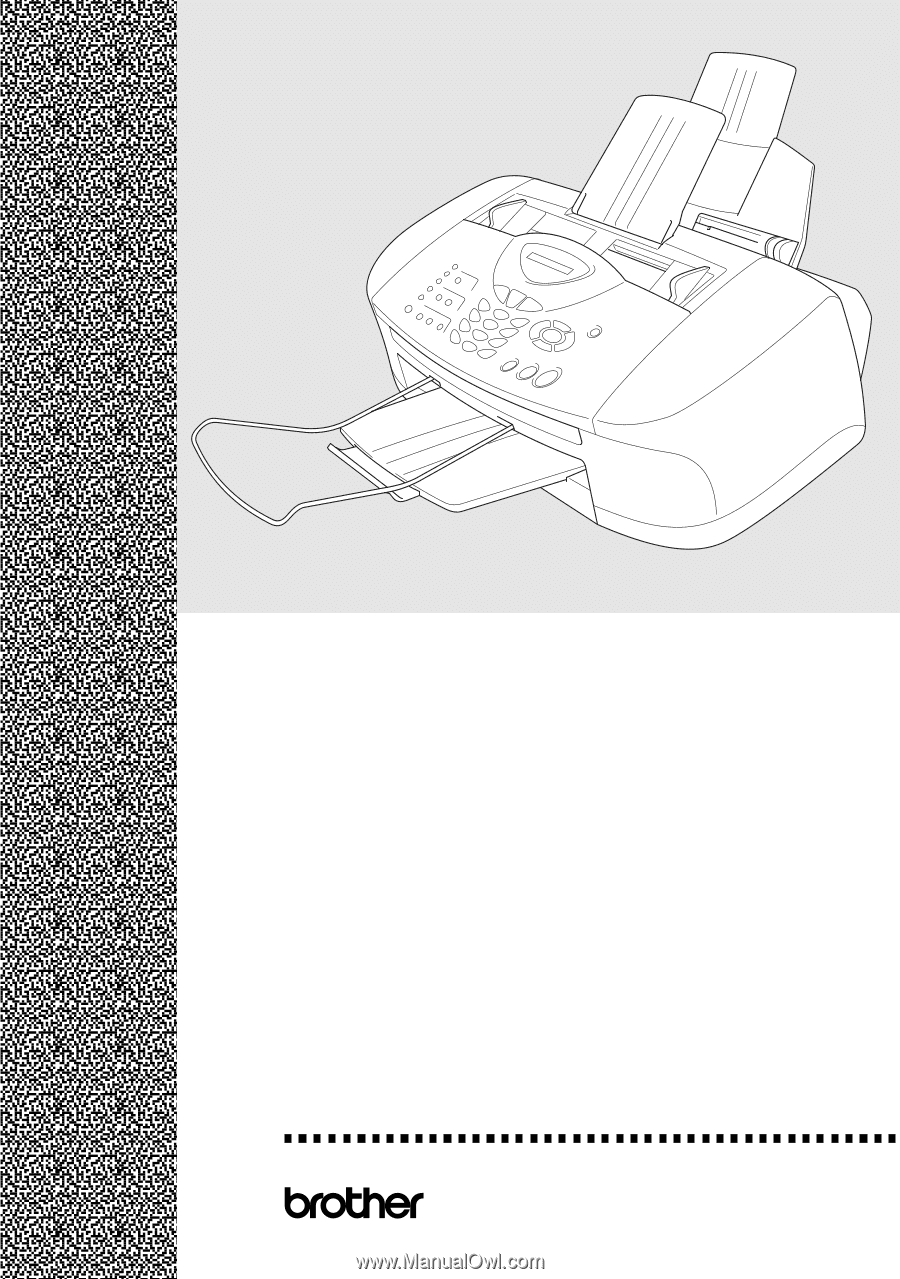
USER’S GUIDE
®
MFC-
3320
CN
FAX
-
1920
CN









