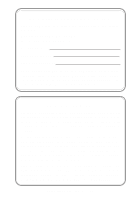Brother International 660MC Users Manual - English
Brother International 660MC - MFC Color Inkjet Printer Manual
 |
UPC - 012502565123
View all Brother International 660MC manuals
Add to My Manuals
Save this manual to your list of manuals |
Brother International 660MC manual content summary:
- Brother International 660MC | Users Manual - English - Page 1
OWNER'S MANUAL FAX 580MC MFC 660MC ® - Brother International 660MC | Users Manual - English - Page 2
purchase, in the event of a theft, fire or warranty service. Year 2000 Compliant Brother is addressing the Year 2000 related issues for all Brother FAX/MFC and multi-function centers. Our focus is to ensure that our bundled third party software will continue to properly process date/time data after - Brother International 660MC | Users Manual - English - Page 3
week. You can use the system to send faxes to any fax machine, not just the one from which you are calling. If you can't resolve difficulty with your FAX/MFC using this manual, call our fax-back system, and follow the voice prompts to receive faxed instructions about using the system, and an index - Brother International 660MC | Users Manual - English - Page 4
from Brother. USA: 1-888-879-3232 (voice) 1-800-947-1445 (fax) From within Canada: 1-800-668-2768 (voice) DESCRIPTION Thermal Print Cartridge 2-PK Refill Ribbon Rolls Telephone Line Cord Telephone Handset Handset Curled Cord Paper Wire Extension Output Paper Support Paper Tray Owner's Manual - Brother International 660MC | Users Manual - English - Page 5
OR INABILITY TO USE THE SOFTWARE EVEN IF BROTHER'S LICENSOR HAS BEEN ADVISED OF Brother Industries, Ltd., this manual Brother Industries, Ltd. Brother is a registered trademark of Brother Industries, Ltd. IBM, IBM PC, MWAVE and IBM Aptiva are registered trademarks of International Business Machines - Brother International 660MC | Users Manual - English - Page 6
BROTHER 90 DAY LIMITED WARRANTY and EXCHANGE SERVICE (For FAX 580MC Only) (For USA Only) This warranty 90 days from the date you purchased this product. The "Warranty Period" for consumable items, such as Toner, Drums, Ribbons, etc. is 90 days from the date of purchase, or the rated life of the - Brother International 660MC | Users Manual - English - Page 7
at 1-800-284-4329. At any time, free technical support in the form of Frequently Asked Questions, troubleshooting tips and service center locator is available through our fax-back system at 1-800-521-2846 or Brother's Internet Web Site (www.brother.com). Now you can visit us on-line (www.brothermall - Brother International 660MC | Users Manual - English - Page 8
BROTHER ONE YEAR LIMITED WARRANTY and EXCHANGE SERVICE (For MFC 660MC Only) (For USA Only) This warranty gives you certain rights and you may also have other rights that may vary from state to state. This - Brother International 660MC | Users Manual - English - Page 9
EXCHANGE SERVICE (For MFC 660MC Only) (For USA Only) packaging instructions are not followed and has caused damage to the product; or (iv) the warranty period on your original Product has expired or has not been sufficiently validated with a copy of the proof of purchase (bill of sale). The Brother - Brother International 660MC | Users Manual - English - Page 10
warranty service, the MFC/Facsimile machine must be delivered or shipped freight prepaid by the end user/purchaser to a "Brother" Authorized Service Center, together with your Proof of Purchase in the form of a Sales Receipt. For laser products: Failure to remove the Toner Cartridge (and Toner Drum - Brother International 660MC | Users Manual - English - Page 11
Table of Contents 1 Introduction 1-1 Using This Manual 1-1 Finding Information 1-1 About FAX/MFC 1-1 Fax Tones and Handshake 1-2 ECM (Error Correction Mode 1-2 FAX 580MC and MFC 660MC Control Panel Overview ......... 1-3 2 Location and Connections 2-1 Caution 2-1 Choosing a - Brother International 660MC | Users Manual - English - Page 12
3 On-Screen Programming 3-1 User-Friendly Programming 3-1 Function Mode 3-1 Alternating Displays 3-1 Function Selection Table 3-2 4 Mode 5-2 Setting Ring Delay 5-2 Setting F/T Ring Time 5-3 Record FAX/TEL Outgoing Announcement (F/T OGM)... 5-3 Easy Receive 5-4 Printing a Reduced - Brother International 660MC | Users Manual - English - Page 13
MFC 660MC Only 5-7 6 Setup Send 6-1 Automatic Document Feeder (ADF 6-1 Manual Transmission 6-2 Automatic Transmission 6-2 Manual and Automatic Fax a Scheduled Job 6-5 Interrupting Delayed Fax and Polled Transmit Jobs 6-5 More Advanced Features (Call Brother fax-back system) .. 6-6 7 - Brother International 660MC | Users Manual - English - Page 14
8 9 xii Telephone Services 8-1 Custom Features 8-1 Distinctive Ring 8-1 Registering the Distinctive Ring Pattern 8-1 Registration with CallManage 8-5 Sending a Fax Using CallManage 8-6 Placing a Telephone Call Using CallManage 8-6 Customer Support 8-6 Message Center 9-1 Message Center - Brother International 660MC | Users Manual - English - Page 15
Compliance Notice (For USA Only 12-2 Important Safety Instructions 12-3 13 Troubleshooting and Routine Maintenance 13-1 Troubleshooting 13-1 Error Messages 13-1 If You Are Having Difficulty with Your FAX/MFC ........ 13-4 Printing or Receiving Faxes 13-4 Phone Line or Connections 13-4 Sending - Brother International 660MC | Users Manual - English - Page 16
14-1 Package Contents 14-1 PC Configuration Requirements 14-1 Connecting the MFC 660MC to Your PC 14-2 Choosing the Software to Install 14-3 Install Multi-Function Link® Software 14-3 On-Line Documentation 14-3 Product Support 14-3 Brother Web Link 14-3 Installing the Multi-Function Link - Brother International 660MC | Users Manual - English - Page 17
Image Type 15-8 Scanning into the PaperPort® Viewer 15-8 16 Multi-Function Link® (option) (For FAX 580MC Only 16-1 17 Specifications S-1 18 Index I-1 19 Remote Retrieval Access Card R-1 xv - Brother International 660MC | Users Manual - English - Page 18
This Manual Thank you for purchasing a Brother FAX/MFC. This FAX/MFC has been designed to be simple to use, with LCD screen prompts to guide you through functions. However, you can use your FAX/MFC to its fullest potential by taking a few minutes to read this manual. Additionally, your FAX/MFC has - Brother International 660MC | Users Manual - English - Page 19
cancel the receiving mode, press Stop. When your FAX/MFC answers in FAX/TEL Mode, the FAX/MFC listens for CNG tones and then responds with receiving tones. The fax "handshake" is the time in which the sending machine's CNG tones and the receiving machines "chirps" overlap. This must be for at least - Brother International 660MC | Users Manual - English - Page 20
580MC and MFC 660MC Control Panel Overview 18 17 16 1 SIX IN ONE 15 14 2 13 3 12 4 5 6 7 8 9 10 11 1 LCD (Liquid Crystal Display) Displays messages to help you set up and operate your fax machine. 2 Hold/Caller ID Lets you put calls on hold. Also, lets you view or print the Caller ID - Brother International 660MC | Users Manual - English - Page 21
, stable surface, such as a desk. Select a place that is free of vibration and shocks. Locate the FAX/MFC near a telephone jack and a standard, grounded power outlet. Avoid placing your machine in a high-traffic area. Do not place near heaters, air conditioners, water, chemicals or refrigerators. Do - Brother International 660MC | Users Manual - English - Page 22
Handset Curled Cord Output Paper Support Multi Function Link CD-ROM (For MFC 660MC Only) Cable and PC/IF Box (For MFC 660MC Only) Paper Wire Extension Paper Tray One Touch Name Label Owner's Manual Brother Start Card Note If an item is missing, call Brother Customer Service at 1-800-284-4329 (USA - Brother International 660MC | Users Manual - English - Page 23
pins on the paper tray are inserted firmly into the pockets on the top edge of the machine. Paper Tray Attach the output paper support Attach the output paper support. Loading the Paper Output Paper Support The maximum number of 20 lb. sheets you can load depends on the paper size, either 50 - Brother International 660MC | Users Manual - English - Page 24
handset, power cord, and telephone line. 1 Connect the Handset. Connect the curled handset cord to the bottom of the handset and the back of the machine. 2 Connect the power cord. 3 Connect the telephone line. Connect one end of the telephone line cord to the jack labeled LINE on the back of - Brother International 660MC | Users Manual - English - Page 25
sequence, so the call cannot roll away. Do not put the FAX/MFC on any of the other numbers; when the other lines are busy and a second fax call is received, the fax call is transferred to a line that does not have a fax machine. Your FAX/MFC will work best on a dedicated line. Two-Line Phone System - Brother International 660MC | Users Manual - English - Page 26
and at the TAD. The most common connection is to put the Brother machine on Line 2, which is our assumption in the following steps. The line TAD and two-line telephone next to your Brother machine. 2 Plug one end of the telephone line cord for your machine into the L2 jack of the triplex adapter. - Brother International 660MC | Users Manual - English - Page 27
be set to MANUAL. All incoming calls should initially be regarded as telephone calls. 3 The unit may be used with either pulse or tone dialing telephone service. Custom Features on Your Phone Line To learn how custom features may affect your faxing operations, please see Troubleshooting and Routine - Brother International 660MC | Users Manual - English - Page 28
." Make sure you carefully follow instructions in this manual for recording your outgoing message. We do not recommend using the toll saver feature on your external answering machine if it exceeds 4 rings. Do not connect a TAD elsewhere on the same phone line-your FAX/MFC and TAD will both try to - Brother International 660MC | Users Manual - English - Page 29
to 20 seconds. 3 End your 20-second message by giving your Fax Receive Code for people sending manual faxes. For example: "After the beep, leave a message or send a fax by pressing 5 1 and Start." Connecting an External Telephone Your FAX/MFC is equipped with a handset that you can use as a regular - Brother International 660MC | Users Manual - English - Page 30
FAX/MFC has to offer. (See Using This Manual, page 1-1.) Since your fax programming is done on the LCD, we created step-by-step on-screen prompts to help you program your FAX/MFC. All you need to do is follow the prompts as they guide a help message giving brief instructions about how to proceed. The - Brother International 660MC | Users Manual - English - Page 31
you have a basic understanding of how to program your FAX/MFC, you can perform most of the programming settings without the Owner's Manual. To help you understand the function selections, options, and settings that are found in your fax programs, use the Function Selection Table below. 1. INITIAL - Brother International 660MC | Users Manual - English - Page 32
MFC 660MC Only) Sets the time for "double ring" in FAX/TEL mode. Receive fax messages without pressing the Start key. Enter code to activate or deactivate machine from a remote location. Reduces size of image. Selects size of paper for fax receiving. Sets up your FAX/MFC to poll another fax machine - Brother International 660MC | Users Manual - English - Page 33
More Info 6-5 5. INTERRUPT Function Description Send a fax now, even if you have the machine set to send a fax later, or if you have it set for 1. XMIT REPORT 2. ACT.REPORT 3. AUTO DIAL 4. TEL. INDEX 5. USER SETTINGS 6. MEMORY STATUS Print lists and reports of activity. (Details in Chapter - Brother International 660MC | Users Manual - English - Page 34
OGM 30 seconds ON OFF 159 More Info 9-2 9-4 5-3, 9-2, 9-3 9-5 9-6 9-7 9-9 0. TEL SERVICE Function 1. DISTINCTIVE 2. CALLER ID (For USA only) Description Use with phone company Distinctive Ring service to register the ring pattern with FAX/MFC. Register your AREA CODE to dial from the Caller ID - Brother International 660MC | Users Manual - English - Page 35
have assembled your machine using the Brother StartCard, continue the initial setup by programming the rest of the initial settings. Setting Date and Time Your FAX/MFC displays the date and time, and prints it on every fax you send. In the event of a power failure, the FAX/MFC maintains date and - Brother International 660MC | Users Manual - English - Page 36
Setting Tone/Pulse Dialing Mode (For Canada Only) Your FAX/MFC comes set to accommodate tone (multi-frequency) dialing service. If you have pulse (rotary) dialing service, you need to change the dialing mode. 1 Press Function/Set, 1, 5. DIALING:TONE? 2 Press or to select TONE or PULSE and - Brother International 660MC | Users Manual - English - Page 37
other entity or other individual sending the message and the telephone number of the sending machines or such business, other entity or individual. In order to program this information into your FAX/MFC, you should complete the steps described on page 4-1. s The telephone number you enter is used - Brother International 660MC | Users Manual - English - Page 38
Function/Set. 3 Press Stop to exit. Choosing the Handset Volume Before you begin to use the FAX/MFC, you must decide if you need to set the handset volume to AMPLIFY:ON for a user who is hearing-impaired. The AMPLIFY volume level complies with FCC standards. VOLUME AMPLIFY: OFF This default - Brother International 660MC | Users Manual - English - Page 39
-impaired-OR- Select TEMPORARY? if only some of the users are hearing-impaired. PERMANENT? SELECT & SET 4 Press Function/Set. 5 Press Stop to exit. Setting the Speaker Volume You can adjust the speaker volume when your FAX/MFC is onhook (after you pressed Speaker Phone), by selecting - Brother International 660MC | Users Manual - English - Page 40
). If you have extension phones on the same line as the FAX/MFC, set Ring Delay to 4. (See For FAX/TEL Mode Only, page 5-6.) MSG CTR-The FAX/MFC provides you with a built-in digital Message Center for fax and voice. When you set the machine to answer calls, it will record up to 15 minutes of - Brother International 660MC | Users Manual - English - Page 41
Press Mode. The screen displays your current selection. FAX ONLY FAX/TEL MANUAL Or, if Message Center Mode is ON, it press Function/Set. 3 Press or to select how many times the line rings before the FAX/MFC answers (00 - 04) and press Function/Set. If you select 00, the line doesn't ring - Brother International 660MC | Users Manual - English - Page 42
will ring the number of times you selected in Ring Delay. You can let the FAX/MFC pick up and detect if it's a fax or voice call. If it's a fax call, the machine prints the fax. If it's a voice call, the machine signals you with a double ring for the length of time you selected in F/T Ring Time - Brother International 660MC | Users Manual - English - Page 43
"chirps" through the handset of an extension phone connected to another wall jack, just replace the handset, and your machine does the rest. Selecting ON allows the FAX/MFC to receive fax calls automatically, even if you lift the handset of an extension or external phone. Selecting SEMI lets the - Brother International 660MC | Users Manual - English - Page 44
, legal and A4. When you change the kind of paper you have loaded in the FAX/MFC, you will need to change the setting for paper size, so your machine will know how to fit the incoming fax on the page. You can also select the level of page reduction to fit on the - Brother International 660MC | Users Manual - English - Page 45
or on an external phone in the EXT. jack, you can make your FAX/MFC take over by using the Fax Receive Code. When you press the Fax Receive Code 5 1, the FAX/MFC starts to receive a fax. (See Easy Receive, page 5-4.) If the FAX/MFC answers a voice call and double-rings for you to take over, use the - Brother International 660MC | Users Manual - English - Page 46
USA), 1-800-681-9838 (From within Canada) and request Document #: 20918. Some fax machines do not respond to the polling function. Setting Multi-function Link® Mode (For MFC 660MC Only) If you connect your FAX/MFC to your PC, you can receive faxes into your PC. (See Multi-Function Link® option for - Brother International 660MC | Users Manual - English - Page 47
sure you place the original face down, top edge first. s Adjust the paper guides to fit the width of your original. Paper Guides s The automatic document feeder (ADF) can hold up to 10 pages, feeding each one individually through the FAX/MFC. Use standard (17 lb-24 lb) paper when using the ADF; if - Brother International 660MC | Users Manual - English - Page 48
re sending a fax manually and the line is busy, press Redial/Pause to retry the number. If you're sending a fax automatically and the line is busy, the FAX/MFC will redial automatically up to three times at 5 minute intervals. Memory Transmission This feature allows your machine to scan a fax into - Brother International 660MC | Users Manual - English - Page 49
Start to transmit the pages scanned so far, or to press Stop to cancel the operation. In this case, send the fax by the Manual Transmission. Depending on your typical faxes, MEMORY FULL errors can occur frequently. If this happens, change the Memory Transmission setting back to OFF. Basic Sending - Brother International 660MC | Users Manual - English - Page 50
. PRESS START KEY Setting Up for Polled Transmit Polled Transmit is when you set up your FAX/MFC to wait with an original so another fax machine can retrieve it. For more information call our fax-back system at 1-800-521-2846 (USA), 1-800-681-9838 (from within Canada) and request Document #: 21707 - Brother International 660MC | Users Manual - English - Page 51
Press 1 to cancel-OR-Press 2 to exit without canceling. 4 Press Stop to exit. Interrupting Delayed Fax and Polled Transmit Jobs You can send a fax or make a copy now, even if you have the FAX/MFC set to send a fax later, or if you have it set to be polled. However, you cannot use automatic redial - Brother International 660MC | Users Manual - English - Page 52
More Advanced Features (Call Brother fax-back system) Your machine has additional advanced features and functions that are not included in this manual. To receive faxed instructions, please call our automated Brother fax-back system at 1-800-521-2846 and enter the Document Numbers for the following - Brother International 660MC | Users Manual - English - Page 53
can set up your FAX/MFC to do three types of easy dialing: One Touch, Speed Dial, and Groups for Broadcasting of faxes. If you lose where you want to store a number. (One Touch key 1 is pre-programmed for Brother fax-back system, USA only. You can override it if you wish.) The screen displays - Brother International 660MC | Users Manual - English - Page 54
not complete). CHAIN-9 1 201 555 1234 The last part of the One Touch number must be stored as any of the other following three types. FAX or FAX/TEL or TEL-987 65 4321 Now, when you dial, just press the two keys (one after the other, in order) where you've - Brother International 660MC | Users Manual - English - Page 55
Speed Dial Numbers. Setting Up Groups for Broadcasting Groups allow you to send the same fax message to many fax numbers by pressing only one One Touch key (Broadcasting). First, you'll need to store each fax number as a One Touch or Speed Dial number. Then, you can combine them into a Group - Brother International 660MC | Users Manual - English - Page 56
Dialing Options You can use your FAX/MFC to make voice telephone calls by dialing manually, or by using Search, One Touch you are sending a fax, press Start after pressing the One Touch key. If you picked up the handset, press Start when the receiving fax machine answers with fax tones. 7-4 AUTO DIAL - Brother International 660MC | Users Manual - English - Page 57
you picked up the handset, press Start when the receiving fax machine answers with fax tones. Dialing Access Codes and Credit Card Numbers Sometimes you and setting them up separately in any combination. You can even include manual dialing using the dial pad. The combined number will be dialed in - Brother International 660MC | Users Manual - English - Page 58
(one after the other) or a Group Number you have stored. 4 Press Start. The FAX/MFC stores the original in memory, then transmits it to all the numbers you entered. If the line is busy, your machine will redial automatically up to three times at 5 minutes intervals. Press Stop during transmission to - Brother International 660MC | Users Manual - English - Page 59
, for example), follow the directions below. If you have touch tone service, you do not need this feature to send tone signals. 1 Lift the handset. 2 Press #. Any digits dialed after this send tone signals. 3 When you hang up, the FAX/MFC returns to pulse dialing mode. AUTO DIAL NUMBERS AND DIALING - Brother International 660MC | Users Manual - English - Page 60
FAX/MFC supports the Distinctive Ring and Caller ID telephone services offered by some telephone companies. If you have Call Waiting, Ring Master, Voice Mail, an answering service or an alarm system or other custom feature on your telephone line, it may create a problem in the operation of your FAX - Brother International 660MC | Users Manual - English - Page 61
short - short - long 4 very long (normal pattern) 5 Press Stop to exit. Caller ID The Caller ID feature of this FAX/MFC lets you use the Caller ID subscriber service offered by many local telephone companies. After at least two rings, the screen displays the telephone number of your caller (or - Brother International 660MC | Users Manual - English - Page 62
follow the standard 1 + area code + 7-digit number dialing system for calling outside your area code, you may experience problems returning calls automatically from the Caller ID Log. Your FAX/MFC will automatically dial "1" plus the area code for any number that does not originate in your area code - Brother International 660MC | Users Manual - English - Page 63
Set. 5 Press or to select the type of number and press Function/Set: FAX TEL FAX/TEL CHAIN A fax number A telephone (voice) number Both a fax and telephone number A number, usually an access code, for chain dialing 6 Erase when the display shows the number or name. TELEPHONE SERVICES 8-4 - Brother International 660MC | Users Manual - English - Page 64
you will disconnect both callers. CallManage (For USA Only) This Brother fax machine provides convenient, "One-Touch" access to a long distance plan that register for this service with CallManage Inc.: 1 Pick up the handset of your FAX/MFC. 2 Press One Touch 4. (Your machine will automatically - Brother International 660MC | Users Manual - English - Page 65
the handset when you hear the other party through the fax machine's one-way speaker. Customer Support If you have questions or want more information, call distance service. Brother International, Corp. is not responsible for long distance service or customer billing. Subject to service availability - Brother International 660MC | Users Manual - English - Page 66
VOICE:ON 2.FAX:ON VOICE:EXT 3.FAX:ON VOICE:OFF 4.FAX:OFF VOICE:ON 5.FAX:OFF VOICE:EXT 6.FAX:OFF VOICE:OFF Both voice and fax messages are stored. You can use the Fax Forwarding or Paging features and retrieve voice and fax messages remotely. You need an external answering machine connected to the - Brother International 660MC | Users Manual - English - Page 67
For example: Hello. We are unable to take your call at this time. Please leave a message after the signal. If you wish to send a fax, please press 5 1, wait for fax tones, then press the Start button. 5 Replace the handset. The Message Center will play your OGM. 6 Press Stop to exit. MESSAGE CENTER - Brother International 660MC | Users Manual - English - Page 68
Center, page 9-2.) Message Indicator The light flashes when you have new messages or faxes waiting for your review. The LCD displays the total number of voice and fax messages stored in the Message Center memory. VOICE:03 FAX:02 If you press the flashing to turn off the Message Center before - Brother International 660MC | Users Manual - English - Page 69
recorded. The display shows the number of the current message, and the total number of messages. If Caller ID information was received, the FAX/MFC beeps during the message and displays the Caller ID information for one second. During playback, the screen displays the time and date the message - Brother International 660MC | Users Manual - English - Page 70
cannot be erased individually. You can erase voice messages individually, or all at once. To erase voice messages individually 1 Press Play/Record. The FAX/MFC sounds a two-second beep and begins message playback. Each message is preceded by one long beep, and followed by two short beeps. 2 To - Brother International 660MC | Users Manual - English - Page 71
pager and let you know you have a fax or voice message in the Message Center memory. When Fax Forwarding is set to ON, your FAX/MFC dials the fax machine phone number you've programmed, and forwards any faxes you've received. You can not use Paging and Fax Forwarding at the same time. MESSAGE CENTER - Brother International 660MC | Users Manual - English - Page 72
FAX FORWARD? and press Function/Set. 3 Enter the number of the fax machine where faxes will be forwarded (up to 20 digits) and press Function/Set. FWD#: ENTER & SET 4 Press Stop to exit. You can change a Fax /Pause, enter the telephone number of your FAX/MFC, then press # # and press Function/ - Brother International 660MC | Users Manual - English - Page 73
. If you wait longer than 30 seconds to enter a command, the MFC hangs up. If you enter an invalid command, the FAX/MFC beeps three times. 5 Press 9 0 to reset the FAX/MFC when you finish. 6 Hang up. If your FAX/MFC is set to MANUAL mode, you can access the Message Center by waiting about 2 minutes - Brother International 660MC | Users Manual - English - Page 74
voice messages have not been played, or there is no voice message to erase. *This code erases all recorded messages, not one at a time. The FAX/MFC plays the selected OGM. You can stop playing OGMs by pressing 9. After one long beep, you can record the selected OGM. You will hear the - Brother International 660MC | Users Manual - English - Page 75
90 Exit Operation Details Enter the number of a remote fax machine to receive a report or stored fax messages. (See page 9-10.) If you hear one long beep, you can erase the fax message from the memory. You can check whether your FAX/MFC has received any FAX or VOICE messages. If yes, you will hear - Brother International 660MC | Users Manual - English - Page 76
1. 6 Use the dial pad to enter the number of the remote fax machine (up to 20 digits), then press # #. 7 After you hear your FAX/MFC beep, hang up and wait. Your FAX/MFC calls the remote fax machine. The remote fax machine prints the Memory Status List showing the new forwarding number. 8 Check the - Brother International 660MC | Users Manual - English - Page 77
, you only have to press one key. The default resolution for a single copy is Super Fine. Set the resolution to PHOTO for photographs. Remember, your machine cannot scan anything closer than one-eighth inch from the edge of the paper. Making a Single Copy 1 Place the original face down in the ADF - Brother International 660MC | Users Manual - English - Page 78
4 Press or to select SORT. For example, select SORT. To start copying now without enlarging or reducing, press Copy/Help. To reduce or enlarge the image, press Function/Set. 5 Press or to select an enlargement or reduction ratio. For example, 75 %. 6 Press Copy/Help. MULTI COPY:SORT SORT P.01 FNE - Brother International 660MC | Users Manual - English - Page 79
in One Touch and Speed Dial memory, in numerical order. 4.TEL.INDEX 5.USER SETTINGS AUTO DIAL LIST (above), alphabetically. Lists settings for INITIAL SETUP, SETUP RECEIVE, SETUP SEND, PRINT REPORTS, TEL SERVICE and SETUP MSG CTR. 6.MEMORY STATUS Lists summary information and amount of memory - Brother International 660MC | Users Manual - English - Page 80
pages. When the feature is ON, the report is printed with every fax you send. 1 Press Function/Set, 7, 1. 2 Press or to press Function/Set. 3 Press Stop to exit. Activity Report Interval You can set the FAX/MFC to print activity reports at specific intervals (6, 12, 24 hours, 2, 4 or 7 - Brother International 660MC | Users Manual - English - Page 81
68 compliant. See the Installation section of this manual for details. The REN is useful to determine problem has been corrected or until you are sure that the equipment is not malfunctioning. If you are not able to solve a problem with your machine, contact Brother Customer Service. (See Brother - Brother International 660MC | Users Manual - English - Page 82
machines world-wide. As an International Energy Star partner, Brother in accordance with the instructions, may cause harmful interference the equipment off and on, the user is encouraged to try to correct the separation between the fax equipment and the receiver. s Connect the fax equipment on a - Brother International 660MC | Users Manual - English - Page 83
on coin service lines provided by the telephone company or connected to party lines. Brother cannot Instructions 1 Read all of these instructions and save them for future use. 2 Follow all warnings and instructions fax machine that will block the exit- path of sent documents, originals and received - Brother International 660MC | Users Manual - English - Page 84
servicing to a Brother Authorized Service Center under the following conditions: A When the power cord is damaged or frayed. B If liquid has been spilled into the product. C If the product has been exposed to rain or water. D If the product does not operate normally when the operating instructions - Brother International 660MC | Users Manual - English - Page 85
Maintenance Troubleshooting If you can't resolve a difficulty with your FAX/MFC using this manual, please see page i for Brother Numbers to call for assistance. Error Messages You may occasionally encounter a difficulty with your FAX/MFC or telephone line. If this happens, your FAX/MFC often - Brother International 660MC | Users Manual - English - Page 86
of the top cover. Top Cover 3 Pull the jammed printout gently from the paper tray toward the front of the machine. If the printout is jammed, then pull it toward the back of the machine. Printout is jammed YES! NO! 13 - 2 T R O U B L E S H O O T I N G A N D R O U T I N E M A I N T E N A N C E - Brother International 660MC | Users Manual - English - Page 87
but the other fax machine is not in Poll Waiting mode. DISCONNECTED The other party has disconnected during a fax. Try calling original toward the front of the machine. 4 Close the cover. Original is jammed MACHINE ERROR XX PRESS STOP KEY Contact Brother Customer Service at: USA: 1-800-284- - Brother International 660MC | Users Manual - English - Page 88
Try receiving from another fax machine. If the problem continues, call Brother Customer Service at 1-800-284-4329 (USA), 1-800-853-6660 (from within Canada) or 1-514-685-6464 (from within Montreal). Phone Line or Connections FAX/MFC Does Not Answer When Called Make sure the FAX/MFC is in the correct - Brother International 660MC | Users Manual - English - Page 89
power cord connection. Send a manual fax by pressing Speaker Phone-OR-Lifting the handset, and dialing the number. Wait to hear fax receiving tones before pressing Start. Vertical Black Lines When Sending Use your FAX/MFC to make a copy. If the copy shows the same problem, the scanner area is dirty - Brother International 660MC | Users Manual - English - Page 90
answering machine, alarm system or any other custom feature on a single phone line with your FAX/MFC, it may create a problem sending or receiving fax signal can temporarily interrupt or disrupt the fax data. Brother's ECM feature should help overcome this problem. This condition is related to the - Brother International 660MC | Users Manual - English - Page 91
a lint-free cloth. Be careful not to bend the spring plate or drop anything into the FAX/MFC. White Bar Glass Strip Cleaning the Print Head Before cleaning, unplug the power cord for safety. To clean the FAX/MFC print head, wipe the print head with a lint-free cloth that is dry or lightly - Brother International 660MC | Users Manual - English - Page 92
WARNING Just after you have used the machine, the print head is extremely HOT! Replacing the Print save money by purchasing the 2-PK Refill Ribbon Rolls (PC402RF). (Installation instructions will be included.) If you handle the print cartridge (frame) carefully, you can reuse it until it breaks - Brother International 660MC | Users Manual - English - Page 93
14 Setting Up the MFC 660MC 14 and Computer to Work Together Before You Install Multi-Function Link® This chapter takes you through each step of the installation process. Read it carefully to ensure a problem-free installation. Package Contents Before you begin the Multi-Function Link® - Brother International 660MC | Users Manual - English - Page 94
Connecting the MFC 660MC to Your PC Follow the instructions below to hook up the Multi-Function Link® Cable: 1 Position your Brother MFC near your personal computer CPU (maximum distance of approximately 5-6 feet). 2 Make sure to unplug the machine's power cord from the electrical outlet before - Brother International 660MC | Users Manual - English - Page 95
includes all the software instructions. To view the On-Line Documentation, you must first install the Acrobat Reader software from the CDROM, by clicking on the Install Acrobat Reader button. Product Support This is a page of all Brother support numbers. Brother Web Link Brother WEB Link connects - Brother International 660MC | Users Manual - English - Page 96
To install the software using Windows NT R Workstation Version 4.0, you must be logged on as the Administrator. Make sure your MFC 660MC is connected to your PC as described earlier and that both machines are plugged in and switched on. Overview of Basic Steps 1 Insert the Brother CD-ROM into - Brother International 660MC | Users Manual - English - Page 97
Windows NT® 3.51 or earlier. Brother Multi-Function Link® Software does not support this version of Windows NT®. YOU MUST problem. A window appears listing the options: • If you are using Windows® 98, the OS detected is shown as "Windows® 95". 3 Click on "Install Multi-Function Link® Software - Brother International 660MC | Users Manual - English - Page 98
Viewing On-Line Documentation Make sure you have installed the Acrobat Reader software. (Click on the Install Acrobat Reader button and follow the instructions on the screen.) After the Acrobat Reader is installed, click on the View Multi-Function Link® Documentation button. When the Table of - Brother International 660MC | Users Manual - English - Page 99
15 Using the Multi-Function Link® Software 15 (For MFC 660MC Only) Introduction This chapter outlines the basics of the Brother software, so you can get started using the Multi-function Link® software. Detailed installation and setup instructions are in the On-Line Documentation section of the - Brother International 660MC | Users Manual - English - Page 100
program and a Log Manager that maintains a record of all PC fax transactions. The Main Menu can be accessed through the Brother Multi-Function Link® program group. ScanSoftTM PaperPort® ScansoftTM PaperPort® for Brother is a document management application. You will use PaperPort® to view incoming - Brother International 660MC | Users Manual - English - Page 101
1 From the Main Menu, select the QuickFax button or select QuickFax from the Start pull-down menu. The QuickFax screen will appear: 2 Enter the Fax number, Name, and Company information in these fields on the screen-OR-Select the Open Phone Book... button to choose someone from your phone book. 3 - Brother International 660MC | Users Manual - English - Page 102
® Application You can send a fax directly from any Windows® application using the following steps: 1 Create the document in a Windows® application. 2 Select Brother MFL Fax as your printer. 15 - 4 U S I N G T H E M U L T I - F U N C T I O N L I N K ® S O F T W A R E ( F O R M F C 6 6 0 M C O N L Y ) - Brother International 660MC | Users Manual - English - Page 103
to include a cover page. 6 Select the Send Fax button. Receiving Faxes into the PC To receive faxes into your PC through the MFC, you must first connect your MFC to your computer. Then, you can load the software. Before You Begin Use the following checklists for the MFC and PC, to make sure you have - Brother International 660MC | Users Manual - English - Page 104
to exit. On your PC: 1 In the Main Menu, select the Setup pull-down menu. 2 Select Preferences... 3 Under Answer Mode, select Fax only. 4 Click the OK button. 5 Make sure the MFC is connected to the PC. 6 Keep the PC and the Multi-function Link® Main Menu running at all times. Viewing Received - Brother International 660MC | Users Manual - English - Page 105
your MFC, but you can also scan images directly into hundreds of other software applications that support TWAIN scanning. These applications include popular programs like Adobe Photoshop, Adobe Pagemaker, Corel Draw and many more. To choose the Brother Multi-function Link® as your scanner driver - Brother International 660MC | Users Manual - English - Page 106
many different colors, choose Photo as the image type. Scanning into the PaperPort® Viewer To scan into the PaperPort® viewer that was provided with your MFC, run the PaperPort® viewer program and then select the SCAN button on the top of the screen or select ACQUIRE from the File pull-down - Brother International 660MC | Users Manual - English - Page 107
at most Brother retailers. If you cannot find it, you can order Multi-function Link® directly from Brother. The item number is PCI-1. Installation instructions will be included with PCI-1. However, it is important that you hook up your fax machine to your computer before you install the software - Brother International 660MC | Users Manual - English - Page 108
mm) Letter: 50 Sheets; Legal: 30 Sheets Line Thermal with Ribbon 64 levels (Dithered) LCD, 16 characters Standard, Sequential Automatic/Super Light/Super Dark (manual setting) • Horizontal 203 dot/inch (8 dot/mm) • Vertical Standard-98 line/inch (3.85 line/mm) Fine, Photo-196 line/inch (7.7 line/mm - Brother International 660MC | Users Manual - English - Page 109
Machine 2-8 AUTO DIAL LIST 11-1 Automatic Transmission 6-2 B Beeper Volume 4-4 Broadcasting 7-6 Broadcasting (Set Up Groups 7-3 Brother Stacked 10-1 Corrections (Entering Text 4-2 Customer Service i D Date and Time 4-1 Delayed Fax 6-4 Dialing Mode 4-2 Dialing Options 7-4 Disclaimer - Brother International 660MC | Users Manual - English - Page 110
Polling (Receive 5-7 I-2 INDEX Power Consumption S-1 Print (a fax in memory 9-4 Print (Caller ID Log 8-3 Print (Report Manual 6-2 Reduction (Printing 5-5 Reduction (Recommended Size) ..........5-5 Resolution 6-3 Ring Delay 5-2 Ring Volume 4-5 Roll Over Phone Lines 2-5 S Safety Instructions - Brother International 660MC | Users Manual - English - Page 111
Tone 4-2 Tone (Send Signals 7-7 TOP COVER OPEN 13-4 Transmission Verification (Xmit) Report 11-2 Troubleshooting 13-1 Two-Line Phone System 2-5 U USER SETTINGS REPORT 11-1 V Verification (Xmit) Report 11-1 Volume Amplify 4-5 INDEX I-3 - Brother International 660MC | Users Manual - English - Page 112
I-4 INDEX - Brother International 660MC | Users Manual - English - Page 113
from your FAX/MFC, carrying the Remote Retrieval Access Card printed below will serve as a convenient reminder of the retrieval procedures. Simply cut out the card and fold it to fit in your wallet or organizer. Keeping it handy will help you derive the full benefit of your fax machine's forwarding - Brother International 660MC | Users Manual - English - Page 114
Using Remote Access Code 1 Dial your fax number from a fax machine using touch tone. 2 When your fax machine answers, immediately enter your Remote Retrieval Access Code (159 ). 3 Your FAX/MFC signals the kinds of messages received: 1 long beep - Fax message(s) 2 long beeps - Voice message(s) 3 long - Brother International 660MC | Users Manual - English - Page 115
QC, CANADA H9B 3H6 Visit us on the World Wide Web http://www.brother.com These machines are made for use in the USA or CANADA only. We can Telecommunications Regulations of that country and the power requirements of your fax machine may not be compatible with the power available in foreign countries
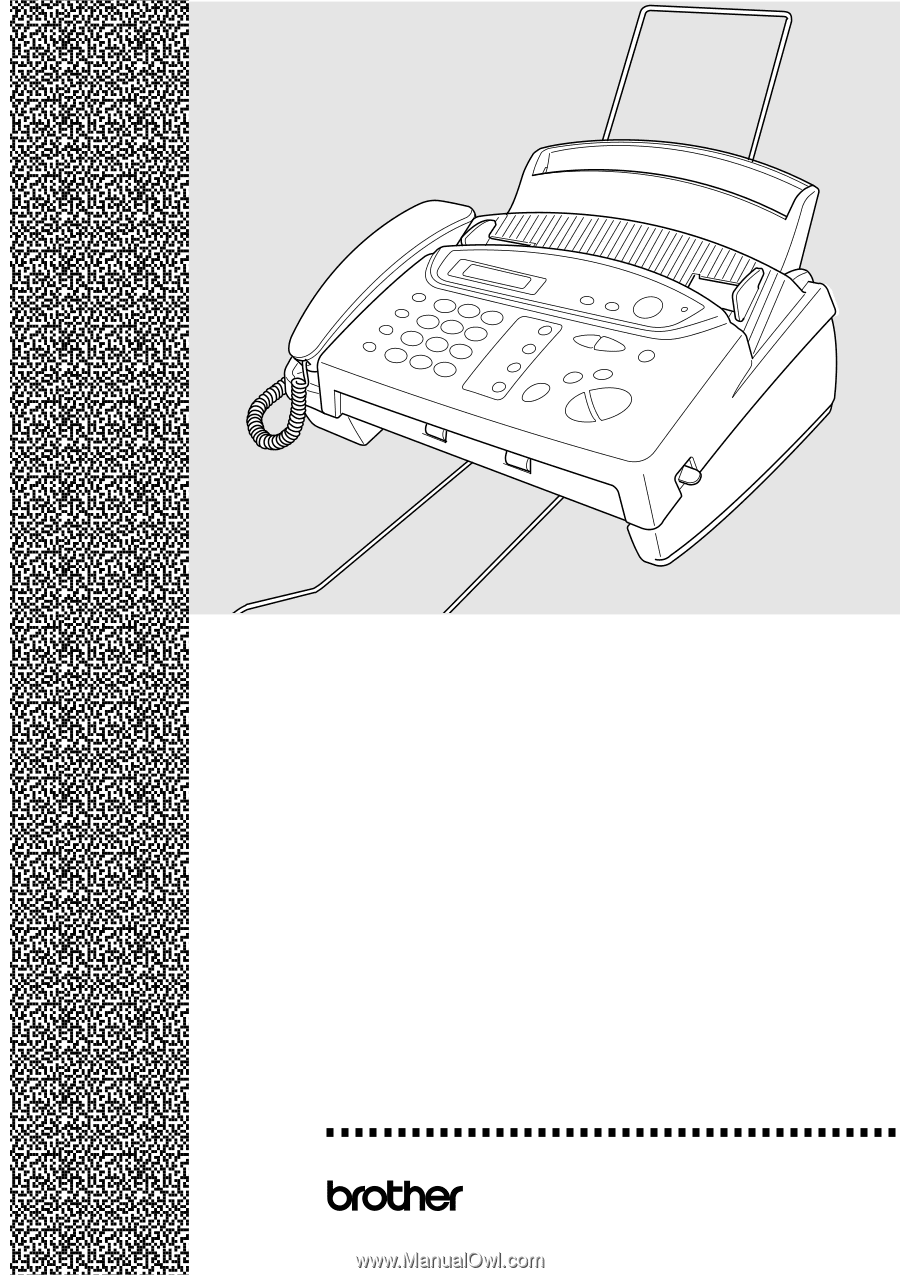
FAX
580MC
MFC 660MC
®
OWNER’S MANUAL