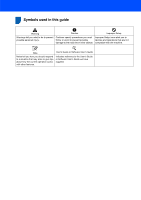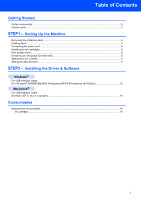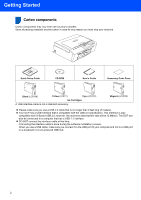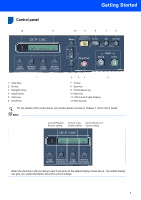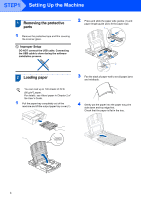Brother International DCP-130C Quick Setup Guide - English
Brother International DCP-130C - Color Inkjet - All-in-One Manual
 |
UPC - 012502615699
View all Brother International DCP-130C manuals
Add to My Manuals
Save this manual to your list of manuals |
Brother International DCP-130C manual content summary:
- Brother International DCP-130C | Quick Setup Guide - English - Page 1
Quick Setup Guide DCP-130C Before you can use the machine, you must set up the hardware and install the software. Please read this Quick Setup Guide for the correct setup procedure and installation instructions. STEP 1 Setting Up the Machine STEP 2 Installing the Driver & Software Setup is Complete - Brother International DCP-130C | Quick Setup Guide - English - Page 2
Symbols used in this guide Warning Warnings tell you what to do to prevent possible personal injury. or give tips about how the current operation works with other features. User's Guide or Software User's Guide Indicates reference to the User's Guide or Software User's Guide we have supplied. - Brother International DCP-130C | Quick Setup Guide - English - Page 3
time ...9 STEP2 - Installing the Driver & Software Windows® For USB Interface Users (For Windows® 98/98SE/Me/2000 Professional/XP/XP Professional x64 Edition 12 Macintosh® For USB Interface Users (For Mac OS® X 10.2.4 or greater) ...15 Consumables Replacement consumables ...18 Ink cartridge ...18 1 - Brother International DCP-130C | Quick Setup Guide - English - Page 4
CD-ROM User's Guide Accessory Order Form Black (LC51BK) Yellow (LC51Y) Cyan (LC51C) Ink Cartridges A USB interface cable is not a standard accessory. Magenta (LC51M) „ Please make sure you use a USB 2.0 cable that is no longer than 6 feet long (2 meters). „ Your DCP has a USB interface - Brother International DCP-130C | Quick Setup Guide - English - Page 5
Navigation keys 4 Stop/Exit key 5 Start keys 6 On/Off key 2 34 5 7 Ink key 8 Scan key 9 PhotoCapture key 10 Menu key 11 LCD (Liquid Crystal Display) 12 in Chapter 1 of the User's Guide. Note Current Enlarge/ Reduce setting Current Copy Current Number of Quality setting Copies setting When the - Brother International DCP-130C | Quick Setup Guide - English - Page 6
the protective tape and film covering the scanner glass. Improper Setup DO NOT connect the USB cable. Connecting the USB cable is done during the software installation process. 2 Press and slide the paper side guides (1) and paper length guide (2) to fit the paper size. 1 2 2 Loading paper 3 Fan - Brother International DCP-130C | Quick Setup Guide - English - Page 7
back of the tray and cause paper feed problems. 6 Close the output paper tray cover. Improper Setup DO NOT connect the USB cable. Connecting the USB cable is done during the software installation process. Note The control panel warning LED will stay on until you have installed the ink cartridges. 5 - Brother International DCP-130C | Quick Setup Guide - English - Page 8
4 Installing the ink cartridges Warning If ink gets in your eyes, wash them out with water at once, and if irritation occurs consult a doctor. 1 Make sure that the power is turned on. The LCD shows: No Cartridge 2 Open the ink cartridge cover (1). 1 4 Take out the ink cartridge. 5 Carefully - Brother International DCP-130C | Quick Setup Guide - English - Page 9
. • If you mix the colors by installing an ink cartridge in the wrong position, clean the print head several times after correcting the cartridge installation. (See Cleaning the print head in Appendix B of the User's Guide.) • Once you open an ink cartridge, install it in the machine and use it up - Brother International DCP-130C | Quick Setup Guide - English - Page 10
Print quality check 1 After the cleaning cycle is finished, the LCD shows: Set Paper and q Press Start 2 Make sure paper is loaded in the paper tray. Press Color Start. The machine starts printing the Print Quality Check Sheet (only during initial ink cartridge installation). 3 Check the quality of - Brother International DCP-130C | Quick Setup Guide - English - Page 11
date and time allows the machine to clean the print head regularly and maintain optimum 5 for 3:25 P.M.) Note You can increase or decrease the number rapidly by holding down a or b. 9 Press Stop/Exit. Guide.) Now go to Go to Supplied CD-ROM 'MFL-Pro Suite' on the next page to install the drivers. 9 - Brother International DCP-130C | Quick Setup Guide - English - Page 12
SE, or install the printer driver only. User's Guide View the Software User's Guide in HTML format. The Software User's Guide includes instructions for features available when connected to a computer. (eg. Printing and scanning details) On-Line Registration You will be pointed to the Brother Product - Brother International DCP-130C | Quick Setup Guide - English - Page 13
STEP2 Installing the Driver & Software Follow the instructions on this page for your operating system and interface. For the latest drivers and documentations and to find the best solution for your problem or question, access the Brother Solutions Center directly from the driver or visit http:// - Brother International DCP-130C | Quick Setup Guide - English - Page 14
® USB STEP2 Installing the Driver & Software Windows® 1 For USB Interface Users (For Windows® 98/98SE/Me/2000 Professional/XP/XP Professional x64 Edition) Important Make sure that you have finished the instructions from Step 1 Setting Up the Machine on pages 4 through 9. 4 The CD-ROM main - Brother International DCP-130C | Quick Setup Guide - English - Page 15
of the machine to lift the scanner cover until it locks securely into the open position. 6 The installation of PaperPort® SE will automatically start and is followed by the installation of MFL-Pro Suite. 7 When the Brother MFL-Pro Suite Software License Agreement window appears, click Yes if you - Brother International DCP-130C | Quick Setup Guide - English - Page 16
follow the on-screen instruction or read on-line help and FAQ's in Start/All Programs (Programs)/Brother/DCP-XXXX. The MFL-Pro Suite has been installed and the installation is now complete. Note MFL-Pro Suite includes the Printer Driver, Scanner Driver, Brother ControlCenter3, ScanSoft® PaperPort - Brother International DCP-130C | Quick Setup Guide - English - Page 17
Macintosh® USB Installing the Driver & Software Macintosh® For USB Interface Users (For Mac OS® X 10.2.4 or greater) Important Make sure that you have finished the instructions from Step 1 Setting Up the Machine on pages 4 through 9. 3 Carefully route the USB cable through the trench and out - Brother International DCP-130C | Quick Setup Guide - English - Page 18
-Pro Suite, Brother printer driver, scanner driver and Brother ControlCenter2 have been installed and the installation is now complete. Go to step 15. 11 For Mac OS® X 10.2.4 to 10.2.8 users: Click Add. The MFL-Pro Suite, Brother printer driver, scanner driver and Brother ControlCenter2 have been - Brother International DCP-130C | Quick Setup Guide - English - Page 19
Installing the Driver & Software 15 To install Presto!® PageManager®, click the Presto! PageManager icon and follow the on-screen instructions. Macintosh® Note When Presto!® PageManager® is installed OCR capability is added to the Brother ControlCenter2. You can easily scan, share and organize - Brother International DCP-130C | Quick Setup Guide - English - Page 20
consumables When the time comes to replace ink cartridges, an error message will be indicated on the LCD. For more information about the ink cartridges for your machine, visit http://solutions.brother.com or contact your local Brother re-seller. Ink cartridge Black LC51BK Yellow LC51Y Cyan LC51C - Brother International DCP-130C | Quick Setup Guide - English - Page 21
in this manual has a Software License Agreement specific to its proprietary programs. All other brand and product names mentioned in this manual are trademarks or registered trademarks of their respective companies. Compilation and Publication Under the supervision of Brother Industries Ltd - Brother International DCP-130C | Quick Setup Guide - English - Page 22
LP30150011 USA / CAN Printed in China

STEP 1
STEP 2
Setup is Complete!
Quick Setup Guide
Setting Up the Machine
Installing the Driver & Software
DCP-130C
Before you can use the machine, you must set up the hardware and install the software.
Please read this Quick Setup Guide for the correct setup procedure and installation instructions.
Keep this Quick Setup Guide, the User’s Guide and the supplied CD-ROM in a convenient place for
quick and easy reference at all times.
Version A