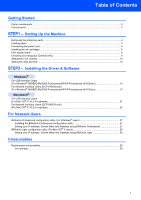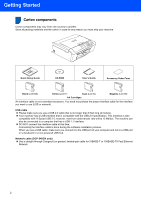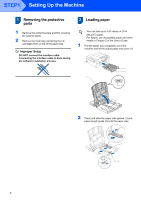Brother International DCP 330C Quick Setup Guide - English
Brother International DCP 330C - Color Inkjet - All-in-One Manual
 |
View all Brother International DCP 330C manuals
Add to My Manuals
Save this manual to your list of manuals |
Brother International DCP 330C manual content summary:
- Brother International DCP 330C | Quick Setup Guide - English - Page 1
Quick Setup Guide DCP-330C DCP-540CN Before you can use the machine, you must set up the hardware and install the software. Please read this Quick Setup Guide for the correct setup procedure and installation instructions. STEP 1 Setting Up the Machine STEP 2 Installing the Driver & Software Setup - Brother International DCP 330C | Quick Setup Guide - English - Page 2
tell you how you should respond to a situation that may arise or give tips about how the current operation works with other features. User's Guide, Software User's Guide or Network User's Guide Indicates reference to the User's Guide, Software User's Guide or Network User's Guide we have supplied. - Brother International DCP 330C | Quick Setup Guide - English - Page 3
Installing the ink cartridges...6 Print quality check ...8 Choosing your language (Canada only)...9 Setting the LCD contrast ...10 Setting the date and time ...10 STEP2 - Installing the Driver & Software Windows® For USB Interface Users (For Windows® 98/98SE/Me/2000 Professional/XP/XP Professional - Brother International DCP 330C | Quick Setup Guide - English - Page 4
Setup Guide CD-ROM User's Guide Accessory Order Form Black (LC51BK) Yellow (LC51Y) Cyan (LC51C) Magenta (LC51M) Ink Cartridges interface cable at this time. Connecting the interface cable is done during the software installation process. When you use a USB cable, make sure you connect it to - Brother International DCP 330C | Quick Setup Guide - English - Page 5
3 Start keys 4 Stop/Exit key 5 On/Off key 6 Ink key 7 Scan key 8 PhotoCapture key 9 Warning LED 10 LCD (Liquid Crystal Display) For the details of the control panel, see Control panel overview in Chapter 1 of the User's Guide. „ Illustrations in this Quick Setup Guide are based on DCP-330C. 3 - Brother International DCP 330C | Quick Setup Guide - English - Page 6
film covering the scanner glass. 2 Remove the foam bag containing the ink cartridges from on top of the paper tray. Improper Setup DO NOT connect the interface cable. Connecting the interface cable is done during the software installation process. 2 Loading paper You can load up to 100 sheets of - Brother International DCP 330C | Quick Setup Guide - English - Page 7
avoid paper jams and misfeeds. 5 Gently adjust the paper side guides with both hands to fit the paper. Make sure that the paper side guides and paper length guide touch the edges of the paper. 4 Gently put the paper into the paper tray print side down and top edge first. Check that the paper - Brother International DCP 330C | Quick Setup Guide - English - Page 8
on the top of the paper tray to print on photo 4×6 in. (10×15 cm) and photo L size paper. For details, see Loading photo paper in Chapter 2 of the User's Guide. 3 Connecting the power cord 1 Connect the power cord. 4 Installing the ink cartridges Warning If ink gets in your eyes, wash them out with - Brother International DCP 330C | Quick Setup Guide - English - Page 9
close the ink cartridge cover. Note If the protective yellow cap comes off when you open the bag, the cartridge will not be damaged. Note If the LCD prompts you to re-insert the ink cartridge correctly, after you install the ink cartridges, check that the ink cartridges are installed properly. 7 - Brother International DCP 330C | Quick Setup Guide - English - Page 10
. • If you mix the colors by installing an ink cartridge in the wrong position, clean the print head several times after correcting the cartridge installation. (See Cleaning the print head in Appendix B of the User's Guide.) • Once you open an ink cartridge, install it in the machine and use it up - Brother International DCP 330C | Quick Setup Guide - English - Page 11
can see missing short lines, press (No) and go to step 6. OK Poor 6 The LCD asks you if the print quality is OK for Cleaning? Yes iPress No iPress 7 Press (Yes), the machine will then start cleaning the colors. 8 After cleaning is finished, press Color Start. The machine starts printing the Print - Brother International DCP 330C | Quick Setup Guide - English - Page 12
the angle of the LCD display by lifting it. 8 Setting the date and time Setting the date and time allows the machine to clean the print head regularly and maintain optimum print quality. It also allows the machine to name files created when using the Scan to Card feature. 1 Press Menu. 2 Press a or - Brother International DCP 330C | Quick Setup Guide - English - Page 13
again, press Stop/Exit to go back to step 1. To confirm the current date and time, print out the Users Settings Report. (See Printing reports in Chapter 1 of the User's Guide.) Now go to Go to Supplied CD-ROM 'MFL-Pro Suite' on the next page to install the drivers. Setting Up the Machine 11 - Brother International DCP 330C | Quick Setup Guide - English - Page 14
® SE, or install the printer driver only. User's Guide View the Software User's Guide and Network User's Guide (DCP-540CN only) in HTML format. The Software User's Guide and Network User's Guide include instructions for features available when connected to a computer. (eg. Printing, scanning and - Brother International DCP 330C | Quick Setup Guide - English - Page 15
STEP 2 Installing the Driver & Software Follow the instructions on this page for your operating system and interface. For the latest drivers and documentations and to find the best solution for your problem or question, access the Brother Solutions Center directly from the driver or visit http:// - Brother International DCP 330C | Quick Setup Guide - English - Page 16
® USB STEP2 Installing the Driver & Software Windows® 1 For USB Interface Users (For Windows® 98/98SE/Me/2000 Professional/XP/XP Professional x64 Edition) Important Make sure that you have finished the instructions from Step 1 Setting Up the Machine on pages 4 through 11. 4 The CD-ROM main - Brother International DCP 330C | Quick Setup Guide - English - Page 17
Brother MFL-Pro Suite Software License Agreement window appears, click Yes if you agree to the Software License Agreement. 10 Using both hands, use the plastic tabs on both sides of the machine to lift the scanner cover until it locks securely into the open position. 8 Choose Standard (DCP-330C - Brother International DCP 330C | Quick Setup Guide - English - Page 18
the on-screen instructions or read the on-line help and FAQs in Start/All Programs (Programs)/Brother/ DCP-XXXX. The MFL-Pro Suite has been installed and the installation is now complete. Note • MFL-Pro Suite includes the Printer Driver, Scanner Driver, Brother ControlCenter3, ScanSoft® PaperPort - Brother International DCP 330C | Quick Setup Guide - English - Page 19
Installing the Driver & Software Windows® For Network Interface Users (DCP-540CN only) (For Windows® 98/98SE/Me/2000 Professional/XP/XP Professional x64 Edition) Important Make sure that you have finished the instructions error may occur. Note If both USB and LAN cables are being used, guide both - Brother International DCP 330C | Quick Setup Guide - English - Page 20
Network STEP2 Installing the Driver & Software Windows® 7 Turn on your computer. (For Windows® 2000 Professional/XP/ XP Professional x64 Edition, you must be logged on with Administrator rights.) Close any applications running before installing the MFL-Pro Suite. Note Before installation, if you - Brother International DCP 330C | Quick Setup Guide - English - Page 21
installation results window will be shown. If the Diagnostics shows a failure, please follow the on-screen instructions or read the on-line help and FAQs in Start/All Programs (Programs)/Brother/ DCP-XXXX. • Once you are sure that you can print after the installation, restart your Firewall software - Brother International DCP 330C | Quick Setup Guide - English - Page 22
has been installed and the installation is now complete. Note • MFL-Pro Suite includes the Network Printer Driver, Network Scanner Driver, Brother ControlCenter3, Windows® XP Professional x64 Edition does not support the Brother ControlCenter3 Modern user interface (see the Software User's Guide - Brother International DCP 330C | Quick Setup Guide - English - Page 23
Installing the Driver & Software Macintosh® Macintosh® USB For USB Interface Users (For Mac OS® X 10.2.4 or greater) Important Make sure that you have finished the instructions from Step 1 Setting Up the Machine on pages 4 through 11. 3 Carefully route the USB cable through the trench and out - Brother International DCP 330C | Quick Setup Guide - English - Page 24
screen will appear. 14 Click Print Center, then Quit Print Center. 10 When this screen appears, click OK. For Mac OS® X 10.3.x or greater users: The MFL-Pro Suite, Brother printer driver, scanner driver and Brother ControlCenter2 have been installed and the installation is now complete. Go to - Brother International DCP 330C | Quick Setup Guide - English - Page 25
Installing the Driver & Software 15 To install Presto!® PageManager®, click the Presto! PageManager icon and follow the on-screen instructions. Macintosh® Note When Presto!® PageManager® is installed OCR capability is added to the Brother ControlCenter2. You can easily scan, share and organize - Brother International DCP 330C | Quick Setup Guide - English - Page 26
Installing the Driver & Software Macintosh® For Network Interface Users (DCP-540CN only) (For Mac OS® X 10.2.4 or greater) Important Make sure that you have finished the instructions from closing, or an error may occur. Note If both USB and LAN cables are being used, guide both cables through the - Brother International DCP 330C | Quick Setup Guide - English - Page 27
Driver & Software Macintosh® 8 Double-click the Start Here OSX icon to install. Follow the on-screen instructions. • The name you enter will appear on the machine's LCD when you press the Scan key and choose a scan option. (For more information, see Network Scanning in the Software User's Guide - Brother International DCP 330C | Quick Setup Guide - English - Page 28
STEP2 Installing the Driver & Software 14 Click Printer Setup Utility, then Quit Printer Setup Utility. Macintosh® Macintosh® Network Note For Mac OS® X 10.2.x users, click Print Center, then Quit Print Center. The MFL-Pro Suite, Brother printer driver, scanner driver and Brother ControlCenter2 - Brother International DCP 330C | Quick Setup Guide - English - Page 29
for Windows® is designed to manage your Brother network connected devices such as network-ready Multifunction devices and/or network-ready printers in a Local Area Network (LAN) environment. For more information on BRAdmin Professional, visit us at http://solutions.brother.com. Installing the - Brother International DCP 330C | Quick Setup Guide - English - Page 30
Apple Mac OS® X environment. It supports some of the features of the Windows BRAdmin Professional software. For example, using the BRAdmin Light software, you can change some network settings on Brother's network ready printers and multifunction devices. The BRAdmin Light software will be installed - Brother International DCP 330C | Quick Setup Guide - English - Page 31
consumables When the time comes to replace ink cartridges, an error message will be indicated on the LCD. For more information about the ink cartridges for your machine, visit http://solutions.brother.com or contact your local Brother re-seller. Ink cartridge Black LC51BK Yellow LC51Y Cyan LC51C - Brother International DCP 330C | Quick Setup Guide - English - Page 32
trademark. Each company whose software title is mentioned in this manual has a Software License Agreement specific to errors relating to the publication. This product is designed for use in a Professional Environment. Copyright and License ©2006 Brother Industries, Ltd. This product includes software - Brother International DCP 330C | Quick Setup Guide - English - Page 33
LP39350011 US/CAN Printed in China

STEP 1
STEP 2
Setup is Complete!
Quick Setup Guide
Setting Up the Machine
Installing the Driver & Software
DCP-330C
DCP-540CN
Before you can use the machine, you must set up the hardware and install the software.
Please read this Quick Setup Guide for the correct setup procedure and installation instructions.
Keep this Quick Setup Guide, the User’s Guide and the supplied CD-ROM in a convenient place for
quick and easy reference at all times.
Version A