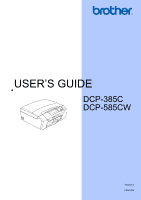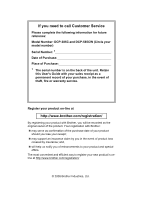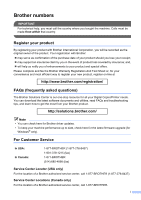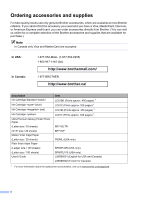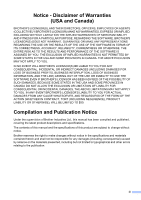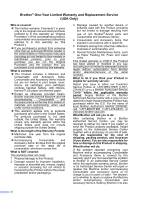Brother International DCP 385C Users Manual - English
Brother International DCP 385C - Color Inkjet - All-in-One Manual
 |
UPC - 012502620457
View all Brother International DCP 385C manuals
Add to My Manuals
Save this manual to your list of manuals |
Brother International DCP 385C manual content summary:
- Brother International DCP 385C | Users Manual - English - Page 1
USER'S GUIDE DCP-385C DCP-585CW Version 0 USA/CAN - Brother International DCP 385C | Users Manual - English - Page 2
need to call Customer Service Please complete the following information for future reference: Model Number: DCP-385C and DCP-585CW (Circle your model number) Serial Number: 1 Date of Purchase: Place of Purchase: 1 The serial number is on the back of the unit. Retain this User's Guide with your sales - Brother International DCP 385C | Users Manual - English - Page 3
one-stop resource for all your Digital Copier/Printer needs. You can download the latest software documents and utilities, read FAQs and troubleshooting tips, and learn how to get the most from your Brother product. http://solutions.brother.com/ Note • You can check here for Brother driver updates - Brother International DCP 385C | Users Manual - English - Page 4
/ 1-877-BROTHER http://www.brother.ca/ Description Ink Cartridge Standard Ink Cartridge (blue) Ink Cartridge (red) Ink Cartridge Ultra Premium Glossy Finish Photo Paper (Letter size / 20 sheets) (4"×6" size / 20 sheets) Matte Finish Inkjet Paper (Letter size / 25 - Brother International DCP 385C | Users Manual - English - Page 5
THE LIKE) ARISING OUT OF THE USE OR INABILITY TO USE THE SOFTWARE EVEN IF BROTHER'S LICENSOR HAS BEEN ADVISED OF THE POSSIBILITY OF SUCH DAMAGES. BECAUSE SOME Compilation and Publication Notice Under the supervision of Brother Industries Ltd., this manual has been compiled and published, covering the - Brother International DCP 385C | Users Manual - English - Page 6
heads, toner, drums, ink cartridges, print cartridges, cordless handset battery, refill ribbons, therma PLUS paper and thermal paper. „ Except as otherwise provided herein, Brother warrants that the Machine and the accompanying Consumable and Accessory Items will be free from defects in materials - Brother International DCP 385C | Users Manual - English - Page 7
new Product only if: (i) you do not return your original Product to Brother within five (5) business days; (ii) the problems with your original Product are not covered by the limited warranty; (iii) the proper packaging instructions are not followed and has caused damage to the product; or (iv) the - Brother International DCP 385C | Users Manual - English - Page 8
Brother's sole discretion) this MFC/Fax machine free of charge if defective in material or workmanship. This warranty applies only to products purchased and used in Canada. This limited Warranty does not include cleaning, consumables (including, without limitation, ink cartridges, print cartridges - Brother International DCP 385C | Users Manual - English - Page 9
Accessing the Software User's Guide and Network User's Guide 2 Viewing Documentation 2 Accessing Brother Support (For Windows 5 Control panel overview 6 LCD screen...7 Basic Operations 7 Status LED indications 8 2 Loading documents and paper 9 Loading paper and other print media 9 Loading - Brother International DCP 385C | Users Manual - English - Page 10
Restoring all settings to the factory settings 32 Section III Walk-up Photo Printing 5 PhotoCapture Center®: Printing photos from a memory card or USB Flash memory drive 34 PhotoCapture Center® Operations 34 Printing from a memory card or USB Flash memory drive without a PC.......34 Scanning - Brother International DCP 385C | Users Manual - English - Page 11
Color 47 Cropping ...48 Borderless printing 48 Print Printing Images 54 Understanding the Error Messages 54 Section IV Software 7 Software and Network features 56 Section V Appendixes A Safety and Legal 58 Choosing a location 58 To use the machine safely 59 Important safety instructions - Brother International DCP 385C | Users Manual - English - Page 12
maintenance 78 Replacing the ink cartridges 78 Cleaning the outside of the machine 81 Cleaning the scanner 81 Cleaning the machine printer platen 82 Cleaning the paper pick-up roller 82 Cleaning the print head 83 Checking the print quality 83 Checking the print alignment 84 Checking the - Brother International DCP 385C | Users Manual - English - Page 13
Section I General I General Information 2 Loading documents and paper 9 General setup 22 - Brother International DCP 385C | Users Manual - English - Page 14
, from the Start menu, point to Brother, DCP-XXXX (where XXXX is your model name) from the programs group, and then choose User's Guides in HTML format. If you have not installed the software, you can find the documentation by following the instructions below: a Turn on your PC. Insert - Brother International DCP 385C | Users Manual - English - Page 15
User's Guide in PDF format. This format is recommended for printing the manuals. Click to go to the Brother Solutions Center, where you can view or download the PDF documents. (Internet access and PDF Reader software are required.) General Information How to find Scanning instructions 1 There - Brother International DCP 385C | Users Manual - English - Page 16
. d Double-click the top.html file to view the Software User's Guide and Network User's Guide in HTML format. e Click the documentation you want to read. „ Software User's Guide „ Network User's Guide (DCP-585CW only) How to find Scanning instructions 1 There are several ways you can scan documents - Brother International DCP 385C | Users Manual - English - Page 17
Accessing Brother Support (For Windows®) 1 You can find all the contacts you will need, such as Web support (Brother Solutions Center), Customer Service and Brother Authorized Service Centers in Brother numbers on page i and on the Brother CDROM. „ Click Brother Support on the main menu. The - Brother International DCP 385C | Users Manual - English - Page 18
(in color or black & white, depending on the scanning setting in the ControlCenter software). 5 Stop/Exit Stops an operation or exits from a menu. 6 On/Off You can turn the machine on and off. If you turn the machine off, it will still periodically clean the print head to maintain print quality - Brother International DCP 385C | Users Manual - English - Page 19
Guide show the DCP-385C. LCD screen 1 The LCD screen shows the mode the machine is in, the current settings, and the available ink volume changed from Plain Paper to Inkjet Paper. a Press Menu. b Press a or b to choose General Setup. General Setup Network Print Reports Machine Info. Initial - Brother International DCP 385C | Users Manual - English - Page 20
status Ready Off Cover open Orange Cannot Print Paper error Other messages Description The DCP is ready for use. The cover is open. Close the cover. (See Error and Maintenance messages on page 73.) Replace the Ink cartridge with a new one. (See Replacing the ink cartridges on page 78.) Put paper in - Brother International DCP 385C | Users Manual - English - Page 21
and paper 2 Loading paper and other print media 2 Note To print on Photo (4"×6") or Photo L (3.5"×5") paper, you must use the photo bypass tray. (See Loading photo paper on page 13.) a If the paper support flap is open, close it, and then close the paper support. Pull the paper tray completely out - Brother International DCP 385C | Users Manual - English - Page 22
fit the paper with both hands. Make sure the paper side guides touch the sides of the paper. 1 Note Always make sure that the paper is not curled. e Gently put the paper into the paper tray print side down and top edge in first. Check that the paper is flat in the - Brother International DCP 385C | Users Manual - English - Page 23
out the paper support (1) until it clicks and unfold the paper support flap (2). 2 1 Note Do not use the paper support flap for Legal do a test print first before printing many envelopes. CAUTION DO NOT use any of the following types of envelopes, as they will cause paper feed problems: • That - Brother International DCP 385C | Users Manual - English - Page 24
as flat as possible. Note If envelopes or post cards are 'doublefeeding,' put one envelope or post card in the paper tray at a time. b Put the paper side guides (1) and paper length guide (2) to fit the size of the envelopes or post cards. 1 2 If you have problems when printing on envelopes, try - Brother International DCP 385C | Users Manual - English - Page 25
the photo printing position (2). 1 2 Loading documents and paper b Press and slide the paper side guides (1) and paper length guide (2) to guides touch the sides of the paper. Note • Be careful that you do not push the paper in too far; it may lift at the back of the tray and cause feed problems - Brother International DCP 385C | Users Manual - English - Page 26
photos return the photo bypass tray to the normal printing position. Squeeze the blue photo bypass tray release button (1) using your right index onto the output paper tray you may not be able to reach it. Make sure printing has finished, and then pull the tray completely out of the machine. 2 14 - Brother International DCP 385C | Users Manual - English - Page 27
are using. The figures below show the unprintable areas on cut sheet paper and envelopes. The machine can only print in the shaded areas when the Borderless print feature is available and turned on. 2 Cut Sheet Paper Envelopes 3 4 1 34 1 2 2 Cut Sheet Envelopes Top (1) 0.12 in. (3 mm) 0.47 - Brother International DCP 385C | Users Manual - English - Page 28
you print on inkjet paper (coated paper), transparencies and photo paper, be sure to choose the proper print media in the 'Basic' tab of the printer driver or in the Paper Type setting of the machine's menu (See Paper Type on page 30). „ When you print on Brother photo paper, load one extra sheet - Brother International DCP 385C | Users Manual - English - Page 29
that cannot be arranged uniformly when stacked • Paper made with a short grain Paper capacity of the output paper tray cover 2 Up to 50 sheets of Letter, Legal or A4 20 ib (80 g/m2) paper. „ Transparencies and photo paper must be picked up from the output paper tray cover - Brother International DCP 385C | Users Manual - English - Page 30
Monarch 3 7/8 × 7 1/2 in. (98 × 191 mm) - JE4 4.1 × 9.3 in. (105 × 235 mm) - Envelope Transparencies Letter 8 1/2 × 11 in. (215.9 × 279.4 mm) Yes A4 8.3 × 11.7 in. (210 × 297 mm) Yes Photo Capture Yes Yes - - - - - Yes - Yes - - - Print Yes Yes Yes Yes Yes Yes Yes Yes Yes Yes Yes Yes Yes - Brother International DCP 385C | Users Manual - English - Page 31
Type Weight Thickness No. of sheets Cut Plain Paper 17 to 32 lb (64 to 120 g/m2) 3 to 6 mil. (0.08 to 0.15 mm) Sheet 100 1 2 Inkjet Paper 17 to 53 lb (64 to 200 g/m2) 3 to 10 mil. (0.08 to 0.25 mm) 20 Glossy Paper Up to 58 lb (Up to - Brother International DCP 385C | Users Manual - English - Page 32
Chapter 2 Loading documents 2 You can make copies and scan from the scanner glass. Using the scanner glass 2 You can use the scanner glass to copy or scan pages of a book or one page at a time. Document Sizes Supported 2 Length: Width: Weight: Up to 11.7 in. (297 mm) Up to 8.5 in. (215.9 mm) - Brother International DCP 385C | Users Manual - English - Page 33
Scannable area 2 The scannable area depends on the settings in the application you are using. The figures below show the unscannable areas. 3 4 1 2 Usage Document Size Copy Scan All paper sizes All paper sizes Top (1) Bottom (2) 0.12 in. (3 mm) 0.12 in. (3 mm) Left (3) Right (4) 0.12 in. - Brother International DCP 385C | Users Manual - English - Page 34
choose Plain Paper, Inkjet Paper, Brother BP71, Other Glossy or Transparency. Press OK. e Press Stop/Exit. Note The machine ejects paper with printed surfaces face up onto or paper jams. Paper Size 3 You can use five sizes of paper for printing copies: Letter, Legal, A4, A5, and 4 × 6 in. (10 × 15 - Brother International DCP 385C | Users Manual - English - Page 35
General setup Sleep Mode 3 You can choose how long the machine must be idle (from 1 to 60 minutes) before it goes into sleep mode. The timer will restart if any operation is carried out on the machine. a Press Menu. b Press a or b to choose General Setup. Press OK. c Press a or b to choose Sleep - Brother International DCP 385C | Users Manual - English - Page 36
10Secs, 20Secs, 30Secs or Off. Press OK. f Press Stop/Exit. Printing Reports 3 The following reports are available: „ Help List A help list showing Network Config (DCP-585CW only) Lists your Network settings. How to print a report 3 a Press Menu. b Press a or b to choose Print Reports. Press OK - Brother International DCP 385C | Users Manual - English - Page 37
Section II Copy II Making copies 26 - Brother International DCP 385C | Users Manual - English - Page 38
+ or - repeatedly until the number of copies you want appears (up to 99). c Press Black Start or Color Start. Stop copying 4 To stop copying, press Stop/Exit. Copy options 4 You can change the OK. Note Book Copy and Watermark Copy features are supported by technology from Reallusion, Inc. 26 - Brother International DCP 385C | Users Manual - English - Page 39
If you have finished choosing settings, press Black Start or Color Start. If you want to choose more Fast copy speed and lowest amount of ink used. Use this setting to save Fit to Page, Custom(25-400%), or 100%. Press OK. e Do one of the following. „ If you choose Enlarge or Reduce press OK and - Brother International DCP 385C | Users Manual - English - Page 40
on the scanner glass. • onto one printed page Letter or A4. „ You cannot use the Enlarge/Reduce setting with the N in 1 and Poster features. „ If you are producing multiple color Black Start or Color Start to scan the page. If you are making a poster the machine scans the pages and starts printing - Brother International DCP 385C | Users Manual - English - Page 41
the Paper Type setting for N in 1 copies, the machine will print the images as if Plain paper had been chosen. Making copies Adjusting Press OK. e If you do not want to change additional settings, press Black Start or Color Start. Contrast 4 You can adjust the copy contrast to help an image - Brother International DCP 385C | Users Manual - English - Page 42
Paper Type. d Press d or c to choose Plain Paper, Inkjet Paper, Brother BP71, Other Glossy or Transparency. Press OK. e If you do not want to change additional settings, press Black Start or Color Start. Paper Size 4 If copying on paper other than Letter size, you will need to change the paper - Brother International DCP 385C | Users Manual - English - Page 43
or text into your document as a Watermark. You can select one of the template watermarks (CONFIDENTIAL, DRAFT or COPY), data from changing settings, press a or b to choose Apply. Press OK. j Press Black Start or Color Start. CAUTION DO NOT take out the memory card or USB Flash memory drive while - Brother International DCP 385C | Users Manual - English - Page 44
OK. e Press a or b to choose Scan. Press OK. Then set the page that you want to use as a the watermark on the scanner glass. f Press Black Start or Color Start. g Take out the watermark document you scanned and load the document you want to copy. h Press d or c to change the Transparency of - Brother International DCP 385C | Users Manual - English - Page 45
Section III Walk-up Photo Printing III PhotoCapture Center®: Printing photos from a memory card or USB Flash memory drive 34 Printing photos from a camera 52 - Brother International DCP 385C | Users Manual - English - Page 46
your computer, you can print photos directly from digital camera media or a USB Flash memory drive. (See Print Images on page 37 Windows® or Remote Setup & PhotoCapture Center® for Macintosh® in the Software User's Guide on the CD-ROM.) 34 Using a memory card or USB Flash memory drive 5 Your Brother - Brother International DCP 385C | Users Manual - English - Page 47
PhotoCapture Center® printing must be CompactFlash® Type II is not supported. „ This product supports xD-Picture Card™ Type M printing on page 44.) Please be aware of the following: „ When printing Print Index or Print Images, the PhotoCapture Center® will print all valid images, even if one - Brother International DCP 385C | Users Manual - English - Page 48
or a digital camera that uses the USB mass storage standard. Any other USB devices are not supported. „ Photo Capture light is on, the memory card or USB Flash memory drive is properly inserted . The machine can only read one memory card or USB Flash memory drive at a time so do not put more than - Brother International DCP 385C | Users Manual - English - Page 49
(s) Print Index Print Photos Enhance Photos Search by Date Print All Photos PHOTO View camera supports DPOF printing, see DPOF printing on page 44. When the option you want is highlighted, press OK. Print Images do one of the following: „ Press OK and change the print settings. (See page 45.) - Brother International DCP 385C | Users Manual - English - Page 50
using, Plain Paper, Inkjet Paper, Brother BP71 or Other Glossy. Press OK. „ If you chose Paper Size, press d or c to choose the paper size you are using, Letter or A4. Press OK. „ If you do not want to change the paper settings, go to e. e Press Color Start to print. Printing Photos 5 Before you - Brother International DCP 385C | Users Manual - English - Page 51
OK again. g Press + or - repeatedly to enter the number of copies you want. h Do one of the following: „ Change the print settings. (See page 45.) „ If you do not want to change any settings, press Color Start to print. Enhance Photos 5 You can edit and add effects to your photos and view them on - Brother International DCP 385C | Users Manual - English - Page 52
+ or - repeatedly to enter the number of copies you want. f Do one of the following. „ Press OK and change the print settings. (See page 45.) „ If you do not want to change any settings, press Color Start to print. Enhance Scenery 5 Enhance Scenery is best used for adjusting landscape photographs - Brother International DCP 385C | Users Manual - English - Page 53
OK. „ When Remove Red-Eye is unsuccessful, Unable to Detect. is shown. Press OK to go back one of the following. „ Press OK and change the print settings. (See page 45.) „ If you do not want to change any settings, press Color Start to print. Monochrome 5 You can convert your photo to black - Brother International DCP 385C | Users Manual - English - Page 54
Then press + or - repeatedly to enter the number of copies you want. f Do one of the following. „ Press OK and change the print settings. (See page 45.) „ If you do not want to change any settings, press Color Start to print. Search by Date 5 You can find your photos based on date. a Make sure - Brother International DCP 385C | Users Manual - English - Page 55
Press OK. c Press + or - repeatedly to enter the number of copies you want. d Do one of the following: „ Change the print settings. (See page 45.) „ If you do not want to change any settings, press Color Start to print. Slide Show 5 You can view all your photos on the LCD using Slide Show. You - Brother International DCP 385C | Users Manual - English - Page 56
want to change any settings, press Color Start to print. Note An Invalid DPOF File error can occur if the print order that was created on the camera has been corrupted. Delete and recreate the print order using your camera to correct this problem. For instructions on how to delete or recreate the - Brother International DCP 385C | Users Manual - English - Page 57
of each photo that will be printed. (For DPOF printing) This does not appear. Menu Selections Print Quality (Does not appear for DPOF printing) Paper Type Paper Size Options 1 Normal/Photo Plain Paper/Inkjet Paper/ Brother BP71/Other Glossy 4"x 6"/5"x 7"/Letter/A4 Brightness Dark Light (Does - Brother International DCP 385C | Users Manual - English - Page 58
OK. c If you do not want to change additional settings, press Color Start to print. Paper options 5 Paper Type 5 a Press a or b to choose Paper Type. b Press d or c to choose the paper type you are using, Plain Paper, Inkjet Paper, Brother BP71 or Other Glossy. Press OK. c If you do not want - Brother International DCP 385C | Users Manual - English - Page 59
®) 5 You can turn on the color enhancement (True2Life®) feature to print more vivid images. Printing time will be slower. a Press a or b to choose True2Life. Press OK. b Do one of the following: „ If you want to customize the White Balance, Sharpness or Color Density, press d or c to choose - Brother International DCP 385C | Users Manual - English - Page 60
(or On). Press OK. c If you do not want to change additional settings, press Color Start to print. Print Date 5 You can print the date if it is already in the data on your photo. The date will be printed on the lower the right corner. If the data doesn't have the date information, you - Brother International DCP 385C | Users Manual - English - Page 61
memory drive Setting your changes as the new default 5 You can save the print settings you use most often by setting them as the default settings. These settings LCD. (See Scanning for Windows® or Macintosh® in the Software User's Guide on the CD-ROM for details about the other menu options.) 49 - Brother International DCP 385C | Users Manual - English - Page 62
or b to choose Quality. Go to step f. „ Press Black Start or Color Start to start scanning without changing additional settings. f Press d or c to choose Color 150 dpi, Color 300 dpi, Color 600 dpi, B/W 200x100 dpi or B/W 200 dpi. Press OK. g Do one of the following. „ To change the file type, go to - Brother International DCP 385C | Users Manual - English - Page 63
Center®: Printing photos from you are using PhotoCapture Center®, you can easily identify and troubleshoot any problems. „ Hub is Unusable. This message will appear if a is not supported has been connected to the USB direct interface. (For more information, visit us at http://solutions.brother.com.) - Brother International DCP 385C | Users Manual - English - Page 64
be available. Camera Menu Selections Paper Size Paper Type Layout DPOF setting 1 Print Quality Color Enhancement Print Date Options Letter, A4, 4"×6", Printer Settings (Default setting) 2 Plain Paper, Glossy Paper, Inkjet Paper, Printer Settings (Default setting) 2 Borderless: On, Borderless: Off - Brother International DCP 385C | Users Manual - English - Page 65
has been corrupted. Delete and recreate the print order using your camera to correct this problem. For instructions on how to delete or recreate the print order, refer to your camera manufacturer's support website or accompanying documentation. Printing photos directly from a digital camera (without - Brother International DCP 385C | Users Manual - English - Page 66
1 Understanding the Error Messages 6 Once you are familiar with the types of errors that can occur while you are printing from a camera, you can easily identify and troubleshoot any problems. „ Out of Memory This message will appear if you are working with images that are too large for the machine - Brother International DCP 385C | Users Manual - English - Page 67
Section IV Software IV Software and Network features 56 - Brother International DCP 385C | Users Manual - English - Page 68
only) How to read the HTML User's Guide This is a quick reference for using the HTML User's Guide. (For Windows®) Note If you have not installed the software, see Viewing Documentation on page 2. a From the Start menu, point to Brother, DCP-XXXX (where XXXX is your model number) from the programs - Brother International DCP 385C | Users Manual - English - Page 69
Section V Appendixes V Safety and Legal 58 Troubleshooting and Routine Maintenance 68 Menu and Features 88 Specifications 102 Glossary 115 - Brother International DCP 385C | Users Manual - English - Page 70
A Safety and Legal A Choosing a location A Put your machine on a flat, stable surface that is free of vibration and shocks, such as a desk. Put the machine near a standard AC power outlet. Choose a location where the temperature remains between 50° F and 95° F ( - Brother International DCP 385C | Users Manual - English - Page 71
A Please keep these instructions for later reference and read them before attempting any maintenance. WARNING There are high voltage electrodes inside the machine. Before you clean the inside of the machine of the machine under the document cover or the scanner cover. Doing this may cause injury. 59 - Brother International DCP 385C | Users Manual - English - Page 72
from the base, by placing a hand at each side of the unit as shown in the illustration. DO NOT carry the machine by holding the scanner cover or the Jam Clear Cover. 60 - Brother International DCP 385C | Users Manual - English - Page 73
, water or other liquids get inside the machine, immediately unplug the machine from the AC power outlet. Call Brother Customer Service. (See Brother numbers on page i.) A This product must be installed near an AC power outlet that is easily accessible. In case of an emergency, you must unplug the - Brother International DCP 385C | Users Manual - English - Page 74
placed in a built-in installation unless proper ventilation is provided. printing. DO NOT place anything in the path of printing. servicing to a Brother Authorized Service Center. For the location of your nearest Brother Authorized Service Center, please call the following: In USA: 1-877-BROTHER - Brother International DCP 385C | Users Manual - English - Page 75
FCC) Declaration of A Conformity (USA only) A Responsible Party: Brother International Corporation 100 Somerset Corporate Boulevard Bridgewater, NJ 08807-0911 USA TEL: (908) 704-1700 declares, that the products Product Name: DCP-385C and DCP-585CW comply with Part 15 of the FCC Rules. Operation - Brother International DCP 385C | Users Manual - English - Page 76
wall outlet before servicing, modifying or installing the equipment. IMPORTANT Changes or modifications not expressly approved by Brother Industries, Ltd. conforme à la norme NMB-003 du Canada. LAN connection (DCP-585CW only) A CAUTION DO NOT connect this product to a LAN connection that is subject to - Brother International DCP 385C | Users Manual - English - Page 77
A The purpose of the International ENERGY STAR® Program is to promote the development and popularization of energy-efficient office equipment. As an ENERGY STAR® Partner, Brother Industries, Ltd. has determined that this product meets the ENERGY STAR® guidelines for energy efficiency. A 65 - Brother International DCP 385C | Users Manual - English - Page 78
Color reproductions of certain documents are illegal and may result in either criminal or civil liability. This memorandum is intended to be a guide of Deposit „ Internal Revenue Stamps (canceled or uncanceled) „ Selective Service or draft papers „ Passports „ United States/Canadian Postage Stamps - Brother International DCP 385C | Users Manual - English - Page 79
Brother Industries, Ltd. Brother is a registered trademark of Brother Industries, Ltd. Multi-Function Link is a registered trademark of Brother International Corporation. © 2008 Brother Industries, Ltd. All rights reserved. Windows whose software title is mentioned in this manual has a Software - Brother International DCP 385C | Users Manual - English - Page 80
Cannot Print and Replace Ink XX (where XX is an abbreviation of the empty color), see Replacing the ink cartridges on page 78. Check that the correct printer driver has been installed and chosen. Make sure that the machine is online. Click Start and then Printers and Faxes. Choose Brother DCP-XXXX - Brother International DCP 385C | Users Manual - English - Page 81
Media Type setting in the printer driver or the Paper Type setting in the machine's menu matches the type of paper you are using. (See Printing for Windows® or Printing and Faxing for Macintosh® in the Software User's Guide on the CD-ROM.) Make sure that your ink cartridges are fresh. The following - Brother International DCP 385C | Users Manual - English - Page 82
(continued) Difficulty Suggestions The printouts are wrinkled. In the printer driver Advanced tab, click Color Settings, and uncheck BiDirectional Printing. Make sure you are using Brother Original ink cartridges. Cannot perform 'Page Layout' printing. Check that the paper size setting in the - Brother International DCP 385C | Users Manual - English - Page 83
update? If not, do the following: 1) Unplug the USB cable. 2) Install the Windows® 2000 update using one of the following methods. „ Install MFL-Pro Suite from the CD-ROM. (See the Quick Setup Guide.) „ Download the latest service pack from the Microsoft Web site. 3) Wait about 1 minute after you - Brother International DCP 385C | Users Manual - English - Page 84
instructions below to configure the Firewall. If you are using personal Firewall software, see the User's Guide for your software or contact the software manufacturer. For Windows® XP SP2 and Windows HD/Library/Printers/Brother/Utilities/DeviceSelector or from the model list of ControlCenter2. 72 - Brother International DCP 385C | Users Manual - English - Page 85
the ink cartridges on page 78.) „ Printing If you click Grayscale in the Advanced tab of the printer driver you can use the machine as a black & white printer for approximately four weeks depending on the number of pages you print. „ Copying B If the paper type is set to Plain Paper or Inkjet - Brother International DCP 385C | Users Manual - English - Page 86
Media is Full. No Cartridge No File Cause Action One or more of the ink cartridges Replace the empty ink cartridges. (See are empty. The machine will stop Replacing the ink cartridges on page 78.) all print operations. The scanner cover is not closed Lift the scanner cover and then close it - Brother International DCP 385C | Users Manual - English - Page 87
the jammed paper by following the steps in Printer jam B or paper jam on page 76. Make sure the paper length guide is set to the paper side. Unable to CleanXX Unable to Init. XX Unable to Print XX Unable to Scan XX The machine has a mechanical problem. -OR- A foreign object such as a clip or - Brother International DCP 385C | Users Manual - English - Page 88
-step instructions when paper gets jammed or ink cartridges become pause the auto-animation and go back to step-bystep mode. Printer jam or paper jam B Take out the jammed paper depending of the machine. c Reset the machine by lifting the scanner cover from the front of the machine and then closing - Brother International DCP 385C | Users Manual - English - Page 89
is no jammed paper left inside the machine. 1 • If ink gets on your skin or clothing immediately wash it off with soap or B detergent. g Lift the scanner cover to release the lock (1). Gently push the scanner cover support down (2) and close the scanner cover (3) using both hands. 1 2 3 77 - Brother International DCP 385C | Users Manual - English - Page 90
only Genuine Brother Brand replacement ink cartridges. Use or attempted use of potentially incompatible ink and/or cartridges in the Brother machine may cause damage to the machine and/or may result in unsatisfactory print quality. Our warranty coverage does not apply to any problem that is caused - Brother International DCP 385C | Users Manual - English - Page 91
a Open the ink cartridge cover. If one or more ink cartridges are empty, for example Black, the LCD shows Cannot Print and Replace Ink BK. b Press down the ink release lever and take out the ink cartridge for the color shown on the LCD. Troubleshooting and Routine Maintenance d Turn the green knob - Brother International DCP 385C | Users Manual - English - Page 92
immediately wash it off with soap or detergent. If you mix the colors by installing an ink cartridge in the wrong position, clean the print head several times after correcting the cartridge installation. Once you open an ink cartridge, install it in the machine and use it up within six months of - Brother International DCP 385C | Users Manual - English - Page 93
panel. Clean the outside of the machine as follows: B a Pull the paper tray (1) completely out of the machine. 1 Troubleshooting and Routine machine. Cleaning the scanner B a Lift the document cover (1). Clean the scanner glass (2) and the white plastic (3) with a soft lint-free cloth - Brother International DCP 385C | Users Manual - English - Page 94
from the AC power outlet before cleaning the printer platen. a Lift the scanner cover until it locks securely into the open position. b Clean the machine printer platen (1) and the area around it, wiping off any scattered ink with a safe, dry lint-free cloth. Cleaning the paper pick-up roller - Brother International DCP 385C | Users Manual - English - Page 95
at least five times and the print has not improved, try installing a new Genuine Brother Brand replacement cartridge for each problem color. Try cleaning the print head again up to five more times. If the print has not improved call Brother Customer Service (see Brother numbers on page i). Checking - Brother International DCP 385C | Users Manual - English - Page 96
the ink cartridge for the clogged colors. After replacing the ink cartridge, check the print quality. If the problem still exists, repeat the cleaning and test print procedures at least five times for the new ink cartridge. If ink is still missing, call Brother Customer Service. (See Brother numbers - Brother International DCP 385C | Users Manual - English - Page 97
process may lead to print problems and possible damage to the print head. a Open the ink cartridge cover. b Press the ink release lever to release the ink cartridge and take out all the ink B cartridges. (See Replacing the ink cartridges on page 78.) c Install the green protective part - Brother International DCP 385C | Users Manual - English - Page 98
protective part or the ink cartridges in position. Shipping without them will cause damage to your machine and may void your warranty. 1 e Unplug the machine from the AC power outlet. f Using both hands, use the plastic tabs on both sides of the machine to lift the scanner cover until it locks - Brother International DCP 385C | Users Manual - English - Page 99
bag. Troubleshooting and Routine Maintenance i Pack the machine and the printed materials in the original carton with the original packing material as shown below. Do not pack the used ink cartridges in the carton. Note If you are returning your machine to Brother as part of the Exchange Service - Brother International DCP 385C | Users Manual - English - Page 100
to offer. Since your programming is done on the LCD, we have created step-by-step on-screen instructions to help you program your machine. All you need to do is follow the instructions as they guide you through the menu selections and programming options. Menu table C You can program your machine by - Brother International DCP 385C | Users Manual - English - Page 101
Menu ( ) Level 1 Level 2 Level 3 Options Descriptions Page General Setup Paper Type - Plain Paper* Inkjet Paper Sets the type of paper in the 22 paper tray. Brother BP71 Other Glossy Paper Size - Transparency Letter* Legal Sets the size of the paper in 22 the paper tray. A4 A5 LCD - Brother International DCP 385C | Users Manual - English - Page 102
Network menu (DCP-585CW only) Level1 Network Level2 Wired LAN Level3 TCP/IP Level4 BOOT Method IP Address Subnet Mask Gateway Node Name WINS Config WINS Server DNS Server APIPA See Network User's Guide on the CD-ROM. The factory settings are shown in Bold with an asterisk. Options Auto* Static - Brother International DCP 385C | Users Manual - English - Page 103
. DNS Server (Primary) 000.000.000.000 (Secondary) 000.000.000.000 Specifies the IP address of the primary or secondary server. See Network User's Guide on the CD-ROM. The factory settings are shown in Bold with an asterisk. 91 - Brother International DCP 385C | Users Manual - English - Page 104
I/F - Factory Reset - Wired LAN* - WLAN Yes - No See Network User's Guide on the CD-ROM. The factory settings are shown in Bold with an asterisk. Descriptions . You can configure your print server. You can easily configure your wireless network settings using the one-button push method. You - Brother International DCP 385C | Users Manual - English - Page 105
The factory settings are shown in Bold with an asterisk. Descriptions You can print these lists and reports. Page 24 Lets you check the serial number of LCD. Allows you to change the LCD language. 85 See Quick Setup Guide 23 Allows you to change the 23 LCD language. Copy (Default screen) - Brother International DCP 385C | Users Manual - English - Page 106
Page Layout Book Copy Level2 - - - Level3 - - - Options Plain Paper* Inkjet Paper Brother BP71 Other Glossy Transparency Letter* Legal A4 A5 4"x6" Light +2 +1 Descriptions Choose the paper type that matches Poster copies. Corrects dark borders and 30 skew when copying from the scanner glass. 94 - Brother International DCP 385C | Users Manual - English - Page 107
Menu and Features Level1 Level2 Level3 Watermark Copy Watermark Copy - Options On Off* (If you choose On, see the watermark copy settings in the following table.) Current Setting - - Exit - - Set New Default - - Yes No Factory Reset - - Yes No The factory settings are shown in - Brother International DCP 385C | Users Manual - English - Page 108
COPY Position A B C D E* F G H I Size Pattern Small Medium* Angle Large -90° -45°* 0° 45° 90° Transparency -2 -1 0* +1 +2 Color Red Orange Yellow Blue Green Purple Black* Apply - The factory settings are shown in Bold with an asterisk. Descriptions Uses a template to - Brother International DCP 385C | Users Manual - English - Page 109
Option1 Media Scan Menu and Features Option2 (Select image from media) Option3 Position Option4 A B C Descriptions Places a logo or text into your document as a Watermark using an image from removable media. Page 31 D E* F G H I Pattern Size Small Medium* Angle Large -90° -45°* 0° - Brother International DCP 385C | Users Manual - English - Page 110
settings in the photos on the LCD. following table. Layout Format 6 Images/Line* You can print a thumbnail 38 page. 5 Images/Line Paper Type Plain Paper* Inkjet Paper Brother BP71 Paper Size Other Glossy Letter* Print Photos - - Enhance Photos Auto Correct - Enhance SkinTone A4 See the - Brother International DCP 385C | Users Manual - English - Page 111
.) Paper Type Plain Paper - - Choose the paper type. 46 Inkjet Paper Brother BP71 Paper Size Other Glossy* 4"x6"* 5"x 7" Letter A4 (When A4 or - Letter is chosen) 3"x 4" 3.5"x 5" 4"x 6" Choose the paper and print 46 size. 5"x 7" 6"x 8" Brightness Light (Does not appear +2 when - Brother International DCP 385C | Users Manual - English - Page 112
47 Enhances the detail of the image. Adjusts the total amount of color in the image. Crops the image around the 48 margin to fit the paper size or print size. Turn this feature off if you want to print whole images or prevent unwanted cropping. Expands the printable area 48 to fit - Brother International DCP 385C | Users Manual - English - Page 113
Option 3 Descriptions Page Scan to E-mail - Scan to Image - - - You can scan a black & white See or a color document into your Software E-mail application. User's - - You can scan a color picture Guide into your graphics on the application. CD-ROM. Scan to OCR - - - You can have - Brother International DCP 385C | Users Manual - English - Page 114
D Printer Type Inkjet Print Method Black: Piezo with 94 × 1 nozzle Color: Piezo with 94 × 3 nozzles Memory Capacity (DCP-385C) 32 MB (DCP-585CW) 40 MB LCD (liquid crystal display) Wide 3.3 in. (83.8 mm) Color LCD 1 Power Source AC 100 to 120V 50/60Hz Power Consumption (DCP-385C - Brother International DCP 385C | Users Manual - English - Page 115
14.2 in. (360 mm) Weight Noise Temperature Humidity Paper Tray 17.7 in. (450 mm) (DCP-385C) 15.7 lb (7.1 kg) (DCP-585CW) 15.7 lb (7.1 kg) Operating: 50 dB or less 1 D Operating: 50° F to 95° F (10 - 35° C) Best Print Quality: 68° F to 91° F (20 - 33° C) Operating: 20 to 80% (without - Brother International DCP 385C | Users Manual - English - Page 116
Print media D Paper Input Paper Output Paper Tray „ Paper type: Plain paper, inkjet paper (coated paper), glossy photo paper 2, transparencies 1 2 and envelopes „ Paper size: Letter, Legal, Executive, A4, A5, A6, JIS B5, envelopes (commercial No.10, DL, C5, Monarch, JE4), Photo 2L 5"×7", Index - Brother International DCP 385C | Users Manual - English - Page 117
Specifications D Yes/Yes Scanner Glass Width: Max. 8.5 in. (215.9 mm) Scanner Glass Length: Max. 11.7 in. (297 mm) Copy Width: Max. 8.26 in. (210 mm) Stacks up to 99 pages 25% to 400% (in increments of 1%) (Black & White) „ Scans up to 1200×1200 dpi „ Prints up to 1200×1200 dpi (Color) „ Scans up to - Brother International DCP 385C | Users Manual - English - Page 118
card and Compact Modem card are not supported.) Memory Stick® Memory Stick Pro™ ( Print: JPEG 6 (Image Format) Scan to Media: JPEG, PDF (Color) Color Enhancement True2Life® TIFF, PDF (Black level of the memory card or USB Flash memory drive. Letter, A4, Photo 4"×6", Photo 2L 5"×7" 7 1 Memory - Brother International DCP 385C | Users Manual - English - Page 119
PictBridge Compatibility Interface Specifications D Supports the Camera & Imaging Products Association PictBridge standard CIPA DC-001. Visit http://www.cipa.jp/pictbridge for more information. USB direct interface D 107 - Brother International DCP 385C | Users Manual - English - Page 120
User's Guide includes Windows® XP Home Edition, Windows® XP Professional, and Windows® XP Professional x64 Edition. 2 Maximum 1200 × 1200 dpi scanning when using the WIA Driver for Windows® XP and Windows Vista® (resolution up to 19200 × 19200 dpi can be chosen by using the Brother scanner utility - Brother International DCP 385C | Users Manual - English - Page 121
Specifications Printer D Printer Driver Resolution Printing Width Borderless Windows® 2000 Professional/XP/XP Professional x64 Edition/Windows Vista® driver supporting Brother Native Compression mode Mac OS® X 10.2.4 or greater: Brother Ink Driver Up to 1200 × 6000 dpi 1200 × 2400 dpi 1200 × 1200 - Brother International DCP 385C | Users Manual - English - Page 122
supports IEEE 802.11b/g wireless communication with your wireless LAN using Infrastructure mode or a wireless Peer-to-Peer connection in Ad-hoc Mode. 1 (DCP-585CW) Your machine has a USB 2.0 Hi-speed interface. The machine can also be connected to a computer that has a USB 1.1 interface. (DCP-385C - Brother International DCP 385C | Users Manual - English - Page 123
Supported PC Software Functions PC Interface Processor Minimum Speed Hard Disk Space to install Minimum Recommended RAM RAM For For Drivers Applications Windows® 2000 Printing the latest driver updates, visit 2 For WIA, 1200 x 1200 resolution. Brother Scanner http://solutions.brother.com/ - Brother International DCP 385C | Users Manual - English - Page 124
Ink Service Life of Ink Cartridge The machine uses individual Black, Yellow, Cyan and Magenta ink cartridges that are separate from the print head assembly. Starter ink cartridges are in the box. The first time you install the ink cartridges the machine will use extra ink to fill the ink delivery - Brother International DCP 385C | Users Manual - English - Page 125
Specifications Network (LAN) (DCP-585CW only) D LAN You can connect your machine to a network for Network Printing, Network Scanning and Remote Setup 1 (Windows® only). Also included is Brother BRAdmin Light 2 Network Management software. Support for Windows® 2000 Professional/XP/XP - Brother International DCP 385C | Users Manual - English - Page 126
up the wireless network and security settings. See the users guide for your wireless LAN router / access point for instructions on how to access one-push mode. 1 Push Button Configuration Note Routers or access points that support SecureEasySetup™, Wi-Fi Protected Setup™ or AOSS™ have the symbols - Brother International DCP 385C | Users Manual - English - Page 127
can use to program your machine when you do not have the User's Guide with you. Innobella™ Innobella™ is a brand new range of genuine consumables offered by Brother.For best quality results Brother recommends Innobella™ Ink and Paper. LCD (liquid crystal display) The display screen on the machine - Brother International DCP 385C | Users Manual - English - Page 128
Software User's Guide on the CD-ROM B Brother accessories and supplies ii Brother numbers i Customer Service i FAQs (frequently asked questions i product support i service centers i Solutions Center i warranties iii, iv, vi C Cleaning paper pick-up roller 82 print head 83 printer platen - Brother International DCP 385C | Users Manual - English - Page 129
List 24 Language 23 M Macintosh® See Software User's Guide on the CD-ROM Maintenance, routine replacing ink cartridges 78 Menu Table 88 Mode, entering PhotoCapture 7 Scan 7 N Network Printing See Network User's Guide on the CD-ROM Scanning See Software User's Guide on the CD-ROM Number of - Brother International DCP 385C | Users Manual - English - Page 130
105 print 109 scan 108 S Safety Instructions 62 Scannable area 21 Scanner glass cleaning 81 using 20 Scanning See Software User's Guide on the CD-ROM Serial Number how to find See inside front cover Shipping the machine 85 Sleep Mode 23 T Transparencies 16, 19, 104 Troubleshooting 68 - Brother International DCP 385C | Users Manual - English - Page 131
EQUIPMENT ATTACHMENT LIMITATIONS (Canada only) NOTICE This product meets the applicable Industry Canada technical specifications. - Brother International DCP 385C | Users Manual - English - Page 132
QC, Canada H9B 3H6 Visit us on the World Wide Web http://www.brother.com These machines are made for use in the USA and Canada only. recommend using them overseas because the power requirements of your Digital Copier/Printer may not be compatible with the power available in foreign countries. Using
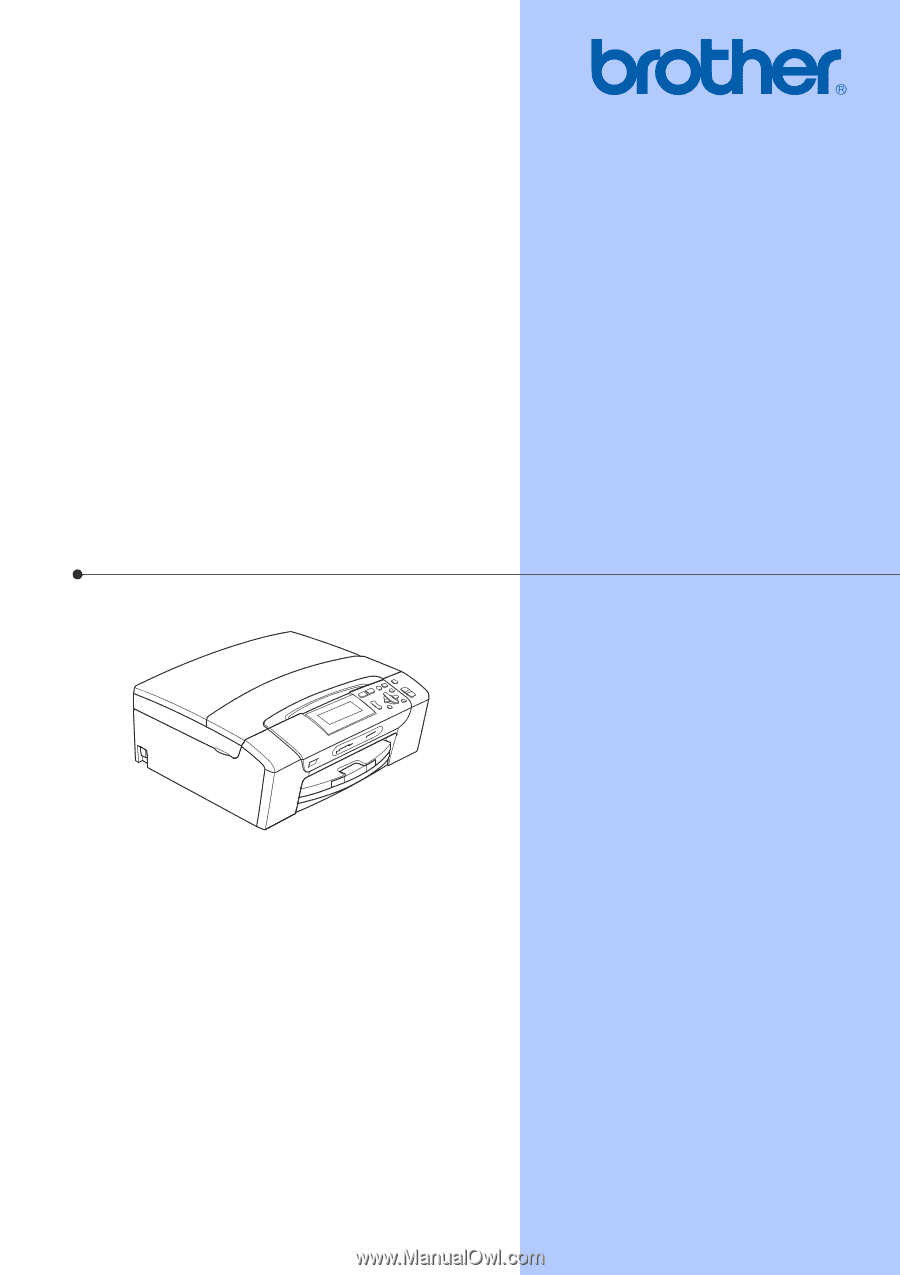
USER’S GUIDE
DCP-385C
DCP-585CW
Version 0
USA/CAN