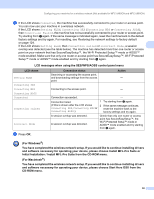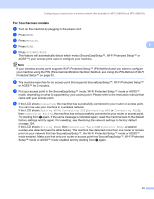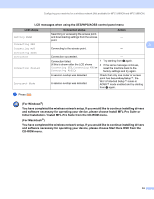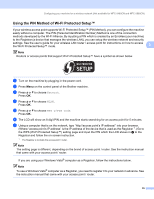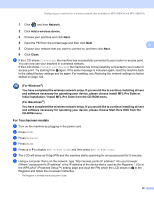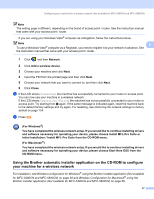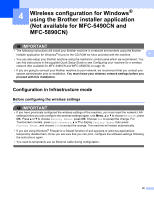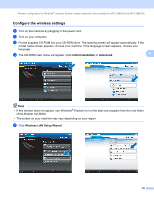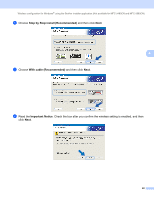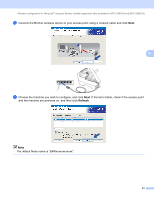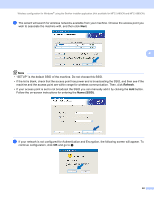Brother International DCP 585CW Network Users Manual - English - Page 47
Using the Brother automatic installer application on the CD-ROM to con your machine for a wireless network
 |
UPC - 012502620464
View all Brother International DCP 585CW manuals
Add to My Manuals
Save this manual to your list of manuals |
Page 47 highlights
Configuring your machine for a wireless network (Not available for MFC-5490CN and MFC-5890CN) Note The setting page is different, depending on the brand of access point / router. See the instruction manual that came with your access point / router. If you are using your Windows Vista® computer as a Registrar, follow the instructions below. Note 3 To use a Windows Vista® computer as a Registrar, you need to register it to your network in advance. See the instruction manual that came with your access point / router. 1 Click and then Network. 2 Click Add a wireless device. 3 Choose your machine and click Next. 4 Input the PIN from the printed page and then click Next. 5 Choose your network that you want to connect to, and then click Next. 6 Click Close. h If the LCD shows Connected, the machine has successfully connected to your router or access point. You can now use your machine in a wireless network. If the LCD shows Connection Failed, the machine has not successfully connected to your router or access point. Try starting from e again. If the same message is indicated again, reset the machine back to the default factory settings and try again. For resetting, see Restoring the network settings to factory default on page 124. i Press . (For Windows®) You have completed the wireless network setup. If you would like to continue installing drivers and software necessary for operating your device, please choose Install MFL-Pro Suite or Initial Installation / Install MFL-Pro Suite from the CD-ROM menu. (For Macintosh®) You have completed the wireless network setup. If you would like to continue installing drivers and software necessary for operating your device, please choose Start Here OSX from the CD-ROM menu. Using the Brother automatic installer application on the CD-ROM to configure your machine for a wireless network 3 For installation, see Wireless configuration for Windows® using the Brother installer application (Not available for MFC-5490CN and MFC-5890CN) on page 38 and Wireless Configuration for Macintosh® using the Brother installer application (Not available for MFC-5490CN and MFC-5890CN) on page 58. 37