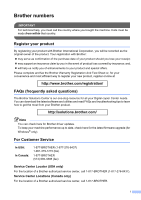Brother International DCP 7030 Users Manual - English
Brother International DCP 7030 - B/W Laser - All-in-One Manual
 |
UPC - 012502620709
View all Brother International DCP 7030 manuals
Add to My Manuals
Save this manual to your list of manuals |
Brother International DCP 7030 manual content summary:
- Brother International DCP 7030 | Users Manual - English - Page 1
USER'S GUIDE DCP-7030 DCP-7040 Not all models are available in all countries. Version 0 USA/CAN - Brother International DCP 7030 | Users Manual - English - Page 2
need to call Customer Service Please complete the following information for future reference: Model Number: DCP-7030 and DCP-7040 (Circle your model number) Serial Number: 1 Date of Purchase: Place of Purchase: 1 The serial number is on the back of the unit. Retain this User's Guide with your sales - Brother International DCP 7030 | Users Manual - English - Page 3
-stop resource for all your Digital copier Center needs. You can download the latest software and utilities and read FAQs and troubleshooting tips to learn how to get the most from your Brother product. http://solutions.brother.com/ Note You can check here for Brother driver updates. To keep your - Brother International DCP 7030 | Users Manual - English - Page 4
://www.brother.ca/ Description Toner Cartridge Standard Toner Cartridge High Yield Drum Unit User's Guide Quick Setup Guide Item TN-330 (Approx. 1,500 pages) 1 TN-360 (Approx. 2,600 pages) 1 DR-360 (Approx. 12,000 pages) 2 LS0389001 (English for USA and Canada) LS0389002 (French for Canada) (MFC - Brother International DCP 7030 | Users Manual - English - Page 5
THE LIKE) ARISING OUT OF THE USE OR INABILITY TO USE THE SOFTWARE EVEN IF BROTHER'S LICENSOR HAS BEEN ADVISED OF THE POSSIBILITY OF SUCH DAMAGES. BECAUSE SOME Compilation and Publication Notice Under the supervision of Brother Industries Ltd., this manual has been compiled and published, covering the - Brother International DCP 7030 | Users Manual - English - Page 6
Items include but are not limited to print heads, toner, drums, ink cartridges, print cartridges, cordless handset battery, refill ribbons, therma PLUS paper and thermal paper. „ Except as otherwise provided herein, Brother warrants that the Machine and the accompanying Consumable and Accessory - Brother International DCP 7030 | Users Manual - English - Page 7
, and you have delivered the Machine to an Authorized Service Center, the Authorized Service Center will provide you with a replacement Machine after receiving one from Brother. If you are dealing directly with Brother, Brother will send to you a replacement Machine with the understanding that - Brother International DCP 7030 | Users Manual - English - Page 8
a "Brother" Authorized Service Centre, together with your Canadian Proof of Purchase in the form of a Sales Receipt. When shipping or transporting your MFC/Fax machine, please refer to your Operation Manual for the proper packaging procedures. For Laser units: Failure to remove the Toner Cartridge - Brother International DCP 7030 | Users Manual - English - Page 9
vii - Brother International DCP 7030 | Users Manual - English - Page 10
the Software User's Guide 3 Viewing documentation 3 Accessing Brother support (for Windows 5 Control panel DCP-7040 only 17 Using the scanner glass 18 3 General setup 19 Paper settings...19 Paper type ...19 Paper size...19 Volume settings 19 Beeper volume 19 Ecology features 20 Toner - Brother International DCP 7030 | Users Manual - English - Page 11
the print quality 49 Error and maintenance messages 55 Document jams (DCP-7040 only 57 Paper jams ...58 Routine maintenance 62 Cleaning the outside of the machine 62 Cleaning the scanner glass 63 Cleaning the laser scanner window 64 Cleaning the corona wire 66 Cleaning the drum unit 68 ix - Brother International DCP 7030 | Users Manual - English - Page 12
Replacing the consumable items 70 Replacing a toner cartridge 70 Replacing the drum unit 74 Machine information 77 Checking the serial number 77 Checking the page counters 77 Checking the Drum life 77 Packing and shipping the machine 78 C Menu and features 79 On-screen programming 79 - Brother International DCP 7030 | Users Manual - English - Page 13
Section I General I General information 2 Loading paper and documents 7 General setup 19 - Brother International DCP 7030 | Users Manual - English - Page 14
setup icons alert you to devices and operations that are not compatible with the machine. Note icons give useful tips. Note Illustrations in this User's Guide are based on the DCP-7040. 2 - Brother International DCP 7030 | Users Manual - English - Page 15
to Brother, DCP-XXXX (where XXXX is your model name) from the program group, and then click User's Guides in HTML format. If you have not installed the software, you can find the documentation by following the instructions below: a Turn on your PC. Insert the Brother CD-ROM labeled Windows® into - Brother International DCP 7030 | Users Manual - English - Page 16
Setup Guide. The PDF format is recommended for printing the manuals. Double-click Brother Solutions Center icon to go to the Brother Solutions Center, where you can view or download the PDF documents. (Internet access and PDF Reader software are required.) How to find scanning instructions 1 There - Brother International DCP 7030 | Users Manual - English - Page 17
General information Accessing Brother support (for Windows®) 1 You can find all the contacts you will need, such as Web support (Brother Solutions Center), Customer Service and Brother Authorized Service Centers on page i and on the Brother CD-ROM. „ Click Brother Support on the main menu. The - Brother International DCP 7030 | Users Manual - English - Page 18
Chapter 1 Control panel overview 1 DCP-7030 and DCP-7040 have the same keys. 1 Print key Job Cancel Cancels ). 2 Scan key Puts the machine in Scan mode. (For details about scanning, see the Software User's Guide on the CD-ROM.) 3 Copy keys: Options You can choose and easily choose temporary settings - Brother International DCP 7030 | Users Manual - English - Page 19
paper size selection on the print menu, you can choose it through the software. If your application software does not support it, you can set the paper size in the printer driver or by using the control panel buttons. „ Before using paper that has holes in it, such as organizer sheets, you must - Brother International DCP 7030 | Users Manual - English - Page 20
CAUTION Make sure the paper guides touch the sides of manual feed slot 2 Note The machine automatically turns on the Manual Feed mode when you put paper in the manual feed slot. a Unfold the support flap (1) to prevent paper from sliding off the face-down output tray, or remove each page as soon - Brother International DCP 7030 | Users Manual - English - Page 21
feed slot cover. c Using both hands, slide the manual feed slot paper guides to the width of the paper that you are going to use. Loading paper and documents Printing on thick paper, bond paper labels and envelopes 2 - Brother International DCP 7030 | Users Manual - English - Page 22
manual feed slot paper guides to the width of the paper that you are going to use. d Using both hands, put one sheet of paper or one envelope in the manual , transparency and so on) is straight and in the proper position on the manual feed slot. If it is not, the paper or the transparency may not - Brother International DCP 7030 | Users Manual - English - Page 23
the top and bottom and 0.16 in. (4 mm) from both sides of the paper. 2 2 1 Unprintable area when printing from a computer 2 When using the default driver the printable area is smaller than the paper size, as shown below. 2 Portrait 2 2 1 1 1 0.12 in. (3 mm) 2 0.16 in. (4 mm) Note This - Brother International DCP 7030 | Users Manual - English - Page 24
labels or envelopes. For best results, follow the instructions below: „ Use paper made for plain paper choose the same paper size from your software application as the paper in the maximum paper mark on the sliding paper width guide. Manual feed slot 2 The manual feed slot can hold a sheet with a - Brother International DCP 7030 | Users Manual - English - Page 25
Loading paper and documents Paper capacity of the paper trays Paper Tray Manual Feed Slot Paper size A4, Letter, Legal, Executive, A5, A6, B5, B6 and Folio 1. Width: 3 - 8.66 in. (76.2 to 220 mm) Length: 4.57 to 16 - Brother International DCP 7030 | Users Manual - English - Page 26
use ink jet paper because it may cause a paper jam or damage your machine. „ Preprinted paper must use ink that or folded • that exceeds the recommended weight specification in this guide • with tabs and staples • with letterheads using low temperature Brother warranty or service agreement. 14 - Brother International DCP 7030 | Users Manual - English - Page 27
envelopes may have feed and print-quality problems because of the way they have been in a laser machine. Envelopes can be fed from manual feed slot one at a time. We recommend that you edges that are not straight or consistently square • with windows, holes, cut-outs or perforations • with glue on - Brother International DCP 7030 | Users Manual - English - Page 28
Brother warranty or service agreement. Occasionally you may experience paper feed problems to the drum unit or rollers and cause jams and print quality problems. No described in this User's Guide. Labels exceeding this specification Labels can be fed from the manual feed slot only. Types of labels - Brother International DCP 7030 | Users Manual - English - Page 29
feeder (ADF) (DCP-7040 only) 2 The the scanner glass on page 18. „ Make sure documents written with ink are completely dry. „ Documents must be from 5.8 to 8.5 20 lb (80 g/m2)]. 2 a Unfold the ADF document output support flap (1) and the ADF support flap (2). 2 1 b Fan the pages well. c Place - Brother International DCP 7030 | Users Manual - English - Page 30
8.5 in. wide and 11.7 in. long (215.9 mm wide and 297 mm long). Note (DCP-7040 only) To use the scanner glass, the ADF must be empty. a Lift the document cover. b Using the document guidelines on the left, center the document face down on the scanner glass. CAUTION If the document is a book - Brother International DCP 7030 | Users Manual - English - Page 31
3 General setup 3 Paper settings 3 Paper type 3 Set up the machine for the type of paper you are using. This will give you the best print quality. a Press Menu. b Press a or b to choose 1.General Setup. Press OK. c Press a or b to choose 1.Paper Type. General Setup 1.Paper Type Press OK. d - Brother International DCP 7030 | Users Manual - English - Page 32
to choose 4.Ecology. General Setup 4.Ecology Press OK. d Press a or b to choose 1.Toner Save. Press OK. e Press a or b to choose On or Off. Press OK. f Press Stop/Exit. Note We do not recommend Toner Save for printing Photo or Gray Scale images. Sleep time 3 Setting - Brother International DCP 7030 | Users Manual - English - Page 33
General setup LCD contrast 3 You can change the contrast to make the LCD look lighter or darker. a Press Menu. b Press a or b to choose 1.General Setup. Press OK. c Press a or b to choose 5.LCD Contrast. General Setup 5.LCD Contrast Press OK. d Press a to make the LCD darker. Or, press b to make - Brother International DCP 7030 | Users Manual - English - Page 34
Chapter 3 22 - Brother International DCP 7030 | Users Manual - English - Page 35
Section II Copy II Making copies 24 - Brother International DCP 7030 | Users Manual - English - Page 36
Entering copy mode 1 Stack/Sort 1 2 Copy ratio and copy layout 3 Contrast 4 Quality 5 Number of copies 1 Sort is only available for the DCP-7040. Making a single copy a Load your document. b Press Start. Making multiple copies 4 4 a Load your document. 4 b Do one of the following: „ Press Number - Brother International DCP 7030 | Users Manual - English - Page 37
an asterisk. (DCP-7040 only) Auto sets the machine to calculate the reduction ratio that best fits the size of paper. Auto is only available when using the ADF. Custom(25-400%) allows you to enter a ratio from 25% to 400%. To enlarge or reduce the next copy follow the instructions below: a Load - Brother International DCP 7030 | Users Manual - English - Page 38
Chapter 4 Adjusting contrast 4 Contrast 4 Adjust the contrast to help an image look sharper and more vivid. To temporarily change the contrast setting, follow the steps below: a Load your document. b Enter the number of copies you want. c Press Contrast. d Press a or b to increase or - Brother International DCP 7030 | Users Manual - English - Page 39
the next copy. Press Menu selections Press a or b, then press OK Options Press a or b, then press OK Page 4 Quality Auto* 27 Photo Text (DCP-7040 only) Stack* 28 Stack/Sort Sort (appears when the document is in the ADF) Page Layout Off(1 in 1)* 28 2 in 1 (P) 2 in 1 (L) 4 in - Brother International DCP 7030 | Users Manual - English - Page 40
choose Page Layout. Press OK. e Press a or b to choose 2 in 1 (P), 2 in 1 (L), 4 in 1 (P), 4 in 1 (L) or Off(1 in 1). Press OK. f Press Start to scan the page. (DCP-7040 only) If you placed the document in the ADF, the machine scans the pages and starts printing. If you are using the scanner glass - Brother International DCP 7030 | Users Manual - English - Page 41
4 If the memory becomes full while you are making copies, the LCD message will guide you through the next step. (DCP-7030 only) If you get an Out of Memory message, press Stop/Exit to cancel the operation. (DCP-7040 only) If you get an Out of Memory message while scanning a subsequent page, you - Brother International DCP 7030 | Users Manual - English - Page 42
Chapter 4 30 - Brother International DCP 7030 | Users Manual - English - Page 43
Section III Software III Software features 32 - Brother International DCP 7030 | Users Manual - English - Page 44
reference for using the HTML User's Guide. For Windows® 5 Note If you have not installed the software, see Chapter 1. a From the Start menu, point to Brother, DCP-XXXX from the programs group, then click User's Guides in HTML format. b Click on SOFTWARE USER'S GUIDE from the top menu. c Click the - Brother International DCP 7030 | Users Manual - English - Page 45
Brother CD-ROM into your CD-ROM drive. b Double-click the Documentation icon. c Double-click your language folder, and then double-click the top page file. d Click on SOFTWARE USER'S GUIDE in the top menu, and then click the heading you would like to read from the list at the left of the window - Brother International DCP 7030 | Users Manual - English - Page 46
Chapter 5 34 - Brother International DCP 7030 | Users Manual - English - Page 47
Section IV Appendixes IV Safety and legal 36 Troubleshooting and routine maintenance 46 Menu and features 79 Specifications 83 Glossary 91 - Brother International DCP 7030 | Users Manual - English - Page 48
. DO NOT expose the machine to direct sunlight, excessive heat, open flames, salty or corrosive gasses, moisture, or dust. DO NOT connect your machine to an AC power outlet controlled by wall switches or automatic timers. Disruption of power can wipe out information in the machine's memory. DO NOT - Brother International DCP 7030 | Users Manual - English - Page 49
for later reference and read them before attempting any maintenance. If you do not follow these safety instructions, there is a possibility of a fire, electrical shock, burn or suffocation. WARNING There are high voltage electrodes inside the machine. Before you clean the inside of - Brother International DCP 7030 | Users Manual - English - Page 50
DCP-7040 only) To prevent injuries, be careful not to put your fingers in the area shown in the illustration. DO NOT use a vacuum cleaner to clean up scattered toner. Doing this might cause the toner of your machine and drum unit. To avoid the danger of suffocation, keep these bags away from babies - Brother International DCP 7030 | Users Manual - English - Page 51
a lightning storm. Note The fuser unit is marked with a Caution label. Please DO NOT remove or damage the label. A WARNING IMPORTANT SAFETY INSTRUCTIONS When using your equipment, basic safety precautions should always be followed to reduce the risk of fire, electric shock and injury to people - Brother International DCP 7030 | Users Manual - English - Page 52
Brother International Corporation 100 Somerset Corporate Boulevard Bridgewater, NJ 08807-0911 USA TEL: (908) 704-1700 declares, that the products Product Name: DCP-7030 and DCP-7040 the limits for a Class B digital device, pursuant to Part 15 in accordance with the instructions, may cause harmful - Brother International DCP 7030 | Users Manual - English - Page 53
only) A This Class B digital apparatus complies with Canadian ICES-003 A As an ENERGY STAR® Partner, Brother Industries, Ltd. has determined that this product Department of Health and Human Services (DHHS) Radiation Performance Standard according to the Radiation Control for Health and Safety - Brother International DCP 7030 | Users Manual - English - Page 54
in the United States. Manufactured: Brother Industries (Vietnam) Ltd. Phuc Dien controls, adjustments or performance of procedures other than those specified in this manual instructions A 1 Read all of these instructions. 2 Save them for later reference. 3 Follow all warnings and instructions - Brother International DCP 7030 | Users Manual - English - Page 55
air conditioner, copier, shredder, and so on. If you cannot avoid using the printer with these appliances servicing to a Brother Authorized Service Center. For the location of your nearest Brother Authorized Service Center, please call: In USA: 1-877-BROTHER (1-877-276-8437) In Canada: 1-877-BROTHER - Brother International DCP 7030 | Users Manual - English - Page 56
18 To reduce the risk of fire, electric shock and injury to people, note the following: „ DO NOT use this product near appliances that use water, a swimming pool or in a wet basement. „ DO NOT use the machine during an electrical storm (there is the remote possibility of an electrical shock). 44 - Brother International DCP 7030 | Users Manual - English - Page 57
Brother logo is a registered trademark of Brother Industries, Ltd. Brother is a registered trademark of Brother Industries, Ltd. Multi-Function Link is a registered trademark of Brother International Corporation. Windows company whose software title is mentioned in this manual has a Software License - Brother International DCP 7030 | Users Manual - English - Page 58
and troubleshooting tips. Visit us at http://solutions.brother.com/. Copy quality difficulties Difficulties Vertical black line appears in copies. Suggestions Black vertical lines on copies are typically caused by dirt or correction fluid on the glass strip (DCP-7040 only) , or the corona wire - Brother International DCP 7030 | Users Manual - English - Page 59
See Error and maintenance messages on page 55.) „ Check that machine is online: (For Windows Vista®) Click the Start button, Control Panel, Hardware and Sound, and then Printers. Right-click Brother DCP-XXXX Printer. Make sure that Use Printer Offline is unchecked. (For Windows® XP and Windows - Brother International DCP 7030 | Users Manual - English - Page 60
your application's manual for more information Software User's Guide on the CD-ROM.) „ If this problem occurs when making copies or printing, turn Toner Save mode to off in the machine menu settings. (See Toner save on page 20.) „ Set Toner Save mode to off in the Advanced tab in the printer driver - Brother International DCP 7030 | Users Manual - English - Page 61
sure that you choose the appropriate media type in the printer driver or in the machine's Paper Type menu setting. (See Acceptable paper and other print media on page 12 and Basic tab in the Software User's Guide on the CD-ROM.) „ The problem may disappear by itself. Print multiple pages to clear - Brother International DCP 7030 | Users Manual - English - Page 62
Turn over the stack of paper in the tray or rotate the paper 180° in the input tray. „ Choose Improve Toner Fixing mode in the printer driver. (See Device Options (For Windows®) or Print Settings (For Macintosh®) in the software User's Guide on the CD-ROM.) If you print only a few pages, change the - Brother International DCP 7030 | Users Manual - English - Page 63
Troubleshooting and routine problem is not solved, the drum unit may have glue from a label stuck on the OPC drum surface. 2.95 in. Clean the drum unit. (See Cleaning the drum unit on page 68.) (75 mm) „ The drum unit may be damaged. Put in a new drum. (See Replacing 2.95 in. the drum - Brother International DCP 7030 | Users Manual - English - Page 64
of the driver. (See Toner save on page 20 or Advanced tab in the Software User's Guide on the CDROM.) „ Clean the scanner window and the primary corona wire of the drum unit. (See Cleaning the laser scanner window on page 64 and Cleaning the corona wire on page 66.) „ The toner cartridge may be - Brother International DCP 7030 | Users Manual - English - Page 65
corona wire on page 66.) „ The toner cartridge may be damaged. Put in a new toner cartridge. (See Replacing a toner cartridge on page 70.) „ The drum unit may be damaged. Put in a new drum unit. (See Replacing the drum unit on page 74.) „ The fuser unit may be smudged. Call Brother Customer Service - Brother International DCP 7030 | Users Manual - English - Page 66
printer driver when you do not use our recommended paper. (See Device Options (For Windows®) or Print Settings (For Macintosh®) in the Software User's Guide on the CD-ROM.) „ Turn the paper over in the paper tray, and print again. (Excluding Letterhead paper) „ Lift up the output tray support flap - Brother International DCP 7030 | Users Manual - English - Page 67
troubleshooting tips. Visit us at http://solutions.brother.com/. Error Message Cause Action Cartridge Error The toner cartridge is not installed properly. Pull out the drum unit, take out the toner cartridge that is indicated on the LCD, and put it back into the drum unit again. Drum End Soon - Brother International DCP 7030 | Users Manual - English - Page 68
toner cartridge and drum unit assembly. „ Replace the empty toner cartridge with a new one. (See Replacing a toner cartridge on page 70.) If the LCD shows Toner Low, you can still print; however, the machine is telling you that the toner cartridge is near the end of its life and the toner will soon - Brother International DCP 7030 | Users Manual - English - Page 69
Document jams (DCP-7040 only) B If the document is jammed, follow the steps below. ADF that is not jammed. b Open the ADF cover. c Pull the jammed document out to the left. Troubleshooting and routine maintenance c Pull the jammed document out to the right. d Close the document cover. e Press - Brother International DCP 7030 | Users Manual - English - Page 70
• Please confirm that you have installed both a toner cartridge and a drum unit in the machine. If you have not installed a drum unit or have installed the drum unit improperly, then this may cause a paper jam in your Brother machine. • If the error message remains, open and close the front cover - Brother International DCP 7030 | Users Manual - English - Page 71
assembly. The jammed paper will be pulled out with the toner cartridge and drum unit assembly. Troubleshooting and routine maintenance e If you could not pull the jammed paper out of the output tray opening as shown in step c, take the paper tray - Brother International DCP 7030 | Users Manual - English - Page 72
(1) toward you to open the fuser cover (2). b Slowly take out the drum unit and toner cartridge assembly. 2 1 e Pull the jammed paper out of the fuser unit. CAUTION We recommend that you place the drum unit and toner cartridge assembly on a clean, flat surface with a piece of disposable paper or - Brother International DCP 7030 | Users Manual - English - Page 73
unit and toner cartridge assembly B a Open the front cover. Troubleshooting and routine maintenance c Push down the green lock lever and take the toner cartridge out of the drum unit. b Slowly take out the drum unit and toner cartridge assembly. CAUTION Handle the toner cartridge carefully. If - Brother International DCP 7030 | Users Manual - English - Page 74
green lock lever will lift automatically. f Put the drum unit and toner cartridge assembly back in the machine. Routine maintenance B WARNING more infomation see Important safety instructions on page 42. CAUTION The drum unit contains toner, so handle it carefully. If toner scatters on your hands - Brother International DCP 7030 | Users Manual - English - Page 75
the outside of the machine with a soft cloth to remove dust. Troubleshooting and routine maintenance g Plug the machine's power cord back into and the outside of the paper tray with a soft cloth to remove dust. c (DCP-7040 only) In the ADF unit, clean the white bar (1) and the scanner glass strip - Brother International DCP 7030 | Users Manual - English - Page 76
scanner window. CAUTION DO NOT touch the laser scanner window with your fingers. a Before you clean the inside of the machine, turn off the machine's power switch. Unplug the power cord from the AC power outlet. b Open the front cover and slowly take out the drum unit and toner cartridge assembly - Brother International DCP 7030 | Users Manual - English - Page 77
Troubleshooting and routine maintenance WARNING HOT SURFACE After you have just used that you place the drum unit on a clean, flat surface with a piece of disposable paper or cloth underneath it in case you accidentally spill or scatter toner. B c Wipe the laser scanner window by wiping it with - Brother International DCP 7030 | Users Manual - English - Page 78
d Put the drum unit and toner cartridge assembly back in the machine. e Close the front cover. f Plug the machine's power cord back into the AC power outlet. Turn on the machine's power switch. Cleaning the corona wire B If you have print quality problems, clean the corona wire as follows: a Turn - Brother International DCP 7030 | Users Manual - English - Page 79
corona wire inside the drum unit by gently sliding the green tab from right to left and left to right several times. B 1 CAUTION Be sure to return the green tab to the home position (a) (1). If you do not, printed pages may have a vertical stripe. e Put the drum unit and toner cartridge assembly - Brother International DCP 7030 | Users Manual - English - Page 80
. d Push down the green lock lever and take the toner cartridge out of the drum unit. CAUTION Handle the toner cartridge carefully. If toner scatters on your hands or clothes, wipe or wash it off with cold water at once. To avoid print quality problems, DO NOT touch the shaded parts shown in the - Brother International DCP 7030 | Users Manual - English - Page 81
of the poor print. f Turn the drum unit gear by hand while looking at the surface of the OPC drum (1). 1 Troubleshooting and routine maintenance DO NOT use a scrubbing or wiping motion because this might damage the drum. h Put the toner cartridge back into the drum unit until you hear it lock into - Brother International DCP 7030 | Users Manual - English - Page 82
that the life of the consumable is over. Toner cartridge Drum unit Order No. TN-330, TN-360 Order No. DR-360 Note • Go to http://www.brother.com/original/index.html for instructions on how to return your used consumable items to the Brother collection program. If you choose not to return - Brother International DCP 7030 | Users Manual - English - Page 83
WARNING Troubleshooting and routine maintenance b Slowly take out the drum unit and toner cartridge assembly. HOT SURFACE do this, you may get burned. CAUTION We recommend that you put the drum unit and toner cartridge assembly on a clean, flat surface with a piece of disposable paper or - Brother International DCP 7030 | Users Manual - English - Page 84
coverage does not apply to any problem that is caused by the use of unauthorized third party toner and/or cartridge. To protect your investment and obtain premium performance from the Brother machine, we strongly recommend the use of Genuine Brother Supplies. e Pull off the protective cover - Brother International DCP 7030 | Users Manual - English - Page 85
will lift automatically. Troubleshooting and routine maintenance h Put the drum unit and toner cartridge assembly back in the machine. CAUTION Make sure that you put in the toner cartridge properly or it may separate from the drum unit. g Clean the primary corona wire of the drum unit by gently - Brother International DCP 7030 | Users Manual - English - Page 86
(even before Drum End Soon appears), then the drum unit should be replaced. You should clean the machine when you replace the drum unit. (See Cleaning the laser scanner window on page 64.) CAUTION While removing the drum unit, handle it carefully because it may contain toner. If toner scatters on - Brother International DCP 7030 | Users Manual - English - Page 87
b Slowly take out the drum unit and toner cartridge assembly. Troubleshooting and routine maintenance c Push down the green lock lever and take the toner cartridge out of the drum unit. CAUTION To avoid print quality problems, DO NOT touch the shaded parts shown in the illustrations. CAUTION We - Brother International DCP 7030 | Users Manual - English - Page 88
lock lever will lift automatically. g Put the new drum unit and toner cartridge assembly in the machine. CAUTION Make sure that you put in the toner cartridge properly or it may separate from the drum unit. f Clean the primary corona wire inside the drum unit by gently sliding the green tab from - Brother International DCP 7030 | Users Manual - English - Page 89
Troubleshooting and routine maintenance Machine information B Checking the serial number , Copy or Print. You can see the machine's page count. e Press Stop/Exit. Checking the Drum life B You can see the machine's drum life on the LCD. a Press Menu. b Press a or b to choose 3.Machine Info. Press - Brother International DCP 7030 | Users Manual - English - Page 90
the drum unit and toner cartridge assembly into the plastic bag and seal the bag. f Close the front cover. g Wrap the machine in the plastic bag and place it in the original carton with the original packing material. Note If you are returning your machine to Brother as part of the Exchange Service - Brother International DCP 7030 | Users Manual - English - Page 91
. The LCD provides on-screen programming using the menu keys. We have created step by step on-screen instructions to help you program your machine. Simply follow the steps as they guide you through the menu selections and programming options. Menu table C You can program your machine by using the - Brother International DCP 7030 | Users Manual - English - Page 92
How to access the menu mode C a Press Menu. b Scroll through each menu level by pressing a or b for the direction you want. c Press OK when the option you want appears on the LCD. The LCD will then show the next menu level. d Press a or b to scroll to your next menu selection. e Press OK. When you - Brother International DCP 7030 | Users Manual - English - Page 93
A5 A6 B5 B6 3.Beeper - Folio Off Low Adjusts the volume 19 level of the beeper. Med* 4.Ecology 1.Toner Save High On Off* Increases the page 20 yield of the toner cartridge. 2.Sleep Time (00-99) Conserves power. 20 05Min* The factory settings are shown in Bold with an asterisk - Brother International DCP 7030 | Users Manual - English - Page 94
a b -nnonn+ a* b -nonnn+ a b -onnnn+ a - 2.Page Counter - 3.Drum Life - Total List Copy Print - The factory settings are shown in Bold with an asterisk. to change the LCD language for your country. 21 See Quick Setup Guide. You can choose the 27 Copy resolution for your type of document - Brother International DCP 7030 | Users Manual - English - Page 95
9 W Standby: Average 75 W 1 When making a copy from one sheet Dimensions DCP-7030 D 10.1 in. (257 mm) 16.9 in. (428 mm) DCP-7040 15.6 in. (396 mm) Weight 12 in. (304 mm) 16.9 in. (428 mm) Without Drum/Toner Unit: (DCP-7030) 19.2 lb (8.7 kg) (DCP-7040) 22 lb (10 kg) 15.6 in. (396 mm) 83 - Brother International DCP 7030 | Users Manual - English - Page 96
to 90.5° F (10 to 32.5° C) Storage: 41° F to 95° F (5 to 35° C) Operating: 20 to 80% (without condensation) Storage: 10 to 90% (without condensation) (DCP-7040 only) Up to 35 pages (Staggered) 20 lb (80 g/m2) Recommended Environment for Best Results: Temperature: 68° F to 86° F (20 to 30 - Brother International DCP 7030 | Users Manual - English - Page 97
in. (76.2 to 220 mm) Length: 4.57 to 16 in. (116.0 to 406.4 mm) „ Paper Weight: 16 to 43 lb (60 to 163 g/m2) „ Maximum Manual Feed Slot One sheet at a time Capacity: D 1 For transparencies and labels, we recommend removing printed pages from the output paper tray immediately after they exit - Brother International DCP 7030 | Users Manual - English - Page 98
) Scanner Glass Length: Max. 11.7 in. (297 mm) Copy Width: Max. 8.26 in. (210 mm) Stacks up to 99 pages Sorts up to 99 pages (DCP-7040 only) 25% to 400% (in increments of 1%) Up to 600 × 600 dpi Less than 15 seconds (from Ready state) 2 1 The copy speed may change depending - Brother International DCP 7030 | Users Manual - English - Page 99
Gray Scale Yes Yes (Windows® 2000 Professional/XP/ XP Professional x64 Edition/Windows Vista®) Mac OS® X 10.2.4 or greater Yes (Windows® XP/Windows Vista®) 24 bit color Up to 19200 × 19200 dpi (interpolated) 1 Up to 600 × 2400 dpi (optical) (From Scanner Glass) (DCP-7040 only) Up to 600 - Brother International DCP 7030 | Users Manual - English - Page 100
Speed First Print Out Time Host-Based Driver for Windows® 2000 Professional/ XP/XP Professional x64 Edition/Windows Vista® Macintosh® Printer Driver for Mac OS® X 10.2.4 or greater HQ1200 /s. The machine can also be connected to a computer that has a USB 1.1 interface. 2 Third party USB ports are - Brother International DCP 7030 | Users Manual - English - Page 101
System Version Supported PC Software Functions PC Interface Processor Minimum Speed Minimum RAM Recommended RAM Available Hard Disk Space For For Drivers Applications Windows® Operating System 1 Windows ® 2000 Professional 4 Windows ® XP Home 2 4 Windows ® XP Professional 2 4 Printing - Brother International DCP 7030 | Users Manual - English - Page 102
Consumable items Toner Cartridge Life Drum Unit Starter Toner Cartridge: Standard Toner Cartridge: TN-330: High-Yield Toner Cartridge: TN-360: DR-360: 1 Approx. cartridge yield is declared in accordance with ISO/IEC 19752. 2 Drum yield is approximate, and may vary by type of use. D Approx. 1,000 - Brother International DCP 7030 | Users Manual - English - Page 103
DCP-7040 only) The document can be placed in the ADF and scanned one page at a time automatically. Beeper Volume Volume setting for the beep when you press a key or make an error ScanSoft™ PaperPort™ 11SE with OCR or Presto!® PageManager® software application converts an image of text to text you can - Brother International DCP 7030 | Users Manual - English - Page 104
Software User's Guide on the CD-ROM. B Brother accessories and supplies ii Brother numbers i Customer Service i FAQs (frequently asked questions i product support i service centers i warranties iii, iv, vi C Canceling print jobs 6 Cleaning corona wire 66 drum unit 68 laser scanner window - Brother International DCP 7030 | Users Manual - English - Page 105
R Reducing copies 25 Replacing drum unit 74 toner cartridge 70 Resolution copy 86 print 88 scan 87 S F Safety instructions 42 Scanner glass using 18 Scanning See Software User's Guide on the CD-ROM. Serial number how to find See inside front cover Service centers i Shipping the machine - Brother International DCP 7030 | Users Manual - English - Page 106
Toner save 20 Transparency 8, 10, 12 Troubleshooting 46 document jam 57 error messages on LCD 55 if you are having difficulty copy quality 46 paper handling 48 print quality 48, 49 printing 47 scanning 47 software 48 maintenance messages on LCD ...........55 paper jam 58 V Volume, - Brother International DCP 7030 | Users Manual - English - Page 107
EQUIPMENT ATTACHMENT LIMITATIONS (Canada only) NOTICE This product meets the applicable Industry Canada technical specifications. - Brother International DCP 7030 | Users Manual - English - Page 108
, Canada H9B 3H6 Visit us on the World Wide Web http://www.brother.com/ These machines are made for use in the USA and Canada only. We cannot recommend using them overseas because the power requirement of your Digital Copier/Printer may not be compatible with the power available in foreign countries

USER’S GUIDE
DCP-7030
DCP-7040
Not all models are available in all countries.
Version 0
USA/CAN