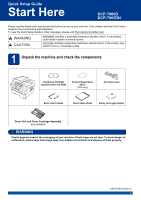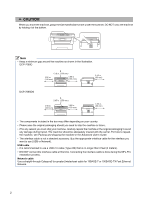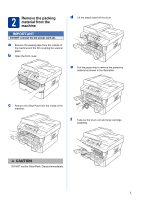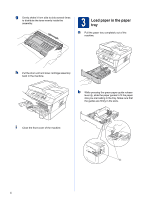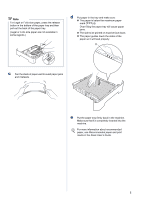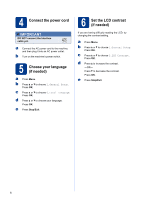Brother International DCP-7060D Quick Setup Guide - English
Brother International DCP-7060D Manual
 |
UPC - 012502627111
View all Brother International DCP-7060D manuals
Add to My Manuals
Save this manual to your list of manuals |
Brother International DCP-7060D manual content summary:
- Brother International DCP-7060D | Quick Setup Guide - English - Page 1
. 1 Unpack the machine and check the components Installation CD-ROM, Documentation CD-ROM Product Registration Sheet (USA only) AC Power Cord Basic User's Guide Quick Setup Guide Safety and Legal booklet Drum Unit and Toner Cartridge Assembly (pre-installed) WARNING Plastic bags are used - Brother International DCP-7060D | Quick Setup Guide - English - Page 2
Advanced User's Guide. • The interface cable is not a standard accessory. Buy the appropriate interface cable for the interface you want to use (USB or Network). USB cable • It is recommended to use a USB 2.0 cable (Type A/B) that is no longer than 6 feet (2 meters). • DO NOT connect the interface - Brother International DCP-7060D | Quick Setup Guide - English - Page 3
front cover. d Lift the elastic band off the drum. e Pull the paper strip to remove the protective material as shown in the illustration. c Remove the Silica Pack from the inside of the machine. f Take out the drum unit and toner cartridge assembly. CCAAUUTTIOINON DO NOT eat the Silica Pack - Brother International DCP-7060D | Quick Setup Guide - English - Page 4
it from side to side several times to distribute the toner evenly inside the assembly. 3 Load paper in the paper tray a Pull the paper tray completely out of the machine. h Put the drum unit and toner cartridge assembly back in the machine. b While pressing the green paper-guide release lever - Brother International DCP-7060D | Quick Setup Guide - English - Page 5
not available in some regions.) d Put paper in the tray and make sure: The paper is below the maximum paper mark (b b b) a. Over filling the paper tray will cause paper jams. The side to be printed on must be face down. The paper guides touch the sides of the paper so it will feed properly - Brother International DCP-7060D | Quick Setup Guide - English - Page 6
5 Choose your language (if needed) a Press Menu. b Press a or b to choose 1.General Setup. Press OK. c Press a or b to choose 0.Local Language. Press OK. d Press a or b to choose your language. Press OK. e Press Stop/Exit. 6 Set the LCD contrast (if needed) If you are having difficulty reading the - Brother International DCP-7060D | Quick Setup Guide - English - Page 7
USB 7 Choose your connection type These installation instructions are for Windows® 2000 Professional, Windows® XP Home/Windows® XP Professional, Windows® XP Professional x64 Edition, Windows Vista®, Windows® 7, and Mac OS X (versions 10.4.11, 10.5.x and 10.6.x). Note For Windows Server® 2003/2003 - Brother International DCP-7060D | Quick Setup Guide - English - Page 8
supports Windows® XP (SP3 or greater), XP Professional x64 Edition (SP2 or greater), Windows Vista® (SP2 or greater) and Windows® 7. Update to the latest Windows® Service Pack before installing MFL-Pro Suite. For Windows® 2000 (SP4 or greater) users, when the ScanSoft™ PaperPort™ 11SE download - Brother International DCP-7060D | Quick Setup Guide - English - Page 9
XML Paper Specification Printer Driver The XML Paper Specification Printer Driver is the most suitable driver for Windows Vista® and Windows® 7 when printing from applications that use the XML Paper Specification documents. Please download the latest driver by accessing the Brother Solutions Center - Brother International DCP-7060D | Quick Setup Guide - English - Page 10
.brother.com/.) b Connect the USB cable to the USB connector marked with the symbol on your machine and then connect the cable to your Macintosh. 9 Install MFL-Pro Suite a Put the installation CD-ROM into your CD-ROM drive. b Double-click the Start Here OSX icon. Follow the on-screen instructions - Brother International DCP-7060D | Quick Setup Guide - English - Page 11
is added to Brother ControlCenter2. You can easily scan, share and organize photos and documents using Presto! PageManager. On the Brother Support screen, click Presto! PageManager and follow the on-screen instructions. Finish The installation is now complete. Macintosh Windows® Macintosh USB 11 - Brother International DCP-7060D | Quick Setup Guide - English - Page 12
supports Windows® XP (SP3 or greater), XP Professional x64 Edition (SP2 or greater), Windows Vista® (SP2 or greater) and Windows® 7. Update to the latest Windows® Service Pack before installing MFL-Pro Suite. For Windows® 2000 (SP4 or greater) users, when the ScanSoft™ PaperPort™ 11SE download - Brother International DCP-7060D | Quick Setup Guide - English - Page 13
the Windows® Firewall, see the user's guide of your firewall or antivirus software for information on how to add the following network ports. For network scanning, add UDP port 54925. If you still have trouble with your network connection, add UDP port 137. e Follow the on-screen instructions to - Brother International DCP-7060D | Quick Setup Guide - English - Page 14
Macintosh For Wired Network Interface Users (DCP-7065DN only) (Mac OS X 10.4.11 - 10.6.x) 8 Before you install a Make sure your machine is connected to the power and your Macintosh is ON. You must be logged on with Administrator rights. IMPORTANT For Mac OS X 10.4.10 users, upgrade to Mac OS X 10 - Brother International DCP-7060D | Quick Setup Guide - English - Page 15
documents using Presto! PageManager. On the Brother Support screen, click Presto! PageManager and follow the on-screen instructions. • If you want to use the machine's SCAN key to scan over the network, you must check the Register your computer with the "Scan To" function on the machine box. • The - Brother International DCP-7060D | Quick Setup Guide - English - Page 16
(DCP-7065DN only) Web Based Management (web browser) The Brother print server is equipped with a web server that allows you to monitor its status or change some of its configuration settings, using HTTP (Hyper Text Transfer Protocol). Note • The default User Name is 'admin' and the default password - Brother International DCP-7060D | Quick Setup Guide - English - Page 17
Get inspired. If you're using Windows, double-click the Brother CreativeCenter icon on your desktop to access our FREE web site with many ideas and resources for personal and professional use. Mac users can access Brother CreativeCenter at this web address: http://www.brother.com/creativecenter/ 17 - Brother International DCP-7060D | Quick Setup Guide - English - Page 18
the LCD on the control panel. For more information about the consumables for your machine, visit us at http://solutions.brother.com/ or contact your local Brother reseller. Toner cartridges Standard Toner: TN-420 High Capacity Toner: TN-450 Drum unit DR-420 For replacing the consumable items, See - Brother International DCP-7060D | Quick Setup Guide - English - Page 19
The Brother logo is a registered trademark of Brother Industries, Ltd. Brother is a registered trademark of Brother Industries, Ltd. Microsoft, Windows, Windows Server and Internet Explorer are registered trademarks of Microsoft Corporation in the United States and/or other countries. Windows Vista
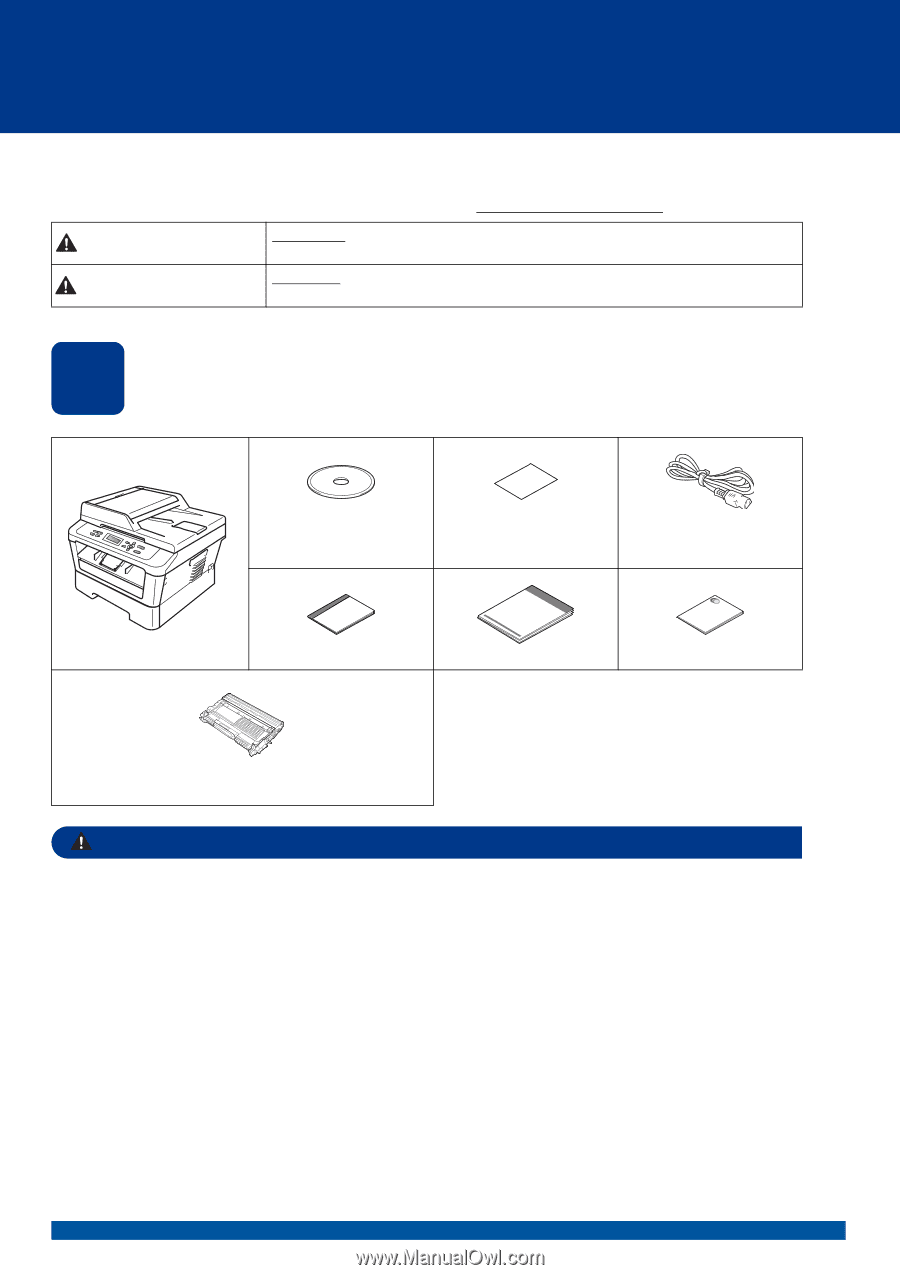
1
Start Here
DCP-7060D
DCP-7065DN
Quick Setup Guide
USA/CAN Version 0
Please read the Safety and Legal booklet first before you set up your machine. Then, please read this Quick Setup
Guide for the correct setup and installation.
To view the Quick Setup Guide in other languages, please visit http://solutions.brother.com/
.
1
Unpack the machine and check the components
WARNING
Plastic bags are used in the packaging of your machine. Plastic bags are not toys. To avoid danger of
suffocation, please keep these bags away from babies and children and dispose of them properly.
WARNING
indicates a potentially hazardous situation which, if not avoided,
could result in death or serious injuries.
CAUTION
indicates a potentially hazardous situation which, if not avoided, may
result in minor or moderate injuries.
Installation CD-ROM,
Documentation CD-ROM
Product Registration
Sheet
(USA only)
AC Power Cord
Basic User’s Guide
Quick Setup Guide
Safety and Legal booklet
Drum Unit and Toner Cartridge Assembly
(pre-installed)
WARNING
CAUTION