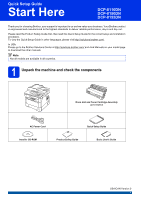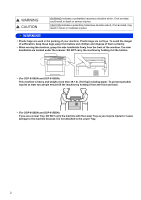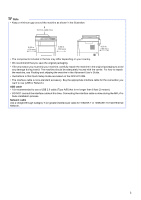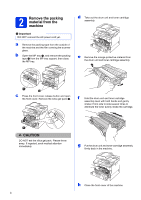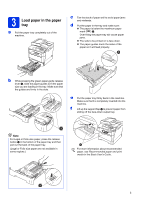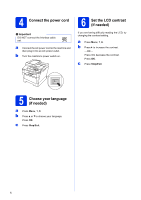Brother International DCP-8110DN Quick Setup Guide - English
Brother International DCP-8110DN Manual
 |
View all Brother International DCP-8110DN manuals
Add to My Manuals
Save this manual to your list of manuals |
Brother International DCP-8110DN manual content summary:
- Brother International DCP-8110DN | Quick Setup Guide - English - Page 1
http://solutions.brother.com/ and click Manuals on your model page to download the other manuals. Note Not all models are available in all countries. 1 Unpack the machine and check the components Drum Unit and Toner Cartridge Assembly (pre-installed) AC Power Cord Quick Setup Guide Installer CD - Brother International DCP-8110DN | Quick Setup Guide - English - Page 2
front of the machine. The side handholds are located under the scanner. DO NOT carry the machine by holding it at the bottom. • (For DCP-8150DN and DCP-8155DN) This machine is heavy and weighs more than 39.7 lb. (18.0 kg) including paper. To prevent possible injuries at least two people should lift - Brother International DCP-8110DN | Quick Setup Guide - English - Page 3
the carrier. For how to repack the machine, see Packing and shipping the machine in the Advanced User's Guide. • Illustrations in this Quick Setup Guide are based on the DCP-8110DN. • The interface cable is not a standard accessory. Buy the appropriate interface cable for the connection you want - Brother International DCP-8110DN | Quick Setup Guide - English - Page 4
and the film covering the scanner glass. b Open the MP tray a, and remove the packing tape b from the MP tray support, then close the MP tray. d Take out the drum unit and toner cartridge assembly. e Remove the orange protective material from the drum unit and toner cartridge assembly. c Press the - Brother International DCP-8110DN | Quick Setup Guide - English - Page 5
(bbb) a. Over filling the paper tray will cause paper jams. The side to be printed on is face down. The paper guides touch the sides of the paper so it will feed properly. b While pressing the green paper-guide release lever a, slide the paper guides to fit the paper size you are loading in the - Brother International DCP-8110DN | Quick Setup Guide - English - Page 6
outlet. b Turn the machine's power switch on. 6 Set the LCD contrast (if needed) If you are having difficulty reading the LCD, try changing the contrast setting. a Press Menu, 1, 6. b Press c to increase the contrast. -OR- Press d to decrease the contrast. Press OK. c Press Stop/Exit. 5 Choose - Brother International DCP-8110DN | Quick Setup Guide - English - Page 7
7 Set the date and time a Press Menu, 6, 1, 1. b Enter the last two digits of the year on the dial pad, and then press OK. 61.Date&Time Year:2012 Enter & OK Key (e.g. Enter 1, 2 for 2012.) c Enter the two digits for the month on the dial pad, and then press OK. 61.Date&Time XX/XX/2012 Month:03 Enter - Brother International DCP-8110DN | Quick Setup Guide - English - Page 8
8 Automatic Daylight Saving Time You can set the machine to change automatically for Daylight Saving Time. It will reset itself forward one hour in the Spring and backward one hour in the Fall. a Press Menu, 6, 1, 2. b Press a or b to choose On (or Off). Press OK. c - Brother International DCP-8110DN | Quick Setup Guide - English - Page 9
.com/. • You can visit us at http://solutions.brother.com/ where you can get product support, the latest driver updates and utilities, and answers to frequently asked questions (FAQs) and technical questions. For USB Interface Users Windows®, go to page 10 Macintosh, go to page 12 For Wired Network - Brother International DCP-8110DN | Quick Setup Guide - English - Page 10
For Windows Vista® and Windows® 7 users, when the User Account Control screen appears, click Allow or Yes. c Choose Local Connection (USB) and then click Next. Note If you want to install the PS driver (BR-Script3 printer driver), choose Custom Install and then follow the on-screen instructions. 10 - Brother International DCP-8110DN | Quick Setup Guide - English - Page 11
. Note XML Paper Specification Printer Driver The XML Paper Specification Printer Driver is the most suitable driver for Windows Vista® and Windows® 7 when printing from applications that use the XML Paper Specification. Please download the latest driver by accessing the Brother Solutions Center at - Brother International DCP-8110DN | Quick Setup Guide - English - Page 12
BR-Script3 printer driver), please go to the Brother Solutions Center at http://solutions.brother.com/ and visit FAQ's on your model page for instructions. b Connect the USB cable to the USB port marked with the symbol on your machine and then connect the cable to your Macintosh. 12 Install MFL-Pro - Brother International DCP-8110DN | Quick Setup Guide - English - Page 13
is added to Brother ControlCenter2. You can easily scan, share and organize photos and documents using Presto! PageManager. a On the Brother Support screen, click Presto! PageManager and follow the on-screen instructions. Finish The installation is now complete. Macintosh Windows® Macintosh USB - Brother International DCP-8110DN | Quick Setup Guide - English - Page 14
CD-ROM includes Nuance™ PaperPort™ 12SE. This software supports Windows® XP (SP3 or greater), XP Professional x64 Edition (SP2 or greater), Windows Vista® (SP2 or greater) and Windows® 7. Update to the latest Windows® Service Pack before installing MFL-Pro Suite. • Disable all personal firewall - Brother International DCP-8110DN | Quick Setup Guide - English - Page 15
-screen instructions. d When the Firewall/AntiVirus detected screen appears, choose Change the Firewall port settings to enable network connection and continue with the installation. (Recommended) and click Next. If you are not using the Windows® Firewall, see the user's guide for your software for - Brother International DCP-8110DN | Quick Setup Guide - English - Page 16
customer service. Finish The installation is now complete. Note XML Paper Specification Printer Driver The XML Paper Specification Printer Driver is the most suitable driver for Windows Vista® and Windows® 7 when printing from applications that use the XML Paper Specification. Please download the - Brother International DCP-8110DN | Quick Setup Guide - English - Page 17
you want to add the PS driver (BR-Script3 printer driver), please go to the Brother Solutions Center at http://solutions.brother.com/ and visit FAQ's on your model page for instructions. b Remove the protective cap from the Ethernet port marked with a symbol. a Put the installer CD-ROM into your CD - Brother International DCP-8110DN | Quick Setup Guide - English - Page 18
a On the Brother Support screen, click Presto! PageManager and follow the on-screen instructions. • The name you enter will appear on the machine's LCD when you press (SCAN) and choose a scan option. (For more information, see Network Scanning (For network models) in the Software User's Guide - Brother International DCP-8110DN | Quick Setup Guide - English - Page 19
For Network Users Web Based Management (web browser) The Brother print server is equipped with a web server that allows you to monitor its status or change some of its configuration settings, using HTTP (Hyper Text Transfer Protocol). Note We recommend Windows® Internet Explorer® 7.0/8.0 or Firefox - Brother International DCP-8110DN | Quick Setup Guide - English - Page 20
Get inspired. If you're using Windows®, double-click the Brother CreativeCenter icon on your desktop to access our FREE web site with many ideas and resources for personal and professional use. Mac users can access Brother CreativeCenter at this web address: http://www.brother.com/creativecenter/ 20 - Brother International DCP-8110DN | Quick Setup Guide - English - Page 21
us at http://solutions.brother.com/. For installing the SO-DIMM Memory, see Installing extra memory in the Advanced User's Guide. Lower Tray Unit for DCP-8150DN and DCP-8155DN LT-5400 The lower paper tray unit can hold up to 500 sheets of paper. When the tray is installed, the machine expands total - Brother International DCP-8110DN | Quick Setup Guide - English - Page 22
or its affiliates in the United States and/or other countries. Each company whose software title is mentioned in this manual has a Software License Agreement specific to its proprietary programs. Any trade names and product names of companies appearing on Brother products, related documents and any
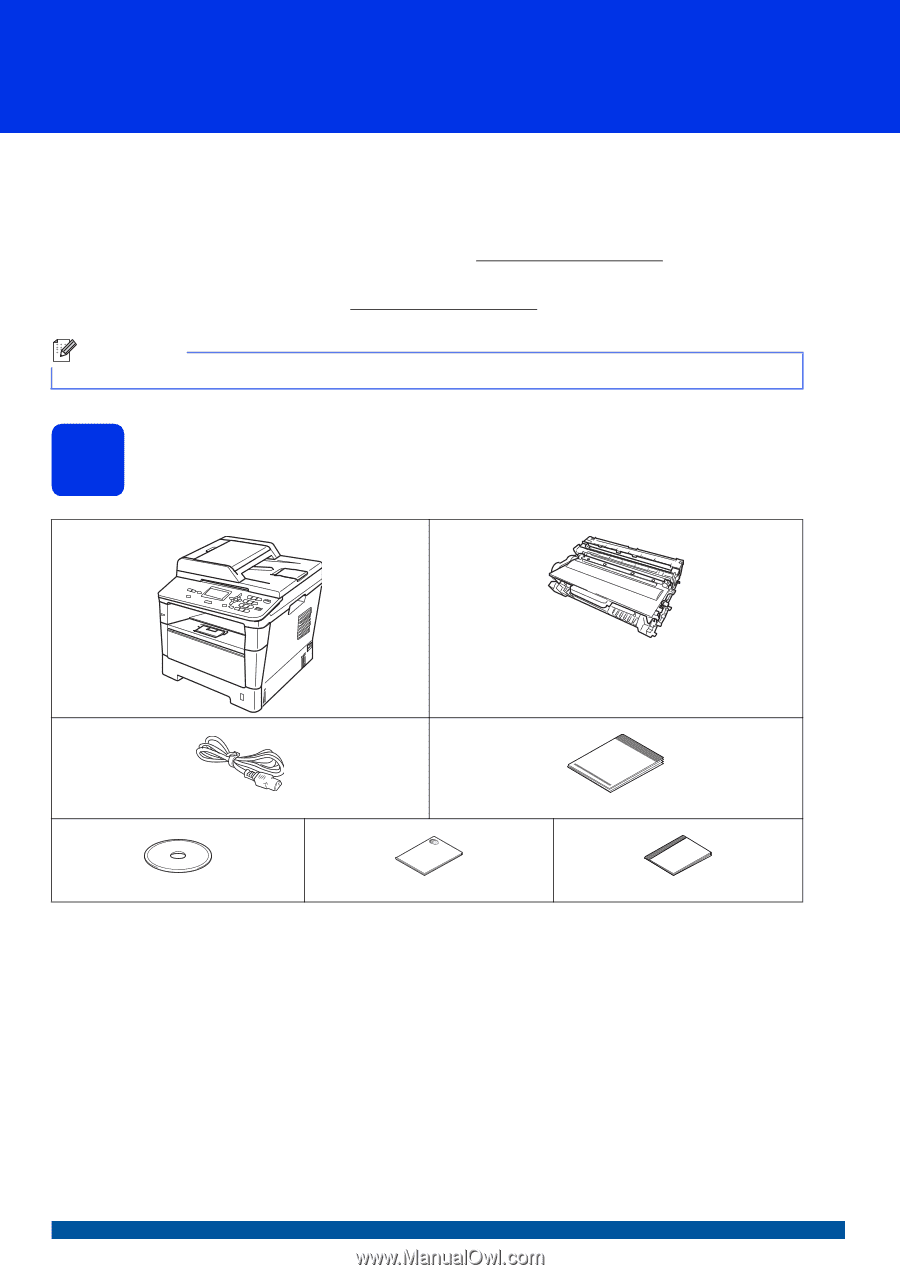
1
Start Here
DCP-8110DN
DCP-8150DN
DCP-8155DN
Quick Setup Guide
USA/CAN Version 0
Thank you for choosing Brother, your support is important to us and we value your business. Your Brother product
is engineered and manufactured to the highest standards to deliver reliable performance, day-in and day-out.
Please read the Product Safety Guide first, then read this Quick Setup Guide for the correct setup and installation
procedure.
To view the Quick Setup Guide in other languages, please visit http://solutions.brother.com/
.
In USA:
Please go to the Brother Solutions Center at http://solutions.brother.com/
and click Manuals on your model page
to download the other manuals.
1
Unpack the machine and check the components
Note
Not all models are available in all countries.
Drum Unit and Toner Cartridge Assembly
(pre-installed)
AC Power Cord
Quick Setup Guide
Installer CD-ROM
Product Safety Guide
Basic User's Guide