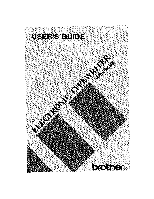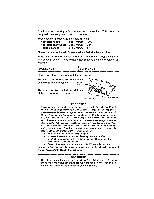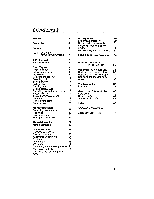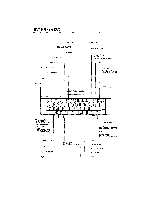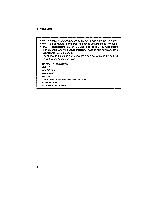Brother International GX 6750 User Guide
Brother International GX 6750 - Daisy Wheel Electronic Typewriter Manual
 |
UPC - 012502523567
View all Brother International GX 6750 manuals
Add to My Manuals
Save this manual to your list of manuals |
Brother International GX 6750 manual content summary:
- Brother International GX 6750 | User Guide - Page 1
USER'S GUIDE .41 44 '4A ,f• 1 . 4, ti 7 'a brother® - Brother International GX 6750 | User Guide - Page 2
Thank you for choosing a Brother electronic typewriter! This product is designed to deliver years of reliable operation. Your typewriter comes with the following items: • cassette ribbon model number 1030 • cassette daisy wheel model number M411 • correction tape model number 3010 Please make - Brother International GX 6750 | User Guide - Page 3
33 PART II SPELLING CHECKER 34 PART III TECHNICAL INFORMATION 36 Replacing the Ribbon, etc. 36 Replacing the cassette ribbon 36 Replacing the correction tape 37 Replacing the cassette daisy wheel 38 Troubleshooting 39 Problem 39 Care of Unit & Specifications 40 Care of unit 40 - Brother International GX 6750 | User Guide - Page 4
- Brother International GX 6750 | User Guide - Page 5
(NOT AVAILABLE FOR USA VERSION AX-475) SHIFT LOCK *CAPS (NOT AVAILABLE FOR USA VERSION AX-475) SHIFT *WHEEL RESET - CODE *PAPER INSERT ALT SPACE BAR *PERMANENT SPACE BACKSPACE RETURN *EXPRESS BACKSPACE - SHIFT CORRECTION *MANUAL CORRECTION *INDEX - *SUBSCRIPT `REVERSE INDEX *SUPERSCRIPT *VIEW 3 - Brother International GX 6750 | User Guide - Page 6
activate these functions. • "[ALT] + appropriate key" or"[CODE] + appropriate key" will be used in this manual when the [ALT] or [CODE] must be held down while the appropriate key is pressed. • The following functions TAB (carrier moves from one tab to the next) CORRECTION INDEX/REVERSE INDEX 4 - Brother International GX 6750 | User Guide - Page 7
DESCRIPTION Daisy Wheel Lock Lever---i Cassette Daisy Wheel Cassette Ribbon Correction Tape Top Cover Carrier Paper Supporter Paper Release Lever Platen Knob Power Switch Display Keyboard Carrying Handle Paper release lever: Pushing this lever loosens tension on the paper so that it - Brother International GX 6750 | User Guide - Page 8
PP;Al'URES Your Brother electronic typewriter combines advanced performance with easy operation. Some of the outstanding functions of this typewriter are illustrated in the letter below. The numbers in brackets refer to the page where you can find further information concerning each feature. - Brother International GX 6750 | User Guide - Page 9
an ordinary typewriter and this machine are: 1) the LCD display, and 2) thespellchecker.Usually, thecharactersyou type will beimmediately printed on the paper and the display will only show the various settings of the machine. The line you are typing is actively stored in the line correction memory - Brother International GX 6750 | User Guide - Page 10
PART T OVERVIEW OF YOUR TYPEWRITER PITCH 10, 12, 15 - typing pitch LINE 1, 1 1/2, 2= line spacing SHIFT = shift needs to know the entire contents of the line to be able to print it at the correct position on the paper. After the line is printed, the machine returns automatically to the printing - Brother International GX 6750 | User Guide - Page 11
+ [REV] (0) to lower the paper. To move the paper continuously in either direction, hold down the appropriate keys. The paper can also be moved manually with the platen knob. View Mode (CODE This function automatically moves the paper upward 1/12 inch (one half line) after typing so that you can - Brother International GX 6750 | User Guide - Page 12
what you have typed. When typing continuous, the paper automatically returns to the correct typing line. Viewing Mode OFF During continuous typing and during viewing, the paper the pitch indicated on the daisy wheel in use. Increasing the pitch results in more printed characters per line. 10 - Brother International GX 6750 | User Guide - Page 13
per inch) Elite pitch (12 characters per inch) Micron pitch (15 characters per inch) Note: Be sure the selected pitch matches the pitch of the daisy wheel inserted in the unit. Setting margins The carrier movement is limited by the left and right margins (unless you press [ALT] + [M RELI (3) as - Brother International GX 6750 | User Guide - Page 14
BASIC TYPING Right margin ALT 1 R MAR 1) Move the carrier to the place you want to set the right margin by using [SPACE BAR] or [BACKSPACE]. If you need to move outside the current right margin, press [ALT] + [M REL] (3). 2) Press (ALT] + [R MAR] (5). The right margin is now set. Margin release - Brother International GX 6750 | User Guide - Page 15
set each tab stop. • The right margin is considered a tab position. • To replace a decimal tab (a special tab used to align numbers) with a regular tab, to use a decimal tab as a regular tab temporarily, simply press [CORRECT] at the decimal tab position. This does not change the decimal tab into - Brother International GX 6750 | User Guide - Page 16
[ALT] + [DT SET] (7) at a normal tab position replaces the normal tab with a decimal tab. Using decimal tabs 1) carrier moves backward for each number typed. (This lets you correct wrong entries on the display. For more details concerning correction in display mode, refer to the next section, p.29.) - Brother International GX 6750 | User Guide - Page 17
BASIC TYPING Cancelling the decimal tab mode 1) Before you have typed anything: ORRECTI To cancel the decimal tab mode before you have typed anything, press [CORRECT] at the decimal tab position. The carrier does not move. You can now enter any character and it will print directly on the paper. - Brother International GX 6750 | User Guide - Page 18
BASIC TYPING Typing uppercase characters SHFT SHIFT LOCK Or , CAPS Uppercase characters are the capital letters, and the characters indicated in the upper part of the non-letter keys. For example, [A] (capital "a") and [I] (1) are uppercase characters. 1) To type one or a few uppercase - Brother International GX 6750 | User Guide - Page 19
UNMLN OPERATE 10 15 1 2 SHIFT SPELL WORD BOLO AUTO A 12 1112 CAPS CONE LL Indication OFF AUTO (A) UL (y) Meaning Printing mode, manual return only (typist must press [RETURN].) Printing mode, auto carrier return function activated Display mode (line-by-line), auto carrier return activated - Brother International GX 6750 | User Guide - Page 20
BASIC TYPING 1) Returning the carrier manually RETURN EXPR Regardless of the option selected with [ALT] + [OPERATE], pressing [RETURN] will always return the carrier. When the auto carrier return function is off ( - Brother International GX 6750 | User Guide - Page 21
BASIC TYPING Your typewriter has three different backspace functions: 1) Simple backspace BACKSPACE To erasing a misspelled word that was one character shorter or longer than the correct word (example: replacing fomulas with formulas or minnor with minor). Delete the entire misspelled word. - Brother International GX 6750 | User Guide - Page 22
MEMORY CORRECTION Your typewriter has a full-line correction memory that makes corrections easier. As long as you are on the current line, the machine will automatically erase for you. In addition, you may choose to erase automatically a single character, one word, or the entire line. Correcting - Brother International GX 6750 | User Guide - Page 23
will stop at the position previously occupied by the last character you deleted. • If the carrier is in the middle of the line, correction will start from that position to the beginning of the line. • Superscripts, subscripts, bold, and underlined characters will also be deleted. • To interrupt - Brother International GX 6750 | User Guide - Page 24
have already moved to a different line, you can still correct it by using the manual correction method. Manual correction (CODE CORRECT and retype wrong character 1) Return the paper to the line of the character to be corrected using [CODE] + [INDEX] (P) or [CODE] + [REV] (O). 2) Line up the - Brother International GX 6750 | User Guide - Page 25
+ [CODE] + • If you wish to move the carriage more than 1/12 inch, use [CODE] [INDEX] (P) or [CODE] + [REV] (O). However, in this case, the correction memory will be cleared. Special characters CODE Green + character key To type the special characters and symbols marked in green on the bottom of - Brother International GX 6750 | User Guide - Page 26
LAYOUT FUNCTIONS Automatic underlining UNDLN ALT Cl You can use this function when you want to underline a word or group of words. Pressing [ALT]+[UNDLN] (-) switches through thefollowing "UNDLN" options: OFF (not displayed) CONT -4 WORD -4 OFF PITGI-I LINE WORD UNDLN OPERA E 10 15 1 2 SHIFT - Brother International GX 6750 | User Guide - Page 27
Boldface LAYOUT FUNCTIONS BOLD AL Using the boldface mode is anotherway to make award or phrase stand out and catch the reader's eye. Pressing [ALT] + [BOLD] (=) switches "BOLD" on or off: OFF (not displayed) BOLD OFF PITCL-i LINE WORD UNDLN OPERATE 10 1S 1 2 SI-Ir SPELL WORD BOLD AUTO A - Brother International GX 6750 | User Guide - Page 28
2) Type the text. The characters are not printed immediately, but will appear on the display. At this point, you can still make corrections in display mode (formore information,seethenextsection, p.29.) Thecarrier will backspace one half-space for each character typed. • If the entered characters - Brother International GX 6750 | User Guide - Page 29
entering some characters: If you have entered some characters, press [CORRECT] until the display is blank. Then either retypeyour text or press [ALT]+ [CTR] (9) to escape from the mode. Right margin flush (ALT RMF 0 Your typewriter can automatically print text flush (or even) with the right - Brother International GX 6750 | User Guide - Page 30
been entered on the line. Otherwise, the carrier returns to the left margin, 2) After entering some characters: If you have entered some characters, press [CORRECT] until the display is blank. Either retype your text or press [ALT] + [RMF] (0) to return to the last typing position or the left margin - Brother International GX 6750 | User Guide - Page 31
DISPLAY MODE In this mode, characters are displayed before being printed_ This permits you to correct the text on the screen, which is quicker and easier than making corrections on paper in the printing mode. The display mode is automatically selected when using the decimal tab, centering, and right - Brother International GX 6750 | User Guide - Page 32
CAPS CONT Indication OFF AUTO (A) L/L (Y) Meaning Printing mode, manual return only Printing mode, auto carrier return function activated Display mode printed right away, which means that entries can be corrected before being printed. See "Correction in display mode" (p.31). 3) Pressing [TAB],IL - Brother International GX 6750 | User Guide - Page 33
in display mode DISPLAY MODE Deleting characters from the text CORRECT [BACKSPACE or To delete characters from your text, press [CORRECT] or [BACKSPACE]. This will move the cursor one position to the left and delete the character which was at the left of the cursor. Deleting - Brother International GX 6750 | User Guide - Page 34
DISPLAY MODE Functions requiring a special display The bold, underlining, and super/subscript functions work in the same way as in printing mode, but have a special display. The following table shows how these functions are displayed. Function Underlined character Bold character Superscript - Brother International GX 6750 | User Guide - Page 35
DISPLAY MODE • The super- or subscript mark appears on the display when the character is entered and disappears if the character is deleted. The mark does not appear alone - it always alternates with the character or symbol you have typed. • To turn underlined or bolded characters back to normal, - Brother International GX 6750 | User Guide - Page 36
system is not a replacement for careful proofreading of of "the", the program alerts you because "teh" is not a valid English word, but if you type "one" instead of "on", it does word is not found in the dictionary. Check the word, and correct it if necessary. At a certain point, you may want to - Brother International GX 6750 | User Guide - Page 37
SPELLING CHECKER You can also recheck a word on the current line with following operation. WSPELL ALT 1) Press [ALT] + [W SPELL] to turn the Word Spell on. 2) Move the carrier back to the word, then move to the right with [SPACE BAR] or [CODE] + [SPACE BAR]. The word is automatically checked again. - Brother International GX 6750 | User Guide - Page 38
touse onlyBrother-authorizedcassette ribbons, correction tapes and cassette daisy wheels. Brother cannot be heldresponsible fordifficulties causedbythe use ofunauthorized supplies. Note: Please do not touch the keyboard during replacing the daisy wheel, cassette ribbon or correction tape in order - Brother International GX 6750 | User Guide - Page 39
used with correctable film ribbon. • Cover-up correction tape, to be used with nylon and multi strike ribbons. To replace the correction tape: 1) Use [SPACE BAR] or [BACKSPACE] to move the carriertothecenter of the platen. 2) Open the top cover. 3) Remove the cassette ribbon, if installed. 4) Pull - Brother International GX 6750 | User Guide - Page 40
malfunction and incorrect printing. • It is not necessary to remove the cassette ribbon when replacing the daisy wheel. NOTE Please check the shape of your daisy wheel cassette before replacing the daisy wheel. The daisy wheel cassette type B cannot be used with this machine. 38 Type A (9) Type - Brother International GX 6750 | User Guide - Page 41
TROUBLESHOOTING Problem Problem Nothing happens when power switch is turned on Poor printing performance Or printout is impossible Poor correction performance Solution 1. Is the power cord plugged in? 1. Is the daisy wheel properly installed? (Has the lever been pressed firmly?) 2. Have you run - Brother International GX 6750 | User Guide - Page 42
. Use only a soft cloth dampened with a mild detergent solution. Location Do not expose your typewriter to direct sunlight, heat or intense vibration. Be sure to replace the keyboard cover when the typewriter is not in use. Ventilation Do not block the ventilation slots provided at the back of the - Brother International GX 6750 | User Guide - Page 43
3010 for use with correctable film ribbon & cover-up - MODEL 4010 for use with nylon ribbon and multi strike ribbon 16.4" x 15.1" x 5.3" (417 x 383 x 134 mm) 10 lb Changes or modifications not expressly approved by Brother Industries, Ltd. could void the user's authority to operate the equipment - Brother International GX 6750 | User Guide - Page 44
CARE OF UNIT & SPECIFICATIONS Starter kit (SK-100) (FOR USA ONLY) This starter kit provides you with a good supply of ribbons, a script daisy wheel and an extra correction tape at a great savings. This includes: - 3 correctable film ribbons - 1 script 1012 daisy wheel - 1 lift-off correction tape 42 - Brother International GX 6750 | User Guide - Page 45
11 Margin, left, 11 Margin, right, 12 Memory correction, 20 0 Operate, 17, 29 P Permanent hyphen, 18, 32 Permanent space, 18 Pica, 11 Pitch, 10 R Repeat, 4, 15 Replacing the correction tape, 37 Replacing the daisy wheel, 38 Replacing the ribbon, 36 Return, 17 Returning the carrier, 17 Reverse index - Brother International GX 6750 | User Guide - Page 46
Special characters, 23 Specifications, 41 Spelling check, 34 Starter kit, 42 Status indicators, 7 Subscript, 23 Superscript, 23 T Tab, 12 Tab clear, 13 Technical information, 36 Troubleshooting, 39 U Underlining, 24 V Ventilation, 40 View mode, 9 Word-out, 20 Word spell, 34 INDEX 44 - Brother International GX 6750 | User Guide - Page 47
-100 3 Correctable Film Ribbons 1 Script 1012 Daisy Wheel 1 Lift-off Correction Tape USA ONLY Cassette Ribbons/Correction Tapes Item No. Description 1030 Correctable film ribbon 1230 Correctable film ribbon (2 packs) 1031 Multi strike ribbon 1032 Nylon ribbon 3010 Lift-off Correction tapes - Brother International GX 6750 | User Guide - Page 48
46 - Brother International GX 6750 | User Guide - Page 49
SK-100 3 Correctable Film Ribbons 1 Script 1012 Daisy Wheel 1 Lift-off Correction tape Customer name Price Quantity Total $41.95 Cassette Ribbons/Correction Ta Item No. 1030 Correctable film ribbon 1230 Correctable film ribbon (2 packs) 1031 Mufti strike ribbon 1032 Nylon ribbon 3010 4010 Lift - Brother International GX 6750 | User Guide - Page 50
Add $3.00 Shipping/Handling TOTAL DUE Method of Payment (check one) ( ) Visa ( ) MasterCard ( ) Check/Money Order Account Number Expiration Date Signature SEND ORDER FORM TO: Brother International Corp. P.O. Box 341332 Bartlett, TN 38184-1332 48 - Brother International GX 6750 | User Guide - Page 51
. SK-100 3 Correctable Film Ribbons 1 Script 1012 Daisy Wheel 1 Lift-off Correction tape Customer name Price Quantity Total $41.95 Cassette Ribbons/Correction Tapes Item No. 1030 Correctable film ribbon 1230 1031 1032 Correctable film ribbon (2 packs) Multi strike ribbon Nylon ribbon 3010 Lift - Brother International GX 6750 | User Guide - Page 52
Add $3.00 Shipping/Handling TOTAL DUE Method of Payment (check one) ( ) Visa ( ) MasterCard ( ) Check/Money Order Account Number Expiration Date Signature SEND ORDER FORM TO: Brother International Corp. P.O. Box 341332 Bartlett, TN 38184-1332 50 - Brother International GX 6750 | User Guide - Page 53
(FOR USA ONLY) In case of a problem with your Brother machine please contact the Service Depot in your area listed below: A-1 OFFICE AK 99508-1427 (907)274-5315 FACTORY ELECTRONICS 2422 PALUMBO DRIVE LEXINGTON, KY 40509 (606)269-7341 GITTINS TYPEWRITER 2926 CHICAGO AVENUE MINNEAPOLIS, MN 55407 (612 - Brother International GX 6750 | User Guide - Page 54
- Brother International GX 6750 | User Guide - Page 55
to locate your nearest Authorized Service Center or Authorized Dealer, you may call our automated voice response system at (800) 284-4357 (anytime). To order Brother accessories by Visa or MasterCard, you may call (800) 284-4357 or complete the order form in this user's guide and fax both sides of - Brother International GX 6750 | User Guide - Page 56
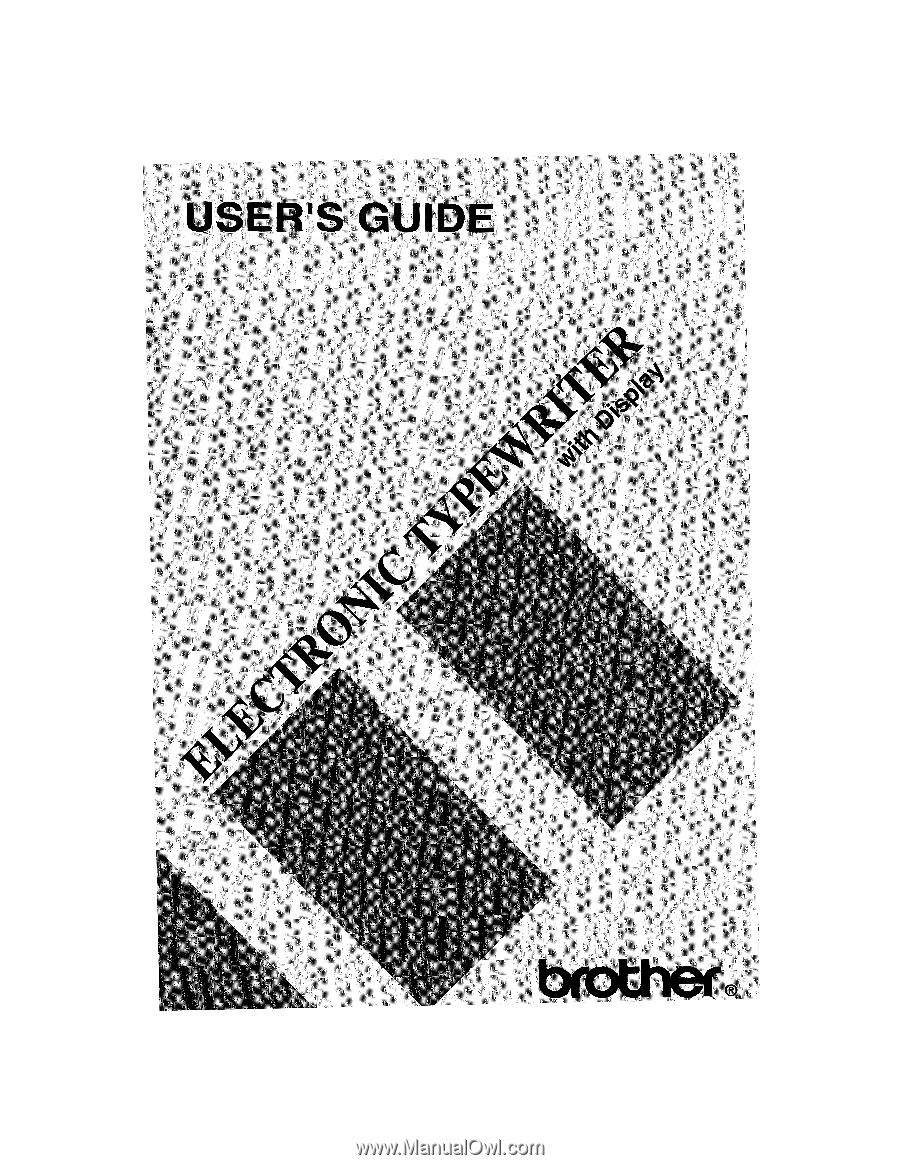
USER'S
GUIDE
1
.41
44
'4A
,f•
.
4
,
t
i
7
'a
brother®