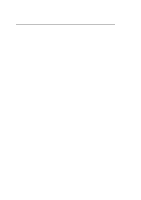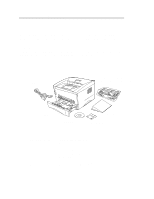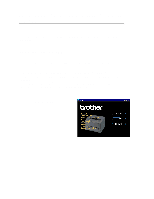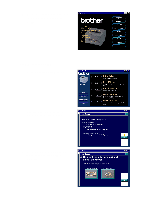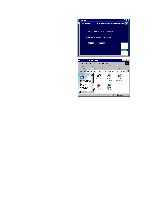Brother International HL 1270N Quick Setup Guide - English
Brother International HL 1270N - B/W Laser Printer Manual
 |
UPC - 012502526001
View all Brother International HL 1270N manuals
Add to My Manuals
Save this manual to your list of manuals |
Brother International HL 1270N manual content summary:
- Brother International HL 1270N | Quick Setup Guide - English - Page 1
Laser Printer HL-1240/1250/1270N Quick Setup Guide Read this Setup Guide before you set up the printer. Before you can use the printer, you must set up the hardware and install the driver. t Identify the Operating System on your computer (Window® 3.1x, 95/98, NT® 4.0 or Macintosh) t Purchase the - Brother International HL 1270N | Quick Setup Guide - English - Page 2
this section are essential for USB interface cable users. For Macintosh users only (iMac and Power Macintosh G3 with USB) You can setup the printer by following the Initial Setup instructions on the supplied CD-ROM Troubleshooting For Network users See the Quick Network Setup Guide (HL-1270N only) - Brother International HL 1270N | Quick Setup Guide - English - Page 3
the HL-1240/1250 printers. The HL-1270N printer has a Network interface fitted in the back panel of the printer. AC power cord Drum unit assembly (with toner cartridge included) Printer CD-ROM Documents Floppy disk CD-ROM includes : Initial Setup instructions Printer driver Fonts User's Guide - Brother International HL 1270N | Quick Setup Guide - English - Page 4
printer easily by following the Initial Setup instructions on the CD-ROM. Step 1 Insert the CD-ROM 1. Turn on your PC power. Insert the CD-ROM into the CD-ROM drive. The opening screen will appear automatically in Windows type START.EXE. If you are using Windows® 3.1x, click Run from the File Menu - Brother International HL 1270N | Quick Setup Guide - English - Page 5
3. Select the language you want then follow the instructions on the screen. Step 2 Initial Setup 1. Click the Initial Setup button. 2. You can view the Initial Setup operations in the video movie. 3. Click the interface cable you are going to use Parallel, USB or Network. - Brother International HL 1270N | Quick Setup Guide - English - Page 6
click the Now button, you can install the printer driver and Fonts immediately. 2. After the printer driver has been installed, the HL-1240/1250/1270N window will appear. Follow the on-screen messages to complete the installation. If your printer is connected using a parallel interface cable, the - Brother International HL 1270N | Quick Setup Guide - English - Page 7
drive, follow the instructions in this section. Step 1 Install the drum unit assembly 1. Open the front cover. 2. Unpack the drum unit assembly. Rock it from side to side 5 or 6 times to distribute the toner evenly inside the cartridge. 3. Install the drum unit assembly into the printer. 4. Push it - Brother International HL 1270N | Quick Setup Guide - English - Page 8
Ready LED stops blinking and stays lit. 4. Press the control panel button. The printer will print a test page. Check that the test page has printed correctly. Step 4 Connect the printer to your PC 1. Turn the printer power off. 2. Connect the parallel interface cable to your PC then connect it to - Brother International HL 1270N | Quick Setup Guide - English - Page 9
floppy disk into the floppy disk drive. (For Windows® 3.1x users, please follow the instructions on the disk label.) 3. Click Start and select Run. 4. Type A:\SETUP and click the OK button. Follow the instructions on the screen. The printer driver will be installed and the setup will be completed - Brother International HL 1270N | Quick Setup Guide - English - Page 10
1 to 3 Follow the CD-ROM instructions at the beginning of these instructions Step 4 Install the USB driver 1. Make sure the printer power switch is on. 2. Connect the USB interface cable to your PC then connect it to the printer. 3. The "Add New Hardware Wizard" window will appear. Click the Next - Brother International HL 1270N | Quick Setup Guide - English - Page 11
4. Check "Search for the best driver for your device" and click the Next button. 5. Check "CD-ROM drive" and click the Next button. 6. Click the Next button. The USB driver will be installed. 7. Follow the instructions on the screen. - Brother International HL 1270N | Quick Setup Guide - English - Page 12
port 1. After your PC has restarted, click Start and select Printers in Settings. 2. Select your printer model icon in Printers. 3. Select Properties from the File menu. 4. Click the Details tab. Select BRUSB:(USB Printer Port) in the "Print to the following port" box. Click the OK button. The - Brother International HL 1270N | Quick Setup Guide - English - Page 13
instructions on the supplied CD-ROM. Step 1 Insert the CD-ROM Turn on your Macintosh power. Insert the CD-ROM into the CD-ROM drive. This Window will appear automatically. Step 2 Initial Setup To view the Initial Setup operations in the video movie, click this icon. Step 3 Install the printer driver - Brother International HL 1270N | Quick Setup Guide - English - Page 14
Panel Drum Ready Paper Alarm Toner Data r LED is Off Q LED is Blinking q LED is On LED Drum q Near end of life Ready Alarm r Sleep mode Q (at 1 second intervals): Warming up q Ready to print Q "Cover open" or printer error.*1 Data Ready + Alarm Alarm + Data r No data. Q Receiving data q Data - Brother International HL 1270N | Quick Setup Guide - English - Page 15
Troubleshooting Problem All the LEDs are off Alarm LED illuminates Alarm and Ready LEDs are blinking Alarm and Data LEDs are blinking The printer does not print a test page from the control panel Data is sent from the PC but the printer does not print and the Data LED is blinking. The printer - Brother International HL 1270N | Quick Setup Guide - English - Page 16
Add New Hardware Wizard" will be launched again. Follow the instructions in the Wizard to re-install the driver. For Macintosh users only Problem HL-1240 (or HL-1250 or HL-1270N) does not appear in Chooser. Recommendation • Check that the printer is turned on. • Check that the USB interface cable

Laser Printer HL-1240/1250/1270N
Quick Setup Guide
Read this Setup Guide before you set up the printer.
Before you can use the printer, you must set up the hardware and install
the driver.
Identify the Operating System on your computer (Window
®
3.1x,
95/98, NT
®
4.0 or Macintosh)
Purchase the appropriate interface cable for your computer
(Parallel, USB or Network)
Follow the instructions in this guide for your operating system
and cable interface.
©1999 Brother Industries, Ltd. Windows
®
and Windows
®
NT are registered trademarks of Microsoft Corporation in the U.S. and other
countries. Macintosh and iMac are registered trademarks of Apple Computer, Inc.
All other brand and product names are trademarks or registered trademarks of their respective holders.