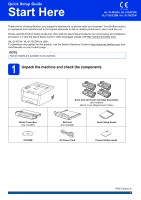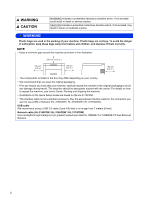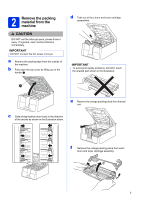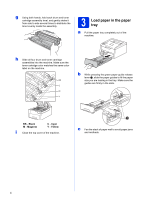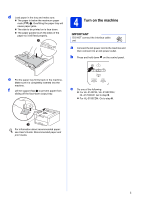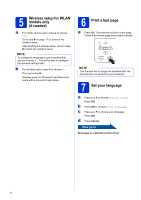Brother International HL-3140CW Quick Setup Guide - English
Brother International HL-3140CW Manual
 |
View all Brother International HL-3140CW manuals
Add to My Manuals
Save this manual to your list of manuals |
Brother International HL-3140CW manual content summary:
- Brother International HL-3140CW | Quick Setup Guide - English - Page 1
. To view the Quick Setup Guide in other languages, please visit http://solutions.brother.com/. (HL-3140CW / HL-3170CDW) In USA: To download other guides for this product, visit the Brother Solutions Center at http://solutions.brother.com/ and click Manuals on your model's page. NOTE Not all models - Brother International HL-3140CW | Quick Setup Guide - English - Page 2
, see User's Guide: Packing and shipping the machine. • Illustrations in this Quick Setup Guide are based on the HL-3170CDW. • The interface cable is not a standard accessory. Buy the appropriate interface cable for the connection you want to use (USB or Network (HL-3150CDN / HL-3150CDW / HL-3170CDW - Brother International HL-3140CW | Quick Setup Guide - English - Page 3
the machine. b Fully open the top cover by lifting up on the handle a. d Take out all four drum and toner cartridge assemblies. IMPORTANT To avoid print quality problems, DO NOT touch the shaded part shown in the illustration. e Remove the orange packing piece from the belt unit. c Slide all eight - Brother International HL-3140CW | Quick Setup Guide - English - Page 4
the machine. h Slide all four drum and toner cartridge assemblies into the machine. Make sure the toner cartridge color matches the same color label on the machine. BK C M Y b While pressing the green paper-guide release lever a, slide the paper guides to fit the paper size you are loading in the - Brother International HL-3140CW | Quick Setup Guide - English - Page 5
Lift the support flap a to prevent paper from sliding off the face-down output tray. c Do one of the following: For HL-3140CW / HL-3150CDW / HL-3170CDW: Go to step 5. For HL-3150CDN: Go to step 6. For information about recommended paper: see User's Guide: Recommended paper and print media. 5 - Brother International HL-3140CW | Quick Setup Guide - English - Page 6
: press b to choose No. Then go to step 6. Wireless setup for Windows® and Macintosh users will be covered in later steps. 6 Print a test page a Press Go. The machine will print a test page. Check that the test page has printed correctly. NOTE This function will no longer be available after the - Brother International HL-3140CW | Quick Setup Guide - English - Page 7
, go to page 10 For Wired Network Windows®, go to page 11 Macintosh, go to page 15 For Wireless Network Windows® and Macintosh, go to page 17 NOTE To connect your iOS or Android™ device or Windows® Phone to your Brother machine using Wi-Fi Direct™, please download the Wi-Fi Direct™ Guide at http - Brother International HL-3140CW | Quick Setup Guide - English - Page 8
it. c Choose Local Connection (USB), and then click Next. NOTE For HL-3170CDW: to install the PS driver (BR-Script3 printer driver), choose Custom Install, and then follow the on-screen instructions. d Follow the on-screen instructions until the Plug in the USB cable screen appears. 10 Install the - Brother International HL-3140CW | Quick Setup Guide - English - Page 9
.brother.com/. • XML Paper Specification Printer Driver The XML Paper Specification Printer Driver is the most suitable driver for Windows Vista®, Windows® 7 and Windows® 8 when printing from applications that use the XML Paper Specification. Please download the latest driver from the Brother - Brother International HL-3140CW | Quick Setup Guide - English - Page 10
click Next. NOTE • For HL-3170CDW: to add the PS driver (BR-Script3 printer driver), select it from the Print Using (Use) pop-up menu. • When the Brother Support screen appears, make your selection and follow the on-screen instructions. 10 Install the printer driver Finish The installation is now - Brother International HL-3140CW | Quick Setup Guide - English - Page 11
Windows® Macintosh Wired Network c Choose Wired Network Connection (Ethernet), and then click Next. NOTE For HL-3170CDW: to install the PS driver (BR-Script3 printer driver), choose Custom Install, and then follow the on-screen instructions. d Choose Brother Peer-to-Peer Network Printer, and then - Brother International HL-3140CW | Quick Setup Guide - English - Page 12
.brother.com/. • XML Paper Specification Printer Driver The XML Paper Specification Printer Driver is the most suitable driver for Windows Vista®, Windows® 7 and Windows® 8 when printing from applications that use the XML Paper Specification. Please download the latest driver from the Brother - Brother International HL-3140CW | Quick Setup Guide - English - Page 13
Windows® For Windows® Wired Network Interface Cable / Shared Network Users (HL-3150CDN / HL-3150CDW / HL-3170CDW) 9 Before you install 10 Install the printer driver TCP/IP a Client computer b Computer known as "Server" or "Print server" c TCP/IP or USB d Machine IMPORTANT • If there are any - Brother International HL-3140CW | Quick Setup Guide - English - Page 14
.brother.com/. • XML Paper Specification Printer Driver The XML Paper Specification Printer Driver is the most suitable driver for Windows Vista®, Windows® 7 and Windows® 8 when printing from applications that use the XML Paper Specification. Please download the latest driver from the Brother - Brother International HL-3140CW | Quick Setup Guide - English - Page 15
Macintosh For Macintosh Wired Network Interface Cable Users (HL-3150CDN / HL-3150CDW / HL-3170CDW) 9 Before you install 10 Install the printer driver IMPORTANT For users of Mac OS X v10.6.7 or lower: upgrade to Mac OS X v10.6.8, 10.7.x, 10.8.x. (For the latest drivers and information for the - Brother International HL-3140CW | Quick Setup Guide - English - Page 16
is your model name.) NOTE • For HL-3170CDW: to add the PS driver (BR-Script3 printer driver), select it from the Print Using (Use) pop-up menu. • When the Brother Support screen appears, make your selection and follow the on-screen instructions. Finish The installation is now complete. Macintosh - Brother International HL-3140CW | Quick Setup Guide - English - Page 17
fastest throughput speed. • Although the Brother HL-3150CDW and HL-3170CDW can be used in both a wired and a wireless network, only one of the connection methods can be used at a time. • If you use your machine in an IEEE 802.1x supported wireless network, see Network User's Guide: Using IEEE 802.1x - Brother International HL-3140CW | Quick Setup Guide - English - Page 18
Wireless Network Users 10 Choose your wireless setup method The following instructions will offer three methods for setting up your Brother machine on a wireless network. If you began the wireless setup from step 5 on page 6 (for mobile devices), go to method b (Setup Wizard). For all other users - Brother International HL-3140CW | Quick Setup Guide - English - Page 19
access point/router does not support WPS (Wi-Fi Protected Setup™) or AOSS™, write down the wireless network settings of your wireless access point/router in the area below. IMPORTANT If you need assistance during setup and want to contact Brother Customer Service, make sure you have your SSID - Brother International HL-3140CW | Quick Setup Guide - English - Page 20
to d. For Macintosh, go to e. NOTE (Windows®) For HL-3170CDW: to install the PS driver (BR-Script3 printer driver), choose Custom Install, and then follow the on-screen instructions. d Choose Brother Peer-to-Peer Network Printer or Network Shared Printer, and then click Next. NOTE • If you choose - Brother International HL-3140CW | Quick Setup Guide - English - Page 21
instructions for entering the Name(SSID), and then click Next. NOTE • The settings will remain unchanged if you click Cancel. • To manually enter the IP address settings of your machine, click Change IP Address and enter the necessary IP address settings for your network. • If the wireless setup - Brother International HL-3140CW | Quick Setup Guide - English - Page 22
proceed. NOTE If you use your machine in an IEEE 802.1x supported wireless network, see Network User's Guide: Using IEEE 802.1x authentication. a If you began the wireless setup from step 5 on page 6 (for mobile devices), go to c. All other users, go to b. b On your machine, press a or b to choose - Brother International HL-3140CW | Quick Setup Guide - English - Page 23
Network User's Guides for details on how to use your machine with your mobile device(s). To download the User's Guide for the application you are using, visit the Brother Solutions Center at http://solutions.brother.com/ and click Manuals on your model's page. 23 Windows® Macintosh Wireless Network - Brother International HL-3140CW | Quick Setup Guide - English - Page 24
install the printer driver, continue to step 12. For Windows® Users: Now go to page 28 For Macintosh Users: Now go to page 30 NOTE For Mobile Device users, see the Advanced Network User's Guides for details on how to use your machine with your mobile device(s). To download the User's Guide for the - Brother International HL-3140CW | Quick Setup Guide - English - Page 25
For Wireless Network Users Troubleshooting IMPORTANT If you need assistance during setup and want to contact Brother Customer Service, make sure you have your SSID (Network Name) and Network Key ready. We cannot assist you in locating this information. To find the wireless settings (Network Name ( - Brother International HL-3140CW | Quick Setup Guide - English - Page 26
correspond to WEP encryption. If your problem is not solved, the SSID or network settings you entered may be incorrect. Confirm that the wireless network settings are correct (see To find the wireless settings (Network Name (SSID) and Network Key)* on page 25). Combined table of authentication and - Brother International HL-3140CW | Quick Setup Guide - English - Page 27
/router supports WPS or AOSS™ and try starting again. TS-08 If you do not know how to operate your wireless access point/router using WPS or AOSS™, see the documentation provided with your wireless access point/router, ask the manufacturer of your wireless access point/router, or ask your network - Brother International HL-3140CW | Quick Setup Guide - English - Page 28
agreement. c Choose Wireless Network Connection, and then click Next. NOTE For HL-3170CDW: to install the PS driver (BR-Script3 printer driver), choose Custom Install, and then follow the on-screen instructions. d Choose Brother Peer-to-Peer Network Printer or Network Shared Printer, and then click - Brother International HL-3140CW | Quick Setup Guide - English - Page 29
Driver is the most suitable driver for Windows Vista®, Windows® 7 and Windows® 8 when printing from applications that use the XML Paper Specification. Please download the latest driver from the Brother Solutions Center at http://solutions.brother.com/. Windows® Windows® Macintosh Wireless Network - Brother International HL-3140CW | Quick Setup Guide - English - Page 30
XXXX is your model name.) NOTE • For HL-3170CDW: to add the PS driver (BR-Script3 printer driver), select it from the Print Using (Use) pop-up menu. • When the Brother Support screen appears, make your selection and follow the on-screen instructions. Finish The installation is now complete. 30 - Brother International HL-3140CW | Quick Setup Guide - English - Page 31
Address on the Printer Settings Page shows 0.0.0.0, wait for one minute and try printing the page again. NOTE If you have configured an optional login password, you must enter it when prompted to access the Web Based Management. For more information, see Network User's Guide: Web Based Management - Brother International HL-3140CW | Quick Setup Guide - English - Page 32
helps you to improve the color density. NOTE • For HL-3170CDW: if you print using the BR-Script printer driver, you need to perform the calibration from the control panel (see Using the control panel on page 32). • If you print using the Windows® printer driver, the driver will get the calibration - Brother International HL-3140CW | Quick Setup Guide - English - Page 33
www.brother.com/original/ or contact your local Brother reseller. NOTE The drum unit and toner cartridge are two separate parts. Toner Cartridges Drum Units Belt Unit BU-220CL Waste Toner Box WT-220CL For more information on replacing the consumable items, see User's Guide: Replacing consumable - Brother International HL-3140CW | Quick Setup Guide - English - Page 34
. Android is a trademark of Google Inc. Each company whose software title is mentioned in this manual has a Software License Agreement specific to its proprietary programs. Any trade names and product names of companies appearing on Brother products, related documents and any other materials are all
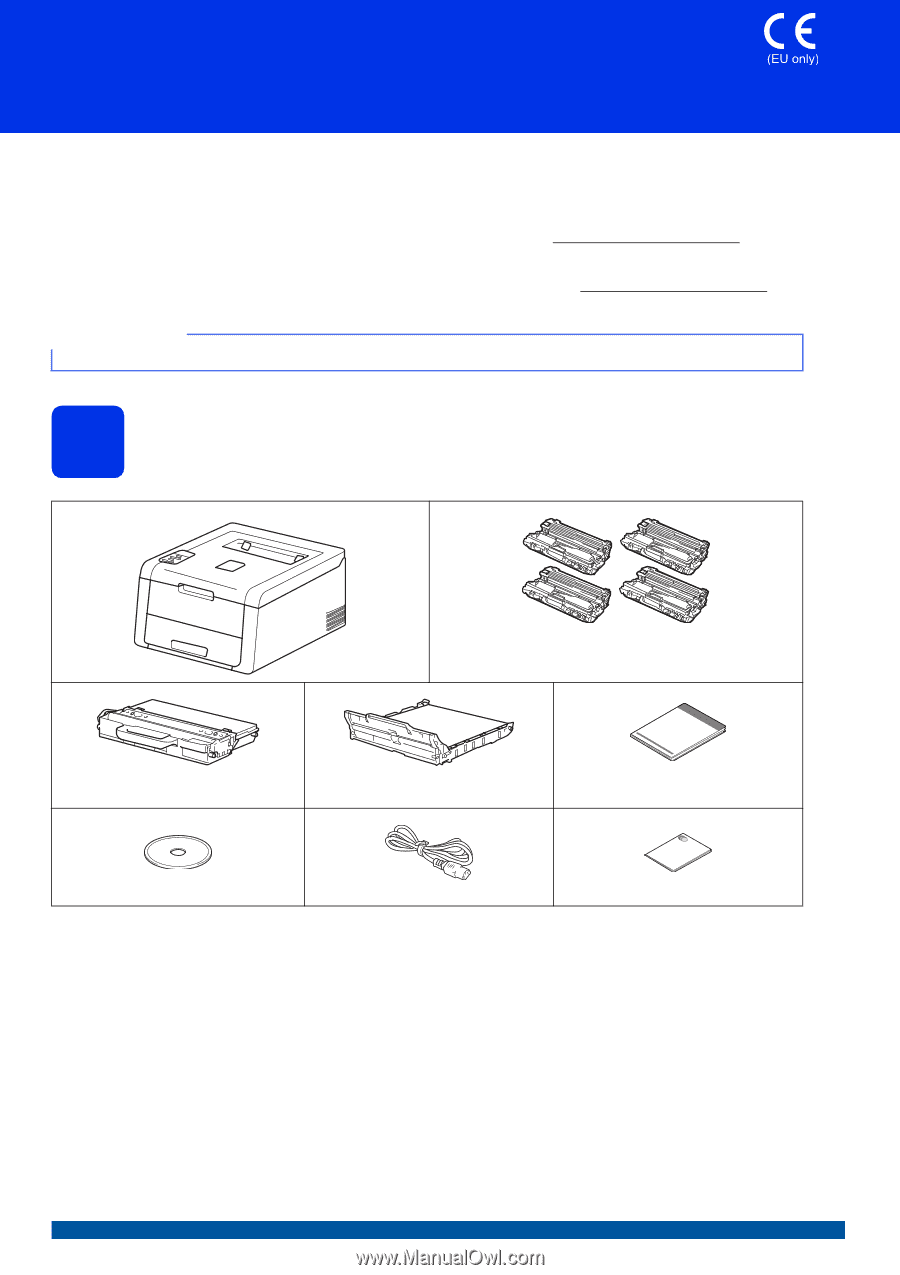
1
Start Here
HL-3140CW / HL-3150CDN
HL-3150CDW / HL-3170CDW
Quick Setup Guide
ENG Version 0
Thank you for choosing Brother, your support is important to us and we value your business. Your Brother product
is engineered and manufactured to the highest standards to deliver reliable performance, day-in and day-out.
Please read the Product Safety Guide first, then read this Quick Setup Guide for the correct setup and installation
procedure. To view the Quick Setup Guide in other languages, please visit http://solutions.brother.com/
.
(HL-3140CW / HL-3170CDW) In USA:
To download other guides for this product, visit the Brother Solutions Center at http://solutions.brother.com/
and
click Manuals on your model's page.
1
Unpack the machine and check the components
NOTE
Not all models are available in all countries.
Drum Unit and Toner Cartridge Assemblies
(pre-installed)
(Black, Cyan, Magenta and Yellow)
Waste Toner Box
(pre-installed)
Belt Unit
(pre-installed)
Quick Setup Guide
CD-ROM
AC Power Cord
Product Safety Guide