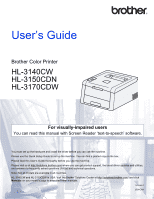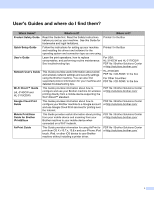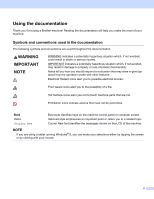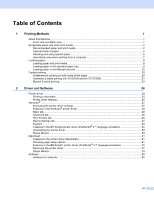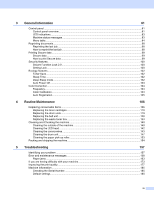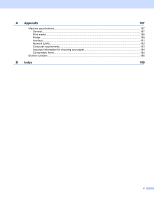Brother International HL-3140CW Users Manual - English
Brother International HL-3140CW Manual
 |
View all Brother International HL-3140CW manuals
Add to My Manuals
Save this manual to your list of manuals |
Brother International HL-3140CW manual content summary:
- Brother International HL-3140CW | Users Manual - English - Page 1
User's Guide Brother Color Printer HL-3140CW HL-3150CDN HL-3170CDW For visually-impaired users You can read this manual with Screen Reader 'text-to-speech' software. You must set up the hardware and install the driver before you can use the machine. Please use the Quick Setup Guide to set up the - Brother International HL-3140CW | Users Manual - English - Page 2
™ Guide (HL-3140CW and HL-3170CDW) This Guide provides information about how to configure and use your Brother machine for wireless printing directly from a mobile device supporting the Wi-Fi Direct™ standard. PDF file / Brother Solutions Center at http://solutions.brother.com/ Google Cloud Print - Brother International HL-3140CW | Users Manual - English - Page 3
Using the documentation Thank you for buying a Brother machine! Reading the documentation will help you make the most of your on the LCD of the machine. NOTE If you are using a tablet running Windows® 8, you can make your selections either by tapping the screen or by clicking with your mouse. ii - Brother International HL-3140CW | Users Manual - English - Page 4
20 Automatic 2-sided printing (HL-3150CDN and HL-3170CDW 21 Manual 2-sided printing ...23 2 Driver and Software 24 Printer driver ...24 Printing a document...25 Printer driver settings...26 Windows® ...27 Accessing the printer driver settings 27 Features in the Windows® printer driver 28 Basic - Brother International HL-3140CW | Users Manual - English - Page 5
the drum unit ...147 Cleaning the paper pick-up roller...153 Packing and shipping the machine ...154 5 Troubleshooting 157 Identifying your problem ...157 Error and maintenance messages...158 Paper jams ...163 If you are having difficulty with your machine 173 Improving the print quality...177 - Brother International HL-3140CW | Users Manual - English - Page 6
A Appendix 187 Machine specifications...187 General ...187 Print media ...189 Printer ...190 Interface...191 Network (LAN) ...192 Computer requirements...193 Important information for choosing your paper 194 Consumable Items...195 Brother numbers ...196 B Index 199 v - Brother International HL-3140CW | Users Manual - English - Page 7
1 Printing Methods About this Machine Front view and Back view 2 1 5 8 3 4 9 10 11 7 6 1 Face-down output tray support flap (support flap) 2 Control panel with a Liquid Crystal Display (LCD) 3 Manual feed slot cover 4 Paper tray 5 Face-down output tray 6 Manual Feed Slot 7 Top cover 8 Back - Brother International HL-3140CW | Users Manual - English - Page 8
5160 (No specific brand recommended) NewPage Futura Laser Gloss 80 lb (118 g/m2) Xerox Digital Color Elite Gloss Type and size of paper 1 The machine feeds paper from the installed standard paper tray or the manual feed slot. The names for the paper trays in the printer driver and this Guide are as - Brother International HL-3140CW | Users Manual - English - Page 9
Printing Methods Paper capacity of the paper trays Paper Tray (Tray 1) Manual specifications The following paper specifications % Use plain paper that is suitable for laser/LED machines to make copies. Use paper specifications. (Before you put paper in this machine, see Important - Brother International HL-3140CW | Users Manual - English - Page 10
print quality or handling reliability. Always test Preprinted paper must use ink that can withstand the weight specification in this guide • printing If you use any of the types of paper listed above, they may damage your machine. This damage is not covered under any Brother warranty or service - Brother International HL-3140CW | Users Manual - English - Page 11
and not be of baggy or flimsy construction. Use only quality envelopes from a supplier who understands that you will be using the envelopes in a laser machine. We recommend that you print a test envelope to make sure the print results are what you want. Types of envelopes to avoid 1 IMPORTANT - Brother International HL-3140CW | Users Manual - English - Page 12
Printing Methods • with each side folded as shown in figure below 1 If you use any of the types of envelopes listed above, they may damage your machine. This damage may not be covered under any Brother warranty or service to the drum units or rollers and cause jams and print quality problems. No - Brother International HL-3140CW | Users Manual - English - Page 13
show maximum unprintable areas. The unprintable areas may vary depending on the 1 paper size or settings in the application you are using. 1 2 4 3 Usage Print Document Size Letter A4 Legal Top (1) Bottom (3) 0.16 in. (4.23 mm) 0.16 in. (4.23 mm) 0.16 in. (4.23 mm) Left (2) Right (4) 0.16 - Brother International HL-3140CW | Users Manual - English - Page 14
the manual feed slot. When you put paper into the paper tray, note the following: If your application software supports paper size selection on the print menu, you can select it through the software. If your application software does not support it, you can set the paper size in the printer driver - Brother International HL-3140CW | Users Manual - English - Page 15
Printing Methods b While pressing the green paper-guide release levers (1), slide the paper guides to fit the paper you are loading in the tray. Make sure that the guides are firmly in the slots. 1 1 c Fan the stack of paper well to avoid paper jams and misfeeds. 9 - Brother International HL-3140CW | Users Manual - English - Page 16
to be printed on is face down. The paper guides touch the sides of the paper so it will feed correctly. 1 e Put the paper tray firmly back in the machine. Make sure that it is completely inserted into the machine. f Lift up the support flap (1) to prevent paper from sliding off the face-down - Brother International HL-3140CW | Users Manual - English - Page 17
Printing Methods g Choose the following settings from each drop-down list of the printer driver. Paper Size 1 A4 Letter Legal Executive A5 B5 JIS B5 Folio A5 Long Edge A6 For the acceptable paper sizes, see Type and size of paper on page 2. Media Type Plain Paper Paper Source - Brother International HL-3140CW | Users Manual - English - Page 18
, see Acceptable paper and other print media on page 2.) NOTE The machine turns on the Manual Feed mode when you put paper in the manual feed slot. 1 1 Printing on plain paper, thin paper, recycled paper or bond paper from the Manual feed slot 1 a Lift up the support flap (1) to prevent paper from - Brother International HL-3140CW | Users Manual - English - Page 19
cannot grasp and pull the paper. Reset the machine by removing the paper and then pressing Cancel on the control panel. Reinsert the paper and be sure to press it firmly against the rollers. • Put the paper into the manual feed slot with the side to be printed on face up. • Make sure that - Brother International HL-3140CW | Users Manual - English - Page 20
printer driver, PostScript Custom Page Size in BR-Script printer driver for Windows®, or Manage Custom Sizes... in Macintosh printer drivers. For the acceptable paper sizes, see Type and size of paper on page 2. Media Type Plain Paper Paper Source Thin Paper Recycled Paper Bond Paper Manual - Brother International HL-3140CW | Users Manual - English - Page 21
paper to use, see Acceptable paper and other print media on page 2 and Envelopes on page 5.) a Open the back cover (face-up output tray). b (For printing envelopes only) Pull down the two gray levers, one on the left side and one on the right side, toward you as shown in the illustration below - Brother International HL-3140CW | Users Manual - English - Page 22
Printing Methods c Open the manual feed slot cover. 1 d Use both hands to slide the manual feed slot paper guides to the width of the paper that you are going to use. 16 - Brother International HL-3140CW | Users Manual - English - Page 23
cannot grasp and pull the paper. Reset the machine by removing the paper and then pressing Cancel on the control panel. Reinsert the paper and be sure to press it firmly against the rollers. • Put the paper into the manual feed slot with the side to be printed on face up. • Make sure that - Brother International HL-3140CW | Users Manual - English - Page 24
JIS B5 Customized paper size 1 (For printing envelopes) Com-10 DL C5 Customized paper size 1 Monarch 1 Define your original paper size by choosing User Defined... in Windows® printer driver, PostScript Custom Page Size in BR-Script printer driver for Windows®, or Manage Custom Sizes... in - Brother International HL-3140CW | Users Manual - English - Page 25
finished printing, reset the two gray levers that you pulled down in step b back to their 1 original positions. j Close the back cover (face-up output tray). NOTE • The LCD will show Manual Feed until a sheet of paper or an envelope is put in the manual feed slot. • Remove each page or envelope - Brother International HL-3140CW | Users Manual - English - Page 26
, replace the paper. When you use the manual 2-sided function, it is possible that there may be paper jams or poor print quality. (If there is a paper jam, see Paper jams on page 163. If you have a print quality problem, see Improving the print quality on page 177.) NOTE Make sure that the paper - Brother International HL-3140CW | Users Manual - English - Page 27
Methods Automatic 2-sided printing (HL-3150CDN and HL-3170CDW) If you are using the Macintosh Printer Driver, see 2-sided Printing on page 71. 1 1 Automatic 2-sided printing with the Windows® printer driver 1 a Choose the following settings from each menu of the printer driver. Paper Size - Brother International HL-3140CW | Users Manual - English - Page 28
® a Choose the following settings from each menu of the printer driver. Paper Size 1 1 Letter Media Type Legal Folio Plain Paper Paper Source Recycled Paper Thin Paper Tray1 Manual Feed Print on Both Sides Flip on Short Edge Page Order Flip on Long Edge Front to Back Back to - Brother International HL-3140CW | Users Manual - English - Page 29
Printing Methods Manual 2-sided printing The BR-Script printer driver for Windows® does not support manual 2-sided printing. If you are using the Macintosh Printer Driver, see Manual 2-sided Printing on page 71. 1 1 Manual 2-sided printing with the Windows® printer driver 1 a Choose the following - Brother International HL-3140CW | Users Manual - English - Page 30
for HL-3170CDW) 1 1 For the installation instruction of the driver, visit us at http://solutions.brother.com/. For Linux® 1 2 2 LPR printer driver CUPS printer driver 1 For more information and to download the printer driver for Linux please visit your model page at http://solutions.brother.com - Brother International HL-3140CW | Users Manual - English - Page 31
tray or manual feed slot. The manual feed slot can feed many types of paper and envelopes (see Paper capacity of the paper trays on page 3). 2 a From your application, choose the Print command. If any other printer drivers are installed on your computer, choose Brother HL-XXXX series (where - Brother International HL-3140CW | Users Manual - English - Page 32
Use Reprint Sleep Time Improve Print Output Skip Blank Page Print Text in Black Print Profile Windows® printer BR-Script printer Macintosh Printer BR-Script printer driver driver for Driver driver for 2 Windows® Macintosh (HL-3170CDW only) (HL-3170CDW only) 1 Manual 2-sided printing is - Brother International HL-3140CW | Users Manual - English - Page 33
icon (where XXXX is your model name) and select Printer properties (Properties), and Brother HL-XXXX series if necessary. The printer properties dialog box appears. c Choose the General tab and then click Preferences... (Printing Preferences...). To configure the tray settings, click the Device - Brother International HL-3140CW | Users Manual - English - Page 34
access the printer driver settings, see Accessing the printer driver settings on page 27. Basic tab 2 Change the Page Layout settings by clicking the illustration on the left side of the Basic tab. 1 4 2 3 5 a Choose the Paper Size, Orientation, Copies, Media Type, Print Quality, Color / Mono and - Brother International HL-3140CW | Users Manual - English - Page 35
for all the copies selected before the next page of the document is printed. Collate selected Collate deselected Media Type 2 You can use the following types of media in your machine. For the best print quality, select the type of media that matches the paper you are using. Plain Paper Thin - Brother International HL-3140CW | Users Manual - English - Page 36
, grey areas can actually be made from a combination of colors). • If either the Cyan, Magenta or Yellow toner reaches the end of its life while printing a color document, the print job cannot be completed. You can start the print job again in Mono mode, as long as black toner is available. 30 - Brother International HL-3140CW | Users Manual - English - Page 37
of all elements are adjusted to become a more vivid color. • Auto The printer driver selects the Color Mode type. NOTE Using this mode may take longer to print the data. • None Import... To adjust the print configuration of a particular image, click Settings. When you have finished adjusting - Brother International HL-3140CW | Users Manual - English - Page 38
Driver and Software Improve Gray Color You can improve the image quality of a shaded area. Enhance Black Printing If a black graphic does not print correctly, choose this setting. 2 Improve Thin Line You can improve the image quality of thin lines. Improve Pattern Printing Select - Brother International HL-3140CW | Users Manual - English - Page 39
/ 2-sided (Manual) To do 2-sided printing, use these options. • 2-sided (HL-3150CDN and HL-3170CDW) The machine prints on both sides of the paper automatically. • 2-sided (Manual) The machine prints all the even numbered pages first. Then the printer driver will stop and show the instructions - Brother International HL-3140CW | Users Manual - English - Page 40
change the order of the page numbers. • Booklet (HL-3150CDN and HL-3170CDW) 2 The machine prints on both sides of the paper automatically. • Booklet (Manual) The machine prints all the even numbered sides first. Then the printer driver will stop and show the instructions required to re-install - Brother International HL-3140CW | Users Manual - English - Page 41
of the print results for the pages chosen in the Page List Area. NOTE • If the Booklet setting was selected in the Printer driver settings, you cannot use the Print Preview function. • If the 2-sided setting was selected in the Printer driver settings, you cannot delete pages using the Page List - Brother International HL-3140CW | Users Manual - English - Page 42
Reverse Print (2) Use Watermark (3) Header-Footer Print (4) Toner Save Mode (5) Secure Print (6) Administrator (7) User Authentication (8) Other Print Options (9) Scaling You can change the scale of the print image. Reverse Print Select Reverse Print to rotate the page 180 degrees - Brother International HL-3140CW | Users Manual - English - Page 43
Driver and Software Use Watermark 2 Put a logo or text to your document as a In Outline Text if you only want to print an outline of a text watermark. Custom Settings Print one watermark on the first page and another watermark on the following pages. Edit Watermark Click the Add button to - Brother International HL-3140CW | Users Manual - English - Page 44
Driver and Software 2 • Title Enter an appropriate title for the watermark. • Text Enter your Watermark Text into the Text box, and then choose the Font, Style, Size and Choose Color.... • Bitmap Enter the file name and location of your bitmap image in the File box, or click Browse to search for the - Brother International HL-3140CW | Users Manual - English - Page 45
in the Custom text box. Toner Save Mode 2 Conserve toner use with this feature. When you set Toner Save Mode to On, print appears lighter. The default setting is Off. NOTE We do not recommend Toner Save Mode for printing photo or grayscale images. Secure Print 2 Secure documents are documents that - Brother International HL-3140CW | Users Manual - English - Page 46
Driver and Software Administrator Administrators have the authority to limit access to functions users from printing multiple copies. Multiple Page & Scaling Lock Locks the multiple page and scaling settings. Color / Mono Lock Locks the Color/Mono settings as Mono to prevent color printing. - Brother International HL-3140CW | Users Manual - English - Page 47
If you want to enter your ID and PIN each time you print, select the Enter ID Name/PIN for each print job check box. Other Print Options 2 You can set the following in Printer Function: Color Calibration Use Reprint Sleep Time Improve Print Output Skip Blank Page Print Text in Black 41 - Brother International HL-3140CW | Users Manual - English - Page 48
the printer driver will use the calibration data retrieved from the machine to set color matching in the printer driver. This will ensure consistent print quality. function, see Reprinting documents on page 98. NOTE To prevent other people from printing your data using the Reprint function, deselect the - Brother International HL-3140CW | Users Manual - English - Page 49
2 This feature allows you to improve a print quality problem. Reduce Paper Curl If you choose this setting, the paper curl may be reduced. If you are printing only a few pages, you do not need to choose this setting. We recommend that you change the printer driver setting in Media Type to a thin - Brother International HL-3140CW | Users Manual - English - Page 50
, the printer driver detects blank pages and excludes them from printing. NOTE This option does not work when you choose the following options: 2 • Use Watermark • Header-Footer Print • N in 1 and 1 in NxN Pages in Multiple Page • 2-sided (Manual), Booklet, Booklet (Manual) and 2-sided with - Brother International HL-3140CW | Users Manual - English - Page 51
Current print profile view (5) a Choose your profile from the print profile list box. b To display the Print Profiles tab at the front of the window every time you print, select Always show Print Profiles click OK. c The settings shown on the left side of the printer driver window will be saved. 45 - Brother International HL-3140CW | Users Manual - English - Page 52
Driver and Software Delete Profile 2 Click the Delete Profile button to display the Delete Profile dialog box. You can delete any of the profiles you have added. a Choose your profile from the print profile list box. 2 b Click Delete. c The selected profile will be deleted. 46 - Brother International HL-3140CW | Users Manual - English - Page 53
access the Device Settings tab, see Accessing the printer driver settings on page 27. 2 The printer driver detects and displays the machine's serial number and an error state. • The machine is connected to the print server using a USB cable in a shared network environment. • The cable is - Brother International HL-3140CW | Users Manual - English - Page 54
Click Support... in the Printing Preferences dialog box. 2 2 1 2 3 4 5 6 Brother Solutions Center (1) The Brother Solutions Center (http://solutions.brother.com/) is a website offering information about your Brother product including FAQs (Frequently Asked Questions), User's Guides, driver - Brother International HL-3140CW | Users Manual - English - Page 55
for business and home users by clicking this button. 2 Print Settings (4) This button will print the pages that show how the internal settings of the machine have been configured. Check Setting... (5) You can check the printer driver settings. About... (6) This button will list the - Brother International HL-3140CW | Users Manual - English - Page 56
clicking Preferences... in the General tab of the Brother HL-XXXX BR-Script3 Properties dialog box. Layout tab You can change the layout by choosing the settings for Orientation, Print on Both Sides (2-sided), Page Order and Pages Per Sheet. • Orientation Orientation selects the position of your - Brother International HL-3140CW | Users Manual - English - Page 57
Driver and Software • Pages Per Sheet The Pages Per Sheet selection can reduce the image size of a page by allowing multiple pages to be printed on one sheet of paper. Choose Booklet to print a document in the booklet style. • Draw Borders To add a border, use this function. 2 Paper/Quality - Brother International HL-3140CW | Users Manual - English - Page 58
them. To send a secured document: a Check Secure Print. b Enter your password and click OK. c To print the secured document, you must enter your password using the control panel of the machine (see Printing Secure data on page 99). To delete a secured document: You must use the control panel of - Brother International HL-3140CW | Users Manual - English - Page 59
) to use equivalent printer fonts for printing documents that contain TrueType fonts. This will permit faster printing; however, you might lose special characters not supported by the printer font. Click Download as Softfont to download TrueType fonts for printing instead of using printer fonts. 53 - Brother International HL-3140CW | Users Manual - English - Page 60
Driver and Software c Change settings by choosing a setting in the Printer Features list (3): 2 3 Print Quality Choose one of the following print quality settings. • Normal (600 x 600 dpi) 600 dpi class. Recommended for ordinary printing. Good print quality with good print speed. • Fine (2400 dpi - Brother International HL-3140CW | Users Manual - English - Page 61
mode, the machine acts as though it were turned off. When you choose Printer Default, the timeout setting will be reset to the specific time set at the factory; this can be altered in the driver. Intelligent Sleep mode adjusts to the most appropriate timeout setting depending on the frequency of - Brother International HL-3140CW | Users Manual - English - Page 62
This feature allows you to improve a print quality problem. • Reduce Paper Curl If you choose this setting, the paper curl may be reduced. If you are printing only a few pages, you do not need to choose this setting. We recommend that you change the printer driver setting in Media Type to a thin - Brother International HL-3140CW | Users Manual - English - Page 63
Driver and Software Ports tab 2 To change the port where your machine is connected or the path to the network machine you are using, choose or add the port you want to use. 2 57 - Brother International HL-3140CW | Users Manual - English - Page 64
the Windows Add a printer 2 function. • After uninstalling, we recommend that you restart your computer to remove files that were in use during the uninstall. a Click the Start button, point to All Programs, Brother, and then to your machine name. b Click UnInstall. c Follow the instructions on - Brother International HL-3140CW | Users Manual - English - Page 65
such as paper empty, paper jam or toner replacement required. 2 Check the device status at any time by double-clicking the icon in the tasktray or by choosing Status Monitor located in Start/All Programs/Brother/HL-XXXX on your computer. (Windows® 7 / Windows® 8) If you have selected the Enable - Brother International HL-3140CW | Users Manual - English - Page 66
. Popup on Error 2 Popup on Error lets you know if there is a problem with a device that your computer is monitoring. The default setting is On. To turn off Popup on Error, right-click the Brother Status Monitor icon or window and deselect the Popup on Error check box. NOTE Even if Popup on - Brother International HL-3140CW | Users Manual - English - Page 67
printer driver (Macintosh) This machine supports Mac OS X v10.6.8, 10.7.x, 10.8.x. 2 2 NOTE The screens in this section are from OS X v10.7.x. The screens on your Macintosh will vary depending on your operating system version. Choosing page setup , then Page Setup. Make sure Brother HL-XXXX (where - Brother International HL-3140CW | Users Manual - English - Page 68
Driver and Software b From an application such as TextEdit, click File, then Print to start printing. (For Mac OS X v10.6.8) For more page setup options, click the disclosure triangle beside the Printer pop-up menu. 2 NOTE Save the current settings as a preset by choosing Save As from the Presets - Brother International HL-3140CW | Users Manual - English - Page 69
Driver and Software (For OS X v10.7.x and 10.8.x) For more page setup options, click the Show Details button. 2 NOTE Save the current settings as a preset by choosing Save Current Settings as Preset... from the Presets drop-down list. 63 - Brother International HL-3140CW | Users Manual - English - Page 70
Driver and Software Choosing printing options To control special printing features, choose Print Settings from the Print dialog box. For the details of available options, see the following descriptions of each option. 2 2 Cover Page 2 You can choose the following cover page settings: Print - Brother International HL-3140CW | Users Manual - English - Page 71
Direction When you specify the pages per sheet, you can also specify the direction of the layout. Border To add a border, use this function. Two-Sided See 2-sided Printing on page 71. Reverse page orientation Select Reverse page orientation to rotate the page 180 degrees. Flip horizontally - Brother International HL-3140CW | Users Manual - English - Page 72
. b Enter your password, user name and job name and then click Print. c To print a secured document, you must enter your password using the control panel of the machine (see Printing Secure data on page 99). To delete a secured document, you must use the control panel of the machine to delete it - Brother International HL-3140CW | Users Manual - English - Page 73
• Recycled Paper • Label • Glossy Paper Print Quality Choose one of the following print quality settings: • Normal 600 dpi class. Recommended for ordinary printing. Good print quality with good print speed. • Fine 2400 dpi class. The finest print mode. Use this mode to print precise images such as - Brother International HL-3140CW | Users Manual - English - Page 74
either the Cyan, Magenta or Yellow toner cartridge reaches the end of its life while printing a color document, the print job cannot be completed. You can choose to start the print job again in Mono mode, as long as black toner is available. Paper Source Choose Auto Select, Tray1 or Manual. 68 - Brother International HL-3140CW | Users Manual - English - Page 75
Driver and Software Advanced print settings When you click the triangle mark (c) beside Advanced, the advanced print settings appear. 2 Toner Save Mode Conserve toner use with this feature. When you set Toner Save Mode to On, print appears lighter. The default setting is Off. NOTE We do not - Brother International HL-3140CW | Users Manual - English - Page 76
If you choose Printer Default, the timeout setting will be reset to the specific time set at the factory; this can be altered in the driver. To change the Sleep Time, choose Manual and then enter the time in the text box on the driver. While the machine is in Sleep mode, the LCD shows Sleep, but the - Brother International HL-3140CW | Users Manual - English - Page 77
Driver and Software 2-sided Printing Automatic 2-sided Printing (HL-3150CDN and HL-3170CDW) Select Layout. Choose Long-Edge binding or Short-Edge binding in Two-Sided. 2 2 Manual 2-sided Printing Select Paper Handling. • Choose Even Only and Print. Reload the printed paper into the tray (blank - Brother International HL-3140CW | Users Manual - English - Page 78
printer driver. For the basic operations of the BR-Script3 printer driver, see Features in the printer driver (Macintosh) on page 61 for Page Setup, Cover Page, Paper Source and Layout. 2 Choosing printing options 2 To control special print features, choose Printer Features from the Print - Brother International HL-3140CW | Users Manual - English - Page 79
Driver and Software Printer Features Feature Sets: General 1 2 2 Print Quality Select one of the following resolutions from the Print Quality drop-down list. • Normal 600×600 dpi. Recommended for ordinary printing. Good print quality with reasonable print speeds. • Fine 2400 dpi class. The - Brother International HL-3140CW | Users Manual - English - Page 80
choose Printer Default, the timeout setting will be reset to the specific time set at the factory; this can be altered in the driver. To change the Sleep Time, choose 2, 10 or 30. While the machine is in Sleep mode, the LCD shows Sleep, but the machine can still receive data. Receiving a print job - Brother International HL-3140CW | Users Manual - English - Page 81
This feature allows you to improve a print quality problem. • Reduce Paper Curl If you choose this setting, the paper curl may be reduced. If you are printing only a few pages, you do not need to choose this setting. We recommend that you change the printer driver setting in Media Type to a thin - Brother International HL-3140CW | Users Manual - English - Page 82
the password using the control panel of the machine to print them. 2 To create a secure print job, select Secure Print and select the Secure Print check box. Enter a password in the Password text box and click Print. (For more information about Secure Print, See Printing Secure data on page 99.) 76 - Brother International HL-3140CW | Users Manual - English - Page 83
Removing the printer driver 2 a Log in as an 'Administrator'. b From the Apple menu, choose System Preferences. Click Print & Fax or Print & Scan 1, then choose the printer you want to remove and remove it by clicking the - button. 2 c Click Delete Printer. 1 Print & Scan for OS X v10.7.x and 10 - Brother International HL-3140CW | Users Manual - English - Page 84
you want the latest machine status while the Status Monitor window is open, click the Refresh icon. If the toner level is low or there is a problem with the toner cartridge, the following icons will appear. The toner level is low. The toner cartridge is empty. You can set the interval at which the - Brother International HL-3140CW | Users Manual - English - Page 85
Driver and Software Hiding or showing the window 2 After starting the Status Monitor, you can hide or show the window. To hide the window, go to the menu bar, Brother Status Monitor and choose Hide Status Monitor. To show the window, click the Brother see Network User's Guide: Web Based Management 79 - Brother International HL-3140CW | Users Manual - English - Page 86
Driver and Software Software Software for networks For information about network utility software, see Network User's Guide: Network features 2 2 2 80 - Brother International HL-3140CW | Users Manual - English - Page 87
display. 3 Control panel overview 3 The illustration is based on HL-3170CDW. 1 2 3 4 5 6 7 8 1 LCD Displays messages to help you set up and use your machine. A four level indicator shows the wireless signal strength if you are using a wireless connection. 0 Max 2 Power On/Off You can turn the - Brother International HL-3140CW | Users Manual - English - Page 88
numbers. 4 Secure You can print data saved in the memory when you enter your four-digit password. (For more information, see Printing Secure data on page 99.) 5 Go You can clear some error messages by pressing Go. To clear all other errors follow the control panel instructions or see Error and - Brother International HL-3140CW | Users Manual - English - Page 89
There is a problem with the machine. There is no problem with the machine. Printing Ready Sleep Deep Sleep Registration Meaning The machine is cooling down. The machine is canceling the job. The machine is calibrating the color density. The machine is ignoring data processed using the PS driver - Brother International HL-3140CW | Users Manual - English - Page 90
to access the menu mode 3 a Press any of the Menu keys (a, b, OK or Back) to take the machine offline. b Scroll through each menu level by pressing a or b for the direction you want. 3 c Press OK when panel LCD names are as follows: • Standard paper tray: Tray1 • Manual feed slot: Manual Feed 84 - Brother International HL-3140CW | Users Manual - English - Page 91
- - - Prints the Printer Settings page. Print NetSetting - - - Prints the Network Configuration Report. Print WLANReport - (HL-3140CW and HL-3170CDW) - - Prints the result of wireless LAN connectivity diagnosis. 3 Test Print - - - Prints the test page. Demo Print - - - Prints the - Brother International HL-3140CW | Users Manual - English - Page 92
- - Shows the pages left to print with the fuser unit. Reset Parts Life Drum Unit (Appears only when the drum unit or belt unit has exceeded its rated life.) Black(BK) Cyan(C) Magenta(M) - Resets the black drum unit life. Appears when you replace the drum unit. Resets the cyan drum unit life - Brother International HL-3140CW | Users Manual - English - Page 93
General Information Paper Tray Submenu Manual Feed 2-sided (HL-3150CDN and HL-3170CDW) Tray1 Size Options On / Off* On(Long Bind) with an asterisk. Descriptions Chooses whether to feed paper manually. Chooses whether to print on both sides of the paper. Chooses the size of paper you loaded in the - Brother International HL-3140CW | Users Manual - English - Page 94
Setup Submenu Local Language Ecology Panel Control Setting Lock Reprint Interface Menu Selections Sleep Time Toner page yield of the toner 3 cartridge. Off* / 1 hour / 2 hours / 4 hours / 8 hours Sets the number of hours that the machine will remain in Deep Sleep sec to Level 10=2.0 sec. - print - Brother International HL-3140CW | Users Manual - English - Page 95
General Information Print Menu Submenu Emulation (HL-3170CDW) Auto Continue Output Color (HL-3170CDW) Media Type (HL-3170CDW) Paper (HL-3170CDW) Copies (HL-3170CDW) Orientation (HL-3170CDW) Print Position Auto FF (HL-3170CDW) Menu Selections - Options Auto* / HP LaserJet / BR-Script 3 - Brother International HL-3140CW | Users Manual - English - Page 96
General Information Print Menu (continued) Submenu HP LaserJet (HL-3170CDW) Menu Selections Options Descriptions Font No. I000 / ... / I059* / ... / I071 Sets the font number. Font Pitch 0.44 / ... / 10.00* / ... / Sets the font pitch. 99.99 The Font Pitch menu will appear when you - Brother International HL-3140CW | Users Manual - English - Page 97
on each page from 5 to 128 lines. The default setting is 60 lines (Letter). Choose whether the machine prints the error information when errors 3 occur. Use CAPT (Color Advanced Printing Technology) for optimal print quality when printing a PS file created by a non-Brother PS driver. Colors and - Brother International HL-3140CW | Users Manual - English - Page 98
General Information Network Menu for HL-3150CDN 3 Submenu 1 Submenu 2 Menu link status. MAC Address - - - Shows MAC address of the machine. Network Reset Restores all network settings of the internal print server to to manually enter an IP address from the machine's control panel. 92 - Brother International HL-3140CW | Users Manual - English - Page 99
Network Menu for HL-3140CW and HL-3170CDW Submenu 1 Submenu 2 Menu Selections Options Descriptions Wired LAN TCP/IP (HL-3170CDW) Boot Ethernet link status. MAC Address - - Shows MAC address of the machine. Set to Default Restores wired network settings of the internal print server to the - Brother International HL-3140CW | Users Manual - English - Page 100
General Information Network Menu for HL-3140CW and HL-3170CDW (continued) Submenu 1 Submenu 2 Menu Selections or Disables the IPv6 protocol. Setup Wizard - - Configures the wireless network settings using the setup wizard. WPS/AOSS - - Configures the wireless network settings using WPS or - Brother International HL-3140CW | Users Manual - English - Page 101
MAC Address - - Shows MAC address of the machine. Set to Default Restores wireless network settings of the internal print server to the factory default. (HL-3170CDW) WLAN Enable - On / Off* Turns the wireless Manual - - You can manually configure your Wi-Fi Direct™ network settings manually - Brother International HL-3140CW | Users Manual - English - Page 102
for HL-3140CW and HL-3170CDW manually enter an IP address from the machine's control panel. 2 HL-3170CDW only Reset Menu 3 Display Shows Network Factory Reset Description Restores all network settings of the internal print server to the factory default. Resets the machine and restores the printer - Brother International HL-3140CW | Users Manual - English - Page 103
Submenu Frequency Options Normal* / Low / Off ColorCalibration Auto Regist. Calibrate Reset - The factory settings are shown in Bold with an asterisk. 3 Descriptions Sets the interval time you want to carry out the color calibration and the auto registration. Carry out calibration to revise - Brother International HL-3140CW | Users Manual - English - Page 104
Advanced tab on page 36. • After you turn the machine off, the last print job will be deleted. How to reprint the last job 3 a Make sure that the Reprint setting is On by using the keys on the control panel to enter the General Setup menu. NOTE If you print with the Windows® printer driver we have - Brother International HL-3140CW | Users Manual - English - Page 105
secure data, see Secure Print on page 39 (For Windows® printer driver), Advanced options on page 53 (For Windows® BR-Script printer driver), Secure Print on page 66 (For Macintosh printer driver) or Secure Print on page 76 (For Macintosh BR-Script printer driver). How to print Secure data 3 a Press - Brother International HL-3140CW | Users Manual - English - Page 106
Management and BRAdmin Professional 3 (Windows® only) (see Network User's Guide). 1 The Print functions include print jobs via AirPrint, Google Cloud Print and Brother iPrint&Scan. NOTE • Make a careful note of your password. If you forget it, you will have to reset the password stored in the - Brother International HL-3140CW | Users Manual - English - Page 107
change the password (see Turning Setting Lock on/off on page 101). a Press a or b to choose General Setup. Press OK. b Press a or b to choose the instructions below, the LCD will show Wrong Password. Re-enter the correct password. Turning Setting Lock on a Press a or b to choose General Setup. - Brother International HL-3140CW | Users Manual - English - Page 108
must be idle before it goes into Sleep mode. When the machine receives a print file or document, the timer will be reset. The default setting is 3 minutes. While the machine is in Sleep mode the LCD will show Sleep. a Press a or b to choose General Setup. Press OK. b Press a or b to choose Ecology - Brother International HL-3140CW | Users Manual - English - Page 109
send the print data. You can choose how long the machine must be in Deep Sleep mode before it goes into Auto Power Off mode, by following these steps: a Press a or b to choose General Setup. Press the machine is connected to a wired or wireless network or has secure print data in the memory. 103 - Brother International HL-3140CW | Users Manual - English - Page 110
The color correction process consumes some amount of the toner. a Press a or b to choose Color Correction. Color Calibration on page 42. • If you are using the Macintosh printer driver Reset Reset the calibration parameters back to those set at the factory. a Press a or b to choose Color Correction - Brother International HL-3140CW | Users Manual - English - Page 111
General Information Auto Registration 3 Adjust the print position of each color automatically. If solid areas of color or images have cyan, magenta or yellow fringes, use the auto-registration feature to correct the problem. a Press a or b to choose Color Correction. Press OK. b Press a or b to - Brother International HL-3140CW | Users Manual - English - Page 112
following consumable items by yourself. Using non-Brother supplies may affect the print quality, hardware performance, and machine reliability. NOTE The drum unit and toner cartridge are two separate parts. 4 Toner cartridge See Replacing the toner cartridges on page 110. Order No. TN-221BK, TN - Brother International HL-3140CW | Users Manual - English - Page 113
End Soon Belt unit 50,000 pages 1 See page 128 BU-220CL WT Box End Soon Waste toner box 50,000 pages 1 See page 133 WT-220CL 1 Letter or A4 size single-sided pages. 2 Approx. cartridge yield is declared in accordance with ISO/IEC 19798. 3 1 page per job 4 Drum life is approximate and may - Brother International HL-3140CW | Users Manual - English - Page 114
Call Brother Customer Service for a replacement paper feeding kit 1. 1 Letter or A4 size single-sided pages. 2 Approx. cartridge yield is declared in accordance with ISO/IEC 19798. 3 1 page per job 4 Drum life is approximate and may vary by type of use. 5 Standard toner cartridge 6 High yield toner - Brother International HL-3140CW | Users Manual - English - Page 115
Maintenance NOTE • Go to http://www.brother.com/original/index.html for instructions on how to return the used toner cartridge to the brother collection program. If you choose not to return your used toner cartridge, please discard the used toner cartridge according to local regulations, keeping it - Brother International HL-3140CW | Users Manual - English - Page 116
high quality printing, we recommend that you use only Genuine Brother Brand toner cartridges. When you want to buy toner cartridges, please call Brother Customer Service. • We recommend that you clean the machine when you replace the toner cartridge. See Cleaning and Checking the machine on page - Brother International HL-3140CW | Users Manual - English - Page 117
Routine Maintenance Replacing the toner cartridges a Make sure that the machine is turned on. b Open the top cover until it locks in the open position. 4 4 c Take out the toner cartridge and drum unit assembly for the color shown on the LCD. 111 - Brother International HL-3140CW | Users Manual - English - Page 118
extremely hot. Wait for the machine to cool down before you touch the internal parts of the machine. 4 IMPORTANT • We recommend that you place the toner cartridge and drum unit assembly on a clean, flat surface with a piece of disposable paper underneath it in case you accidentally spill or scatter - Brother International HL-3140CW | Users Manual - English - Page 119
out of the drum unit. 4 WARNING • DO NOT put a toner cartridge or a toner cartridge and drum unit assembly into a fire. It could explode, resulting in injuries. • DO NOT use flammable substances, any type of spray, or an organic solvent/liquid containing alcohol or ammonia to clean the inside or - Brother International HL-3140CW | Users Manual - English - Page 120
wipe or wash it off with cold water. • To avoid print quality problems, DO NOT touch the shaded parts shown in the illustrations. 4 • We recommend that you place the toner cartridge on a clean, flat, level, stable surface with a sheet of disposable paper or - Brother International HL-3140CW | Users Manual - English - Page 121
only Genuine Brother Brand replacement toner cartridges. Use or attempted use of third party toner and/or cartridges in the Brother machine may cause damage to the machine and/or may result in unsatisfactory print quality. Our limited warranty coverage does not apply to any problem that is caused - Brother International HL-3140CW | Users Manual - English - Page 122
on the drum unit will lift automatically. 4 NOTE Make sure you installed the toner cartridge correctly or it may separate from the drum unit. h Clean the corona wire inside the drum unit by must be aligned with the arrow on the drum unit. If it is not, printed pages may have a vertical stripe. 116 - Brother International HL-3140CW | Users Manual - English - Page 123
three remaining corona wires. NOTE When you clean the corona wires, you do not have to remove the toner cartridge from the drum unit. j Slide the toner cartridge and drum unit assembly into the machine. Make sure that you match the toner cartridge color to the same color label on the machine. 4 BK - Brother International HL-3140CW | Users Manual - English - Page 124
Routine Maintenance k Close the top cover of the machine. 4 NOTE After replacing the toner cartridge, DO NOT turn off the machine or open the top cover until the LCD shows Ready. 118 - Brother International HL-3140CW | Users Manual - English - Page 125
the print quality but also the quality and life of the machine itself. Warranty coverage does not apply to problems caused by the use of a non-Brother drum unit. Drum! 4 Drum! The corona wires have become dirty. Clean the corona wires in the 4 drum units (see Cleaning the corona wires on page 143 - Brother International HL-3140CW | Users Manual - English - Page 126
. (BK=Black, Y=Yellow, M=Magenta, C=Cyan). Drum Stop 4 Drum Stop We cannot guarantee the print quality. Please replace the drum unit with a new one. We recommend a genuine Brother drum unit be installed at this time. After replacement, reset the drum counter by following the instructions included - Brother International HL-3140CW | Users Manual - English - Page 127
toner. If toner scatters on your hands or clothes, immediately wipe or wash it off with cold water. • Every time you replace the drum unit, clean the inside of the machine (see Cleaning and Checking the machine on page 140). When you replace a drum unit with a new one, you must reset the drum - Brother International HL-3140CW | Users Manual - English - Page 128
Routine Maintenance c Take out the toner cartridge and drum unit assembly for the color shown on the LCD. 4 WARNING HOT SURFACE After you have just used the machine, some internal parts of the machine will be extremely hot. Wait - Brother International HL-3140CW | Users Manual - English - Page 129
Routine Maintenance IMPORTANT • We recommend that you place the toner cartridge and drum unit assembly on a clean, flat surface with a piece of disposable paper underneath it in case you accidentally spill or scatter toner. • To prevent damage to the machine from static electricity, DO NOT touch the - Brother International HL-3140CW | Users Manual - English - Page 130
immediately wipe or wash it off with cold water. • To avoid print quality problems, DO NOT touch the shaded parts shown in the illustrations. • We recommend that you place the toner cartridge on a clean, flat, level, stable surface with a sheet of disposable paper or - Brother International HL-3140CW | Users Manual - English - Page 131
cartridge correctly, the green lock lever on the drum unit will lift automatically. 4 NOTE Make sure you install the toner cartridge correctly or it may separate from the drum unit. g Clean the corona wire inside the drum on the drum unit. If it is not, printed pages may have a vertical stripe. 125 - Brother International HL-3140CW | Users Manual - English - Page 132
remaining corona wires. NOTE When you clean the corona wires, you do not have to remove the toner cartridge from the drum unit. i Slide the toner cartridge and drum unit assembly into the machine. Make sure you match the toner cartridge color to the same color label on the machine. 4 BK C M Y 126 - Brother International HL-3140CW | Users Manual - English - Page 133
reset the drum counter by completing the following steps: a Press a while holding down Go on the machine's control panel. b Press a or b to display Drum Unit. Press OK. c Press a or b to display the color of the drum unit that you replaced. Press OK. d Press a for Reset to reset the drum counter - Brother International HL-3140CW | Users Manual - English - Page 134
unit can print approximately 50,000 A4 or Letter size single-sided pages. Belt page 128. Replace Belt 4 When the following message appears on the LCD, you must replace the belt unit: Replace Belt IMPORTANT • DO NOT touch the surface of the belt unit. If you touch it, it could degrade print quality - Brother International HL-3140CW | Users Manual - English - Page 135
shown in the illustration. • Handle the toner cartridge carefully. If toner scatters on your hands or clothes, immediately wipe or wash it off with cold water. • To avoid print quality problems, DO NOT touch the shaded parts shown in the illustrations. 129 - Brother International HL-3140CW | Users Manual - English - Page 136
Routine Maintenance d Hold the green handle of the belt unit and lift the belt unit up, and then pull it out. 4 IMPORTANT To avoid print quality problems, DO NOT touch the shaded parts shown in the illustrations. e Unpack the new belt unit and install the new belt unit in the machine. 130 - Brother International HL-3140CW | Users Manual - English - Page 137
Routine Maintenance f Slide each toner cartridge and drum unit assembly into the machine. Make sure that you match the toner cartridge color to the same color label on the machine. Repeat this step for each of the toner cartridge and drum unit assemblies. 4 BK C M Y 131 - Brother International HL-3140CW | Users Manual - English - Page 138
Routine Maintenance g Close the top cover of the machine. 4 When you replace the belt unit with a new one, you must reset the belt unit counter by completing the following steps: a Press a while holding down Go on the machine's control panel. b Press a or b to display Belt Unit. - Brother International HL-3140CW | Users Manual - English - Page 139
is approximately 50,000 A4 or Letter size single-sided pages. WT Box End Soon 4 WT Box End Soon If the LCD shows WT Box End Soon, it means the waste toner box is near the end of its life. Buy a new waste toner box and have it ready before you get a Replace WT - Brother International HL-3140CW | Users Manual - English - Page 140
shown in the illustration. • Handle the toner cartridge carefully. If toner scatters on your hands or clothes, immediately wipe or wash it off with cold water. • To avoid print quality problems, DO NOT touch the shaded parts shown in the illustrations. 134 - Brother International HL-3140CW | Users Manual - English - Page 141
print quality problems, DO NOT touch the shaded parts shown in the illustrations. e Remove the orange packing material and discard it. NOTE This step is only necessary when you are replacing the waste toner box for the first time, and is not required for the replacement waste toner - Brother International HL-3140CW | Users Manual - English - Page 142
liquid containing alcohol or ammonia to clean the inside or outside of the machine. Doing so could cause a fire or electrical shock. Instead, use only a dry, lint-free cloth. (See Product Safety Guide: To use the product safely) NOTE • Be sure to seal up the waste toner box tightly in an appropriate - Brother International HL-3140CW | Users Manual - English - Page 143
Routine Maintenance g Unpack the new waste toner box and install the new waste toner box in the machine. 4 h Put the belt unit back in the machine. 137 - Brother International HL-3140CW | Users Manual - English - Page 144
Routine Maintenance i Slide each toner cartridge and drum unit assembly into the machine. Make sure that you match the toner cartridge color to the same color label on the machine. Repeat this step for all the toner cartridge and drum unit assemblies. 4 BK C M Y 138 - Brother International HL-3140CW | Users Manual - English - Page 145
Routine Maintenance j Close the top cover of the machine. 4 139 - Brother International HL-3140CW | Users Manual - English - Page 146
replace the toner cartridge or the drum unit, make sure that you clean the inside of the machine. If printed pages are stained with toner, clean the inside free cloth. (See Product Safety Guide: To use the product safely) IMPORTANT Use neutral detergents. Cleaning with volatile liquids such as - Brother International HL-3140CW | Users Manual - English - Page 147
Routine Maintenance c Wipe the outside of the machine with a dry, lint-free cloth to remove dust. 4 d Pull the paper tray completely out of the machine. e If paper is loaded in the paper tray, remove it. f Remove anything that is stuck inside the paper tray. g Wipe the inside and the outside of the - Brother International HL-3140CW | Users Manual - English - Page 148
4 If there is a problem with the print quality, such as light or faded colors or white streaks or bands down the page, clean the LED heads as follows: a Press and hold down to turn the machine off. b Open the top cover until it locks in the open position. 4 c Wipe the windows of LED heads (1) with - Brother International HL-3140CW | Users Manual - English - Page 149
Routine Maintenance Cleaning the corona wires If you have print quality problems, clean the corona wire as follows: a Make sure that the machine is turned on. b Open the top cover until it locks in the open position. 4 4 143 - Brother International HL-3140CW | Users Manual - English - Page 150
Routine Maintenance c Take out a toner cartridge and drum unit assembly. 4 WARNING HOT SURFACE After you have just used the machine, some internal parts of the machine will be extremely hot. Wait for the machine to cool down before you touch the internal parts of the machine. 144 - Brother International HL-3140CW | Users Manual - English - Page 151
. • Handle the toner cartridge and drum unit assemblies carefully. If toner scatters on your hands or clothes, immediately wipe or wash it off with cold water. • To prevent damage to the machine from static electricity, DO NOT touch the electrodes shown in the illustration. 4 d Clean the corona wire - Brother International HL-3140CW | Users Manual - English - Page 152
Routine Maintenance e Slide the toner cartridge and drum unit assembly into the machine. Make sure that you match the toner cartridge color to the same color label on the machine. 4 BK C M Y f Repeat steps c to e to clean each of the remaining corona wires. g Close the top cover of the machine. 146 - Brother International HL-3140CW | Users Manual - English - Page 153
print the drum dot check sheet. d Press and hold down to turn the machine off. 4 e Open the top cover until it locks in the open position. f The color of printed dots is the color of the drum you should clean. Take out the toner cartridge and drum unit assembly of the color causing the problem - Brother International HL-3140CW | Users Manual - English - Page 154
unit assembly on a piece of disposable paper or cloth in case you accidentally spill or scatter toner. • Handle the toner cartridge and drum unit assembly carefully. If toner scatters on your hands or clothes, immediately wipe or wash it off with cold water. • To prevent damage to the machine from - Brother International HL-3140CW | Users Manual - English - Page 155
g Push down the green lock lever and take the toner cartridge out of the drum unit. 4 h Turn the drum unit as shown in the illustration. Make sure that the drum unit gear (1) is on the left side. 1 i Read following information from the drum dot check sheet. Dot location: The sheet has eight - Brother International HL-3140CW | Users Manual - English - Page 156
To avoid print quality problems, DO NOT touch the surface of the drum unit except the edge. l When you have found the mark on the drum that matches the drum dot check sheet, wipe the surface of the drum gently with a cotton swab until the mark on the surface comes off. IMPORTANT DO NOT clean the - Brother International HL-3140CW | Users Manual - English - Page 157
m Put the toner cartridge back into the drum unit until you hear it lock into place. If you install the cartridge in correctly, the green lock lever on the drum unit will lift automatically. 4 NOTE Make sure that you put in the toner cartridge correctly or it may separate from the drum unit. 151 - Brother International HL-3140CW | Users Manual - English - Page 158
Routine Maintenance n Slide the toner cartridge and drum unit assembly into the machine. Make sure that you match the toner cartridge color to the same color label on the machine. 4 BK C M Y o Close the top cover of the machine. p Turn on the machine. 152 - Brother International HL-3140CW | Users Manual - English - Page 159
paper pick-up roller 4 Cleaning the paper pick-up roller periodically may prevent paper jams by insuring the proper feeding of paper. a Press and hold down to turn the machine - Brother International HL-3140CW | Users Manual - English - Page 160
as part of the Brother Exchange Service, leave the toner cartridges and drum units inside the machine when you pack and ship it. a Press and hold down to cool down. to turn the machine off. Leave the machine turned off for at least 10 - Brother International HL-3140CW | Users Manual - English - Page 161
packing material (1). 4 1 FRONT NOTE If you are returning your machine to Brother as part of the Exchange Service, pack only the machine. Keep all separate parts, including the drum unit and toner cartridge assemblies and printed materials, to use with your 'Exchange' machine. e Put the packing - Brother International HL-3140CW | Users Manual - English - Page 162
Routine Maintenance f Put the AC power cord and printed materials in the original carton as shown in the illustration. 4 g Close the carton and tape it shut. 156 - Brother International HL-3140CW | Users Manual - English - Page 163
and follow the troubleshooting tips. Most problems can be easily resolved by yourself. HL-3140CW and HL-3170CDW in USA: Visit the Brother Solutions Center at http://solutions.brother.com/ and click Manuals on your model page to download the other manuals. Identifying your problem 5 First, check the - Brother International HL-3140CW | Users Manual - English - Page 164
using the control panel or the printer driver (see Color Calibration on page 42). Put in a new belt unit (see Replacing the belt unit on page 128). If the problem continues, call Brother Customer Service. Pull out the toner cartridge and drum unit assembly for the color that is indicated on the - Brother International HL-3140CW | Users Manual - English - Page 165
for each color) inside the drum unit by sliding the green tab (see Cleaning the corona wires on page 143). The drum unit or the toner cartridge and drum unit assembly is not installed correctly. Remove the toner cartridge and drum unit assembly, remove the toner cartridge from the drum unit, and - Brother International HL-3140CW | Users Manual - English - Page 166
paper tray. Make sure the paper guides are set to the correct size. No Permission Printing color documents is restricted. Contact your administrator to check your Secure Function Lock Settings. No Toner The toner cartridge or the toner cartridge and drum unit assembly is not installed correctly - Brother International HL-3140CW | Users Manual - English - Page 167
see Replacing the drum units on page 121). The drum unit counter was not reset Reset the drum unit counter (see Replacing the drum when a new drum was installed. units on page 121). Replace Drum: X (X shows the toner cartridge or drum unit color that must be replaced. BK=Black, C=Cyan, M=Magenta - Brother International HL-3140CW | Users Manual - English - Page 168
the printed pages and then press Go. Size Error DX The paper size defined in the printer driver and the control panel menu is not available for automatic 2-sided printing. Press Cancel. Choose a paper size that is supported by 2-sided printing. The paper size for automatic 2-sided printing is - Brother International HL-3140CW | Users Manual - English - Page 169
at one time and prevents paper jams. Paper is jammed in the manual feed slot 5 If the LCD shows Jam Manual Feed, follow these steps: a Remove any paper that is jammed in and around the manual feed slot. 5 b Press Go to resume printing. Paper is jammed in the Paper Tray 5 If the LCD shows - Brother International HL-3140CW | Users Manual - English - Page 170
Troubleshooting b Use both hands to slowly pull out the jammed paper. 5 NOTE Pulling the jammed paper downward allows you to remove the paper more easily. c Make sure that the paper is below the maximum paper mark ( ) in the paper tray. While pressing the green paper-guide release lever, slide - Brother International HL-3140CW | Users Manual - English - Page 171
Troubleshooting Paper is jammed underneath the Paper Tray 5 If the LCD shows Jam 2-sided, follow these steps: a Leave the machine turned on for 10 minutes for the internal fan to cool the extremely hot parts inside the machine. b Pull the paper tray completely out of the machine. 5 c Make sure - Brother International HL-3140CW | Users Manual - English - Page 172
Troubleshooting e If the paper is not caught in the paper tray, open the back cover. 5 WARNING HOT SURFACE After you have just used the machine, some - Brother International HL-3140CW | Users Manual - English - Page 173
Troubleshooting Paper is jammed at the back of the machine 5 If the LCD shows Jam Rear, a paper jam occurred behind the back cover. Follow these steps: a Leave the machine turned on for 10 minutes for the internal fan to cool the extremely hot parts inside the machine. b Open the back cover. 5 - Brother International HL-3140CW | Users Manual - English - Page 174
Troubleshooting c Pull the green tabs at the left and right sides toward you to release the fuser cover (1). 1 5 d Use both hands to gently pull the jammed paper out of the fuser unit. e Close the fuser cover (1). 1 f Close the back cover. 168 - Brother International HL-3140CW | Users Manual - English - Page 175
Troubleshooting Paper is jammed inside the machine 5 If the LCD shows Jam Inside, follow these steps: a Leave the machine turned on for 10 minutes for the internal fan to cool the extremely hot parts inside the machine. b Open the top cover until it locks in the open position. 5 - Brother International HL-3140CW | Users Manual - English - Page 176
Troubleshooting c Take out all four toner cartridge and drum unit assemblies. 5 IMPORTANT • We recommend that you put the toner cartridge and drum unit assemblies on a piece of disposable paper or cloth in case you accidentally spill or scatter toner. • Handle the toner cartridge and drum unit - Brother International HL-3140CW | Users Manual - English - Page 177
Troubleshooting d Pull out the jammed paper slowly. 5 e Slide each toner cartridge and drum unit assembly into the machine. Make sure that you match the toner cartridge color to the same color label on the machine for all four toner cartridge and drum unit assemblies. BK C M Y 171 - Brother International HL-3140CW | Users Manual - English - Page 178
Troubleshooting f Close the top cover of the machine. NOTE If you turn off the machine during Jam Inside, the machine will print incomplete data from your computer when it is turned back on. Before you turn on the machine, delete the print spooler job on your computer. 5 172 - Brother International HL-3140CW | Users Manual - English - Page 179
messages on page 158.) Check that the machine is online: (Windows® 7 and Windows Server® 2008 R2) Click the (Start) button and Devices and Printers. Right-click Brother HL-XXXX series and click See what's printing. Click Printer and make sure Use Printer Offline is deselected. (Windows Vista® and - Brother International HL-3140CW | Users Manual - English - Page 180
. (See Cleaning the paper pick-up roller on page 153.) Make sure that Manual is selected in the printer driver. Load one envelope at a time in the Manual feed slot. Your application must be set to print the envelope size you are using. This is usually done in the Page Setup or Document Setup menu of - Brother International HL-3140CW | Users Manual - English - Page 181
print to the networked printer. screen appears, follow the onscreen instructions. If the problem is not solved, see Network User's Guide: Troubleshooting. (HL-3150CDN and HL-3170CDW) Make sure the interface is set to Auto on the machine (see how to change the interface on page 88). The Brother - Brother International HL-3140CW | Users Manual - English - Page 182
icon and select Printer properties (Properties), and Brother HL-XXXX BR-Script3 if necessary. c From the Device Settings tab, choose TBCP (Tagged binary communication protocol) in Output Protocol. (Macintosh) If your machine is connected to a computer with a USB interface, you cannot print EPS data - Brother International HL-3140CW | Users Manual - English - Page 183
that you are using paper that meets our specifications (see Acceptable paper and other print media on page 2). b Check that the drum units and toner cartridges are installed correctly. 5 Examples of poor print quality Recommendation Adjust the print margins on your application and reprint the - Brother International HL-3140CW | Users Manual - English - Page 184
band (see Replacing the toner cartridges on page 111). To identify the color of the toner cartridge, visit us at http://solutions.brother.com/ to view our FAQs and troubleshooting tips. Identify the color causing the problem and put in a new drum unit (see Replacing the drum units on page 121). To - Brother International HL-3140CW | Users Manual - English - Page 185
new toner cartridge (see Replacing the toner cartridges on page 111). To identify the color of the toner cartridge, visit us at http://solutions.brother.com/ to view our FAQs and troubleshooting tips. Identify the color causing the problem and put in a new drum unit (see Replacing the drum units - Brother International HL-3140CW | Users Manual - English - Page 186
may cause this print quality problem. 5 Identify the color causing the problem and put in a new toner cartridge (see Replacing the toner cartridges on page 111). To identify the color of the toner cartridge, visit us at http://solutions.brother.com/ to view our FAQs and troubleshooting tips - Brother International HL-3140CW | Users Manual - English - Page 187
Gray Color check box of the printer driver. Identify the color causing the problem and put in a new toner cartridge (see Replacing the toner cartridges on page 111). To identify the color of the toner cartridge, visit us at http://solutions.brother.com/ to view our FAQs and troubleshooting tips - Brother International HL-3140CW | Users Manual - English - Page 188
back cover until they stop in the up position (1). 1 5 Identify the color causing the problem and put in a new drum unit (see Replacing the drum units on page 121). To identify the color of the drum unit, visit us at http://solutions.brother.com/ to view our FAQs and troubleshooting tips. 182 - Brother International HL-3140CW | Users Manual - English - Page 189
(1). 1 Poor fixing 5 Curled or wavy Make sure that the media type setting in the driver matches the type of paper you are using (see Acceptable paper and other print media on page 2). Choose Improve Toner Fixing mode in the printer driver. (For Windows, see Other Print Options on page 41 - Brother International HL-3140CW | Users Manual - English - Page 190
Examples of poor print quality Recommendation Make sure that the envelope levers inside the back cover are pulled down to the envelope position when you print envelopes. See Loading paper in the Manual feed slot on page 12. NOTE When you have finished printing, open the back cover and reset the - Brother International HL-3140CW | Users Manual - English - Page 191
have been set at the factory before shipment (see Menu table on page 84). Network Factory Reset Settings Reset NOTE • You cannot modify the preset default settings. • Page counters can never be changed. Network default settings 5 To reset only the print server back to its default settings (by - Brother International HL-3140CW | Users Manual - English - Page 192
the machine; otherwise the network settings (such as IP address) will not be reset. b Press a or b to choose Reset Menu. Press OK. c Press a and Cancel at the same time. Press OK after Settings Reset appears. d Press OK after Restart Printer? appears. e The machine will restart automatically. 5 186 - Brother International HL-3140CW | Users Manual - English - Page 193
A Appendix A Machine specifications A General A Model HL-3140CW HL-3150CDN HL-3170CDW Printer Type LED Print Method Electrophotographic LED Printer (single-pass) Memory Capacity Standard 64 MB 128 MB LCD (liquid crystal display) 16 characters × 1 line Power Source 110 - 120 V - - Brother International HL-3140CW | Users Manual - English - Page 194
Appendix Model HL-3140CW HL-3150CDN HL-3170CDW Noise Level Sound Pressure Printing Ready LPAm = 53.0 dB (A) LPAm = 33.0 dB (A) Sound Power 1 Printing (Color) LWAd = 6.31 B (A) (Color) LWAd = 6.43 B (A) (Mono) LWAd = 6.30 B (A) (Mono) LWAd = 6.42 B (A) Ready LWAd = 4.15 B (A) LWAd = - Brother International HL-3140CW | Users Manual - English - Page 195
Print media A Model HL-3140CW HL-3150CDN HL to 250 sheets of 20 lb (80 g/m2) Plain paper Manual feed slot Paper Type Plain Paper, Thin Paper, Thick Paper, up delivery to the face-up output tray) 2-sided Automatic Paper Type - 2-sided Printing Paper Size - Paper Weight - Plain Paper, - Brother International HL-3140CW | Users Manual - English - Page 196
Appendix Printer A Model HL-3140CW HL-3150CDN HL-3170CDW Automatic 2-sided Print - Yes Emulation GDI PCL6, BR-Script3 (PostScript® 3™) Resolution 600 × 600 dpi 2400dpi (600 × 2400) quality Print Speed 1 2 Single side Monochrome print Up to 19 ppm (Letter size) Up to 18 ppm (A4 size) - Brother International HL-3140CW | Users Manual - English - Page 197
Appendix Interface A Model USB Ethernet 3 Wireless LAN 3 HL-3140CW HL-3150CDN HL-3170CDW Hi-Speed USB 2.0 1 2 We recommend using a USB 2.0 . 2 Third party USB ports are not supported. 3 For detailed network specifications, see Network (LAN) on page 192 and see Network User's Guide 191 - Brother International HL-3140CW | Users Manual - English - Page 198
IPv4 IPv6 Security Protocols Wired Wireless Wireless Network Security Wireless Network Setup Support Utility AOSS™ WPS HL-3140CW HL-3150CDN HL-3170CDW You can connect your machine to a network for Network Printing. Also included is Brother BRAdmin Light 1 2 Network Management software - Brother International HL-3140CW | Users Manual - English - Page 199
Macintosh Operating System Mac OS X v10.6.8 OS X v10.7.x OS X v10.8.x Printing Intel® Processor 80 MB 1 Third party USB ports are not supported. 2 HL-3150CDN and HL-3170CDW only 3 HL-3140CW and HL-3170CDW only For the latest driver updates, visit http://solutions.brother.com/. All trademarks - Brother International HL-3140CW | Users Manual - English - Page 200
is divided by usage, such as paper for printing and paper for copying. The usage is usually written on the paper's package. Check the package to see whether it is appropriate for laser printers. Use paper that is appropriate for laser printers. A Basis weight A The basis weight of the paper - Brother International HL-3140CW | Users Manual - English - Page 201
BU-220CL Waste Toner Box Approx. 50,000 pages Letter or A4 pages WT-220CL 1 Approx. cartridge yield is declared in accordance with ISO/IEC 19798. 2 Drum life is approximate and may vary by type of use. 3 Contains 4 pc. Drum Set. 4 Contains 1 pc. Black Drum Unit. 5 Contains 1 pc. Color Drum Unit - Brother International HL-3140CW | Users Manual - English - Page 202
) A The Brother Solutions Center is our one-stop resource for all your machine needs. Download the latest software and utilities and read FAQs and troubleshooting tips to learn how to get the most from your Brother product. http://solutions.brother.com/ Check here for Brother driver updates. 196 - Brother International HL-3140CW | Users Manual - English - Page 203
A In USA: http://www.brother-usa.com/support (Self-Service/Email/Chat) 1-877-BROTHER (1-877-276-8437) In Canada: 1-877-BROTHER If you have comments or suggestions, please write us at: In USA: Printer Customer Support Brother International Corporation 7905 North Brother Boulevard Bartlett, TN - Brother International HL-3140CW | Users Manual - English - Page 204
: 1-877-BROTHER http://www.brother.ca/ Description Toner Cartridge Toner Cartridge Toner Cartridge Toner Cartridge 4 pc. Drum Unit 1 pc. Drum Unit 1 pc. Drum Unit Waste Toner Box Belt Unit Item TN-221BK (Standard, Approx. 2,500 pages) 1 2 TN - Brother International HL-3140CW | Users Manual - English - Page 205
sided printing 20 A Accessories and supplies 197 Apple Macintosh 24, 61 Auto Power Off 103 B Back key 82 Brother Numbers (USA/Canada 196, 197, 198 BR-Script3 50, 72 C Cancel key 82 Cleaning 140 Color messages 107, 108 Manual 2-sided printing 23 Media specifications 189 Memory 187 Menu - Brother International HL-3140CW | Users Manual - English - Page 206
® 2-sided printing 33 Booklet printing 34 BR-Script3 printer driver 50 Printer driver 28 Print Menu 89 Print quality 177 Printer driver 24, 58, 77 R Register your product 196 Reprint 98 Reset Menu 96 S Secure data 99 Service centers (USA/Canada 197 Sleep mode 83, 102 Specifications 187
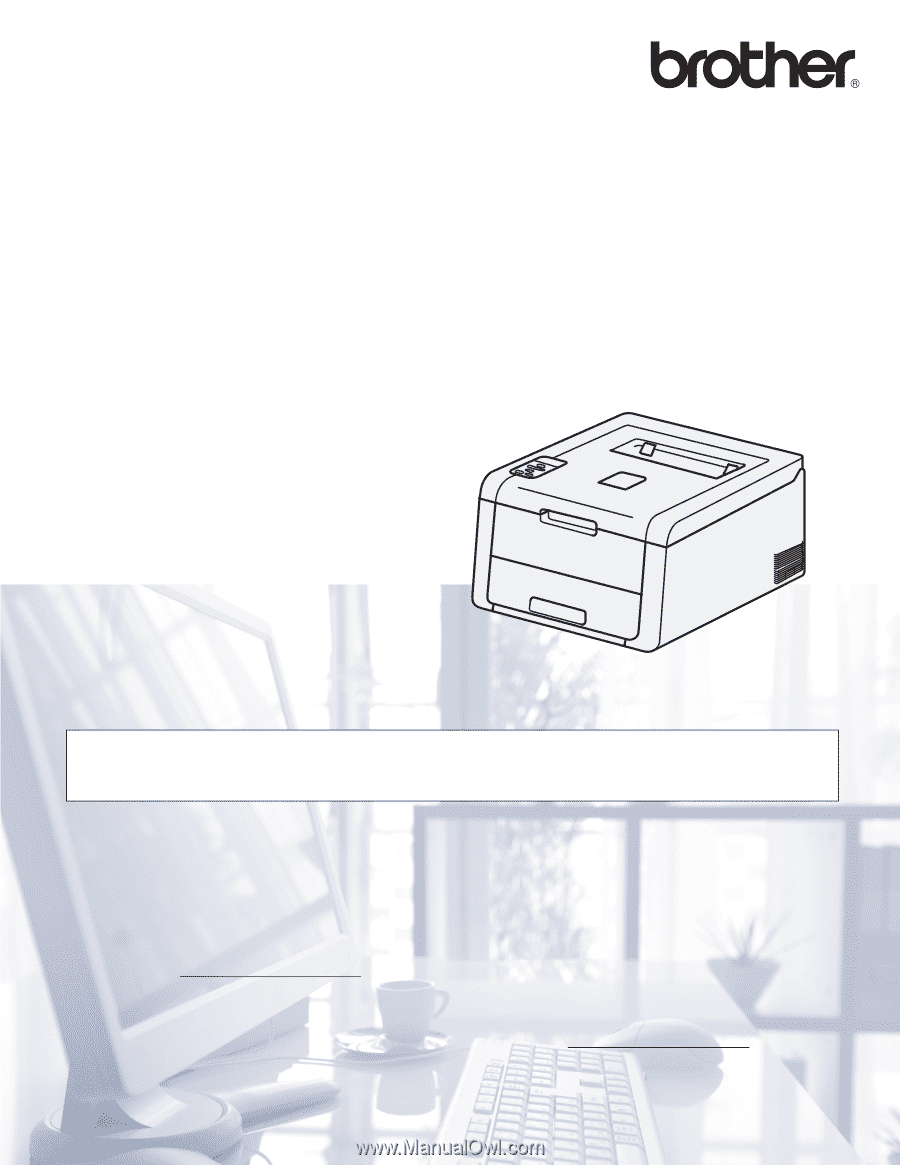
User’s Guide
Brother Color Printer
HL-3140CW
HL-3150CDN
HL-3170CDW
For visually-impaired users
You can read this manual with Screen Reader ‘text-to-speech’ software.
You must set up the hardware and install the driver before you can use the machine.
Please use the Quick Setup Guide to set up the machine. You can find a printed copy in the box.
Please read this User’s Guide thoroughly before you use the machine.
Please visit us at http://solutions.brother.com/
where you can get product support, the latest driver updates and utilities,
and answers to frequently asked questions (FAQs) and technical questions.
Note: Not all models are available in all countries.
HL-3140CW and HL-3170CDW in USA: Visit the Brother Solutions Center at http://solutions.brother.com/
and click
Manuals
on your model's page to download other manuals.
Version 0
USA/CAN