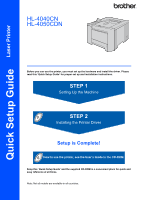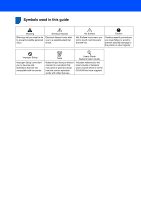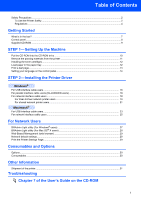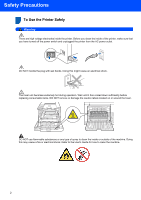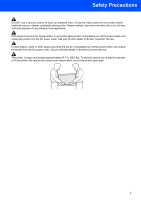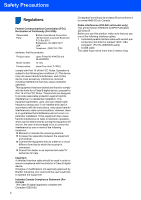Brother International HL 4040CN Quick Setup Guide - English
Brother International HL 4040CN - Color Laser Printer Manual
 |
UPC - 012502617785
View all Brother International HL 4040CN manuals
Add to My Manuals
Save this manual to your list of manuals |
Brother International HL 4040CN manual content summary:
- Brother International HL 4040CN | Quick Setup Guide - English - Page 1
Quick Setup Guide Laser Printer HL-4040CN HL-4050CDN Before you can use the printer, you must set up the hardware and install the driver. Please read this 'Quick Setup Guide' for proper set up and installation instructions. STEP 1 Setting Up the Machine STEP 2 Installing the Printer Driver Setup is - Brother International HL 4040CN | Quick Setup Guide - English - Page 2
electrical shock. Hot Surface Hot Surface icons warn you not to touch machine parts that are hot. Caution Cautions specify procedures you must follow or avoid to prevent possible damage to the printer or other objects. Improper Setup Improper Setup icons alert you to devices and operations - Brother International HL 4040CN | Quick Setup Guide - English - Page 3
11 Installing the toner cartridges ...12 Load paper in the paper tray ...12 Print a test page ...13 Setting your language on the control panel 14 STEP 2- Installing the Printer Driver Windows® For USB interface cable users ...16 For parallel interface cable users (HL-4050CDN users 18 For network - Brother International HL 4040CN | Quick Setup Guide - English - Page 4
electrodes inside the printer. Before you clean the inside of the printer, make sure that you have turned off the power switch and unplugged the printer from the AC power outlet. DO NOT handle the plug with wet hands. Doing this might cause an electrical shock. The fuser unit becomes extremely hot - Brother International HL 4040CN | Quick Setup Guide - English - Page 5
. Please carefully clean the toner dust with a dry, lint-free cloth and dispose of it according to local regulations. If the printer becomes hot, blows smoke, or generates obscure odor, immediately turn off the power switch and unplug the printer from the AC power outlet. Call your Brother dealer or - Brother International HL 4040CN | Quick Setup Guide - English - Page 6
08807-0911 USA Telephone: (908) 704-1700 declares, that the products Product name: Model number: Laser Printer HL-4040CN and HL-4050CDN HL-40C Product option: Lower Tray Unit LT-100CL comply with Part 15 of the FCC Rules. Operation is subject to the following two conditions: (1) This device may - Brother International HL 4040CN | Quick Setup Guide - English - Page 7
Compliance is mandatory for products marketed in the United States. The following label on the back of the printer indicates compliance with the FDA regulations and must be attached to laser products marketed in the United States. MANUFACTURED: Brother Technology (Shenzhen) Ltd. NO6 Gold Garden Ind - Brother International HL 4040CN | Quick Setup Guide - English - Page 8
device You must install this printer near a power outlet that is easily accessible. In case of an emergency, you must disconnect the power cord from the power outlet to shut off the power completely. Caution for LAN connection Connect this product to a LAN connection that is not subjected to - Brother International HL 4040CN | Quick Setup Guide - English - Page 9
Guide) Quick Setup Guide AC power cord Belt Unit (pre-installed) Waste Toner Box (pre-installed) Toner cartridges (Black, Cyan, Magenta and Yellow) Drum Unit ® keyboard. Make sure that you connect it to the USB connector of your computer. „ Parallel cable (For HL-4050CDN users) Do not use a - Brother International HL 4040CN | Quick Setup Guide - English - Page 10
error problem with the printer. „ Orange (Setting) Choose a menu (control panel menu, reprint menu or Direct Print menu) or Pause LCD messages The message on the LCD shows the current printer status during normal operation. The o marks indicate the status of the toner in the toner cartridges - Brother International HL 4040CN | Quick Setup Guide - English - Page 11
view the manuals in PDF format by accessing the Brother Solutions Center. The User's Guide and Network User's Guide in HTML format will be installed automatically when you install the driver. Click the Start button, All Programs 1, your printer (e.g. Brother HL-4040CN), and then User's Guide. If you - Brother International HL 4040CN | Quick Setup Guide - English - Page 12
DO NOT connect the interface cable. Connecting the interface cable is done when installing the driver. 1 Turn on your computer. (You must be logged on with Administrator rights.) Put the supplied CD-ROM into your CD-ROM drive. The opening screen will appear automatically. Choose your printer model - Brother International HL 4040CN | Quick Setup Guide - English - Page 13
2 Remove the packing materials from the printer Important Save all packing material and the carton in case you have to ship your machine. Improper Setup DO NOT plug in the AC power cord yet. Setting Up the Machine 3 Hold the green handle of the drum unit. Lift the drum unit up and then pull it out - Brother International HL 4040CN | Quick Setup Guide - English - Page 14
the toner cartridge color to the same color label on the drum unit, and make sure that you fold down the toner cartridge handle (1) once the toner cartridge is in place. 1 1 4 Load paper in the paper tray 1 Pull the paper tray completely out of the printer. 2 While pressing the green paper-guide - Brother International HL 4040CN | Quick Setup Guide - English - Page 15
2 Unfold the support flap. 5 Put the paper tray firmly back into the printer. Make sure that it is completely inserted into the printer. 3 Make sure that the printer power switch is off. Remove the label covering the AC power inlet. 5 Print a test page Improper Setup DO NOT connect the interface - Brother International HL 4040CN | Quick Setup Guide - English - Page 16
Setup Local Language 3 Press the + or - button to choose your language. Press OK to accept. Local Language English Note • If you press Reprint, the printer prints a duplex test page. (For HL-4050CDN) • This function will not be available after the first print job you send from your computer. 14 - Brother International HL 4040CN | Quick Setup Guide - English - Page 17
STEP 2 Installing the Printer Driver Follow the instructions on this page for your operating system and interface cable. For the latest drivers, documentation, and to find the best solution for your problem, access the Brother Solution Center directly from the CD-ROM / Driver or visit http:// - Brother International HL 4040CN | Quick Setup Guide - English - Page 18
HL-4040CN users: Installing the driver and connecting the printer to your computer 1 Make sure the USB interface cable is NOT connected to the printer, and then begin installing the driver. If you have already connected the cable, remove it. For HL-4050CDN users: 2 Click Install Printer Driver - Brother International HL 4040CN | Quick Setup Guide - English - Page 19
your computer, and then connect it to the printer. Click Next. Windows® Windows® USB 6 Click Finish. Note • If you want to register your product on-line, check On-Line Registration. • If you do not want to set your printer as Default printer, uncheck Set as Default Printer. Setup is now complete - Brother International HL 4040CN | Quick Setup Guide - English - Page 20
Install Printer Driver icon for your region. 2 Click Parallel cable users. Note • If you want to register your product on-line, check On-Line Registration. • If you do not want to set your printer as Default printer, uncheck Set as Default Printer. 5 Turn off the printer power switch. 6 Connect the - Brother International HL 4040CN | Quick Setup Guide - English - Page 21
or see the Network User's Guide on the CD-ROM. • Before installation, if you are using Personal Firewall software (e.g. Windows Firewall), disable it. Connecting the printer to your network and installing the driver 1 Click Install Printer Driver on the menu screen. For HL-4050CDN users: Note For - Brother International HL 4040CN | Quick Setup Guide - English - Page 22
2 Installing the Printer Driver Windows® 5 Turn on the printer power switch. 9 Choose your printer, and then click Next. 6 When the License Agreement window appears, click Yes if you agree to the License Agreement. 10 Click Finish. 7 Choose Brother Peer-to-Peer Network Printer, and then click - Brother International HL 4040CN | Quick Setup Guide - English - Page 23
Driver Windows® For shared network printer users Windows R TCP/IP WindowsR 4 2 Click Network cable users. For HL-4040CN users: Windows® Network 2 3 Windows R 1 1 Network Shared 2 Also known as "Server" or "Printer server" 3 Printer 4 TCP/IP, USB or Parallel Note If you are going to connect - Brother International HL 4040CN | Quick Setup Guide - English - Page 24
if you do not know the location or the name of the printer in the network. 6 Click Finish. Note • If you want to register your product on-line, check On-Line Registration. • If you do not want to set your printer as Default printer, uncheck Set as Default Printer. Setup is now complete. 22 - Brother International HL 4040CN | Quick Setup Guide - English - Page 25
® For USB interface cable users 4 Connecting the printer to your Macintosh® and installing the driver 1 Connect the USB interface cable to your Macintosh®, and then connect it to the printer. 5 The Brother software will search for the Brother printer. During this time the following screen - Brother International HL 4040CN | Quick Setup Guide - English - Page 26
STEP 2 Installing the Printer Driver 8 Choose USB. Macnintosh® 9 Choose your printer, and then click Add. 10 Click Print Center, then Quit Print Center. For Mac OS® 10.2.4 to 10.2.8 users: Setup is now complete. Macnintosh® USB 24 - Brother International HL 4040CN | Quick Setup Guide - English - Page 27
For network interface cable users 5 Connecting the printer to your Macintosh® and installing the driver 1 Connect the network interface cable to the printer, and then connect it to a free port on your hub. 5 The Brother software will search for the Brother printer. During this time the following - Brother International HL 4040CN | Quick Setup Guide - English - Page 28
STEP 2 Installing the Printer Driver 8 Make the following selection. Macintosh® 9 Choose your printer, and then click Add. Note If there is more than one of the same printer model connected on your network, the Ethernet address (MAC address) will be displayed after the model name. 10 Click Print - Brother International HL 4040CN | Quick Setup Guide - English - Page 29
as a download from http://solutions.brother.com. • If you are using Personal Firewall software (e.g. Windows Firewall), disable it. Once you are sure that you can print, re-start your Personal Firewall software. Installing the BRAdmin Light configuration utility Note The default password for the - Brother International HL 4040CN | Quick Setup Guide - English - Page 30
connected devices. It can also search for Brother products on your network, view the status and configure basic network settings, such as IP address from a computer running Mac OS® X 10.2.4 or greater. The BRAdmin Light software will be installed automatically when you install the printer driver - Brother International HL 4040CN | Quick Setup Guide - English - Page 31
your browser. (Where printer_ip_address is the IP address or the print server name) „ For example: http://192.168.1.2/ (if the printer's IP address is 192.168.1.2.) See Chapter 2 of the Network User's Guide. Network default settings 4 To restore all network settings of the internal print server to - Brother International HL 4040CN | Quick Setup Guide - English - Page 32
error message will be indicated on the LCD. For more information about the consumables for your printer, visit us at http://solutions.brother.com or contact your local Brother reseller. Toner Cartridge Drum Unit Belt Unit (BU-100CL) Waste Toner Box (WT-100CL) See Chapter 6 of the User's Guide - Brother International HL 4040CN | Quick Setup Guide - English - Page 33
be moved or shipped unless absolutely necessary. • Color laser printers are complex printing devices. Moving the printer or shipping it without properly removing the installed supplies can result in SEVERE damage to the printer. As a result, your printer may not operate properly afterwards. • If the - Brother International HL 4040CN | Quick Setup Guide - English - Page 34
in the United States and other countries. All other terms and brand and product names mentioned in this Quick Setup Guide are registered trademarks of their respective companies. Compilation and Publication This manual has been compiled and published, under the supervision of Brother Industries Ltd - Brother International HL 4040CN | Quick Setup Guide - English - Page 35
EN
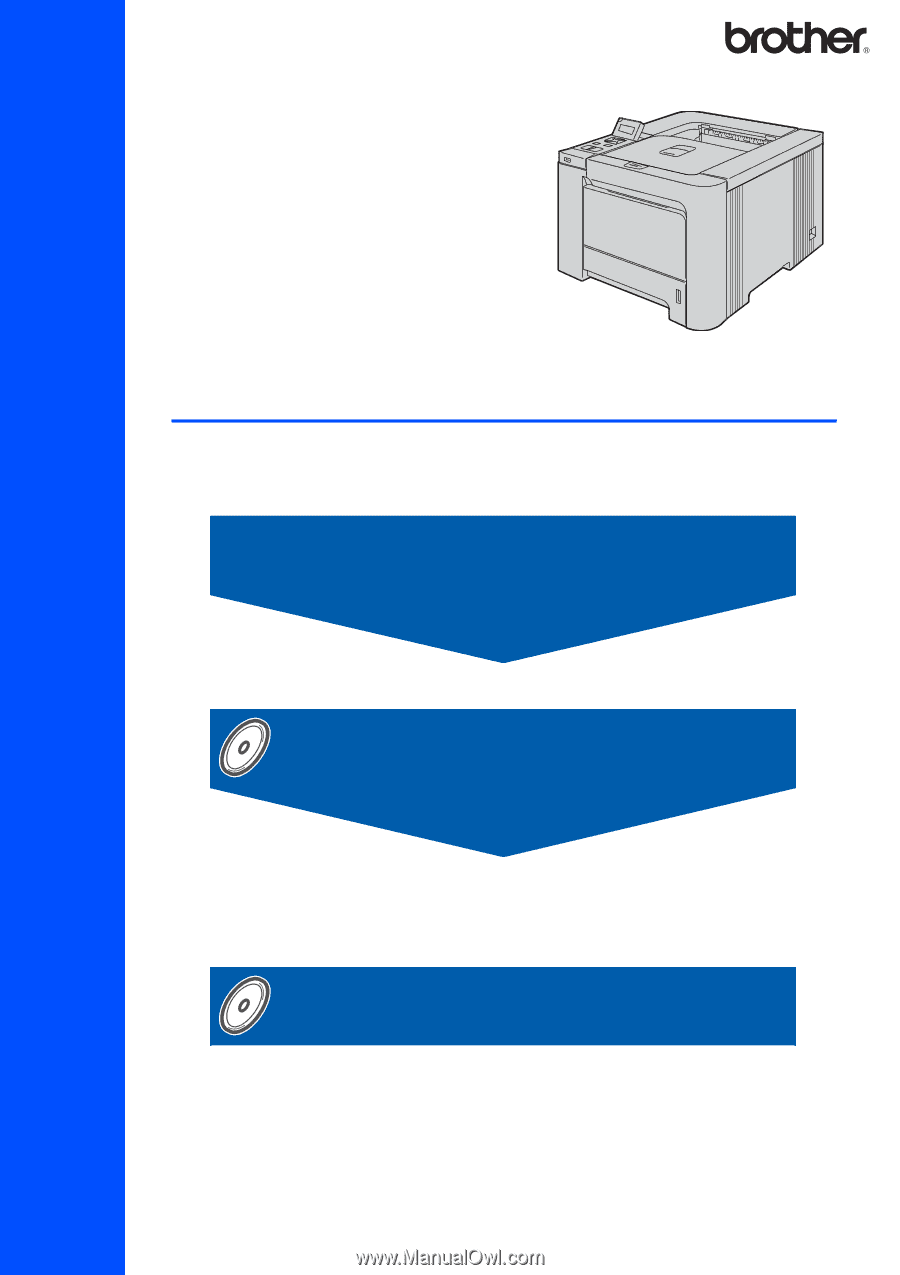
STEP 1
STEP 2
Setup is Complete!
Quick Setup Guide
How to use the printer, see the User’s Guide in the CD-ROM.
Setting Up the Machine
Installing the Printer Driver
Laser Printer
HL-4040CN
HL-4050CDN
Before you can use the printer, you must set up the hardware and install the driver. Please
read this ‘Quick Setup Guide’ for proper set up and installation instructions.
Keep this ‘Quick Setup Guide’ and the supplied CD-ROM in a convenient place for quick and
easy reference at all times.
Note: Not all models are available in all countries.