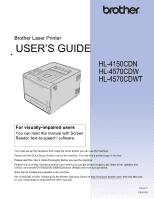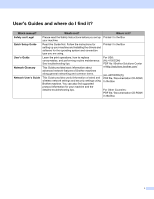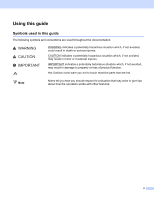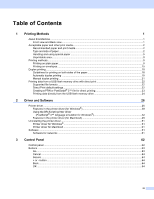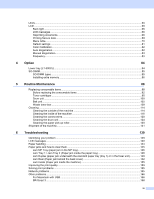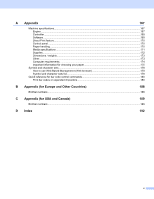Brother International HL-4570CDW Users Manual - English
Brother International HL-4570CDW Manual
 |
UPC - 012502625001
View all Brother International HL-4570CDW manuals
Add to My Manuals
Save this manual to your list of manuals |
Brother International HL-4570CDW manual content summary:
- Brother International HL-4570CDW | Users Manual - English - Page 1
Brother Laser Printer USER'S GUIDE HL-4150CDN HL-4570CDW HL-4570CDWT For visually-impaired users You can read this manual with Screen Reader 'text-to-speech' software. You must set up the hardware and install the driver before you can use the machine. Please use the Quick Setup Guide to set up the - Brother International HL-4570CDW | Users Manual - English - Page 2
Guide provides useful information of wired and wireless network settings and security settings using Brother machine. You can also find supported protocol information for your machine and the detailed troubleshooting tips. Where is it? Printed / In the Box Printed / In the Box For USA: (HL-4150CDN - Brother International HL-4570CDW | Users Manual - English - Page 3
Using this guide Symbols used in this guide The following symbols and conventions are used throughout the damage to property or loss of product function. Hot Surface icons warn you not to touch machine parts that are hot. Note Notes tell you how you should respond to a situation that may arise - Brother International HL-4570CDW | Users Manual - English - Page 4
paper...9 Printing on envelopes ...15 Duplex printing...18 Guidelines for printing on both sides of the paper 18 Automatic duplex printing ...19 Manual duplex printing ...21 Printing data from a USB flash memory drive with direct print 22 Supported file formats ...22 Direct Print default settings - Brother International HL-4570CDW | Users Manual - English - Page 5
82 Manual Registration...83 Frequency...83 4 Option 84 Lower tray (LT-300CL)...84 SO-DIMM...85 SO-DIMM types ...85 Installing extra memory ...86 5 Routine Maintenance 88 Replacing consumable items...88 Before replacing the consumable items 92 Toner cartridges ...95 Drum unit ...100 Belt unit - Brother International HL-4570CDW | Users Manual - English - Page 6
browser 178 Symbol and character sets list...179 Quick reference for bar code control commands 180 Print bar codes or expanded characters 180 B Appendix (for Europe and Other Countries) 188 Brother numbers ...188 C Appendix (for USA and Canada) 189 Brother numbers ...189 D Index 192 v - Brother International HL-4570CDW | Users Manual - English - Page 7
this Machine Front view and Back view 1 8 10 2 3 11 4 7 5 6 9 1 Face-down output tray support flap (support flap) 2 Control panel with a tiltable Liquid Crystal Display (LCD) 3 USB direct print interface 4 Front cover release button 5 Front cover 6 Paper tray 7 Power switch 8 Face-down output - Brother International HL-4570CDW | Users Manual - English - Page 8
machine feeds paper from the installed paper trays. The names for the paper trays in the printer driver and this guide are as follows: Paper tray Optional lower tray unit (Standard equipment for HL-4570CDWT) Multi-purpose tray Duplex unit for automatic duplex printing Tray 1 Tray 2 MP Tray DX 2 - Brother International HL-4570CDW | Users Manual - English - Page 9
page, you can jump to the page for each printing method by clicking p in the table. Media type Tray 1 Tray 2 MP Tray DX Choose the media type 1 from the printer driver or p Thicker Paper Labels p Label A4 or Letter Envelopes Envelopes p Env. Thin Env. Thick Glossy paper p p - Brother International HL-4570CDW | Users Manual - English - Page 10
Printing Methods Recommended paper specifications The following paper specifications are suitable for this machine. 1 1 Basis weight Thickness Roughness Stiffness Grain . (To help you choose which paper to use with this machine, see Important information for choosing your paper on page 175.) 4 - Brother International HL-4570CDW | Users Manual - English - Page 11
. Preprinted paper must use ink that can withstand the temperature of recommended weight specification in this guide • with tabs and staples printing If you use any of the types of paper listed above, they may damage your machine. This damage is not covered under any Brother warranty or service - Brother International HL-4570CDW | Users Manual - English - Page 12
Printing Methods Envelopes 1 Most envelopes designed for laser printers will be suitable for your machine. However, some envelopes may have feed and print-quality problems because of the way they have been made. A suitable envelope should 1 have edges with straight, well-creased folds and the - Brother International HL-4570CDW | Users Manual - English - Page 13
material is more stable at the high temperatures in the fuser unit. Adhesives should not come in contact with any part of the machine, because the label stock may stick to the drum unit or rollers and cause jams and print quality problems. No adhesive should be exposed between the labels. Labels - Brother International HL-4570CDW | Users Manual - English - Page 14
that cannot be printed on may vary depending on the paper size and the printer driver you are using. The unprintable area shown below is for A4 / Letter size paper. Portrait 1 Landscape 1 2 2 4 3 Windows® Printer Driver and Macintosh printer driver BRScript Printer Driver for Windows® and - Brother International HL-4570CDW | Users Manual - English - Page 15
Printing Methods Printing methods Printing on plain paper Printing on plain paper from the Tray 1 and Tray 2 (For the recommended paper to use, see Type and size of paper on page 2.) a Pull the paper tray completely out of the machine. 1 1 1 1 WARNING DO NOT touch the shaded parts shown in the - Brother International HL-4570CDW | Users Manual - English - Page 16
. 1 c Put paper in the tray and make sure: The paper is below the maximum paper mark (b b b) (1). Over filling the paper tray will cause paper jams. The side to be printed on must be face down. The paper guides touch the sides of the paper so it will feed properly. 1 d Put the paper tray - Brother International HL-4570CDW | Users Manual - English - Page 17
Printing Methods e Lift up the support flap to prevent paper from sliding off the face-down output tray, or remove each page as soon as it comes out of the machine. 1 f Choose the following settings from each drop-down list of the printer driver. Paper Size A4 Letter Legal Executive B5 B6 - Brother International HL-4570CDW | Users Manual - English - Page 18
, see Type and size of paper on page 2.) 1 a Open the MP tray and lower it gently. b Pull out the MP tray support and unfold the flap (1). 1 c Lift up the support flap to prevent paper from sliding off the face-down output tray, or remove each page as soon as it comes out of the machine - Brother International HL-4570CDW | Users Manual - English - Page 19
The paper stays under the maximum paper mark (1). The paper edge positions between the arrows (2). 1 The side to be printed on must be face up with the ® printer driver, PostScript Custom Page Size in BR-Script printer driver for Windows®, or Custom Page Sizes in Macintosh printer drivers. - Brother International HL-4570CDW | Users Manual - English - Page 20
Printing Methods Media Type Plain Paper Bond Paper Paper Source Thin Paper Label Thick Paper Glossy Paper Thicker Paper MP Tray For any other settings, see Driver and Software in Chapter 2. g Send the print data to the machine. Recycled Paper 1 14 - Brother International HL-4570CDW | Users Manual - English - Page 21
, see Type and size of paper on page 2.) a Open the MP tray and lower it gently. 1 1 b Pull out the MP tray support and unfold the flap (1). 1 c Lift up the support flap to prevent envelopes from sliding off the face-down output tray, or remove each envelope as soon as it comes out of the machine - Brother International HL-4570CDW | Users Manual - English - Page 22
in the MP tray and make sure: The envelopes stay under the maximum paper mark (1). The envelope edge positions between the arrows (2). The side to be printed on must be face up. 1 1 2 Note Do not put more than 3 envelopes in the MP tray at any one time, as it may cause a jam. e Open - Brother International HL-4570CDW | Users Manual - English - Page 23
Sizes (for Macintosh printer driver). For more information on envelope sizes, see Paper size on page 177. i Send the print data to the machine. j When you have finished printing, open the back cover and reset the two gray levers their original position. Note • Remove each envelope as soon as it has - Brother International HL-4570CDW | Users Manual - English - Page 24
Printing Methods Duplex printing 1 The supplied printer drivers for Windows® 2000 or greater and Mac OS X 10.4.11 or greater all enable duplex 1 printing. For more information about how to choose the settings, see the Help text in the printer driver. Guidelines for printing on both sides of the - Brother International HL-4570CDW | Users Manual - English - Page 25
If you are using the Macintosh Printer Driver, see Automatic Duplex Printing on page 58. 1 1 Automatic duplex printing with the Windows® printer driver 1 a Choose the following settings from each menu of the printer driver. Paper Size Letter Media Type Legal Folio Plain Paper Paper - Brother International HL-4570CDW | Users Manual - English - Page 26
duplex printing with the BR-Script printer driver for Windows® a Choose the following settings from each menu of the printer driver. Paper Size 1 1 Letter Media Type Legal Folio Plain Paper Paper Source Recycled Paper Thin Paper Glossy Paper (MP Tray only) Tray 1 MP Tray Print - Brother International HL-4570CDW | Users Manual - English - Page 27
Printing Methods Manual duplex printing The BR-Script printer driver for Windows® does not support manual duplex printing. If you are using the Macintosh Printer Driver, see Manual Duplex Printing on page 57. 1 1 Manual duplex printing with the Windows® printer driver 1 a Choose the following - Brother International HL-4570CDW | Users Manual - English - Page 28
formats 1 Direct print supports the following file formats: PDF version 1.7 1 JPEG Exif+JPEG PRN (created by HL-4150CDN or HL-4570CDW(T) printer driver) TIFF (scanned by all MFC or DCP Brother models) PostScript® 3™ (created by the BRScript3 printer driver for HL-4150CDN or HL-4570CDW - Brother International HL-4570CDW | Users Manual - English - Page 29
Methods Creating a PRN or PostScript® 3™ file for direct printing a From the menu bar of an application, click File, then Print. b Choose your machine model name (1) and check the Print to file box (2). Click Print. 1 2 1 1 c Choose the folder you want to save the file to and enter the file - Brother International HL-4570CDW | Users Manual - English - Page 30
ID Public d Enter the four-digit password. Press OK. Select ID PIN:XXXX Note If your ID has been restricted, the following messages may appear on the LCD. Message Mono Print Only Remaining Pages Meaning Printing color documents is restricted. You can only print monochrome documents. The number of - Brother International HL-4570CDW | Users Manual - English - Page 31
want, then press Go. Printing Default settings Print File Set Paper Size Print File Set Media Type Print File Set Multiple Page Print File Set Orientation 1 1 Print File Set Output Color Print File Set Duplex Print File Set PDF Option Print File Set Print Quality Print File Set Tray Use - Brother International HL-4570CDW | Users Manual - English - Page 32
this format is page description language (PDL). The printer drivers for the supported versions of Windows® and Macintosh are on the CD-ROM we have supplied or on the Brother Solutions Center at http://solutions.brother.com/. Install the drivers by following the Quick Setup Guide. The latest printer - Brother International HL-4570CDW | Users Manual - English - Page 33
Driver and Software You can change the following printer settings when you print from your computer: Paper Size Orientation Copies 2 Media Type Print Quality Color / Mono Multiple Page Duplex 4 / Booklet 2 4 Paper Source Scaling Reverse Print Use Watermark 1 2 - Brother International HL-4570CDW | Users Manual - English - Page 34
read HL-4570CDW as HL-4570CDWT. Basic tab 2 You can also change Page Layout settings by clicking the illustration on the left side of the Basic tab. 1 4 2 3 a Choose the Paper Size, Orientation, Copies, Media Type, Print Quality and Color / Mono (1). b Choose Multiple Page and Duplex / Booklet - Brother International HL-4570CDW | Users Manual - English - Page 35
the next page of the document is printed. Collate checked Collate non-checked Media Type 2 You can use the following types of media in your machine. For the best print quality, select the type of media that you wish to use. Plain Paper Bond Paper Recycled Paper Thin Paper Envelopes Label Thick - Brother International HL-4570CDW | Users Manual - English - Page 36
monochrome (for example, gray areas can actually be made from a combination of colors). • If either the Cyan, Magenta or Yellow toner reaches the end of its life while printing a color document, the print job cannot be completed. You can choose to start the print job again in Mono mode, as long as - Brother International HL-4570CDW | Users Manual - English - Page 37
mode: 2 • Normal This is the default color mode. • Vivid The color of all elements are adjusted to become a more vivid color. • Auto The printer driver automatically selects the Color Mode type. • None Import You can adjust the print configuration of a particular image by clicking - Brother International HL-4570CDW | Users Manual - English - Page 38
printing. Duplex / Duplex (Manual) When you want to do duplex printing, use these options. • Duplex The machine prints on both sides of the paper automatically. • Duplex (Manual) The machine prints all the even numbered pages first. Then the printer driver will stop and show the instructions - Brother International HL-4570CDW | Users Manual - English - Page 39
center of the print output without having to change the order of the page number. • Booklet The machine prints on both sides of the paper automatically. • Booklet (Manual) The machine prints all the even numbered sides first. Then the printer driver will stop and show the instructions required to re - Brother International HL-4570CDW | Users Manual - English - Page 40
Divide into Sets is selected: This option allows you to print the whole booklet into smaller individual booklet sets, it still allows you to fold at the center of the smaller individual booklet sets without having to change the order of the page number. You can specify the number of sheets in each - Brother International HL-4570CDW | Users Manual - English - Page 41
Driver and Software Advanced tab Change the tab settings by clicking one of the following icons: Scaling (1) Reverse Print (2) Use Watermark (3) Header-Footer Print (4) Toner Save Mode (5) Secure Print (6) Administrator (7) User Authentication (8) Other Print Options... (9) Scaling - Brother International HL-4570CDW | Users Manual - English - Page 42
use with this feature. When you set Toner Save Mode to On, print appears lighter. The default setting is Off. Note We do not recommend Toner Save Mode for printing photo or gray scale images. Secure Print 2 Secure documents are documents that are password protected when they are sent to the machine - Brother International HL-4570CDW | Users Manual - English - Page 43
page setting. Color / Mono Lock Lock the Color/Mono settings as Mono to prevent color printing. Watermark Lock Lock the current settings of the Watermark option to prevent changes being made. Header-Footer Print see Chapter 6 of the Network User's Guide. Note • When you use the machine on - Brother International HL-4570CDW | Users Manual - English - Page 44
check this box, the printer driver will automatically get the color calibration data from your machine. Note If you print by using the Direct Print feature or BR-Script printer driver, you need to perform the calibration from the control panel. See Color Calibration on page 82. Use Reprint 2 The - Brother International HL-4570CDW | Users Manual - English - Page 45
2 This feature allows you to improve a print quality problem. Reduce Paper Curl If you choose this setting, the paper curl may be reduced. If you are printing only a few pages, you do not need to choose this setting. We recommend that you change the printer driver setting in Media Type to a thin - Brother International HL-4570CDW | Users Manual - English - Page 46
Driver and Software Accessories tab Note From the Start menu, select Control Panel and then Printers and Faxes 1. Right-click the Brother HL-4570CDW (HL-4150CDN) Series icon and select Properties to access the Accessories tab. 1 Printers for Windows® 2000 users. 2 2 You can define the paper size - Brother International HL-4570CDW | Users Manual - English - Page 47
Support in the Printing Preferences dialog box. 1 2 3 4 5 6 Brother Solutions Center... (1) The Brother Solutions Center (http://solutions.brother.com/) is a Web site offering information about your Brother product including FAQs (Frequently Asked Questions), User's Guides, driver updates - Brother International HL-4570CDW | Users Manual - English - Page 48
printer driver.) Note 2 • To use the BR-Script3 printer driver you must install the driver using Brother HL-4570CDW (HL-4150CDN) BR-Script3 Properties dialog box. Layout tab You can change the layout setting by choosing the settings for Orientation, Print on Both Sides, Page Order and Page Per - Brother International HL-4570CDW | Users Manual - English - Page 49
Driver and Software • Page Per Sheet The Page Per Sheet selection can reduce the image size of a page by allowing multiple pages to be printed on one sheet of paper. Also, you can print a document in the booklet style automatically when you choose Booklet. Paper/Quality tab 2 Choose the - Brother International HL-4570CDW | Users Manual - English - Page 50
Font (the default) to use equivalent printer fonts for printing documents that contain TrueType fonts. This will permit faster printing; however, you might lose special characters not supported by the printer font. Click Download as Softfont to download TrueType fonts for printing instead of using - Brother International HL-4570CDW | Users Manual - English - Page 51
Driver and Software c You can change settings by choosing a setting in the Printer Features list (3): 2 3 Print Quality You can choose the following print quality settings. • Normal (600 x 600 dpi) 600×600 dpi. Recommended for ordinary printing. Good print quality with reasonable print speeds. • - Brother International HL-4570CDW | Users Manual - English - Page 52
Toner Save for printing Photo or gray scale images. Sleep Time [Min.] When the machine does not receive data for a certain period of time, it enters sleep mode. In sleep mode, the machine acts as though it were turned off. When you choose Printer Default, the timeout setting will be reset - Brother International HL-4570CDW | Users Manual - English - Page 53
This feature allows you to improve a print quality problem. • Reduce Paper Curl If you choose this setting, the paper curl may be reduced. If you are printing only a few pages, you do not need to choose this setting. We recommend that you change the printer driver setting in Media Type to a thin - Brother International HL-4570CDW | Users Manual - English - Page 54
Driver and Software Ports tab 2 Choose the port where your machine is connected or the path to the network machine you are using. 2 48 - Brother International HL-4570CDW | Users Manual - English - Page 55
printer driver (for Macintosh) 2 This machine supports Mac OS X 10.4.11, 10.5.x and 10.6.x. Note • The screens in this section are basically from Mac OS X 10.5.x. The screens on your Macintosh will vary 2 depending on your operating system. • For HL-4570CDWT users, please read HL-4570CDW as HL - Brother International HL-4570CDW | Users Manual - English - Page 56
Driver and Software For Mac OS X 10.5.x and 10.6.x For more page setup options, click the disclosure triangle beside the Printer pop-up menu. 2 Choosing printing options 2 To control special printing features, choose the options in the Print dialog box. For the details of available options, see - Brother International HL-4570CDW | Users Manual - English - Page 57
Driver and Software Cover Page You can make the following cover page settings: 2 2 Print Cover Page If you want to add a cover page to your document, use this function. Cover Page Type Choose a template for the cover page. Billing Info If you want to add the billing information to the cover - Brother International HL-4570CDW | Users Manual - English - Page 58
Driver and Software Border If you want to add a border, use this function. Two-Sided If you want to do duplex printing, choose Long-edge binding or Short-edge binding. Reverse Page Orientation (Mac OS X 10.5.x and 10.6.x only) Check Reverse Page Orientation to reverse the data from up to down. - Brother International HL-4570CDW | Users Manual - English - Page 59
Driver and Software Print Settings You can change settings by choosing a setting in the Print Settings list: Basic tab 2 2 Media Type You can change the media type to one of the following: • Plain Paper • Thin Paper • Thick Paper • Thicker Paper • Bond Paper • Envelopes • Env. Thick • Env. Thin - Brother International HL-4570CDW | Users Manual - English - Page 60
while printing a color document, the print job cannot be completed. You can choose to start the print job again in Mono mode, as long as black toner is available. Toner Save Mode You can conserve toner use with this feature. When you set Toner Save Mode to On, print appears lighter. The default - Brother International HL-4570CDW | Users Manual - English - Page 61
areas by checking the Improve Gray Color check box. Skip Blank Page If Skip Blank Page is checked, the printer driver automatically detects blank pages and excludes them from printing. Improve Print Output... This feature allows you to improve a print quality problem. • Reduce Paper Curl If you - Brother International HL-4570CDW | Users Manual - English - Page 62
as though it were turned off. When you choose Printer Default, the timeout setting will be reset to the specific time set at the factory; this can be altered in the driver or at the machine. If you want to change the sleep time, choose Manual and then enter the time in the text box on - Brother International HL-4570CDW | Users Manual - English - Page 63
Driver and Software Manual Duplex Printing For Mac OS X 10.4.11 a Select Paper Handling. b Choose Reverse (for MP tray) or Normal (for Tray 1 and Tray 2) in Page Order. Then choose Even numbered pages and click Print. 2 2 c Reload printed paper into the tray with the blank side facing up (for - Brother International HL-4570CDW | Users Manual - English - Page 64
Driver and Software Automatic Duplex Printing For Mac OS X 10.4.11 a Select Layout. b Choose Long-edged binding or Short-edged binding in Two-Sided. 2 2 c Select Paper Handling. d Choose All Pages and click Print. 58 - Brother International HL-4570CDW | Users Manual - English - Page 65
Driver and Software For Mac OS X 10.5.x and 10.6.x a Select Layout. b Choose Long-edge binding or Short-edge binding in Two-Sided. Automatically the Two-Sided check box is checked. 2 c Select Paper Handling. d Choose All pages in Pages To Print and click Print. You can print pages on both - Brother International HL-4570CDW | Users Manual - English - Page 66
Driver and Software Status Monitor 2 This reports the machine status (any errors that may happen with the machine) when printing. If you would like to turn Status Monitor on, follow these steps: For Mac OS X 10.4.11 2 a Run the Printer Setup Utility (from the Go menu, choose Applications, - Brother International HL-4570CDW | Users Manual - English - Page 67
for Windows® 2 a Click the Start button, point to All Programs 1, Brother, and then to your machine name. b Click UnInstall. c Follow the instructions on the screen. 1 Program for Windows® 2000 users Printer driver for Macintosh 2 For Mac OS X 10.4.11 2 a Log in as an 'Administrator'. b Run the - Brother International HL-4570CDW | Users Manual - English - Page 68
(LCD), seven buttons and two Light Emitting Diodes (LEDs) on the control panel. The LCD is a two-line, 16 characters per line display and can be tilted up to a vertical position. You can adjust the angle of the LCD by tilting it up or down. 3 The illustration is based on HL-4570CDW. 62 - Brother International HL-4570CDW | Users Manual - English - Page 69
menu level. After changing a setting, the machine returns to the Ready state. If Data remains in the machine memory, pressing Go will print that remaining data. You can clear some error indications by pressing Go. Follow the control panel instructions or see Troubleshooting on page 139 to clear all - Brother International HL-4570CDW | Users Manual - English - Page 70
secure data protected by a password, press Secure. For details, see Printing Secure data on page 69. + or - button 3 Moving through menus on the LCD 3 Pressing + or - when the machine is in the Ready state, takes it offline and the LCD will show the control panel menu. Press to scroll through the - Brother International HL-4570CDW | Users Manual - English - Page 71
. Data LED (Green) LED indication On Blinking Off Meaning Data is in the machine memory. Receiving or processing data. No remaining data in the memory. Error LED (Orange) LED indication Blinking Off Meaning There is a problem with the machine. There is no problem with the machine. 3 3 3 3 65 - Brother International HL-4570CDW | Users Manual - English - Page 72
cartridge is near the end of its life. When the replacement of a toner cartridge becomes necessary, corresponding o mark disappears. The mark indicates the wireless signal strength with four levels. ( means no signal, means weak, means middle, and means strong.) (HL-4570CDW(T) only) When an error - Brother International HL-4570CDW | Users Manual - English - Page 73
the PS driver. The process. Printing. Ready to print. In HL-4570CDW(T) only) When the Wireless Network is enabled the machine does not transfer to Deep Sleep mode. If you want to disable the Wireless Network, change setting of the WLAN Enable to Off. (See Network for HL-4570CDW(T) users on page - Brother International HL-4570CDW | Users Manual - English - Page 74
• For more information about the settings in the printer driver, see Advanced tab on page 35. • After turning the power switch off, the last job data will be deleted. How to reprint the last job 3 Note If you print with the Windows® printer driver we have supplied with the machine, the settings for - Brother International HL-4570CDW | Users Manual - English - Page 75
(For Windows® BR-Script printer driver) or Secure Print on page 52 (For Macintosh printer driver). How to print Secure data 3 a Press Secure. b Press + or - to choose the user name. Press OK. c Press + or - to choose the job. Press OK. d Press + or - to enter your password. Press OK. e Press + or - Brother International HL-4570CDW | Users Manual - English - Page 76
Menu Selections Options Print Settings Print NetSetting Print WLANReport (HL-4570CDW(T) only) Test Print Demo Print Drum Dot Print Print Font HP LaserJet BR-Script 3 Serial No. Version Main Version Sub Version RAM Size Page Count Total Color Monochrome Image Count Black(K) Cyan - Brother International HL-4570CDW | Users Manual - English - Page 77
Fuser Life Laser Life Reset Parts Life (Appears only when the drum unit or belt unit has exceeded its rated life.) Drum Unit Belt Unit Descriptions Shows the current total pages printed for the drum unit. Shows the remaining life for the drum unit. Shows the remaining life for the belt unit - Brother International HL-4570CDW | Users Manual - English - Page 78
On Increases the page yield of the toner 3 cartridge. 0.1*/0.4/0.6/0.8/1.0/ 1.4/1.8/2.0 Sec Sets the time for the LCD message to change when holding the password. Turns the reprint settings On or Off. Chooses the interface you use. If you choose Auto, the machine automatically changes the - Brother International HL-4570CDW | Users Manual - English - Page 79
mode will be fixed. Off*/On Chooses whether to automatically clear the removable error. Auto*/Color/Mono Sets the output color. Plain Paper*/ Thick Paper/ Thicker Paper/ Thin Paper/ Recycled Paper/ Bond Paper/ Envelopes/ Env. Thick/Env. Thin/ Hagaki/Label/ Glossy Paper Sets the type of paper - Brother International HL-4570CDW | Users Manual - English - Page 80
Error Print CAPT On*/Off Off*/On The factory settings are shown in Bold with an asterisk. Descriptions Sets the symbol set or the character set. 3 Prints code table. If Change Emulation appears on the LCD, choose Auto or HP LaserJet in Emulation of Print Menu. (See page The default setting is - Brother International HL-4570CDW | Users Manual - English - Page 81
Active 100B-HD/ Active 10B-FD/ Active 10B-HD/ Shows Ethernet link status. Inactive Shows MAC address of the machine. Restores all network settings of the internal print server to the factory default. The factory settings are shown in Bold with an asterisk. 1 ### means a number within the range - Brother International HL-4570CDW | Users Manual - English - Page 82
10B-FD/ Active 10B-HD/ Inactive/Wired OFF Shows Ethernet link status. MAC Address Shows MAC address of the machine. Set to Default Restores wired network settings of the internal print server to the factory default. Wired Enable On*/Off Chooses Ethernet link mode. The factory settings are - Brother International HL-4570CDW | Users Manual - English - Page 83
Control Panel Network for HL-4570CDW(T) users (continued) Submenu 1 Submenu 2 Menu Selections WLAN TCP/ Setup Wizard WPS/AOSS Off*/On WPS w/PIN Code The factory settings are shown in Bold with an asterisk. Descriptions Chooses the IP method that best suits your needs. Enter the IP address. - Brother International HL-4570CDW | Users Manual - English - Page 84
Shows the current Communication Mode. MAC Address Shows MAC address of the machine. Set to Default Restores wireless network settings of the internal print server to the factory default. WLAN Enable Off*/On Turns the wireless interface on or off. Network Reset Restores all network settings of - Brother International HL-4570CDW | Users Manual - English - Page 85
parameters back to the default settings. (See Color Calibration on page 82.) Adjusts the print position of each color automatically. (See Auto Registration on page 82.) Prints the chart to manually check the registration of the colors. (See Manual Registration on page 83.) Enter the correction - Brother International HL-4570CDW | Users Manual - English - Page 86
if you want to print multiple pages on a single sheet or one page on multiple sheets. This machine can print pages in portrait or landscape orientation. Sets use of collation printing. Sets the quality of print. Sets the information you want to add to the document. Sets the format of the index for - Brother International HL-4570CDW | Users Manual - English - Page 87
3 Note • You cannot modify the preset default settings. • Page counter can never be changed. Network default settings 3 If you want to reset only the print server back to its default settings (by resetting all network information such as the password and IP address), follow these steps: a Press - Brother International HL-4570CDW | Users Manual - English - Page 88
on. The default settings are on. See 3 Color Calibration on page 38. If you print using the Macintosh printer driver, you need d Press + to choose Yes. Reset 3 You can reset the calibration parameters back to those set at the factory. a Press + or - to choose Color Correction. Press OK. b Press - Brother International HL-4570CDW | Users Manual - English - Page 89
are required to set parameters to the machine in accordance with the instruction of the color registration chart. Print Chart You can print the color registration chart to manually check the registration of the colors. a Press + or - to choose Color Correction. Press OK. b Press + or - to choose - Brother International HL-4570CDW | Users Manual - English - Page 90
memory 4 See Lower tray (LT-300CL) on this page. See SO-DIMM on page 85. 1 HL-4570CDWT is equipped with the lower tray as standard equipment. want to buy the optional lower tray unit, call the dealer you bought the machine from or Brother Customer Service. For setup, see the User's Guide that we - Brother International HL-4570CDW | Users Manual - English - Page 91
• There might be some SO-DIMMs that will not work with the machine. • For more information, call the dealer you bought the machine from or Brother Customer Service. 4 4 85 - Brother International HL-4570CDW | Users Manual - English - Page 92
Option Installing extra memory 4 Note Always turn off the machine power switch before installing or removing the SO-DIMM. a Turn off the machine power switch, and then unplug the machine. Disconnect all interface cables from the machine. b Remove the plastic (1) and then the metal (2) SO-DIMM covers - Brother International HL-4570CDW | Users Manual - English - Page 93
the machine back in, and then turn on the power switch. Note To make sure that you have installed the SO-DIMM properly, you can print the printer settings page that shows the current memory size. (See Machine Info. on - Brother International HL-4570CDW | Users Manual - English - Page 94
: Toner cartridge Drum unit See Toner cartridges on page 95. See Drum unit on page 100. Order No. TN-310BK, TN-315BK, TN-310C, TN-315C, TN-310M, TN-315M, TN-310Y, TN-315Y Order No. DR-310CL 5 Belt unit See Belt unit on page 105. Order No. BU-300CL Waste toner box See Waste toner box on page - Brother International HL-4570CDW | Users Manual - English - Page 95
Co 5 Drum End Soon Belt End Soon WT Box End Soon Consumable item to replace Toner cartridge, Black Toner cartridge, Cyan Toner cartridge, Magenta Approximate life 2,500 pages 1 2 6 6,000 pages 1 2 7 1,500 pages 1 2 6 3,500 pages 1 2 7 Toner cartridge, Yellow Drum unit Belt unit Waste toner box - Brother International HL-4570CDW | Users Manual - English - Page 96
Cover, replace Toner Cartridge. Yellow (Y) Replace Drum Drum unit Drum Stop Drum unit Replace Belt Belt unit Replace WT Box Waste toner box Replace the Waste Toner Box. Refer to the User's Guide for instructions. Approximate life 2,500 pages 1 2 5 6,000 pages - Brother International HL-4570CDW | Users Manual - English - Page 97
19798. 3 1 page per job 4 Drum life is approximate and may vary by type of use. 5 Standard toner cartridge 6 High capacity cartridge How to replace Order No. Call your dealer or Brother Customer Service for a replacement fuser unit. Call your dealer or Brother Customer Service for a replacement - Brother International HL-4570CDW | Users Manual - English - Page 98
instructions before replacing the consumable items. WARNING DO NOT put a toner cartridge and waste toner Brother supplies. • Put the toner cartridge in the drum unit immediately after you have removed the protective cover. To prevent any degradation to the print quality, DO NOT touch the shaded parts - Brother International HL-4570CDW | Users Manual - English - Page 99
5 • To avoid print quality problems, DO NOT touch the shaded parts shown in the illustrations. • We recommend that you clean the machine when you replace the consumables. See Cleaning on page 114. • DO NOT unpack a spare toner cartridge until immediately - Brother International HL-4570CDW | Users Manual - English - Page 100
according to local regulations, keeping it separate from domestic waste. If you have questions, call your local waste disposal office. • To ensure high quality printing, we recommend that you use only genuine Brother toner cartridges. When you want to buy toner cartridges, call your dealer. 5 94 - Brother International HL-4570CDW | Users Manual - English - Page 101
, you need to replace the toner cartridge. Replace Toner Open the Front C The second line of the LCD indicates which color you need to replace. The machine will stop printing until you replace the toner cartridge. A new and unused genuine Brother toner cartridge will reset the Replace Toner mode. 95 - Brother International HL-4570CDW | Users Manual - English - Page 102
replacing the consumable items on page 92. a Make sure that the machine is turned on. Press the front cover release button and then open the front cover. 5 b Hold the green handle of the drum unit. Pull the drum unit out until it stops. c Hold the handle of the toner cartridge and slightly push it - Brother International HL-4570CDW | Users Manual - English - Page 103
Routine Maintenance d Push to release the latches of the corona wire cover (1), and then open the cover. 5 1 e Clean the corona wire inside the drum unit by gently sliding the green tab from left to right and right to left several times. 1 Note Be sure to return the tab to the - Brother International HL-4570CDW | Users Manual - English - Page 104
Routine Maintenance f Close the corona wire cover. 5 g Repeat steps d to f to clean each of three remaining corona wires. h Unpack the new toner cartridge. Gently shake it from side to side several times to distribute the toner evenly inside the cartridge. i Pull off the protective cover. 98 - Brother International HL-4570CDW | Users Manual - English - Page 105
click into place. Make sure that you match the toner cartridge color to the same color label on the drum unit. Repeat this for all the toner cartridges. C M Y K k Push the drum unit in until it stops. 5 C - Cyan M - Magenta Y - Yellow K - Black l Close the front cover of the machine. Note After - Brother International HL-4570CDW | Users Manual - English - Page 106
End Soon message 5 Drum End Soon The drum unit is nearing the end of its rated life and will require replacement. We recommend you keep a genuine Brother drum unit ready for installation. Clean the corona wires in the drum unit. If you don't, printed pages may have a vertical stripe or Drum Error - Brother International HL-4570CDW | Users Manual - English - Page 107
Maintenance Drum Stop message 5 Drum Stop We cannot guarantee the print quality. Please replace the drum unit with a new one. We recommend a genuine Brother drum unit be installed at this time. After replacement, reset the drum counter by following the instructions included with the new drum unit - Brother International HL-4570CDW | Users Manual - English - Page 108
handles of the drum unit, lift the front of the drum unit and remove it from the machine. 1 5 d Hold the handle of the toner cartridge and slightly push it to unlock. Then pull it out of the drum unit. Repeat this for all the toner cartridges. e Unpack the new drum unit and remove the protective - Brother International HL-4570CDW | Users Manual - English - Page 109
of the toner cartridge and slide it into the appropriate colored section of the drum unit until it clicks into place. C M Y K 5 C - Cyan M - Magenta Y - Yellow K - Black g Make sure the green lock lever (1) is in the release position as shown in the illustration. 1 h Match the guide ends (2) of - Brother International HL-4570CDW | Users Manual - English - Page 110
j Push the drum unit in until it stops. 5 k Close the front cover of the machine. When you replace the drum unit with a new one, you need to reset the drum counter by completing the following steps: a Press + or - to choose Machine Info.. Press OK. b Press + or - to choose Reset Parts Life. Press - Brother International HL-4570CDW | Users Manual - English - Page 111
Routine Maintenance Belt unit 5 Order No. BU-300CL A new belt unit can print approximately 50,000 A4 or Letter size single-sided pages. Belt End Soon message 5 Belt End Soon If the LCD shows Belt End Soon, it means the belt unit is near the end of its life. Buy a new belt unit and have it ready - Brother International HL-4570CDW | Users Manual - English - Page 112
drum unit. Pull the drum unit out until it stops. c Turn the green lock lever (1) at the left of the machine counterclockwise to the release position. Holding 5 the green handles of the drum unit, lift the front of the drum unit and remove it from the machine. 1 d Hold the green handle of the belt - Brother International HL-4570CDW | Users Manual - English - Page 113
Unpack the new belt unit and put the new belt unit in the machine. Make sure the belt unit is level and fits firmly into place. f Make sure the green lock lever (1) is in the release position as shown in the illustration. 5 1 g Match the guide ends (2) of the drum unit to the c marks (1) on both - Brother International HL-4570CDW | Users Manual - English - Page 114
the green lock lever (1) clockwise to the lock position. 1 i Push the drum unit in until it stops. 5 j Close the front cover of the machine. When you replace the belt unit with a new one, you need to reset the belt unit counter by completing the following steps: a Press + or - to choose Machine - Brother International HL-4570CDW | Users Manual - English - Page 115
box is approximately 50,000 A4 or Letter size single-sided pages. WT Box End Soon message 5 WT Box End Soon If the LCD shows WT Box End Soon, it means the waste toner box is near the end of its life. Buy a new waste toner box and have it ready before you get a Replace WT Box message. Replace - Brother International HL-4570CDW | Users Manual - English - Page 116
drum unit. Pull the drum unit out until it stops. c Turn the green lock lever (1) at the left of the machine counterclockwise to the release position. Holding 5 the green handles of the drum unit, lift the front of the drum unit and remove it from the machine. 1 d Hold the green handle of the belt - Brother International HL-4570CDW | Users Manual - English - Page 117
packing material and discard them. Note 5 This step is only necessary when you are replacing the waste toner box for the first time, and is not required for the replacement waste toner box. The orange packing pieces are installed at the factory to protect your machine during shipment. f Remove - Brother International HL-4570CDW | Users Manual - English - Page 118
Maintenance h Slide the belt unit back into the machine. Make sure the belt unit is level and fits firmly into place. i Make sure the green lock lever (1) is in the release position as shown in the illustration. 5 1 j Match the guide ends (2) of the drum unit to the c marks (1) on both sides - Brother International HL-4570CDW | Users Manual - English - Page 119
Routine Maintenance k Turn the green lock lever (1) clockwise to the lock position. 1 l Push the drum unit in until it stops. 5 m Close the front cover of the machine. 113 - Brother International HL-4570CDW | Users Manual - English - Page 120
outside and inside of the machine regularly with a dry, lint-free cloth. When you replace the toner cartridge or the drum unit, make sure that you clean the inside of the machine. If printed pages are stained with toner, clean the inside of the machine with a dry, lint-free cloth. WARNING DO NOT use - Brother International HL-4570CDW | Users Manual - English - Page 121
Routine Maintenance c Wipe the outside of the machine with a dry, lint-free cloth to remove dust. 5 d Remove anything that is stuck inside the paper tray. e Wipe the inside of the paper tray with a dry, lint-free cloth to remove dust. f Put the paper tray back in the machine. g Connect interface - Brother International HL-4570CDW | Users Manual - English - Page 122
AC power cord. b Press the front cover release button and then open the front cover. 5 c Hold the green handle of the drum unit. Pull the drum unit out until it stops. d Turn the green lock lever (1) at the left of the machine counterclockwise to the release position. Holding the green handles of - Brother International HL-4570CDW | Users Manual - English - Page 123
you carry it. DO NOT hold the sides of the drum unit. • We recommend that you place the drum unit on a clean, flat surface with a piece of disposable paper underneath it in case you accidentally spill or scatter toner. 5 • To prevent damage to the machine from static electricity, DO NOT touch - Brother International HL-4570CDW | Users Manual - English - Page 124
(1) is in the release position as shown in the illustration. 1 5 g Match the guide ends (2) of the drum unit to the c marks (1) on both sides of the machine, then gently slide the drum unit into the machine until it stops at the green lock lever. 1 2 h Turn the green lock lever (1) clockwise to - Brother International HL-4570CDW | Users Manual - English - Page 125
Routine Maintenance i Push the drum unit in until it stops. j Close the front cover of the machine. 5 k Connect interface cables and then plug the machine back in. Turn on the power switch. 119 - Brother International HL-4570CDW | Users Manual - English - Page 126
wires If you have print quality problems, clean the corona wires as follows: a Press the front cover release button and then open the front cover. b Hold the green handle of the drum unit. Pull the drum unit out until it stops. 5 5 c Hold the handle of the toner cartridge and slightly push it - Brother International HL-4570CDW | Users Manual - English - Page 127
Routine Maintenance d Push to release the latches of the corona wire cover (1), and then open the cover. 5 1 e Clean the corona wire inside the drum unit by gently sliding the green tab from left to right and right to left several times. 1 Note Be sure to return the tab to the - Brother International HL-4570CDW | Users Manual - English - Page 128
the toner cartridge into the drum unit then slightly pull it toward you until you hear it click into place. Make sure that you match the toner cartridge color to the same color label on the drum unit. Repeat this for all the toner cartridges. C M Y K C - Cyan M - Magenta Y - Yellow K - Black 122 - Brother International HL-4570CDW | Users Manual - English - Page 129
Routine Maintenance i Push the drum unit in until it stops. j Close the front cover of the machine. 5 123 - Brother International HL-4570CDW | Users Manual - English - Page 130
Routine Maintenance Cleaning the drum unit 5 If your printout has colored spots at 94 mm (3.7 in.) intervals, the drum may have foreign material, such as glue from a label stuck on the drum surface. Follow the steps below to solve the problem. a Make sure the machine is in the ready state. b - Brother International HL-4570CDW | Users Manual - English - Page 131
and remove it from the machine. 1 5 IMPORTANT • Hold the green handles of the drum unit when you carry it. DO NOT hold the sides of the drum unit. • We recommend that you place the drum unit and/or toner cartridge on a clean, flat surface with a piece of disposable paper underneath it in case you - Brother International HL-4570CDW | Users Manual - English - Page 132
drum unit. Repeat this for all the toner cartridges. 5 i Turn the drum unit over by holding the green handles. Make sure that the drum unit gears (1) are on the left hand side. 1 j Read following information from the drum dot check sheet. Dot Color problem: The color of printed dots is the color - Brother International HL-4570CDW | Users Manual - English - Page 133
area of the appropriate color drum by using the numbers beside the drum which relate to the numbers of column. 5 l Turn the drum unit gear toward you by hand while looking at surface of the suspected area. m When you have found the mark on the drum that matches the drum dot check sheet, wipe - Brother International HL-4570CDW | Users Manual - English - Page 134
of the toner cartridge and slide it into the appropriate colored section of the drum unit until it clicks into place. C M Y K 5 C - Cyan M - Magenta Y - Yellow K - Black o Make sure the green lock lever (1) is in the release position as shown in the illustration. 1 p Match the guide ends (2) of - Brother International HL-4570CDW | Users Manual - English - Page 135
Routine Maintenance q Turn the green lock lever (1) clockwise to the lock position. 1 r Push the drum unit in until it stops. 5 s Close the front cover of the machine. t Connect interface cables and then plug the machine back in. Turn on the power switch. 129 - Brother International HL-4570CDW | Users Manual - English - Page 136
Routine Maintenance Cleaning the paper pick-up roller 5 a Turn off the machine's power switch. Disconnect all interface cables, and then unplug the AC power cord. b Pull the paper tray completely out of the machine. c Tightly wring out a lint-free cloth soaked in lukewarm water, and then wipe the - Brother International HL-4570CDW | Users Manual - English - Page 137
be adequately insured with the carrier. • For HL-4570CDWT users, the lower tray and the machine should parts for repacking: 1 3 2 1 Plastic bag for the waste toner box 2 Orange packing materials for locking the internal parts (4 pieces) 3 A piece of paper (A4 or Letter) to protect the belt unit - Brother International HL-4570CDW | Users Manual - English - Page 138
AC power cord. b Press the front cover release button and then open the front cover. 5 c Hold the green handle of the drum unit. Pull the drum unit out until it stops. d Turn the green lock lever (1) at the left of the machine counterclockwise to the release position. Holding the green handles of - Brother International HL-4570CDW | Users Manual - English - Page 139
hold the sides of the drum unit. • We recommend that you place the drum unit on a clean, flat surface with a piece of disposable paper underneath it in case you accidentally spill or scatter toner. 5 • Handle the toner cartridge and the waste toner box carefully. If toner scatters on your hands - Brother International HL-4570CDW | Users Manual - English - Page 140
packing material and discard them. Note 5 This step is only necessary when you are replacing the waste toner box for the first time, and is not required for the replacement waste toner box. The orange packing pieces are installed at the factory to protect your machine during shipment. g Remove - Brother International HL-4570CDW | Users Manual - English - Page 141
Routine Maintenance h Slide the belt unit back into the machine. Make sure the belt unit is level and fits firmly into place. i Install orange packing materials to the drum unit as follows: 5 Install one orange packing material (1) to secure the toner cartridges to the drum unit on the left and - Brother International HL-4570CDW | Users Manual - English - Page 142
damage to the belt unit. k Make sure the green lock lever (1) is in the release position as shown in the illustration. 5 1 l Match the guide ends (2) of the drum unit to the c marks (1) on both sides of the machine, then gently slide the drum unit into the machine until it stops at the green - Brother International HL-4570CDW | Users Manual - English - Page 143
Routine Maintenance m Turn the green lock lever (1) clockwise to the lock position. 1 n Push the drum unit in until it stops. 5 o Close the front cover of the machine. p Put the Styrofoam piece (1) into the carton. Then put the waste toner box in the Styrofoam piece. 1 137 - Brother International HL-4570CDW | Users Manual - English - Page 144
machine on the Styrofoam piece (1) and the Styrofoam piece (2) on the top of the machine. Match the front side of the machine to the "FRONT" mark on each Styrofoam piece. FRONT 2 5 FRONT r Put the power cord into the Styrofoam piece (2). 1 2 s Close the carton and tape it shut. 1 138 - Brother International HL-4570CDW | Users Manual - English - Page 145
.brother.com/ and click Manuals on your model page to download the other manuals. Identifying your problem First, check the following: The AC power cord is connected properly and the machine is turned on. All of the protective parts have been removed. The toner cartridges and drum unit - Brother International HL-4570CDW | Users Manual - English - Page 146
the drum unit on page 101.) Put in a new belt unit. (See Replacing the belt unit on page 105.) Put in a waste toner box. (See Replacing the waste toner box on page 109.) If the problem continues, call your dealer or Brother Customer Service. Pull out the drum unit. Take out the toner cartridge - Brother International HL-4570CDW | Users Manual - English - Page 147
again, replace the DIMM with a new one. (See Installing extra memory on page 86.) Drum Error The corona wire on the drum unit needs to be cleaned. Clean the corona wires. (See Cleaning the corona wires on page 120.) Duplex Disabled The back cover of the machine is Close the back cover of the - Brother International HL-4570CDW | Users Manual - English - Page 148
failed. See Troubleshooting chapter in User's Guide. Registration failed. Turn off the machine. Wait a few seconds, then turn it on again. Put in a new belt unit. (See Replacing the belt unit on page 105.) If the problem continues, call your dealer or Brother Customer Service. Short Paper - Brother International HL-4570CDW | Users Manual - English - Page 149
Troubleshooting Error messages (continued) Error message Tray 2 Error page 88. Call service messages Call service message Print Unable ## Action 6 Turn off the machine. Wait a few seconds, then turn it on again. If this does not clear the error, call your dealer or a Brother Customer Service - Brother International HL-4570CDW | Users Manual - English - Page 150
on page 145.) The machine does not print. Make sure that the cable is connected to the machine. Make sure the machine is powered on and that no error messages on the LCD. Make sure that you have chosen the correct printer driver. When printing on normal paper, Change the printer driver - Brother International HL-4570CDW | Users Manual - English - Page 151
(See page 146.) Jam Duplex (4) Paper jam underneath the standard paper tray (Tray 1) or in the fuser unit. (See page 149.) Jam Rear (5) Paper jam where the paper comes out of the machine. (See page 152.) Jam Inside (6) Paper jam inside the machine. (See page 155.) If the error message - Brother International HL-4570CDW | Users Manual - English - Page 152
Troubleshooting Jam MP Tray (paper jam in the MP tray) 6 Jam MP Tray If a loading paper in the MP tray, make sure that the paper stays under the maximum paper height guides on both sides of the tray. e Press Go to resume printing. Jam Tray 1 / Jam Tray 2 (Paper jam inside the paper tray) 6 Note The - Brother International HL-4570CDW | Users Manual - English - Page 153
Troubleshooting If a paper jam occurs inside the paper tray, follow these steps: a Pull the paper tray completely out of the machine. 6 WARNING DO NOT touch the shaded parts shown in the illustration. These rollers may be rotating at high speed and can pinch or entrap your hand. 147 - Brother International HL-4570CDW | Users Manual - English - Page 154
Troubleshooting b Use both hands to slowly pull out the jammed paper. 6 Note Pulling out the jammed paper downward allows you to remove the paper easier. c Make sure that the paper is below the maximum paper mark (b b b). While pressing the green paper-guide release lever, slide the paper guides to - Brother International HL-4570CDW | Users Manual - English - Page 155
Troubleshooting Jam Duplex (paper jam underneath the standard paper tray (tray 1) or in the fuser unit) 6 Jam Duplex If a paper jam occurs inside the duplex unit, follow these steps: a Leave the machine turned on for 10 minutes to cool down. b Pull the paper tray completely out of the machine and - Brother International HL-4570CDW | Users Manual - English - Page 156
Troubleshooting c If paper is not caught inside the machine, check underneath the paper tray. Note Do not put the paper tray back in at this point. 6 d If the paper is not caught in the paper tray, open the back cover. WARNING After you have just used the machine, some internal parts of the - Brother International HL-4570CDW | Users Manual - English - Page 157
Troubleshooting e Pull out the jammed paper slowly. f Fully close the back cover. g Put the paper tray back in the machine. 6 151 - Brother International HL-4570CDW | Users Manual - English - Page 158
Troubleshooting Jam Rear (Paper jam behind the back cover) 6 Jam Rear If a paper jam occurs behind the back cover, follow these steps: a Leave the machine turned on for 10 minutes to cool down. b Open the back cover. 6 WARNING After you have just used the machine, some internal parts of the machine - Brother International HL-4570CDW | Users Manual - English - Page 159
Troubleshooting c Pull the green tabs (2) at the left and right hand sides toward you and fold down the fuser cover (1). 2 2 3 3 1 6 Note If the envelope levers (3) inside the back cover are pulled down to the envelope position, lift these levers to the original position before pulling the green - Brother International HL-4570CDW | Users Manual - English - Page 160
Troubleshooting e Close the fuser cover (1). 2 2 1 6 Note If you print on envelopes, pull down the envelope levers (2) to the envelope position again before closing the back cover. f Close the back cover. 154 - Brother International HL-4570CDW | Users Manual - English - Page 161
Troubleshooting Jam Inside (Paper jam inside the machine) Jam Inside If a paper jam occurs inside the machine, follow these steps: a cord. b Press the front cover release button and then open the front cover. c Hold the green handle of the drum unit. Pull the drum unit out until it stops. 6 6 155 - Brother International HL-4570CDW | Users Manual - English - Page 162
when you carry it. DO NOT hold the sides of the drum unit. • We recommend that you place the drum unit on a clean, flat surface with a sheet of disposable paper or cloth underneath it in case you accidentally spill or scatter toner. • To prevent damage to the machine from static electricity, DO NOT - Brother International HL-4570CDW | Users Manual - English - Page 163
Troubleshooting e Pull out the jammed paper slowly. IMPORTANT 6 To avoid print quality problems, DO NOT touch the shaded parts shown in the illustration. f Make sure the green lock lever (1) is in the release position as shown in the illustration. 1 157 - Brother International HL-4570CDW | Users Manual - English - Page 164
Match the guide ends (2) of the drum unit to the c marks (1) on both sides of the machine, then gently slide the drum unit into the machine until it stops at the green lock lever. 1 2 h Turn the green lock lever (1) clockwise to the lock position. 6 1 i Push the drum unit in until it stops. j Close - Brother International HL-4570CDW | Users Manual - English - Page 165
and machine reliability. a To get the best print quality, we suggest using the recommended paper. Check that you use the paper that meets our specifications. (See Acceptable paper and other print media on page 2.) b Check that the drum unit and toner cartridges are installed properly. Examples of - Brother International HL-4570CDW | Users Manual - English - Page 166
the machine on page 116.) Clean the drum unit. (See Cleaning the drum unit on page 124.) Identify the missing color and put in a new toner cartridge. (See Replacing the toner cartridges on page 96.) To identify the color of the toner cartridge, visit us at http://solutions.brother.com/ to view - Brother International HL-4570CDW | Users Manual - English - Page 167
0123456789. abcdefghijklmnopqrstuvwxyz. Identify the color causing the problem and put in a new toner cartridge. (See Replacing the toner cartridges on page 96.) To identify the color of the toner cartridge, visit us at http://solutions.brother.com/ to view our FAQs and troubleshooting tips. 161 - Brother International HL-4570CDW | Users Manual - English - Page 168
Windows® BR-Script printer driver) or Print Settings on page 53 (For Macintosh printer driver). Identify the color causing the problem and put in a new toner cartridge. (See Replacing the toner cartridges on page 96.) Put in a new drum unit. (See Replacing the drum unit on page 101.) All one - Brother International HL-4570CDW | Users Manual - English - Page 169
new toner cartridge for that color. (See Replacing the toner cartridges on page 96.) To identify the color of the toner cartridge, visit us at http://solutions.brother.com/ to view our FAQs and troubleshooting tips. 6 Put in a new drum unit. (See Replacing the drum unit on page 101.) Missing - Brother International HL-4570CDW | Users Manual - English - Page 170
® printer driver), Advanced options on page 44 (For Windows® BR-Script printer driver) or Print Settings on page 53 (For Macintosh printer driver). If this selection does not provide enough improvement, change the printer driver setting in Media Type to a thick setting. Curled or wavy Envelope - Brother International HL-4570CDW | Users Manual - English - Page 171
machine to display the Direct Print menu on the LCD. Network problems 6 For problems concerning using your machine on a Network, see the Network User's Guide. The latest Network User's Guide in PDF format is available by accessing the Brother Solutions Center (http://solutions.brother.com/). 165 - Brother International HL-4570CDW | Users Manual - English - Page 172
Troubleshooting Other problems 6 For Macintosh with USB 6 Problem Recommendation The machine does not appear in Printer Setup Utility (Mac OS X 10.4.11) or Print & Fax in System Preferences (Mac OS X 10.5.x and 10.6.x). Make sure the machine is powered on and that there are no error messages - Brother International HL-4570CDW | Users Manual - English - Page 173
HL-4150CDN HL-4570CDW HL-4570CDWT Technology Electrophotographic Laser Printer (Single-pass) Print speed 1 2 Single side (A4 size/ Letter print size) Monochrome Up to 24 ppm (A4 size) 3, Up to 25 ppm (Letter size) 3 Up to 28 ppm (A4 size) 3, Up to 30 ppm (Letter size) 3 Full color Up - Brother International HL-4570CDW | Users Manual - English - Page 174
fonts PCL 66 scalable fonts, 12 bitmap fonts, 13 bar codes 7 PostScript® 3™ 66 scalable fonts 1 See the Network User's Guide for details on the supported network protocols. 2 Brother original Windows® and Macintosh utility for printer and print server management. Install from the supplied CD-ROM - Brother International HL-4570CDW | Users Manual - English - Page 175
Appendix Software A Model HL-4150CDN HL-4570CDW HL-4570CDWT Printer driver Windows® 1 Host-based driver for Windows® 2000 Professional, Windows® XP Home Edition, Windows® XP Professional, Windows® XP Professional x64 Edition, Windows Server® 2003 4, Windows Server® 2003 x64 Edition 4, - Brother International HL-4570CDW | Users Manual - English - Page 176
file, or a transparency file is not supported. 2 See Creating a PRN or PostScript® 3™ file for direct printing on page 23. Control panel A Model HL-4150CDN HL-4570CDW HL-4570CDWT LED 2 LEDs: Data LED and Error LED LCD Button 2 Lines (16 digits per line) 7 Buttons: Go, Cancel, Secure, OK - Brother International HL-4570CDW | Users Manual - English - Page 177
HL-4570CDWT Media types Multi-purpose Tray Plain paper, Thin paper, Thick paper, Thicker paper, Recycled paper, Bond paper, Label, Envelopes, Env.Thin, Env.Thick, Glossy Paper Paper tray (Standard) Plain paper, Thin Paper, Recycled paper Lower tray unit (Option) Automatic duplex printing - Brother International HL-4570CDW | Users Manual - English - Page 178
Supplies A Model Toner Cartridge Drum Unit Belt Unit Waste Toner Box Standard Black High Capacity Cyan, Magenta, Yellow Black Cyan, Magenta, Yellow HL-4150CDN HL-4570CDW HL-4570CDWT Order No. Approx. 2,500 pages A4/Letter pages 1 TN-310BK Approx. 1,500 pages A4/Letter pages 1 TN-310C - Brother International HL-4570CDW | Users Manual - English - Page 179
mm (16.1 × 19.1 × 12.3 in.) Approx. 21.0 kg (46.3 lb) HL-4570CDW HL-4570CDWT 410 × 495 × 446 mm (16.1 × 19.5 × 17.6 in.) Approx. 27.0 kg (59.5 lb) Other A Model Power Source Power consumption 1 (Average) Printing Ready HL-4150CDN HL-4570CDW 110 - 120 V AC 50/60Hz Approx. 560 W at 25 °C (77 - Brother International HL-4570CDW | Users Manual - English - Page 180
128 MB USB, 10/100 Base-TX (Ethernet), Wireless 802.11b/g Windows® XP 64-bit (Intel® 64 or AMD64) Professional x64 Edition supported CPU 256 MB 512 MB Windows Vista® Intel® . 2 Third party USB ports are not supported. For the latest driver updates, visit http://solutions.brother.com/. 174 - Brother International HL-4570CDW | Users Manual - English - Page 181
or misfeed may occur in the machine. Before you buy a large quantity of paper A Make sure that the printing and paper for copying. The usage is usually written on the paper's package. Check the package to see whether it is suitable for laser printers. Use paper that is suitable for laser printers - Brother International HL-4570CDW | Users Manual - English - Page 182
instructions on the paper package. Typically, the print side is indicated by an arrow. Moisture content A Moisture content is the amount of water left in the paper after manufacture. It is one of the important characteristics of the paper. This can change changes greatly. The fixing of the toner - Brother International HL-4570CDW | Users Manual - English - Page 183
) Folio Envelope DL-L 3 × 5 Hagaki 1 mm 210 × 297 mm 148 × 210 mm 210 × 148 mm 105 × 148 mm 110 × 220 mm 162 × 229 mm 182 × 257 mm 176 × 250 mm 128 × 182 mm 125 × 176 mm 220 × 110 mm 100 × 148 mm 1 Postcard with the size specified by Japan Post Service Co., LTD - Brother International HL-4570CDW | Users Manual - English - Page 184
a wireless network. • For Macintosh users, you can also have easy access to Web Based Management by clicking the machine icon on Status Monitor screen. c Click Printer Settings. d Enter a user name and a password. Note The login name for the Administrator is "admin" (case sensitive) and the default - Brother International HL-4570CDW | Users Manual - English - Page 185
Appendix Symbol and character sets list OCR symbol sets When you choose the OCR-A or OCR-B font, the matching symbol set is always used. OCR A (0O) OCR B (1O) HP LaserJet mode ABICOMP B/P (13P) DESKTOP (7J) HP GERMAN (0G) ISO LATIN1 (0N) ISO LATIN5 (5N) ISO2 IRV (2U) ISO6 ASCII (0U) ISO11 - Brother International HL-4570CDW | Users Manual - English - Page 186
. Print bar codes or expanded characters A Code Dec Hex ESC i 27 105 1B 69 Format: ESC i n ... n \ Creates bar codes or expanded characters according to the segment of parameters 'n ... n'. For more information about parameters, see the following Definition of Parameters. This command must end - Brother International HL-4570CDW | Users Manual - English - Page 187
pattern. Line block drawing & box drawing 'S' 1 = Black 2 = Vertical stripes 3 = Horizontal stripes 4 = Cross hatch Bar code A n = 'mnnn' or 'Mnnn' (nnn = 0 ~ 32767) This parameter shows the bar code width. The unit of 'nnn' is a percentage. Bar code human readable line ON or OFF A n = 'r0 - Brother International HL-4570CDW | Users Manual - English - Page 188
machine prints the human readable line below the bar code. Human readable characters are always printed with OCR of 'u' or 'U' parameter, see the next section.) The default setting of the quiet-zone width is 1 inch. Bar code, expanded character unit, line block drawing and box drawing A n = 'u0' - Brother International HL-4570CDW | Users Manual - English - Page 189
shows the downward offset from the current print position in the 'u'- or 'U'-specified unit. Bar code, expanded character, line block drawing and codes is shown in the 'u'- or 'U'-specified unit. The default setting of the bar code height (12 mm, 18 mm or 22 mm) is determined by the bar code - Brother International HL-4570CDW | Users Manual - English - Page 190
be accepted as bar code data. Eight digits 1 2 Six digits 2 (standard format) The first character must be '0' and the data must end with a check be printed. Characters 'A' to 'D' can be printed as a start-stop code, which can be upper case or lower case. If there is no start-stop code, errors will - Brother International HL-4570CDW | Users Manual - English - Page 191
that follows 'l' or 'L' is read as expanded character data (or labeling data). Expanded character data must end with the ' \ ' code (5CH), which also ends this command. Table of Code(EAN) 128 set C A Code(EAN) 128 set C describes an original command. The correspondence table is as follows. 185 - Brother International HL-4570CDW | Users Manual - English - Page 192
Set C Input command Hex No. Code 128 Set C Input command Hex 0 00 NUL 0x00 52 52 4 0x34 1 01 SOH 0x01 53 53 5 0x35 2 02 STX 0x02 54 54 6 0x36 3 03 ETX - Brother International HL-4570CDW | Users Manual - English - Page 193
?\"; 'Code 128 set B LPRINT CHR$(27);"it13r1o0x00y140bCODE128B12345?\"; 'Code 128 set C LPRINT CHR$(27);"it14r1o0x00y160b";CHR$(1);CHR$(2);"?\"; 'ISBN(EAN) LPRINTCHR$(27);"it130r1o0x00y180b123456789012?+12345\"; 'EAN 128 set A LPRINT CHR$(27);"it132r1o0x00y210b1234567890?\"; LPRINT CHR$(12) END - Brother International HL-4570CDW | Users Manual - English - Page 194
one-stop resource for all your machine needs. You can download the latest drivers, software and utilities, read FAQs and troubleshooting tips to learn how to get the most from B your Brother product. http://solutions.brother.com/ You can check here for Brother driver updates. Customer Service - Brother International HL-4570CDW | Users Manual - English - Page 195
Solutions Center is our one-stop resource for all your machine needs. You can download the latest software and utilities and read FAQs and troubleshooting tips to learn how to get the most from your Brother product. http://solutions.brother.com/ You can check here for Brother driver updates. 189 - Brother International HL-4570CDW | Users Manual - English - Page 196
us at: In USA: Printer Customer Support Brother International Corporation 7905 North Brother Boulevard Bartlett, TN 38133 In Canada: Brother International Corporation (Canada), Ltd. - Marketing Dept. 1, rue Hotel de Ville Dollard-des-Ormeaux, PQ, Canada H9B 3H6 Service center locator (USA only - Brother International HL-4570CDW | Users Manual - English - Page 197
. 1,500 pages) 1 2 Toner Cartridge TN-315C (High Capacity, Approx. 3,500 pages) 1 2 TN-310M (Standard, Approx. 1,500 pages) 1 2 Toner Cartridge TN-315M (High Capacity, Approx. 3,500 pages) 1 2 TN-310Y (Standard, Approx. 1,500 pages) 1 2 Drum Unit Waste Toner Box Belt Unit TN - Brother International HL-4570CDW | Users Manual - English - Page 198
wire 97, 120 D Data LED 65 Deep Sleep 67, 165, 173 Default settings 81 Dimensions 173 Direct Print 22, 80, 170 Domain 178 Drum unit 100 Duplex printing 18 E Emulation 168 Envelopes 6, 15 Error LED 65 Error messages 140 F FAQs (Frequently Asked Questions 189 Fonts 168 G General Setup - Brother International HL-4570CDW | Users Manual - English - Page 199
Print 64 Service centers (USA/Canada 190 Service centres (Europe and other countries) ........ 188 Sleep mode 39, 67, 165, 173 SO-DIMM 85 Specifications 167 Status Monitor 60 Supplies (USA/Canada 191 Symbol 178 T TCP/IP 75, 76, 77 Thick paper 12 Toner cartridge 95, 96 Troubleshooting
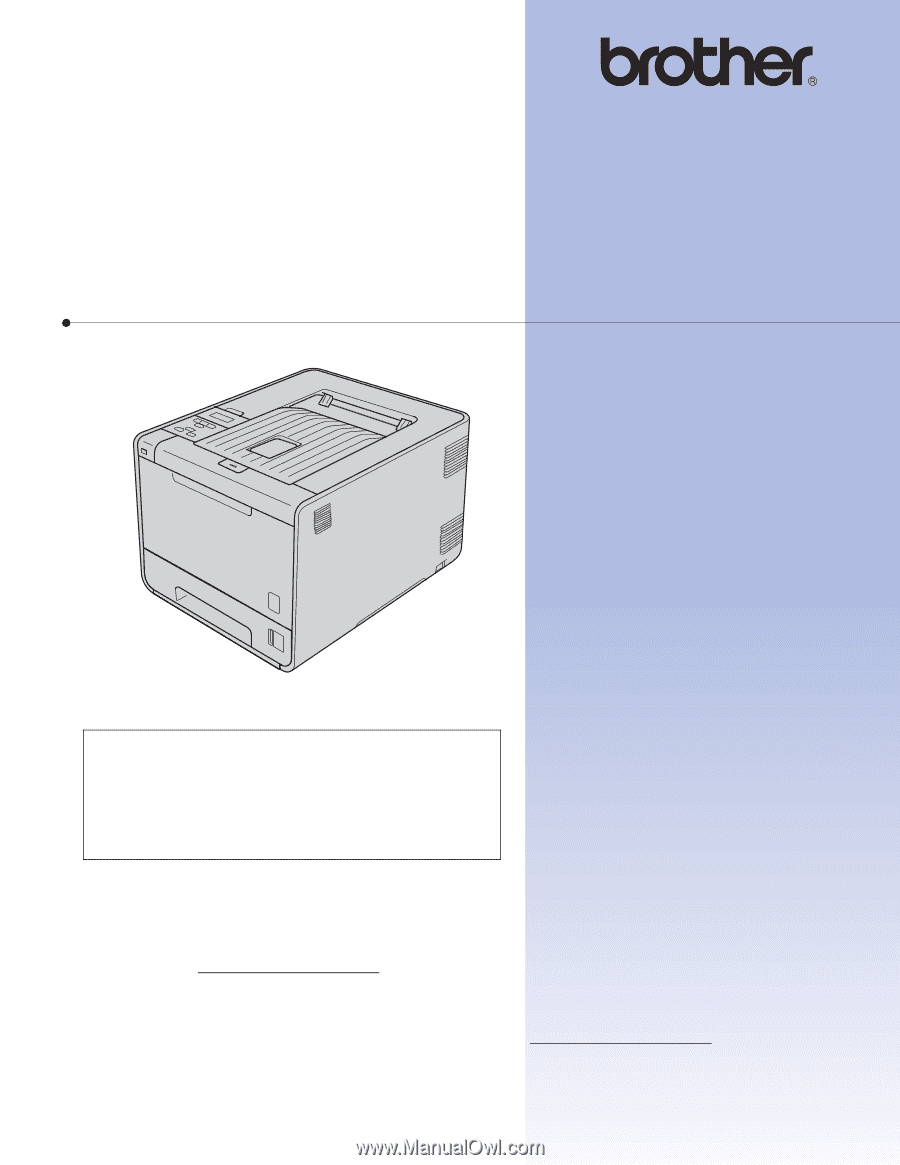
USER’S GUIDE
Brother Laser Printer
HL-4150CDN
HL-4570CDW
HL-4570CDWT
For visually-impaired users
You can read this manual with Screen
Reader ‘text-to-speech’ software.
You must set up the hardware and install the driver before you can use the machine.
Please use the Quick Setup Guide to set up the machine. You can find a printed copy in the box.
Please read this User’s Guide thoroughly before you use the machine.
Please visit us at http://solutions.brother.com/
where you can get product support, the latest driver updates and
utilities, and answers to frequently asked questions (FAQs) and technical questions.
Note: Not all models are available in all countries.
(HL-4150CDN) In USA:
Please go to the Brother Solutions Center at http://solutions.brother.com/
and click Manuals
on your model page to download the other manuals.
Version 0
USA/CAN