Brother International HL-4570CDW Quick Setup Guide - English
Brother International HL-4570CDW Manual
 |
UPC - 012502625001
View all Brother International HL-4570CDW manuals
Add to My Manuals
Save this manual to your list of manuals |
Brother International HL-4570CDW manual content summary:
- Brother International HL-4570CDW | Quick Setup Guide - English - Page 1
in minor or moderate injuries. 1 Unpack the machine and check the components Drum Unit (pre-installed) Waste Toner Box (pre-installed) Belt Unit (pre-installed) Starter Toner Cartridges (pre-installed) (Black, Cyan, Magenta and Yellow) Documentation/Installation CD-ROM(s) Safety and Legal - Brother International HL-4570CDW | Quick Setup Guide - English - Page 2
carrier. How to repack the machine, see Shipment of the machine in the User's Guide. • Illustrations in this Quick Setup Guide are based on the HL-4570CDW. • The interface cable is not a standard accessory. Buy the appropriate interface cable for the interface you want to use (USB or Network). USB - Brother International HL-4570CDW | Quick Setup Guide - English - Page 3
of the machine. b Open the MP tray a, and remove the plastic sheet b from the MP tray support, then close the MP tray. d Hold the green handle of the drum unit a and pull it out until it stops. e Hold the orange packing material, and remove it. c Press the front cover release button and open - Brother International HL-4570CDW | Quick Setup Guide - English - Page 4
paper in the tray and make sure: The paper is below the maximum paper mark (bbb) a. Over filling the paper tray will cause paper jams. The side to be printed on must be face down. The paper guides touch the sides of the paper so it will feed properly. b While pressing the green - Brother International HL-4570CDW | Quick Setup Guide - English - Page 5
Press Go. The machine will print a test page. Check that the test page has printed correctly. IMPORTANT DO NOT connect and then switch the machine on. Note This function will not be available after the first print job you send from your computer. c After the machine has finished warming up, the - Brother International HL-4570CDW | Quick Setup Guide - English - Page 6
5 Set your language a Press + or - to choose General Setup. Press OK. b Press OK to choose Local Language. c Press + or - to choose your language. Press OK. Now go to Next page to install the printer driver. 6 - Brother International HL-4570CDW | Quick Setup Guide - English - Page 7
Users Windows®, go to page 8 Macintosh, go to page 9 For Wired Network Windows®, go to page 10 Macintosh, go to page 14 For Wireless Network Windows® and Macintosh, go to page 16 Note You can download the latest drivers and utilities for your machine from the Brother Solutions Center at http - Brother International HL-4570CDW | Quick Setup Guide - English - Page 8
window to continue. • XML Paper Specification Printer Driver The XML Paper Specification Printer Driver is the most suitable driver when printing from the applications that use the XML Paper Specification documents. Please download the latest driver by accessing the Brother Solutions Center at http - Brother International HL-4570CDW | Quick Setup Guide - English - Page 9
(BR-Script3 printer driver), please go to the Brother Solutions Center at http://solutions.brother.com/ and click Downloads on your model page to download the driver and visit FAQ's for installation instructions. b Connect the USB cable to the USB connector on the machine marked with the symbol - Brother International HL-4570CDW | Quick Setup Guide - English - Page 10
connector marked with a symbol printer driver a Put the installation CD-ROM into your CD-ROM drive. If prompted, select your model and language. Note If the Brother driver (BR-Script3 printer driver), choose Custom Install and then follow the on-screen instructions. c Follow the on-screen instructions - Brother International HL-4570CDW | Quick Setup Guide - English - Page 11
window to continue. • XML Paper Specification Printer Driver The XML Paper Specification Printer Driver is the most suitable driver when printing from the applications that use the XML Paper Specification documents. Please download the latest driver by accessing the Brother Solutions Center at http - Brother International HL-4570CDW | Quick Setup Guide - English - Page 12
Server" or "Print server" c printer driver a Put the installation CD-ROM into your CD-ROM drive. If prompted, select your model and language. Note If the Brother driver (BR-Script3 printer driver), choose Custom Install and then follow the on-screen instructions. c Follow the on-screen instructions - Brother International HL-4570CDW | Quick Setup Guide - English - Page 13
window to continue. • XML Paper Specification Printer Driver The XML Paper Specification Printer Driver is the most suitable driver when printing from the applications that use the XML Paper Specification documents. Please download the latest driver by accessing the Brother Solutions Center at http - Brother International HL-4570CDW | Quick Setup Guide - English - Page 14
com/.) Note If you want to setup the PS driver (BR-Script3 printer driver), please go to the Brother Solutions Center at http://solutions.brother.com/ and click Downloads on your model page to download the driver and visit FAQ's for installation instructions. b Remove the protective cap from the LAN - Brother International HL-4570CDW | Quick Setup Guide - English - Page 15
Wired Network Finish The installation is now complete. Note If you use a specified IP Address for the machine, you must set the Boot Method to Static by using the control panel. For more information, see Network menu in the Network User's Guide. Macintosh Windows® Macintosh Wired Network 15 - Brother International HL-4570CDW | Quick Setup Guide - English - Page 16
If you are printing large files, such as multi-page documents with mixed text and large graphics, you may want to consider choosing wired Ethernet for a faster data transfer or USB for the fastest throughput speed. • Although the Brother HL-4570CDW(T) can be used in both a wired and wireless network - Brother International HL-4570CDW | Quick Setup Guide - English - Page 17
offer two methods for installing your Brother machine in a wireless network environment. Note To setup your machine in any other wireless environment, you can find instructions in the Network User's Guide. a If your WLAN access point/router supports automatic wireless mode (Wi-Fi Protected Setup or - Brother International HL-4570CDW | Quick Setup Guide - English - Page 18
failed, check the error code on the printed report and refer to Troubleshooting on page 20. Wireless setup is now complete. A four level indicator at the right of your machine's LCD will show the wireless signal strength of your access point/router. To install the printer driver, continue to step - Brother International HL-4570CDW | Quick Setup Guide - English - Page 19
failed, check the error code on the printed report and refer to Troubleshooting on page 20. Wireless setup is now complete. A four level indicator at the right of your machine's LCD will show the wireless signal strength of your access point/router. To install the printer driver, continue to step - Brother International HL-4570CDW | Quick Setup Guide - English - Page 20
the SSID is not broadcast in the Network User's Guide. WLAN report If the WLAN report that printed shows that the connection failed, check the error code on the printed report and refer to the following instructions. Error code Recommended Solutions The wireless setting is not activated, turn the - Brother International HL-4570CDW | Quick Setup Guide - English - Page 21
the key used as the first WEP key. Your Brother machine supports the use of the first WEP key only. See How can I find the wireless settings (Network Name (SSID/ESSID) and Network Key) on page 20 to confirm. The wireless security information (Authentication method/Encryption method/Network Key) is - Brother International HL-4570CDW | Quick Setup Guide - English - Page 22
For Wireless Network Users Error code Recommended Solutions The machine cannot detect a WLAN access point/router that has WPS or AOSS™ enabled. If you would like to configure your wireless settings using WPS or AOSS™, you must operate both your machine and the WLAN access point/router. Confirm - Brother International HL-4570CDW | Quick Setup Guide - English - Page 23
Paper Specification Printer Driver is the most suitable driver when printing from the applications that use the XML Paper Specification documents. Please download the latest driver by accessing the Brother Solutions Center at http://solutions.brother.com/. Windows® Macintosh Wireless Network 23 - Brother International HL-4570CDW | Quick Setup Guide - English - Page 24
IP Address by printing out the Printer Settings Page. See Print the Printer Settings Page on page 25. e When this screen appears, click Next. c Choose Wireless Network Connection. Note When the Brother Support screen appears, make your selection and follow the on-screen instructions. Finish The - Brother International HL-4570CDW | Quick Setup Guide - English - Page 25
browser) The Brother print server is equipped with a web server that allows you to monitor its status or change some of its configuration settings, using HTTP (Hyper Text Transfer Protocol). Note • The login name for the Administrator is 'admin' (case sensitive) and the default password is 'access - Brother International HL-4570CDW | Quick Setup Guide - English - Page 26
Press OK to choose Registration. d Press + to choose Yes. To adjust the print position of each color manually, see Manual Registration in the User's Guide. Brother CreativeCenter Icon Get inspired. Double-click the Brother CreativeCenter icon on your desktop to access a FREE web site with many ideas - Brother International HL-4570CDW | Quick Setup Guide - English - Page 27
consumable items, an error will be indicated by the LCD on the control panel. For more information about the consumables for your machine, visit us at http://solutions.brother.com/ or contact your local Brother reseller. Toner cartridges Drum unit Belt Unit (BU-300CL) Waste Toner Box (WT-300CL - Brother International HL-4570CDW | Quick Setup Guide - English - Page 28
trademarks of Apple Inc., registered in the United States and other countries. Wi-Fi and manual and the specifications of this product are subject to change without notice. Brother reserves the right to make changes other errors relating to the publication. Copyright and License ©2010 Brother
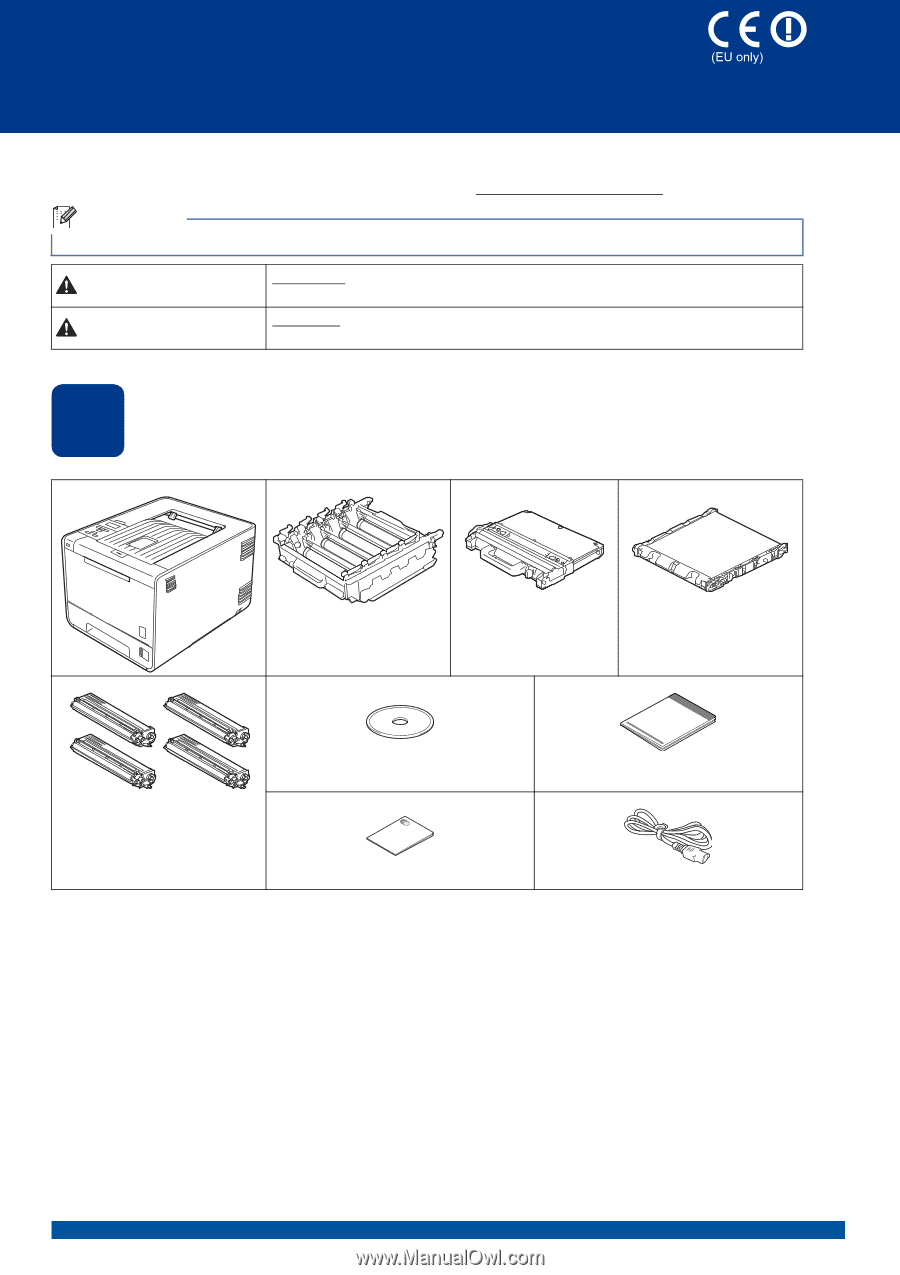
1
Start Here
HL-4570CDW
HL-4570CDWT
Quick Setup Guide
ENG Version 0
Before using this machine for the first time, read this Quick Setup Guide to setup and install your machine.
To view the Quick Setup Guide in other languages, please visit http://solutions.brother.com/
.
1
Unpack the machine and check the components
Note
Not all models are available in all countries.
WARNING
indicates a potentially hazardous situation which, if not avoided,
could result in death or serious injuries.
CAUTION
indicates a potentially hazardous situation which, if not avoided, may
result in minor or moderate injuries.
Drum Unit
(pre-installed)
Waste Toner Box
(pre-installed)
Belt Unit
(pre-installed)
Documentation/Installation CD-ROM(s)
Quick Setup Guide
Starter Toner Cartridges
(pre-installed)
(Black, Cyan, Magenta and
Yellow)
Safety and Legal Booklet
AC Power Cord
WARNING
CAUTION









