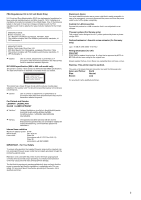Brother International HL 5170DN Quick Setup Guide - English
Brother International HL 5170DN - B/W Laser Printer Manual
 |
UPC - 012502612667
View all Brother International HL 5170DN manuals
Add to My Manuals
Save this manual to your list of manuals |
Brother International HL 5170DN manual content summary:
- Brother International HL 5170DN | Quick Setup Guide - English - Page 1
must set up the hardware and install the driver. Step 1 Setting Up Your Printer Step 2 Installing the Driver Windows® USB Laser Printer HL-5170DN Windows® Parallel Installing the Driver Windows ® Network Macintosh® USB Quick Setup Guide Macintosh® Network USB page 12 Parallel Network page - Brother International HL 5170DN | Quick Setup Guide - English - Page 2
when using the printer. User's Guide Network User's Guide Indicates reference to the User's Guide or Network User's Guide which is on the CD-ROM we have supplied. There are high voltage electrodes inside the printer. Before replacing internal parts, cleaning the printer or clearing a paper - Brother International HL 5170DN | Quick Setup Guide - English - Page 3
■ Install the Drum Unit Assembly 8 ■ Load Paper in the Paper Tray 9 ■ Print a Test Page ...10 Step 2 Installing the Driver For USB Interface Cable Users 12 For Parallel Interface Cable Users 14 For Network Interface Cable Users 16 ■ For Brother Peer-to-Peer Network Printer Users (LPR / NetBIOS - Brother International HL 5170DN | Quick Setup Guide - English - Page 4
704-1700 declares, that the products Product name: Model number: Model number: Product options: Laser Printer Laser Printer HL-5130, 5140, 5150D and HL-5170DN HL-51 Lower Tray Unit LT-5000/DIMM complies with Part 15 of the FCC Rules. Operation is subject to the following two conditions: (1) This - Brother International HL 5170DN | Quick Setup Guide - English - Page 5
of the printer indicates compliance with the FDA regulations and must be attached to laser products marketed in the United States. MANUFACTURED: Brother Industries, manual may result in hazardous radiation exposure. IEC 60825 specification (220 to 240 volt model only) This printer is a Class 1 laser - Brother International HL 5170DN | Quick Setup Guide - English - Page 6
Tray (Top Output Tray) CD-ROM (including User's Guide) Quick Setup Guide Drum Unit Assembly (including toner cartridge) AC Power Cord Carton components may differ from one country to another. Save all packing materials and the printer carton. ■ The interface cable is not a standard accessory - Brother International HL 5170DN | Quick Setup Guide - English - Page 7
Remaining Green Yellow Yellow Printer LED Toner Drum Paper Status Toner Low Yellow *1 Green Toner Empty Drum No Paper/ Near End Paper of Life Jam Cover Open Yellow Yellow*1 Yellow*2 Red Green Red Red Service Error Yellow Yellow Yellow Red User's Guide Chapter 5 Chapter 5 Chapter - Brother International HL 5170DN | Quick Setup Guide - English - Page 8
printer (Brother HL-5170DN), and User's Guide. If you do not want to install the User's Guide, select Custom Installation from Install Software, and de-select User's Guide when you install the driver. 4 Learn More Watch instructional movies to learn more about using your Brother printer. 5 Brother - Brother International HL 5170DN | Quick Setup Guide - English - Page 9
driver installation. 1 Insert the CD-ROM into your CD-ROM drive. The opening screen will appear automatically. Select your printer instructions. Mac OS® 8.6 to 9.2 Users Mac OS® X 10.1 / 10.2 Users 2 Click the Initial Setup icon on the menu screen. 3 You can view the initial setup instructions - Brother International HL 5170DN | Quick Setup Guide - English - Page 10
to distribute the toner evenly inside the assembly. 1 Open the front cover by pressing the front cover release button. Front cover release button 4 Put the drum unit assembly into the printer. Front cover 2 Unpack the drum unit assembly. Remove the protective part. Drum unit assembly 5 Close - Brother International HL 5170DN | Quick Setup Guide - English - Page 11
Up to here. For Legal size paper, press the universal guide release button and pull out the back of the paper tray. Universal guide release button 5 Put the paper tray firmly back in the printer. Installing the Driver Windows ® Network Macintosh® USB Macintosh® Network For Administrators Go - Brother International HL 5170DN | Quick Setup Guide - English - Page 12
driver installation. 4 Press the Go button. The printer prints a test page. Check that the test page has printed correctly. 1 Make sure that the printer on. 3 After the printer has finished warming up, the Status LED stops blinking and stays green. Unfold the Support flap. Go to the next page - Brother International HL 5170DN | Quick Setup Guide - English - Page 13
Setting Up Your Printer Windows® USB Windows® Parallel Windows ® Network Step 2 Installing the Driver Follow the instructions on this page for your operating system and interface cable. The screens for Windows® in this Quick Setup Guide are based on Windows® XP. The screens for Mac OS® X in this - Brother International HL 5170DN | Quick Setup Guide - English - Page 14
driver and connecting the printer to your PC If the Found New Hardware Wizard appears on your PC, click the Cancel button. 3 Select the USB interface. CANCEL 1 Make sure the USB interface cable is NOT connected to the printer , and then begin installing the driver. If you - Brother International HL 5170DN | Quick Setup Guide - English - Page 15
your PC, and then connect it to the printer. Click the Next button. Setting your printer as the default printer (For Windows® 2000/XP users only) 1 Click Start and then Printers and Faxes. Windows® USB Installing the Driver 2 Select the Brother HL-5170DN series icon. 7 Click the Finish button - Brother International HL 5170DN | Quick Setup Guide - English - Page 16
Interface Cable Users Connecting the printer to your PC and installing the driver 1 Click Connect the interface cable & Install the driver/utility from the Initial Setup menu. 5 Turn on the printer power switch. 2 Select the Parallel interface. 3 Turn off the printer power switch. If the Found - Brother International HL 5170DN | Quick Setup Guide - English - Page 17
Setting Up Your Printer Windows® Parallel Installing the Driver 6 Click the Next button when the movie finishes. 7 Click the Install button. 8 Click the Next button. Follow the on-screen instructions. 9 Click the Finish button. If you want to register your product on-line, check the "On-Line - Brother International HL 5170DN | Quick Setup Guide - English - Page 18
Step 2 Installing the Driver For Network Interface Cable Users For Brother Peer-to-Peer Network Printer Users (LPR / NetBIOS) ■ If you are going to connect the printer to your network, we recommend that you contact your system administrator prior to installation. ■ Before installation, if you are - Brother International HL 5170DN | Quick Setup Guide - English - Page 19
instructions. A For LPR Users: Select your printer and LPR (Recommended), and then click the Next button. 9 Select Brother Peer-to-Peer Network Printer, and then click the Next button. For NetBIOS Users: Select your printer and NetBIOS, and then click the Next button. Installing the Driver - Brother International HL 5170DN | Quick Setup Guide - English - Page 20
that you contact your system administrator prior to installation. Installing the driver, connecting the cable and selecting the appropriate printer queue or 'share name' 1 Click Connect the interface cable & Install the driver/utility from the Initial Setup menu. 4 Connect the network interface - Brother International HL 5170DN | Quick Setup Guide - English - Page 21
the on-screen instructions. If you want to register your product on-line, check the "On-Line Registration" box. The setup is now complete. 9 Select Network Shared Printer, and then click the Next button. 0 Select your printer's queue, and then click the OK button. Installing the Driver Windows - Brother International HL 5170DN | Quick Setup Guide - English - Page 22
Cable Users For Mac OS® 8.6 to 9.2 Users Connecting the printer to your Macintosh & installing the driver 1 Make sure the printer power switch is on. 4 Connect the USB interface cable to your Macintosh, and then connect it to the printer. Do not connect the USB cable to the keyboard USB Port - Brother International HL 5170DN | Quick Setup Guide - English - Page 23
in the PostScriptTM Printer Description (PPD) file. Select Brother HL-5170DN series, and then click the Select button. B Enter the name HL-5170DN series for your printer, and then click the Save button. C From the File menu, select Quit. Installing the Driver Macintosh® USB For Administrators - Brother International HL 5170DN | Quick Setup Guide - English - Page 24
Step 2 Installing the Driver For USB Interface Cable Users D Click the HL-5170DN series icon on the Desktop. E From the Printing menu, select Set Default Printer. The setup is now complete. 22 - Brother International HL 5170DN | Quick Setup Guide - English - Page 25
Port or a non-powered USB Hub. If this screen appears, select the USB interface. 5 From the Go menu, select Applications. 2 Make sure the printer power switch is on. 3 Click the Install button, and follow the on- screen instructions. Installing the Driver Macintosh® USB For Administrators 23 - Brother International HL 5170DN | Quick Setup Guide - English - Page 26
Step 2 Installing the Driver For USB Interface Cable Users 6 Open the Utilities folder. 0 Select HL-5170DN series, and then click the Add button. 7 Open the Print Center icon. A From the Print Center menu, select Quit Print Center. 8 Click the Add Printer... button. 9 Select USB. The setup is - Brother International HL 5170DN | Quick Setup Guide - English - Page 27
to your Macintosh & installing the BR-Script PPD file 1 Click Connect the interface cable & Install the driver/utility from the Initial Setup menu. 3 Connect the network interface cable to the printer, and then connect it to a free port on your hub. If this screen appears, select the Network - Brother International HL 5170DN | Quick Setup Guide - English - Page 28
Click the Install button, and follow the on screen instructions. 7 From the Apple menu, Open the Chooser. 8 Click the LaserWriter 8* icon, and then select BRN_xxxxxx_P1_AT**. Click the Create button. Close the Chooser. * If the Apple LaserWriter 8 Driver is not already installed on your system, you - Brother International HL 5170DN | Quick Setup Guide - English - Page 29
Connect the interface cable & Install the driver/utility from the Initial Setup menu. 4 Turn on the printer power switch. If this screen appears, select the Network interface. 5 Click the Install button and follow the on screen instructions. 2 Turn off the printer power switch. 6 From the Go - Brother International HL 5170DN | Quick Setup Guide - English - Page 30
User's Guide Chapter 7. B From the Print Center menu, select Quit Print Center. For Mac OS® X 10.2.4 or greater users: If you want to connect your printer using the Simple Network Configuration capabilities of Apple® Mac OS® X, select Rendezvous and then the HL-5170DN series(BRN_xxxxxx_P1_AT - Brother International HL 5170DN | Quick Setup Guide - English - Page 31
products support SNMP (Simple Network Management Protocol). For more information on BRAdmin Professional go to http://solutions.brother.com 1 Insert the CD-ROM into your CD-ROM drive. The opening screen will appear automatically. Follow the on-screen instructions. 3 Follow the instructions on - Brother International HL 5170DN | Quick Setup Guide - English - Page 32
Printer Settings Page, press the Go button three times. Factory Default Setting You can reset all the print server settings (including the password) back to factory defaults. For steps on how to reset the print server, see Chapter 3 "Network factory default setting" on page 3-11 of the User's Guide - Brother International HL 5170DN | Quick Setup Guide - English - Page 33
The printer should also be adequately insured with the carrier. When shipping the printer, the DRUM UNIT assembly and TONER CARTRIDGE must be removed from the printer Guide are registered Compilation and Publication This manual has been compiled and published, under the supervision of Brother - Brother International HL 5170DN | Quick Setup Guide - English - Page 34
can expand the capabilities of the printer by adding these items. User's Guide Chapter 4. Lower Tray Unit LT-5000 DIMM Memory Second lower paper for your printer, visit http://solutions.brother.com or contact your local Brother re-seller. User's Guide Chapter 5. Toner Cartridge Drum Unit 32 - Brother International HL 5170DN | Quick Setup Guide - English - Page 35
LM2859001 2 Printed in China ©2003 Brother Industries, Ltd. ©1998-2003 TROY Group, Inc. ©1983-1998 PACIFIC SOFTWORKS INC. ALL
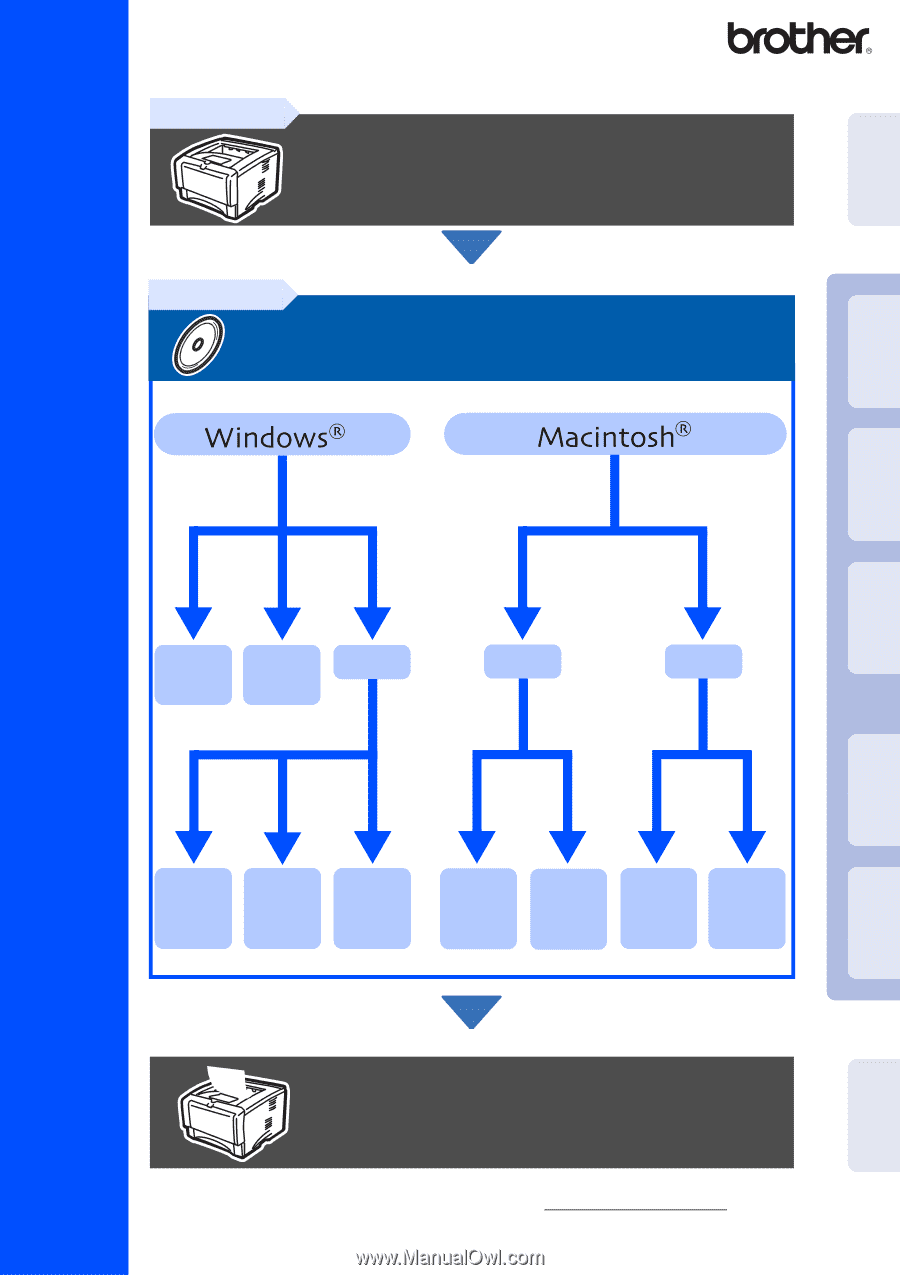
Quick Setup Guide
Laser Printer
HL-5170DN
Read this Quick Setup Guide before using the printer.
Before you can use the printer, you must set up the hardware and install
the driver.
For the latest driver and to find the best solution for your problem or question, access the Brother
Solutions Center directly from the CD-ROM/Driver or go to http://solutions.brother.com
Keep this Quick Setup Guide and supplied CD-ROM in a convenient place for quick and easy
reference at all times.
Setup is Complete!
Step 1
Setting Up Your Printer
Step 2
Installing the Driver
USB
page 12
Parallel
page 14
Network
Peer-to-
Peer (LPR)
page 16
Mac
®
OS 8.6 – 9.2
page 25
Mac
®
OS X 10.1 /
10.2
page 27
Peer-to-
Peer
(NetBIOS)
page 16
Network
Shared
Printer
page 18
Mac
®
OS X 10.1 /
10.2
page 23
Mac
®
OS 8.6 – 9.2
page 20
Network
USB
Setting Up
Your Printer
Windows
®
USB
Windows
®
Parallel
Windows
®
Network
Macintosh
®
USB
Macintosh
®
Network
For
Administrators
Installing the Driver