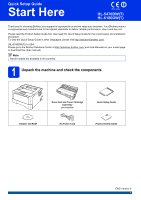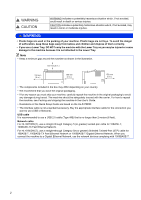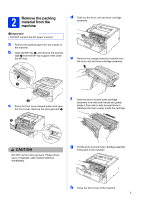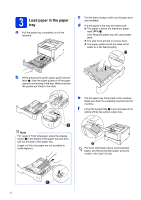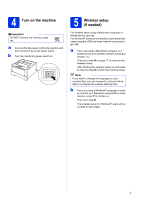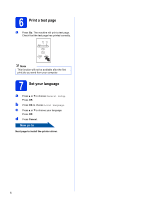Brother International HL-6180DW Quick Setup Guide - English
Brother International HL-6180DW Manual
 |
View all Brother International HL-6180DW manuals
Add to My Manuals
Save this manual to your list of manuals |
Brother International HL-6180DW manual content summary:
- Brother International HL-6180DW | Quick Setup Guide - English - Page 1
Center at http://solutions.brother.com/ and click Manuals on your model page to download the other manuals. Note Not all models are available in all countries. 1 Unpack the machine and check the components Drum Unit and Toner Cartridge Assembly (pre-installed) Quick Setup Guide Installer CD-ROM - Brother International HL-6180DW | Quick Setup Guide - English - Page 2
insured with the carrier. For how to repack the machine, see Packing and shipping the machine in the User's Guide. • Illustrations in this Quick Setup Guide are based on the HL-5470DW. • The interface cable is not a standard accessory. Buy the appropriate interface cable for the connection you want - Brother International HL-6180DW | Quick Setup Guide - English - Page 3
of the machine. b Open the MP tray a, and remove the packing tape b from the MP tray support, then close the MP tray. d Take out the drum unit and toner cartridge assembly. e Remove the orange protective material from the drum unit and toner cartridge assembly. c Press the front cover release - Brother International HL-6180DW | Quick Setup Guide - English - Page 4
or Folio size paper, press the release button a in the bottom of the paper tray and then pull out the back of the paper tray. (Legal or Folio size paper are not available in some regions.) For more information about recommended paper, see Recommended paper and print media in the User's Guide. 4 - Brother International HL-6180DW | Quick Setup Guide - English - Page 5
to a. For Windows® users (all connections) and Macintosh users using the USB and wired network connections, go to b. a If you are using a Macintosh computer or a mobile device on a wireless network, press a to choose Yes. Then go to step 9 on page 17 to continue the wireless setup. After finishing - Brother International HL-6180DW | Quick Setup Guide - English - Page 6
not be available after the first print job you send from your computer. 7 Set your language a Press a or b to choose General Setup. Press OK. b Press OK to choose Local Language. c Press a or b to choose your language. Press OK. d Press Cancel. Now go to Next page to install the printer driver. 6 - Brother International HL-6180DW | Quick Setup Guide - English - Page 7
and Mac OS X (versions 10.5.8, 10.6.x and 10.7.x). Note You can visit us at http://solutions.brother.com/ where you can get product support, the latest driver updates and utilities, and answers to frequently asked questions (FAQs) and technical questions. For USB Interface Users Windows®, go to page - Brother International HL-6180DW | Quick Setup Guide - English - Page 8
Vista® and Windows® 7 users, when the User Account Control screen appears, click Allow or Yes. c Choose Local Connection (USB) and then click Next. Note If you want to install the PS driver (BR-Script3 printer driver), choose Custom Install and then follow the on-screen instructions. d Follow the - Brother International HL-6180DW | Quick Setup Guide - English - Page 9
machine or its software. Please allow or permit the window to continue. Finish The installation is now complete. Note XML Paper Specification Printer Driver The XML Paper Specification Printer Driver is the most suitable driver for Windows Vista® and Windows® 7 when printing from the applications - Brother International HL-6180DW | Quick Setup Guide - English - Page 10
and information for the Mac OS X you are using, visit http://solutions.brother.com/.) Note If you want to add the PS driver (BR-Script3 printer driver), please go to the Brother Solutions Center at http://solutions.brother.com/ and visit FAQ's on your model page for instructions. b Connect the USB - Brother International HL-6180DW | Quick Setup Guide - English - Page 11
Vista® and Windows® 7 users, when the User Account Control screen appears, click Allow or Yes. c Choose Wired Network Connection (Ethernet) and then click Next. Note If you want to install the PS driver (BR-Script3 printer driver), choose Custom Install and then follow the on-screen instructions. 11 - Brother International HL-6180DW | Quick Setup Guide - English - Page 12
. • You can find your machine's IP Address and the node name by printing out the Printer Settings Page. See Print the Printer Settings Page on page 31. f When the On-Line Registration appears, make your selection and follow the on-screen instructions. Once you have completed the registration - Brother International HL-6180DW | Quick Setup Guide - English - Page 13
® For Wired Network Interface Cable Users for Windows® (For shared network users) 9 Before you install 10 Install the printer driver TCP/IP a Client computer b Computer known as "Server" or "Print server" c TCP/IP or USB d Machine Note If you are going to connect the machine to your network - Brother International HL-6180DW | Quick Setup Guide - English - Page 14
machine or its software. Please allow or permit the window to continue. Finish The installation is now complete. Note XML Paper Specification Printer Driver The XML Paper Specification Printer Driver is the most suitable driver for Windows Vista® and Windows® 7 when printing from the applications - Brother International HL-6180DW | Quick Setup Guide - English - Page 15
than one of the same model connected on your network, the MAC Address (Ethernet Address) will be displayed after the model name. • You can find your machine's MAC Address (Ethernet Address) and IP Address by printing out the Printer Settings Page. See Print the Printer Settings Page on page 31. 15 - Brother International HL-6180DW | Quick Setup Guide - English - Page 16
Wired Network e When this screen appears, click Next. Note When the Brother Support screen appears, make your selection and follow the on-screen instructions. Finish The installation is now complete. Macintosh 16 - Brother International HL-6180DW | Quick Setup Guide - English - Page 17
Brother HL-5470DW(T) and HL-6180DW(T) can be used in both a wired and wireless network, only one of the connection methods can be used at a time. • If you use your machine in an IEEE 802.1x supported wireless network, see Using IEEE 802.1x authentication in the Network User's Guide. Infrastructure - Brother International HL-6180DW | Quick Setup Guide - English - Page 18
For Wireless Network Users 10 Choose your wireless setup method The following instructions will offer three methods for setting up your Brother machine on a wireless network. If you began the wireless setup from step 5 on page 5 (for Macintosh and mobile devices), go to method b (Setup Wizard). For - Brother International HL-6180DW | Quick Setup Guide - English - Page 19
For Wireless Network Users b Manual setup from the control panel using the Setup Wizard (Macintosh, mobile devices and Windows®) If your wireless access point/router does not support WPS (Wi-Fi Protected Setup™) or AOSS™, write down the wireless network settings of your wireless access point/router - Brother International HL-6180DW | Quick Setup Guide - English - Page 20
on page 18 before you proceed. Note If you use your machine in an IEEE 802.1x supported wireless network, see Using IEEE 802.1x authentication in the Network User's Guide. a Put the installer CD-ROM into your CD-ROM drive. If prompted, select your model and language. Note If the Brother screen does - Brother International HL-6180DW | Quick Setup Guide - English - Page 21
10-a on page 18, and then click Next. Note • The settings will remain unchanged if you click Cancel. • If you want to manually enter the IP address settings of your machine, click Change IP Address and enter the necessary IP address settings for your network. • If the wireless setup failure screen - Brother International HL-6180DW | Quick Setup Guide - English - Page 22
If you use your machine in an IEEE 802.1x supported wireless network, see Using IEEE 802.1x authentication in the Network User's Guide. a If you began the wireless setup from step 5 on page 5 (for Macintosh and mobile devices), go to c. All other users, go to b. b On your machine, press a or b to - Brother International HL-6180DW | Quick Setup Guide - English - Page 23
details on how to use your machine with the application. To download the User's Guide for the application you are using, please go to the manuals download selection on your model's home page of the Brother Solutions Center at http://solutions.brother.com/. 23 Windows® Macintosh Wireless Network - Brother International HL-6180DW | Quick Setup Guide - English - Page 24
the printed report and refer to Troubleshooting on page 25. Wireless setup is now complete. A four level indicator at the right of your machine's LCD will show the wireless signal strength of your wireless access point/router. To install the printer driver, continue to step 12. For Windows® Users - Brother International HL-6180DW | Quick Setup Guide - English - Page 25
/router when you are configuring the wireless settings. - If your wireless access point/router is using MAC address filtering, confirm the MAC address of the Brother machine is allowed in the filter. See Print the Printer Settings Page on page 31. 2. If you manually entered the SSID and security - Brother International HL-6180DW | Quick Setup Guide - English - Page 26
, enter the key used as the first WEP key. Your Brother machine supports the use of the first WEP key only. See How can I find the wireless settings (Network Name (SSID) and Network Key) on page 25 to confirm. The wireless security information (Authentication method/Encryption method/Network Key) is - Brother International HL-6180DW | Quick Setup Guide - English - Page 27
point/router that has WPS or AOSS™ enabled. If you would like to configure your wireless settings using WPS or AOSS™, you must operate both your machine and the wireless access point/router. Confirm your wireless access point/router supports WPS or AOSS™ and try starting again. TS-07 TS-08 If you - Brother International HL-6180DW | Quick Setup Guide - English - Page 28
and Windows® 7 users, when the User Account Control screen appears, click Allow or Yes. c Choose Wireless Network Connection and then click Next. Note If you want to install the PS driver (BR-Script3 printer driver), choose Custom Install and then follow the on-screen instructions. d Choose Brother - Brother International HL-6180DW | Quick Setup Guide - English - Page 29
machine or its software. Please allow or permit the window to continue. Finish The installation is now complete. Note XML Paper Specification Printer Driver The XML Paper Specification Printer Driver is the most suitable driver for Windows Vista® and Windows® 7 when printing from the applications - Brother International HL-6180DW | Quick Setup Guide - English - Page 30
machine's MAC Address (Ethernet Address) and IP Address by printing out the Printer Settings Page. See Print the Printer Settings Page on page 31. f When this screen appears, click Next. Note When the Brother Support screen appears, make your selection and follow the on-screen instructions. Finish - Brother International HL-6180DW | Quick Setup Guide - English - Page 31
the IP Address on the Printer Settings Page shows 0.0.0.0, wait for one minute and try again. Note If you have configured an optional login password, you must enter it when prompted to access the Web Based Management. For more information, see Web Based Management in the Network User's Guide. 31 - Brother International HL-6180DW | Quick Setup Guide - English - Page 32
Get inspired. If you're using Windows®, double-click the Brother CreativeCenter icon on your desktop to access our FREE web site with many ideas and resources for personal and professional use. Mac users can access Brother CreativeCenter at this web address: http://www.brother.com/creativecenter/ 32 - Brother International HL-6180DW | Quick Setup Guide - English - Page 33
by the LCD on the control panel. For more information about the consumables for your machine, visit us at http://www.brother.com/original/ or contact your local Brother reseller. Toner cartridge Drum unit For replacing the consumable items, see Replacing consumable items in the User's Guide. 33 - Brother International HL-6180DW | Quick Setup Guide - English - Page 34
Wi-Fi Direct, Wi-Fi Protected Setup, WPA and WPA2 are marks of the Wi-Fi Alliance. AOSS is a trademark of Buffalo Inc. Android is a trademark of Google Inc. Each company whose software title is mentioned in this manual has a Software License Agreement specific to its proprietary programs. Any trade

1
Start Here
HL-5470DW(T)
HL-6180DW(T)
Quick Setup Guide
ENG Version 0
Thank you for choosing Brother, your support is important to us and we value your business. Your Brother product
is engineered and manufactured to the highest standards to deliver reliable performance, day-in and day-out.
Please read the Product Safety Guide first, then read this Quick Setup Guide for the correct setup and installation
procedure.
To view the Quick Setup Guide in other languages, please visit http://solutions.brother.com/
.
(HL-6180DW(T)) In USA:
Please go to the Brother Solutions Center at http://solutions.brother.com/
and click Manuals on your model page
to download the other manuals.
1
Unpack the machine and check the components
Note
Not all models are available in all countries.
Drum Unit and Toner Cartridge
Assembly
(pre-installed)
Quick Setup Guide
Installer CD-ROM
AC Power Cord
Product Safety Guide