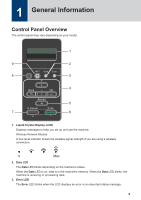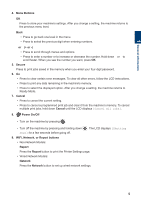Brother International HL-L5200DWT Reference Guide
Brother International HL-L5200DWT Manual
 |
View all Brother International HL-L5200DWT manuals
Add to My Manuals
Save this manual to your list of manuals |
Brother International HL-L5200DWT manual content summary:
- Brother International HL-L5200DWT | Reference Guide - Page 1
for routine operations HL-L5000D HL-L5100DN HL-L5200DW HL-L5200DWT HL-L6200DW HL-L6200DWT Brother recommends keeping this guide next to your Brother machine for quick reference. Online User's Guide This Reference Guide contains basic instructions and information for your Brother machine. For more - Brother International HL-L5200DWT | Reference Guide - Page 2
a printer driver. PDF file / Brother Solutions Center 1 Google Cloud Print Guide This Guide provides details about how to use PDF file / Brother Google Cloud Print™ services for printing Solutions Center 1 over the Internet. Mobile Print/Scan Guide for Brother iPrint&Scan This Guide provides - Brother International HL-L5200DWT | Reference Guide - Page 3
Navigation 3. Summary 4. Step-by-Step Instructions To View Online User's Guides To view the Online User's Guide and other available guides, visit solutions.brother.com/manuals. (Windows®) You can also access your machine's guides using Brother Utilities. The Brother Utilities tool is included in the - Brother International HL-L5200DWT | Reference Guide - Page 4
Questions or Problems? Please Take a Look at our FAQs, Solutions, and Videos Online. Go to your model's FAQs & Troubleshooting page on the Brother Solutions Center at support.brother.com. • Provides several ways to search! • Displays related questions for more information • Receives regular updates - Brother International HL-L5200DWT | Reference Guide - Page 5
1 General Information Control Panel Overview The control panel may vary depending on your model. 1 9 2 8 3 4 5 7 6 1. Liquid Crystal Display (LCD) Displays messages to help you set up and use the machine. Wireless Network Models A four-level indicator shows the wireless signal strength if - Brother International HL-L5200DWT | Reference Guide - Page 6
to clear certain error messages. To clear all other errors, follow the LCD instructions. • Press to print any data remaining in the machine's memory. • Network Models: Report Press the Report button to print the Printer Settings page. • Wired Network Models: Network Press the Network button to - Brother International HL-L5200DWT | Reference Guide - Page 7
the wireless installer on your computer and press the WiFi button. Follow the onscreen instructions to set up a wireless connection between your machine and your network. When the WiFi light is on, your Brother machine is connected to a wireless access point. When the WiFi light blinks, the wireless - Brother International HL-L5200DWT | Reference Guide - Page 8
Windows Server® 2003, Windows Server® 2008 and Windows Server® 2008 R2) Click (Start) > All Programs > Brother > Brother Utilities. • (Windows® 8 and Windows Server® 2012) Tap or click (Brother Utilities) either on the Start screen or the desktop. • (Windows® 8.1 and Windows Server® 2012 R2 - Brother International HL-L5200DWT | Reference Guide - Page 9
Paper Tray Use the paper tray when printing on the following media: Plain paper Thin paper Recycled paper Letterhead Colored paper Thick paper 1 • Adjust the guides • Fan the paper Load Paper in the Multipurpose Tray (MP Tray) Use the MP tray when printing on the following media: Plain paper Thin - Brother International HL-L5200DWT | Reference Guide - Page 10
, see the Online User's Guide: Print from Your Computer (Windows®). 1 Select the print command in your application. 2 Select Brother XXX-XXXX (where XXXX is the name of your model), and then click the printing properties or preferences button. The printer driver window appears. 3 Click the - Brother International HL-L5200DWT | Reference Guide - Page 11
A Troubleshooting Use this section to resolve problems you may encounter when using your Brother machine. Identify the Problem Even if there seems to be a problem with your machine, you can correct most problems yourself. First, check the following: • The machine's power cord is connected - Brother International HL-L5200DWT | Reference Guide - Page 12
the messages on the LCD. 2. See the instructions in the following table. 3. If you cannot resolve the error, see the Online User's Guide: Error and Maintenance Messages or see: FAQs & Troubleshooting on the Brother Solutions Center at support.brother.com. Error and Maintenance Messages The most - Brother International HL-L5200DWT | Reference Guide - Page 13
is jammed inside Open the front cover, remove the the machine. toner cartridge and drum unit assembly, and pull out all jammed paper. Close paper tray. Reinstall the toner cartridge and drum unit assembly. • Refill paper in the paper tray. Make sure the paper guides are set to the correct - Brother International HL-L5200DWT | Reference Guide - Page 14
the machine. If the problem continues, replace the toner cartridge with a new one. It is time to replace the drum unit. Replace the drum unit with a new one. The drum unit counter was not reset when a new drum was installed. Reset the drum unit counter. See the instructions included with the new - Brother International HL-L5200DWT | Reference Guide - Page 15
Error messages: 1. Jam Rear 2. Jam 2-sided 3. Jam Tray 4. Jam Inside Solutions for Wireless Connection If you cannot connect your Brother machine to the wireless network, see the following: • Online User's Guide: Print the WLAN Report • Quick Setup Guide: Alternate wireless configuration method 14 - Brother International HL-L5200DWT | Reference Guide - Page 16
delete characters entered incorrectly. Print Using Your Mobile Device Brother iPrint&Scan allows you to use features of your Brother machine directly from your mobile device, without using a computer. Download the Mobile Print/Scan Guide for Brother iPrint&Scan at: solutions.brother.com/manuals. 15 - Brother International HL-L5200DWT | Reference Guide - Page 17
Toner: Approximately TN-880 12,000 pages 1 2 DR-820 Approximately 30,000 pages 3 Applicable Models HL-L5000D/HL-L5100DN/ HL-L5200DW/HL-L5200DWT/ HL-L6200DW/HL-L6200DWT HL-L5000D/HL-L5100DN/ HL-L5200DW/HL-L5200DWT/ HL-L6200DW/HL-L6200DWT HL-L6200DW/HL-L6200DWT HL-L5000D/HL-L5100DN/ HL-L5200DW/HL - Brother International HL-L5200DWT | Reference Guide - Page 18
de Ville, Dollard-des-Ormeaux, QC, Canada H9B 3H6 Visit us on the World Wide Web www.brother.com These machines are approved for use in the country of purchase only. Local Brother companies or their dealers will support only machines purchased in their own countries. D004LX001-00 USA/CAN Version 0

Reference Guide
Brief explanations for routine operations
HL-L5000D
HL-L5100DN
HL-L5200DW
HL-L5200DWT
HL-L6200DW
HL-L6200DWT
Brother recommends keeping this guide next to your Brother machine for quick reference.
Online User's Guide
This Reference Guide contains basic instructions
and information for your Brother machine.
For more advanced instructions and information,
see the Online User's Guide at
solutions.brother.com/manuals