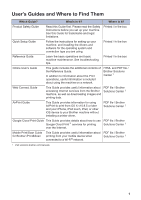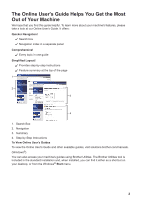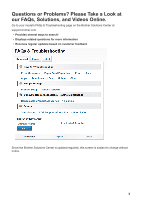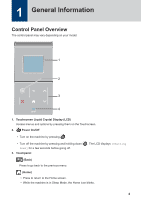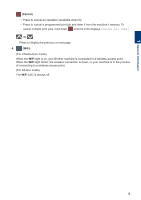Brother International HL-L6300DW Reference Guide
Brother International HL-L6300DW Manual
 |
View all Brother International HL-L6300DW manuals
Add to My Manuals
Save this manual to your list of manuals |
Brother International HL-L6300DW manual content summary:
- Brother International HL-L6300DW | Reference Guide - Page 1
operations HL-L6300DW Brother recommends keeping this guide next to your Brother machine for quick reference. Online User's Guide This Reference Guide contains basic instructions and information for your Brother machine. For more advanced instructions and information, see the Online User's Guide at - Brother International HL-L6300DW | Reference Guide - Page 2
, iPad, or other iOS device to your Brother machine without installing a printer driver. PDF file / Brother Solutions Center 1 Google Cloud Print Guide This Guide provides details about how to use PDF file / Brother Google Cloud Print™ services for printing Solutions Center 1 over the Internet - Brother International HL-L6300DW | Reference Guide - Page 3
Navigation 3. Summary 4. Step-by-Step Instructions To View Online User's Guides To view the Online User's Guide and other available guides, visit solutions.brother.com/manuals. (Windows®) You can also access your machine's guides using Brother Utilities. The Brother Utilities tool is included in the - Brother International HL-L6300DW | Reference Guide - Page 4
Questions or Problems? Please Take a Look at our FAQs, Solutions, and Videos Online. Go to your model's FAQs & Troubleshooting page on the Brother Solutions Center at support.brother.com. • Provides several ways to search! • Displays related questions for more information • Receives regular updates - Brother International HL-L6300DW | Reference Guide - Page 5
1 General Information Control Panel Overview The control panel may vary depending on your model. 1 2 3 4 1. Touchscreen Liquid Crystal Display (LCD) Access menus and options by pressing them on the Touchscreen. 2. Power On/Off • Turn on the machine by pressing . • Turn off the machine by - Brother International HL-L6300DW | Reference Guide - Page 6
displays [Cancel All Jobs]. or Press to display the previous or next page. 4. (WiFi) (For infrastructure mode) When the WiFi light is on, your Brother machine is connected to a wireless access point. When the WiFi light blinks, the wireless connection is down, or your machine is in the process - Brother International HL-L6300DW | Reference Guide - Page 7
screen, you can access the Wi‑Fi setup, Toner level, Settings, and Functions screen. The Home screen Brother machine to an Internet service. For more information, see the Web Connect Guide. Go to your model's Manuals page on the Brother Solutions Center at support.brother.com to download the guide - Brother International HL-L6300DW | Reference Guide - Page 8
1 General Information Warning icon The warning icon appears when there is an error or maintenance message; press to view it, and then press to return to Ready Mode. 7 - Brother International HL-L6300DW | Reference Guide - Page 9
Windows Server® 2003, Windows Server® 2008 and Windows Server® 2008 R2) Click (Start) > All Programs > Brother > Brother Utilities. • (Windows® 8 and Windows Server® 2012) Tap or click (Brother Utilities) either on the Start screen or the desktop. • (Windows® 8.1 and Windows Server® 2012 R2 - Brother International HL-L6300DW | Reference Guide - Page 10
Paper Tray Use the paper tray when printing on the following media: Plain paper Thin paper Recycled paper Letterhead Colored paper Thick paper 1 • Adjust the guides • Fan the paper Load Paper in the Multipurpose Tray (MP Tray) Use the MP tray when printing on the following media: Plain paper Thin - Brother International HL-L6300DW | Reference Guide - Page 11
, see the Online User's Guide: Print from Your Computer (Windows®). 1 Select the print command in your application. 2 Select Brother XXX-XXXX (where XXXX is the name of your model), and then click the printing properties or preferences button. The printer driver window appears. 3 Click the - Brother International HL-L6300DW | Reference Guide - Page 12
Troubleshooting A Troubleshooting Use this section to resolve problems you may encounter when using your Brother machine. Identify the Problem Even if there seems to be a problem with your machine, you can correct most problems . • A red icon indicates an error has occurred. • A gray icon - Brother International HL-L6300DW | Reference Guide - Page 13
the instructions in the following table. 3. If you cannot resolve the error, see the Online User's Guide: Error and Maintenance Messages or see: FAQs & Troubleshooting on the Brother Solutions Center at support.brother.com. Error and Maintenance Messages (HL-L6300DW) If the LCD displays errors and - Brother International HL-L6300DW | Reference Guide - Page 14
. A Troubleshooting Jam 2-sided Jam Inside Jam Mailbox Jam MP Tray Jam Rear Jam Tray1 Jam Tray2 Jam Tray3 Jam Tray4 No Drum Unit See the Online User's Guide: Clean the Corona Wire. If the problem continues, replace the drum unit with a new one. The drum unit or the toner cartridge and drum unit - Brother International HL-L6300DW | Reference Guide - Page 15
the paper guides are set to the correct toner cartridge and drum unit assembly. Remove the toner cartridge from the drum unit, and reinstall the toner cartridge back in the drum unit. Reinstall the toner cartridge and drum unit assembly back in the machine. If the problem continues, replace the toner - Brother International HL-L6300DW | Reference Guide - Page 16
Error Message Supplies Replace Drum Supplies Toner Low Cause Action It is time to replace the drum unit. Replace the drum unit with a new one. The drum unit counter was not reset when a new drum was installed. Reset the drum unit counter. See the instructions included with the new drum unit. - Brother International HL-L6300DW | Reference Guide - Page 17
5 2 4 3 Error messages: 1. Jam Mail Box (When the optional mail box is installed.) 2. Jam Rear 3. Jam 2-sided 4. Jam Tray 5. Jam Inside Solutions for Wireless Connection If you cannot connect your Brother machine to the wireless network, see the following: • Online User's Guide: Print the WLAN - Brother International HL-L6300DW | Reference Guide - Page 18
B Appendix How to Enter Text on Your Brother Machine When text is required, a keyboard appears on your machine's LCD. • The characters may differ depending on your country. • The keyboard layout may differ depending - Brother International HL-L6300DW | Reference Guide - Page 19
Print Using Your Mobile Device Brother iPrint&Scan allows you to use features of your Brother machine directly from your mobile device, without using a computer. Download the Mobile Print/Scan Guide for Brother iPrint&Scan at: solutions.brother.com/manuals. 18 - Brother International HL-L6300DW | Reference Guide - Page 20
the time comes to replace supplies, such as the toner or drum, an error message will appear on your machine's control panel or in the Status Monitor. For more information about the supplies for your machine, visit http://www.brother.com/original/index.html or contact your local Brother reseller. The - Brother International HL-L6300DW | Reference Guide - Page 21
tel de Ville, Dollard-des-Ormeaux, QC, Canada H9B 3H6 Visit us on the World Wide Web www.brother.com This machine is approved for use in the country of purchase only. Local Brother companies or their dealers will support only machines purchased in their own countries. D0052B001-00 USA/CAN Version 0

Reference Guide
Brief explanations for routine operations
HL-L6300DW
Brother recommends keeping this guide next to your Brother machine for quick reference.
Online User's Guide
This Reference Guide contains basic instructions
and information for your Brother machine.
For more advanced instructions and information,
see the Online User's Guide at
solutions.brother.com/manuals