Brother International HS-5000 Quick Setup Guide - English
Brother International HS-5000 - Color Solid Ink Printer Manual
 |
UPC - 012502524298
View all Brother International HS-5000 manuals
Add to My Manuals
Save this manual to your list of manuals |
Brother International HS-5000 manual content summary:
- Brother International HS-5000 | Quick Setup Guide - English - Page 1
Color Printer HS-5000/5300 Quick Setup Guide Read this guidebook first to set up your printer and prepare your computer for the printer. Save all packing materials and the outer carton. specifications are subject to change without notice. ©1998 Brother Industries Ltd. UD4654001 Printed in Japan - Brother International HS-5000 | Quick Setup Guide - English - Page 2
Wire (HS-5300 has two paper support wires.) 3 5 sheets of transparencies 4 Maintenance Cassette 5 Cleaning Kit 6 Ink Holders 7 Power Cord (The shape of the Power Cord varies depending on the country.) • 3.5" floppy disks for DOS/Windows® printer driver and fonts •2 Quick Setup guide (this guidebook - Brother International HS-5000 | Quick Setup Guide - English - Page 3
• User's guide 2 NOTE You will need to purchase an interface cable that complies with the IEEE 1284 standard and matches the interface of your computer. If you do not know what cable you need, consult your dealer. 3 - Brother International HS-5000 | Quick Setup Guide - English - Page 4
and 2 pieces of Styrofoam supporting the print head then open the ink reservoir cover. 2 Hold the ink holder by the sides and insert it into the top of the matching color ink reservoir. Be sure to add the correct color ink holder to the correct reservoir. The ink holders are keyed to prevent - Brother International HS-5000 | Quick Setup Guide - English - Page 5
Action 3: Install the Maintenance Cassette 1 Remove the sheet feeder from the printer. 2 Slide the maintenance cassette into the right hand side of the printer. 3 Push it all the way in until it clicks fully into position to avoid paper jams. 2 NOTE You need to remove two pieces of - Brother International HS-5000 | Quick Setup Guide - English - Page 6
Action 4: Load Paper into Your Printer 1 Replace the sheet feeder onto the printer. Insert the paper support wire into the holes located at the top of the sheet feeder. 2 Pull the sheet paper jams. The paper should be stacked below the t mark. 4 Adjust the paper guide to the paper width. 6 - Brother International HS-5000 | Quick Setup Guide - English - Page 7
5 Close the sheet feeder cover. 6 (1) Pull the output tray out from the bottom of (2) the printer and set the attached Output wire. 7 Pull out the Output Tray and adjust the tray position for the loaded paper as follows: LGL: Legal paper A4: A4 size paper LTR: Letter paper 7 - Brother International HS-5000 | Quick Setup Guide - English - Page 8
printer can handle paper that has the following specifications. See "CHAPTER 2 PAPER HANDLING" in the User's Guide for more detailed information. Feeder Manual - 42 lbs) Second sheet feeder (HS-5300 only) A4, Letter, Legal, Custom 50 transparencies 22 mm (0.87 inch) 200 sheets of 80g/m2 100 sheets of - Brother International HS-5000 | Quick Setup Guide - English - Page 9
interface cable to the parallel interface port of the printer. ( ¬ ) Secure the connection with the wire clips. ( - ) (1) (2) Connect the interface cable to the printer port of your computer. 2 NOTE For the location of your computers parallel printer port, see your computers User's Guide. 9 - Brother International HS-5000 | Quick Setup Guide - English - Page 10
up (about 9 minutes). CAUTION! When moving the printer, only move it after waiting 30 minutes with the power off to allow the printer to cool down and be careful not to tilt the printer. Moving the printer with ink melted will cause severe damage to the Printer and will VOID THE WARRANTY. It takes - Brother International HS-5000 | Quick Setup Guide - English - Page 11
Printer Driver Computer Requirements The following are the minimum computer requirements to setup and operate the printer Prepare Windows 95 for the Printer 1. Start Windows 95. The screen shown on the right If Windows 95 does not recognize your printer; 1. Click the Start button and choose - Brother International HS-5000 | Quick Setup Guide - English - Page 12
The installer starts running. Follow the instructions on the computer screen. 2 driver that was previously installed, you should re-install your previous driver. However, re-installing the previous driver will make the HS5000/5300 driver inactive. • The installer makes the installed printer driver - Brother International HS-5000 | Quick Setup Guide - English - Page 13
not print as expected when you use an HP DeskJet 1600c series driver because the color matching function is designed for the Deskjet printer and will not work well with the HS-5000. What Does Remote Printer Console Do? The Remote Printer Console (RPC) is a utility program which can run in the DOS - Brother International HS-5000 | Quick Setup Guide - English - Page 14
6. Follow the instructions that the installer gives you. Using the Remote Printer Console Main Program Printer Setup Console Config Guide On-lineHelp 14 Press the keys Functions Alt + D You can directly control the printer functions such as Print Form, Self Print, Reset Printer and Printer - Brother International HS-5000 | Quick Setup Guide - English - Page 15
directly connected to your computer. If you are using any printer buffer switches which do not support bi-directional communication between the printer and computer, the program works only in the PC to printer direction and cannot receive printer status information. o The program does not work with - Brother International HS-5000 | Quick Setup Guide - English - Page 16
to the instructions below. 1 Set the printer to off-line first by pushing the Online button. Press the Test button while holding down the Shift button. 2 NOTE If the printer does not print a test sample page, see "CHAPTER 7 TROUBLESHOOTING, Q & A" of the User's Guide. If your printer still - Brother International HS-5000 | Quick Setup Guide - English - Page 17
off to allow the printer ink to become completely solid. 1 Turn the printer Off. Wait 30 minutes until the printer cools down. 2 Re-pack the printer. See "REPACKING THE PRINTER" in Chapter 6. Manuals Ink Holders Maintenance Cassette Printer Wires Inside the printer, please support the print head

Color Printer HS-5000/5300
Quick Setup Guide
Read this guidebook first to set up your printer and
prepare your computer for the printer.
Save all packing materials and the outer carton.
TrueType is a trademark of Apple Computer, Inc.
Hewlett Packard is a registered trademar and LaserJet, Color LaserJet, DeskJet, PCL 5C and PCL5e are trademarks of
Hewlett-Packard Company.
Microsoft and MS-DOS are registered trademarks of Microsoft Corporation.
Windows, Windows 3.1 and Windows 95 are registered trademarks of Microsoft in the U.S. and other countries.
The product names in this guidebook are trademarks or registered trade marks of each manufacturer. The specifications are
subject to change without notice.
©1998 Brother Industries Ltd.
UD4654001 Printed in Japan