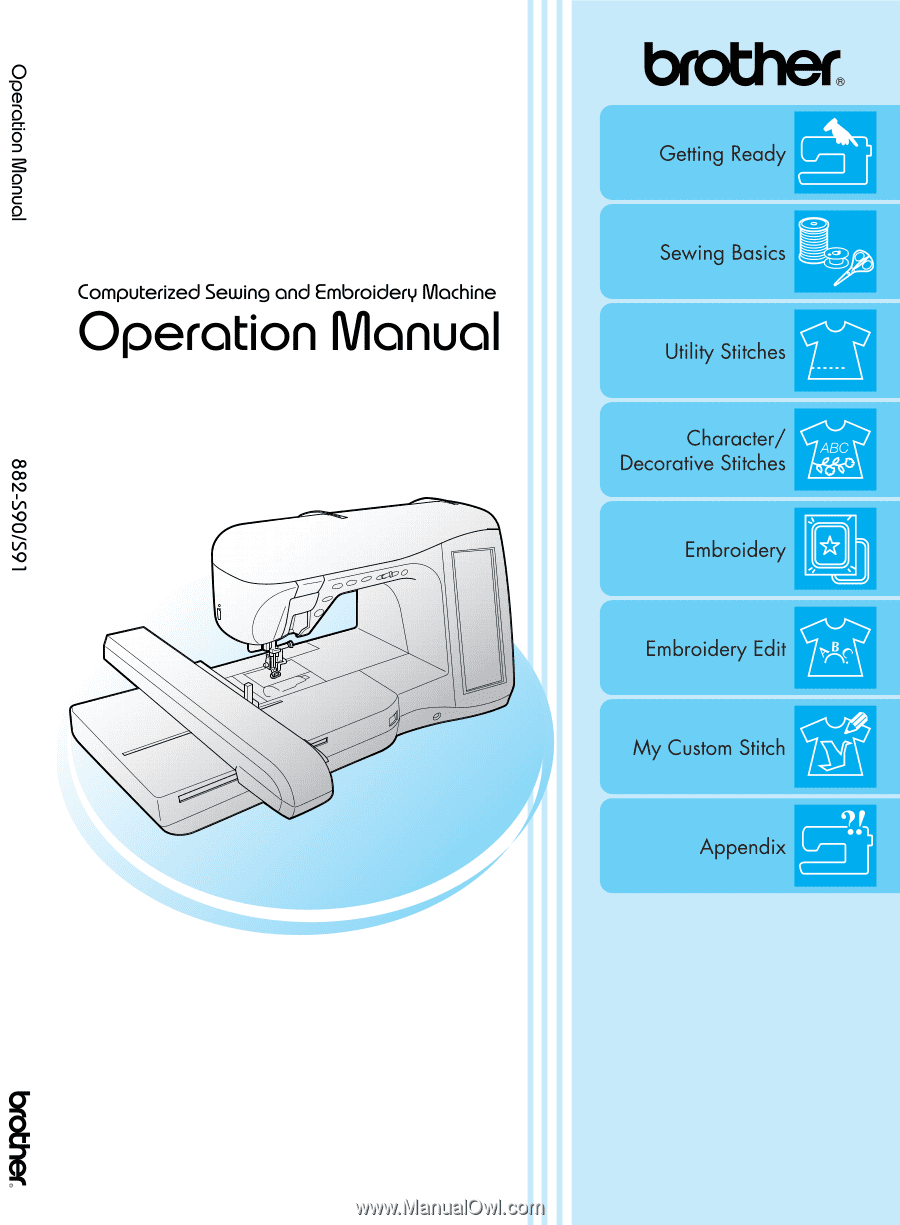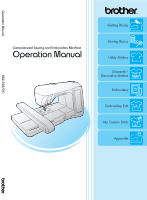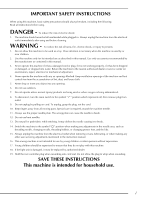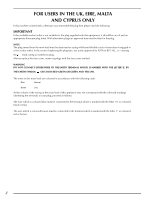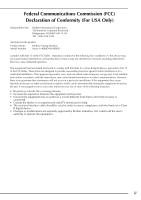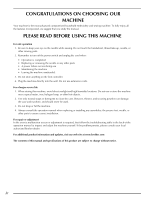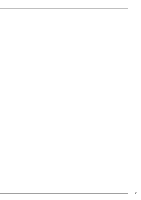Brother International Innov-is 4000D/4000 Operation Manual
Brother International Innov-is 4000D/4000 Manual
 |
View all Brother International Innov-is 4000D/4000 manuals
Add to My Manuals
Save this manual to your list of manuals |
Brother International Innov-is 4000D/4000 manual content summary:
- Brother International Innov-is 4000D/4000 | Operation Manual - Page 1
- Brother International Innov-is 4000D/4000 | Operation Manual - Page 2
. 15. Always unplug the machine from the electrical outlet when removing covers, lubricating, or when making any other user servicing adjustments mentioned in the instruction manual. 16. This sewing machine is not intended for use by young children or infirm persons without supervision. 17. Young - Brother International Innov-is 4000D/4000 | Operation Manual - Page 3
FOR USERS IN THE UK, EIRE, MALTA AND CYPRUS ONLY If this machine is fitted with a three-pin non-rewireable BS plug then please read the following. IMPORTANT If the available socket outlet is not suitable for the plug supplied with this equipment, it should be cut off and an appropriate three-pin - Brother International Innov-is 4000D/4000 | Operation Manual - Page 4
704-1700 declares that the product Product Name: Model Number: Brother Sewing Machine Innov-ís 4000D/NV4000D complies with Part 15 of the FCC Rules. Operation , if not installed and used in accordance with the instructions, may cause harmful interference to radio communications. However, there - Brother International Innov-is 4000D/4000 | Operation Manual - Page 5
into the wall. Do not use extension cords. For a longer service life 1. When storing this machine, avoid direct sunlight and high troubleshooting table in the back of the operation manual to inspect and adjust the machine yourself. If the problem persists, please consult your local authorized Brother - Brother International Innov-is 4000D/4000 | Operation Manual - Page 6
v - Brother International Innov-is 4000D/4000 | Operation Manual - Page 7
WHAT YOU CAN DO WITH THIS MACHINE SPECIAL FEATURES Check operations and view advice on the large LCD (liquid crystal display). Prepare the bobbin thread with one touch. The automatic thread tension makes trial sewing unnecessary. Automatic threading makes threading quick and easy. Getting Ready To - Brother International Innov-is 4000D/4000 | Operation Manual - Page 8
is a function you would like to know more about, refer to the index at the back of the operation manual in conjunction with the table of contents to find the section of the manual you should refer to. Chapter 3 To sew utility stitches To sew character or decorative stitches Chapter 1 Chapter - Brother International Innov-is 4000D/4000 | Operation Manual - Page 9
Contents CONTENTS viii IMPORTANT SAFETY INSTRUCTIONS i WHAT YOU CAN DO WITH THIS MACHINE .....vi HOW TO USE THIS MANUAL vii NAMES OF MACHINE PARTS AND THEIR FUNCTIONS 1 Machine 1 Needle and Presser Foot Section 2 Embroidery Unit 2 Operation Buttons 3 Included Accessories 3 Options 6 - Brother International Innov-is 4000D/4000 | Operation Manual - Page 10
Touch Panel is Malfunctioning 212 MAKING EMBROIDERY ADJUSTMENTS .........154 TROUBLESHOOTING 214 Adjusting Thread Tension 154 Using the Automatic Thread 157 ERROR MESSAGES 217 SPECIFICATIONS 223 UPGRADING YOUR MACHINE'S SOFTWARE. 224 3 Upgrade Procedure Using USB Media 224 Upgrade - Brother International Innov-is 4000D/4000 | Operation Manual - Page 11
Contents x - Brother International Innov-is 4000D/4000 | Operation Manual - Page 12
the presser foot. h LCD (liquid crystal display) Settings for the selected stitch and error messages appear in the LCD. i Thread guide plate Pass the thread around the thread guide plate when threading upper thread. j Spool cap Use the spool cap to hold the spool in place. k Spool pin Place a spool - Brother International Innov-is 4000D/4000 | Operation Manual - Page 13
lever is used with the one-step buttonhole foot to create buttonholes. g Needle bar thread guides Pass the upper thread through the two needle bar thread guides. h Needle plate The needle plate is marked with guides to help sew straight seams. i Presser foot holder screw Use the presser foot holder - Brother International Innov-is 4000D/4000 | Operation Manual - Page 14
Operation Buttons NAMES OF MACHINE PARTS AND THEIR FUNCTIONS Included Accessories Pull the top of the flat bed attachment to open the accessory compartment. a a "Start/Stop" button Press this button and the machine will sew a few stitches at a slow speed and then begin sewing at the speed set by - Brother International Innov-is 4000D/4000 | Operation Manual - Page 15
NAMES OF MACHINE PARTS AND THEIR FUNCTIONS → Included Accessories 1 2 3 4 5 6 7 8 9 10 11 12 13 14 15 16 17 18 19 75/11 2 needles 90/14 2 needles 90/14 2 needles: Ball point needle (gold colored) 20 21 22 23 24 25 26 27 28 29 30 31 32 33 34 35 36 37 38 39 40 - Brother International Innov-is 4000D/4000 | Operation Manual - Page 16
-101 46 Operation manual XC8170-151 47 Quick reference guide XC8173-051 48 Embroidery unit carrying case SA529 D6EUC: XC9862-052 49 Hard case XC7750-051 Memo (For U.S.A. only) Foot controller: Model S This foot controller can be used with this machine model Innov - Brother International Innov-is 4000D/4000 | Operation Manual - Page 17
001 SA366 XC4819-001 SA367 XC7048-001 SA368 XC7097-001 SA369 SA370 XC7274-001 XC7550-001 Memo • You can use any of the brother embroidery cards listed above with your machine. • Please be aware that some specifications may change without notice. Note • Embroidery cards purchased in foreign - Brother International Innov-is 4000D/4000 | Operation Manual - Page 18
Spool Pin ...21 Setting the Bobbin 22 Pulling Up the Bobbin Thread 23 UPPER THREADING 25 Threading Using the "Automatic Threading" Button 25 Threading Manually 27 Using the Twin Needle Mode 29 Using Threads that Unwind Quickly 31 ■ Using the Spool Net ...31 ■ Using the Vertical Spool Pin 31 - Brother International Innov-is 4000D/4000 | Operation Manual - Page 19
unattended, either the main switch of the machine should be turned to OFF or the plug must be removed from the socket-outlet. • When servicing the machine or when removing covers, either the machine or the electrical set must be unplugged. • For U.S.A. only This appliance has a polarized plug (one - Brother International Innov-is 4000D/4000 | Operation Manual - Page 20
LCD SCREEN LCD SCREEN Getting Ready When switching on the machine, the screen will display the name of the machine. Touch the screen to display the utility stitch. Either "1-01 Straight stitch (Left)" or "1-03 Straight stitch (Middle)" is selected, depending on the setting selected in the - Brother International Innov-is 4000D/4000 | Operation Manual - Page 21
type selection Press this key when you need help selecting the appropriate stitch pattern for 51 key the sewing application and when you need instructions on how to sew the stitch pattern. This key is very helpful for beginners. f Pattern explanation Press this key to see an explanation of - Brother International Innov-is 4000D/4000 | Operation Manual - Page 22
stitch pattern's saved settings to the 42-43 original settings. o Retrieve key Press this key to retrieve a saved pattern. 51 p Manual memory key Change the stitch pattern settings (zigzag width and stitch length, thread 50 tension, automatic thread cutting or automatic reinforcement - Brother International Innov-is 4000D/4000 | Operation Manual - Page 23
LCD SCREEN Using the Machine Setting Mode Key Press to change the default machine settings (needle stop position, embroidery speed, opening display, etc.) Press , or to display the different settings screens. Memo • This function will be available in future technology upgrades. • Press or - Brother International Innov-is 4000D/4000 | Operation Manual - Page 24
machine in for regular servicing. (Contact your authorized dealer for details.) i The "NO." is the number for the embroidery and sewing machine. j Display the program version. Memo The latest version of software is installed in your machine. Check with your local authorized Brother dealer or at www - Brother International Innov-is 4000D/4000 | Operation Manual - Page 25
LCD SCREEN Embroidery settings i a b c d e f g h a Select from among 10 embroidery frame displays (see page 158). b Change the thread color display on the embroidery screen; thread number, color name or each time to embroider (see page 156). c When the thread number #123 is selected, select among - Brother International Innov-is 4000D/4000 | Operation Manual - Page 26
LCD SCREEN ■ Adjusting Screen Brightness c On the BRIGHTNESS OF LCD display, use Note • All or part of the screen may sometimes and to adjust the screen become darker or lighter because of brightness. changes in the air temperature or other changes in the environment around the 1 screen. - Brother International Innov-is 4000D/4000 | Operation Manual - Page 27
LCD SCREEN ■ Choosing the Display Language a Press . → The Sewing settings screen appears. b Press . → The General settings screen appears. c Use and language. to choose the display * Choose from the following languages: [ENGLISH], [GERMAN], [FRENCH], [ITALIAN], [DUTCH], [SPANISH], [ - Brother International Innov-is 4000D/4000 | Operation Manual - Page 28
buttons. threading the machine, changing presser feet, etc. when you press . displays information about attaching the embroidery unit, preparing fabric for embroidering, etc. information. displays troubleshooting displays information about cleaning the machine, etc. 17 - Brother International Innov-is 4000D/4000 | Operation Manual - Page 29
. to see Example: Displaying information about a Press . b Press . → The screen shows instructions for threading the machine. d Read the instructions. * Press to see a video of the displayed instructions. * Press to view the next page. → The screen shows information about . c Press - Brother International Innov-is 4000D/4000 | Operation Manual - Page 30
LOWER THREADING LOWER THREADING Winding the Bobbin Press → → a Turn the main power to ON. 1 b Align the groove in the bobbin with the spring on the bobbin winder shaft, and set → the bobbin on the shaft. Getting Ready in that order to display a video example of a bobbin winding on the - Brother International Innov-is 4000D/4000 | Operation Manual - Page 31
your left hand, near hold the end of the thread, and use both hands to pass the thread through the thread guide. a 3 1 h Pass the end of the thread through the guide slit in the bobbin winder seat, and pull the thread to the right to cut the thread with the cutter. a Thread - Brother International Innov-is 4000D/4000 | Operation Manual - Page 32
i Set the bobbin holder clicks into place. to the left, until it a LOWER THREADING ■ Using the Spool Pin You can use the main spool pin to wind the bobbin before sewing. You cannot use this spool pin to wind the bobbin while sewing. 6 1 7 2 Getting Ready a Bobbin holder (switch) Memo - Brother International Innov-is 4000D/4000 | Operation Manual - Page 33
the thread with your hands, slide the thread into the grooves on the thread guide plate. Setting the Bobbin Press → → → in that order to display a button to b Slide the bobbin cover latch to the right. a Thread guide g Pass the thread under the pin. thread around the pretension Then pass - Brother International Innov-is 4000D/4000 | Operation Manual - Page 34
free motion quilting or embroidery. Memo You can pull up the bobbin thread after threading the upper thread (see "UPPER THREADING" on page 25). a Guide the bobbin groove, following thread through the the arrow in the illustration. * Do not cut the thread with the cutter. * Do not replace the - Brother International Innov-is 4000D/4000 | Operation Manual - Page 35
LOWER THREADING c Press the "Needle the needle. Position" button to raise d Gently pull the upper thread, and a loop of the bobbin thread will come out of the hole in the needle plate. e Pull up the bobbin thread, under the presser foot and then pass it pull it about 100 mm (approx. 3-4 - Brother International Innov-is 4000D/4000 | Operation Manual - Page 36
function cannot be used with the wing needle or the twin needle. • If the automatic threading function cannot be used, see "Threading Manually" on page 27. 7 6 5 3, 4 2 8 1 Note If you try to thread the needle automatically without raising the needle, the thread may not thread correctly - Brother International Innov-is 4000D/4000 | Operation Manual - Page 37
completely thread, slowly pull the loop of the thread through from the back of the needle. g When finished pulling the thread through the thread guide, cut the thread and leave the thread in position. a a Cutter 26 a a About 50mm (approx. 2 inches) Memo If the needle could not be threaded or - Brother International Innov-is 4000D/4000 | Operation Manual - Page 38
"Automatic Threading" button is pressed. Be sure to keep your hands and other items away from the needle area, otherwise injuries may occur. Threading Manually Automatic threading cannot be used when using the wing needle, the twin needle, or special thread with a thickness of 130/20 or thicker. In - Brother International Innov-is 4000D/4000 | Operation Manual - Page 39
pin to its original position. i Pull the thread under the thread path guide. CAUTION • If the thread spool and/or spool cap are set the transparent front cover. a 1a b a Threading path cover b Thread path guide (bC) a Thread take-up lever check window b Transparent front cover Memo - Brother International Innov-is 4000D/4000 | Operation Manual - Page 40
upper and lower needle bar thread guides. 1a 2b a Needle bar thread guide (upper) b Needle bar thread guide (lower) n Pass the thread needle mode (refer to the "STITCH SETTING CHART" at the end of this manual). Getting Ready CAUTION • Use only twin needles made for this machine (part code - Brother International Innov-is 4000D/4000 | Operation Manual - Page 41
from the spool with both hands, and place the thread in the thread guide. * Do not place the thread in the bobbin winding thread guide. a a Needle bar thread guides Note • The "Automatic Threading" button cannot be used. Manually thread the twin needle from front to back. Using the "Automatic - Brother International Innov-is 4000D/4000 | Operation Manual - Page 42
Unwind * Refer to the "STITCH SETTING CHART" at the end Quickly of this manual for proper stitch to use with presser foot "J". → The Selected stitch is the spool before using it. When using these threads, threading must be done manually. If the spool net is too long, fold it once to match it to - Brother International Innov-is 4000D/4000 | Operation Manual - Page 43
CHANGING THE PRESSER FOOT CHANGING THE PRESSER FOOT CAUTION • Always press on the screen before changing the presser foot. If is not pressed and the "Start/Stop" button or another button is pressed, the machine will start and may cause injury. • Always use the correct presser foot for the - Brother International Innov-is 4000D/4000 | Operation Manual - Page 44
CHANGING THE PRESSER FOOT Attaching the Walking Foot d Lower the presser foot lever. screw, and tighten the screw Insert the securely with the screwdriver. The walking foot holds the fabric between the presser foot and the feed dogs to feed the fabric. This enables you to have better fabric - Brother International Innov-is 4000D/4000 | Operation Manual - Page 45
CHANGING THE NEEDLE CHANGING THE NEEDLE CAUTION • Always press on the screen before changing the needle. If is not pressed and the Start/ Stop button or another operation button is pressed accidentally, the machine will start and injury may result. • Use only sewing machine needles made for - Brother International Innov-is 4000D/4000 | Operation Manual - Page 46
d With the flat side of the needle facing the back, insert the new needle all the way to the top of the needle stopper (viewing window) in the needle clamp. Use a screwdriver to securely tighten the needle clamp screw. a b c a Needle stopper b Hole for setting the needle c Flat side of - Brother International Innov-is 4000D/4000 | Operation Manual - Page 47
is probably the most important part of the sewing machine. Choosing the proper needle for your sewing project will result in a beautiful finish and fewer problems. Below are some things to keep in mind about needles. • The smaller the needle number, the finer the needle. As the numbers increase, the - Brother International Innov-is 4000D/4000 | Operation Manual - Page 48
2 Chapter Sewing Basics SEWING 38 Sewing a Stitch...38 ■ Using the Foot Controller 39 Sewing Reinforcement Stitches 40 Sewing Curves ...40 Changing Sewing Direction 40 Sewing Heavyweight Fabrics 41 ■ If the Fabric does not Fit under the Presser Foot 41 ■ If the Fabric does not Feed at the - Brother International Innov-is 4000D/4000 | Operation Manual - Page 49
SEWING SEWING CAUTION • To avoid injury, pay special attention to the needle while the machine is in operation. Keep your hands away from moving parts while the machine is in operation. • Do not stretch or pull the fabric during sewing. Doing so may lead to injury. • Do not use bent or broken - Brother International Innov-is 4000D/4000 | Operation Manual - Page 50
g Press the sewing. "Start/Stop" button to start * Guide the fabric lightly by hand. SEWING Note • When cutting thread thicker than #30, nylon thread, or other decorative threads, use the thread cutter on the - Brother International Innov-is 4000D/4000 | Operation Manual - Page 51
seam parallel with the fabric edge as you guide the fabric around the curve. Memo The speed foot controller can be used with model Innov-ís 4000D/NV4000D Sewing Reinforcement Stitches Changing Sewing Direction button to sew reverse/reinforcement stitches manually (see page 3). If the automatic - Brother International Innov-is 4000D/4000 | Operation Manual - Page 52
If the thickness of a seam causes sewing to occur at an angle, help guide the fabric by hand and sew on the downward slope. If the fabric does presser foot remains level, enabling the fabric to be fed. Memo Once the trouble spot has been passed, the foot will return to its normal position. Memo - Brother International Innov-is 4000D/4000 | Operation Manual - Page 53
change any of the individual settings. Note • Settings for some stitches cannot be changed (refer to the "STITCH SETTING CHART" at the end of this manual). • If you turn off the machine or select another stitch without saving stitch setting changes (see "Saving Your Stitch Settings" on page 50), the - Brother International Innov-is 4000D/4000 | Operation Manual - Page 54
Press to lengthen the stitch length. STITCH SETTINGS ■ Proper Thread Tension The upper and lower threads should cross near the center of the fabric. If the thread tension is not properly set, the seam may have a poor finish or the fabric may pucker. a b → The value in the display gets bigger. - Brother International Innov-is 4000D/4000 | Operation Manual - Page 55
USEFUL FUNCTIONS USEFUL FUNCTIONS Automatic Reinforcement Stitching After selecting a stitch pattern, turn on the automatic reinforcement stitching function before sewing, and the machine will automatically sew reinforcement stitches (or reverse stitches, depending on the stitch pattern) at the - Brother International Innov-is 4000D/4000 | Operation Manual - Page 56
USEFUL FUNCTIONS Automatic Thread Cutting c Set the fabric sewing. in the start position and start After selecting a stitch pattern, turn on the automatic thread cutting function before sewing, and the machine will automatically sew reinforcement stitches (or reverse stitches, depending on - Brother International Innov-is 4000D/4000 | Operation Manual - Page 57
USEFUL FUNCTIONS ■ Using the Knee Lifter Using the knee lifter, you can raise and lower the presser foot with your knee, leaving both hands free to handle the fabric. a Align the tabs notches in the on the knee lifter with the jack, and then insert the knee lifter as far as possible. Locking - Brother International Innov-is 4000D/4000 | Operation Manual - Page 58
Zigzag Stitch 60 ■ Appliqué (Using a Zigzag Stitch 60 ■ Patchwork (for Crazy Quilt 61 ■ Sewing Curves (Using a Zigzag Stitch 61 ■ Cord Guide Bobbin Cover (Using a Zigzag Stitch 61 Elastic Zigzag Stitches 62 ■ Tape Attaching 62 ■ Overcasting 62 Overcasting 63 ■ Overcasting Using Presser Foot - Brother International Innov-is 4000D/4000 | Operation Manual - Page 59
SELECTING UTILITY STITCHES SELECTING UTILITY STITCHES Selecting a Stitch ■ Stitch Selection Screens There are 5 categories of Utility Stitches. indicates that there is more than one stitch selection screen for that category. Straight/Overcasting/Quilting Stitches Decorative Stitches Heirloom - Brother International Innov-is 4000D/4000 | Operation Manual - Page 60
key of the stitch you want to sew. Memo For details on each stitch, refer to the "STITCH SETTING CHART" at the end of this manual. ■ Using the Image Key You can display an actual size image of the selected stitch. You can also check and change the colors of the - Brother International Innov-is 4000D/4000 | Operation Manual - Page 61
SELECTING UTILITY STITCHES b Press to change the thread color of the stitch on the screen. * Press stitch. to display an enlarged image of the Memo • The color changes every time you press . • The units of the stitch display area are in mm. Saving Your Stitch Settings The settings for the - Brother International Innov-is 4000D/4000 | Operation Manual - Page 62
c Press . SELECTING UTILITY STITCHES c Press the numbered retrieved. key of the settings to be * Press to return to the original screen without retrieving settings. a 3 Utility Stitches → The settings are saved and the original screen automatically appears. Memo If you try to save - Brother International Innov-is 4000D/4000 | Operation Manual - Page 63
SELECTING UTILITY STITCHES Example: Displaying information about overcasting a Press . c Read the explanations appropriate stitch. and select the * Press or to scroll the page. → The advice screen is displayed. b Press * Press . to return to the original screen. → The screen displays - Brother International Innov-is 4000D/4000 | Operation Manual - Page 64
SEWING THE STITCHES SEWING THE STITCHES Straight Stitches Stitch Stitch name Presser foot Applications Stitch width [mm (inch.)] Auto. Manual Stitch length [mm (inch.)] Auto. Manual Twin needle Straight stitch (Left) General sewing, gather, pintuck, etc. Reverse stitch is sewn while 0.0 - Brother International Innov-is 4000D/4000 | Operation Manual - Page 65
SEWING THE STITCHES a Select a stitch. CAUTION Be sure the needle does not strike a basting pin, or any other objects, during sewing. The thread could tangle or the needle could break, causing injury. f When sewing is completed, hold the "Reverse/Reinforcement Stitch" button to sew 3-4 reverse - Brother International Innov-is 4000D/4000 | Operation Manual - Page 66
needle plate during sewing. The straight stitch foot is perfect to reduce puckering on lightweight fabrics. The small opening on the foot provides support for the fabric as the needle travels through the fabric. CAUTION Always use the straight stitch foot in combination with the straight stitch - Brother International Innov-is 4000D/4000 | Operation Manual - Page 67
SEWING THE STITCHES f Set the straight stitch needle plate and use the screwdriver to tighten in place the plate. ■ Basting a Select and attach presser foot "J". b Press the "Reverse/Reinforcement Stitch" button to sew reinforcement stitches, then continue sewing. g Insert the bobbin case - Brother International Innov-is 4000D/4000 | Operation Manual - Page 68
Dart Seam SEWING THE STITCHES e Iron the dart to one side so that it is flat. a Select and attach presser foot "J". b Sew dart a reverse stitch at the beginning and then sew from the wide end of the to the other end without stretching the fabric. * If automatic reinforcement stitching is - Brother International Innov-is 4000D/4000 | Operation Manual - Page 69
SEWING THE STITCHES d Sew two rows the seam line, of straight stitches parallel then trim excess thread to leaving 50 mm (approx. 1-15/16 inches). Flat Fell Seam Use for reinforcing seams and finishing edges neatly. b a c a Seam line b 10 to 15 mm (approx. 3/8 inch to 9/16 inch) c About 50 - Brother International Innov-is 4000D/4000 | Operation Manual - Page 70
e Fold the longer seam shorter one, and sew allowance around the the edge of the fold. a a SEWING THE STITCHES c Select and attach presser foot "I". d Sew a straight stitch along the fold. * When the automatic thread cutting and automatic reinforcement stitching are preset, reinforcement - Brother International Innov-is 4000D/4000 | Operation Manual - Page 71
at left. Stitch width [mm (inch.)] Auto. Manual 3.5 (1/8) 0.0 - 7.0 (0 - 1/4) 3.5 (1/8) 0.0 - 7.0 (0 - 1/4) 3.5 2.5 - 5.0 (1/8) (3/32 - 3/16) Stitch length [mm (inch.)] Auto. Manual 1.4 0.0 - 4.0 (1/16) (0 - 3/16) 1.4 0.0 - 4.0 (1/16) (0 - 3/16) 1.4 0.3 - 4.0 (1/16) (1/64 - 3/16 - Brother International Innov-is 4000D/4000 | Operation Manual - Page 72
position it over the lower fabric, then sew so that the stitch bridges both pieces of fabric. SEWING THE STITCHES c Snap the cord place, making guide bobbin cover into sure that the gimp thread can be fed freely. * Make sure there are no restrictions when feeding the thread. ■ Sewing Curves - Brother International Innov-is 4000D/4000 | Operation Manual - Page 73
Presser foot Applications Overcasting (medium weight and stretch fabrics), tape and elastic Stitch width [mm (inch.)] Auto. Manual 5.0 1.5 - 7.0 (3/16) (1/16 - 1/4) Overcasting (medium weight and stretch fabrics), tape and elastic 5.0 1.5 - 7.0 (3/16) (1/16 - 1/4) Overcasting (medium - Brother International Innov-is 4000D/4000 | Operation Manual - Page 74
mm (inch.)] Auto. Manual 3.5 2.5 - 5.0 (1/8) (3/32 - 3/16) Stitch length [mm (inch.)] Auto. Manual 2.0 1.0 - 4.0 stitch and attach presser foot "G". c Sew along the presser foot guide. Utility Stitches b Lower the foot guide presser foot so that the presser is set flush against the edge - Brother International Innov-is 4000D/4000 | Operation Manual - Page 75
Presser foot Applications Reinforced seaming of stretch fabric Stitch width [mm (inch.)] Auto. Manual 5.0 (3/16) 0.0 - 7.0 (0 - 9/32) Stitch length [mm (inch.)] Auto. Manual 2.5 0.5 - 4.0 (3/32) (1/32 - 3/16) Reinforcing of medium stretch fabric and heavyweight fabric, decorative stitching - Brother International Innov-is 4000D/4000 | Operation Manual - Page 76
listed below. Using another stitch may cause the needle to hit the presser foot and break, possibly causing injury. Memo Thread the needle manually when using the side cutter, or only attach the side cutter after threading the needle using the "Automatic Threading" button. Stitch width Stitch - Brother International Innov-is 4000D/4000 | Operation Manual - Page 77
Sewing Straight Stitches While Using the Side Cutter The seam margin should be approximately 5 mm (approx. 3/16 inch). a a b a Guide plate (lower knife) b Presser foot g Thread the needle manually and pull out long section of the upper thread. Pass it a below the presser foot and pull it out - Brother International Innov-is 4000D/4000 | Operation Manual - Page 78
Type of presser foot Stitch width Stitch length Twin Use [mm (inch.)] [mm (inch.)] needle Auto. Manual Auto. Manual possibility Piecing stitch (Right) Piecework/patchwork 6.5 mm (approx. 1/4 inch) right 5.5 seam allowance (7/32) 0.0 - 7.0 (0 - 1/4) 2.0 0.2 - 5.0 (1/16) (1/64 - 3/16 - Brother International Innov-is 4000D/4000 | Operation Manual - Page 79
SEWING THE STITCHES ■ Piecing Sewing two pieces of fabric together is called piecing. When cutting pieces for quilt blocks, make sure the seam allowance is 6.5 mm (approx. 1/4 inch). a Select or and attach presser foot "J". b Align the edge of the the presser foot, and fabric with the start - Brother International Innov-is 4000D/4000 | Operation Manual - Page 80
■ Appliqué a Trace the pattern onto the appliqué fabric and then cut around it, leaving a 3 to 5 mm (approx. 1/8 to 3/16 inch) seam allowance. SEWING THE STITCHES d Select and attach presser foot "J". e Use the quilting appliqué stitch to attach the appliqué. Sew around the edge while - Brother International Innov-is 4000D/4000 | Operation Manual - Page 81
SEWING THE STITCHES ■ Quilting with Satin Stitches Use the foot controller to sew with satin stitches. If you set the speed control slide to control the stitch width, you can make subtle changes in the stitch width during sewing. a Attach the foot controller (see page 39). b Select and attach - Brother International Innov-is 4000D/4000 | Operation Manual - Page 82
■ Free-motion Quilting With free-motion quilting, the feed dogs can be lowered (using the feed dog position switch) so that the fabric can be moved freely in any direction. The quilting foot is needed for free-motion quilting. We recommend attaching the foot controller and sewing at a consistent - Brother International Innov-is 4000D/4000 | Operation Manual - Page 83
stitch stretch Hemming stretch fabric Stitch width [mm (inch.)] Auto. Manual Stitch length [mm (inch.)] Auto. Manual 0.0 +3.0 - -3.0 2.0 1.0 - 3.5 (0) (+1/8 - -1/8) the guide of the presser foot. a b b Place baste the the fabric wrong fabric. side up, and fold and a a Guide b Fold - Brother International Innov-is 4000D/4000 | Operation Manual - Page 84
b Fabric glue experience either of these cases, follow the instructions below to solve the problem. b Select or . ■ If the Needle does not each stitch, refer to the "STITCH SETTING CHART" at the end of this manual. c Attach needle presser foot "J". Check that the drops slightly off the edge - Brother International Innov-is 4000D/4000 | Operation Manual - Page 85
on each stitch, refer to the "STITCH SETTING CHART" at the end of this manual. b Increase the upper thread attractive scallop finish to tension for an the shelltuck stitches or neckline, follow the pattern's instructions and then use this stitch to make a decorative finish on the collar or neckline - Brother International Innov-is 4000D/4000 | Operation Manual - Page 86
press open the seam allowance. a Select . Memo For details on each stitch, refer to the "STITCH SETTING CHART" at the end of this manual. c b 3 d Utility Stitches b Attach presser foot "N". Sew stitches along the edge of the scallop fabric. d a * Do not sew directly on the edge of the - Brother International Innov-is 4000D/4000 | Operation Manual - Page 87
16 inch) between the fabrics. a b c f Select or . Memo For details on each stitch, refer to the "STITCH SETTING CHART" at the end of this manual. a 4 mm (approx. 3/16 inch) b Paper c Basting stitches b Select or . Memo For details on each stitch, refer to the "STITCH SETTING CHART" at the - Brother International Innov-is 4000D/4000 | Operation Manual - Page 88
Elastic Attaching a Tape e Select or . Memo 3 For details on each stitch, refer to the "STITCH SETTING CHART" at the end of this manual. f Sew over the tape (or elastic). Utility Stitches a Select a straight foot "J". stitch and attach presser b Set the stitch length to 3/16 inch - Brother International Innov-is 4000D/4000 | Operation Manual - Page 89
Loosely woven fabrics work best for this. b Select . Memo For details on each stitch, refer to the "STITCH SETTING CHART" at the end of this manual. c Attach presser foot of the fabric facing "N". With the right side up, sew one edge of the open area. Memo • For details on each stitch - Brother International Innov-is 4000D/4000 | Operation Manual - Page 90
(pull out) c Five threads (leave) Utility Stitches b Select . Memo For details on each stitch, refer to the "STITCH SETTING CHART" at the end of this manual. c Sew the decorative stitch in the the five threads created above. center of N Memo A wing needle can be used for Hemstitching (3). 79 - Brother International Innov-is 4000D/4000 | Operation Manual - Page 91
Presser foot Applications Buttonhole on light to medium weight fabrics Stitch width [mm (inch.)] Auto. Manual Stitch length [mm (inch.)] Auto. Manual 5.0 3.0 - 5.0 0.4 0.2 - 1.0 (3/16) (1/8 - 3/16) (1/64) (1/64 - 1/16) Wide round ended buttonhole Buttonholes with extra space for larger - Brother International Innov-is 4000D/4000 | Operation Manual - Page 92
SEWING THE STITCHES One-step buttonholes are sewn from the front of the presser foot to the back, as shown below. a a a 3 Utility Stitches a Reinforcement stitching a Select a buttonhole stitch, buttonhole foot "A". and attach b Mark the position and length buttonhole on the fabric. of - Brother International Innov-is 4000D/4000 | Operation Manual - Page 93
SEWING THE STITCHES d Align the presser foot with the mark fabric, and lower the presser foot. on the a f Gently hold the end of and then start sewing. the upper thread, * Feed the fabric carefully by hand while the buttonhole is sewn. Ab a Mark on the fabric b Marks on the presser foot - Brother International Innov-is 4000D/4000 | Operation Manual - Page 94
Memo For keyhole buttonholes, use the eyelet punch to make a hole in the rounded end of the buttonhole. Then insert a pin along the inside of one of the bar tacks, insert a seam ripper into the hole made with the eyelet punch, and cut towards the pin. SEWING THE STITCHES c Once sewing is - Brother International Innov-is 4000D/4000 | Operation Manual - Page 95
4 Presser foot Applications Left side of 4 step buttonhole Stitch width [mm (inch.)] Auto. Manual Stitch length [mm (inch.)] Auto. Manual 5.0 1.5 - 7.0 0.4 0.2 - 1.0 (7/32) (1/16 - 1/4) (1/64) (1/64 - 1/16) Bar tack of 4 step buttonhole 5.0 1.5 - 7.0 0.4 0.2 - 1.0 (7/32) (1/16 - Brother International Innov-is 4000D/4000 | Operation Manual - Page 96
c Press the sewing. "Start/Stop" button to start d Sew the desired length for and press the "Start/Stop" the buttonhole button again. e Select stitch to sew the bar tack and press the "Start/Stop" button. → The machine will automatically stop after sewing the bar tack. f Select stitch to - Brother International Innov-is 4000D/4000 | Operation Manual - Page 97
Darning of medium weight fabric 7.0 (1/4) 2.5 - 7.0 (3/32 - 1/4) Stitch length [mm (inch.)] Auto. Manual 2.0 0.4 - 2.5 (1/16) (1/64 - 1/16) Darning Darning of heavyweight fabric 7.0 (1/4) 2.5 - 7.0 2.0 0.4 - 2.5 (3/32 - 1/4) (1/16) (1/64 - 1/16) Twin needle NO NO Darning is performed - Brother International Innov-is 4000D/4000 | Operation Manual - Page 98
d Lower the buttonhole positioned behind the lever so that it is metal bracket on the buttonhole foot. a a Buttonhole lever a a Metal bracket e Gently hold the end of the upper thread, and then press the "Start/Stop" button to start the machine. → Once sewing is completed, the machine - Brother International Innov-is 4000D/4000 | Operation Manual - Page 99
tack Presser foot Applications Reinforcement at opening of pocket, etc. Stitch width [mm (inch.)] Auto. Manual Stitch length [mm (inch.)] Auto. Manual 2.0 1.0 - 3.0 0.4 0.3 - 1.0 (1/16) (1/16 - 1/8) (1/64) (1/64 - 1/16) Twin needle NO a Select . b Attach buttonhole scale to the length - Brother International Innov-is 4000D/4000 | Operation Manual - Page 100
e Lower the buttonhole positioned behind the lever so that it is metal bracket on the buttonhole foot. SEWING THE STITCHES ■ Bar Tacks on Thick Fabrics Place a piece of folded fabric or cardboard beside the fabric being sewn to level the buttonhole foot and allow for easier feeding. a a a - Brother International Innov-is 4000D/4000 | Operation Manual - Page 101
be attached. Stitch Stitch name Button sewing Presser foot Applications Attaching buttons Stitch width [mm (inch.)] Auto. Manual Stitch length [mm (inch.)] Auto. Manual 3.5 2.5 - 4.5 (1/8) (3/32 - 3/16) - - Twin needle NO Note • Do not use the automatic thread cutting function when - Brother International Innov-is 4000D/4000 | Operation Manual - Page 102
■ Attaching 4 Hole Buttons Sew the two holes closest to you. Then raise the presser foot and move the fabric so that the needle goes into the next two holes, and sew them in the same way. SEWING THE STITCHES c Tie the ends of the beginning and end bobbin thread from the of sewing together on - Brother International Innov-is 4000D/4000 | Operation Manual - Page 103
Star eyelet Presser foot Applications For making eyelets, holes on belts, etc. Stitch width [mm (inch.)] Auto. Manual Stitch length [mm (inch.)] Auto. Manual Twin needle 7.0 7.0 6.0 5.0 7.0 7.0 6.0 5.0 (1/4) (1/4 15/64 3/16) (1/4) (1/4 15/64 3/16) NO For making star-shaped eyelets on holes - Brother International Innov-is 4000D/4000 | Operation Manual - Page 104
a Start Point d Select and sew seam "2" as shown. * The fabric will move sideways, so guide the fabric 3 by hand to keep sewing straight. Utility Stitches Memo Pass the free arm through a CHART" at the end of this manual. → The seam will be connected to the starting point of seam 1. 93 - Brother International Innov-is 4000D/4000 | Operation Manual - Page 105
presser foot holder, and attach the zipper foot. Memo • For details on each stitch, refer to the "STITCH SETTING CHART" at the end of this manual. Note • Make sure you sew using the middle needle position. b Attach presser foot "J" and sew straight stitches up to the zipper opening. Change to - Brother International Innov-is 4000D/4000 | Operation Manual - Page 106
CAUTION Make sure the needle does not strike the zipper during sewing. If the needle strikes the zipper, the needle may break, leading to injury. ■ Inserting a Side Zipper Use for side zippers in skirts or dresses. SEWING THE STITCHES c Press the seam allowance open and align the folded hem along - Brother International Innov-is 4000D/4000 | Operation Manual - Page 107
SEWING THE STITCHES f Set the presser foot 1/8 inch) margin. in the 3 mm (approx. g Starting from the end of sew to a point about 50 the zipper opening, mm (approx. 2 inches) from the edge of the fabric, then stop the machine. h Pull down the zipper slider, then sewing to the edge of - Brother International Innov-is 4000D/4000 | Operation Manual - Page 108
4 Chapter Character/ Decorative Stitches SELECTING STITCH PATTERNS 98 ■ Stitch Selection Screens...99 Selecting Decorative Stitch Patterns/7mm Decorative Stitch Patterns/Satin Stitch Patterns/ 7mm Satin Stitch Patterns/Cross Stitch/Utility Decorative Stitch Patterns 100 Alphabet Characters ...100 - Brother International Innov-is 4000D/4000 | Operation Manual - Page 109
SELECTING STITCH PATTERNS SELECTING STITCH PATTERNS Press to display the screen below. ba c ed f hg i j lk m n a Decorative stitch patterns b 7mm decorative stitch patterns. You can set stitch length and width. c Satin stitch patterns d 7mm satin stitch patterns. You can set stitch - Brother International Innov-is 4000D/4000 | Operation Manual - Page 110
■ Stitch Selection Screens There are 9 categories of Character/Decorative stitch patterns. stitch selection screen for that category. Decorative Stitch Patterns 7mm Decorative Stitch Patterns SELECTING STITCH PATTERNS indicates that there is more than one Satin Stitch Patterns 7mm Satin Stitch - Brother International Innov-is 4000D/4000 | Operation Manual - Page 111
SELECTING STITCH PATTERNS Selecting Decorative Stitch Patterns/7mm Decorative Stitch Patterns/Satin Stitch Patterns/ 7mm Satin Stitch Patterns/Cross Stitch/Utility Decorative Stitch Patterns Alphabet Characters a Press , or font. a Select the to sew. category of the pattern you want b - Brother International Innov-is 4000D/4000 | Operation Manual - Page 112
■ Deleting Characters a Press to delete the last character. SELECTING STITCH PATTERNS 4 Memo Characters are deleted individually starting with the last character entered. b Select the correct character. Character/Decorative Stitches 101 - Brother International Innov-is 4000D/4000 | Operation Manual - Page 113
your project. • When sewing satin stitch patterns, there may be shrinking or bunching of stitches, so be sure to attach a stabilizer material. • Guide the fabric with your hand to keep the fabric feeding straight and even during sewing. Fabric When sewing on stretch fabrics, lightweight fabrics - Brother International Innov-is 4000D/4000 | Operation Manual - Page 114
may not turn out correctly. Also, depending on the pattern, there may be movement to the left and right as well as front and back. Guide the fabric with your hand to keep the fabric feeding straight and even during sewing. e Press the sewing. "Start/Stop" button to stop f Press the - Brother International Innov-is 4000D/4000 | Operation Manual - Page 115
SEWING STITCH PATTERNS d Press , and then adjust the pattern with the FINE ADJUST VERTI. or HORIZ. displays. e Sew the stitch pattern again. * If the stitch pattern still comes out poorly, make adjustments again. Adjust until the stitch pattern comes out correctly. Memo You can sew with the - Brother International Innov-is 4000D/4000 | Operation Manual - Page 116
EDITING STITCH PATTERNS EDITING STITCH PATTERNS ■ Key Functions You can create just the finish you want using the editing functions. Make patterns larger or smaller, make mirror images, etc. Note • Some editing functions cannot be used with certain stitch patterns. Only the functions for the - Brother International Innov-is 4000D/4000 | Operation Manual - Page 117
EDITING STITCH PATTERNS No. Display Key Name Explanation h Single/Repeat sewing Press this key to choose single stitches or continuous stitches. key Page 107 i Elongation key When 7mm satin stitch patterns are selected, press this key to choose from 5 107 automatic length settings, - Brother International Innov-is 4000D/4000 | Operation Manual - Page 118
EDITING STITCH PATTERNS Changing the Length (for 7mm Satin Stitch Patterns Only) When stitch patterns are selected, press to choose from 5 automatic length settings, without changing the stitch zigzag width or stitch length settings. Creating a Horizontal Mirror Image To create a horizontal - Brother International Innov-is 4000D/4000 | Operation Manual - Page 119
EDITING STITCH PATTERNS Changing Thread Density (for Satin Stitch Patterns Only) After selecting the pattern, press your preferred thread density. to select Checking the Image You can display an actual size image of the selected stitch pattern. You can also check and change the colors of the - Brother International Innov-is 4000D/4000 | Operation Manual - Page 120
c Press to display the enlarged image. EDITING STITCH PATTERNS d Use to view any part of 4 the image that extends out of the viewable display area. Character/Decorative Stitches e Press screen. to return to the original Memo You can also sew from this screen when the presser foot symbol - Brother International Innov-is 4000D/4000 | Operation Manual - Page 121
COMBINING STITCH PATTERNS COMBINING STITCH PATTERNS You can combine many varieties of stitch patterns, such as character stitches, cross stitches, satin stitches, or stitches you design with MY CUSTOM STITCH function (see chapter 7 for information about MY CUSTOM STITCH). You can also combine - Brother International Innov-is 4000D/4000 | Operation Manual - Page 122
c Press . COMBINING STITCH PATTERNS e Select . → The display returns to the stitch selection screen. 4 d Press . f Press . Character/Decorative Stitches Memo Patterns are deleted individually starting with the last pattern entered by pressing . g Press to sew the pattern continuously. - Brother International Innov-is 4000D/4000 | Operation Manual - Page 123
COMBINING STITCH PATTERNS Combining Large and Small Stitch Patterns Example: c Press to sew continuously. a Press . → The large size stitch will be selected. b Press again, then press the small size. to select → The entered pattern is repeated. Combining Horizontal Mirror Image Stitch - Brother International Innov-is 4000D/4000 | Operation Manual - Page 124
a Press . b Press again, then press . COMBINING STITCH PATTERNS Combining Stitch Patterns of Different Length Example: → The pattern is flipped along a vertical axis. c Press . 4 a Press , then press once. → The length of the image is set to . b Select again, then press 3 times. - Brother International Innov-is 4000D/4000 | Operation Manual - Page 125
COMBINING STITCH PATTERNS c Press . Example: a Press . b Press . → The entered pattern is repeated. Making Step Stitch Patterns (for 7mm Satin Stitch Patterns Only) You can use the keys with 7mm satin stitch patterns to create a step effect. Stitch patterns sewn so that they create a step - Brother International Innov-is 4000D/4000 | Operation Manual - Page 126
d Press . COMBINING STITCH PATTERNS ■ More Examples Press → → → → . → The next stitch pattern will move to the left. e Press . Press → → → → → → → → . 4 Character/Decorative Stitches → The entered pattern is repeated. Press → → → . Press → → → → → → → → . 115 - Brother International Innov-is 4000D/4000 | Operation Manual - Page 127
equipment • Compatible operating systems: Microsoft Windows 98SE/Me/2000/XP (Windows 98SE requires a driver. Download the driver from our Web site (www.brother.com). In addition, only Windows 98 Second Edition can use the driver.). ■ Precautions on Using the Computer to Create and Save Data • If - Brother International Innov-is 4000D/4000 | Operation Manual - Page 128
Machines Corporation. • Microsoft and Windows are registered trademarks or trademarks of Microsoft Corporation. Each company whose software title is mentioned in this manual has a Software License Agreement specific to its proprietary programs. All other brands and product names mentioned in this - Brother International Innov-is 4000D/4000 | Operation Manual - Page 129
USING THE MEMORY FUNCTION Saving Stitch Patterns in the Machine's Memory You can save often-used stitch patterns in the machine's memory. The machine's memory can hold up to 20 stitch patterns. Note • Do not turn the main power to OFF while the "Saving" screen is displayed. You will lose the stitch - Brother International Innov-is 4000D/4000 | Operation Manual - Page 130
b Choose a stitch pattern to delete. * Press so the pattern saved in that pocket appears. If the entire saved stitch pattern is not displayed, press pattern. to view the entire stitch * Press pattern. if you decide not to delete the stitch USING THE MEMORY FUNCTION d Press . * If you - Brother International Innov-is 4000D/4000 | Operation Manual - Page 131
USING THE MEMORY FUNCTION Saving Stitch Patterns to USB Media (Commercially Available) b Insert the USB media into the connector on the machine. USB port When sending stitch patterns from the machine to USB media, plug the USB media into the machine's USB port. Depending on the type of USB - Brother International Innov-is 4000D/4000 | Operation Manual - Page 132
it with force and check the orientation of the connector. • For details on the position of the USB port on the computer, refer to the instruction manual for the correesponding equipment. → The stitch pattern will be temporarily saved to "Removable Disk" under "My Computer". 121 - Brother International Innov-is 4000D/4000 | Operation Manual - Page 133
USING THE MEMORY FUNCTION d Select the stitch pattern's .pmu copy the file to the computer. file and b Choose a stitch pattern to retrieve. * Press so the pattern saved in that pocket appears. If the entire saved stitch pattern is not displayed, press pattern. to view the entire stitch * - Brother International Innov-is 4000D/4000 | Operation Manual - Page 134
USING THE MEMORY FUNCTION Recalling from USB Media d Press the to recall. key of the stitch pattern you want You can recall a specific stitch pattern from either directly USB media or a folder in the USB media. If the stitch pattern is under the folder, move down layers of folders - Brother International Innov-is 4000D/4000 | Operation Manual - Page 135
USING THE MEMORY FUNCTION Recalling from the Computer a Plug the USB cable connector into corresponding USB connectors for the the computer and for the machine (see page 121). b On the computer, open "My Computer" then go to "Removable Disk". d Press . → The stitch patterns in the - Brother International Innov-is 4000D/4000 | Operation Manual - Page 136
145 SEWING AN EMBROIDERY PATTERN .........146 Sewing Attractive Finishes 146 ■ Embroidery Needle Plate Cover 146 Sewing Embroidery Patterns 147 ■ When Threading Manually 148 Sewing Embroidery Patterns Which Use Appliqu 148 ADJUSTMENTS DURING THE EMBROIDERY PROCESS 150 If the Bobbin Runs Out of - Brother International Innov-is 4000D/4000 | Operation Manual - Page 137
BEFORE EMBROIDERING BEFORE EMBROIDERING Embroidery Step by Step Follow the steps below to prepare the machine for embroidery. Step 9 Step 3 Step 6, 8 Step 1, 2 Step # 1 2 3 4 5 6 7 8 9 Aim Presser foot attachment Checking the needle Embroidery unit attachment Bobbin thread setup Fabric - Brother International Innov-is 4000D/4000 | Operation Manual - Page 138
Attaching Embroidery Foot "W" BEFORE EMBROIDERING d Push the black button on the presser holder and remove the presser foot. foot CAUTION • When attaching a presser foot, always press on the screen. You may accidentally press the "Start/Stop" button and possibly cause injury. • Be sure to use - Brother International Innov-is 4000D/4000 | Operation Manual - Page 139
BEFORE EMBROIDERING h Use the included tighten the screw screwdriver to firmly of the presser foot holder. a Turn the main power to OFF, the flat bed attachment. and remove CAUTION • Use the included screwdriver to firmly tighten the screw of the presser foot holder. If the screw is loose, - Brother International Innov-is 4000D/4000 | Operation Manual - Page 140
d Turn the main power to ON. → The following message will appear. e Press . BEFORE EMBROIDERING CAUTION • Always remove the embroidery frame before pressing . Otherwise, the frame may strike the embroidery foot, and possibly cause injury. • The embroidery unit will not fit in the storage case - Brother International Innov-is 4000D/4000 | Operation Manual - Page 141
law and is strictly prohibited. There are many character and decorative embroidery patterns stored in the machine's memory (see the "QUICK REFERENCE GUIDE" for a full summary of patterns in the machine's memory). You can also use patterns from the embroidery cards (sold separately). Once the - Brother International Innov-is 4000D/4000 | Operation Manual - Page 142
SELECTING PATTERNS ■ Pattern Selection Screens There are 7 categories of patterns in this machine. selection screen for that category. indicates that there is more than one pattern Embroidery patterns Heirloom patterns Border patterns Cross stitch patterns Frame patterns Floral alphabet - Brother International Innov-is 4000D/4000 | Operation Manual - Page 143
SELECTING PATTERNS Selecting Embroidery Patterns/ Heirloom Patterns/Border Patterns/Cross stitch Patterns/ Floral alphabet Patterns c Press to create a mirror image of the pattern as needed. * If you make a mistake selecting the pattern, press the key of the pattern you want to embroider. a - Brother International Innov-is 4000D/4000 | Operation Manual - Page 144
Selecting Alphabet Character Patterns a Press . b Press the key embroider. of the font you want to SELECTING PATTERNS c Press to change the selection screen, and then enter the characters that you want to embroider. * If you want to change the size of a character, select the - Brother International Innov-is 4000D/4000 | Operation Manual - Page 145
SELECTING PATTERNS d Press . Selecting Frame Patterns a Press . b Press the key to embroider of in the the frame shape you want top part of the screen. → The sewing screen is displayed. e Proceed to see "VIEWING THE SEWING SCREEN" on page 136 to embroider the pattern. * To return to - Brother International Innov-is 4000D/4000 | Operation Manual - Page 146
e Proceed to see "VIEWING THE SEWING SCREEN" on page 136 to embroider the pattern. * To return to the previous screen to select another pattern, press . SELECTING PATTERNS a Insert the card completely into the right side of the machine. the slot on * Insert the embroidery card so that - Brother International Innov-is 4000D/4000 | Operation Manual - Page 147
VIEWING THE SEWING SCREEN VIEWING THE SEWING SCREEN fg a h i b c j d k e l a Shows the presser foot code. Attach embroidery foot "W" for all embroidery projects. When the foot presser symbol is displayed on the screen, you are able to sew. b Shows the boundary for embroidering with the - Brother International Innov-is 4000D/4000 | Operation Manual - Page 148
VIEWING THE SEWING SCREEN ■ Key Functions Using these keys, you can change the size of the pattern, rotate the pattern, etc. m op n qr s t vw u xy No. Display Key Name Explanation m Image key Press this key for a preview of the sewn image. Page 145 n Arrow keys Press an arrow key - Brother International Innov-is 4000D/4000 | Operation Manual - Page 149
is larger than the embroidery frame being used. For best results in your embroidery projects, always use stabilizer material for embroidery. Follow the package instructions for the stabilizer being used. When using fabrics that cannot be ironed (such as towel or fabrics that have loops which expand - Brother International Innov-is 4000D/4000 | Operation Manual - Page 150
Hooping the Fabric in the Embroidery Frame ■ Types of Embroidery Frames Extra Large Large Medium PREPARING THE FABRIC Small Can embroider an area 30 cm × 18 cm (approx. 12 inches × 7 inches) Use when embroidering connected or combined characters or patterns, or when embroidering large patterns - Brother International Innov-is 4000D/4000 | Operation Manual - Page 151
PREPARING THE FABRIC ■ Inserting the Fabric Note • If the fabric is placed loose in the embroidery frame, the embroidery design will sew out poorly. Insert the fabric on a level surface, and gently stretch the fabric taut in the frame. Follow the steps below to insert the fabric correctly. a Lift - Brother International Innov-is 4000D/4000 | Operation Manual - Page 152
or Fabric Edges Use an embroidery stabilizer to provide extra support. After embroidering, remove the stabilizer carefully. Attach the with a basting stitch. 5 Embroidery b Place the embroidery sheet frame. Align the guide lines on the inner on the a embroidery sheet with the mark you made on - Brother International Innov-is 4000D/4000 | Operation Manual - Page 153
PREPARING THE FABRIC ■ Embroidering Ribbons or Tape Secure with double-sided tape or a temporary spray adhesive. a b a Ribbon b Stabilizer 142 - Brother International Innov-is 4000D/4000 | Operation Manual - Page 154
the frame-securing lever to be level with the frame to secure the embroidery frame in the embroidery frame holder. b Align the embroidery frame guide with the right edge of the embroidery frame holder. a a Frame-securing lever a b CAUTION • If the frame-securing lever is not lowered, the - Brother International Innov-is 4000D/4000 | Operation Manual - Page 155
CONFIRMING THE PATTERN POSITION CONFIRMING THE PATTERN POSITION The pattern is normally positioned in the center of the embroidery frame. You can check the layout before starting embroidery and change the position. Checking the Pattern Position The embroidery frame moves and shows the pattern - Brother International Innov-is 4000D/4000 | Operation Manual - Page 156
Previewing the Completed Pattern a Press . CONFIRMING THE PATTERN POSITION c Press screen. to return to the original → An image of the pattern as it will be embroidered appears. b Press to select the frame used in the preview. * Frames displayed in light gray cannot be selected. * Press - Brother International Innov-is 4000D/4000 | Operation Manual - Page 157
SEWING AN EMBROIDERY PATTERN SEWING AN EMBROIDERY PATTERN Sewing Attractive Finishes There are many factors that go into sewing beautiful embroidery. Using the appropriate stabilizer (see page 138) and hooping the fabric in the frame (see page 139) are two important factors mentioned earlier. - Brother International Innov-is 4000D/4000 | Operation Manual - Page 158
Sewing Embroidery Patterns Example: SEWING AN EMBROIDERY PATTERN c Remove the thread for the first color from the machine. Thread the machine with the next color. d Repeat the same steps remaining colors. for embroidering the b a a Embroidery color order b Cursor Memo The [+] cursor - Brother International Innov-is 4000D/4000 | Operation Manual - Page 159
SEWING AN EMBROIDERY PATTERN ■ When Threading Manually a Thread the machine manually with the first color (see "Threading Manually" on page 27). b Lower the presser foot, then press the "Start/Stop" button to start embroidering. After 5-6 stitches, press the "Start/Stop" button again to - Brother International Innov-is 4000D/4000 | Operation Manual - Page 160
SEWING AN EMBROIDERY PATTERN c Remove the appliqué material from the embroidery frame, and then cut carefully along the stitching. After cutting, remove all of the stitching thread carefully. * Carefully cut out the pattern on the outline you just sewed. Do not cut inside the stitching line, as - Brother International Innov-is 4000D/4000 | Operation Manual - Page 161
ADJUSTMENTS DURING THE EMBROIDERY PROCESS ADJUSTMENTS DURING THE EMBROIDERY PROCESS Note • Be careful not to bump the embroidery unit carriage or the presser foot when removing or attaching the embroidery frame. Otherwise, the pattern will not embroider correctly. If the Bobbin Runs Out of Thread - Brother International Innov-is 4000D/4000 | Operation Manual - Page 162
ADJUSTMENTS DURING THE EMBROIDERY PROCESS If the Thread Breaks During Sewing a Press the "Start/Stop" machine. button to stop the b If the upper thread is broken, redo the upper threading. If the bobbin thread is broken, press and follow the directions in steps a through d from the - Brother International Innov-is 4000D/4000 | Operation Manual - Page 163
stopped Note • Do not remove the embroidery unit or the memory will no longer remember your design. a Turn the main power to ON. b Follow the instructions shown on the and remove the embroidery frame. screen → The following message will appear. 152 - Brother International Innov-is 4000D/4000 | Operation Manual - Page 164
c Press . ADJUSTMENTS DURING THE EMBROIDERY PROCESS → The previous sewing screen displayed before the machine was turned off appears. Memo If you want to start a new operation, press so the pattern selection screen appears. d Continue embroidering. a a Stitch number when embroidery is resumed 5 - Brother International Innov-is 4000D/4000 | Operation Manual - Page 165
MAKING EMBROIDERY ADJUSTMENTS MAKING EMBROIDERY ADJUSTMENTS Adjusting Thread Tension a Press . When embroidering, the thread tension should be set so that the upper thread can slightly be seen on the wrong side of the fabric. ■ Correct Thread Tension The pattern can be seen from the wrong side - Brother International Innov-is 4000D/4000 | Operation Manual - Page 166
MAKING EMBROIDERY ADJUSTMENTS Using the Automatic Thread Cutting Function (END COLOR TRIM) The automatic thread cutting function will cut the thread at the end of sewing each color. This function is initially turned on. To turn this function off, press key and then function can be turned on - Brother International Innov-is 4000D/4000 | Operation Manual - Page 167
MAKING EMBROIDERY ADJUSTMENTS b Press TRIM. to turn off JUMP STITCH Adjusting the Embroidery Speed a Press and Embroidery. → The key will display as * The machine will not trim the thread before moving to the next stitching. ■ Selecting the length of JUMP STITCH not to trim When the thread - Brother International Innov-is 4000D/4000 | Operation Manual - Page 168
MAKING EMBROIDERY ADJUSTMENTS Changing the Thread Color Display You can display the name of the thread colors, the time or embroidery thread number. Memo Colors on the screen may vary slightly from actual spool colors. d When the thread number #123 is displayed, use to select from six - Brother International Innov-is 4000D/4000 | Operation Manual - Page 169
MAKING EMBROIDERY ADJUSTMENTS Changing the Embroidery Frame Display a b a Press . b Press . c c In the FRAME DISPLAY, use to change the embroidery frame display mode. * There are 10 choices. d e f a Extra large frame embroidering area b Center line c Large frame embroidering area d - Brother International Innov-is 4000D/4000 | Operation Manual - Page 170
REVISING THE PATTERN REVISING THE PATTERN CAUTION • When you have revised the pattern, check the display of available embroidery frames and use an appropriate frame. If you use an embroidery frame not displayed as available for use, the presser foot may strike the frame and possibly cause injury. - Brother International Innov-is 4000D/4000 | Operation Manual - Page 171
REVISING THE PATTERN c Press . a a Start position → The needle position moves to the bottom left corner of the pattern (the embroidery frame moves so that the needle is positioned correctly). b Select size. the direction in which to change the * Press * Press * Press * Press * Press to - Brother International Innov-is 4000D/4000 | Operation Manual - Page 172
Rotating the Pattern a Press . REVISING THE PATTERN b Select the angle of rotation for the pattern. * Press left. to rotate the pattern 90 degrees to the * Press right. to rotate the pattern 90 degrees to the * Press left. to rotate the pattern 10 degrees to the * Press right. to rotate - Brother International Innov-is 4000D/4000 | Operation Manual - Page 173
REVISING THE PATTERN Creating a Horizontal Mirror Image Press so it appears as to create a horizontal mirror image of the selected pattern. Press again to return the pattern to normal. Changing the Density (Alphabet Character and Frame Patterns Only) The thread density for some alphabet - Brother International Innov-is 4000D/4000 | Operation Manual - Page 174
b Change the density. * Press to make the pattern less dense. * Press to make the pattern more dense. REVISING THE PATTERN Changing the Colors of Alphabet Character Patterns Combined alphabet character patterns can be sewn with each letter in a different color. If "MULTI COLOR" is set, the - Brother International Innov-is 4000D/4000 | Operation Manual - Page 175
port as standard equipment • Compatible operating systems: Microsoft Windows 98SE/Me/2000/XP (Windows 98SE requires a driver. Download the driver from our Web site (www.brother.com). In addition, only Windows 98 Second Edition can use the driver.). 164 - Brother International Innov-is 4000D/4000 | Operation Manual - Page 176
Corporation. • Microsoft and Windows are registered trademarks or trademarks of Microsoft Corporation. 5 Each company whose software title is mentioned in this manual has a Software License Agreement specific to its proprietary programs. All other brands and product names mentioned in this - Brother International Innov-is 4000D/4000 | Operation Manual - Page 177
USING THE MEMORY FUNCTION Saving Embroidery Patterns in the Machine's Memory You can save embroidery patterns that you have customized and will use often; for example, your name or other combined patterns, patterns that have been rotated or had the size changed, patterns that have had the sewing - Brother International Innov-is 4000D/4000 | Operation Manual - Page 178
b Select the pattern you want to delete. USING THE MEMORY FUNCTION d Press . * If you decide not to delete the pattern, press . c Press . a b a Amount of memory used by the pattern to be deleted b Amount of memory needed to save the current pattern → The "Saving" screen displays. When the - Brother International Innov-is 4000D/4000 | Operation Manual - Page 179
USING THE MEMORY FUNCTION Saving Embroidery Patterns to USB Media (Commercially Available) b Insert the USB media into the connector on the machine. USB port When sending embroidery patterns from the machine to USB media, plug the USB media into the machine's USB port. Depending on the type of - Brother International Innov-is 4000D/4000 | Operation Manual - Page 180
the orientation of the connector. • For details on the position of the USB port on the computer (or USB hub), refer to the instruction manual for the corresponding equipment. → The pattern will be temporarily saved to "Removable Disk" under "My Computer". d Select the Disk" and pattern's copy - Brother International Innov-is 4000D/4000 | Operation Manual - Page 181
USING THE MEMORY FUNCTION Retrieving Patterns from the Machine's Memory a Press . c Press . → The machine displays the patterns currently in the memory. b Press the retrieve. key of the pattern you want to * Press to return to the original screen. → The sewing screen is displayed. - Brother International Innov-is 4000D/4000 | Operation Manual - Page 182
c Press when there is a subfolder to sort two or more stitch patterns to USB media, the embroidery pattern in the subfolder is displayed. * Press to return to the original screen without recalling. USING THE MEMORY FUNCTION e Press . c a → The sewing screen is displayed. b Recalling from - Brother International Innov-is 4000D/4000 | Operation Manual - Page 183
USING THE MEMORY FUNCTION c Move/copy Disk". the pattern data to "Removable e Press the recall. key of the pattern you want to * Press to return to the original screen. → Pattern data in "Removable Disk" is written to the machine. Note • While data is being written, do not - Brother International Innov-is 4000D/4000 | Operation Manual - Page 184
EMBROIDERY APPLICATIONS EMBROIDERY APPLICATIONS Using a Frame Pattern to Make an Appliqué (1) You can use framed patterns of the same size and shape to create an appliqué. Embroider one pattern with a straight stitch and one pattern with a satin stitch. a Select a straight stitch frame pattern. - Brother International Innov-is 4000D/4000 | Operation Manual - Page 185
EMBROIDERY APPLICATIONS Using a Frame Pattern to Make an Appliqué (2) d Remove the embroidery frame from the embroidery unit, and cut around the outside of the stitches. This is a second method to make appliqué using embroidery patterns. You do not have to change the fabric in the embroidery - Brother International Innov-is 4000D/4000 | Operation Manual - Page 186
6 Chapter Embroidery Edit EXPLANATION OF FUNCTIONS 176 SELECTING PATTERNS TO EDIT 177 Selecting Embroidery Patterns/Heirloom Patterns/Border Patterns/ Cross stitch Patterns/Floral Alphabet Patterns/Frame Patterns 178 Selecting Alphabet Character Patterns 178 EDITING PATTERNS 181 ■ Key Functions - Brother International Innov-is 4000D/4000 | Operation Manual - Page 187
EXPLANATION OF FUNCTIONS EXPLANATION OF FUNCTIONS With the Embroidery Edit functions, you can combine embroidery patterns and character patterns, change the size of patterns, rotate patterns, and perform many other editing functions. This machine can perform the 9 functions listed below. ■ Combine - Brother International Innov-is 4000D/4000 | Operation Manual - Page 188
SELECTING PATTERNS TO EDIT SELECTING PATTERNS TO EDIT Prepare the machine for embroidery according to the instructions on page 126, and press to display the screen below. a b c d e f g h i j k a Embroidery patterns 6 b Heirloom patterns Embroidery Edit c Border patterns d Cross - Brother International Innov-is 4000D/4000 | Operation Manual - Page 189
SELECTING PATTERNS TO EDIT Selecting Embroidery Patterns/ Heirloom Patterns/Border Patterns/Cross stitch Patterns/ Floral Alphabet Patterns/Frame Patterns d Proceed to see "EDITING PATTERNS" page 181 to edit the pattern. on a Select the category of the pattern. b Press edit. the key of the - Brother International Innov-is 4000D/4000 | Operation Manual - Page 190
b Select the (Example: font, then A B C D) enter the characters. * See page 133 for more information about selecting characters. SELECTING PATTERNS TO EDIT d Select the layout. (Example: ) When selecting an arc, use and to change the degree of the arc. * Press to make the arc flatter. - Brother International Innov-is 4000D/4000 | Operation Manual - Page 191
SELECTING PATTERNS TO EDIT e Press screen. to return to the original f After you finish your selections, press . → The embroidery edit screen will appear. g Proceed to see "EDITING PATTERNS" page 181 to edit the pattern. on 180 - Brother International Innov-is 4000D/4000 | Operation Manual - Page 192
EDITING PATTERNS EDITING PATTERNS a a b d b d c e c e a Shows the size of the entire combined pattern. b Shows the size of the pattern currently selected. c Shows the distance from the center of the frame. d Shows the color currently selected, and the number of colors in the pattern. e - Brother International Innov-is 4000D/4000 | Operation Manual - Page 193
EDITING PATTERNS ■ Key Functions a b k c d e f g h i j l m No. Display Key Name Explanation Page a Arrow keys Press these keys to move the pattern in the direction indicated by the arrow on 183 ( Center key) the key. (Press to return the pattern to its original position.) b Border key - Brother International Innov-is 4000D/4000 | Operation Manual - Page 194
Moving the Pattern Press to move the pattern in the direction shown on the key. Press to return the pattern to the center. a EDITING PATTERNS b Select the rotated. angle by which the pattern is * Press left. * Press right. * Press left. * Press right. * Press left. * Press right. * - Brother International Innov-is 4000D/4000 | Operation Manual - Page 195
EDITING PATTERNS c Press screen. to return to the original b Select size. the direction in which to change the * Press to enlarge the pattern. * Press to shrink the pattern. * Press to stretch the pattern horizontally. * Press to compact the pattern horizontally. * Press to - Brother International Innov-is 4000D/4000 | Operation Manual - Page 196
EDITING PATTERNS Deleting the Pattern Press to delete the pattern from the screen. b Press the key embroider. of the layout you want to * See page 179 for more information about layout types. → The display will show the selected layout. Changing the Configuration of Alphabet Character - Brother International Innov-is 4000D/4000 | Operation Manual - Page 197
EDITING PATTERNS b Use or to change the spacing. * Press to widen the character spacing. * Press to tighten the character spacing. * Press to return the pattern to its original appearance. Changing the Color of Each Alphabet Character in a Pattern a Press so you can assign a thread - Brother International Innov-is 4000D/4000 | Operation Manual - Page 198
EDITING PATTERNS Changing the Thread Color You can change the thread color by moving the color to be changed to the top of the sewing order and selecting a new color from the thread colors in the machine. a Press . c Press to choose a new color from the color palette. * To return to the - Brother International Innov-is 4000D/4000 | Operation Manual - Page 199
EDITING PATTERNS Creating a Custom Thread Table You can create a custom thread table containing the thread colors that you most often use. You can select thread colors from the machine's extensive list of thread colors from five different thread brands. You can select any color and move the color - Brother International Innov-is 4000D/4000 | Operation Manual - Page 200
f Repeat the previous steps until thread colors are specified. all desired * To delete a specified color from the palette, press . g Press screen. to return to the original EDITING PATTERNS d Press . e Repeat the previous steps until thread colors are specified. all desired * To delete - Brother International Innov-is 4000D/4000 | Operation Manual - Page 201
EDITING PATTERNS c Press . a b Designing Repeated Patterns ■ Sewing Repeated Patterns Using the border function, you can create stitches using repeated patterns. You can also adjust the spacing of the patterns within a repeated pattern stitch. a Select a pattern, and then press . b Press . - Brother International Innov-is 4000D/4000 | Operation Manual - Page 202
c Select the direction will be repeated. in which the pattern EDITING PATTERNS e Adjust the spacing of the repeated pattern. * To widen spacing, press . * To tighten spacing, press . a b d c a Vertical direction b Horizontal direction c Repeating and deleting keys d Spacing keys → The - Brother International Innov-is 4000D/4000 | Operation Manual - Page 203
EDITING PATTERNS ■ Repeating One Element of a Repeated Pattern c Press . By using the Cut function, you can select one element of a repeated pattern and repeat only that single element. This function allows you to design complex repeated patterns. a Choose pattern the direction will be cut. - Brother International Innov-is 4000D/4000 | Operation Manual - Page 204
e Repeat the selected element. f Press to finish repeating. EDITING PATTERNS ■ Assigning Thread Marks By sewing thread marks, you can easily align patterns when sewing a series. When sewing is finished on a pattern, a thread mark in the shape of an arrow will be sewn using the final thread. When - Brother International Innov-is 4000D/4000 | Operation Manual - Page 205
EDITING PATTERNS c Press be sewn. After Editing to select the thread mark to a Press . Memo • When there are two or more elements, use and or and to select a pattern that you want to assign a thread mark(s) to. d Press . b If you want to sew the pattern immediately, press to call up the - Brother International Innov-is 4000D/4000 | Operation Manual - Page 206
COMBINING PATTERNS COMBINING PATTERNS Editing Combined Patterns Example: Combining alphabet characters with an embroidery pattern and editing b Use to view P.4, then select . a Press pattern. to select an embroidery c Press . 6 Embroidery Edit 195 - Brother International Innov-is 4000D/4000 | Operation Manual - Page 207
COMBINING PATTERNS d Press . f Select and enter "Sewing". * After selecting , press to change the character size to M, then enter the remaining characters. e Press to enter the alphabet characters. → The characters you enter will be displayed in the center of the display. g Press . 196 - Brother International Innov-is 4000D/4000 | Operation Manual - Page 208
COMBINING PATTERNS j Press to change the color of the characters. * See page 187 for more information about changing the color. Sewing Combined Patterns Combined patterns will be embroidered in the order they were entered. In this example, the embroidery order will be as follows: → Note - Brother International Innov-is 4000D/4000 | Operation Manual - Page 209
USING THE MEMORY FUNCTION USING THE MEMORY FUNCTION In the same way as embroidery patterns in Chapter 5, you can save and retrieve edited embroidery patterns to and from the machine's memory, a personal computer, or USB media. Refer to the relevant sections in Chapter 5 on saving and retrieving - Brother International Innov-is 4000D/4000 | Operation Manual - Page 210
7 Chapter MY CUSTOM STITCH DESIGNING A STITCH 200 ENTERING STITCH DATA 202 ■ Key Functions ...202 ■ Moving a Point ...204 ■ Moving Part or All of the Design 205 ■ Inserting New Points ...206 USING STORED CUSTOM STITCHES 207 Storing Custom Stitches in Your List 207 ■ If the Memory is Full ...207 - Brother International Innov-is 4000D/4000 | Operation Manual - Page 211
DESIGNING A STITCH DESIGNING A STITCH By using the MY CUSTOM STITCH™ function, you can register stitches you have created yourself. You can also sew designs combining MY CUSTOM STITCH™ creations with built-in characters (see page 110). Memo • Stitches that you create with MY CUSTOM STITCH™ can be - Brother International Innov-is 4000D/4000 | Operation Manual - Page 212
DESIGNING A STITCH Examples of Custom Stitches Stitch 1 0 2 3 4 5 6 7 8 9 10 11 12 13 14 15 12 18 22 23 21 17 14 12 9 6 3 1 3 6 0 0 3 6 10 13 14 13 11 13 14 13 10 6 3 Stitch 16 17 18 19 20 21 22 23 24 25 26 27 28 29 30 12 41 43 40 41 38 35 32 30 32 35 41 45 47 44 0 0 4 7 11 13 14 13 10 6 3 0 0 4 - Brother International Innov-is 4000D/4000 | Operation Manual - Page 213
ENTERING STITCH DATA ENTERING STITCH DATA ■ Key Functions c a b d ef g h i j k l m n op a This area displays the stitch being created. b Displays the number of the present set point over the total number of points in the stitch. c Displays the y-coordinate of over the x-coordinate of . - Brother International Innov-is 4000D/4000 | Operation Manual - Page 214
a Press . b Press . ENTERING STITCH DATA d Press . to add the point indicated by * To insert coordinates with the touch pen, move the tip of the pen to a desired point. Once you release the pen from the screen a point will be entered into the graph at those coordinates. The number of the - Brother International Innov-is 4000D/4000 | Operation Manual - Page 215
ENTERING STITCH DATA g Repeat the steps you have drawn above on the for each point that grid sheet until the stitch design is drawn on the screen as a continuous line. * Press to delete a selected point entered. * Press Press to sew a test-run of the stitch. to return to the original - Brother International Innov-is 4000D/4000 | Operation Manual - Page 216
ENTERING STITCH DATA ■ Moving Part or All of the Design c Press or to move the section. a Press or to move to the first point of the section that you want to move. * To move to the first point, press . * To move to the last point, press . * You can also move by using the touch pen. - Brother International Innov-is 4000D/4000 | Operation Manual - Page 217
ENTERING STITCH DATA ■ Inserting New Points a Press or to move to a place on the design where you want to add a new point. * To move to the first point, press . * To move to the last point, press . * You can also move by using the touch pen. c Use to move the point. b Press . → A - Brother International Innov-is 4000D/4000 | Operation Manual - Page 218
USING STORED CUSTOM STITCHES USING STORED CUSTOM STITCHES Storing Custom Stitches in Your List Stitch patterns created using the MY CUSTOM STITCH™ function can be stored for later use. Once you finish entering the stitch data, press . The "Saving" message appears and the stitch will be stored. - Brother International Innov-is 4000D/4000 | Operation Manual - Page 219
USING STORED CUSTOM STITCHES Retrieving Stored Stitches a Press . c Press . * To delete the stored stitch pattern, press . * To edit the stored stitch pattern, press . → A list of stored stitch patterns is displayed. b Select the stitch pattern. * Press to return to the previous screen - Brother International Innov-is 4000D/4000 | Operation Manual - Page 220
Race 210 ADJUSTING THE SCREEN 212 Screen Visibility is Low 212 Touch Panel is Malfunctioning 212 TROUBLESHOOTING 214 ERROR MESSAGES 217 ■ Alarm Sounds ...222 SPECIFICATIONS 223 UPGRADING YOUR MACHINE'S SOFTWARE 224 Upgrade Procedure Using USB Media 224 Upgrade Procedure Using Computer 224 - Brother International Innov-is 4000D/4000 | Operation Manual - Page 221
CARE AND MAINTENANCE CARE AND MAINTENANCE CAUTION • Be sure to unplug the machine before cleaning it. Otherwise, electric shock or injury may result. Cleaning the LCD Screen g Grasp the bobbin case, and then pull it out. If the screen is dirty, gently wipe it with a soft, dry cloth. Do not use - Brother International Innov-is 4000D/4000 | Operation Manual - Page 222
may break, or sewing performance may suffer. For a new bobbin 8 case (part code: XC3153-051 (green screw), XC8167-051 (pink screw)), contact your nearest authorized service center. • Be sure that the bobbin case is correctly installed. Otherwise, the needle may break. Appendix 211 - Brother International Innov-is 4000D/4000 | Operation Manual - Page 223
ADJUSTING THE SCREEN ADJUSTING THE SCREEN Screen Visibility is Low Touch Panel is Malfunctioning If the screen is difficult to see when you turn on the power, follow the steps below. a Press your finger anywhere on the screen. Holding your finger on the screen, turn the main power switch to - Brother International Innov-is 4000D/4000 | Operation Manual - Page 224
c Using the included touch pen, lightly the center of each +, in order from 1 touch to 5. * If the buzzer sounds one time after you press number 5, the operation is finished. If the buzzer sounds twice, there was an error. In this case, repeat the steps above. Note • Only use the included touch - Brother International Innov-is 4000D/4000 | Operation Manual - Page 225
TROUBLESHOOTING TROUBLESHOOTING If you have a minor problem with your sewing machine, check the following solutions. If the solutions suggested do not correct the problem, contact your authorized dealer. You can also press then for advice about minor sewing problems during sewing. Press the - Brother International Innov-is 4000D/4000 | Operation Manual - Page 226
TROUBLESHOOTING Problem Cause Solution Page Cannot lower the Presser foot was raised using the "Presser Foot Press the "Presser Foot Lifter" button to lower 3 presser foot with - Brother International Innov-is 4000D/4000 | Operation Manual - Page 227
TROUBLESHOOTING Problem Cause Solution Page Needle breaks Needle is installed incorrectly. Reinstall the needle correctly. 34 Needle clamp sewing: Turn the main power to OFF and unplug the machine. If you restart the machine, follow the instructions for operating the machine correctly. 216 - Brother International Innov-is 4000D/4000 | Operation Manual - Page 228
, the machine does not start. An alarm sounds and an error message is displayed on the LCD. If an error message displays, follow the instructions in the message. Below is an explanation of 55 error messages. Refer to these when necessary (if you press the operation correctly while the error - Brother International Innov-is 4000D/4000 | Operation Manual - Page 229
ERROR MESSAGES This message is displayed when the patterns you are editing take up too much memory, or if you are editing too many patterns for the memory. This message is displayed when the "Start/Stop" button is pushed to sew Utility stitches or Character/Decorative stitches while the foot - Brother International Innov-is 4000D/4000 | Operation Manual - Page 230
This message is displayed when the machine is in embroidery mode and the small frame is attached, and the selected pattern does not fit in the small frame. This message is displayed when, with the machine in embroidery mode and the small embroidery frame or medium embroidery frame attached, the - Brother International Innov-is 4000D/4000 | Operation Manual - Page 231
ERROR MESSAGES This message is displayed when, after selecting a pattern, , , , or is pressed and the pattern is about to be deleted. This message is displayed when the speed control lever is set to control the zigzag stitch width, and the "Start/ Stop" button is pushed. Use the foot - Brother International Innov-is 4000D/4000 | Operation Manual - Page 232
This message is displayed when the "Start/Stop" button is pushed and the machine is in embroidery mode, but the embroidery unit is not attached. This message is displayed when you try to recall or save a pattern while no USB media is loaded. This message is displayed when you try to use incompatible - Brother International Innov-is 4000D/4000 | Operation Manual - Page 233
ERROR MESSAGES This message is displayed when replacing the embroidering bobbin thread. This message is displayed when the automatic needle threading button is pushed while twin needle sewing is set. This message is displayed when a border pattern is displayed in the embroidery edit screen after - Brother International Innov-is 4000D/4000 | Operation Manual - Page 234
SPECIFICATIONS Sewing Machine Embroidery Unit Dimensions Item Case Dimensions Weight Sewing speed Needles Dimensions Dimensions of machine with embroidery unit attached Weight SPECIFICATIONS Specification 55.6 cm (W) × 30.5 cm (H) × 25.8 cm (D) (approx. 21-7/8 inches (W) × 12 inches (H) × 10 - Brother International Innov-is 4000D/4000 | Operation Manual - Page 235
You can use USB media or a computer to download software upgrades for your sewing machine. Memo During the process of upgrading software, the buzzer will not sound when a key is pressed. Upgrade Procedure Using USB Media a While pressing the "Automatic Threading" button, turn the main power - Brother International Innov-is 4000D/4000 | Operation Manual - Page 236
e When the message disappears, press . UPGRADING YOUR MACHINE'S SOFTWARE → The upgrade file is downloaded. Note If an error occurs, a red text error message will appear. If the download is performed successfully, an "Upgrade complete." - Brother International Innov-is 4000D/4000 | Operation Manual - Page 237
UPGRADING YOUR MACHINE'S SOFTWARE 226 - Brother International Innov-is 4000D/4000 | Operation Manual - Page 238
Middle) Straight stitch (Middle) Triple stretch stitch Stem stitch Presser foot Applications Stitch width [mm (inch.)] Auto. Manual General sewing, gather, pintuck, etc. Reverse stitch is sewn while 0.0 pressing "Reverse/ (0) Reinforcement Stitch" button. 0.0 - 7.0 (0 - 1/4) General sewing - Brother International Innov-is 4000D/4000 | Operation Manual - Page 239
Overcasting stitch Presser foot Applications Reinforcing of heavyweight fabric Stitch width [mm (inch.)] Auto. Manual Stitch length [mm (inch.)] Auto. Manual 5.0 2.5 - 5.0 2.5 1.0 - 4.0 (3/16) (3/32 - 3/16) (3/32) (1/16 - 3/16) Overcasting stitch Overcasting stitch Reinforcing of medium - Brother International Innov-is 4000D/4000 | Operation Manual - Page 240
foot Applications Hemming woven fabrics Stitch width [mm (inch.)] Auto. Manual Stitch length [mm (inch.)] Auto. Manual 0.0 +3.0 - -3.0 2.0 1.0 - 3.5 (0) (+1/8 - -1/8) (1/16) (1/16 - 1/8) Blind hem stitch stretch Hemming stretch fabric 0.0 +3.0 - -3.0 2.0 1.0 - 3.5 (0) (+1/8 - -1/8) (1/16 - Brother International Innov-is 4000D/4000 | Operation Manual - Page 241
Decorative hems, triple straight at left Stitch width [mm (inch.)] Auto. Manual 1.0 1.0 - 7.0 (1/16) (1/16 - 1/4) Stitch length [mm (inch.)] Auto. Manual 2.5 1.5 - 4.0 (3/32) (1/16 - 3/16) Hemstitching Decorative hems, triple straight at center 3.5 (1/8) 1.0 - 7.0 2.5 1.5 - 4.0 (1/16 - Brother International Innov-is 4000D/4000 | Operation Manual - Page 242
hems, smocking Decorative hems, smocking Stitch width [mm (inch.)] Auto. Manual 6.0 (15/ 64) 1.5 - 7.0 (1/16 - 1/4) Stitch length [mm (inch.)] Auto. Manual 1.6 1.0 - 4.0 (1/16) (1/16 - 3/16) 5.0 1.5 - 7.0 1.6 1.0 - 4.0 (3/16) (1/16 - 1/4) (1/16) (1/16 - 3/16) Hemstitching Decorative - Brother International Innov-is 4000D/4000 | Operation Manual - Page 243
eyelet Presser foot Applications Left side of 4 step buttonhole Stitch width [mm (inch.)] Auto. Manual Stitch length [mm (inch.)] Auto. Manual 5.0 1.5 - 7.0 0.4 0.2 - 1.0 (7/32) (1/16 - 1/4) (1/64) (1/64 - 1/16) Bar tack of 4 step buttonhole 5.0 1.5 - 7.0 0.4 0.2 - 1.0 (7/32) (1/16 - Brother International Innov-is 4000D/4000 | Operation Manual - Page 244
Stitch Stitch name Forward (Zigzag) Reverse (Zigzag) STITCH SETTING CHART Presser foot Applications Stitch width [mm (inch.)] Auto. Manual For attaching appliqué on tubular pieces of fabric and mitering - - corners For attaching appliqué on tubular pieces of fabric and mitering - - - Brother International Innov-is 4000D/4000 | Operation Manual - Page 245
selection screens 99 Cleaning LCD screen 210 machine casing 210 race 210 Combining Patterns 234 character/decorative stitches 110 embroidery edit 195 Cord guide bobbin cover 61 Crazy quilt 61 , Custom Thread Table 188 189 Cut/Tension key 154 D Darning 86 Dart seam 57 Density key 162 - Brother International Innov-is 4000D/4000 | Operation Manual - Page 246
N Needle changing the needle 34 changing the needle position 55 fabric/thread/needle combinations 36 mode 9 twin needle 29 Needle bar thread guides 2 28, 29 Needle clamp screw 2 Needle mode selection key 29 Needle plate 2 Needle position 55 Needle Position button 3 O , Operation buttons - Brother International Innov-is 4000D/4000 | Operation Manual - Page 247
Thread guide plate 1 22, 25 Thread marks 193 Thread palette key 186 187, 189 Thread take-up lever check window 1, 28 Top cover 1 Top stitching 75 Touch pen 187 203, 213 holder 1 Trial key 144 Troubleshooting 214 Twin needle 29 U Upgrading 224 Upper threading threading manually 27 twin - Brother International Innov-is 4000D/4000 | Operation Manual - Page 248
Index 237 - Brother International Innov-is 4000D/4000 | Operation Manual - Page 249
English 882-S90/S91 XD0784-1511 Printed in Taiwan