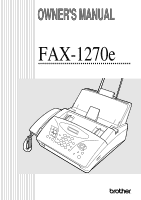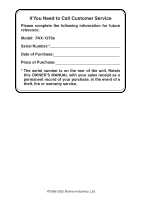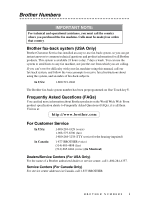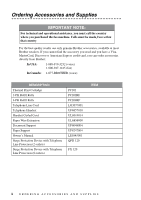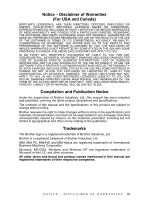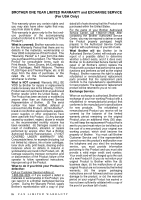Brother International IntelliFax-1270e Users Manual - English
Brother International IntelliFax-1270e Manual
 |
View all Brother International IntelliFax-1270e manuals
Add to My Manuals
Save this manual to your list of manuals |
Brother International IntelliFax-1270e manual content summary:
- Brother International IntelliFax-1270e | Users Manual - English - Page 1
OWNER'S MANUAL FAX-1270e - Brother International IntelliFax-1270e | Users Manual - English - Page 2
: Model: FAX-1270e Serial Number:* Date of Purchase: Place of Purchase: * The serial number is on the rear of the unit. Retain this OWNER'S MANUAL with your sales receipt as a permanent record of your purchase, in the event of a theft, fire or warranty service. ©1996-2002 Brother Industries, Ltd - Brother International IntelliFax-1270e | Users Manual - English - Page 3
If you can't resolve difficulty with your fax machine using this manual, call our fax-back system, and follow the voice prompts to receive faxed instructions about using the system, and an index of fax-back subjects. In USA: 1-800-521-2846 The Brother fax-back system number has been preprogrammed - Brother International IntelliFax-1270e | Users Manual - English - Page 4
(voice) 1-800-947-1445 (fax) In Canada: 1-877-BROTHER (voice) DESCRIPTION Thermal Print Cartridge 2-PK Refill Rolls 4-PK Refill Rolls Telephone Line Cord Telephone Handset Handset Curled Cord Paper Wire Extension Document Support Paper Support Owner's Manual Surge Protection Device with Telephone - Brother International IntelliFax-1270e | Users Manual - English - Page 5
BUSINESS INFORMATION, AND THE LIKE) ARISING OUT OF THE USE OR INABILITY TO USE THE SOFTWARE EVEN IF BROTHER'S LICENSOR HAS BEEN ADVISED OF THE POSSIBILITY OF SUCH this manual and the specifications of this product are subject to change without notice. Brother reserves the right to make changes - Brother International IntelliFax-1270e | Users Manual - English - Page 6
, such as Print Heads, Toner, Drums, Ink Cartridges, Print Cartridges, Refill Ribbons, Therma PLUS Paper and Thermal Paper, etc. is 90 days from the date of purchase, or the rated life of the Consumable item, whichever is shorter. What is NOT covered: Warranty WILL BE VOID by Brother for repairs or - Brother International IntelliFax-1270e | Users Manual - English - Page 7
assistance at 1-800-284-4329. At any time, free technical support in the form of Frequently Asked Questions, troubleshooting tips and service center locator is available through our fax-back system at 1-800-521-2846 or Brother's Internet Web Site (www.brother.com). Now you can visit us on-line (www - Brother International IntelliFax-1270e | Users Manual - English - Page 8
warranty service, the MFC/Facsimile machine must be delivered or shipped freight prepaid by the end user/purchaser to a "Brother" Authorized Service Center, together with your Proof of Purchase in the form of a Sales Receipt. For laser products: Failure to remove the Toner Cartridge (and Toner Drum - Brother International IntelliFax-1270e | Users Manual - English - Page 9
Used in this Manual 1-1 FAX-1270e Control Panel Overview 1-2 About Fax Machines 1-4 Custom Features 1-4 Do You Have Voice Mail on the Phone Line 1-4 Why Should There Be Trouble 1-4 How Can You Avoid Possible Problems 1-4 Fax Tones and Handshake 1-4 Error Correction Mode (ECM - Brother International IntelliFax-1270e | Users Manual - English - Page 10
the Ring Volume 4-5 Setting Beeper Volume 4-5 Memory Storage 4-6 Setting Tone/Pulse Dialing Mode 4-6 Setting Up Your Area Code (USA Only 4-6 Setup Receive 5-1 Basic Receiving Operations 5-1 Select Receive Mode 5-1 To select or change your Receive Mode 5-2 Setting Ring Delay 5-3 Setting - Brother International IntelliFax-1270e | Users Manual - English - Page 11
6-8 Canceling a Scheduled Job 6-9 Interrupting Delayed Fax and Polled Transmit Jobs 6-9 7 Auto Dial Numbers and Dialing Options 7-1 Storing Numbers for Easy Dialing 7-1 Storing One Touch Dial Numbers 7-1 Storing Speed Dial Numbers 7-2 Changing One Touch and Speed Dial Numbers 7-3 ix - Brother International IntelliFax-1270e | Users Manual - English - Page 12
7-3 Dialing Options 7-4 Manual Dialing 7-4 One Touch Dialing 7-4 Speed Dialing 7-5 Dialing Access Codes and Credit Card Numbers 7-5 Search 7-6 Redial 7-6 Broadcasting 7-6 Next-Fax Reservation 7-7 Multiple Resolution Transmission 7-7 Pause 7-8 Hold 7-8 Tone/Pulse 7-8 Telephone Services - Brother International IntelliFax-1270e | Users Manual - English - Page 13
12-2 Important Safety Instructions 12-3 13 Troubleshooting and Routine Maintenance 13-1 Troubleshooting 13-1 Error Messages 13-2 Clearing Jams 13-4 Replacing the Print Cartridge 13-5 If You Are Having Difficulty with Your Fax Machine..... 13-6 Printing or Receiving Faxes 13-6 Phone Line - Brother International IntelliFax-1270e | Users Manual - English - Page 14
Cleaning the Scanner 13-9 Cleaning the Print Head 13-10 Packing and Shipping the Machine 13-11 14 Specifications S-1 15 Glossary G-1 16 Index I-1 17 Remote Retrieval Access Card R-1 xii - Brother International IntelliFax-1270e | Users Manual - English - Page 15
for purchasing a Brother fax machine. This fax machine has been designed to be simple to use, with LCD screen prompts to guide you through functions. However, you can use your fax machine to its fullest potential by taking a few minutes to read this manual. Additionally, your fax machine can print - Brother International IntelliFax-1270e | Users Manual - English - Page 16
, select AUTO. Sort Use this key when you want multiple copies of a multiple page original in order. Copy Makes a copy. 5 Telephone Keys Redial/Pause Re-dial the last number called. Also inserts a pause in autodial numbers. Hook Lets you dial telephone and fax numbers without lifting the handset - Brother International IntelliFax-1270e | Users Manual - English - Page 17
: Help List, Auto Dial, Fax Activity, Transmission, Telephone Index List, User Settings and Memory Status List. Fax Start Starts an operation, such as sending a fax. 8 Navigation Keys: Menu/Set Lets you access the Menu and Programming mode and stores your settings in the fax machine. or Press to - Brother International IntelliFax-1270e | Users Manual - English - Page 18
this type of custom service, please see Distinctive Ring, page 8-1. Another way to avoid possible problems is to replace your Voice Mail with an answering machine. Your Brother fax machine is designed to work in tandem with an answering machine or TAD (telephone answering device). (See Connecting an - Brother International IntelliFax-1270e | Users Manual - English - Page 19
Brother's Automated Fax Response System as your first transmission. This will verify that your fax machine is properly installed. To get a response, you must have set up your Station ID. (See Setting Station ID, page 4-1 in the Owner's Manual.) When your TEST SHEET is received, a Confirmation Sheet - Brother International IntelliFax-1270e | Users Manual - English - Page 20
use the telephone to report a gas leak in the vicinity of the leak. I For PLUG CABLE EQUIPMENT, the socket-outlet should be installed near the equipment and should be easily accessible. Choosing a Location Place your fax machine on a flat, stable surface, such as a desk. Select a place that is free - Brother International IntelliFax-1270e | Users Manual - English - Page 21
Telephone Line Cord Telephone Handset Handset Curled Cord Document Support Paper Support Starter Printing Cartridge (up to 100 pages) One Touch Name Labels 1 7 3 9 5 11 2 8 4 10 6 12 Owner's Manual Quick Setup Guide If an item is missing, call Brother Customer Service at Note 1-800-284 - Brother International IntelliFax-1270e | Users Manual - English - Page 22
Assembly Attach the Document Support Attach the document support. Document Support Attach the Paper Wire Extension Attach the paper wire extension. Paper Wire Extension Attach the Paper Support Attach the paper support. Paper Support 2-3 LOCATION AND CONNECTIONS - Brother International IntelliFax-1270e | Users Manual - English - Page 23
hold up to 200 sheets of 20-lb paper. 1 Open the paper tray cover. 2 Place up to 200 sheets of paper in the tray. Do not allow level of paper to pass the paper guide. 3 Close the paper tray cover. Paper Guide Paper Tray Cover Paper Tray Acceptable Paper Size: Letter, Legal and A4 Weight: 17 lb - Brother International IntelliFax-1270e | Users Manual - English - Page 24
of the handset and to the left side of the machine. 2 Connect the power cord. 3 Connect the telephone line. Connect one end of the telephone line cord to the jack labeled LINE on the left side of the machine. Connect the other end to a modular wall jack. WARNING I This machine must be grounded using - Brother International IntelliFax-1270e | Users Manual - English - Page 25
installed and slave or jump one of the phone numbers to it. The third way is the easiest: Buy a triplex adapter. You can plug a triplex adapter into an RJ14 outlet. It separates the wires into two separate RJ11 jacks (Line 1, Line 2) and a third RJ14 jack (Lines 1 and 2). If your Brother machine - Brother International IntelliFax-1270e | Users Manual - English - Page 26
and Two-Line Telephone When you are installing an external two-line telephone answering device (TAD) and a two-line telephone, your machine must be isolated on one line at both the wall jack and at the TAD. The most common connection is to put the Brother machine on Line 2, which is our assumption - Brother International IntelliFax-1270e | Users Manual - English - Page 27
be set to MANUAL. All incoming calls should initially be regarded as telephone calls. 3 The unit may be used with either pulse or tone dialing telephone service. Custom Features on Your Phone Line To learn how custom features may affect your faxing operations, please see Troubleshooting and Routine - Brother International IntelliFax-1270e | Users Manual - English - Page 28
). The fax machine cannot hear CNG tones until the TAD has answered the call, and with four rings there are only 8-10 seconds of CNG tones left for the fax "handshake." Make sure you carefully follow instructions in this manual for recording your outgoing message. We do not recommend using the toll - Brother International IntelliFax-1270e | Users Manual - English - Page 29
20-second message by giving your Fax Receive Code for people sending manual faxes. For example: "After the beep, leave a message or send a fax by pressing 5 1 and Start." Connecting an External Telephone Your fax machine is equipped with a handset that you can use as a regular phone. However, you - Brother International IntelliFax-1270e | Users Manual - English - Page 30
perform most of these programming operations without this Owner's Manual. To help you understand the menu selections and options that are found in the FAX programs, use the Menu Selection Table on page 3-3. You can also program your fax machine by pressing Menu/Set followed by the menu number - Brother International IntelliFax-1270e | Users Manual - English - Page 31
Menu SELECT & SET 1.INITIAL SETUP 2.SETUP RECEIVE 3.SETUP SEND Press 0 for TEL SERVICE 0.TEL SERVICE -OR- You can scroll more quickly through the each menu level by pressing or , LCD shows ACCEPTED. Note Use to scroll backward if you passed your choices or to save keystrokes. ON-SCREEN - Brother International IntelliFax-1270e | Users Manual - English - Page 32
:ON setting on a permanent or temporary basis. 4-5 5. TONE/PULSE OFF TONE 6. LOCAL LANGUAGE (For Canada Only) PULSE ENGLISH FRENCH Selects the dialing mode 4-6 Allows you to change the LCD Language to French. See French manual Note The factory setting (option) is shown in bold. 3-3 ON - Brother International IntelliFax-1270e | Users Manual - English - Page 33
The Number of rings before the fax machine answers in FAX/TEL, FAX ONLY or TAD mode. Sets the time for "double-ring" in FAX/TEL mode. Receive fax messages without pressing the Fax Start key. Page 5-3 5-3 5-4 4. REMOTE CODE 5. REDUCTION 6. PAPER OFF ON ( 51, #51) OFF AUTO 100% 93% 87% 75% LETTER - Brother International IntelliFax-1270e | Users Manual - English - Page 34
ONLY, ON OFF PRINT SAMPLE - 3. CONTRAST AUTO S.LIGHT Descriptions Automatically sends a cover page you program. Page 6-5 Programs a customized message for the fax cover 6-5 page. Changes the lightness or darkness of a fax you are sending. 6-6 4. RESOLUTION 5. OVERSEAS MODE 6. CALL RESERVE - Brother International IntelliFax-1270e | Users Manual - English - Page 35
6. SET AUTO DIAL 1. ONE-TOUCH DIAL 2. SPEED-DIAL 7. SETUP REPORTS 3. SETUP GROUPS 1. TRANSMISSION - - - ON Descriptions Cancel a delayed fax or polling job. Send a fax now, even if you have the machine set to send a fax later, or if you have it set for polling. Stores dial numbers in memory you - Brother International IntelliFax-1270e | Users Manual - English - Page 36
your code for retrieving faxes. 9-3 Prints incoming faxes stored in the memory. 5-7 Use with telephone company's Distinctive Ring service to register the 8-3 ring pattern with fax machine. Register your AREA CODE to dial from the Caller ID log. 4-6 8-3 Note The factory setting (option) is - Brother International IntelliFax-1270e | Users Manual - English - Page 37
Getting Started After you have assembled your machine using the Brother Quick Setup Guide, continue the initial setup by programming the rest of the initial settings. Setting Date and Time Your fax machine displays the date and time, and prints it on every fax you send. In the event of a power - Brother International IntelliFax-1270e | Users Manual - English - Page 38
Act of 1991 makes it unlawful for any person to use a computer or electronic device to send any message via a telephone fax machine unless such messages clearly contain, in a margin at the top or bottom of each transmitted page, or on the first page of the transmission, the date and time it is sent - Brother International IntelliFax-1270e | Users Manual - English - Page 39
(space Press # for Press 0 for 0 I If you do not enter a fax number, no additional information can be entered. I To enter a space, press once been programmed, the screen prompts "1" to make a change, or "2" to exit without changing. Setting the Speaker Volume You can adjust the speaker - Brother International IntelliFax-1270e | Users Manual - English - Page 40
Volume (For Volume Amplify) Before you begin to use the machine, you must decide if you need to set the handset volume to AMPLIFY:ON for a user who is hearing-impaired. The AMPLIFY volume level complies with FCC standards. VOLUME AMPLIFY: OFF This default setting is appropriate if none of the - Brother International IntelliFax-1270e | Users Manual - English - Page 41
remain until you change it again. Setting Beeper Volume You can set the beeper to LOW, HIGH or OFF. The default setting is LOW. When the beeper is set to LOW or HIGH, the fax machine beeps every time you press a key or make an error, and at the end of fax sending or receiving - Brother International IntelliFax-1270e | Users Manual - English - Page 42
. You may have to reset the date and time. Setting Tone/Pulse Dialing Mode Your fax machine comes set to accommodate Tone (multi-frequency) dialing service. If you have Pulse (rotary) dialing service, you need to change the dialing mode. 1 Press Menu/Set, 1, 5. 5.TONE/PULSE 2 Press or to - Brother International IntelliFax-1270e | Users Manual - English - Page 43
Receive Mode MANUAL-You must answer all calls yourself. If you hear fax tones, press Fax Start to begin receiving the fax, then hang up. You can use this mode with Distinctive Ringing. (See Distinctive Ring, page 8-1.) FAX ONLY-The fax machine automatically answers every call as a fax call. You - Brother International IntelliFax-1270e | Users Manual - English - Page 44
Current Receive Mode To select or change your Receive Mode 1 Press Receive Mode. The LCD shows your current selection. FAX ONLY FAX/TEL TAD:ANSWER MACH. MANUAL 2 Continue to press Receive Mode until your new selection appears. After two seconds, the LCD returns to the date and time, along with your - Brother International IntelliFax-1270e | Users Manual - English - Page 45
of times the fax machine rings before it answers. If you have extension phones on the same line as the fax machine, keep the Ring Delay default setting of 4. (See Easy Receive, page 5-4, Operation from External or Extension Telephone, page 5-6 and For FAX/TEL Mode Only, page 5-6.) 1 Press Menu/Set - Brother International IntelliFax-1270e | Users Manual - English - Page 46
does the rest. Selecting ON allows the fax machine to receive fax calls automatically, even if you lift the handset of an extension or external phone. Selecting SEMI lets the machine receive the call only if you've answered it at the fax machine. Selecting OFF means you'll have to activate the - Brother International IntelliFax-1270e | Users Manual - English - Page 47
A4, select 93% Setting Paper Size You can use three sizes of paper for printing your faxes-letter, legal and A4. When you change the kind of paper in the paper tray, you will need to change the setting for paper size, so your machine will know how to fit the incoming fax on the page. You can also - Brother International IntelliFax-1270e | Users Manual - English - Page 48
on an external phone in the EXT. jack, you can make your fax machine take over by using the Fax Receive Code. When you press the Fax Receive Code 5 1, the fax machine starts to receive a fax. (See Easy Receive, page 5-4.) If the fax machine answers a voice call and double-rings for you to take over - Brother International IntelliFax-1270e | Users Manual - English - Page 49
still print a fax in the memory when you are at your machine: 1 Press Menu/Set, 8, 4. 2 Press Fax Start. 4.PRINT FAX 3 Press Stop/Exit. (See Setting Fax Storage, page 9-2.) Polling Polling is the process of retrieving faxes from another fax machine. You can use your fax machine to "poll" other - Brother International IntelliFax-1270e | Users Manual - English - Page 50
to enter the fax numbers to be polled. POLLING RX:ON? ENTER FAX NO. 4 Specify the destination fax machines you wish to poll, using One Touch, Speed Dial or a Group. 5 Press Fax Start. ACCEPTED Your fax machine will poll each number or group member in turn for an original. DIALING 5-8 SETUP - Brother International IntelliFax-1270e | Users Manual - English - Page 51
paper guides to fit the width of your original. Paper guides I The ADF can hold up to 20 pages (17lb -20 lb), feeding each one individually through the fax machine. Use standard (17 lb -24 lb) paper when using the ADF; if you're using heavier paper, feed each sheet individually to prevent paper jams - Brother International IntelliFax-1270e | Users Manual - English - Page 52
: Do not pick up the handset or press Hook. 1 Place the original face down in the ADF. 2 Enter the fax number using One Touch, Speed Dial, Search or the dial pad. (See One Touch Dialing, Speed Dialing and Search, pages 7-4 to 7-6.) 3 Press Fax Start. Manual and Automatic Fax Redial If you're sending - Brother International IntelliFax-1270e | Users Manual - English - Page 53
the scan is complete, the fax machine dials the call. Basic Sending Operations Composing Electronic Cover Page The cover page is generated at the receiving party's machine. Your cover page includes the name stored in the One Touch or Speed Dial memory. If you're dialing manually, the name is left - Brother International IntelliFax-1270e | Users Manual - English - Page 54
4-1). This feature does not work without the Station ID. You can set the fax machine to send a cover page whenever you send a fax. The number of pages in your fax is not included when you use this setting. 1 Press Menu/Set, 3, 1. 2 Press or to select. COVERPAGE:OFF? 3 Press Menu/Set when the - Brother International IntelliFax-1270e | Users Manual - English - Page 55
? Using a Printed Cover Page If you prefer using a printed cover page that you can write on, you can print the sample page and attach it to your fax. 1 Press Menu/Set, 3, 1. 1.COVERPG SETUP 2 Press or to select PRINT SAMPLE?. 3 Press Menu/Set when the LCD shows your selection. Your fax machine - Brother International IntelliFax-1270e | Users Manual - English - Page 56
dark, you might want to set the contrast accordingly. Use S.LIGHT to send a very light original. Use S.DARK to send a very dark original. 1 Place the original face down in the ADF. 2 Press Menu/Set, 3, 3. 3.CONTRAST 3 Press or to select AUTO, S.LIGHT or S.DARK, and then press Menu/Set. 4 Press - Brother International IntelliFax-1270e | Users Manual - English - Page 57
PICKUP. If the other party picks up the handset, your fax machine will ring. Lift the handset to speak. If you set Call Reservation and Call Back Message to ON, your fax machine leaves a message if the other party does not answer. 1 Place the original in the ADF. 2 Press Menu/Set, 3, 6. The LCD - Brother International IntelliFax-1270e | Users Manual - English - Page 58
face down in the ADF. 2 You can press Quick-Scan/Reports to use memory transmission-OR- Leave the original in the ADF to be scanned at the specified time. 3 Press Menu/Set, 3, 7. 7.DELAYED FAX 4 Enter the time you want the fax to be sent, in 24-hour format, and then press Menu/Set. (For - Brother International IntelliFax-1270e | Users Manual - English - Page 59
if you have the fax machine set to send a fax later or if you have it set to be polled. However, you cannot use automatic redial or the Menu mode. 1 Press Menu/Set, 5. 2 Wait two seconds, and then remove the original that is waiting in the ADF. REMOVE ORIGINAL 3 Place the original you want to - Brother International IntelliFax-1270e | Users Manual - English - Page 60
7 Auto Dial Numbers and Dialing Options Storing Numbers for Easy Dialing You can set up your fax machine to do three types of easy dialing: One Touch, Speed Dial and Groups for Broadcasting of faxes. If you lose electrical power, auto dial numbers in memory will not be lost. Storing One Touch Dial - Brother International IntelliFax-1270e | Users Manual - English - Page 61
: 4 Use the dial pad to enter the name or company (up to 15 characters), and then press NAME: Menu/Set-OR-Press Menu/Set to store the number without a name. (See Details for Entering Text, page 4-2.) 5 Press or to select the type of number, and then press Menu/Set. FAX TEL FAX/TEL CHAIN a fax - Brother International IntelliFax-1270e | Users Manual - English - Page 62
, use or to position the cursor under the digit you want to change, and then type over it. 3 Follow the directions beginning at Step 3 in Storing One Touch Numbers or Storing Speed Dial Numbers. Setting Up Groups for Broadcasting Groups allow you to send the same fax message to many fax numbers - Brother International IntelliFax-1270e | Users Manual - English - Page 63
can use your fax machine to make voice telephone calls by dialing manually or by using Search, One Touch or Speed Dial memory. You can use the handset to make and receive calls. When you dial an auto dial number, the LCD shows the name you've stored, or if you haven't stored a name, the fax number - Brother International IntelliFax-1270e | Users Manual - English - Page 64
entering the Speed Dial number. If you picked up the handset, press Fax Start when the receiving fax machine answers with fax tones. Dialing Access Codes and Credit Card Numbers Sometimes you may want to choose from among several long distance carriers when you make a call. Rates may vary depending - Brother International IntelliFax-1270e | Users Manual - English - Page 65
pick up the handset.) 6 When the call is over, hang up to end the call. Redial If the last number you dialed was busy, press Redial/Pause for easy dialing. Broadcasting Using the numbers you have stored in Groups, One Touch and Speed Dial memory, you can "Broadcast" faxes automatically to a maximum - Brother International IntelliFax-1270e | Users Manual - English - Page 66
finish sending or receiving the other fax. You can dial this fax call manually, or by using Redial, One Touch, Speed Dial, or Chain dialing. (When you use One Touch and Speed Dial, only the memory location-not the name of the person you're calling-is displayed.) 1 Place the originals in the ADF. If - Brother International IntelliFax-1270e | Users Manual - English - Page 67
the directions below. If you have touch tone service, you do not need this feature to send tone signals. 1 Lift the handset. 2 Press #. Any digits dialed after this send tone signals. 3 When you hang up, the fax machine returns to pulse dialing service. AUTO DIAL NUMBERS AND DIALING OPTIONS 7-8 - Brother International IntelliFax-1270e | Users Manual - English - Page 68
create a problem in the operation of your fax machine. (See Custom Features on a Single Line, page 13-8.) If you have Voice Mail on your phone line, please read the following carefully. Distinctive Ring The term "Distinctive Ring" is used by Brother to identify a telephone company service that is - Brother International IntelliFax-1270e | Users Manual - English - Page 69
was "registered"). I If you program the fax machine correctly, it will recognize the registered ring pattern of the "fax number" within two ring patterns and automatically answer with a fax tone. When the "voice number" is called, the fax machine will not interrupt the call. TELEPHONE SERVICES 8-2 - Brother International IntelliFax-1270e | Users Manual - English - Page 70
Ring feature is actually an answering mode. So, do not activate FAX ONLY mode or FAX /TEL mode while using Distinctive Ring; otherwise, the fax machine will answer calls for all the numbers. Registering the Distinctive Ring Pattern 1 Set the fax machine to MANUAL mode. 2 Press Menu/Set - Brother International IntelliFax-1270e | Users Manual - English - Page 71
Area Code (USA Only), page 4-6.) 1 Press Hold/Caller ID. CALLER ID LOG 2 Press or to scroll through the Caller ID Log and when you see a call you want to return immediately, press Menu/Set. 3 To begin dialing, press Fax Start. 4 Begin speaking when the other party answers. 01)MARY HENDERSON 01 - Brother International IntelliFax-1270e | Users Manual - English - Page 72
your area code, you may experience problems returning calls automatically from the Caller ID Log. Your fax machine will automatically dial "1" plus the area code for any number that does not originate in your area code. If this is not the procedure followed by your dialing plan you will not be able - Brother International IntelliFax-1270e | Users Manual - English - Page 73
The Call Waiting/Caller ID feature lets you use the Call Waiting/Caller ID service offered by many local telephone companies. This feature displays the telephone number (or name, if available) of Call Waiting callers on your fax machine's LCD. 1 To answer a Call Waiting signal while you're talking - Brother International IntelliFax-1270e | Users Manual - English - Page 74
9 Fax Forwarding/Paging You cannot use Paging and Fax Forwarding at the same time. You cannot use Paging and Fax Forwarding when Fax Storage is set to OFF. Programming a Fax Forwarding Number When Fax Forwarding is set to ON, your machine stores the received fax in memory. Then it dials the fax - Brother International IntelliFax-1270e | Users Manual - English - Page 75
to ON, you will be able to retrieve fax messages from another location using Fax Forwarding, Paging, or Remote Retrieval. The LCD will indicate when you have a fax stored in memory. 1 Press Menu/Set, 8, 2. The LCD prompts you to choose a fax setting. 2.FAX STORAGE 2 Press or to select ON (or OFF - Brother International IntelliFax-1270e | Users Manual - English - Page 76
and then press Menu/Set. The " " cannot be changed. (Do not use the same digits that appear in your Fax Receive Code or Telephone Answer Code.) 3 Press Stop/Exit. Remote Retrieval You can call your machine from any fax machine using touch tone, then use the Remote Retrieval Access Code and other - Brother International IntelliFax-1270e | Users Manual - English - Page 77
, the machine will change automatically to FAXFWD:ON mode. You can turn FAX STORAGE to ON or OFF. Enter the number of a remote fax machine to receive stored fax messages. (See page 9-5.) If you hear one long beep, you can erase fax message(s) from the memory. You can check whether your machine has - Brother International IntelliFax-1270e | Users Manual - English - Page 78
hang up and wait. Your machine calls the remote fax machine. The remote fax machine prints your fax messages. Changing Fax Forwarding Number You can change the default setting of your fax forwarding number from a remote telephone/fax machine using touch tone. 1 Dial your fax number. 2 When you hear - Brother International IntelliFax-1270e | Users Manual - English - Page 79
up to 99 copies at a time. The scannable area of your fax machine begins at approximately 1/6"-1/8" (3 mm - 4 mm) from the edge of the paper. 1/6" (4 mm) 1/8" (3 mm) Not Scannable area 1/6" (4 mm) 1/6" (4 mm) Making a Single Copy 1 Place the original face down in the ADF. 2 Press Copy twice. To - Brother International IntelliFax-1270e | Users Manual - English - Page 80
Copies You can make multiple copies using your fax machine, and you can choose whether the copies will be STACKED (all copies of page 1, then all copies of page 2, etc.) or SORTED (collated). The default resolution for multiple copies is Fine. 1 Place the original face down in the ADF. 2 If - Brother International IntelliFax-1270e | Users Manual - English - Page 81
, the report prints only if a transmission error prevented delivery (NG). 1 Press Menu/Set, 7, 1. 1.TRANSMISSION 2 Press or to select ON (or OFF), and then press Menu/Set. 3 Press Stop/Exit. Setting the Fax Activity Report Interval You can set the machine to print activity reports at specific - Brother International IntelliFax-1270e | Users Manual - English - Page 82
handset or press Hook. 5.TEL. INDEX Prints the AUTO DIAL list (above) alphabetically. 6.USER SETTINGS Lists settings for INITIAL SETUP, SETUP RECEIVE, SETUP SEND, SETUP REPORTS and TEL SERVICE. 7.MEMORY STATUS Lists summary information of stored faxes and the percentage of used memory. Note - Brother International IntelliFax-1270e | Users Manual - English - Page 83
uninterrupted telephone service. If you experience trouble with this fax machine, please contact a Brother authorized service center for information on obtaining service or repair. The telephone company may ask that you disconnect this equipment from the line until the problem has been corrected - Brother International IntelliFax-1270e | Users Manual - English - Page 84
equipment and the receiver. I Connect the fax equipment on a separate circuit. I Consult with the dealer or an experienced radio/TV technician for help. Important Changes or modifications not expressly approved by Brother Industries, Ltd. could void the user's authority to operate the equipment. 12 - Brother International IntelliFax-1270e | Users Manual - English - Page 85
note the number below and retain this Owner's Manual to serve as a permanent record of your purchase in the event of a theft or fire, or for future reference. (See Brother Numbers, page i.) Important Safety Instructions 1 Read all of these instructions. 2 Save them for later reference. 3 Follow all - Brother International IntelliFax-1270e | Users Manual - English - Page 86
damaged. F If the product exhibits a distinct change in performance, indicating a need for service. 17 To protect your product against power surges, we recommend the use of a power protection device (Surge Protector). 18 This product must be installed near a power outlet that is easily accessible - Brother International IntelliFax-1270e | Users Manual - English - Page 87
and Routine Maintenance Troubleshooting If you can't resolve a difficulty with your fax machine using the manual, see page i for Brother Numbers to call for assistance. The fax machine has a mechanical problem. Contact Brother Customer Service at MACHINE ERROR XX CALL BROTHER CS In USA - Brother International IntelliFax-1270e | Users Manual - English - Page 88
Cartridge, page 13-5.) CHECK ORIGINAL REMOVE ORIGINAL CHECK ORIGINAL PRESS STOP KEY The documents were not inserted or fed properly, or were too long. (See Clearing Jams, page 13-4.) CHECK PAPER RELOAD PAPER COMM.ERROR CONNECTION FAIL COOLING DOWN WAIT FOR A WHILE The fax machine is out of paper - Brother International IntelliFax-1270e | Users Manual - English - Page 89
. (See Canceling a Scheduled Job, page 6-9.) The paper is jammed in the machine. (See Clearing Jams, page 13-4.) Try cleaning the white roller and the glass strip under the roller. (We recommend that you unplug the AC power cord first.) If you still get a scanner error, call Brother Customer Service - Brother International IntelliFax-1270e | Users Manual - English - Page 90
Clearing Jams The originals were not inserted or fed properly, or were too long. 1 Open the front cover. 2 Lift the two release levers to release the white roller. 3 Pull the document toward the front of the machine. 4 Lock the levers back in place. 5 Close the cover and press Stop/Exit. Front - Brother International IntelliFax-1270e | Users Manual - English - Page 91
sharp edges of the metal part shown in the illustration. 1 Push the OPEN button to open the top cover. 2 Remove the stopper from the printing cartridge. White shaft Recessed arrow Blue shaft Black Spool Stopper 3 Turn the black spool on the right clockwise to tighten the ribbon - Brother International IntelliFax-1270e | Users Manual - English - Page 92
Having Difficulty with Your Fax Machine If you think there is a problem with your fax machine, make a copy first. If the copy looks good, the problem is probably not your fax machine. Check the difficulties below and follow the troubleshooting tips. Printing or Receiving Faxes Condensed Print and - Brother International IntelliFax-1270e | Users Manual - English - Page 93
by lifting the handset and dialing the number. Wait to hear fax receiving tones before pressing Fax Start. Vertical Black Lines When Sending Use your fax machine to make a copy. If the copy shows the same problem, the scanner area is dirty. Lift the top cover and check the original path. Clean the - Brother International IntelliFax-1270e | Users Manual - English - Page 94
, Voice Mail, an answering machine, alarm system or any other custom feature on a single phone line with your fax machine, it may create a problem sending or receiving fax data. For Example : Your Brother machine handles the Caller ID and Call Waiting/Caller ID subscriber services. However, if you - Brother International IntelliFax-1270e | Users Manual - English - Page 95
Scanner Before cleaning, unplug the power cord for safety. Clean the white roller and the glass strip under the roller with isopropyl alcohol on a lint-free cloth. You'll need to lift the two release levers to release the white roller; be sure to lock them in place when you're - Brother International IntelliFax-1270e | Users Manual - English - Page 96
Cleaning the Print Head Before cleaning, unplug the power cord for safety. To clean the fax machine print head, wipe the metal and plastic part with a lint-free cloth that is dry or lightly moistened with isopropyl alcohol. WARNING Be careful not to cut yourself on the sharp edges of the metal part - Brother International IntelliFax-1270e | Users Manual - English - Page 97
support, paper support, telephone line cord, print cartridge and handset, and pack them. Note If you are returning the fax machine to Brother as part of the Brother Exchange Service, pack only the fax machine. Keep all separate parts to use with your "Exchange" machine. 3 Wrap the fax machine - Brother International IntelliFax-1270e | Users Manual - English - Page 98
Modem Speed Original Input Width Scanning/Printing Width Automatic Document Feeder (ADF) Paper Tray Printer Type Gray Scale Display Polling Types Contrast Control Resolution Memory Capacity Transmission Speed One Touch Dial Speed Dial Groups Automatic Redial Speaker Type Auto Answer Communication - Brother International IntelliFax-1270e | Users Manual - English - Page 99
. The Brother fax machine uses the new number to simulate a dedicated fax line. ECM (Error Correction Mode) Detects errors during fax transmission and resends the pages of the original that had an error. F/T Ring Time The length of time the fax machine rings (when the answer mode setting is FAX/TEL - Brother International IntelliFax-1270e | Users Manual - English - Page 100
key for each number. Out of Paper Reception Receives faxes into the fax machine's memory when the machine is out of paper. Overseas Mode Makes temporary changes to the fax tones to accommodate noise and static on overseas phone lines. Paging Feature enables your fax unit to call your pager when - Brother International IntelliFax-1270e | Users Manual - English - Page 101
in which heat transfers carbon ink from a ribbon to plain paper. Tone A form of dialing on the telephone line used for Touch Tone telephones. transmission The process of sending originals over the phone lines from your fax machine to the receiving fax machine. User Settings List A printed report - Brother International IntelliFax-1270e | Users Manual - English - Page 102
Page 6-3 to 6-5 Credit Card Numbers (Dialing 7-5 Custom telephone features........... 2-8, 13-8 Customer Service i D Date and Time 4-1 Delayed Fax 6-8 Dialing Mode 4-6 Dialing Options 7-4 Disclaimer & Warranties iii Distinctive Ring 8-1 Documents (Size 6-1 E Easy Receive 5-4 ECM (Error - Brother International IntelliFax-1270e | Users Manual - English - Page 103
http//www.brother.com i I Inserting Spaces 4-2 International Calls 6-6 Interrupting Fax Jobs 6-9 Interval (Activity Report 11-1 L LCD (Liquid Crystal Display 3-1 M Maintenance (Routine 13-9 Manual Dialing 7-4 MANUAL mode 5-1 Manual Transmission 6-2 MEMORY STATUS Report 11-2 Memory Storage - Brother International IntelliFax-1270e | Users Manual - English - Page 104
characters 4-3 Speed Dial (Changing 7-3 Speed Dial (Storing 7-2 Speed Dialing 7-5 Standard (Resolution 6-6 Station ID 4-1 Storing Telephone Numbers 7-1 Super Fine (Resolution 6-6 T TAD 2-9 Telephone Answering Code 5-6 Telephone Numbers 7-1 Tone 4-6 Tone (Send Signals 7-8 Transmission - Brother International IntelliFax-1270e | Users Manual - English - Page 105
CHANGE ANSWER MODE Press 9 8 then for TAD, press 1. FAX/TEL (Fax/Telephone), press 2 FAX, press 3. EXIT REMOTE OPERATION Press 9 0. Fold Fold REMOTE RETRIEVAL ACCESS CARD Using Remote Retrieval Access Code 1 Dial your fax number from a fax machine using touch tone phone. 2 When your machine - Brother International IntelliFax-1270e | Users Manual - English - Page 106
Paging, press 3. 2 Fold Fold Program Fax Forwarding Number press 4. Enter the new fax number where you want your fax messages forwarded by # #. To retrieve a Memory Status List to check the new number, after two short beeps, press 9 6 1. Enter the number of the remote fax machine forwarded - Brother International IntelliFax-1270e | Users Manual - English - Page 107
the equipment will operate to the user's satisfaction. Before installing this equipment, users should ensure that it is permissible to installed using an acceptable method of connection. The customer should be aware that compliance with the above conditions may not prevent degradation of service - Brother International IntelliFax-1270e | Users Manual - English - Page 108
the World Wide Web http://www.brother.com These machines are made for use in the USA or CANADA only. We can not recommend using them overseas because it may violate the Telecommunications Regulations of that country and the power requirements of your fax machine may not be compatible with the power
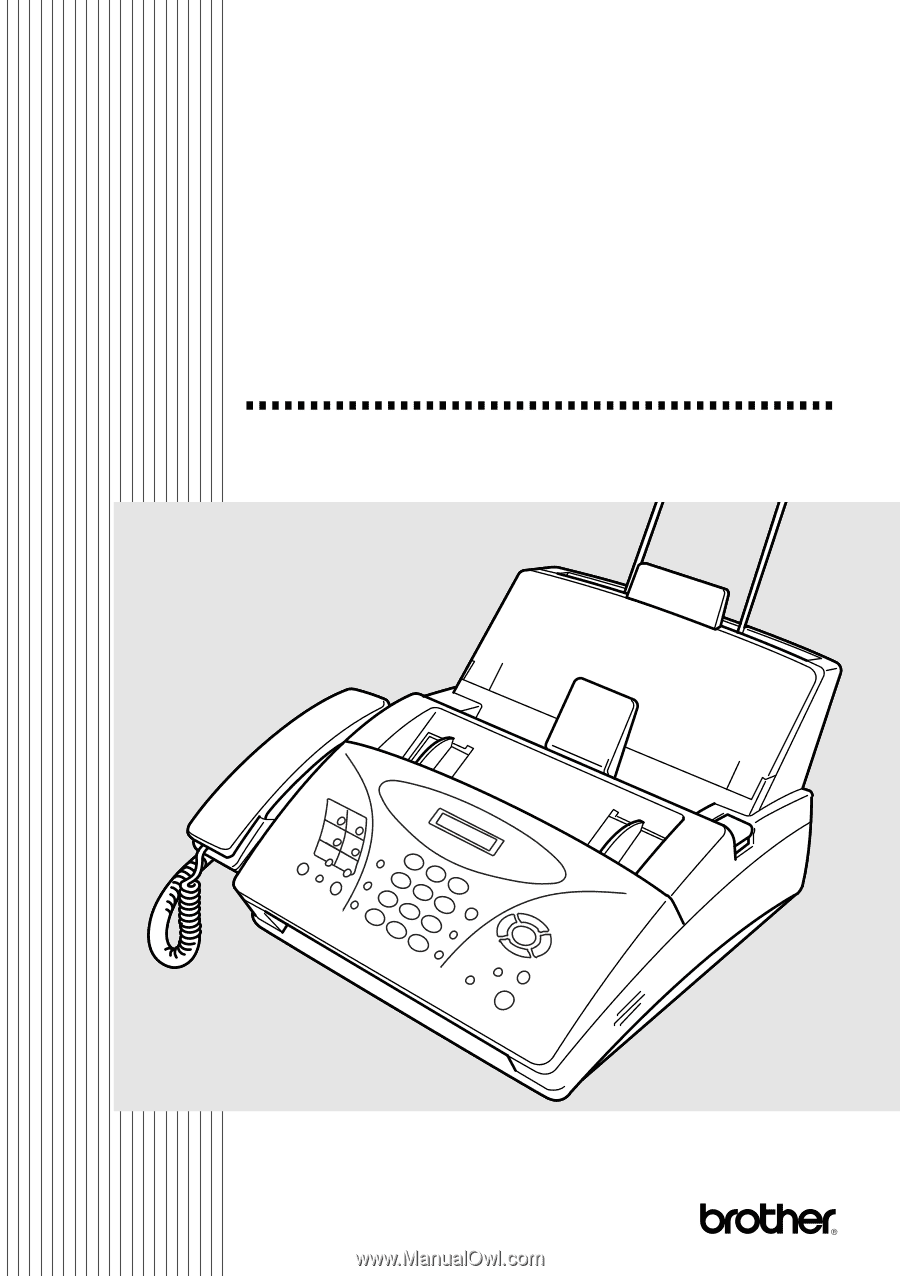
FAX-1270e
OWNER'S MANUAL
OWNER'S MANUAL