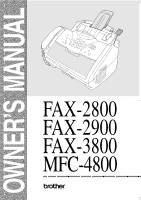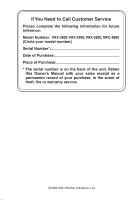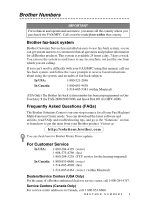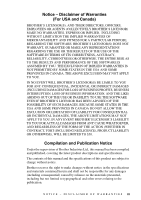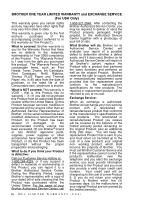Brother International IntelliFax-2900 Users Manual - English
Brother International IntelliFax-2900 Manual
 |
View all Brother International IntelliFax-2900 manuals
Add to My Manuals
Save this manual to your list of manuals |
Brother International IntelliFax-2900 manual content summary:
- Brother International IntelliFax-2900 | Users Manual - English - Page 1
OWNER'S MANUAL FAX-2800 FAX-2900 FAX-3800 MFC-4800 ® - Brother International IntelliFax-2900 | Users Manual - English - Page 2
Service Please complete the following information for future reference: Model Number: FAX-2800, FAX-2900, FAX-3800, MFC-4800 (Circle your model number) Serial Number*: Date of Purchase: Place of Purchase: * The serial number is on the back of the unit. Retain this Owner's Manual with your sales - Brother International IntelliFax-2900 | Users Manual - English - Page 3
FAQs and troubleshooting tips, and go to the "Solutions" section to learn how to get the most from your Brother product. Visit us at: http://solutions.brother.com You can check here for Brother Printer Driver updates. For Customer Service In USA: 1-800-284-4329 (voice) 1-908-575-8790 (fax) 1-800 - Brother International IntelliFax-2900 | Users Manual - English - Page 4
com In Canada: 1-800-668-2768 (voice) Description Item Laser Fax Toner TN-250 Laser Fax Drum DR-250 Telephone Line Cord LG3077001 Telephone Handset LE0446011 Handset Curled Cord UG3543011 Paper Support and Document Support LE1931008 Power Protector for A/C Power and Phone Line Surges - Brother International IntelliFax-2900 | Users Manual - English - Page 5
, TORT (INCLUDING NEGLIGENCE), PRODUCT LIABILITY OR OTHERWISE), WILL BE LIMITED TO $50. Compilation and Publication Notice Under the supervision of Brother Industries Ltd., this manual has been compiled and published, covering the latest product descriptions and specifications. The contents of this - Brother International IntelliFax-2900 | Users Manual - English - Page 6
for consumable items, such as Print Heads, Toner, Drums, Ink Cartridges, Print Cartridges, Refill Ribbons, Therma PLUS Paper and Thermal Paper, etc. is 90 days Authorized Service Center together with a photocopy of your bill of sale. What Brother will do: Brother (or its Authorized Service Center) - Brother International IntelliFax-2900 | Users Manual - English - Page 7
assistance at 1800-284-4329. At any time, free technical support in the form of Frequently Asked Questions, troubleshooting tips and service center locator is available through our fax-back system at 1-800-521-2846 or Brother's Internet Web Site (www.brother.com). Now you can visit us on-line (www - Brother International IntelliFax-2900 | Users Manual - English - Page 8
MFC/Facsimile machine must be delivered or shipped freight prepaid by the end user/purchaser to a "Brother" Authorized Service Center, together with your Proof of Purchase in the form of a Sales Receipt. For laser products: Failure to remove the Toner Cartridge (and Toner Drum Unit on applicable - Brother International IntelliFax-2900 | Users Manual - English - Page 9
Quick Reference Guide Sending Faxes Automatic Transmission 1 Place the original face down in the ADF. 2 Enter the fax number using One Touch (FAX models only), Speed Dial, Search or the dial pad. 3 Press Fax Start. Sending a Cover Page 1 Place the original face down in the ADF. 2 Press Menu/Set, 2, - Brother International IntelliFax-2900 | Users Manual - English - Page 10
to search the memory. 3 When the name is displayed, lift the handset-OR-Press Hook. 4 Press Fax Start to Brother Global Web Site : http://www.brother.com Frequently Asked Questions (FAQs) http://solutions.brother.com Brother Accessories & Supplies: In USA: 1-888-879-3232 (voice) 1-800-947-1445 (fax - Brother International IntelliFax-2900 | Users Manual - English - Page 11
Printer, Scanner and PC Fax. When you are ready to learn detailed information about these operations, read the complete Owner's Manual that is included on the CD-ROM. To View On-Line Documentation (For Windows® Users of the Brother CD-ROM. To View On-Line Documentation (For Macintosh® Users): 1 Turn - Brother International IntelliFax-2900 | Users Manual - English - Page 12
such as Web support (Brother Solutions Center), Customer Service and Brother Authorized Service Centers. • Click Brother Support on the main menu. The following screen will appear: I To access our web site (www.brother.com), click Brother Home Page. I To view all Brother Numbers, including Customer - Brother International IntelliFax-2900 | Users Manual - English - Page 13
There Be Trouble 1-7 How Can You Avoid Possible Problems 1-7 Fax Tones and Handshake 1-7 ECM (Error Correction Mode 1-8 2 Assembly and Connections 2-1 Packing List 2-1 Choosing a Location 2-2 Assembly 2-3 Installing the Drum Unit Assembly (with Toner Cartridge 2-3 Setting Up - Brother International IntelliFax-2900 | Users Manual - English - Page 14
User-Friendly Programming 3-1 Menu Selection Table 3-1 Alternating Displays 3-1 Navigation Keys 3-2 Initial Setup 4-1 Getting Started 4-1 Setting the Paper 4-5 Setting Volume Amplify 4-6 Memory Storage 4-6 Turning On Automatic Daylight Savings Time 4-7 Toner Save 4-7 Sleep Mode 4-7 - Brother International IntelliFax-2900 | Users Manual - English - Page 15
a Job in Memory 6-4 Basic Sending Operations 6-5 Contrast 6-5 Fax Resolution 6-5 Composing Electronic Cover Page 6-6 Composing Your Own Comments 6-6 Cover Page for the Next Fax Only 6-7 Always Send a Cover Page 6-7 Using a Printed Cover Page 6-8 Advanced Sending Operations - Brother International IntelliFax-2900 | Users Manual - English - Page 16
Credit Card Numbers 7-6 Broadcasting 7-7 Pause 7-8 Hold 7-8 Fax Redial 7-8 Tone/Pulse (For Canada Only 7-8 Telephone Services 8-1 Custom Features 8-1 Distinctive Ring 8-1 What Does Your Telephone Company's "Distinctive Ring" Do 8-1 What Does Brother's "Distinctive Ring" Do 8-1 Do You Have - Brother International IntelliFax-2900 | Users Manual - English - Page 17
Activity Report Interval 10-2 Using the Reports Key 10-2 To Print a Report 10-3 11 Making Copies 11-1 Using the FAX/MFC as a Copier 11-1 Making a Single Copy 11-1 Making Multiple Copies 11-1 Out of Memory Message 11-2 Temporary Copy Settings 11-2 Copying with Multiple Settings 11-2 Using - Brother International IntelliFax-2900 | Users Manual - English - Page 18
Document Scanner 13-16 Cleaning the Printer 13-17 Cleaning the Drum Unit 13-18 Replacing the Toner Cartridge 13-19 Replacing the Drum Unit 13-23 Glossary G-1 Specifications S-1 Product Description S-1 Fax S-1 Printer (For FAX-2900, FAX-3800, MFC-4800 Only)....... S-2 Computer Requirements - Brother International IntelliFax-2900 | Users Manual - English - Page 19
Electrical and Environment S-3 Parallel Interface S-4 USB (Universal Serial Bus) Interface S-4 16 Index I-1 17 Remote Retrieval Access Card R-1 xvii - Brother International IntelliFax-2900 | Users Manual - English - Page 20
screen prompts to guide you through programming your MFC. However, you can use your FAX/MFC to its fullest potential by taking a few minutes to read this manual. Additionally, your FAX/MFC has a Reports key. Press Reports and 1 to print a list of basic step instructions and explanations. Finding - Brother International IntelliFax-2900 | Users Manual - English - Page 21
, and then fax it to Brother's Automated Fax Response System as your first transmission. This will verify that your MFC is properly installed. To get a response, you must have set up your Station ID. (See Setting the Station ID, page 4-2 in the Owner's Manual.) In USA 1-877-268-9575 When your TEST - Brother International IntelliFax-2900 | Users Manual - English - Page 22
Accesses the Reports menu so you can select a report to print: Help List, Auto Dial, Fax Activity, Transmission Verification and User Settings. 7 Dial Pad Use to dial phone and fax numbers and as a keyboard for entering information into the FAX. (For Canada Only): The # key lets you switch the - Brother International IntelliFax-2900 | Users Manual - English - Page 23
: Receive Mode Use to select how the FAX will handle incoming calls. B Stop/Exit Stops a fax, cancels an operation, or exits from Menu mode. Fax Resolution Sets the resolution when you send a fax. Fax Start Starts an operation, such as sending a fax. A Navigation Keys: Menu/Set Lets you access - Brother International IntelliFax-2900 | Users Manual - English - Page 24
menu so you can select a report to print: Help List, Auto Dial, Fax Activity, Transmission Verification and User Settings. 3 Scan Keys: Scan Image Press setting it up automatically as an attachment. 4 Print Key: Reset Clears data from the printer memory. 5 Copy Keys: Enlarge/Reduce Lets you reduce - Brother International IntelliFax-2900 | Users Manual - English - Page 25
from PULSE to TONE. 9 Hold Lets you place telephone calls on hold. 0 Search/Speed Dial Lets you look up numbers stored in the dialing memory. Also lets you dial stored phone numbers by pressing # and a two-digit number. A Fax Keys: Receive Mode Use to select how the MFC will handle incoming calls - Brother International IntelliFax-2900 | Users Manual - English - Page 26
Ring", and they are very satisfied with it. For details about this type of custom service, please see Distinctive Ring, page 8-1. Another way to avoid possible problem is to replace your Voice Mail with an answering machine. Your Brother FAX/MFC is designed to work in tandem with an answering - Brother International IntelliFax-2900 | Users Manual - English - Page 27
it is in progress. ECM transmissions are possible only between machines that both have the ECM feature. If they do, you may send and receive fax messages that are continuously checked for their integrity. Sufficient memory must be available in your FAX/MFC for this feature to work. INTRODUCTION 1-8 - Brother International IntelliFax-2900 | Users Manual - English - Page 28
1-9 INTRODUCTION - Brother International IntelliFax-2900 | Users Manual - English - Page 29
Support Paper Support Accessory Order Form Handset Curled Cord Telephone Handset CD-ROM (For MFC 4800 Only) Drum Unit Assembly (With free Starter Toner Cartridge-up to 1,000 pages) Owner's Manual Test Sheet (For USA Only) Quick Setup Guide If an item is missing, call Brother Customer Service - Brother International IntelliFax-2900 | Users Manual - English - Page 30
electrical outlets controlled by wall switches or automatic timers. Disruption of power can wipe out information in the unit's memory. Do not connect your FAX/MFC to electrical outlets on the same circuit as large appliances or other equipment that might disrupt the power supply. Avoid interference - Brother International IntelliFax-2900 | Users Manual - English - Page 31
including the toner cartridge, and gently rock it from side to side five or six times to distribute the toner evenly inside the cartridge. To prevent damage to the drum, do NOT expose it to light for longer than a few minutes. Do NOT remove the starter sheet-this will be ejected while the FAX/MFC is - Brother International IntelliFax-2900 | Users Manual - English - Page 32
2 Open the top cover of the FAX/MFC. 3 Holding the drum unit by its handles, insert it into the FAX/MFC. 4 Close the top cover. 2-4 ASSEMBLY AND CONNECTIONS - Brother International IntelliFax-2900 | Users Manual - English - Page 33
FAX/MFC Follow the instructions below to connect the handset, power cord, and telephone line. EXT. LINE 1 Connect the Handset. Connect the curled handset cord to the bottom of the handset and the left side of the FAX/MFC. 2 Connect the power cord. WARNING I This FAX rollers at the paper exit. 3 Connect - Brother International IntelliFax-2900 | Users Manual - English - Page 34
4 Attach the plastic document and paper supports to the multi-purpose sheet feeder. 5 Pull out the paper tray and the extension. (For legal paper) 6 If your paper size is Letter or A4, unfold the paper stopper by pulling it toward you. (For A4 or letter paper) 2-6 ASSEMBLY AND CONNECTIONS - Brother International IntelliFax-2900 | Users Manual - English - Page 35
Loading Paper 1 Adjust the guides to the position for the paper size you are using. Press and slide 2 Fan the paper well. Push down the paper lever. Load the paper (with the lever down). Make sure the print side is toward the fax machine and the paper level is stacked below the paper mark. The - Brother International IntelliFax-2900 | Users Manual - English - Page 36
) single thickness 0.0033 to 0.0058 in. (0.084 to 0.14 mm) single thickness 4% to 6% by weight 100 to 250 (Sheffield) Note Recommended Paper Types: Cut sheet: Xerox 4200 Label: Avery laser label or equivalent Transparency: 3M CG3300 for laser printers or equivalent 2-8 ASSEMBLY AND CONNECTIONS - Brother International IntelliFax-2900 | Users Manual - English - Page 37
fax number and set your machine's Receive mode to MANUAL. The recommended setting is three or four rings on the external TAD when you have the telephone company's Distinctive Ring service. If You Do Not Subscribe to Distinctive Ring Service: You must plug your TAD into the EXT. jack of your Brother - Brother International IntelliFax-2900 | Users Manual - English - Page 38
service). NO ! TAD YES ! TAD EXT. LINE Connections The external TAD must be plugged into the left side of the FAX/MFC, into the jack labeled EXT. Your FAX or less. (The FAX/MFC's Ring Delay setting does not apply.) 4 Record the outgoing message on your external TAD (see next page). 5 Set the TAD - Brother International IntelliFax-2900 | Users Manual - English - Page 39
and appearance and both may contain four wires (black, red, green, yellow). To test the type of jack, plug in a two-line phone and see if it can access both lines. If it can, you must separate the line for your FAX/MFC. (See Easy Receive, page 5-3.) A S S E M B L Y A N D C O N N E C T I O N S 2 - 11 - Brother International IntelliFax-2900 | Users Manual - English - Page 40
wall jack and at the TAD. The most common connection is to put the FAX/MFC on Line 2. The two-line TAD must have two telephone jacks: one . You will need at least three telephone line cords, the one that came with your FAX/MFC and two for your external two-line TAD. You will need a fourth line cord - Brother International IntelliFax-2900 | Users Manual - English - Page 41
FAX/MFC. Triplex Adapter Two Line Phone External Two Line TAD Fax Machine often relatively simple to connect the machine to a key system or a all fax units, this machine must be connected to MANUAL. All incoming calls should initially be regarded as telephone calls. 3 (For Canada only) The FAX - Brother International IntelliFax-2900 | Users Manual - English - Page 42
Your Phone Line If you have Voice Mail, Caller ID, Call Waiting, Call Waiting/Caller ID, RingMaster, an answering service, an alarm system or other custom features on one phone line, it may create a problem with the operation of your MFC. (See I have difficulty with custom features on a single line - Brother International IntelliFax-2900 | Users Manual - English - Page 43
probably perform most of these programming operations without the Owner's Manual. To help you understand the menu selections and options that are found in the FAX/MFC programs, use the Menu Selection Table on page 3-3. You can program your FAX/MFC by pressing Menu/Set followed by the menu numbers - Brother International IntelliFax-2900 | Users Manual - English - Page 44
Menu/Set. When you enter the Menu, the LCD scrolls: SELECT & SET Press 1 for General Setup Menu-OR- Press 2 for Fax Menu-OR- Press 3 for Copy Menu-OR- 1.GENERAL SETUP 2.FAX 3.COPY You can scroll more quickly through the each menu level by pressing or , and then set an option by pressing - Brother International IntelliFax-2900 | Users Manual - English - Page 45
SIZE SETUP 2. DATE/TIME 3. STATION ID 4. VOLUME Stop to Exit Menu Selections - Options LETTER LEGAL Descriptions Page Selects size of paper for received faxes. 4-1 A4 - - - - 1. RING 2. BEEPER HIGH MED LOW OFF HIGH LOW Enter date and time for the LCD display and 4-1 heading - Brother International IntelliFax-2900 | Users Manual - English - Page 46
Continued) 6. TONER SAVE 2. FAX 7. SLEEP MODE 8. TONE/ PULSE (Canada Only) 9. LOCAL LANGUAGE (Canada Only) 1. SETUP RECEIVE Stop to Exit Menu Selections - - - Options ON OFF ON OFF - Descriptions Page Changes for Daylight Savings Time 4-7 automatically. Increases life of toner cartridge - Brother International IntelliFax-2900 | Users Manual - English - Page 47
as one transmission. You can send a fax without using memory. 6-3 7. POLLED TX 8. COVERPG SETUP OFF ON OFF NEXT FAX ONLY ON OFF PRINT SAMPLE Sets up your FAX/MFC with a document to be retrieved by 6-10 another fax machine. Automatically sends a cover page you 6-6 program. Note The - Brother International IntelliFax-2900 | Users Manual - English - Page 48
Verification 10-2 Report and Fax Activity Report. 10-2 1. FAX FWD/ PAGING 2. FAX STORAGE 3. REMOTE ACCESS OFF OFF FAX FORWARD PAGING ON OFF 159 Sets FAX/MFC to forward fax messages-OR- 9-1 to call your pager. Stores incoming faxes in memory for remote 9-2 retrieval. Personalizes - Brother International IntelliFax-2900 | Users Manual - English - Page 49
TEXT PHOTO - + Stop to Exit Descriptions Page Prints incoming faxes stored in 5-6 the memory. Check which jobs are in memory or cancel a Delayed Fax or Polling Job. 5-7, 6-4 Uses the telephone company Distinctive Ring subscriber service 8-1 to register the ring pattern with the - Brother International IntelliFax-2900 | Users Manual - English - Page 50
the page. 1 Press Menu/Set, 1,1. 1.PAPER SIZE 2 Press or to select LETTER, LEGAL or A4, and then press Menu/Set. 3 Press Stop/Exit. Setting the Date and Time Your FAX/MFC displays the date and time and prints it on every fax you send. In the event of a power failure, you may have to reset the - Brother International IntelliFax-2900 | Users Manual - English - Page 51
You can store your name, fax number, and telephone number to be printed on all fax pages that you send. (See Composing Electronic Cover Page, page 6-6.) 1 Press Menu/Set, 1, 3. 2 Enter your fax number (up to 20 digits), and then press Menu/Set. You must enter a fax number to proceed. 3.STATION ID - Brother International IntelliFax-2900 | Users Manual - English - Page 52
for any person to use a computer or electronic device to send any message via a telephone fax machine unless such messages clearly contain, in a margin at the top or bottom of each transmitted page, or on the first page of the transmission, the date and time it is sent and an identification of the - Brother International IntelliFax-2900 | Users Manual - English - Page 53
Menu/Set. 3 Press Stop/Exit. -OR- You can adjust the ring volume when your FAX/MFC is idle. You can turn the ring OFF or you can select a ring volume level. Press or to adjust the volume level. With each key press, the FAX/MFC rings so you can hear the active setting as the LCD shows it. - Brother International IntelliFax-2900 | Users Manual - English - Page 54
you change it again. Choosing the Handset Volume (For Volume Amplify) Before you begin to use the machine, you must decide if you need to set the handset volume to VOL AMPLIFY: ON for a user who is hearing-impaired. The AMPLIFY volume level complies with FCC standards. VOLUME AMPLIFY: OFF This - Brother International IntelliFax-2900 | Users Manual - English - Page 55
AUTO DIAL, SETUP REPORTS, REMOTE FAX OPT, plus the COVERPG SETUP and COVERPAGE MSG settings (from SETUP SEND) are stored permanently. You may have to reset the date and time. FAX-2900 and FAX-3800 have a Memory Backup feature; after a power failure all faxes in memory will be saved for several days - Brother International IntelliFax-2900 | Users Manual - English - Page 56
print appears somewhat lighter. The default setting is OFF. 1 Press Menu/Set, 1, 6. 6.TONER SAVE 2 Press or to select ON (or OFF), and then press Menu/Set. 3 Press Stop/Exit. Sleep Mode Setting the Sleep Mode reduces power consumption while the machine is idle. You can choose how long the FAX - Brother International IntelliFax-2900 | Users Manual - English - Page 57
Mail in this mode. The external TAD automatically answers every call. Voice messages are stored on the external TAD. Fax messages are printed. Use this mode if you have an external answering machine on your phone line. You control the phone line and must answer every call yourself. Use this mode - Brother International IntelliFax-2900 | Users Manual - English - Page 58
Mode. The LCD shows your active setting. FAX ONLY FAX/TEL TAD:ANSWER MACH. MANUAL 2 Continue to press Receive Mode until your as the FAX/ MFC, keep the Ring Delay default setting of 04. (See Easy Receive, page 5-3 and Operation from Extension Telephones and For FAX/TEL Mode Only, page 5-5.) - Brother International IntelliFax-2900 | Users Manual - English - Page 59
will ring the number of times you selected in Ring Delay. You can let the FAX/MFC answer and detect if it's a fax or voice call. If it's a fax call, the FAX/MFC prints the fax. If it's a voice call, the FAX/MFC signals you with a double-ring for the length of time you selected in F/T Ring - Brother International IntelliFax-2900 | Users Manual - English - Page 60
then press Menu/Set. 3 Press Stop/Exit. 3.EASY RECEIVE Printing a Reduced Incoming Fax (Auto Reduction) You can always reduce the size of an incoming fax to a fixed percentage, regardless of the size of the paper in your FAX/MFC. ON lets the FAX/MFC choose the level of reduction for you. 1 Press - Brother International IntelliFax-2900 | Users Manual - English - Page 61
or on an external phone in the EXT. jack, you can make your FAX/MFC take over by using the Fax Receive Code. When you press the Fax Receive Code 5 1, the FAX/MFC starts to receive a fax. (See Easy Receive, page 5-3.) If the FAX/MFC answers a voice call and double-rings for you to take over, use - Brother International IntelliFax-2900 | Users Manual - English - Page 62
can still print a fax from the memory when you are at your FAX/MFC. (See Setting Fax Storage, page 9-2.) 1 Press Menu/Set, 2, 5, 4. 2 Press Fax Start. 4.PRINT FAX 3 After printing is finished, press Stop/Exit. Polling Polling is the process of retrieving faxes from another fax machine. You can - Brother International IntelliFax-2900 | Users Manual - English - Page 63
each number or group number in turn for a document. Canceling a Scheduled Job You can cancel tasks you've scheduled, such as Delayed Fax or Polling Transmit. (See Checking Job Status, page 6-4.) 1 Press Menu/Set, 2, 6. Any waiting jobs appear on the LCD. If no job is waiting, the LCD shows NO JOB - Brother International IntelliFax-2900 | Users Manual - English - Page 64
only 8.15 inches wide, regardless of how wide the paper is. Originals are face down I The FAX-2800 and MFC-4800's ADF (automatic document feeder) can hold up to 20 pages, feeding each one individually through the machine. Use standard (17 lb-24 lb) paper when using the ADF. If you're using heavier - Brother International IntelliFax-2900 | Users Manual - English - Page 65
in ink are completely dry. I Before you send a fax, press Fax Resolution to select the resolution for the document you're sending. (See Fax Resolution, page 6-5.) If you send faxes from a computer on the same phone line and your Brother machine intercepts them, set Easy Receive to OFF. (See Easy - Brother International IntelliFax-2900 | Users Manual - English - Page 66
the original, the LCD shows the job number (#XXX) of the fax and how much memory is available. Then the FAX/ MFC starts dialing. You can immediately repeat Steps 1 to 3 for the next fax. The number of pages you can scan into memory varies with the data they contain. Real Time Transmission When you - Brother International IntelliFax-2900 | Users Manual - English - Page 67
SETUP SEND menu-OR-Press 2 if you are finished choosing settings, and then go to Step 6. 6 Enter fax number, and then press Fax Start. Checking Job Status Check which jobs are still waiting in memory to be sent. If no jobs are waiting, the LCD shows NO JOB WAITING. (See Canceling a Job in - Brother International IntelliFax-2900 | Users Manual - English - Page 68
You can change the default setting. 1 Press Menu/Set, 2, 2, 2. 2.FAX RESOLUTION 2 Press or to select the resolution you want, and then press Menu documents. FINE-Good for small print; transmits a little slower than Standard resolution. S. FINE-Good for small print or artwork; transmits slower - Brother International IntelliFax-2900 | Users Manual - English - Page 69
at the receiving party's machine. Your cover page includes the name stored in the One Touch (FAX models only) or Speed Dial memory. If you're dialing manually, the name is left blank. The cover page indicates your Station ID and the number of pages you're sending. If you have Cover page Setup set to - Brother International IntelliFax-2900 | Users Manual - English - Page 70
4-2). This feature does not work without the Station ID. You can set the FAX/MFC to send a cover page whenever you send a fax. The number of pages in your fax is not included when you use this setting. 1 Press Menu/Set, 2, 2, 8. 8.COVERPG SETUP 2 Press or to select COVERPAGE:ON?, and then press - Brother International IntelliFax-2900 | Users Manual - English - Page 71
Page If you prefer using a printed cover page that you can write on, you can print the sample page and attach it to your fax. 1 Press Menu/Set, 2, 2, 8. 8.COVERPG SETUP 2 Press or to select PRINT SAMPLE?, and then press Menu/Set. 3 Press Fax Start. Your FAX/MFC prints a copy of your cover page - Brother International IntelliFax-2900 | Users Manual - English - Page 72
Delayed FAX, page 6-9.) 1 Press Menu/Set, 2, 2, 3. 2 Enter the time that you want delayed faxes to be sent (in 24-hour format), and then press Menu/Set. 3.DELAYED TIMER SET TIME=17:00 3 Press Stop/Exit. Delayed FAX During the day you can store up to 50 documents in memory for delayed sending - Brother International IntelliFax-2900 | Users Manual - English - Page 73
your FAX/MFC to wait with a document so another fax machine can memory. 1.DOC 2.MEMORY 5 If you want to select additional settings, press 1. The LCD returns to the SETUP SEND menu-OR-Press 2 if you are finished choosing settings. 6 Press Fax Start. Note If you pressed 1 in Step 4, the printed - Brother International IntelliFax-2900 | Users Manual - English - Page 74
FAX/MFC for easy dialing: One Touch (FAX models only), Speed Dial and Groups for Broadcasting faxes. If you loose electrical power, auto dial numbers in memory number as the call is dialed. (See One Touch Dialing (For FAX Models Only), page 7-5.) One Touch keys are not the dial pad keys. They are - Brother International IntelliFax-2900 | Users Manual - English - Page 75
Fax Start). The FAX-2800 and MFC-4800 have 100 Speed Dial locations. The FAX-2900 and FAX-3800 have 120 Speed Dial locations. (For USA Only) For the MFC-4800, Speed Dial #01 has been pre-programmed for the Brother fax . NAME: You can use the chart on page 4-2 to help you enter letters-OR-Press - Brother International IntelliFax-2900 | Users Manual - English - Page 76
or you can assign up to 127 numbers (FAX-2900 and FAX-3800), 107 (FAX-2800) or 99 (MFC-4800) to one large Group. (See Storing One Touch Dial Numbers (For FAX Models Only), page 7-1, Storing Speed Dial Numbers, page 7-2 and Broadcasting, page 7-7.) 1 For the FAX, press Menu/Set, 2, 3, 3. For the MFC - Brother International IntelliFax-2900 | Users Manual - English - Page 77
. Search You can search for names you have stored in One Touch (FAX models only) and Speed Dial memories. (See Storing One Touch Dial Numbers (For FAX Models Only), page 7-1 and Storing Speed Dial Numbers, page 7-2.) 1 Press Search/Speed Dial. 2 To search for numbers alphabetically by name, enter - Brother International IntelliFax-2900 | Users Manual - English - Page 78
Fax Start when the receiving fax machine answers with fax tones. One Touch Dialing (For FAX Models Only) 1 Pick up the handset-OR- Press Hook. 2 When you hear a dial tone, press the One Touch key of the location you will want to call. (See Storing One Touch Dial Numbers (For FAX Models Only), page - Brother International IntelliFax-2900 | Users Manual - English - Page 79
". To temporarily change a number, you can substitute part of the number with manual dialing using the dial pad. For example, to change the number to 5557001 you could press One Touch 3 and then press 7, 0, 0, 1 using the dialing pad. (For FAX-2800 and MFC-4800) you can store "555" on Speed Dial key - Brother International IntelliFax-2900 | Users Manual - English - Page 80
to 50 manually dialed numbers. If you did not use up any locations for Groups, access codes or credit card numbers, you can "broadcast" faxes automatically to up to 178 (FAX-2900 and FAX-3800), 158 (FAX-2800) or 150 (MFC-4800) different locations from the FAX/MFC. However, available memory will vary - Brother International IntelliFax-2900 | Users Manual - English - Page 81
a call on Hold. 2 You can replace the handset without disconnecting the call. 3 Pick up the FAX/MFC handset. (Picking up an extension handset will not release the call from Hold.) Fax Redial If you're sending a fax manually and the line is busy, press Redial/Pause to try again. Anytime you want to - Brother International IntelliFax-2900 | Users Manual - English - Page 82
a problem in the operation of your FAX/MFC. (See I have difficulty with custom features on a single line., page 13-9.) If you have Voice Mail on you phone line, please read the following carefully. Distinctive Ring The term "Distinctive Ring" is used by Brother to identify a phone company service - Brother International IntelliFax-2900 | Users Manual - English - Page 83
with the other's work. If you decide to get the Distinctive Ring Service from the telephone company, you will need to follow the directions below to "register" the new Distinctive Ring pattern they provided, so your fax machine can recognize its incoming calls. Note You can change or cancel the - Brother International IntelliFax-2900 | Users Manual - English - Page 84
. If both the name and number are received, the LCD shows only the name. You can print a list of Caller ID information received by your FAX/MFC. (See Printing Caller ID List, page 8-4.) Caller ID service varies with different carriers. Call your local telephone company to determine the kind of - Brother International IntelliFax-2900 | Users Manual - English - Page 85
ID List 1 Press Menu/Set, 2, 0, 2. 2 Press or to select PRINT REPORT ?, and then press Menu/Set. 3 Press Fax Start. 2.CALLER ID Call Waiting Caller ID The Call Waiting Caller ID feature lets you use the Call Waiting Caller ID service offered by many local telephone companies.The feature displays - Brother International IntelliFax-2900 | Users Manual - English - Page 86
telephone or fax machine, and then follow the simple voice prompts. Registration with CallManage - Requires Changing Your Carrier Selection Before using the CallManage IP $aver™ feature, you must register for this service with CallManage Inc. I Register via the web at: www.callmanage.com/brother-OR - Brother International IntelliFax-2900 | Users Manual - English - Page 87
7-2 and Search, page 7-4.) 3 Press Fax Start. 4 Pick up the handset. Note To place a call from a phone or fax machine sharing the registered line with this Brother model, pick up the handset and dial 1-888-405-5279. Follow the simple voice prompts to complete your call. Customer Support If you have - Brother International IntelliFax-2900 | Users Manual - English - Page 88
the received fax in memory. Then it dials the fax number you've programmed and forwards the fax message. 1 Press Menu/Set, 2, 5, 1. 1.FAX FWD/PAGING 2 Press or until the LCD shows FAX FORWARD?, and then press Menu/Set. 3 The LCD prompts you to enter the number of the fax machine where faxes will - Brother International IntelliFax-2900 | Users Manual - English - Page 89
is turned off. If you press 2, data is not erased and Fax Storage remains on. (See Printing a Fax in Memory, page 5-6.) Backup Print If you have set FAX STORAGE to ON, your MFC automatically prints faxes as they are received into memory, This is a safety feature in ease the power goes out so - Brother International IntelliFax-2900 | Users Manual - English - Page 90
. Cut out the Remote Retrieval Access Card on the last page and keep it in your wallet as an aid. Using the Remote Retrieval Access Code 1 Dial your fax number from a fax machine using touch tone. 2 When your FAX/MFC answers, immediately enter your Remote Retrieval Access Code (1 5 9 ). 3 The - Brother International IntelliFax-2900 | Users Manual - English - Page 91
automatically to FAXFWD:ON mode. 6 Fax Storage ON You can turn FAX STORAGE to ON or OFF. 7 Fax Storage OFF 96 Retrieve a fax 2 Retrieve all faxes Enter the number of a remote fax machine to receive stored fax messages. (See page 9-5.) 3 Erase faxes from the memory If you hear one long beep - Brother International IntelliFax-2900 | Users Manual - English - Page 92
use and # as dial numbers. However, if you want to store a pause, press #. 5 After you hear your FAX/MFC beep, hang up and wait. Your FAX/MFC calls the remote fax machine. The remote fax machine prints your fax messages. Changing the Fax Forwarding Number You can change the default setting of your - Brother International IntelliFax-2900 | Users Manual - English - Page 93
to the same destinations, you may need more than the job numbers to know which faxes you must send again. Selecting OFF+IMAGE will print a portion of the fax's first page on the report to help you remember. 1 Press Menu/Set, 2, 4, 1. 1.TRANSMISSION 2 Press or to select OFF, OFF+IMAGE, ON or - Brother International IntelliFax-2900 | Users Manual - English - Page 94
Setting the Fax Activity Report Interval You can set the machine to print activity reports at specific intervals (6, 12, 24 hours, 2, 4, or 7 days). If you set the interval to OFF, you can print the report by following the steps in the next page. 1 Press Menu/Set, 2, 4, 2. 2.ACT.INTERVAL 2 Press - Brother International IntelliFax-2900 | Users Manual - English - Page 95
To Print a Report 1 Press Reports. 2 Press or to select the report you want, and then press Menu/Set. -OR- Enter the number of the report you want to print. For example, press 1 to print the Help List. P R I N T I N G R E P O R T S 10 - 3 - Brother International IntelliFax-2900 | Users Manual - English - Page 96
11 Making Copies 11 Using the FAX/MFC as a Copier You can use the FAX/MFC as a copy machine, making up to 99 copies at a time. The scannable area of your FAX/ MFC begins at approximately onesixth inch (4mm) from the edge of the paper. 1/6" (4mm) 1/6" (4mm) Not Scannable area Making a Single Copy - Brother International IntelliFax-2900 | Users Manual - English - Page 97
your originals, press Stop/Exit to cancel. You will need to clear some faxes from memory before you can continue. Note To gain extra memory, you can turn off Fax Storage (see page 9-2). -OR-Print fax messages in memory (see page 5-6). Temporary Copy Settings You can improve your copies by using - Brother International IntelliFax-2900 | Users Manual - English - Page 98
Using the Enlarge/Reduce Key AUTO sets the FAX/MFC to calculate automatically the reduction ratio that fits the size of your paper. ZOOM allows you to enter a ratio from 50% to 200% in 1% increments. ZOOM 200% Press Enlarge/Reduce and 150% 104% EXE>LTR 100% or AUTO - Brother International IntelliFax-2900 | Users Manual - English - Page 99
Using the Options Key Use the Options key to set the copy mode (resolution), contrast and special copy options. See the explanations below the table. Press Options Menu Selections Options OPT:# OF COPIES NO. OF COPIES:XX OPT:COPY MODE AUTO/TEXT/PHOTO OPT:CONTRAST - + OPT:SPECIAL 2IN1/4IN1/ - Brother International IntelliFax-2900 | Users Manual - English - Page 100
Special Copy Options You can save paper by copying either two or four pages onto one page. 1 Place the original face down in the ADF. 2 Use the dial pad to enter the number of copies you want. 3 Press Options and or to - Brother International IntelliFax-2900 | Users Manual - English - Page 101
Changing the Default Copy Settings Press Menu/Set, 3 to change default settings for Copy mode. These settings will remain until you change them again by pressing Menu/Set. Adjust the Contrast and Quality settings. By pressing a number, you can adjust copy settings as shown in the following chart. - Brother International IntelliFax-2900 | Users Manual - English - Page 102
jack that is Part 68 compliant. See the Installation section of this manual for details. The REN is useful to determine the quantity of devices you your calling area. If your Brother machine damages the telephone line, the telephone company may discontinue your service temporarily. If possible, they - Brother International IntelliFax-2900 | Users Manual - English - Page 103
If you are not able to solve a problem with your FAX/MFC, contact Brother Customer Service. (See Brother Numbers, page i.) WARNING For protection against the risk of and external covers, the laser beam cannot escape from the machine during any phase of user operation. FDA Regulations U.S. Food - Brother International IntelliFax-2900 | Users Manual - English - Page 104
manual may result in hazardous invisible radiation exposure. Caution Changes or modifications not expressly approved by Brother Industries, Ltd. may void the user , if not installed and used in accordance with the instructions, may cause harmful interference to radio communications. However, there - Brother International IntelliFax-2900 | Users Manual - English - Page 105
norme NMB-003 du Canada. Important-About the Interface Cable (For FAX-2900, FAX-3800, MFC-4800 Only) A shielded interface cable should be used Brother Industries, Ltd. (See Ordering Accessories and Supplies, page ii) International ENERGY STAR® Compliance Statement As an ENERGY STAR® Partner, Brother - Brother International IntelliFax-2900 | Users Manual - English - Page 106
. 2 Save them for later reference. 3 Follow all warnings and instructions marked on the product. 4 Unplug this product from the wall outlet before cleaning. Do the plug is connected, in case the main power to the FAX/MFC must be disconnected quickly. 12 - 5 I M P O R T A N T I N F O R M A T I O N - Brother International IntelliFax-2900 | Users Manual - English - Page 107
instructions are followed. Adjust only those controls that are covered by the operating instructions service. 14 Do not attempt to service Service for your nearest Brother Authorized Service Center. (See Brother Numbers, page basement). • Do not use the machine's telephone during an electrical storm - Brother International IntelliFax-2900 | Users Manual - English - Page 108
. IBM, IBM PC and Proprinter are registered trademarks of International Business Machines Corporation. Hammermill copyplus white is a registered trademark of International Paper. All other brand and product names mentioned in this manual are registered trademarks of their respective companies. 12 - Brother International IntelliFax-2900 | Users Manual - English - Page 109
unit is near the end of its life. Use the drum unit until you have a print quality problem, then replace the drum unit with a new one. CHECK PAPER The FAX/MFC is out of Refill the paper or paper or paper is not remove the paper and properly loaded in the load it again and then multi-purpose - Brother International IntelliFax-2900 | Users Manual - English - Page 110
. CHECK DOCUMENT Documents were not Do not pull paper out inserted or fed properly or until you see page 13-5. document was too long. MACHINE ERROR The FAX/MFC has a XX mechanical problem. Turn off the power. Then call Brother Customer Service: In USA: 1-800-284-4329 In Canada: 1-800 - Brother International IntelliFax-2900 | Users Manual - English - Page 111
OF MEMORY Machine memory (When the MFC is capacity has been used as a printer.) exceeded. Press Reset key. Data remaining in the memory of the MFC will be deleted. • If you have installed the Windows® driver, try again after setting the True Type mode to "Print as Graphics" in the PRINT menu - Brother International IntelliFax-2900 | Users Manual - English - Page 112
or the toner cartridge is not installed into the drum unit. Replace the toner cartridge with a new one, or install the toner cartridge into the drum unit. (See pages 13-19 to 13-22) TONER LOW If the LCD shows TONER LOW, you can still print. But the toner is depleted and the fax machine is telling - Brother International IntelliFax-2900 | Users Manual - English - Page 113
following two types of printer jams and follow the instructions. WARNING Do not force the jammed paper from the paper tray because you may damage the FAX/MFC and cause toner to scatter on the next printed pages. After you have used the FAX/MFC, some internal parts of the machine are extremely HOT - Brother International IntelliFax-2900 | Users Manual - English - Page 114
the Multi-purpose Sheet Feeder 1 Push down the paper lever to pull the jammed paper upward and out of the feeder. 2 Open the top cover and check that a torn piece of paper does not remain inside the FAX/MFC. Multi-purpose Sheet Feeder Paper is Jammed near the Drum Unit or in the Fuser Unit 1 Open - Brother International IntelliFax-2900 | Users Manual - English - Page 115
scanner may be dirty. Clean your primary corona wire (see pages 13-18), or ask the sender to make a copy to see if the problem is with the sending machine. Try receiving from another fax machine. If the problem continues, call Brother Customer Service at: 1-800-284-4329 (in USA) or 1-800-853-6660 - Brother International IntelliFax-2900 | Users Manual - English - Page 116
it. (See page 13-16) The receiving party says vertical streaks appear on the faxes they receive. Your FAX/MFC's scanner may be dirty or the receiving party's print head may be dirty. Clean your scanner (see page 13-16), and then make a copy to check if the problem was caused by your machine. 13 - Brother International IntelliFax-2900 | Users Manual - English - Page 117
fax machine, it may create a problem sending or receiving fax data. For Example: Your Brother machine handles the Caller ID and Call Waiting/Caller ID subscriber services is a fax by switching to it. You have the option to receive the fax call, by asking the first caller to hang up to clear the line - Brother International IntelliFax-2900 | Users Manual - English - Page 118
not print. Check the following: • The FAX/MFC is plugged in. • The toner cartridge and drum unit are installed properly. • The interface cable is securely connected between the MFC and computer. • Check to see if LCD is showing an error message. (See pages 13-1 to 13-4) The MFC prints Reset the - Brother International IntelliFax-2900 | Users Manual - English - Page 119
. Refer to your application manual. What paper can I use? You can use plain paper, envelopes, organizer paper, transparencies and labels for laser machines. For information on paper you can use, See Acceptable Paper on page 2-7. How can I clear paper See Paper Jam on page 13-5 to 13-6. jams - Brother International IntelliFax-2900 | Users Manual - English - Page 120
the printed page. Scattering Toner Adjust the print conditions by setting the Print Density function. Remove the drum unit and clean the FAX/MFC's interior. (See Routine Maintenance, page 13-16, Cleaning the Printer, page 13-17 and Cleaning the Drum Unit, page 13-18.) Make sure that you use paper - Brother International IntelliFax-2900 | Users Manual - English - Page 121
. Also, do not use heat-sensitive paper as it will cause this problem. After cleaning, if the printed pages are still black and the LCD shows CHANGE DRUM SOON, replace the drum unit with a new one. Nothing is printed on the page. White page Make sure that the toner cartridge is not empty. Wipe the - Brother International IntelliFax-2900 | Users Manual - English - Page 122
Caution Remove the drum unit and toner cartridge assembly. Leave the toner cartridge installed in the drum unit. Plastic Bag 5 Place the drum unit and toner cartridge assembly into the plastic bag and seal the bag completely. 6 Close the top cover. Remove the document and paper supports and the - Brother International IntelliFax-2900 | Users Manual - English - Page 123
8 Pack the drum unit, toner cartridge assembly and printed materials into the original carton as shown below: (FAX-3800 Only) Note If you are returning the FAX/MFC to Brother as part of the Exchange Service, pack only the FAX/MFC. Keep all separate parts to use with your "Exchange" machine. 9 Close - Brother International IntelliFax-2900 | Users Manual - English - Page 124
in optimum condition by cleaning it on a regular basis. It is a good idea to clean the drum unit during this routine. Avoid using thinners or other organic solvents to clean the FAX/MFC and do not use water. Cleaning the Document Scanner 1 Unplug the telephone line, and then unplug the power cord - Brother International IntelliFax-2900 | Users Manual - English - Page 125
, immediately wipe or wash it off with cold water. 1 Open the top cover. 2 Remove the drum unit assembly. Toner Sensor Gears Electrical Terminal Scanner Window WARNING Just after you have used the FAX/MFC, some internal parts of the machine are extremely HOT! When you open the top cover of the - Brother International IntelliFax-2900 | Users Manual - English - Page 126
to the Home position ( M ) before reinstalling the drum unit. Corona Wire Tab Caution If you do not position the tab at the Home position ( M ), printed pages may have vertical stripes. 4 Re-install the drum unit into the FAX/MFC. (See Replacing the Drum Unit, page 13-23.) 5 Close the top cover - Brother International IntelliFax-2900 | Users Manual - English - Page 127
Replacing the Toner Cartridge The FAX/MFC can print approximately 2,200 pages with one toner cartridge. When the toner cartridge is running low, the LCD shows TONER LOW. The MFC is supplied with a starter toner cartridge that must be replaced after 1,000 pages. Actual page count will vary depending - Brother International IntelliFax-2900 | Users Manual - English - Page 128
cloth or large piece of disposable paper to avoid spilling and scattering the toner. Drum Unit 3 Gently turn the Toner lever on the toner Cartridge cartridge counterclockwise until it stops. The toner cartridge cannot be removed unless the shutter Drum is closed by Unit turning the - Brother International IntelliFax-2900 | Users Manual - English - Page 129
Brother toner cartridge (TN-250 series), which is specially formulated to ensure top print quality. Using another brand of toner cartridge may void your machine's warranty. Warranty coverage does not apply to problems caused by the use of 3rd party Toner, 3rd party Toner Cartridge or 3rd party Drum - Brother International IntelliFax-2900 | Users Manual - English - Page 130
correctly, make sure that the toner cartridge guide arrow is exactly aligned with the guide arrow on the drum unit. 8 Gently turn the lever on the toner cartridge clockwise until it stops. Drum Unit New Toner Cartridge 9 Reinstall the drum unit into the machine and close the top Top Cover - Brother International IntelliFax-2900 | Users Manual - English - Page 131
number of pages that will be printed by your drum. For best performance, use only a genuine Brother toner cartridge. The product should be used only in a clean, dust-free environment with adequate ventilation. WARNING Just after you have used the FAX/MFC, some internal parts of the machine are - Brother International IntelliFax-2900 | Users Manual - English - Page 132
large piece of disposable paper to avoid spilling and scattering the toner. Drum Unit 4 Remove the toner cartridge from the used drum unit and keep it in a safe place. For more information, see Replacing the Toner Cartridge, page 13-19. Used Drum Unit Toner Cartridge Note Discard the used - Brother International IntelliFax-2900 | Users Manual - English - Page 133
the clear plastic starter sheet! Starter Sheet I Wait to unpack the new drum unit until immediately before installing it into the FAX/MFC. If an unpacked drum unit is subjected to excessive direct sunlight or room light, the unit may be damaged. I Handle the toner cartridge and the drum unit - Brother International IntelliFax-2900 | Users Manual - English - Page 134
6 Reinstall the toner cartridge into the new drum unit. For more information, see Replacing the Toner Cartridge, page 13-19. New Drum Unit Toner Cartridge 7 Holding the new drum unit by its handles, install it. Close the top cover. Top Cover 8 The FAX/MFC will eject the clear plastic starter - Brother International IntelliFax-2900 | Users Manual - English - Page 135
FAX models only) and Speed Dial memory, in numerical order. Automatic E-Mail Printing Software application that automatically prints incoming E-mail messages on the FAX/MFC. (Instructions are on the CD-ROM.) automatic fax transmission Sending a fax this service from the Telephone Company, your FAX/ - Brother International IntelliFax-2900 | Users Manual - English - Page 136
phone number on an existing phone line. The Brother FAX/MFC uses the new number to simulate a dedicated fax line. drum unit A printing device for your FAX/MFC. Dual Access (Not available for color fax) Your FAX/MFC can scan outgoing faxes or scheduled jobs into memory at the same time it is sending - Brother International IntelliFax-2900 | Users Manual - English - Page 137
. Polling The process of a fax machine calling another fax machine to retrieve waiting fax messages. printer alarm Audible alarm when the printer is not able to print. Pulse (For Canada only) A form of rotary dialing on a telephone line. Real Time Transmission When memory is full, you can send - Brother International IntelliFax-2900 | Users Manual - English - Page 138
for each fax transmission without changing the default settings. toner cartridge An accessory that holds toner for the drum unit on Brother laser models. Toner Save A process that causes less toner to be affixed to the page to extend the life of the toner cartridge. This will make the print on - Brother International IntelliFax-2900 | Users Manual - English - Page 139
MFC-4800: Fax, Printer, Copier, Scanner and PC Fax. The FAX-2800 is a plain paper fax model. The FAX-2900 and FAX-3800 are plain paper fax models with PC interface. Fax Coding System Modem Speed Document Input Width Document Input Length Printing Width Scanning Width Paper Size Automatic Document - Brother International IntelliFax-2900 | Users Manual - English - Page 140
of paper, toner you use and number of pages per print job). * "Pages" refers to the "Brother Standard Chart No. 1" with MMR cording and standard resolution. Specifications and printed materials are subject to change without prior notice. Printer (For FAX-2900, FAX-3800, MFC-4800 Only) For FAX-2900 - Brother International IntelliFax-2900 | Users Manual - English - Page 141
Print Speed True Type Fonts on CD-ROM Up to 10 pages/minute (Using letter or A4 size paper in cassette.) TrueType compatible soft-fonts for Windows® on the on bundled CD-ROM Computer Requirements (For FAX-2900, FAX (Only Printer) OS8.6/9.0/9.0.4/9.1 (Printer & Scanner drum unit) SPECIFICATIONS S-3 - Brother International IntelliFax-2900 | Users Manual - English - Page 142
7 DATA 6 8 DATA 7 9 DATA 8 10 ACKNLG 11 BUSY 12 PE 13 SLCT 14 AUTO FEED 15 N.C. 16 0V (S.G.) 17 0V (S.G.) 18 +5V Printer Side: Amphenol FCN-685J036-L/X or equivalent A shielded cable should be used. Direction Input Input Input Input Input Input Input Input Input Output Output - Brother International IntelliFax-2900 | Users Manual - English - Page 143
ii Brother numbers i Customer Service i fax-back system i Frequently Asked Questions (FAQs) i test sheet, sending 1-2 warranties iii, iv, vi C CALL PICKUP 8-3 Call Waiting Caller ID 8-4 Caller ID 8-3, 8-4 Canceling Fax Forwarding 9-4 fax jobs in memory 5-7 jobs awaiting redial 6-4 cleaning drum unit - Brother International IntelliFax-2900 | Users Manual - English - Page 144
6-3 canceling from memory 6-4 contrast, setting 6-5 cover page 6-6 delayed 6-9 from memory (dual access) 6-3 in real time 6-3 manual transmission 6-2 overseas 6-8 polling 6-10 resolution 6-5 fax codes Fax Receive Code 5-3, 5-5 Remote Retrieval Access Code 9-3 troubleshooting 5-5 Fax Forwarding - Brother International IntelliFax-2900 | Users Manual - English - Page 145
machine 13-14 Sleep mode 4-7 special characters 4-3 Speed Dial changing 7-2 dialing 7-5 storing 7-2 Station ID 1-2, 4-2 Federal regulation 4-3 set up (fax header) 4-2 T TAD (Telephone Answering Device) 1-8, 2-10, 2-12, 2-13, 5-1 connecting 2-9 Tone signals on pulse line (Canada) 7-8 toner cartridge - Brother International IntelliFax-2900 | Users Manual - English - Page 146
transparencies 2-7 troubleshooting 13-1 document jams 13-5 error messages on LCD 13-1, 13-2 if you are having difficulty 13-7 incoming calls 13-9 phone line connections 13-8 printer difficulties 13-10 printing or receiving faxes 13-7 sending faxes 13-8 Windows® setup printing 13-11 Two-Line Phone - Brother International IntelliFax-2900 | Users Manual - English - Page 147
your FAX/MFC, carrying the Remote Retrieval Access Card printed below will serve as a convenient reminder of the retrieval procedures. Simply cut out the card and fold it to fit your wallet or organizer. Keeping it handy will help you derive the full benefit of your machine's forwarding, paging and - Brother International IntelliFax-2900 | Users Manual - English - Page 148
Number, press 4. Enter the new fax number where you want your fax messages forwarded followed by . Turn Fax Storage on, press 6. Turn Fax Storage off, press 7. RETRIEVE A FAX Press 9 6 then to Retrieve all faxes, press 2, then enter the number of remote fax machine, followed by . After the beep - Brother International IntelliFax-2900 | Users Manual - English - Page 149
that compliance with the above conditions may not prevent degradation of service in some situations. Repairs to certified equipment should be coordinated by This precaution may be particularly important in rural areas. Caution: Users should not attempt to make such connections themselves, but should - Brother International IntelliFax-2900 | Users Manual - English - Page 150
QC, CANADA H9B 3H6 Visit us on the World Wide Web http://www.brother.com These machines are made for use in the USA and CANADA only. We cannot Telecommunications Regulations of that country and the power requirements of your fax machine or multi-function center may not be compatible with the
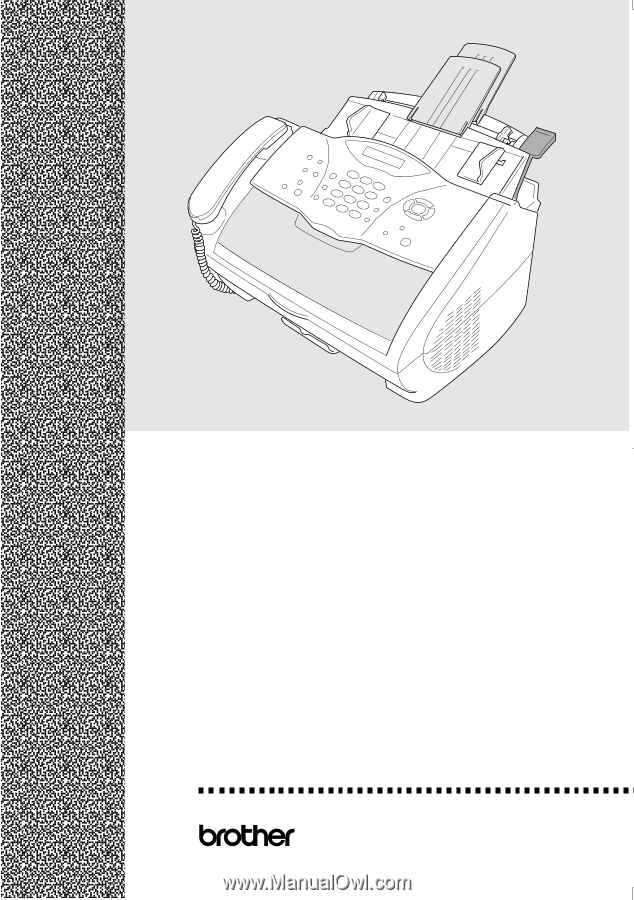
®
OWNER’S MANUAL
FAX-2800
FAX-2900
FAX-3800
MFC-4800