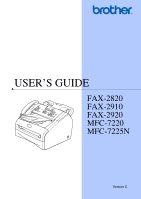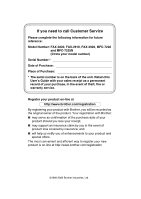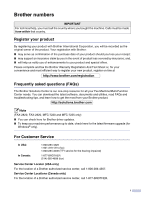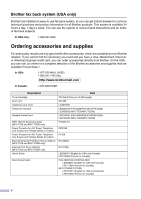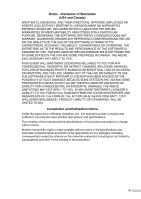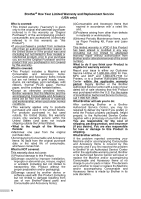Brother International IntelliFax-2910 Users Manual - English
Brother International IntelliFax-2910 Manual
 |
View all Brother International IntelliFax-2910 manuals
Add to My Manuals
Save this manual to your list of manuals |
Brother International IntelliFax-2910 manual content summary:
- Brother International IntelliFax-2910 | Users Manual - English - Page 1
USER'S GUIDE FAX-2820 FAX-2910 FAX-2920 MFC-7220 MFC-7225N Version C - Brother International IntelliFax-2910 | Users Manual - English - Page 2
Customer Service Please complete the following information for future reference: Model Number: FAX-2820, FAX-2910, FAX-2920, MFC-7220 and MFC-7225N (Circle your model number) Serial Number:* Date of Purchase: Place of Purchase: * The serial number is on the back of the unit. Retain this User's Guide - Brother International IntelliFax-2910 | Users Manual - English - Page 3
stop resource for all your Fax Machine/Multi-Function Center needs. You can download the latest software, documents and utilities, read FAQs and troubleshooting tips, and learn how to get the most from your Brother product. http://solutions.brother.com Note (FAX-2820, FAX-2920, MFC-7220 and MFC-7225 - Brother International IntelliFax-2910 | Users Manual - English - Page 4
(fax) http://www.brothermall.com In Canada: 1-877-BROTHER Description Toner Cartridge Drum Unit User's Guide Quick Setup Guide Item TN-350 (Prints up to 2,500 pages) DR-350 LG3077001 LE5803016 (FAX-2820/FAX-2910/FAX-2920) LE5803003 (MFC-7220/MFC-7225N) LG6156001 (FAX-2820/FAX-2910/FAX-2920 - Brother International IntelliFax-2910 | Users Manual - English - Page 5
THE LIKE) ARISING OUT OF THE USE OR INABILITY TO USE THE SOFTWARE EVEN IF BROTHER'S LICENSOR HAS BEEN ADVISED OF THE POSSIBILITY OF SUCH DAMAGES. BECAUSE SOME Compilation and Publication Notice Under the supervision of Brother Industries Ltd., this manual has been compiled and published, covering the - Brother International IntelliFax-2910 | Users Manual - English - Page 6
by another device or software used with this Product (including but not limited to damage resulting from use of non Brother®-brand parts and Consumable and Accessory Items); (4)Consumable and Accessory Items that expired in accordance with a rated life; and, (5)Problems arising from other than - Brother International IntelliFax-2910 | Users Manual - English - Page 7
replace. You are then expected to pack the Machine that Brother agreed to replace in the package from the replacement Machine and return it to Brother using the pre-paid freight bill supplied by Brother in accordance with the instructions provided by Brother. Since you will be in possession of two - Brother International IntelliFax-2910 | Users Manual - English - Page 8
or shipped freight prepaid by the end user/purchaser to a "Brother" Authorized Service Center, together with your Proof of Purchase in the form of a Sales Receipt. For laser products: Failure to remove the Toner Cartridge (and Toner Drum Unit on applicable models) during shipping will cause - Brother International IntelliFax-2910 | Users Manual - English - Page 9
features. To use the machine safely Please keep these instructions for later reference and read them before attempting any maintenance. Note (For FAX-2820, FAX-2910 and MFC-7220) If there are faxes in the machine's memory, you need to print them or save them before you turn off the power and unplug - Brother International IntelliFax-2910 | Users Manual - English - Page 10
a fire. Please carefully clean the toner dust with a dry, lint-free cloth and dispose of it according to local regulations. DO NOT use flammable substances near the machine. Doing this might cause of the leak. 4. Use only the power cord supplied with this machine. SAVE THESE INSTRUCTIONS viii - Brother International IntelliFax-2910 | Users Manual - English - Page 11
Reference Guide Sending Faxes Automatic Transmission 1 If it is not illuminated in green, press (Fax). 2 Load your document. 3 Enter the fax number the One-Touch key where you want to store the number. Note FAX-2820, FAX-2910 and FAX-2920 only: To access One-Touch numbers 11 to 20, hold down Shift - Brother International IntelliFax-2910 | Users Manual - English - Page 12
Using Search 1 If it is not illuminated in green, press (Fax). 2 Load your document. 3 Press Search/Speed Dial, and then enter the first letter of the name you're looking for. 4 Press or to search the - Brother International IntelliFax-2910 | Users Manual - English - Page 13
2-5 Setting the Beeper Volume 2-5 Setting the Speaker Volume 2-5 Setting the Handset Volume 2-6 Choosing the Handset Volume (For Volume Amplify 2-6 Setting Volume Amplify 2-7 Turning on Automatic Daylight Savings Time 2-7 Toner Save ...2-7 Sleep Time ...2-8 Setting the LCD Contrast 2-8 xi - Brother International IntelliFax-2910 | Users Manual - English - Page 14
Security...2-9 TX Lock (FAX-2820, FAX-2910 and MFC-7220 only 2-9 Setting up the password 2-9 Changing the TX Lock password 2-9 Turning TX Lock on 2-10 Turning TX Lock off 2-10 Memory Security (FAX-2920 and MFC-7225N only 2-10 Setting up the password 2-11 Changing the Memory Security password - Brother International IntelliFax-2910 | Users Manual - English - Page 15
Canada only 5-4 6 Remote Fax Options Setting Remote Fax Options 6-1 Setting up Fax Forwarding 6-1 Programming your pager number 6-2 Setting Fax Storage 6-2 PC Fax Receive (MFC-7220 and MFC-7225N only 6-3 Turning off Remote Fax Options 6-4 Changing Remote Fax Options 6-4 Setting your Remote - Brother International IntelliFax-2910 | Users Manual - English - Page 16
-3 FDA regulations 10-3 Important safety instructions 10-4 Trademarks 10-5 Troubleshooting and routine maintenance Troubleshooting 11-1 Error messages 11-1 Checking if the machine has faxes in its memory 11-6 Forwarding faxes to another fax machine 11-6 Transferring faxes to your PC (MFC-7220 - Brother International IntelliFax-2910 | Users Manual - English - Page 17
16 Cleaning the drum unit 11-17 Compatibility 11-20 Packing and shipping the machine 11-20 Routine maintenance 11-21 Cleaning the outside of the machine 11-21 Cleaning the scanner glass 11-22 Cleaning the laser scanner window 11-22 Cleaning the corona wire 11-24 Replacing the toner cartridge - Brother International IntelliFax-2910 | Users Manual - English - Page 18
FAX-2910 S-5 Interfaces (not available for FAX-2910 S-6 Download the optional software from the Brother Web Site (FAX-2820 and FAX-2920 users only S-6 At the same time, you can download the manual for setting up and using the PC-Fax software S-6 Computer requirements (not available for FAX-2910 - Brother International IntelliFax-2910 | Users Manual - English - Page 19
Using this Guide Throughout this Guide you will see machine parts that are hot. Cautions specify procedures you must follow or avoid to prevent possible damage to the machine or other objects. Improper Setup icons alerts you to devices and operations that are not compatible with the machine - Brother International IntelliFax-2910 | Users Manual - English - Page 20
machine in a high-traffic area. ■ Do not place the machine near heaters, air conditioners, water, chemicals, or refrigerators. ■ Do not expose the machine to direct sunlight, excessive heat, moisture, or dust. ■ Do not connect your machine the machine's memory. ■ Do not connect your machine to - Brother International IntelliFax-2910 | Users Manual - English - Page 21
directory of the Brother CD-ROM. 4 Click Documentation. 5 Click the documentation you want to read. • Quick Setup Guide: Setup and Software Installation Instructions • User's Guide (2 or 3 manuals): User's Guide for stand-alone operations, Software User's Guide and Network* User's Guide *MFC-7225N - Brother International IntelliFax-2910 | Users Manual - English - Page 22
To view Documentation (For Macintosh®) 1 Turn on your Macintosh®. Insert the Brother CD-ROM labeled Macintosh® into your CD-ROM Guide: Setup and Software Installation Instructions • User's Guide (2 or 3 manuals): User's Guide for stand-alone operations, Software User's Guide and Network* User's Guide - Brother International IntelliFax-2910 | Users Manual - English - Page 23
Chapter 1 Control panel overview FAX-2820, FAX-2910 and FAX-2920 have the same keys. 01/01 00:00 Fax MFC-7220 and MFC-7225N have the same keys. 01/01 00:00 Fax 1 - 5 - Brother International IntelliFax-2910 | Users Manual - English - Page 24
-Dial List, Fax Journal, User Settings and Network Configuration*. (*MFC-7225N only). 8 Mode keys: Fax Lets you access Fax mode. Scan machine. @ Copy key (Temporary settings): Options You can quickly and easily select temporary settings for copying. A Shift (FAX-2820, FAX-2910 and FAX-2920 - Brother International IntelliFax-2910 | Users Manual - English - Page 25
not available for FAX-2820, FAX-2910 and FAX-2920. 1 Pull out the ADF document support. Using the automatic document feeder (ADF) FAX-2820 and MFC-7220: The ADF can hold up to 20 pages, feeding each one individually through the machine. Use standard 20 lb (80 g/m2) paper and always fan the pages - Brother International IntelliFax-2910 | Users Manual - English - Page 26
representative or the place where you purchased your machine. ■ Use labels or transparencies that are designed for use in laser printers. ■ If you are using special paper and the machine has problems feeding it from the paper tray, try again using the manual feed slot. ■ You can use recycled paper - Brother International IntelliFax-2910 | Users Manual - English - Page 27
paper or envelopes; they may cause a paper jam and damage your machine. ■ Do not use: • Inkjet paper; • Coated paper, such • Envelopes that are pre-printed on the inside. Paper capacity of the paper trays Paper tray Manual feed slot Paper size A4, Letter, Legal, Executive, A5, A6, B5 and B6 Width: - Brother International IntelliFax-2910 | Users Manual - English - Page 28
release lever, slide the adjusters to fit the paper size. Check that the guides are firmly in the slots. 5 Put the paper tray firmly back in the machine and unfold the output paper tray support flap before you use the machine. Note For Legal size paper, press in the inside latches and pull out - Brother International IntelliFax-2910 | Users Manual - English - Page 29
flat in the tray and below the maximum paper mark, and that the paper guides are touching the sides of the paper stack. ■ The side to be printed in the manual feed slot at a time or you may cause the machine to jam. 2 Using both hands put the one sheet of paper in the manual feed slot until - Brother International IntelliFax-2910 | Users Manual - English - Page 30
rings and your machine is set to answer after four, Voice Mail will stop your machine from receiving faxes. If you set Voice Mail and the Brother machine to answer after problems is to replace Voice Mail with an answering machine. Your Brother machine is designed to work with an answering machine or - Brother International IntelliFax-2910 | Users Manual - English - Page 31
Correction Mode (ECM) is a way for the machine to check a fax transmission while it is in progress. If the machine detects errors during fax transmission, it resends the pages of the fax that had an error. ECM transmissions are only possible between fax machines that both have this feature. If they - Brother International IntelliFax-2910 | Users Manual - English - Page 32
15:25 for 3:25 P.M.) 6 Press Stop/Exit. The LCD now shows the date and time whenever the machine is idle in Fax mode. When the machine is in Sleep mode, the LCD shows Sleep. (See Sleep Time on page 2-8.) Setting Tone and Pulse dialing mode (For Canada only) 2 1 Press Menu/Set, 0, 4. 4.Tone - Brother International IntelliFax-2910 | Users Manual - English - Page 33
Telephone Consumer Protection Act of 1991 makes it unlawful for any person to use a computer or electronic device to send any message via a telephone fax machine unless such messages clearly contain, in a margin at the top or bottom of each transmitted page, or on the first page of the transmission - Brother International IntelliFax-2910 | Users Manual - English - Page 34
the Mode Timer (FAX-2820, FAX-2910 and FAX-2920 only) The machine has two temporary mode keys on the control panel: Fax and Copy. You can change the number of seconds or minutes the machine takes after the last Copy operation before it returns to Fax mode. If you select Off, the machine stays in the - Brother International IntelliFax-2910 | Users Manual - English - Page 35
, A4, B5, A5, B6, A6 and Executive and three sizes for printing faxes: Letter, Legal and A4. When you change the size of paper you load in need to change the paper size setting at the same time so your machine can fit an incoming fax or a reduced copy on the page. Note If you selected Transprncy ( - Brother International IntelliFax-2910 | Users Manual - English - Page 36
You can turn the ring Off or you can select the ring volume level. 1 Press Menu/Set, 1, 4, 1. 1.Ring 2 Press ▲ or ▼ to select Low, Med, High or Off. Press Menu/Set. 3 Press Stop/Exit. -OR- You can adjust the ring volume when your machine is idle (not being used). In mode (Fax), press or - Brother International IntelliFax-2910 | Users Manual - English - Page 37
you change it again. Choosing the Handset Volume (For Volume Amplify) Before you begin to use the machine, you must decide if you need to set the handset volume to Vol Amplify:On for a user who is hearing-impaired. The AMPLIFY volume level complies with FCC standard. Vol Amplify:Off This default - Brother International IntelliFax-2910 | Users Manual - English - Page 38
. -OR- If only some or all of the users are hearing-impaired, select Temporary, and then press Menu/Set. 4 Press Stop/Exit. Getting started Turning on Automatic Daylight Savings Time You can set the machine to change automatically for Daylight Savings Time. It will reset itself forward one hour - Brother International IntelliFax-2910 | Users Manual - English - Page 39
Chapter 2 Sleep Time Setting the Sleep Time reduces power consumption by turning off the fuser inside the machine while it is idle. You can choose how long the machine is idle (from 00 to 99 minutes) before it goes into sleep mode. The timer is automatically reset when the machine receives a Fax or - Brother International IntelliFax-2910 | Users Manual - English - Page 40
-2920 and MFC-7225N only) and Setting Lock. TX Lock (FAX-2820, FAX-2910 and MFC-7220 only) TX Lock lets you prevent unauthorized access to the machine. You will not be able to continue to schedule Delayed Faxes or Polling jobs. However, any pre-scheduled Delayed Faxes will be sent even if you turn - Brother International IntelliFax-2910 | Users Manual - English - Page 41
is entered. Memory Security (FAX-2920 and MFC-7225N only) Memory Security lets you prevent unauthorized access to the machine. You will not be able to continue to schedule Delayed Faxes or Polling jobs. However, any pre-scheduled Delayed Faxes will be sent even if you turn on Memory Security, so - Brother International IntelliFax-2910 | Users Manual - English - Page 42
again. ■ If you forget the Memory Security password, please call Brother Customer Service. (See Brother numbers on page i.) 1 Press Menu/Set, 1, 8, 1. Verify, re-enter the new password. Press Menu/Set. 6 Press Stop/Exit. Turning Memory Security on 1 Press Menu/Set, 1, 8, 1. 1.Mem Security 2 Press - Brother International IntelliFax-2910 | Users Manual - English - Page 43
the machine settings. While Setting Lock is On, the following operations are NOT available without password: ■ Date & Time ■ Station ID ■ Set Quick-Dial (One-Touch Dial, Speed-Dial and Setup Groups) ■ Mode Timer ■ Paper Type ■ Paper Size ■ Volume ■ Auto Daylight ■ Ecology (Toner Save and Sleep Time - Brother International IntelliFax-2910 | Users Manual - English - Page 44
5 If the LCD shows Verify, re-enter the new password. Press Menu/Set. 6 Press Stop/Exit. Turning Setting Lock on 1 Press Menu/Set, 1, 8, 2. 2.Setting Lock 2 Press ▲ or ▼ to select LCD shows Wrong Password. The machine will stay in Setting Lock mode until the registered password is entered. 2 - 13 - Brother International IntelliFax-2910 | Users Manual - English - Page 45
20, hold down Shift as you press the One-Touch key. ■ Shift is not available for MFC-7220 and MFC-7225N. FAX-2820, FAX-2910 and FAX-2920 MFC-7220 and MFC-7225N How to dial You can dial in any of the following ways. Manual dialing Press all of the digits of the phone or - Brother International IntelliFax-2910 | Users Manual - English - Page 46
Speed-Dialing Press Search/Speed Dial, #, and then the three digit Speed-Dial number. (See Storing Speed-Dial numbers on page 5-2.) Setup Send Search You can search for names you have stored in the One-Touch and Speed-Dial memories. Press Search/Speed Dial and the navigation keys to search. ( - Brother International IntelliFax-2910 | Users Manual - English - Page 47
to make a second call to the last number dialed, you can save time by pressing Redial/Pause and Start. Redial/Pause only works if you dialed from the control panel. If you are sending a fax automatically and the line is busy, the machine will automatically redial one time after five minutes. How to - Brother International IntelliFax-2910 | Users Manual - English - Page 48
Start. 4 Replace the handset. Out of Memory message If you get an Out of Memory message while scanning the first page of a fax, press Stop/Exit to cancel the fax. If you get an Out of Memory message while scanning a subsequent page, you will have the option to press Start to send - Brother International IntelliFax-2910 | Users Manual - English - Page 49
you want, and then press Menu/Set. -OR- You can change the default setting: 1 If it is not illuminated in green, press (Fax). 2 Press Menu/Set, 2, 2, 2. 2.Fax Resolution 3 Press ▲ or ▼ to select the resolution you want. Press Menu/Set. Standard Fine S.Fine Photo Suitable for most typed documents - Brother International IntelliFax-2910 | Users Manual - English - Page 50
can press Start to send the pages scanned so far, or press Stop/Exit to cancel the operation. Real Time Transmission When you are sending a fax, the machine will scan the documents into the memory before sending. Then, as soon as the phone line is free, the - Brother International IntelliFax-2910 | Users Manual - English - Page 51
-Dial, a Group number, Search or manual dialing using the dial pad. Press Menu/Set. 4 After you have entered all the fax numbers, press Start. Note ■ If numbers, you can 'broadcast' faxes to as many as 260 (MFC-7220 and MFC-7225N) or 270 (FAX-2820, FAX-2910 and FAX-2920) different numbers. ■ The - Brother International IntelliFax-2910 | Users Manual - English - Page 52
/Set, 2, 6. 6.Remaining Jobs 2 If you have more than one job waiting, press ▲ or ▼ to scroll through the list. 3 Press Stop/Exit. Canceling a fax in progress If you want to cancel a fax, while the machine is scanning, dialing or sending it, press Stop/Exit. Canceling a scheduled job You can cancel - Brother International IntelliFax-2910 | Users Manual - English - Page 53
machine. Your Cover Page includes the name stored in the One-Touch or Speed-Dial memory. If you are dialing manually User Defined) 6.(User Defined) Most of the Setup Send settings are temporary to allow you to make changes for each fax Page with a particular fax, your machine will ask you to enter - Brother International IntelliFax-2910 | Users Manual - English - Page 54
Press Menu/Set. 4 Press Start. Your machine prints a copy of your cover page. Overseas Mode If you are having difficulty sending a fax overseas due to possible interference on the phone line, we recommend that you turn on the Overseas Mode. After you send a fax using this feature, the feature will - Brother International IntelliFax-2910 | Users Manual - English - Page 55
Before sending the delayed faxes, your machine will help you economize by sorting all the faxes in the memory by destination and scheduled time. All delayed faxes that are scheduled to be sent at the same time to the same fax number will be sent as one fax to save transmission time. 1 If it - Brother International IntelliFax-2910 | Users Manual - English - Page 56
call and retrieve it. Everyone who is involved in Polling needs to set up their machines for Polling. Note ■ When someone polls your machine to receive a fax, they pay for the call. ■ If you poll someone's fax machine to receive a fax, you pay for the call. 1 If it is not illuminated in green, press - Brother International IntelliFax-2910 | Users Manual - English - Page 57
) External TAD (with an external telephone answering device only) Manual (manual receive) (with Distinctive Ring) How it works When to use it The machine automatically For dedicated fax lines. answers every call as a fax. The machine controls the line and automatically answers every call. If the - Brother International IntelliFax-2910 | Users Manual - English - Page 58
. Press Menu/Set. 3 Press Stop/Exit. Current Receive Mode Fax : Fax Only F/T : Fax/Tel TAD : External TAD Mnl : Manual Setting the Ring Delay The Ring Delay sets the number of times the machine rings before it answers in Fax Only or Fax/Tel mode. If you have extension phones on the same line as - Brother International IntelliFax-2910 | Users Manual - English - Page 59
call and hear calling beeps. Just hold the handset and wait a few seconds. Selecting On allows the machine to receive fax calls automatically, even if you lift the machine's handset or the handset of an extension or external phone. When you see Receiving on the LCD or when you hear "chirps" through - Brother International IntelliFax-2910 | Users Manual - English - Page 60
, 2, 1, 5. 5.Auto Reduction 3 Use ▲ or ▼ to select On (or Off). Press Menu/Set. 4 Press Stop/Exit. Note ■ Turn on this setting if you receive faxes that are split onto two pages. However, if the document is too long the machine may still print on two pages. ■ If left and right margins are cut off - Brother International IntelliFax-2910 | Users Manual - English - Page 61
. Polling Polling is the process of retrieving faxes from another fax machine. Everyone who is involved in Polling needs to set up their machines for Polling. Note ■ If you poll someone's fax machine to receive a fax, you pay for the call. ■ Some fax machines do not respond to the Polling feature - Brother International IntelliFax-2910 | Users Manual - English - Page 62
Menu/Set, 2, 1, 7. 7.Polling RX 3 Enter the fax machines you want to poll using One-Touch, Speed-Dial, a Group or the dial pad. You must press Menu/Set between each fax number. 4 Press Start. Your machine will poll each number or Group number in turn to receive a fax. The LCD shows Dialing. Setup - Brother International IntelliFax-2910 | Users Manual - English - Page 63
be lost. Storing One-Touch numbers Your machine has 10 One-Touch keys where you can store 10 (MFC-7220 and MFC-7225N) or 20 (FAX-2820, FAX-2910 and FAX-2920) fax or phone numbers for automatic dialing. To access numbers 11 to 20 (FAX-2820, FAX-2910 and FAX-2920), hold down Shift as you press the - Brother International IntelliFax-2910 | Users Manual - English - Page 64
press a few keys (Search/Speed Dial, #, the three-digit number, and Start). The machine can store 200 Speed-Dial numbers. 1 Press Menu/Set, 2, 3, 2. 2.Speed-Dial 200). (For example, press 005.) Press Menu/Set. 3 Enter the phone or fax number (up to 20 digits). Press Menu/Set. 4 Use the dial pad to - Brother International IntelliFax-2910 | Users Manual - English - Page 65
Group uses up a One-Touch key or a Speed-Dial location. You can have up to eight Groups, or you can assign up to 219 (FAX-2820, FAX-2910 and FAX-2920) and 209 (MFC-7220 and MFC-7225N) numbers to one large Group. (See Storing One-Touch numbers on page 5-1 and Storing Speed-Dial numbers - Brother International IntelliFax-2910 | Users Manual - English - Page 66
'555-7000'. To temporarily change a number, you can substitute part of the number with manual dialing using the dial pad. For example, to change the number service, but need to send Tone signals (for example, for telephone banking), follow the instructions 5 below. If you have Touch Tone service, - Brother International IntelliFax-2910 | Users Manual - English - Page 67
a safety feature in case there is a power failure before the fax is forwarded or a problem at the receiving machine. The FAX-2920 and MFC-7225N can store faxes up to 4 days if there is a power failure. The faxes stored in the FAX-2820, FAX-2910 and MFC-7220 memory will be deleted. 5 Press Stop/Exit - Brother International IntelliFax-2910 | Users Manual - English - Page 68
■ If you have set Paging, a backup copy of the received fax will automatically be printed at the machine. Setting Fax Storage If you select Fax Storage, your machine stores the received fax in the memory. You will be able to retrieve fax messages from another location using the Remote Retrieval - Brother International IntelliFax-2910 | Users Manual - English - Page 69
your PC and the PC Fax Receiving software runs, your machine transfers your faxed to your PC automatically. To transfer the received faxes to your PC you must have the PC Fax Receiving software running on your PC. (For details, see Running PC-FAX Receiving in the Software User's Guide on the CD-ROM - Brother International IntelliFax-2910 | Users Manual - English - Page 70
Remote Fax Options Turning off Remote Fax Options 1 Press Menu/Set, 2, 5, 1. 1.Fwd/Page/Store 2 Press ▲ or ▼ to select Off. Press Menu/Set. 3 Press Stop/Exit. Note If you set the remote fax options to Off and received faxes are left in your machine's memory, follow the LCD messages that appear - Brother International IntelliFax-2910 | Users Manual - English - Page 71
your machine from any touch tone telephone or fax machine, then use the Remote Access Code and remote commands to retrieve fax machine will beep three times, if you enter an invalid command. 5 Press 9 0 to reset the machine when you've finished. 6 Hang up. Note If your machine is set to Manual - Brother International IntelliFax-2910 | Users Manual - English - Page 72
you have retrieved or erased all your messages. 96 Retrieve a fax 2 Retrieve all faxes Enter the number of a remote fax machine to receive stored fax message(s). (See page 6-7.) 3 Erase faxes from the memory If you hear one long beep, fax messages have been erased from the memory. 97 Check the - Brother International IntelliFax-2910 | Users Manual - English - Page 73
the dial pad to press 9 6 2. 4 Wait for the long beep, and then use the dial pad to enter the number of the remote fax machine where you want your fax messages sent to followed by ## (up to 20 digits). Note You cannot use and # as dial numbers. However, press # if you want to - Brother International IntelliFax-2910 | Users Manual - English - Page 74
On+Image or Off+Image will print a section of the fax's first page on the report to help you remember. 7 Note When the Transmission Verification Report is turned Off or Off+Image, the Report will only print if there is a transmission error, with NG in the RESULT column. 1 Press Menu/Set - Brother International IntelliFax-2910 | Users Manual - English - Page 75
memory. ■ If you select Every 50 Faxes, the machine will print the Journal when the machine has stored 50 jobs. Printing reports Following numerical order. 4.Fax Journal Lists information about the last incoming and outgoing faxes. (TX means Transmit.) (RX means Receive.) 5.User Settings Lists - Brother International IntelliFax-2910 | Users Manual - English - Page 76
it is not, press (Copy) to enter Copy mode. The default setting is Fax mode. You can change the number of seconds or minutes that the machine stays in Copy mode. (See Setting the Mode Timer (FAX-2820, FAX-2910 and FAX-2920 only) on page 2-3 or Setting the Mode Timer (MFC-7220 and MFC-7225N only - Brother International IntelliFax-2910 | Users Manual - English - Page 77
machine returns to its default settings 60 seconds after it finishes copying, unless you have set the Mode Timer to 30 seconds or less. (See Setting the Mode Timer (FAX-2820, FAX-2910 and FAX-2920 only) on page 2-3 or Setting the Mode Timer (MFC-7220 and MFC-7225N only) on page 2-3.) ■ You can save - Brother International IntelliFax-2910 | Users Manual - English - Page 78
Making copies Using the Options key Use the Options key to quickly set the following copy settings temporarily for the next copy. Press Menu Selections Options Page select Enlarge/Reduce Quality Stack/Sort Contrast Page Layout select 50%/70%/78%/83%/ 85%/91%/94%/97%/100%/ 104%/141%/200%/ - Brother International IntelliFax-2910 | Users Manual - English - Page 79
Chapter 8 Enlarging or reducing the copied image You can select the following enlargement or reduction ratios. Auto sets the machine to calculate the reduction ratio that fits the size of your paper. Custom(50-200%) allows you to enter a ratio from 50% to 200%. Press - Brother International IntelliFax-2910 | Users Manual - English - Page 80
Making copies Quality You can select the copy quality. The default setting is Auto. Auto Text Photo Suitable for documents that contain both text and photographs. Suitable for documents containing only text. Suitable for copying photographs. 1 Press green. (Copy) to illuminate it in 2 Load - Brother International IntelliFax-2910 | Users Manual - English - Page 81
the amount of copies by using the N in 1 copy feature. This allows you to copy two or four pages onto one page, allowing you to save paper. Note ■ Please make sure paper size is set to Letter, Legal or A4. ■ You can use N in 1 copy feature with 100% copy size only - Brother International IntelliFax-2910 | Users Manual - English - Page 82
settings You can save the copy settings becomes full while you are making copies, the LCD message will guide you through the next step. If you get an Out of turn off Fax Storage. (See Turning off Remote Fax Options on page 6-4.) -OR- Print the faxes that are in the memory. (See Printing a fax - Brother International IntelliFax-2910 | Users Manual - English - Page 83
2 in the Software User's Guide on the CD-ROM.) ■ Using ControlCenter2.0 (See Chapter 3 in the Software User's Guide on the CD-ROM.) ■ Using Remote Setup (See Chapter 4 in the Software User's Guide on the CD-ROM.) ■ Using Brother PC-FAX software (See Chapter 5 in the Software User's Guide on the CD - Brother International IntelliFax-2910 | Users Manual - English - Page 84
trouble is experienced with this equipment, for repair or warranty information, please contact Brother Customer Service. (See Brother numbers on page i.) If the equipment is causing harm to the telephone network, the telephone company may request that you disconnect the equipment until the problem - Brother International IntelliFax-2910 | Users Manual - English - Page 85
Brother International Corporation 100 Somerset Corporate Boulevard Bridgewater, NJ 08807-0911 USA TEL: (908) 704-1700 declares, that the products Product Name: FAX-2820, FAX-2910, FAX-2920, MFC-7220 and MFC-7225N comply with Part the instructions, may turning the equipment off and on, the user is - Brother International IntelliFax-2910 | Users Manual - English - Page 86
machine during any phase of user United States. The following label on the back of the machine indicates compliance with the FDA regulations and must be attached to laser products marketed in the United States. Manufactured: BROTHER than those specified in this manual may result in hazardous invisible - Brother International IntelliFax-2910 | Users Manual - English - Page 87
1 Read all of these instructions. 2 Save them for later reference. 3 Follow all warnings and instructions marked on the product. 4 Unplug this product from the wall outlet before cleaning inside of the machine. Do not use liquid or aerosol cleaners. Use a damp cloth for cleaning. 5 Do not place this - Brother International IntelliFax-2910 | Users Manual - English - Page 88
Corporation. Each company whose software title is mentioned in this manual has a Software License Agreement specific to its proprietary programs. All other brand and product names mentioned in this User's Guide, the Software User's Guide* and the Network User's Guide** are registered trademarks of - Brother International IntelliFax-2910 | Users Manual - English - Page 89
poll a fax machine that is not in Polled Waiting mode. Cooling Down Wait for a while The temperature of the drum unit or toner cartridge is too hot. The machine will pause its current print job and go into cooling down mode. During the cooling down mode, you will hear the cooling fan running while - Brother International IntelliFax-2910 | Users Manual - English - Page 90
Mode from Manual to another mode. Drum Error The drum unit needs to be cleaned. See Cleaning the drum unit on page 11-17. Fail to Warm up The fuser unit is too cold. Unit is too Hot The fuser unit is too hot. (For FAX-2820, FAX-2910 and MFC-7220) When you turn off the machine's power switch - Brother International IntelliFax-2910 | Users Manual - English - Page 91
. (For FAX-2920 and MFC-7225N) Turn off the machine's power switch and then turn it on again. If the error message continues leave the machine for several minutes and then try it again. (The machine can be turned off for up to 4 days without losing faxes stored in the memory.) Reinstall the toner - Brother International IntelliFax-2910 | Users Manual - English - Page 92
details see Advanced tab in the Software User's Guide on the CD-ROM.) (FAX-2820 and FAX-2920 only) For details regarding print resolution and printer memory, please see the Printer Manual which can be downloaded from the solutions.brother.com Web site. -OR- Clear the faxes from the memory. (See Out - Brother International IntelliFax-2910 | Users Manual - English - Page 93
Chapter 11 ERROR MESSAGES ERROR MESSAGE CAUSE Unable to Init. The machine has a mechanical (Initialize) problem. Unable to Print Unable to Scan Wrong Paper Size Paper is not the correct size. ACTION (For FAX-2820, FAX-2910 and MFC-7220) When you turn off the machine's power switch its - Brother International IntelliFax-2910 | Users Manual - English - Page 94
MFL Pro Suite on your PC, and then turn on PC Fax Receiving on the PC. (For details about PC Fax Receive, see Using Brother PC-Fax Software in the Software User's Guide on the CD-ROM.) 3 Make sure you have set PC Fax Receive on the machine. (See PC Fax Receive (MFC-7220 and MFC-7225N only) on - Brother International IntelliFax-2910 | Users Manual - English - Page 95
follow the steps in this section. WARNING After you have just used the machine, some parts inside the machine are extremely hot. When you open the front cover or back cover of the machine, never touch the shaded parts shown in the following diagram. 2 Carefully pull the jammed document toward the - Brother International IntelliFax-2910 | Users Manual - English - Page 96
3 Open the front cover. Troubleshooting and routine maintenance 5 Put the drum unit and toner cartridge assembly back into the machine. 4 Pull out the drum unit and toner cartridge assembly. The jammed paper may be pulled out with the toner cartridge and drum unit assembly, or this may release the - Brother International IntelliFax-2910 | Users Manual - English - Page 97
Chapter 11 Paper is jammed at the back of the machine 1 Open the front cover. 4 Pull the tab toward you to open the rear chute cover. 2 Pull out the drum unit and toner cartridge assembly. 5 Pull the jammed paper out of the fuser unit. If the jammed paper cannot be pulled out easily, push down on - Brother International IntelliFax-2910 | Users Manual - English - Page 98
hear it lock into place. If you put it in properly, the lock lever will lift automatically. 2 Pull out the drum unit and toner cartridge assembly. 5 Put the drum unit and toner cartridge assembly back into the machine. 6 Close the front cover. 3 Hold down the lock lever on the left and pull the - Brother International IntelliFax-2910 | Users Manual - English - Page 99
copy looks good, the problem is probably not your machine. Check the chart below and follow the troubleshooting tips. The Brother Solutions Center offers the latest FAQs and troubleshooting tips. Visit us at http://solutions.brother.com. DIFFICULTY Printing or Receiving Faxes Condensed print and - Brother International IntelliFax-2910 | Users Manual - English - Page 100
feature on a single phone line with your machine, it may create a problem sending or receiving faxes. For Example: Your Brother machine handles the Caller ID subscriber services. However, if you subscribe to Call Waiting or some other custom service and its signal comes through the line while - Brother International IntelliFax-2910 | Users Manual - English - Page 101
it again. Check the settings in your application software to make sure it is set up to work with your machine. (For FAX-2920 and MFC-7225N) Turn off the machine's power switch and then turn it on again. If the error message continues leave the machine for several minutes and then try it again. (The - Brother International IntelliFax-2910 | Users Manual - English - Page 102
the application and in the printer driver are the same. Machine does not print from Adobe Illustrator When using ATM fonts, some characters are missing or some characters are printed in their place. Try to reduce the print resolution. (See Advanced tab in Software User's Guide on the CD-ROM.) If - Brother International IntelliFax-2910 | Users Manual - English - Page 103
are too light. If this problem occurs when making copies or printing received faxes, turn off Toner Save mode in the machine itself. (See Toner Save on page 2-7.) Set Toner Save mode to off in the Advanced tab in the printer driver. (See Advanced tab in Software User's Guide on the CD-ROM (MFC - Brother International IntelliFax-2910 | Users Manual - English - Page 104
. Turn off Toner Save mode in the Advanced tab of printer driver Properties. -OR- If this problem occurs when making copies or printing received faxes, turn off Toner Save mode in the machine itself. (See Toner Save on page 2-7.) Clean the scanner window and the primary corona wire on the drum unit - Brother International IntelliFax-2910 | Users Manual - English - Page 105
the spots on printed documents after making multiple copies, clean the drum unit as follows: 1 Remove the drum unit and toner cartridge assembly, and then remove the toner cartridge from the drum unit. 2 Position the print sample in front of the drum unit so you will know the exact position on the - Brother International IntelliFax-2910 | Users Manual - English - Page 106
Software User's Guide on the CD-ROM.) The problem may disappear by itself. Print multiple pages to clear this problem, especially if the machine has not been used for a long time. The drum unit may be damaged. Put in a new drum unit. (See Replacing the drum unit (DR-350) on page 11-27.) Clean the - Brother International IntelliFax-2910 | Users Manual - English - Page 107
A CD bcde 1 34 Wrinkles or creases Recommendation Make sure that paper is loaded properly. Check the paper type and quality. (See About paper on page 1-8.) Turn over the stack of paper in the tray or rotate the paper 180° in the input tray. 11 - 19 - Brother International IntelliFax-2910 | Users Manual - English - Page 108
1 Press Menu/Set, 2, 0, 1. 1.Compatibility 2 Press ▲ or ▼ to select Basic or Normal (or High*). Press Menu/Set. 3 Press Stop/Exit. * High is available for FAX-2910, FAX-2920 and MFC-7225 only. Note ■ Basic reduces the modem speed to 9600 bps. Unless interference is a recurring problem on your phone - Brother International IntelliFax-2910 | Users Manual - English - Page 109
CAUTION The drum unit contains toner, so handle it carefully. If toner scatters and your hands or clothes get dirty, immediately wipe or wash it off with cold water. Cleaning the outside of the machine Note If you are returning your machine to Brother as part of the Exchange Service, pack only - Brother International IntelliFax-2910 | Users Manual - English - Page 110
of the paper tray with a soft cloth to remove the dust. Troubleshooting and routine maintenance Cleaning the scanner glass 1 Turn off the machine's power switch. 2 Lift the control panel cover. 3 Moisten a small clean soft, lint-free cloth with isopropyl alcohol and carefully remove dirt from - Brother International IntelliFax-2910 | Users Manual - English - Page 111
front cover and pull out the drum unit and toner cartridge assembly. 3 Gently clean the laser scanner window by wiping it with a clean soft, dry cloth. Do not use isopropyl alcohol. WARNING Just after you have used the machine, some internal parts of the machine are extremely HOT! When you open - Brother International IntelliFax-2910 | Users Manual - English - Page 112
Troubleshooting and routine maintenance Cleaning the corona wire We recommend placing the drum unit and toner cartridge assembly on a cloth or large disposable paper to avoid spilling and scattering toner. 1 Open the front cover and pull out the drum unit and toner cartridge assembly. 2 Clean the - Brother International IntelliFax-2910 | Users Manual - English - Page 113
cartridge WARNING Just after you use the machine, some internal parts of the machine will be extremely HOT! Never touch the shaded parts shown in the illustration. 2 Hold down the lock lever on the left and pull the toner cartridge out of the drum unit. 1 Open the front cover and pull out the - Brother International IntelliFax-2910 | Users Manual - English - Page 114
distribute the toner evenly inside the cartridge. Troubleshooting and routine maintenance 6 Insert the new toner cartridge in the drum unit until it clicks into place. If you put it in properly, the lock lever will lift automatically. 7 Clean the primary corona wire inside the drum unit by gently - Brother International IntelliFax-2910 | Users Manual - English - Page 115
Soon appears), then the drum unit should be replaced. You should clean the machine when you replace the drum unit. (See Cleaning the laser scanner window on page 11-22.) CAUTION When removing the drum unit, handle it carefully because it contains toner. If toner scatters and your hands or clothes - Brother International IntelliFax-2910 | Users Manual - English - Page 116
sure to seal the drum unit tightly so toner powder does not spill out of the unit. If you have questions, call your local waste disposal office. Troubleshooting and routine maintenance 5 Install the drum unit and toner cartridge assembly in the machine. 6 Press Options. Replace Drum? 1.Yes 2.No To - Brother International IntelliFax-2910 | Users Manual - English - Page 117
2 Press ▲ or ▼ to select Total, Copy, Print or List/Fax. Total :XXXXXX Copy :XXXXXX Print :XXXXXX List/Fax :XXXXXX 3 Press Stop/Exit. Checking the Drum Life You can view the machine's drum life on the LCD. 1 For FAX-2820, FAX-2910, FAX-2920 and MFC-7220, press Menu/Set, 4, 3. -OR- For MFC - Brother International IntelliFax-2910 | Users Manual - English - Page 118
Brother's 'Distinctive Ring' do? The Brother machine has a Distinctive Ring feature that allows you to use your machine to take full advantage of the telephone company's Distinctive Ring service. The new phone number on your line can just receive faxes machine can work together without any problems. - Brother International IntelliFax-2910 | Users Manual - English - Page 119
the ring pattern to register You can only register one Distinctive Ring pattern with the machine. Some ring patterns cannot be registered. The ring patterns below are supported by your Brother machine. Register the one your telephone company gives you. Ring Pattern Rings 1 long-long 2 short - Brother International IntelliFax-2910 | Users Manual - English - Page 120
turn off Distinctive Ring, the machine will stay in Manual receive mode. You will need to set the Receive Mode again. (See To select or change your Receive Mode on page 4-2.) Caller ID Note The Caller ID feature lets you use the Caller ID subscriber service to review those calls made to your machine. - Brother International IntelliFax-2910 | Users Manual - English - Page 121
no one is on the line, you should assume that you're receiving a manual fax. ■ Press 51 and wait for the chirp or until the machine's LCD displays Receiving, and then hang up. For Fax/Tel mode only When the machine is in Fax/Tel mode, it will use the F/T Ring Time (pseudo/double-ringing) to - Brother International IntelliFax-2910 | Users Manual - English - Page 122
TAD on the same telephone line as the machine, the TAD answers all calls and the machine "listens" for fax calling (CNG) tones. If it hears them, the machine takes over the call and receives the fax. If it does not hear CNG tones, the machine lets the TAD continue playing your outgoing message - Brother International IntelliFax-2910 | Users Manual - English - Page 123
are only 8 to 10 seconds of CNG tones left for the fax "handshake". Make sure you carefully follow the instructions in this guide for recording your outgoing message. We do not recommend using the toll saver feature on your external answering machine if it exceeds five rings. Note ■ If you do not - Brother International IntelliFax-2910 | Users Manual - English - Page 124
message by giving your Fax Receive Code for people sending manual faxes. For example: "After the beep, leave a message or send a fax by pressing 51 and because the machine cannot hear fax tones over a resonant or loud voice. You may try omitting this pause, but if your machine has trouble receiving, - Brother International IntelliFax-2910 | Users Manual - English - Page 125
labeled L1 or L1/L2, and the other labeled L2. You will need at least three telephone line cords, the one that came with your machine and two for your external two-line TAD. You will need a fourth line cord if you add a two-line telephone. External Two Line TAD - Brother International IntelliFax-2910 | Users Manual - English - Page 126
set to Manual. All incoming calls should initially be regarded as telephone calls. Custom features on your phone line If you have Voice Mail, Call Waiting, Call Waiting/Caller ID, RingMaster, an answering service, an alarm system or other custom feature on one phone line it may create a problem with - Brother International IntelliFax-2910 | Users Manual - English - Page 127
. User-friendly programming helps you take full advantage of all the menu selections your machine has to offer. Since your programming is done on the LCD, we have created step-by-step on-screen instructions to help you program your machine. All you need to do is follow the instructions as they guide - Brother International IntelliFax-2910 | Users Manual - English - Page 128
the menu mode by pressing Menu/Set. When you enter the menu, the LCD scrolls. Press 1 for General Setup menu 1.General Setup -OR- Press 2 for Fax menu 2.Fax -OR- Press 3 for Copy menu 3.Copy Press 0 for Initial Setup 0.Initial Setup You can scroll more quickly through each menu level by pressing the - Brother International IntelliFax-2910 | Users Manual - English - Page 129
Select & Set Select & Set Main Menu 1. General Setup Submenu Menu Selections Options 1. Mode Timer - (FAX-2820, FAX-2910 and FAX-2920 only) 5 Mins 2 Mins 1 Min 30 Secs 0 Sec Off 1. Mode Timer - (MFC-7220 and MFC-7225N only) 5 Mins 2 Mins 1 Min 30 Secs 0 Sec Off 2. Paper Type - - Brother International IntelliFax-2910 | Users Manual - English - Page 130
1. Toner Save On Off 2. Sleep Time (0-99) 05Min - Light Dark 1. TX Lock (FAX-2820, FAX-2910 and MFC-7220 only) 1. Mem Security (FAX-2920 and or temporary basis. Changes for Daylight 2-7 Savings Time automatically. Increases the life of the 2-7 toner cartridge. Conserves power. 2-8 - Brother International IntelliFax-2910 | Users Manual - English - Page 131
at A-5 an extension or external phone and use codes to turn the machine on or off. You can personalize these codes. Reduces the size of 4-4 incoming faxes. Makes printouts darker or 4-5 lighter. Sets up your machine to 4-5 poll another fax machine. Note The factory settings are shown in Bold - Brother International IntelliFax-2910 | Users Manual - English - Page 132
Sets the time of day in 24 3-11 hour format that the delayed faxes will be sent. Combines delayed faxes to the same fax number at the same time of day into one transmission. 3-11 You can send a fax 3-6 without using the memory. Sets up your machine with an document to be retrieved by another - Brother International IntelliFax-2910 | Users Manual - English - Page 133
retrieve them while you MFC-7225N only are away from your machine). The PC Fax Receive option on MFC models allow you to send faxes to your PC. (Backup Print) If you selected Fax Forward or PC Fax Receive, you can turn on the safety feature Backup Print. 2. Remote --- Access You must set - Brother International IntelliFax-2910 | Users Manual - English - Page 134
- - 0. Miscellaneous 1. Compatibility Normal (For FAX-2820 Basic and MFC-7220) 1. Compatibility High (For FAX-2910, FAX-2920 and Normal Basic MFC-7225N a list of the machine's internal fonts. See Software User's Guide on the CD-ROM Prints a list of the machine's printer settings. Returns - Brother International IntelliFax-2910 | Users Manual - English - Page 135
[000-255]. [000-255]. [000-255]. [000-255] You can choose the BOOT method that best suits your needs. Enter the IP address. See Network User's Guide on the CD-ROM 3. Subnet Mask [000-255]. [000-255]. [000-255]. [000-255] Enter the Subnet mask. 4. Gateway [000-255]. [000-255]. [000-255 - Brother International IntelliFax-2910 | Users Manual - English - Page 136
Select & Set to accept to exit Main Menu 4. Machine Info. (FAX-2820, FAX-2910, FAX-2920 and MFC-7220) 6. Machine Info. (MFC-7225N) 0. Initial Setup Submenu 1. Serial No. 2. Page Counter 3. Drum Life 1. Serial No. 2. Page Counter 3. Drum Life 1. Receive Mode 2. Date/Time 3. Station ID 4. Tone - Brother International IntelliFax-2910 | Users Manual - English - Page 137
ID, you may need to type text into the machine. Most of the number keys have three or four L O R V Y four times 2 3 4 5 6 S 8 Z ▲ Inserting spaces To enter a space in the fax number, press once between numbers. To enter a space in the name, press twice between characters. ▲ Making corrections - Brother International IntelliFax-2910 | Users Manual - English - Page 138
Read (MMR) and JBIG* (*FAX-2910, FAX-2920 and MFC-7225N only), if the receiving machine has the same capability. Communication error (or Comm. Error) An error during fax sending or receiving, usually caused by line noise or static. Compatibility group The ability of one fax unit to communicate with - Brother International IntelliFax-2910 | Users Manual - English - Page 139
complete Menu table that you can use to program your machine when you do not have the User's Guide with you. Journal Period The pre-programmed time period between automatically printed Fax Journal Reports. You can print the Fax Journal on demand without interrupting the cycle. LCD (liquid crystal - Brother International IntelliFax-2910 | Users Manual - English - Page 140
-7220 and MFC-7225N only: The bundled ScanSoft® OmniPage® software application converts an image of text to text you can edit. One-Touch Keys on the machine's control panel where you can store numbers for easy dialing. FAX-2820, FAX-2910 and FAX-2920 only: You can store a second number on each key - Brother International IntelliFax-2910 | Users Manual - English - Page 141
Touch Tone telephones. Transmission The process of sending faxes over the phone lines from your machine to the receiving fax machine. Transmission Verification Report A listing of each transmission, that shows its date, time and number. User Settings A printed report that shows the current settings - Brother International IntelliFax-2910 | Users Manual - English - Page 142
8 MB (FAX-2820) 16 MB (FAX-2910, FAX-2920 and MFC-7220) 32 MB (MFC-7225N) FAX-2820 and MFC-7220: Up to 20 pages (20 lb/Letter (80 g/m2)) FAX-2910, FAX-2920 and MFC-7225N 16 characters × 1 line 100 - 120V AC 50/60Hz Copying: Sleep: Standby: Average 475 W Average 10 W Average 80 W S - 1 - Brother International IntelliFax-2910 | Users Manual - English - Page 143
Dimensions Weight Noise Temperature Humidity 14.7 in. (374 mm) 14.7 in. (374 mm) 10.3 in. (262 mm) Without Drum/Toner Unit: 16.2 lb (7.35 kg) Operating: 53 dB A or less Standby: 30 dB A or less Operating: 50°F - 90.5°F (10 - 32.5°C) Storage: 32°F - 104°F (0 - 40°C) Operating: 20 - Brother International IntelliFax-2910 | Users Manual - English - Page 144
: Up to 250 sheets of 20 lb (80 g/m2) plain paper or up to 10 transparencies Manual Feed Slot ■ Paper type: Plain paper, Recycled paper, Transparencies2, Envelopes, Bond paper or Labels2 ■ output paper tray immediately after they exit the machine to avoid the possibility of smudging. Copy Color - Brother International IntelliFax-2910 | Users Manual - English - Page 145
-2820 and MFC-7220) Up to 6001 / 5002 pages (FAX-2910, FAX-2920 and MFC-7225N) Up to 5001 / 4002 pages (FAX-2820 and MFC-7220) Up to 6001 / 5002 pages (FAX-2910, FAX-2920 and MFC-7225N) 1 "Pages" refers to the "Brother Standard Chart No. 1" (a typical business letter, Standard resolution, MMR code - Brother International IntelliFax-2910 | Users Manual - English - Page 146
® Workstation Version 4.0 driver Support for Mac OS® 9.1 - 9.2/Mac OS® X 10.2.4 or greater Up to 1200 x 600 dots per inch (dpi) HQ1200 (up to 2400 x 600 dpi) (MFC-7225N only) Normal printing mode Economy printing mode (save toner usage) up to 14 pages/minute A4 size (For FAX-2820 and FAX-2920) up to - Brother International IntelliFax-2910 | Users Manual - English - Page 147
USB ports are not supported for Macintosh®. Download the optional software from the Brother Web Site (FAX-2820 and FAX-2920 users only) You can download the free Brother Printer Driver and PC-Fax software from the Brother Solutions Center so you can use your fax machine as a printer and send faxes - Brother International IntelliFax-2910 | Users Manual - English - Page 148
Professional XP 128 MB 256 MB 150 MB 220 MB Apple® Macintosh® Operating System Mac OS® 9.1 - 9.2 (Printing, Scanning 1 and PC Fax Send Only drivers, go to the Brother Solutions Center at http://solutions.brother.com/ 1 Dedicated "Scan" key and direct Network Scanning (MFC-7225N) supported - Brother International IntelliFax-2910 | Users Manual - English - Page 149
2,500 pages*+ * When printing letter or A4 size paper at 5% print coverage + Require additional purchase Note Toner life expectancy will vary depending upon the type of average print job. Drum Unit Life Expectancy (DR-350) Approx 12,000 pages Note There are many factors that determine the actual - Brother International IntelliFax-2910 | Users Manual - English - Page 150
Support for Protocols You can connect your MFC to a network for Network Printing, Network Scanning and PC Fax Send. Also included is the Brother BRAdmin Professional Network Management software. Windows® 98/98SE/Me/2000/XP , HTTP *Mac OS® 9.1 - 9.2 (Brother Laser Driver over TCP/IP) *Mac OS® X 10 - Brother International IntelliFax-2910 | Users Manual - English - Page 151
A-6 Apple® Macintosh® See Software User's Guide on the CD-ROM. Automatic fax receive 4-1 Easy Receive 4-3 fax redial 3-3 transmission 3-3 B Broadcasting 3-7 setting up Groups for 5-3 Brother accessories and supplies ii Brother numbers i Customer Service i fax back system ii Frequently - Brother International IntelliFax-2910 | Users Manual - English - Page 152
credit card numbers 5-4 automatic fax redial 3-3 automatic transmission 3-3 Groups 3-7 manual 3-1 One-Touch 3-1 Speed-Dial 3-2 Distinctive Ring A-1 setting ring pattern A-2 turning off A-2 Drum Unit cleaning 11-17, 11-24 replacing 11-27 Dual Access 3-6 E ECM (Error Correction Mode 1-13 - Brother International IntelliFax-2910 | Users Manual - English - Page 153
4-5 Power failure B-1 Print difficulties 11-11 drivers S-5 fax from memory 4-5 from PC See Software User's Guide on the CD-ROM. paper jams 11-7 quality 1-8, 2-4, 11-16 report 7-2 resolution S-5 specifications S-5 Programming your machine B-1, B-2 Q Quick-Dial Access codes and credit - Brother International IntelliFax-2910 | Users Manual - English - Page 154
Fax Only 4-1 Fax/Tel 4-1 Manual 4-1 Redial/Pause 3-3 Reducing copies 8-4 incoming faxes 4-4 Remote Retrieval 6-5 access code 6-5 commands 6-6 getting your faxes 6-7 Remote Setup See Software User's Guide 11 Toner cartridge replacing 11-24 Troubleshooting 11-1 document jam 11-7 error - Brother International IntelliFax-2910 | Users Manual - English - Page 155
W Warranties iii Canada vi Notice-Disclaimer iii USA iv Windows® See Software User's Guide on the CD-ROM. World Wide Web i I - 5 - Brother International IntelliFax-2910 | Users Manual - English - Page 156
REMOTE RETRIEVAL ACCESS CARD Using Remote Access Code 1 Dial your fax number from a telephone or fax machine using touch tone. 2 When your machine answers, immediately enter your Remote Access Code (3 digits followed by ). 3 Your machine signals the kinds of messages it received: 1 long beep - Brother International IntelliFax-2910 | Users Manual - English - Page 157
Forwarding Number, press 4. Enter the new fax number where you want your fax messages forwarded followed by . Turn Fax Storage On, press 6. RETRIEVE A FAX Press 9 6 then to Retrieve all faxes, press 2, then enter the number of remote fax machine followed by . After the beep, hang up and wait. Erase - Brother International IntelliFax-2910 | Users Manual - English - Page 158
EQUIPMENT ATTACHMENT LIMITATIONS (Canada only) NOTICE This product meets the applicable Industry Canada technical specifications. NOTICE The Ringer Equivalence Number is an indication of the maximum number of devices allowed to be connected to a telephone interface. The termination on an interface - Brother International IntelliFax-2910 | Users Manual - English - Page 159
QC, Canada H9B 3H6 Visit us on the World Wide Web http://www.brother.com These machines are made for use in the USA and Canada only. We cannot Regulations of that country and the power requirements of your machine may not be compatible with the power available in foreign countries. Using USA or
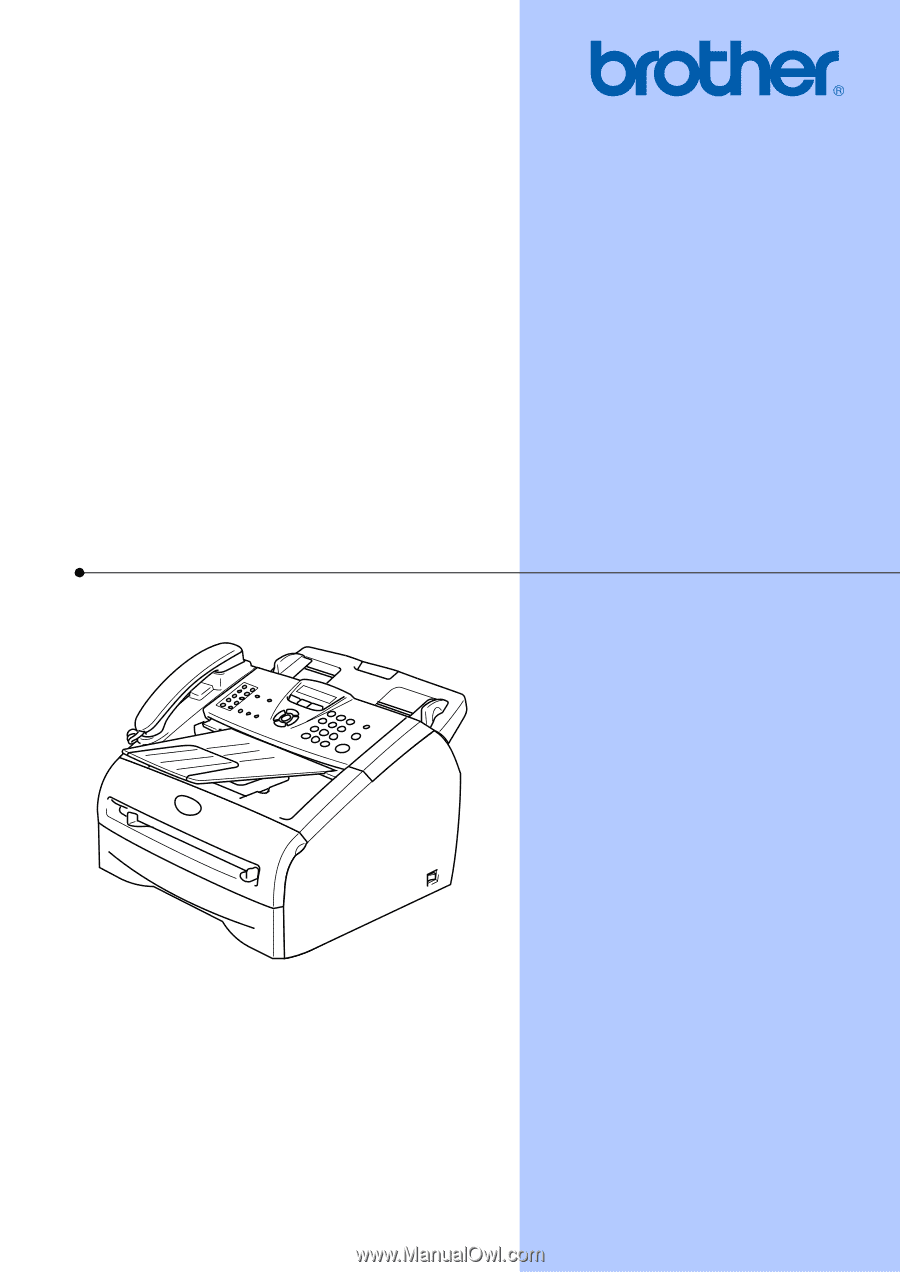
USER’S GUIDE
FAX-2820
FAX-2910
FAX-2920
MFC-7220
MFC-7225N
Version
C