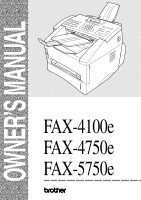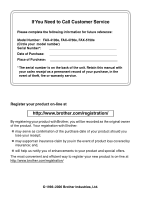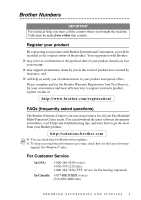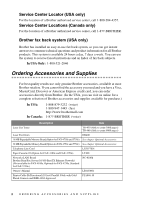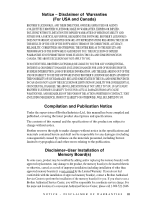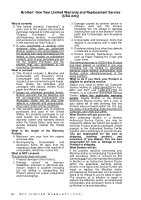Brother International IntelliFax-4100e Users Manual - English
Brother International IntelliFax-4100e Manual
 |
UPC - 012502616399
View all Brother International IntelliFax-4100e manuals
Add to My Manuals
Save this manual to your list of manuals |
Brother International IntelliFax-4100e manual content summary:
- Brother International IntelliFax-4100e | Users Manual - English - Page 1
OWNER'S MANUAL FAX-4100e FAX-4750e FAX-5750e - Brother International IntelliFax-4100e | Users Manual - English - Page 2
Need to Call Customer Service Please complete the following information for future reference: Model Number: FAX-4100e, FAX-4750e, FAX-5750e (Circle your model number) Serial Number Date of Purchase Place of Purchase The serial number is on the back of the unit. Retain this manual with your sales - Brother International IntelliFax-4100e | Users Manual - English - Page 3
for all your Fax Machine/ Multi-Function Center needs. You can download the latest software documents and utilities, read FAQs and troubleshooting tips, and learn how to get the most from your Brother product. http://solutions.brother.com I You can check here for Brother driver updates. Note I To - Brother International IntelliFax-4100e | Users Manual - English - Page 4
-879-3232 (voice) 1-800-947-1445 (fax) http://www.brothermall.com 1-877-BROTHER (voice) Description Item Laser Fax Toner TN-430 (Able to print 3000 pages) TN-460 (Able to print 6000 pages) Laser Fax Drum DR400 16 MB Expandable Memory Board (Option for FAX-4750e and 5750e) See chapter Optional - Brother International IntelliFax-4100e | Users Manual - English - Page 5
a Brother Authorized Service Center to perform the installation of the memory board(s) for you. If you elect to use a Brother Authorized Service Center, you will be responsible for a moderate service charge. For the name and location of a convenient Authorized Service Center, please call 1-800 - Brother International IntelliFax-4100e | Users Manual - English - Page 6
Brother®-brand parts and Consumable and Accessory Items); 4 Consumable and Accessory Items that expired in accordance with a rated life; and, 5 Problems arising from other than defects in materials or workmanship. 6 Normal Periodic Maintenance Items, such as Paper Feeding Kit, Fuser and Laser Units - Brother International IntelliFax-4100e | Users Manual - English - Page 7
for any service and/or replacement parts/ products at Brother's then current published rates. The foregoing are your sole (i.e., only) and exclusive remedies under this warranty. What happens when Brother elects to replace your Machine: When a replacement Machine is authorized by Brother, and you - Brother International IntelliFax-4100e | Users Manual - English - Page 8
the MFC/Facsimile machine must be delivered or shipped freight prepaid by the end user/purchaser to a "Brother" Authorized Service Center, together with your Proof of Purchase in the form of a Sales Receipt. For laser products: Failure to remove the Toner Cartridge (and Toner Drum Unit on applicable - Brother International IntelliFax-4100e | Users Manual - English - Page 9
Start. Receiving Faxes Select Receive Mode There are four Receive modes: FAX, TAD, FAX/TEL, and MANUAL. Press Mode until the LED shows your selection. Brother fax back system: In USA: 1-800-521-2846 Brother Global Web Site: http://www.brother.com Frequently Asked Questions (FAQs) and Product Support - Brother International IntelliFax-4100e | Users Manual - English - Page 10
tone. 2 When you hear the dial tone, press the One Touch key of the location you want to call-OR-Press Search/Speed Dial, press #, and then press the three-digit (two-digit for FAX-4100e) Speed Dial number. (If you pressed Hook to dial, pick up the handset when the other party answers.) 3 To - Brother International IntelliFax-4100e | Users Manual - English - Page 11
about these operations, read the complete Owner's Manual that is included on the CD-ROM. To View On-Line Documentation (For Windows®): 1 Turn on your the setup.exe program from the root directory of the Brother CD-ROM. To View On-Line Documentation (For Macintosh®): 1 Turn on your Macintosh. Insert - Brother International IntelliFax-4100e | Users Manual - English - Page 12
For FAX-5750e Only How to Access Brother Support (For Windows® Only) You can find all the contacts you will need, such as Web support (Brother Solutions Center), Customer Service and Brother Authorized Service Centers. • Click Brother Support on the main menu. The following screen will appear: I To - Brother International IntelliFax-4100e | Users Manual - English - Page 13
Mode 1-6 2 Assembly and Connections 2-1 Packing List 2-1 Choosing a Location 2-2 Assembly 2-3 Installing the Drum Unit Assembly (with Toner Cartridge) .....2-3 Attaching the Trays 2-4 Connecting Paper Cassette #2 (Option for FAX-4100e and FAX-4750e 2-4 Manual Feed Slot 2-5 Paper - Brother International IntelliFax-4100e | Users Manual - English - Page 14
the machine to work with a PBX:... 2-14 Custom Features on Your Phone Line 2-14 On-Screen Programming 3-1 User-Friendly Programming 3-1 Menu Mode 3-1 Menu Selection Table 3-3 Initial Setup 4-1 Getting Started 4-1 Setting Paper Size 4-1 Turning on Cassette #2 (Option for FAX-4100e and FAX - Brother International IntelliFax-4100e | Users Manual - English - Page 15
5-5 For FAX/TEL Mode Only 5-5 Changing Remote Codes 5-5 Printing a Fax in Memory 5-6 Memory Security (Not available for FAX-4100e 5-6 Setting Up the Password 5-6 Turning Memory Security ON 5-6 Turning Memory Security OFF 5-7 Polling 5-7 Setting Up Polling Receive 5-7 Setting - Brother International IntelliFax-4100e | Users Manual - English - Page 16
Overseas Mode 6-9 Delayed Timer 6-9 Delayed Fax 6-10 Delayed Batch Transmission 6-10 Setting Up Polling Transmit 6-11 Auto Dial Numbers and Dialing Options 7-1 Storing Numbers for Easy Dialing 7-1 Storing One Touch Dial Numbers 7-1 Storing Speed Dial Numbers 7-2 Changing One Touch and Speed - Brother International IntelliFax-4100e | Users Manual - English - Page 17
(Not available for FAX-4100e)......... 9-3 Changing Remote Retrieval Access Code 9-4 Remote Retrieval 9-4 Using Remote Retrieval Access Code 9-4 Remote Commands 9-5 Retrieving Fax Messages 9-6 Changing Fax Forwarding Number 9-6 10 Printing Reports 10-1 Machine Settings and Activity - Brother International IntelliFax-4100e | Users Manual - English - Page 18
Drum Unit 13-5 Paper is Jammed in the Fuser Unit 13-5 If You Are Having Difficulty with Your Machine 13-6 Packing and Shipping the Machine 13-15 Routine Maintenance 13-18 Cleaning the Document Scanner 13-18 Cleaning the Printer 13-18 Cleaning the Drum Unit 13-19 Replacing the Toner Cartridge - Brother International IntelliFax-4100e | Users Manual - English - Page 19
Paper S-1 Paper Specifications for the Cassette S-1 Manual Feed Slot S-1 Copy S-1 Fax S-2 Scanner (Not available for FAX-4100e. Option for FAX USB (Universal Serial Bus) Interface Specifications.......... S-6 Resident Fonts (For FAX-5750e Only S-7 Symbol Sets/Character Sets S-7 17 Index I-1 - Brother International IntelliFax-4100e | Users Manual - English - Page 20
This Manual Thank you for purchasing a Brother fax machine. This machine has been designed to be simple to use, with LCD screen prompts to guide you through programming your machine. However, you can use your machine to its fullest potential by taking a few minutes to read this manual. Additionally - Brother International IntelliFax-4100e | Users Manual - English - Page 21
your Station ID, please fill out the TEST SHEET included with your machine and then fax it to Brother's Automated Fax Response System as your first transmission. This will verify that your machine is properly installed. To receive a response, you must set up your Station ID. (See Setting Station ID - Brother International IntelliFax-4100e | Users Manual - English - Page 22
Lets you place calls on hold. Redial/Pause Redials the last number called. Also inserts a pause in autodial numbers. 7 Search/Speed Dial Lets you look up numbers stored in the dialing memory. Also lets you dial stored phone numbers by pressing # and a three-digit (two-digit for FAX-4100e) number - Brother International IntelliFax-4100e | Users Manual - English - Page 23
information into the machine. (For Canada only) The # key lets you switch the dialing type during a telephone call from PULSE to TONE. 9 Volume High/Low Keys Lets you adjust speaker, ring and handset volume. 0 Stop/Exit Stops a fax, cancels an operation or exits from Menu mode. A Fax Start Starts an - Brother International IntelliFax-4100e | Users Manual - English - Page 24
, which is called "Distinctive Ring", and they are very satisfied with it. For details about this type of custom service, please see Distinctive Ring, page 8-1. Another way to avoid a possible problem is to replace your Voice Mail with an answering machine. Your Brother fax machine is designed to - Brother International IntelliFax-4100e | Users Manual - English - Page 25
receiving a fax message. The receiving fax responds with fax receiving tones-loud, chirping sounds. A receiving fax chirps for about 60 seconds over the phone line, and the LCD shows RECEIVING. If your machine is set to the FAX mode, it will answer every call automatically with fax receiving tones - Brother International IntelliFax-4100e | Users Manual - English - Page 26
Cord Document Tray with Extension Paper Cassette CD-ROM (For FAX-5750e Only) Software License Agreement (For FAX-5750e Only) Quick Setup Guide Accessory Order Form Owner's Manual Paper Cassette #2 (Option for FAX-4100e and FAX-4750e) Note If an item is missing, call Brother Customer Service at - Brother International IntelliFax-4100e | Users Manual - English - Page 27
the machine near a telephone jack and a standard, grounded power outlet. Avoid placing your machine in a high-traffic in the unit's memory. Do not connect your machine to electrical outlets on the telephone line has been disconnected at the network interface. I Use caution when installing or - Brother International IntelliFax-4100e | Users Manual - English - Page 28
five or six times to distribute the toner evenly inside the cartridge. To prevent damage to the drum, do not expose it to light for longer than a few minutes. 2 Open the front cover of the machine. 3 Insert the drum unit assembly into the machine. 4 Close the front cover. ASSEMBLY AND CONNECTIONS - Brother International IntelliFax-4100e | Users Manual - English - Page 29
documents in place. Document Tray with Extension Document Support 2 Unfold the Front Output Bin Extension, which holds printed pages in place. Front Output Bin Extension Connecting Paper Cassette #2 (Option for FAX-4100e and FAX-4750e) 1 Carefully pick up the machine and place it on top of Paper - Brother International IntelliFax-4100e | Users Manual - English - Page 30
on face up in the manual feed slot. 1 Align the paper at the center of the manual feed slot and insert the paper into the manual feed slot until the front edge of the paper touches the paper feed roller. 2 Adjust the paper guides to the width of the paper. Manual Feed Slot ASSEMBLY AND CONNECTIONS - Brother International IntelliFax-4100e | Users Manual - English - Page 31
Xerox 4200DP 20 lb, Champion Paper One 20 lb, Hammermill Laser Paper 24 lb Avery laser label #5160 3M CG3300 for laser printers or equivalent Paper Capacity of Paper Cassette Paper Cassette #1 & #2: Front Output Bin: Max. paper height is 1.06 inches (27 mm) (use the guides) or approx. 250 sheets - Brother International IntelliFax-4100e | Users Manual - English - Page 32
mm) 4% to 6% by weight Fax messages can be received on only Letter, Legal and A4 size paper. If you use legal or A4, change the Paper Size setting: (Menu, 1, 1.) Loading Paper in Paper Cassette 1 Pull the paper cassette completely out of the machine. 2 Slide the paper width and length adjusters - Brother International IntelliFax-4100e | Users Manual - English - Page 33
Fan the paper well. Load paper in the paper cassette. Press down on the paper to flatten it in all four corners, keeping the paper level below the guide. The cassette can hold up to 250 sheets of 20 lb (75g/m2) paper. Maximum Paper Height Guide 4 Slide the paper cassette into the machine until it - Brother International IntelliFax-4100e | Users Manual - English - Page 34
Handset Connect the curled handset cord to the bottom of the handset and the left side of the machine. 2 Connect the power cord. 3 Connect the telephone line. Connect one end of the telephone line during a lightning storm. I Do not touch the rollers at the paper exit. ASSEMBLY AND CONNECTIONS 2-9 - Brother International IntelliFax-4100e | Users Manual - English - Page 35
wall jack only if you subscribe to your telephone company's Distinctive Ring service, have registered the distinctive ring pattern on your machine, use that number as a fax number and have set your machine's Receive mode to MANUAL. The recommended setting is three or four rings on the external TAD - Brother International IntelliFax-4100e | Users Manual - English - Page 36
-second message by giving your Fax Receive Code for people sending manual faxes. For example: "After the beep, leave a message or send a fax by pressing 5 1 and Start." We recommend beginning your OGM with an initial 5-second silence because the machine cannot hear fax tones over a resonant or loud - Brother International IntelliFax-4100e | Users Manual - English - Page 37
other lines are busy and a second fax call is received, the fax call would be transferred to a line that does not have a fax machine. Your machine will work best first two ways may require assistance from the telephone company. You can change the wall outlets from one RJ14 jack to two RJ11 jacks. Or - Brother International IntelliFax-4100e | Users Manual - English - Page 38
cord if you add a two-line telephone. 1 Place the two-line TAD and the two-line telephone next to your machine. 2 Plug one end of the telephone line cord for your fax machine into the L2 jack of the triplex adapter. Plug the other end into the LINE jack on the left side - Brother International IntelliFax-4100e | Users Manual - English - Page 39
be answered by a switchboard operator, it is recommended that the Receive Mode be set to MANUAL. All incoming calls should initially be regarded as telephone calls. 3 The machine may be used with either pulse or tone dialing telephone service. Custom Features on Your Phone Line If you have Voice - Brother International IntelliFax-4100e | Users Manual - English - Page 40
step onscreen prompts to help you program your machine. All you need to do is follow the prompts as they guide you through the menu selections and programming options. Menu Mode You can access the Menu by pressing Menu. The LCD shows: Then For FAX-4100e: Press 1 for General Setup-OR- 1.GENERAL - Brother International IntelliFax-4100e | Users Manual - English - Page 41
Press 3 for Copy Operations-OR- Press 4 for Print Operations-OR- Press 5 for Network Operations. 1.GENERAL SETUP 2.FAX 3.COPY 4.PRINTER 5.LAN You can scroll more quickly by pressing . (Use to the LCD shows ACCEPTED. If you want to exit the Menu Mode, press Stop/Exit. 3-2 ON-SCREEN PROGRAMMING - Brother International IntelliFax-4100e | Users Manual - English - Page 42
Manual. To help you understand the menu selections and options that are found in the machine programs, use the Menu Selection Table below. Main Menu Submenu 1. GENERAL 1. PAPER LEGAL Selects size of paper for received faxes. A4 - - FOR FAX FOR COPY - FAX TEL NAME OFF LOW MED HIGH OFF LOW LETTER/ - Brother International IntelliFax-4100e | Users Manual - English - Page 43
Time automatically. Increases life of toner cartridge. Conserves power Selects dialing mode Allows you to change the LCD Language to French. Number of rings before the machine answers in FAX or FAX/TEL mode. Sets the time for "double-ring" in FAX/TEL mode. Receive fax messages without pressing the - Brother International IntelliFax-4100e | Users Manual - English - Page 44
Makes prints darker or lighter. Sets up your machine to poll another fax machine. Changes lightness or darkness of a fax you are sending. Page 5-3 5-4 5-8 6-5 S.DARK 2. FAX STANDARD Changes the default RESOLUTION FINE S.FINE setting of fax resolution. 6-5 PHOTO 3. DELAYED TIMER 00:00 Sets - Brother International IntelliFax-4100e | Users Manual - English - Page 45
Sets the machine to forward fax messages-OR-to 9-1 call your pager. Stores incoming faxes in memory for remote 9-3 retrieval. Personalizes code for retrieving faxes. 9-4 Prints incoming faxes stored in the 5-6 memory. Prints a copy of faxes as they are received into 9-3 memory. Note - Brother International IntelliFax-4100e | Users Manual - English - Page 46
and FAX- - operations except receiving faxes into 5-6 5750e only) memory. 3. COPY 1. COPY MODE AUTO - TEXT PHOTO Selects the Copy resolution for your type of original. 11-7 2. CONTRAST - - + Adjusts the contrast. 11-8 3. PAPER TYPE THIN Identify the type of - PLAIN THICK - Brother International IntelliFax-4100e | Users Manual - English - Page 47
Main Menu 4. LAN (Option for FAX-4750e.) 5. LAN (For FAX-5750e.) (Not available for FAX-4100e.) Submenu Menu Selections Options Descriptions Page See the NC8100h Owner's manual on the CDROM. Note The factory setting (option) is shown in bold. 3-8 ON-SCREEN PROGRAMMING - Brother International IntelliFax-4100e | Users Manual - English - Page 48
, you will need to change the setting for the paper size, so your machine will know how to fit the incoming fax on the page. After you connect the optional Cassette #2, you can select the paper size for each cassette. (See Turning on Cassette #2 (Option for FAX-4100e and FAX-4750e)) 1 Press Menu - Brother International IntelliFax-4100e | Users Manual - English - Page 49
#2 ONLY, and then press Set. 5 Press Stop/Exit. Setting Date and Time Your machine displays the date and time, and prints it on every fax you send. In the event of a power failure, you may have to reset the date and time. All other settings remain unaffected. 1 Press Menu, 1, 2. 2.DATE/TIME - Brother International IntelliFax-4100e | Users Manual - English - Page 50
the date and time. FAX: ENTER & SET KEY TEL change, or "2" to exit without changing. machine unless such messages clearly contain, in a margin at the top or bottom of each transmitted page, or on the first page of the transmission, the date and time it is sent and an identification of the business - Brother International IntelliFax-4100e | Users Manual - English - Page 51
such as the Station ID, you may need to type text into the machine. Most keys on the dial pad have three or four letters printed above you entered a letter incorrectly and want to change it, press to move the cursor after the last correct letter. Then press Clear; all letters above and to the right - Brother International IntelliFax-4100e | Users Manual - English - Page 52
will remain until you change it again. Setting the Beeper Volume You can set the beeper to LOW, HIGH or OFF. The default setting is LOW. When the beeper is set to LOW or HIGH, the machine beeps every time you press a key or make an error and when fax sending or receiving is finished. 1 Press - Brother International IntelliFax-4100e | Users Manual - English - Page 53
adjust the volume to LOW or HIGH. When the handset is replaced, the handset volume will remain until you change it again. VOLUME AMPLIFY: ON-TEMPORARY This setting is appropriate if some of the users are hearing-impaired. During a conversation, users can press Volume High or Low on the control panel - Brother International IntelliFax-4100e | Users Manual - English - Page 54
VOLUME AMPLIFY 2 If none of the users are hearing-impaired, press or to reset the date and time. Your machine has a Memory Backup feature; after a power failure all faxes in memory will be saved for up to four days. Turning On Automatic Daylight Savings Time You can set the machine to change - Brother International IntelliFax-4100e | Users Manual - English - Page 55
it drops into sleep mode (00 to 99 minutes), and then press Set. 3 Press Stop/Exit. Setting Tone/Pulse Dialing Mode Your fax machine comes set to accommodate tone (multi-frequency) dialing service. If you have pulse (rotary) dialing service, you need to change the dialing mode. 1 Press Menu - Brother International IntelliFax-4100e | Users Manual - English - Page 56
lit. Mode FAX (automatic receive) TAD (External Telephone Answering Device) FAX/TEL* (fax and telephone) MANUAL (manual receive) Light How it works When to use it FAX The machine TAD automatically answers every call as a fax. FAX/TEL For dedicated fax lines. You cannot receive a voice call - Brother International IntelliFax-4100e | Users Manual - English - Page 57
RING DELAY 3 Press Stop/Exit. Setting F/T Ring Time (For FAX/TEL Mode Only) If you set the receive mode to FAX/TEL, you'll need to determine how long the machine will send you its special double-ring when you have a voice call. This ringing happens after the initial ringing from the phone company - Brother International IntelliFax-4100e | Users Manual - English - Page 58
, just replace the handset. Your machine does the rest. Selecting ON allows the machine to receive fax calls automatically, even if you lift the handset of an extension or external phone. Selecting SEMI lets the machine receive the call only if you've answered it at the Brother machine. Selecting - Brother International IntelliFax-4100e | Users Manual - English - Page 59
Setting the Print Density If your machine is printing too light or too dark, you can adjust print density, making your printed documents darker or lighter. The new setting will remain until you change it again. 1 Press Menu, 2, 1, 6. 2 Press to make print lighter, or to make print darker. 6.PRINT - Brother International IntelliFax-4100e | Users Manual - English - Page 60
rings. If no one is on the line, or if someone wants to send you a fax, send the call back to the machine by pressing 5 1. Changing Remote Codes Remote Codes might not work with some telephone systems. The preset Fax Receive Code is 5 1. The preset Telephone Answer Code is # 5 1. If you are always - Brother International IntelliFax-4100e | Users Manual - English - Page 61
, and then press Stop/Exit. Memory Security (Not available for FAX-4100e) Memory Security lets you prevent unauthorized access to the machine. The machine will not send faxes or print received faxes without the password. You cannot continue to schedule Delayed Faxes or Polling jobs. However, any - Brother International IntelliFax-4100e | Users Manual - English - Page 62
polls your machine to receive a fax, they pay for the call; if you poll someone's fax machine to receive a fax, you pay for the call. Some fax machines do not respond to the polling function. Setting Up Polling Receive Polling Receive is when you call another fax machine to receive a fax from it - Brother International IntelliFax-4100e | Users Manual - English - Page 63
fax machines you wish to poll using One Touch, Speed Dial, a Group or the dial pad. You must press Broadcast between each location. 4 Press Fax Start. The LCD shows DIALING. Your machine will You can check which jobs are waiting in memory by following Steps 1 and 2 above. 5-8 SETUP RECEIVE - Brother International IntelliFax-4100e | Users Manual - English - Page 64
placing them in the ADF. I Make sure you insert documents face down, top edge first. I Adjust the paper guides to fit the width of your document. I The ADF (automatic document feeder) can hold up to 30 Pages, feeding each one individually through the machine. If you "Stagger" the pages, the ADF can - Brother International IntelliFax-4100e | Users Manual - English - Page 65
mode, or delayed fax Speed Dialing, Page 7-5.) 3 Press Fax Start. Manual and Automatic Fax Redial If you're sending a fax manually and the line is busy, after you disconnect the call press Redial/Pause to retry the number. If you're sending a fax automatically and the line is busy, the machine - Brother International IntelliFax-4100e | Users Manual - English - Page 66
Access mode. However, you can override Dual Access by using Real Time Transmission. The number of documents you can scan into memory varies with the data they contain. Real Time Transmission When you are sending a fax, the machine will scan originals into memory before sending. Then, as soon as - Brother International IntelliFax-4100e | Users Manual - English - Page 67
memory by pressing Stop/Exit. Eject the document by pressing Stop/Exit again. Canceling Jobs in Memory You can cancel tasks you've scheduled, such as Delayed Fax, Polling Receive, Polling Transmit or faxes in memory to Step 2. #002 SALES REPOR 1.CLEAR 2.EXIT 4 Press Stop/Exit. 6-4 SETUP SEND - Brother International IntelliFax-4100e | Users Manual - English - Page 68
if you are finished choosing settings, and go to Step 5. 5 Enter a fax number, and then press Fax Start to send a fax. Fax Resolution When you have an original in the ADF, you can use the Resolution key to temporarily change the setting. Press Resolution repeatedly until the LCD shows the setting - Brother International IntelliFax-4100e | Users Manual - English - Page 69
Page The cover page is generated at the receiving party's machine. Your cover page includes the name stored in the One Touch or Speed Dial memory. If you're dialing manually, the name is left blank. (See One Touch Dialing, Page 7-5 and Speed Dialing, Page 7-5.) The cover page indicates your Station - Brother International IntelliFax-4100e | Users Manual - English - Page 70
Press 2 to exit. 9.COVERPAGE MSG ACCEPTED OTHER SETTINGS? 1.YES 2.NO Cover Page for the Next Fax Only Make sure the Station ID is set up. (See Page 4-4.) This feature does not work without settings, and then go to Step 8. 8 Enter the fax number you're calling. 9 Press Fax Start. SETUP SEND 6-7 - Brother International IntelliFax-4100e | Users Manual - English - Page 71
feature does not work without the Station ID. (See Setting Station ID, Page 4-3.) You can set the machine to send a cover page whenever you send a fax. The number of pages in your fax is not included when you use this setting. 1 Press Menu, 2, 2, 8. 8.COVERPG SETUP 2 Press or to select COVERPAGE - Brother International IntelliFax-4100e | Users Manual - English - Page 72
or OFF), and then press Set. 0.OVERSEAS MODE 4 Press 1 if you want to select additional settings. The LCD returns to the SETUP SEND menu-OR-Press 2 if you are finished choosing settings and go to Step 5. 5 Enter the fax number you're calling. 6 Press Fax Start. Delayed Timer You can set up the - Brother International IntelliFax-4100e | Users Manual - English - Page 73
they contain. Delayed Batch Transmission Before sending the delayed faxes, your Brother machine will economize by sorting all the documents in memory by destination and scheduled time. All delayed faxes scheduled at the same time to the same fax number will be sent as one transmission. 1 Press - Brother International IntelliFax-4100e | Users Manual - English - Page 74
is polled. If you must use your machine before the polled transmit occurs, you must cancel this job. DATE,TIME DURATION PAGE(S) RESULT MODE POLLED REPORT TIME : 04/01/2002 15:21 NAME : BROTHER FAX : 908-XXX-XXXX TEL : 908-XXX-XXXX 04/01 15:20 00:00:23 01 OK STANDARD ECM S E T U P S E N D 6 - 11 - Brother International IntelliFax-4100e | Users Manual - English - Page 75
preprogrammed for the Brother fax back system. 1 Press Menu, 2, 3, 1. 2 Press the One Touch key where you want to store a number. The LCD shows the location you selected. 1.ONE-TOUCH DIAL 3 Enter a number (up to 20 digits) and then press Set. (See Changing One Touch and Speed Dial Numbers, Page - Brother International IntelliFax-4100e | Users Manual - English - Page 76
name stored at that location, then prompts you to either *O1: BROTHER 1.CHANGE 2.EXIT 1 Press 1 to change the number, or press 2 to exit without changing it. 2 Enter a new number and then press Set. I If you want to erase the number, press Clear when the cursor is to the left of the digits. I If - Brother International IntelliFax-4100e | Users Manual - English - Page 77
example, for One Touch key 05, and then press One Touch key 05. For Speed Dial location 09, press Search/Speed Dial, then press 0, 0, 9 (0, 9 for FAX-4100e) on the dial pad. The LCD shows 005, #009 ( 05, #09 for FAX-4100e). G01:*005#009 ENTER & SET KEY 5 When you're finished adding numbers, and - Brother International IntelliFax-4100e | Users Manual - English - Page 78
use your machine to make voice telephone calls, by dialing manually, or by using Search, One Touch or Speed Dial memory. When you dial an auto dial number, the LCD shows the name you've stored, or, if you haven't stored a name, the fax number you've stored. Manual Dialing Manual dialing is simply - Brother International IntelliFax-4100e | Users Manual - English - Page 79
be able to hear you unless you pickup the handset.) 4 To hang up, replace the handset. If you are sending a fax, press Fax Start after pressing the Speed Dial number. If you picked up the handset, press Fax Start when the receiving fax machine answers with fax tones. One Touch Dialing 1 Pick up the - Brother International IntelliFax-4100e | Users Manual - English - Page 80
the next number. 4 Enter the next number. Example: Speed Dial number. 5 Press Broadcast. 6 Enter the next fax number. Example: Manual dialing, using the dial pad 7 Press Fax Start. Your machine will read the document into memory and then start sending faxes to all the numbers you entered. AUTO DIAL - Brother International IntelliFax-4100e | Users Manual - English - Page 81
to place a call on Hold. 2 You can replace the handset without disconnecting the call. 3 Pick up the machine's handset to release the call from Hold. Picking up an extension handset will not release the call from Hold. Redial If you're sending a fax manually and the line is busy, press Redial/Pause - Brother International IntelliFax-4100e | Users Manual - English - Page 82
Your fax machine supports the Distinctive Ring and Caller ID telephone services offered by some telephone companies. If you have Voice Mail, Call Waiting, Call Waiting/Caller ID, RingMaster, an answering service, or on alarm system custom feature on your telephone line, it may create a problem in - Brother International IntelliFax-4100e | Users Manual - English - Page 83
If you decide to get the Distinctive Ring Service from the telephone company, you will need to follow the directions below to "register" the new Distinctive Ring pattern they provided, so your fax machine can recognize its incoming calls. Note You can change or cancel the Distinctive Ring pattern at - Brother International IntelliFax-4100e | Users Manual - English - Page 84
of information. I CALL PICKUP display remains on the screen when no Caller ID information was transmitted. If both the name and number are received, the LCD shows only the name. You can print a list of Caller ID information received by your machine. Caller ID service varies with different carriers - Brother International IntelliFax-4100e | Users Manual - English - Page 85
through Caller ID information to review those calls made to your machine. 1 Press Menu, 2, 0, 2. 2.CALLER ID 2 Press or to select DISPLAY # and then press Set. If the name was not received, it will not be displayed. 3 Press or to scroll through the Caller ID memory to select the Caller ID - Brother International IntelliFax-4100e | Users Manual - English - Page 86
use Paging and Fax Forwarding when "Fax Storage" is set to OFF. Programming a Fax Forwarding Number When Fax Forwarding is set to ON, your machine stores the received fax in memory, then dials the fax number you've programmed, and forwards the fax message. 1 Press Menu, 2, 5, 1. 1.FAX FWD/PAGING - Brother International IntelliFax-4100e | Users Manual - English - Page 87
Your Pager Number When Paging is selected, your machine dials the pager number you've programmed, and then dials your Personal Identification Number (PIN); this activates your pager so you know you have a fax message in the memory. 1 Press Menu, 2, 5, 1. 1.FAX FWD/PAGING 2 Press or until the LCD - Brother International IntelliFax-4100e | Users Manual - English - Page 88
for FAX-4100e) If you have set FAX STORAGE to ON, your faxes will be received into memory, so you can retrieve them remotely. With BACKUP PRINT set to ON, your machine automatically prints faxes as they are received into memory. FAX-4750e and FAX-5750e users can turn Backup Print OFF to save paper - Brother International IntelliFax-4100e | Users Manual - English - Page 89
be changed. 1 Press Menu, 2, 5, 3. 3.REMOTE ACCESS 2 Enter a three-digit number from 000 to 999, and then press Set. (Do not use the same digits that appear in your Fax Receive Code or Telephone Answer Code.) 3 Press Stop/Exit. Remote Retrieval You can call your machine from any fax machine - Brother International IntelliFax-4100e | Users Manual - English - Page 90
change automatically to FAX FWD:ON mode. You can set FAX STORAGE to ON or OFF. Enter the number of a remote fax machine to receive stored fax message(s). (See Page 9-6.) If you hear one long beep, you can erase fax message(s) from the memory. You can check whether your machine has received any fax - Brother International IntelliFax-4100e | Users Manual - English - Page 91
up and wait. Your machine calls the remote fax machine. The remote fax machine prints your fax messages. Changing Fax Forwarding Number You can change the default setting of your fax forwarding number from a remote fax machine. 1 Dial your fax number. 2 When your machine answers, immediately enter - Brother International IntelliFax-4100e | Users Manual - English - Page 92
select OFF, OFF+IMAGE, ON or ON+IMAGE, and then press Set. 3 Press Stop/Exit. Setting the Fax Activity Report Interval You can set the machine to print activity reports at specific intervals (EVERY 50 FAXES, 6, 12, 24 hours, 2 or 7 days). If you set the interval to OFF, you can print the report - Brother International IntelliFax-4100e | Users Manual - English - Page 93
stored in One Touch and Speed Dial memory, in numerical order. 3.FAX ACTIVITY 4.TRANSMISSION Lists information about the incoming and outgoing faxes. TX means Transmit; RX means Receive. Prints a Transmission Verification Report for your last transmission. 5.USER SETTINGS Lists settings for - Brother International IntelliFax-4100e | Users Manual - English - Page 94
(sort) them. The scannable area of your Brother machine begins at approximately one-sixth inch (4mm) from the edge of the paper. 1/6" (4mm) 1/6" (4mm) Not Scannable area Incoming faxes cannot be received on paper or into memory while the machine is copying. Making a Single Copy 1 Place the - Brother International IntelliFax-4100e | Users Manual - English - Page 95
, you can turn off Fax Storage (see page 9-3). -OR-Print fax messages in memory (see page 5-6). Temporary Copy Settings You can improve your copies by using the Copy keys: Enlarge/Reduce, Contrast, Options and Copy Mode. These settings are temporary, and the machine returns to its default settings - Brother International IntelliFax-4100e | Users Manual - English - Page 96
Using the Enlarge/Reduce Key AUTO sets the machine to calculate the ratio that fits the size of your paper. ZOOM allows you to enter a ratio from 50% to ratio, you will need to know the size of the paper you registered in Menu 1-1. Selecting a Fixed Ratio: Original is the size of... LETTER A4 - Brother International IntelliFax-4100e | Users Manual - English - Page 97
copy mode (resolution), contrast and special copy options for the next fax only. See the explanations below the table. Press Options Menu Selections Options OPT:# OF COPIES NO. OF COPIES:XX OPT:STACK/SORT STACK/SORT OPT:SPECIAL 2IN1/4IN1/OFF OPT:PAPER TYPE THIN/PLAIN/ THICK/THICKER/ TRANSPARENCY - Brother International IntelliFax-4100e | Users Manual - English - Page 98
press Set. 4 Press or to select SORT, and then press Set. 5 Press Copy. -OR- Press or for additional settings. Special Layout Options You can save paper by copying either two or four pages onto one page. 1 Place the original face down in the ADF. 2 Use the dial pad to enter the - Brother International IntelliFax-4100e | Users Manual - English - Page 99
(16lb - 18.4lb) - For thin paper or transparency PLAIN (18.7lb - 25.3lb) - For ordinary plain paper THICK (25.6lb - 32lb) - For heavy weight paper or rough paper THICKER (32.3lb - 42.1lb) - For heavier weight paper, rough paper or bond paper. TRANSPARENCY - For transparency (OHP) 1 Press - Brother International IntelliFax-4100e | Users Manual - English - Page 100
1.CASSETTE #1 2.CASSETTE #2 THIN PLAIN THICK THICKER is default Note If you have attached Cassette #2, be sure you turn it ON and setup the Paper Size and Cassette Usage. (See Setting Paper Size and Turning on Cassette #2 (Option for FAX-4100e and FAX-4750e).) Copy Mode (Type of Original) You - Brother International IntelliFax-4100e | Users Manual - English - Page 101
are most often. THIN (16lb - 18.4lb) - For thin paper PLAIN (18.7lb - 25.3lb) - For ordinary plain paper THICK (25.6lb - 32lb) - For heavy weight paper or rough paper THICKER (32.3lb - 42.1lb) - For heavier weight paper, rough paper or bond paper. 1 Press Menu, 3, 3. 2 Press or to select your - Brother International IntelliFax-4100e | Users Manual - English - Page 102
inches) or less Parity: NONE DRAM Type: SDRAM 4 Bank Some DIMMs might not work with this machine. For the latest information from Brother, visit: http://solutions.brother.com Installing the Optional Memory Board Caution: DO NOT touch the surface of the main board within 15 minutes after turning - Brother International IntelliFax-4100e | Users Manual - English - Page 103
2 Remove the screws securing the rear cover and remove the cover. Backup Battery 3 Remove the screws securing the access plate and remove the plate. Backup Battery 4 Disconnect the connector from the backup battery. 12 - 2 O P T I O N A L A C C E S S O R I E S - Brother International IntelliFax-4100e | Users Manual - English - Page 104
board, plug the attached spacer into the connectors of the main controller board. WARNING I Hold the memory board by its edges. Do not touch the surface of the board. I Make sure the memory board is securely seated on the main controller board. 6 Reconnect the connector to the backup battery - Brother International IntelliFax-4100e | Users Manual - English - Page 105
Laser Paper 24 lb Network (LAN) Board (Option for FAX-4750e) The network (LAN) board option is not available for FAX-4100e. When you add the optional Network (LAN) Board (NC-8100h), you can connect your machine into the network to use the Internet FAX, Network Scanner, Network Printer and Network - Brother International IntelliFax-4100e | Users Manual - English - Page 106
you need additional help, call the Brother fax back system. In USA Only: 1-800-521-2846 Error Messages Error Message Cause Action CHANGE DRUM SOON The drum unit is near the end of its Use the drum unit until you have a life. print quality problem; then replace the drum unit with a new one - Brother International IntelliFax-4100e | Users Manual - English - Page 107
did not feed properly or Do not pull paper out until you read original was too long. Page 13-4. MACHINE ERROR The machine has a mechanical XX problem. Turn the power off. Then call Brother Customer Service at: In USA: 1-800-284-4329 In Canada: 1-877-BROTHER OUT OF MEMORY (May occur - Brother International IntelliFax-4100e | Users Manual - English - Page 108
display MACHINE ERROR XX. Please call Brother Customer Service and tell them the Machine Error number at: In USA: 1-800-284-4329 In Canada: 1-877-BROTHER The paper is jammed in the machine. Do not pull the paper out until you see page 13-4. Toner cartridge is not installed. -OR- Toner is - Brother International IntelliFax-4100e | Users Manual - English - Page 109
the document toward the front of the machine. 3 Close the control panel. 4 Press Stop/Exit. Paper Jam Before you can clear a paper jam error, you must find out where the paper is stuck. See the following three types of paper jams. WARNING Do not use force to pull the jammed paper from the paper tray - Brother International IntelliFax-4100e | Users Manual - English - Page 110
is Jammed in the Paper Cassette 1 Pull the paper cassette out of the machine. 2 Remove any crinkled sheets. 3 Adjust the guides to fit. 4 Press down on the paper to flatten it in the paper cassette. 5 Reinstall the paper cassette. Paper is Jammed near the Drum Unit 1 Open the front cover. 2 Remove - Brother International IntelliFax-4100e | Users Manual - English - Page 111
, or the sending party's fax scanner may be dirty. Clean your primary corona wire (see pages 13-19), or ask the sender to make a copy to see if the problem is with the sending machine. Try receiving from another fax machine. If the problem continues, call Brother Customer Service at: 1-800-284-4329 - Brother International IntelliFax-4100e | Users Manual - English - Page 112
problem continues, call the Telephone Company to check your phone line. The receiving party says the picture is not clear. Sometimes the resolution mode you chose when you sent your fax was not appropriate. Send the fax again, but try using the FINE or S. FINE mode. Also, your machine's scanner - Brother International IntelliFax-4100e | Users Manual - English - Page 113
phone line with your fax machine, it may create a problem sending or receiving fax data. If you are sending or receiving a fax message while a custom feature signal comes through on the line, the signal can temporarily interrupt or disrupt the fax data. Brother's ECM feature should help overcome - Brother International IntelliFax-4100e | Users Manual - English - Page 114
is plugged in. • The toner cartridge and drum unit are installed properly. • The interface cable is securely connected between the machine and the computer. • Check to see if LCD is showing an error message. (See pages 13-1 to 13-3) The machine prints Reset the machine. Check the primary settings - Brother International IntelliFax-4100e | Users Manual - English - Page 115
PopUp check box in the Brother Control Center chapter. (See How to Turn Off AutoLoad, Page 14-2, in On-Line Documentation (Owner's Manual) on the CD-ROM.) Windows® Setup Printing Difficulties I cannot print from my application software. Make sure the Windows® printer driver is installed and that - Brother International IntelliFax-4100e | Users Manual - English - Page 116
, call Brother Customer Service to troubleshoot the problem with you. Paper Handling Difficulties (Cont.) What paper can I use? You can use plain paper, envelopes, transparencies and labels for laser machines. For information on paper you can use, See Acceptable Paper, page 2-6. How can I clear - Brother International IntelliFax-4100e | Users Manual - English - Page 117
Make sure that you use paper that meets the specifications. Rough surface or thick media can cause the problem. If you still see white spots and the LCD shows CHANGE DRUM SOON, replace the drum unit with a new one. Check the machine's environment; conditions such as high humidity may cause this - Brother International IntelliFax-4100e | Users Manual - English - Page 118
, do not use heat-sensitive paper because it will cause this problem. After cleaning, if the printed pages are still black and the LCD shows CHANGE DRUM SOON, replace the drum unit with a new one. Nothing is printed on the page. White page Make sure that the toner cartridge is not empty. Wipe the - Brother International IntelliFax-4100e | Users Manual - English - Page 119
environmental conditions such as humidity and high temperatures may cause this condition to occur. Make sure the machine is placed on a flat, horizontal surface. Remove the drum unit with the toner cartridge installed. Try rocking them from side to side. You may clear a blurred page by wiping the - Brother International IntelliFax-4100e | Users Manual - English - Page 120
toner cartridge assembly. Leave the toner cartridge installed in the drum unit. 4 Place the drum unit and toner cartridge assembly into the plastic bag and seal the bag. 5 Close the front cover. Fold down the front output bin extension. Remove the telephone line cord, document tray, document support - Brother International IntelliFax-4100e | Users Manual - English - Page 121
. Bottom Layer Note If you are returing the machine to Brother as part of the Exchange Service, pack only the machine. Keep all separate parts to use with your "Exchange" machine. Caution Be sure to take out any optional memory upgrade boards or network cards before packing the machine. 13 - 16 - Brother International IntelliFax-4100e | Users Manual - English - Page 122
Middle Layer Top Layer 9 Close the carton and tape it shut. T R O U B L E S H O O T I N G A N D R O U T I N E M A I N T E N A N C E 13 - 17 - Brother International IntelliFax-4100e | Users Manual - English - Page 123
Routine Maintenance Keep your machine in optimum condition by cleaning it on a regular basis. It is a good idea to clean the drum unit during this routine. Avoid using thinners or other organic solvents and do not use water. Cleaning the Document Scanner 1 Unplug the telephone line, and then the - Brother International IntelliFax-4100e | Users Manual - English - Page 124
the machine, never touch the shaded parts as shown in the diagram below. HOT! 3 Gently clean the scanner window by wiping with a clean soft dry cloth. Do not use isopropyl alcohol. Scanner Window Cleaning the Drum Unit We recommend placing the drum unit on a drop cloth or large disposable paper to - Brother International IntelliFax-4100e | Users Manual - English - Page 125
not spill out of the cartridge. If you have questions, call your local waste disposal office. We recommend that you clean the machine when you replace the toner cartridge. Toner Empty Indicator When the toner cartridge is running low, the LCD shows TONER LOW and the Toner Empty icon on the control - Brother International IntelliFax-4100e | Users Manual - English - Page 126
touch the shaded parts shown in the illustration. HOT! 1 Open the front cover and pull out the drum unit. Place the drum unit on a drop cloth or large piece of disposable paper to avoid spilling and scattering the toner. 2 Hold down the lock lever on the right as you pull the toner cartridge out of - Brother International IntelliFax-4100e | Users Manual - English - Page 127
top print quality. Using another brand of toner cartridge may void your machine's warranty. Warranty coverage does not apply to problems caused by the use of 3rd party Toner, 3rd party Toner cartridge or 3rd party Drum unit. 4 Gently rock the toner cartridge from side to side five or six times - Brother International IntelliFax-4100e | Users Manual - English - Page 128
output print quality (even before CHANGE DRUM SOON is shown), then the drum unit should be replaced. You should clean the machine when you replace the drum unit. (See Page 13-19.) Caution When removing the drum unit, handle it carefully because it contains toner. If toner scatters and your hands or - Brother International IntelliFax-4100e | Users Manual - English - Page 129
bag, and then discard it according to local regulations. 5 Reinstall the toner cartridge into the new drum unit. (See Replacing the Toner Cartridge, Page 13-20.) 6 Reinstall the new drum unit, keeping the front cover open. 7 Press Clear. 8 Press 1 and when the LCD shows ACCEPTED, and then close - Brother International IntelliFax-4100e | Users Manual - English - Page 130
wiring and telephone network must comply with the applicable FCC Part 68 rules and requirements devices not ringing in response to an incoming call. In most but not all areas, the service may be required. But if advance notice isn't practical, the telephone company will notify the customer as soon - Brother International IntelliFax-4100e | Users Manual - English - Page 131
alarm equipment. If you have questions about what will disable alarm equipment, call your telephone company or a qualified installer. If you are not able to solve a problem with your machine, call Brother Customer Service. (See Brother Numbers, on page i.) WARNING For protection against the risk - Brother International IntelliFax-4100e | Users Manual - English - Page 132
exposure. Caution Changes or modifications not expressly approved by Brother Industries, Ltd. may void the user's authority to operate the equipment. Internal laser radiation Max. Radiation Power Wave Length Laser Class 5 mW 760 - 810 nm Class IIIb (Accordance with 21 CFR Part 1040.10) Federal - Brother International IntelliFax-4100e | Users Manual - English - Page 133
receiver is connected. • Ask the dealer or an experienced radio/TV technician for help. Important Changes or modifications not expressly approved by Brother Industries, Ltd. could void the user's authority to operate the equipment. Industry Canada Compliance Statement (For Canada Only) This Class - Brother International IntelliFax-4100e | Users Manual - English - Page 134
the main socket to which the plug is connected, in case the main power to the Brother machine must be disconnected quickly. 13 Unplug this product from the wall outlet and refer servicing to Authorized Service Personnel under the following conditions: A When the power cord is damaged or frayed. B If - Brother International IntelliFax-4100e | Users Manual - English - Page 135
PC, and Proprinter are registered trademarks of International Business Machines Corporation. Hammermill copyplus white is a registered trademark of International Paper. All other terms and brand and product names mentioned in this manual are registered trademarks of their respective companies. 14 - Brother International IntelliFax-4100e | Users Manual - English - Page 136
go through because the line was busy, the Brother machine redials the number. Auto Reduction Reduces the size of incoming faxes. Backup Print (Not available for FAX-4100e) Sets your Brother machine to print a copy of faxes that are received and stored in memory. Batch Transmission As a cost savings - Brother International IntelliFax-4100e | Users Manual - English - Page 137
Your Brother machine can scan outgoing faxes or scheduled jobs into memory at the same time it is sending a fax or receiving or printing an incoming fax. Easy Receive Enables your Brother machine to respond to CNG tones if you interrupt a fax call by answering it. ECM (Error Correction Mode) Detects - Brother International IntelliFax-4100e | Users Manual - English - Page 138
. manual fax When you press Hook-OR-lift the handset so you can hear the receiving fax machine answer before you press Fax Start to begin transmission. Menu mode Programming mode for changing the settings of your Brother machine. Multi-Function Link® Pro Suite software (Not available for FAX-4100e - Brother International IntelliFax-4100e | Users Manual - English - Page 139
the drum unit on Brother laser models. Toner Save A process of affixing less toner to the page to extend the life of the toner cartridge. This will make the print on received documents significantly lighter. transmission The process of sending documents over the phone lines from your Brother machine - Brother International IntelliFax-4100e | Users Manual - English - Page 140
. The FAX-5750e is a plain paper fax model with PC interface. General Memory Capacity 8MB Paper Paper Specifications for the Cassette Basis Weight: Caliper: Moisture Content: Cut Sheet 16 to 28 lb. (60 to 105 g/m2) 0.003 to 0.005 inches. (0.08 to 0.13 mm) 4% to 6% by weight Manual Feed Slot - Brother International IntelliFax-4100e | Users Manual - English - Page 141
) 16 characters × 2 Lines One Touch dial 32 stations Speed Dial 100 stations (FAX-4100e) 200 stations (FAX-4750e, FAX-5750e) Broadcasting Up to 182 locations; Up to 6 Groups (FAX-4100e) Up to 282 locations; Up to 6 Groups (FAX-4750e, FAX-5750e) Memory Transmission Up to 400 pages** Up to 500 - Brother International IntelliFax-4100e | Users Manual - English - Page 142
4750e. Standard for 5750e.) Scanner operations are not available for FAX-4100e. Download the Scanner Driver for FAX-4750e from: http://solutions.brother.com TWAIN Compliant Document Size Resolution Scanning/Printing Width Automatic Document Feeder (ADF) Gray Scale Yes ADF Width: 5.8" to 8.5" (148 - Brother International IntelliFax-4100e | Users Manual - English - Page 143
/inch Print Quality Normal printing mode Economy printing mode (saves up to 50% of the normal toner usage) Print Speed Up to 15 pages/minute (when loading letter size paper from paper cassette) Output Tray Paper Capacity 150 sheets Manual Feed Slot Custom size paper (2.75" × 5 to 8.5" × 14 - Brother International IntelliFax-4100e | Users Manual - English - Page 144
trademarks referenced herein are the property of their respective companies. 1 Printer Driver and Scanner Driver can be downloaded from http://solutions.brother.com 2 Printer Driver can be downloaded from http://solutions.brother.com 3 Third party USB ports are not supported. 50MB PRINTER S-5 - Brother International IntelliFax-4100e | Users Manual - English - Page 145
0V(S.G.) - 9 DATA 8 Input 27 0V(S.G.) - 10 ACKNLG Output 28 0V(S.G.) - 11 BUSY Output 29 0V(S.G.) - 12 PE Output 30 0V(S.G.) - 13 SLCT Output 31 INPUT PRIME Input 14 AUTO FEED Input 32 FAULT Output 15 N.C. - 33 N.C. - 16 0V (S.G.) - 34 N.C. - 17 0V - Brother International IntelliFax-4100e | Users Manual - English - Page 146
(For FAX-5750e Only) The following bitmapped fonts are resident in the machine. Brougham 10 (12 point) upright/normal Brougham 12 (10 point) upright/normal Letter Gothic 16.66 (8.5 point) upright/normal (Portrait and Landscape are available for the above.) Symbol Sets/Character Sets *HP mode - Brother International IntelliFax-4100e | Users Manual - English - Page 147
The following table shows characters available only in the corresponding character set. The numbers at the top of the table are code values with which characters are to be replaced in the Roman 8 character set. For other characters, see character set of Roman 8. S-8 PRINTER - Brother International IntelliFax-4100e | Users Manual - English - Page 148
drum unit 2-3 grounded three-prong plug 2-9 handset 2-9 loading paper 2-7 power cord 2-9 telephone line code 2-9 Toner Cartridge 2-3 automatic dialing 7-5 fax receive 5-1 fax redial 6-2 transmission 6-2 automatic fax receive 5-1 B Backup Print 9-3 Broadcasting 7-6 setting up Groups for 7-3 Brother - Brother International IntelliFax-4100e | Users Manual - English - Page 149
E ECM (Error Correction Mode) 1-6 emergency numbers 14-1 entering text 4-4 error messages on LCD 13-1 CHECK PAPER 13-1 COMM. ERROR 13-1 NOT REGISTERED 13-2 OUT OF MEMORY 13-2 extension telephones, using 5-5 external answering machine 2-11 external telephone connecting 2-10 F fax codes Fax Receive - Brother International IntelliFax-4100e | Users Manual - English - Page 150
-18 manual mode 5-1 sending 6-2 manual feed slot 2-6 Memory Security 5-6 Menu mode programming at a glance 3-1 Menu table 3-3 O One Touch numbers accessing with Shift key 7-1 changing 7-2 dialing 7-5 listing 10-2 storing 7-1 optional accessories 12-1 memory 12-1 Network LAN board 12-4 Paper Cassette - Brother International IntelliFax-4100e | Users Manual - English - Page 151
S-3 Ring Delay,setting 5-2 S Safety Instructions 14-4 scanner, cleaning 13-18 Search 7-4 Serial Number how to find ... see inside front cover shipping the machine 13-15 Sleep mode 4-8 Speed Dial changing 7-2 dialing 7-5 listing 10-2 storing 7-2 Station ID (fax header) 4-3 T TAD (telephone answering - Brother International IntelliFax-4100e | Users Manual - English - Page 152
(s) 3 short beeps - No messages CHANGE ANSWER MODE Press 9 8 then for TAD, press 1. FAX/TEL (Fax/Telephone), press 2. FAX, press 3. EXIT REMOTE OPERATION Press 9 0. Fold Fold REMOTE RETRIEVAL ACCESS CARD Using Remote Access Code 1 Dial your fax number from a fax machine using touch tone. 2 When - Brother International IntelliFax-4100e | Users Manual - English - Page 153
Number press 4. Enter the new fax number where you want your fax messages forwarded followed by # #. Turn Fax Storage ON, press 6. Turn Fax Storage OFF , press 7. RETRIEVE A FAX Press 9 6. then to Retrieve all faxes, press 2, then enter the number of remote fax machine followed by # #. After the - Brother International IntelliFax-4100e | Users Manual - English - Page 154
EQUIPMENT ATTACHMENT LIMITATIONS (For Canada Only) NOTICE: This equipment meets the applicable Industry Canada Terminal Equipment Technical Specifications. This is confirmed by the registration number. The abbreviation, IC, before the registration number signifies that registration was performed - Brother International IntelliFax-4100e | Users Manual - English - Page 155
Corporation (Canada) Ltd. 1 rue H tel de Ville, Dollard-des-Ormeaux, QC, Canada H9B 3H6 Visit us on the World Wide Web http://www.brother.com These machines are made for use in the USA and Canada only. We cannot recommend using them overseas because it may violate the Telecommunications Regulations
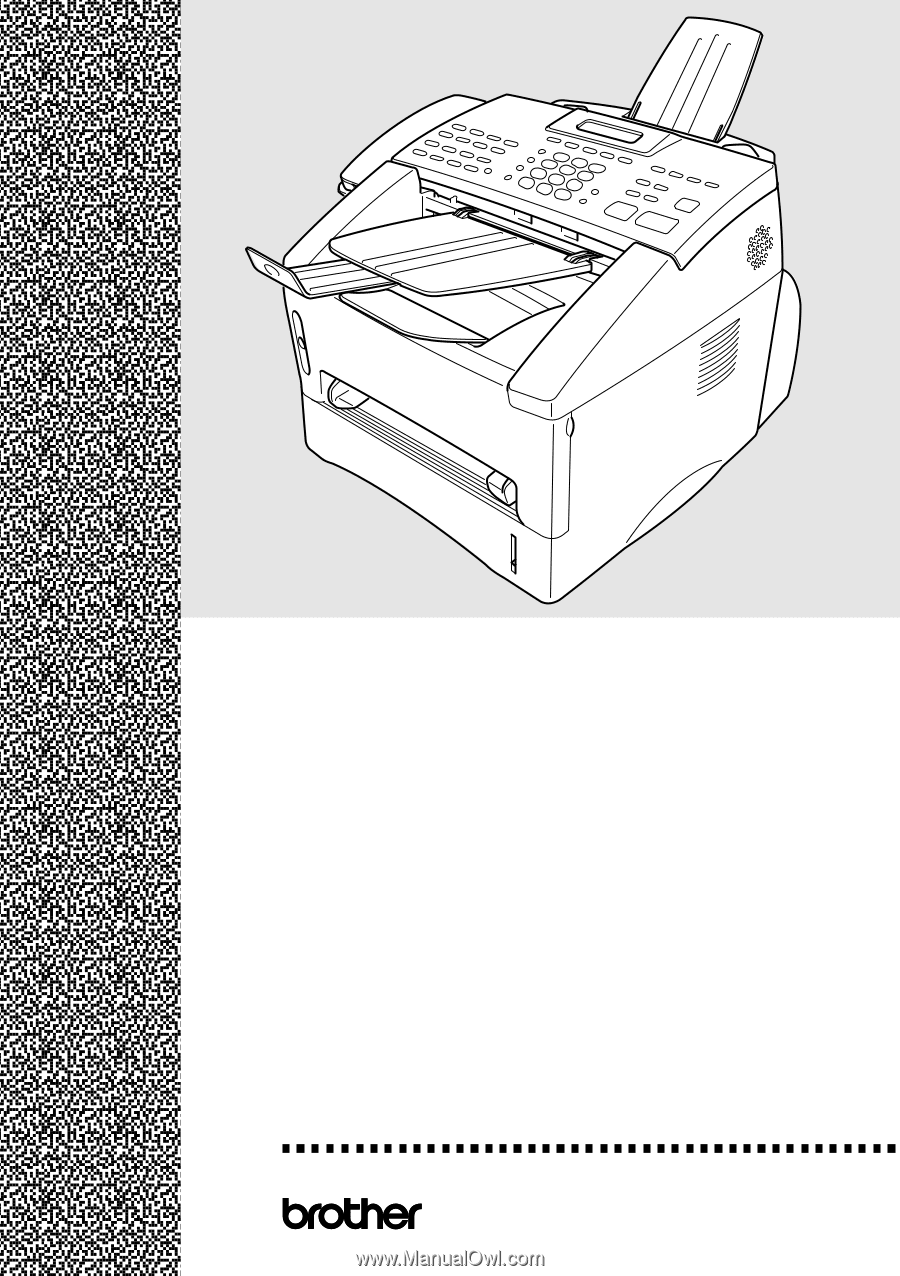
FAX-4100e
FAX-4750e
FAX-5750e
OWNER’S MANUAL