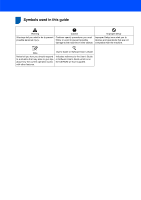Brother International MFC 230C Quick Setup Guide - English
Brother International MFC 230C - Color Inkjet - All-in-One Manual
 |
UPC - 012502618195
View all Brother International MFC 230C manuals
Add to My Manuals
Save this manual to your list of manuals |
Brother International MFC 230C manual content summary:
- Brother International MFC 230C | Quick Setup Guide - English - Page 1
Quick Setup Guide MFC-230C Before you can use the machine, you must set up the hardware and install the software. Please read this Quick Setup Guide for the correct setup procedure and installation instructions. STEP 1 Setting Up the Machine STEP 2 Installing the Driver & Software Setup is Complete - Brother International MFC 230C | Quick Setup Guide - English - Page 2
Symbols used in this guide 1 Warning Warnings tell you what to do to prevent possible give tips about how the current operation works with other features. User's Guide or Software User's Guide Indicates reference to the User's Guide or Software User's Guide which is on the CD-ROM we have supplied. - Brother International MFC 230C | Quick Setup Guide - English - Page 3
the Driver & Software Windows® For USB Interface Users (For Windows® 2000 Professional/XP/XP Professional x64 Edition/Windows Vista 16 Installing FaceFilter Studio...19 Macintosh® For USB Interface Users (For Mac OS® X 10.2.4 or greater) ...20 Installing FaceFilter Studio Help Instructions on - Brother International MFC 230C | Quick Setup Guide - English - Page 4
one country to another. Save all packing materials and the carton in case for any reason you must ship your machine. Quick Setup Guide Telephone Line Cord CD-ROM Test Sheet (USA only) User's Guide Accessory Order Form Black (LC51BK) Yellow (LC51Y) Cyan (LC51C) Ink Cartridges the software - Brother International MFC 230C | Quick Setup Guide - English - Page 5
Dial Pad 3 Mode keys 4 Fax Resolution key 5 Ink key 6 Start keys 3 4 5 6 7 Stop/Exit key 8 Menu keys 9 Copy Options key 10 LCD (Liquid Crystal Display) 11 On/Off key For the details of the control panel, see Control panel overview in Chapter 1 of the User's Guide. Note 1 2 3 1 Date - Brother International MFC 230C | Quick Setup Guide - English - Page 6
Remove the protective tape and film covering the scanner glass. 2 Remove the foam bag containing the ink cartridges from on top of the paper tray. Improper Setup DO NOT connect the USB cable. Connecting the USB cable is done during the software installation process. 2 Loading paper You can load up - Brother International MFC 230C | Quick Setup Guide - English - Page 7
avoid paper jams and misfeeds. 5 Gently adjust the paper side guides with both hands to fit the paper. Make sure that the paper side guides and paper length guide touch the edges of the paper. 4 Gently put the paper into the paper tray print side down and top edge first. Check that the paper - Brother International MFC 230C | Quick Setup Guide - English - Page 8
support flap ( ). Note Do not use the paper support flap ( ) for Legal size paper. Improper Setup DO NOT connect the USB cable. Connecting the USB cable is done during the software installation process. Note If you are sharing one TAD (telephone answering device) in Chapter 7 of the User's Guide. 6 - Brother International MFC 230C | Quick Setup Guide - English - Page 9
with water at once, and if irritation occurs consult a doctor. 1 Make sure that the power is turned on. The LCD shows: No Cartridge 2 Open the ink cartridge cover (1). 5 Carefully remove the protective yellow cap (1). 1 3 Pull all the lock release levers down and remove the yellow protective part - Brother International MFC 230C | Quick Setup Guide - English - Page 10
of the arrow on the label. Take care to match the color of the lock release lever (1) with the cartridge color (2), as shown in the diagram below. 2 1 The first time the ink cartridges are installed the machine prepares and cleans the ink tube system. This initial process will take more time than - Brother International MFC 230C | Quick Setup Guide - English - Page 11
seep out of the cartridge. • If you mix the colors by installing an ink cartridge in the wrong position, clean the print head several times after correcting the cartridge installation. (See Cleaning the print head in Appendixes B of the User's Guide.) • Once you open an ink cartridge, install it in - Brother International MFC 230C | Quick Setup Guide - English - Page 12
pressing 1 (Yes) or 2 (No) for both black and color, the LCD shows: Start Cleaning? q 1.Yes 2.No 6 Press 1 (Yes), the machine will then start cleaning the colors. 7 After cleaning is finished, press Color Start. The machine starts printing the Print Quality Check Sheet again and goes back to step - Brother International MFC 230C | Quick Setup Guide - English - Page 13
print out the User Settings report. (See Printing Reports in Chapter 9 of the User's Guide.) 9 Setting your station ID You should store your name and fax number to be printed on all fax pages that you send. 1 Press Menu. 2 Press 0. 3 Press 3. 4 Enter your fax Back. Press key One time Two times 2 - Brother International MFC 230C | Quick Setup Guide - English - Page 14
. 12 11 Choosing a Receive Mode There are four possible receive modes: Fax Only, Fax/Tel, Manual and External TAD. Do you use a Distinctive Ring subscriber service? Yes No See Distinctive Ring in Chapter 7 of the User's Guide. Are you connecting an external telephone or external TAD (telephone - Brother International MFC 230C | Quick Setup Guide - English - Page 15
receive a confirmation fax of your Product Registration. You can also register your product online using the On-Line Registration link from the installation CDROM or visit http://www.brother.com/registration. Now go to Supplied CD-ROM 'MFL-Pro Suite' on the next page to install the drivers. 13 - Brother International MFC 230C | Quick Setup Guide - English - Page 16
the Drivers & Software. Documentation View the Software User's Guide in HTML format. You can also view the manuals in PDF format by accessing the Brother Solutions Center.The Software User's Guide includes instructions for features available when connected to a computer. (eg. Printing and scanning - Brother International MFC 230C | Quick Setup Guide - English - Page 17
Driver & Software Follow the instructions on this page for your operating system and interface. For the latest drivers, documentation, and to find the best solution for your problem, access the Brother Solution Center directly from the CD-ROM / Driver or visit http://solutions.brother.com. Windows - Brother International MFC 230C | Quick Setup Guide - English - Page 18
® USB STEP 2 Installing the Driver & Software Windows® 1 For USB Interface Users 1 (For Windows® 2000 Professional/XP/ XP Professional x64 Edition/Windows Vista™) Important Make sure that you have finished the instructions from STEP 1 Setting Up the Machine on pages 4 through 13. 4 The CD - Brother International MFC 230C | Quick Setup Guide - English - Page 19
Driver & Software Windows® 5 After reading and accepting the ScanSoft™ PaperPort™ 11SE License Agreement, click Yes. 9 When this screen appears, go to the next step. Windows When the Brother MFL-Pro Suite Software License Agreement window appears, click Yes if you agree to the Software License - Brother International MFC 230C | Quick Setup Guide - English - Page 20
instructions or read the on-line help and FAQ's in Start/All Programs/Brother/MFC-XXXX. The MFL-Pro Suite has been installed completely. Proceed to Installing FaceFilter Studio on page 19 to install the FaceFilter Studio application. Note MFL-Pro Suite includes the Printer Driver, Scanner Driver - Brother International MFC 230C | Quick Setup Guide - English - Page 21
on basic FaceFilter Studio functions, see Using FaceFilter Studio for photo printing by REALLUSION in the Software User's Guide on the CD-ROM. For more detailed information, install FaceFilter Studio Help. See Instructions on how to install FaceFilter Studio Help (For Windows® users) on page 23. 19 - Brother International MFC 230C | Quick Setup Guide - English - Page 22
Driver & Software Macintosh® For USB Interface Users 2 (For Mac OS® X 10.2.4 or greater) Important Make sure that you have finished the instructions from STEP 1 Setting Up the Machine on pages .brother.com) 1 Using both hands, use the plastic tabs on both sides of the machine to lift the scanner - Brother International MFC 230C | Quick Setup Guide - English - Page 23
the software. 9 The Brother software will search for the Brother device. During this time the following screen will appear. 14 Click Print Center, then Quit Print Center. 10 When this screen appears, click OK. The MFL-Pro Suite, Brother printer driver, scanner driver and Brother ControlCenter2 - Brother International MFC 230C | Quick Setup Guide - English - Page 24
2 Installing the Driver & Software 15 To install Presto!® PageManager®, doubleclick the Presto! PageManager icon and follow the on-screen instructions. Macintosh® For Mac OS® X 10.2.4 to 10.3.8 users: When this screen appears, click Go to download the software from the Brother Solutions Center web - Brother International MFC 230C | Quick Setup Guide - English - Page 25
install FaceFilter Studio Help (For Windows® users) To get instructions on how to use FaceFilter Studio, download and install FaceFilter Studio Help. . 3 Click Check for updates to go to the Reallusion update web page. 4 Click the Download button and choose a folder to save the file in. 5 Close - Brother International MFC 230C | Quick Setup Guide - English - Page 26
, an error message will be indicated on the LCD. For more information about the ink cartridges for your machine, visit http://solutions.brother.com or contact your local Brother re-seller. Ink cartridge Black LC51BK Yellow LC51Y Cyan LC51C Magenta LC51M What is Innobella™? Innobella™ is a range - Brother International MFC 230C | Quick Setup Guide - English - Page 27
in this manual has a Software License Agreement specific to its proprietary programs. All other brand and product names mentioned in this manual are trademarks or registered trademarks of their respective companies. Compilation and Publication Under the supervision of Brother Industries Ltd - Brother International MFC 230C | Quick Setup Guide - English - Page 28
USA/CAN

STEP 1
STEP 2
Setup is Complete!
Quick Setup Guide
Setting Up the Machine
Installing the Driver & Software
MFC-230C
Before you can use the machine, you must set up the hardware and install the software.
Please read this Quick Setup Guide for the correct setup procedure and installation instructions.
Keep this Quick Setup Guide, the User’s Guide and the supplied CD-ROM in a convenient place for
quick and easy reference at all times.