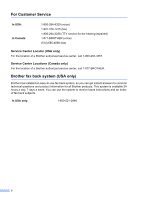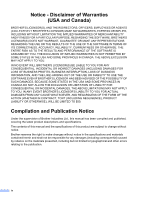Brother International MFC 3360C Users Manual - English
Brother International MFC 3360C - Color Inkjet - All-in-One Manual
 |
UPC - 012502616603
View all Brother International MFC 3360C manuals
Add to My Manuals
Save this manual to your list of manuals |
Brother International MFC 3360C manual content summary:
- Brother International MFC 3360C | Users Manual - English - Page 1
USER'S GUIDE MFC-3360C FAX-1860C FAX-1960C Version A - Brother International MFC 3360C | Users Manual - English - Page 2
the back of the unit. Retain this User's Guide with your sales receipt as a permanent record of your purchase, in the event of theft, fire or warranty service. Register your product on-line at http://www.brother.com/registration/ By registering your product with Brother, you will be recorded as the - Brother International MFC 3360C | Users Manual - English - Page 3
for all your Fax Machine/Multi-Function Center needs. You can download the latest software documents and utilities, read FAQs and troubleshooting tips, and learn how to get the most from your Brother product. http://solutions.brother.com Note • You can check here for Brother driver updates. • To - Brother International MFC 3360C | Users Manual - English - Page 4
) For the location of a Brother authorized service center, call 1-800-284-4357. Service Center Locations (Canada only) For the location of a Brother authorized service center, call 1-877-BROTHER. Brother fax back system (USA only) Brother has installed an easy-to-use fax back system, so you can - Brother International MFC 3360C | Users Manual - English - Page 5
> (blue) Ink Cartridge (red) Premium Glossy Photo Paper (Letter size / 20 sheets) (4"X6" size / 20 sheets) Matte Inkjet Paper (Letter size / 25 sheets) Inkjet Plain Paper (Letter size / 250 sheets) Telephone Line Cord Telephone Handset Handset Curled Cord Cordless Handset (FAX-1960 only - Brother International MFC 3360C | Users Manual - English - Page 6
THE LIKE) ARISING OUT OF THE USE OR INABILITY TO USE THE SOFTWARE EVEN IF BROTHER'S LICENSOR HAS BEEN ADVISED OF THE POSSIBILITY OF SUCH DAMAGES. BECAUSE SOME Compilation and Publication Notice Under the supervision of Brother Industries Ltd., this manual has been compiled and published, covering the - Brother International MFC 3360C | Users Manual - English - Page 7
but are not limited to print heads, toner, drums, ink cartridges, print cartridges, refill ribbons, therma PLUS paper, thermal paper, and the cordless handset battery. „ Except as otherwise provided herein, Brother warrants that the Machine and the accompanying Consumable and Accessory Items - Brother International MFC 3360C | Users Manual - English - Page 8
by this warranty (either stage), you will be charged for shipping the Machine and/or accompanying Consumable and Accessory Items back to you and charged for any service and/or replacement parts/products at Brother's then current published rates. The foregoing are your sole (i.e., only) and exclusive - Brother International MFC 3360C | Users Manual - English - Page 9
warranty service, the MFC/Facsimile machine must be delivered or shipped freight prepaid by the end user/purchaser to a "Brother" Authorized Service Center, together with your Proof of Purchase in the form of a Sales Receipt. For laser products: Failure to remove the Toner Cartridge (and Toner Drum - Brother International MFC 3360C | Users Manual - English - Page 10
and conventions used in the documentation 2 Accessing the Software User's Guide (MFC-3360C only 2 Viewing Documentation 2 Accessing Brother Support (For Windows 4 Control panel overview 5 2 Loading documents and paper 8 Loading documents 8 Using the ADF 8 Scannable area 9 Acceptable - Brother International MFC 3360C | Users Manual - English - Page 11
25 Section II Fax 5 Sending a fax 28 Entering Fax mode 28 Faxing from the ADF 28 Color fax transmission 28 Canceling a fax in progress 28 a fax manually 33 Sending a fax at the end of a conversation (MFC-3360C and FAX-1860C only 33 Out of Memory message 33 6 Receiving a Fax 34 - Brother International MFC 3360C | Users Manual - English - Page 12
or extension telephone 48 Using external and extension telephones 49 Using a non-Brother cordless external telephone (MFC-3360C and FAX-1860C 49 Using remote codes 49 8 Dialing and storing numbers 50 How to Dial ...50 Manual dialing 50 One-Touch Dialing 50 Speed-Dialing 50 Search ...51 - Brother International MFC 3360C | Users Manual - English - Page 13
for incoming messages 58 Setting toll saver 58 ICM Recording Monitor 58 10 Remote fax options 59 Fax Forwarding...59 Paging ...59 Fax Storage ...60 Changing Remote Fax Options 60 Turning off Remote Fax Options 60 Remote Retrieval 61 Setting a Remote Access Code 61 Using your Remote Access - Brother International MFC 3360C | Users Manual - English - Page 14
, Contrast and Color 74 Paper options 75 Section IV Software 14 Software features (MFC-3360C only) 78 How to read the HTML User's Guide 78 Section V Appendixes A Safety and Legal 80 Choosing a location 80 To use the machine safely 81 Important safety instructions 84 Standard telephone - Brother International MFC 3360C | Users Manual - English - Page 15
90 Troubleshooting 90 If you are having difficulty with your machine 90 Error messages 95 Transferring your faxes or Fax Journal report 98 Document jam 98 Printer jam or paper jam 99 Dial Tone ...101 Phone line interference 101 Routine maintenance 102 Replacing the ink cartridges 102 - Brother International MFC 3360C | Users Manual - English - Page 16
D Specifications 121 General ...121 Print media...123 Fax ...124 Message Center (FAX-1960C only 125 Digital Cordless Handset (FAX-1960C only 125 Battery ...125 Copy ...126 Scanner (MFC-3360C only 126 Printer ...127 Interface ...128 Computer requirements 128 Consumable items 129 E Glossary - Brother International MFC 3360C | Users Manual - English - Page 17
Section I General I General Information 2 Loading documents and paper 8 General setup 18 Security features 23 - Brother International MFC 3360C | Users Manual - English - Page 18
to devices and operations that are not compatible with the machine. Accessing the Software User's Guide (MFC-3360C only) 1 This User's Guide does not contain all the information about the machine such as how to use Printer, Scanner and PC Fax. When you are ready to learn detailed information about - Brother International MFC 3360C | Users Manual - English - Page 19
from the root directory of the Brother CD-ROM. d Click User's Guide to view the Software User's Guide in HTML format. How to find Scanning instructions 1 There are several ways you can scan documents. You can find the instructions as follows: Software User's Guide „ Scanning (For Windows® 98/98SE/Me - Brother International MFC 3360C | Users Manual - English - Page 20
Windows®) 1 You can find all the contacts you will need, such as Web support (Brother Solutions Center), Customer Service and Brother Authorized Service Centers on page i and on the Brother CD-ROM. „ Click Brother Support on the main menu. The following screen will appear: „ To access our web site - Brother International MFC 3360C | Users Manual - English - Page 21
Control panel overview MFC-3360C 2 General Information 1 1 1 1 11 10 3 4 5 6 7 8 9 FAX-1860C 1 2 1 11 10 3 4 65 7 8 9 5 - Brother International MFC 3360C | Users Manual - English - Page 22
-3360C and FAX-1860C only) „ Copy Options (FAX-1860C and FAX-1960C) Press before dialing if you want to make sure a fax machine will answer, and then press Black Start or Color Start. Also, lets you place telephone calls on hold. Lets you temporarily change multiple copy settings. 6 Ink Lets you - Brother International MFC 3360C | Users Manual - English - Page 23
your settings in the machine. 9 Start keys: „ Color Lets you start sending faxes or making copies in full color. For MFC-3360C, also lets you start a scanning operation (in color or black & white, depending on the scanning setting in the ControlCenter software). „ Black Color Lets you start - Brother International MFC 3360C | Users Manual - English - Page 24
with ink are completely dry. a Open the document support (1) and the document tray (2) and then pull out the extension (3). 1 2 3 b Fan the pages well. Make sure you put the documents face down, top edge first in the ADF until you feel them touch the feed roller. c Adjust the paper guides (1) to - Brother International MFC 3360C | Users Manual - English - Page 25
paper. „ When you print on inkjet paper (coated paper), transparencies and glossy paper, be sure to choose the proper media in the 'Basic' tab of the printer driver or in the Paper Type setting of the menu. (See Paper Type on page 19.) „ When you print on Brother photo paper, load the instruction - Brother International MFC 3360C | Users Manual - English - Page 26
. (See table below.) We recommend using '3M Transparency Film' when you print on transparencies. Brother paper Paper Type Letter Plain Letter Glossy Photo Letter Inkjet (Matte) 4" × 6" in. Glossy Photo Item BP60PL (USA only) BP61GLL 1 BP60ML (USA only) BP61GLP 1 1 Available in the USA and from - Brother International MFC 3360C | Users Manual - English - Page 27
Loading documents and paper Choosing the right media Paper type and size for each operation Paper Type Paper Size Cut Sheet Cards Envelopes × 279 mm) A4 8.3 × 11.7 in. (210 × 297 mm) 2 2 Usage 2 Fax Copy Printer Yes Yes Yes Yes Yes Yes Yes Yes Yes - - Yes - - Yes - Yes Yes - - Brother International MFC 3360C | Users Manual - English - Page 28
, thickness and capacity Paper Type Weight Cut Plain Paper Sheet Inkjet Paper 17 to 32 lb (64 to 120 g/m2) 17 to 53 lb (64 to 200 g/m2) Glossy Paper Up to 58 lb (Up to 220 g/m2) Cards Photo 4" × 6" Up to 64 lb (Up to 240 g/m2) Index Card Up to 32 lb (Up - Brother International MFC 3360C | Users Manual - English - Page 29
the paper support flap (1) is open close it. Open the output paper tray cover (2). Pull the paper tray completely out of the machine. Loading documents and paper c Press and slide the paper side guides (1) and paper length guide (2) to fit the paper size. 1 2 2 1 d Fan the stack of paper well - Brother International MFC 3360C | Users Manual - English - Page 30
to fit the paper. Make sure that the paper side guides and paper length guide touch the edges of the paper. h Slowly push the paper tray completely into the machine. Note Be careful that you do not push the paper in too far; it may lift at the back of the tray and cause feed problems. g Close the - Brother International MFC 3360C | Users Manual - English - Page 31
paper feed problems caused by the thickness, size and flap shape of the envelopes you are using. b Put the envelopes or post cards into the paper tray with the address side down and the leading edge in first as shown in the illustration. Slide the paper side guides (1) and paper length guide - Brother International MFC 3360C | Users Manual - English - Page 32
Chapter 2 If you have problems when printing on envelopes, try the following suggestions: 2 a the size and margin in your application. Removing small printouts from the machine 2 When the machine ejects small paper onto the output paper tray, you may not be able to reach it. Make sure printing - Brother International MFC 3360C | Users Manual - English - Page 33
Printable Area 2 The printable area depends on the settings in the application you are using. The figures below show the unprintable areas on cut sheet paper and envelopes. The machine can only print in the shaded areas when the Borderless print feature is available and turned on. 2 Cut Sheet - Brother International MFC 3360C | Users Manual - English - Page 34
-3360C and FAX-1860C On/Off Receive setting mode Fax - Receive: Off (factory setting) Fax Fax Only Receive: On 1 2 External TAD Fax/Tel Manual Available operations No machine operations will be available. Fax Receive Easy Receive Delayed Fax 3 Fax Forward 3 Paging 3 Fax Storage 3 Remote - Brother International MFC 3360C | Users Manual - English - Page 35
, 5 Mins or Off. Press OK. c Press Stop/Exit. Paper settings 3 Paper Type 3 To get the best print quality, set the machine for the type of paper you are using. a Press Menu, 1, 2. b Press a or b to choose Plain Paper, Inkjet Paper, Brother Photo, Other Photo or Transparency. Press OK. c Press Stop - Brother International MFC 3360C | Users Manual - English - Page 36
faxes: Letter, Legal and A4. When you change the size of paper you load in the machine, you will need to change the paper size setting at the same time so your machine can fit an incoming fax Press OK. c Press Stop/Exit. (MFC-3360C and FAX-1860C) You can also adjust the speaker volume by pressing - Brother International MFC 3360C | Users Manual - English - Page 37
change it again. Choosing the Handset Volume (For Volume Amplify) (MFC-3360C and FAX-1860C) 3 Before you begin to use the machine, you must decide if you need to set the handset volume to Vol Amplify:On for a user who is hearing-impaired. The AMPLIFY volume level complies with FCC standards. Vol - Brother International MFC 3360C | Users Manual - English - Page 38
Amplify) (MFC-3360C and FAX-1860C) on page 21. a Press Menu, 1, 4, 5. b Do one of the following. „ If none of the users are hearingimpaired, press a or the users are hearingimpaired, select Temporary, and then press OK. d Press Stop/Exit. Automatic Daylight Savings Time 3 You can set the machine - Brother International MFC 3360C | Users Manual - English - Page 39
) While TX Lock is On, the following operations are NOT available: „ Sending faxes „ Copying „ PC printing „ Scanning (MFC-3360C) Note If you forget the TX Lock password, please call Brother Customer Service. (See Brother numbers on page i.) Setting and changing the TX Lock password 4 Setting the - Brother International MFC 3360C | Users Manual - English - Page 40
The machine goes faxes or polling jobs when memory security is On. However, any previously scheduled faxes will still be sent when memory security is On. Note • To print the faxes in memory, turn off Memory Security. • If you forget the Memory Security password, please call Brother Customer Service - Brother International MFC 3360C | Users Manual - English - Page 41
Security on/off 4 If you enter the wrong password when following the instructions below, the LCD will show Wrong Password. Re-enter the correct password. c Enter a 4-digit number for the current password. Press OK. d The machine goes offline and the LCD shows Secure Mode. Note If there is a power - Brother International MFC 3360C | Users Manual - English - Page 42
Chapter 4 26 - Brother International MFC 3360C | Users Manual - English - Page 43
Section II Fax II Sending a fax 28 Receiving a Fax 34 Telephone Services and External devices 40 Dialing and storing numbers 50 Message Center (FAX-1960C only) 55 Remote fax options 59 Printing Reports 65 Polling 67 - Brother International MFC 3360C | Users Manual - English - Page 44
fax will be sent in real time. Color fax transmission 5 Your machine can send a color fax to machines that support this feature. However, color faxes cannot be stored in the memory. When you send a color fax, the machine manually entered number. d Repeat c until you have entered all the fax numbers - Brother International MFC 3360C | Users Manual - English - Page 45
you can choose any combination of these settings: resolution, contrast, overseas mode and real time transmission. a Make sure you are in Fax mode b Load your document. . 5 c Choose a setting you want to change. Press OK. d Do one of the following: Other Settings 1.Yes 2.No „ Press 1 to change - Brother International MFC 3360C | Users Manual - English - Page 46
choose Light or Dark, the machine will send the fax using the Auto setting in any of the following conditions: • When you send a color fax. • When you choose Photo as the Fax Resolution. Changing Fax Resolution 5 The quality of a fax can be improved by changing the fax resolution. Resolution can be - Brother International MFC 3360C | Users Manual - English - Page 47
scan the documents into the memory before sending. Then, as soon as the phone line is free, the machine will start dialing and sending. If the memory is full or you are sending a color fax, the machine will send the document in real time (even if Real Time TX is set to Off). Sometimes, you - Brother International MFC 3360C | Users Manual - English - Page 48
is printed on each page. Delayed Batch Transmission (Black & White only) 5 Before sending the delayed faxes, your machine will help you economize by sorting all the faxes in the memory by destination and scheduled time. All delayed faxes that are scheduled to be sent at the same time to the same - Brother International MFC 3360C | Users Manual - English - Page 49
„ (MFC-3360C and FAX-1860C) Press Hook/Hold or pick up the handset. „ (FAX-1960C) Press Speaker Phone on the machine. d Dial using the machine's dial pad. e When you hear the fax tone, press Black Start or Color Start. f If you picked up machine's handset replace it. Sending a fax at the end of - Brother International MFC 3360C | Users Manual - English - Page 50
set up Distinctive Ring see page 42. MFC-3360C and FAX-1860C Do you use a Distinctive Ring subscriber service? No See Distinctive Ring. Yes Are you connecting an external telephone or external TAD (telephone answering device) to the machine? Yes Are you using the voice message function of your - Brother International MFC 3360C | Users Manual - English - Page 51
to function of your external TAD (telephone answering device)? No answer fax and telephone calls automatically? Manual No 6 Yes Do you want to use the machine for fax only? Yes Fax Only Fax/Tel No Manual* Yes * We recommend you set Easy Receive to On. To choose or change your Receive - Brother International MFC 3360C | Users Manual - English - Page 52
using an external TAD with the FAX-1960C. To receive a fax in manual mode press Black Start or Color Start when you hear fax tones (short repeating beeps). You can also use the Easy Receive feature to receive faxes by lifting a handset on the same line as the machine. Also see Easy Receive on page - Brother International MFC 3360C | Users Manual - English - Page 53
Delay sets the number of times the machine rings before it answers in Fax Only, Fax/Tel or MC:Msg Ctr (FAX-1960C only) mode. If you have external or extension phones on the same line as the machine or subscribe to the telephone company's Distinctive Ring service, choose the maximum number of rings - Brother International MFC 3360C | Users Manual - English - Page 54
we recommend that you turn on Easy Receive. If Easy Receive is turned off and you answer a fax call you will have to go to the machine and press Black Start or Color Start. a Press Menu, 2, 1, 3. b Press a or b to choose On, Semi or Off. Press OK. c Press Stop/Exit. Additional receiving operations - Brother International MFC 3360C | Users Manual - English - Page 55
Printing a fax from the memory 6 If you are using the Paging or Fax Storage feature (Menu, 2, 5, 1), you can still print a fax from the memory when you are at your machine. a Press Menu, 2, 5, 3. 5.Remote Fax Opt 3.Print Fax b Press Black Start. Receiving a Fax 6 39 - Brother International MFC 3360C | Users Manual - English - Page 56
telephone. You can dial manually or use Quick-Dial numbers. Note If you have the FAX-1960C, please see the Digital Cordless Handset User's Guide. Making a telephone call 7 a To make a telephone call do one of the following: „ (MFC-3360C and FAX-1860C) Pick up the handset. „ (FAX-1960C) Pick up - Brother International MFC 3360C | Users Manual - English - Page 57
dialing service, but need to send Tone signals (for example, for telephone banking), follow the instructions below: a Do one of the following: „ (MFC-3360C and FAX-1860C) Pick up the handset. „ (FAX-1960C) Pick up the cordless handset and press (Talk) or press Speaker Phone on the machine - Brother International MFC 3360C | Users Manual - English - Page 58
and rates. What does Brother's 'Distinctive Ring' do? 7 The Brother machine has a Distinctive Ring feature that allows you to use your machine to take full advantage of the telephone company's Distinctive Ring service. The new phone number on your line can just receive faxes. Note You must pay - Brother International MFC 3360C | Users Manual - English - Page 59
Telephone Services and External devices Before you choose the ring pattern to register 7 You can only register one Distinctive Ring pattern with the machine. Some ring patterns cannot be registered. The ring patterns below are supported by your Brother machine. Register the one your telephone - Brother International MFC 3360C | Users Manual - English - Page 60
for details. This service shows the telephone number, or name if it is available, of your caller as the line rings. After received by your machine. (See Printing Caller ID List on page 44.) Note Caller ID service varies with different Color Start. d After printing has finished, press Stop/Exit. 44 - Brother International MFC 3360C | Users Manual - English - Page 61
are only 8 to 10 seconds of CNG tones left for the fax 'handshake'. Make sure you carefully follow the instructions in this guide for recording your outgoing message. We do not recommend using the toll saver feature on your external answering machine if it exceeds five rings. Note • If you do not - Brother International MFC 3360C | Users Manual - English - Page 62
at the TAD's telephone line jack, and not its handset jack.) c Set your external TAD to four rings or less. (The machine's Ring Delay setting 3360C and FAX-1860C) Set the Receive Mode to External TAD. (See Choosing the Receive Mode on page 34.) „ (FAX-1960C) Set the receive mode to Manual with Easy - Brother International MFC 3360C | Users Manual - English - Page 63
any of the other numbers; when the other lines are busy and a second fax call is received, the fax call will be sent to a line that does not have a fax machine. Your machine will work best on a dedicated line. Two-line phone system 7 A two-line phone system is nothing more than two separate phone - Brother International MFC 3360C | Users Manual - English - Page 64
device) directly to your machine as shown in the diagram below. Connect the telephone line cord to the jack labeled EXT. 1 2 1 Extension telephone 2 External telephone When you are using an external phone, the LCD shows Ext. Tel in Use (MFC-3360C and FAX-1860C) and Telephone (FAX-1960C). 48 - Brother International MFC 3360C | Users Manual - English - Page 65
Time (Fax/Tel mode only) on page 37.) If you answer a call and no one is on the line: 7 You should assume that you're receiving a manual fax. Press Brother cordless external telephone (MFC-3360C and FAX-1860C) 7 If your non-Brother cordless telephone is connected to the EXT. jack of the machine - Brother International MFC 3360C | Users Manual - English - Page 66
8 Dialing and storing numbers 8 How to Dial 8 Manual dialing 8 Press all of the digits of the fax number. Speed-Dialing 8 a Press Search/Speed Dial, the # (pound) key, and then the two digit Speed-Dial number. One-Touch Dialing 8 Press the One-Touch - Brother International MFC 3360C | Users Manual - English - Page 67
for. Fax Redial 8 If you are sending a fax manually and the line is busy, press Redial/Pause, and then press Black Start or Color Start to fax automatically and the line is busy, the machine will automatically redial one time after five minutes. Storing numbers 8 You can set up your machine - Brother International MFC 3360C | Users Manual - English - Page 68
8 Storing One-Touch Dial numbers 8 Your machine has 5 One-Touch keys where you can store 10 fax or phone numbers for automatic dialing. To access For example: Search/Speed Dial #, the two-digit number, and Black Start or Color Start). a Press Menu, 2, 3, 2. b Use the dial pad to enter a 2-digit Speed- - Brother International MFC 3360C | Users Manual - English - Page 69
Groups for broadcasting 8 If you regularly want to send the same fax message to many fax numbers you can set up a Group. Groups are stored on a Group:G01 d To add One-Touch or Speed-Dial numbers to the Group follow the instructions below: „ For One-Touch number 6 press One-Touch key 6. „ For Speed- - Brother International MFC 3360C | Users Manual - English - Page 70
can easily print a list of all your Quick-Dial numbers. Numbers that are part of a group will be marked in the GROUP column. (See How to print Dial, #03, Search/Speed Dial, #02, and Black Start or Color Start. Numbers can be added manually by entering them on the dial pad: Search/Speed Dial, #03, - Brother International MFC 3360C | Users Manual - English - Page 71
of messages you can store will depend on how much memory is being used by other features (for example, delayed and stored faxes). In the event of a power failure your machine will retain messages that are in the memory for approximately 24 hours. Setting up the Message Center 9 Recording the Message - Brother International MFC 3360C | Users Manual - English - Page 72
, this message will be played by your Brother machine to a caller. Unlike the Msg Ctr OGM, the caller will not be able to leave a message. To record your Fax/Tel OGM follow the instructions on page 55 and choose F/T OGM (not Msg Ctr OGM). If you need to review the steps for setting up the - Brother International MFC 3360C | Users Manual - English - Page 73
memory it will automatically be erased from the memory. a Press Play. After two seconds, the fax machine begins to play voice messages. b If Fax Storage is on and there are fax messages in memory the LCD displays the following: Print Fax 1.Yes 2.No c Do one of the following: „ Press 1 to print your - Brother International MFC 3360C | Users Manual - English - Page 74
, 60, 120 or 180 seconds). Press OK. c Press Stop/Exit. Setting toll saver 9 When the toll saver feature is on, the machine will answer after two rings if you do have voice or fax messages, and after four rings if you do not have any messages. This way, when you call your - Brother International MFC 3360C | Users Manual - English - Page 75
b to choose Backup Print:On or Backup Print:Off. Press OK. Note When Fax Forwarding is turned on your machine will only receive black & white faxes into memory. Color faxes will not be received, unless the sending machine converts them to black & white before sending. e Press Stop/Exit. Paging 10 - Brother International MFC 3360C | Users Manual - English - Page 76
number or PIN remotely. • If you have set Paging, a backup copy will automatically be printed at the machine. • If Paging is turned on your machine cannot receive a color fax unless the sending machine converts it to black & white. • If you want to be paged for voice messages, make sure you - Brother International MFC 3360C | Users Manual - English - Page 77
fax number from a telephone or another fax machine using touch tone. b When your machine answers, enter your remote access code (3 digits followed by l). c The machine Press 9 0 to reset the machine when you have finished. f Hang up. Note If your machine is set to Manual mode and you want to use - Brother International MFC 3360C | Users Manual - English - Page 78
, press 9 6 2. d Wait for the long beep, and then use the dial pad to enter the number (up to 20 digits) of the remote fax machine where you want your fax messages sent to, followed by # #. Note You cannot use l and # as dial numbers. However, press # if you want to create a pause. e Press 9 0 to - Brother International MFC 3360C | Users Manual - English - Page 79
number of a remote fax machine to receive stored fax messages. (See Retrieving fax messages on page 62.) 3 Erase faxes from the memory If you hear one long beep, fax messages have been erased from the memory. 97 Check the receiving status (MFC-3360C and FAX-1860C) 1 Fax You can check whether - Brother International MFC 3360C | Users Manual - English - Page 80
2 Voice 98 Change the Receive Mode (MFC-3360C and FAX-1860C) 1 External TAD 2 Fax/Tel 3 Fax Only 98 Change the Receive Mode (FAX-1960C) 1 Msg Ctr 2 Fax/Tel 3 Fax Only 90 Exit Operation details You can check whether your machine has received any fax or voice messages. If yes, you will hear one long - Brother International MFC 3360C | Users Manual - English - Page 81
extra report before it is due to print, you can print it without erasing the jobs from the memory. 11 „ Every 50 Faxes The machine will print the Journal when the machine has stored 50 jobs. c Enter the time to start printing in 24-hour format. Press OK. (For example: enter 19:45 - Brother International MFC 3360C | Users Manual - English - Page 82
about how to quickly program your machine. 3.Quick-Dial Lists names and numbers stored in the One-Touch and Speed-Dial memory, in numerical order. 4.Fax Journal Lists information about the last incoming and outgoing faxes. (TX: Transmit.) (RX: Receive.) 5.User Settings Lists your settings. How to - Brother International MFC 3360C | Users Manual - English - Page 83
fax machines support polling. Polling receive 12 Polling receive lets you call another fax machine to receive a fax. Setup for polling receive 12 a Make sure you are in Fax mode . b Press Menu, 2, 1, 6. 6.Polling RX c Enter the fax number you are polling. d Press Black Start or Color Start - Brother International MFC 3360C | Users Manual - English - Page 84
another fax machine can call and retrieve it. Setup for polled transmit 12 a Make sure you are in Fax mode . b Load your document. c Press Menu, 2, 2, 6. 6.Polled TX d Press a or b to choose On (or Off). Press OK. 1.Doc 2.Memory e Do one of the following: „ Press 1 to leave a paper document - Brother International MFC 3360C | Users Manual - English - Page 85
Section III Copy I II Making copies 70 - Brother International MFC 3360C | Users Manual - English - Page 86
dial pad to enter the number of copies (up to 99). d Press Black Start or Color Start. Note To sort your copies, press Options or Copy Options. (See Sorting copies using the Copy keys. MFC-3360C FAX-1860C and FAX-1960C The machine returns to its default settings after it finishes copying, or if - Brother International MFC 3360C | Users Manual - English - Page 87
speed. Fast copy speed and lowest ink consumption. Use to save time 1860C and FAX-1960C) Press Copy Options and a or b to choose Quality. Press OK. e Press a or b to choose Normal, Fast or Best. Press OK. f Press Black Start or Color Start. To change the default setting, follow the instructions - Brother International MFC 3360C | Users Manual - English - Page 88
press 5 3 to enter 53%.) Press OK. f Press Black Start or Color Start. Note Page Layout Options 2 in 1(P), 2 in 1(L), 4 in Press Paper Type Plain Paper 75 Inkjet Paper Brother Photo or Other Photo Transparency Paper Size instructions on how to do this in the section for each feature. 72 - Brother International MFC 3360C | Users Manual - English - Page 89
make sure paper size is set to Letter or A4. „ You cannot use the Enlarge/Reduce setting with the N in 1. „ N in 1 color copies are „ 4 in 1 (L) Note 13 If photo paper is selected as the paper type setting for N in 1 copies, the images will be printed as if plain paper had been selected. 73 - Brother International MFC 3360C | Users Manual - English - Page 90
Brightness. Press OK. -nnonn+ e e Press a or b to make the copy lighter or darker. Press OK. f Press Black Start or Color Start. To change the default setting follow the instructions below: a Press Menu, 3, 2. b Press a or b to make the copy lighter or darker. Press OK. c Press Stop/Exit. 74 - Brother International MFC 3360C | Users Manual - English - Page 91
and a or b to select Paper Type. Press OK. e Press a or b to select the type of paper you are using (Plain Paper, Inkjet Paper, Brother Photo, Other Photo or Transparency). Press OK. f Press Black Start or Color Start. Note To change the default paper type setting see Paper Type on page 19. 13 - Brother International MFC 3360C | Users Manual - English - Page 92
). d Press Options or Copy Options and a or b to select Paper Size. Press OK. e Press a or b to select the size of paper you are using Letter, Legal, A4, A5 or 4"(W)x 6"(H). Press OK. f Press Black Start or Color Start. Note To change the default paper type setting see Paper Size on page 20. 76 - Brother International MFC 3360C | Users Manual - English - Page 93
Section IV Software IV Software features (MFC-3360C only) 78 - Brother International MFC 3360C | Users Manual - English - Page 94
®) „ Remote Setup „ Faxing from your computer How to read the HTML User's Guide 14 This is a quick reference for using the HTML User's Guide. (For Windows®) Note If you have not installed the software, see Viewing Documentation on page 2. a From the Start menu, point to Brother, MFC-3360C from - Brother International MFC 3360C | Users Manual - English - Page 95
Section V Appendixes V Safety and Legal 80 Troubleshooting and Routine Maintenance 90 Menu and Features 111 Specifications 121 Glossary 130 - Brother International MFC 3360C | Users Manual - English - Page 96
. • DO NOT connect your machine to electrical outlets on the same circuit as large appliances or other equipment that might disrupt the power supply. • Avoid interference sources, such as speakers or the base units of non-Brother cordless phones. • DO NOT place the FAX-1960C and the cordless handset - Brother International MFC 3360C | Users Manual - English - Page 97
more than 24 hours. (To print the faxes in memory, seeTransferring faxes to another fax machine on page 98.) WARNING There are high voltage electrodes inside the machine. Before you clean the inside of the machine, make sure you have unplugged the telephone line cord first and then the power cord - Brother International MFC 3360C | Users Manual - English - Page 98
on the edge of the machine under the panel cover or touch the document feed rollers. Doing this may cause injury. DO NOT put your hands on the edge of the paper tray under the output paper tray cover. Doing this may cause injury. DO NOT touch the paper feed roller. Doing this may - Brother International MFC 3360C | Users Manual - English - Page 99
each side of the unit as shown in the illustration. If the machine becomes hot, releases smoke or generates any strong smells, immediately unplug the machine from the AC power outlet. Call Brother Customer Service. (See Brother numbers on page i.) If metal objects, water or other liquids get inside - Brother International MFC 3360C | Users Manual - English - Page 100
shock or fire, use only a No. 26 AWG or larger telecommunication line cord. CAUTION Lightning and power surges can damage this product! We recommend machine. Important safety instructions A 1 Read all of these instructions. 2 Save them for later reference. 3 Follow all warnings and instructions - Brother International MFC 3360C | Users Manual - English - Page 101
servicing to Brother Authorized Service Personnel under the following conditions: „ When the power cord is damaged or frayed. „ If liquid has been spilled into the product. „ If the product has been exposed to rain or water. „ If the product does not operate normally when the operating instructions - Brother International MFC 3360C | Users Manual - English - Page 102
basement. „ Do not use the machine during an electrical storm (there This equipment complies with Part 68 of the instructions for details. The REN is used to determine the number of devices that may be connected to a telephone line. Excessive RENs on a telephone line discontinuance of service may be - Brother International MFC 3360C | Users Manual - English - Page 103
line, ensure the installation of this equipment does not disable your alarm equipment. If you have questions about what will disable alarm equipment, call your telephone company or a qualified installer. If you are not able to solve a problem with your machine, call Brother Customer Service - Brother International MFC 3360C | Users Manual - English - Page 104
for a Class B digital device, pursuant to Part 15 of the FCC Rules. These limits are installed and used in accordance with the instructions, may cause harmful interference to radio communications not expressly approved by Brother Industries, Ltd. could void the user's authority to operate the - Brother International MFC 3360C | Users Manual - English - Page 105
. Each company whose software title is mentioned in this manual has a Software License Agreement specific to its proprietary programs. All other brand and product names mentioned in this User's Guide, the Software User's Guide and the Digital Cordless Handset User's Guide are registered trademarks - Brother International MFC 3360C | Users Manual - English - Page 106
page 107.) Make sure the Printer Driver or Paper Type setting in the menu matches the type of paper you are using. (See Printing for Windows® or Printing and Faxing for Macintosh® in the Software User's Guide on the CD-ROM and Paper Type on page 19.) Make sure that your ink cartridges are fresh. The - Brother International MFC 3360C | Users Manual - English - Page 107
not dirty with ink. (See Cleaning the machine printer or at the bottom of the page. platen on page 105.) Make sure you are using the paper support flap. (See Loading paper and other media on page 13.) There are some dense lines. Check Reverse Order in the Basic tab of the printer driver. The - Brother International MFC 3360C | Users Manual - English - Page 108
off. Vertical black lines when receiving. The sender's scanner may be dirty. Ask the sender to make a copy to see if the problem is with the sending machine. Try receiving from another fax machine. Received color fax prints only in black and white. Replace the color ink cartridges that are empty - Brother International MFC 3360C | Users Manual - English - Page 109
to Call Waiting or some other custom service and its signal comes through the line while your machine is sending or receiving a fax, the signal can temporarily interrupt or disrupt the faxes. Brother's ECM feature should help overcome this problem. This condition is related to the telephone - Brother International MFC 3360C | Users Manual - English - Page 110
the Fax key is not illuminated, press it to turn on Fax mode. The Setup Receive setting is available only when the machine is in Fax OCR, click File, Scan and choose the Brother TWAIN/WIA driver. Software Difficulty Difficulty Cannot install software or print 'Device Busy' Suggestions Run the - Brother International MFC 3360C | Users Manual - English - Page 111
offers latest FAQs and troubleshooting tips. Visit us at http://solutions.brother.com. Error Message Cause Change Unable XX Clean Unable XX The machine has a mechanical problem. -OR- A foreign objects such as a clip or ripped paper is in the machine. Comm.Error Poor phone line quality caused - Brother International MFC 3360C | Users Manual - English - Page 112
is too cold. One or more of the ink cartridges are running out of ink. If a sending machine has a color fax, the machine's 'handshake' will ask that the fax be sent as black and white. If the sending machine has the ability to convert it, the color fax will be received into memory as a black and - Brother International MFC 3360C | Users Manual - English - Page 113
, see Printing for Windows® or Printing and Faxing for Macintosh® in the Software User's Guide on the CD-ROM.) Paper Jam Paper is jammed in the machine. Print Unable XX Scan Unable XX Tel Disabled (FAX-1960C only) The machine has a mechanical problem. -OR- A foreign objects such as a clip or - Brother International MFC 3360C | Users Manual - English - Page 114
the Fax Journal report will be forwarded. c Press Black Start. Document jam B Documents can jam if they are not inserted or fed properly, or if they are too long. Follow the steps below to clear a document jam. Document is jammed inside the front of the machine B a Take out any paper from - Brother International MFC 3360C | Users Manual - English - Page 115
Troubleshooting and Routine Maintenance Document is jammed inside the panel cover B a Take out any paper from the ADF that is not jammed. b Open the panel cover. c Pull the jammed document out. Printer jam or paper jam B Take out the jammed paper depending on where it is jammed in the machine - Brother International MFC 3360C | Users Manual - English - Page 116
head to take out the paper. g Close the Upper Jam Clear Cover. h Push the paper tray firmly back into the machine. While holding the paper tray in place, pull out the paper support until it clicks and unfold the paper support flap. (See the illustrations in Loading paper and other media on page - Brother International MFC 3360C | Users Manual - English - Page 117
of the following: „ (MFC-3360C and FAX-1960C) Press Menu, 0, 5. „ (FAX-1860C) Press Menu, 0, 4. b Press a or b to choose Detection or No Detection. Press OK. c Press Stop/Exit. Phone line interference B If you are having problems sending or receiving a fax due to possible interference on the phone - Brother International MFC 3360C | Users Manual - English - Page 118
sure to follow the LCD prompts to replace the ink cartridges in the correct order. Even though the machine tells you that an ink cartridge is empty, there will be a small amount of ink left in the ink cartridge. It is necessary to keep some ink in the ink cartridge to prevent air from drying out and - Brother International MFC 3360C | Users Manual - English - Page 119
the ink cartridges are installed properly. Troubleshooting and Routine Maintenance WARNING If ink gets in your eyes, wash them out with water at once and call a doctor if you are concerned. CAUTION Brother strongly recommends that you do not refill the ink cartridges provided with your machine. We - Brother International MFC 3360C | Users Manual - English - Page 120
open an ink cartridge, install it in the machine and use it up within six months of installation. Use unopened ink cartridges by the expiration date written on the cartridge package. DO NOT dismantle or tamper with the ink cartridge; this can cause the ink to leak out of the cartridge. Cleaning the - Brother International MFC 3360C | Users Manual - English - Page 121
isopropyl alcohol on a soft lint-free cloth. 1 Troubleshooting and Routine Maintenance Cleaning the machine printer platen B WARNING Unplug the machine from the AC power outlet before cleaning the printer platen (1). If ink is scattered on or around the printer platen, wipe it off with a soft, dry - Brother International MFC 3360C | Users Manual - English - Page 122
good print quality, the machine will regularly clean the print head. You can start the cleaning process manually if needed. Clean the print head and ink cartridges if you get a horizontal line in the text or graphics on your printed pages. You can clean Black only, three colors at a time (Yellow - Brother International MFC 3360C | Users Manual - English - Page 123
the ink cartridge for the clogged color. After replacing the ink cartridge, check the print quality. If the problem still exists, repeat the cleaning and test print procedures at least five times for the new ink cartridge. If ink is still missing, call Brother Customer Service. (See Brother numbers - Brother International MFC 3360C | Users Manual - English - Page 124
OK. The LCD shows the ink volume. Ink Volume e BK:-nnnonnn+ e c Press a or b to choose the color you want to check. d Press Stop/Exit. Note You can check the ink volume from your computer. (See Printing for Windows® or Printing and Faxing for Macintosh® in the Software User's Guide on the CD-ROM - Brother International MFC 3360C | Users Manual - English - Page 125
stopped. Not allowing the machine to finish this parking process may lead to print problems and possible damage to the print head. a Open the ink cartridge cover. b Pull the lock release levers down and take out all the ink cartridges. c Install the yellow protective part, lift each lock release - Brother International MFC 3360C | Users Manual - English - Page 126
shown below. Do NOT pack the used ink cartridges in the carton. 1 2 3 1 FAX-1960C only 2 MFC-3360C and FAX-1860C 3 MFC-3360C only Note If you are returning your machine to Brother as part of the Exchange Service, pack only the machine. Keep all separate parts and printed materials to use with your - Brother International MFC 3360C | Users Manual - English - Page 127
instructions to help you program your machine. All you need to do is follow the instructions as they guide you through the menu selections and programming options. Menu table C You can program your machine without the User's Guide FAX-1960C will retain messages that are in the memory for approximately 24 - Brother International MFC 3360C | Users Manual - English - Page 128
level. Delete an incorrect letter when you need to enter text into the machine. Scroll through the current menu level. Go back to the previous menu level Menu. b Choose an option. „ Press 1 for General Setup menu. „ Press 2 for Fax menu. „ Press 3 for Copy menu. „ Press 0 for Initial Setup. You can - Brother International MFC 3360C | Users Manual - English - Page 129
4.Volume 1.Ring 2.Beeper Options 0 Sec* (FAX-1860C and FAX-1960C) Descriptions Sets the time to return to Fax mode. Page 19 30 Sec* (MFC-3360C) 1 Min 2 Mins 5 Mins Off Plain Paper* Inkjet Paper Sets the type of paper in 19 the paper tray. Brother Photo Other Photo Transparency Letter - Brother International MFC 3360C | Users Manual - English - Page 130
using the cordless handset. See Digital Cordless Handset User's Guide 1.Setup Receive 1.Ring Delay 00 (In Fax mode only) (MFC-3360C and 01 FAX-1860C) 02 Sets the number of rings 37 before the machine answers in Fax Only or Fax/Tel mode. 03 1.Ring Delay (FAX-1960C only) 04* Ring Delay 20 Sec - Brother International MFC 3360C | Users Manual - English - Page 131
will be sent. Combines delayed faxes 32 to the same fax number at the same time of day into one transmission. Sends a fax without using 31 the memory. Sets up the document on 68 your machine to be retrieved by another fax machine. If you are having problems 31 sending faxes overseas, set this to - Brother International MFC 3360C | Users Manual - English - Page 132
* Every 6 Hours Every 12 Hours Every 24 Hours Every 2 Days Every 7 Days 1.Fwd/Page/Store Off* Fax Forward Paging Fax Storage 2.Remote Access ---l Sets the machine to 59 forward fax messages or to store incoming faxes in the memory so you can retrieve them while you are away from your - Brother International MFC 3360C | Users Manual - English - Page 133
3360C and FAX-1860C) 1.Mem Security (FAX-1960C only users 23 from changing the machine's current settings. Prohibits most functions 24 except receiving faxes into memory. Adjusts the equalization 101 for transmission problems. Uses the Telephone 42 Company's Distinctive Ring subscriber service - Brother International MFC 3360C | Users Manual - English - Page 134
Main Menu 3.Copy (Continued) 4.Print Reports 5.Machine Info. Submenu Menu Selections 4.Color Adjust 1.Red 2.Green 3.Blue 1.Transmission - Options onnnn + - 2.Help List - - 3.Quick-Dial - - 4.Fax Journal - - 5.User Settings - - 1.Serial No. - - Descriptions Adjusts the amount of - Brother International MFC 3360C | Users Manual - English - Page 135
You can shorten the dial 101 tone detect pause. Sets the machine to register the cordless handset. Allows you to change the LCD language for your country. See Digital Cordless Handset User's Guide See Quick Setup Guide FAX-1860C Main Menu 0.Initial Setup Submenu 1.Date/Time Menu Selections - Brother International MFC 3360C | Users Manual - English - Page 136
ID, you may need to enter text into the machine. Most dial pad keys have three or four letters L O R V Y four times 2 3 4 5 6 S 8 Z Putting spaces C To enter a space in a fax number, press c once between numbers. To enter a space in a name, press c twice between characters. Making corrections - Brother International MFC 3360C | Users Manual - English - Page 137
(20° C - 30° C) Humidity: 50% - 70% Paper: [20 lb (80 g/m2)] Letter size 100 Sheets [20 lb (80 g/m2)] Ink Jet Black: Piezo with 94 × 1 nozzles Color: Piezo with 94 × 3 nozzles 16 characters × 1 line AC 100 to 120V 50/60Hz MFC-3360C and FAX-1860C Off Mode: Average 4 W Standby: Average - Brother International MFC 3360C | Users Manual - English - Page 138
mm) 12.8 in. (325 mm) 8.0 in. (202 mm) 16.6 in. (422 mm) 11.5 in. (292 mm) 19.3 in. (490 mm) Weight MFC-3360C and FAX-1860C: 13.2 lb (6.0 kg) FAX-1960C: 13.4 lb (6.1 kg) Noise Operating: 50 dB 1 Temperature Operating: 50° F to 95° F (10 to 35° C) Best Print Quality: 68° F to 91° F (20 - Brother International MFC 3360C | Users Manual - English - Page 139
20 lb (80 g/m2) plain paper (face up print delivery to the output paper tray) 2 1 Use only transparencies recommended for inkjet printing. 2 For glossy paper or transparencies, we recommend removing printed pages from the output paper tray immediately after they exit the machine to avoid smudging - Brother International MFC 3360C | Users Manual - English - Page 140
196 line/in. (7.7 line/mm) (Black/Color) Photo 196 line/in. (7.7 line/mm) (Black) Superfine 392 line/in. (15.4 line/mm) (Black) 100 stations 10 stations 160 stations 1 time after 5 minutes 0, 1, 2, 3 or 4 rings Public switched telephone network. MFC-3360C: Up to 200 1/170 2 pages FAX-1860C and FAX - Brother International MFC 3360C | Users Manual - English - Page 141
secs / 1 message) Yes Yes 20 Secs Digital Cordless Handset (FAX-1960C only) D Frequency Technology Multi Handset Capability Dimensions 5.8 GHz FHSS 31.6 mm) 1.95 in. (49.6 mm) 5.43 oz (154 kg) 16-Digit, 3-Line (+1-Line for Pict), Backlit (Orange) Yes (LED) 12 hours 4 hours 2 6 hours 3 200 - Brother International MFC 3360C | Users Manual - English - Page 142
ADF Height: 5 in. to 14 in. (127 mm to 355.6 mm) 8.26 in. (210 mm) 256 levels 1 Windows® XP in this User's Guide includes Windows® XP Home Edition, Windows® XP Professional, and Windows® XP Professional x64 Edition. 2 Maximum 1200 × 1200 dpi scanning when using the WIA Driver for Windows® XP. 126 - Brother International MFC 3360C | Users Manual - English - Page 143
D Note You can download the free Brother Printer Driver and PC-FAX Send driver from the Brother Solutions Center for use with the FAX-1860C and FAX-1960C. Visit us at: http://solutions.brother.com • Please download the printer driver first before connecting the machine to your computer with the - Brother International MFC 3360C | Users Manual - English - Page 144
/G5, Intel® Core™ Solo/Duo. 350MHz 128 MB 256 MB 80 MB 200 MB 1 Microsoft® Internet Explorer 5 or greater. 2 Third party USB ports are not supported. 3 PC Fax supports black and white faxing only. For the latest driver updates, access the Brother Solutions Center at http://solutions - Brother International MFC 3360C | Users Manual - English - Page 145
items D Ink Service Life of Ink Cartridge Replacement Consumables The machine uses individual Black, Yellow, Cyan and Magenta ink cartridges that are separate from the print head assembly. The first time you install the ink cartridges the machine will use extra ink to fill the ink delivery tubes - Brother International MFC 3360C | Users Manual - English - Page 146
of features and terms that appear in Brother manuals. Availability of these features depends on Fax Sends your fax later at a specified time. Distinctive Ring A subscriber service purchased from the telephone company that gives you another phone number on an existing phone line. The Brother machine - Brother International MFC 3360C | Users Manual - English - Page 147
and shows the date and time when the machine is idle. Manual fax Depending on your model, you can lift the handset or press Hook/Hold or Speaker Phone on the machine to hear the receiving fax machine answer before you press Black Start or Color Start to begin sending. Menu mode Programming mode - Brother International MFC 3360C | Users Manual - English - Page 148
One-Touch Key together. Out of Paper Reception Receives faxes into the machine's memory when the machine is out of paper. Overseas Mode Makes temporary changes to the fax tones to accommodate noise and static on overseas phone lines. Paging This feature enables your machine to call your pager when - Brother International MFC 3360C | Users Manual - English - Page 149
for Touch Tone telephones. Transmission The process of sending faxes over the phone lines from your machine to the receiving fax machine. Transmission Verification Report A printed report for each fax sent, that shows its date, time and number. User Settings A printed report that shows the current - Brother International MFC 3360C | Users Manual - English - Page 150
Software User's Guide on the CD-ROM Automatic fax receive 34 Easy Receive 37 B Broadcasting 28 setting up Groups for 53 Brother accessories and supplies iii Brother numbers i Customer Service ii FAQs (frequently asked questions) ..........i fax back system ii product support ii Service - Brother International MFC 3360C | Users Manual - English - Page 151
Software User's Guide on the CD-ROM Fax, stand-alone receiving 34 at end of conversation 36, 38 difficulties 90, 92 Easy Receive 37 F/T Ring Time, setting 37 Fax Forwarding 63 from extension phone 49 Paging 59 phone line interference 101 Receive Mode, choosing 34 reducing to fit on paper - Brother International MFC 3360C | Users Manual - English - Page 152
47 EXT external telephone 45 TAD (answering machine 45 Jams document 98 paper 99 L LCD (liquid crystal display 111, 112 Contrast 22 Help List 66 M Macintosh® See Software User's Guide on the CD-ROM Maintenance, routine 102 Manual dialing 50 receive 34 transmission 33 Memory Storage - Brother International MFC 3360C | Users Manual - English - Page 153
print 127 scan 126 setting for next fax 30 Ring Delay, setting 37 S Safety Instructions 84 Scanning (MFC-3360C only) See Software User's Guide on the CD-ROM Serial Number how to find See inside front cover Shipping the machine 109 Speaker Phone (FAX-1960C 6 Speed-Dial changing 53 setting - Brother International MFC 3360C | Users Manual - English - Page 154
sending faxes 93 software 94 paper jam 99 print quality 106, 107 Two-line phone system 47 TX Lock 24 V Volume, setting beeper 20 handset 21 amplify (for hearing-impaired 21 ring 20 speaker 20 W Warranties iv Canada vii Notice-Disclaimer iv USA v Windows® See Software User's Guide on - Brother International MFC 3360C | Users Manual - English - Page 155
EQUIPMENT ATTACHMENT LIMITATIONS (Canada only) NOTICE This product meets the applicable Industry Canada technical specifications. NOTICE The Ringer Equivalence Number is an indication of the maximum number of devices allowed to be connected to a telephone interface. The termination on an interface - Brother International MFC 3360C | Users Manual - English - Page 156
Corporation (Canada) Ltd. 1 rue Hôtel de Ville, Dollard-des-Ormeaux, QC, Canada H9B 3H6 Visit us on the World Wide Web http://www.brother.com These machines are made for use in the USA and Canada only. We cannot recommend using them overseas because it may violate the Telecommunications Regulations

USER’S GUIDE
MFC-3360C
FAX-1860C
FAX-1960C
Version A