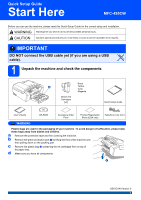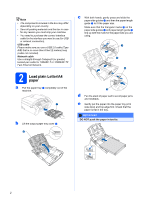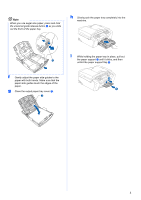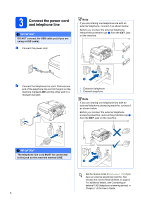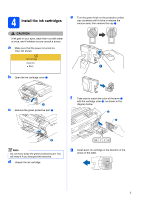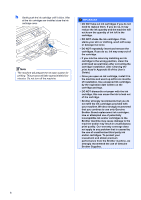Brother International MFC 495CW Quick Setup Guide - English
Brother International MFC 495CW - Color Inkjet - All-in-One Manual
 |
UPC - 012502623175
View all Brother International MFC 495CW manuals
Add to My Manuals
Save this manual to your list of manuals |
Brother International MFC 495CW manual content summary:
- Brother International MFC 495CW | Quick Setup Guide - English - Page 1
possible minor injuries. IMPORTANT DO NOT connect the USB cable yet (if you are using a USB cable). 1 Unpack the machine and check the components Black 2 Yellow Cyan Magenta Starter Ink Cartridges [x4] Quick Setup Guide User's Guide CD-ROM Accessory Order Form Product Registration - Brother International MFC 495CW | Quick Setup Guide - English - Page 2
(for USB or network connection). USB cable Please make guides a and paper length guide b line up with the mark for the paper size you are using. 1 3 2 3 d Fan the stack of paper well to avoid paper jams and misfeeds. e Gently put the paper into the paper tray print side down and top edge first. Check - Brother International MFC 495CW | Quick Setup Guide - English - Page 3
i While holding the paper tray in place, pull out 1 the paper support a until it clicks, and then unfold the paper support flap b. f Gently adjust the paper side guides to the paper with both hands. Make sure that the paper side guides touch the edges of the paper. g Close the output paper tray - Brother International MFC 495CW | Quick Setup Guide - English - Page 4
connect it as shown below. Before you connect the external telephone, remove the protective cap a from the EXT. jack on the machine. 1 2 b Connect the telephone line cord. Connect connect it as shown below. Before you connect the The telephone line cord MUST be connected to the jack on the machine - Brother International MFC 495CW | Quick Setup Guide - English - Page 5
sure that the power is turned on. The LCD shows: No Cartridge Install Ink Black 1 b Open the ink cartridge cover a. 1 c Remove the green protective part a. f Take care to match the color of the lever a with the cartridge color b, as shown in the diagram below. 1 2 1 Note Do not throw away - Brother International MFC 495CW | Quick Setup Guide - English - Page 6
seep out of the cartridge. • If you mix the colors by installing an ink cartridge in the wrong position, clean the print head several times after correcting the cartridge installation. (See Cleaning the print head in Appendix B of the User's Guide.) • Once you open an ink cartridge, install it in - Brother International MFC 495CW | Quick Setup Guide - English - Page 7
(Yes) or 2 (No) for both black and color, the LCD shows: Start Cleaning? Yes Press No Press e Press 1 (Yes), the machine will then start cleaning the colors. f After cleaning is finished, press Color Start. The machine starts printing the Print Quality Check Sheet again. Go back to b. 6 Choose - Brother International MFC 495CW | Quick Setup Guide - English - Page 8
incoming calls. See Voice Mail in Chapter 7 of the User's Guide for instructions on setting up your machine using this service. Will you be using a Telephone Answering Device on the same telephone line as your Brother machine? Your external telephone answering device (TAD) will automatically answer - Brother International MFC 495CW | Quick Setup Guide - English - Page 9
fax you send. a Press Menu. b Press a or b to choose Initial Setup. Press OK. c Press a or b to choose Date&Time. Press OK. . To confirm the current date and time, print out the User Settings report. (See Printing Reports in Chapter 9 of the User's Guide.) MENU Input & Press OK (e.g. Enter 0 - Brother International MFC 495CW | Quick Setup Guide - English - Page 10
number to be printed on all fax pages that you send. a Press Menu. b Press a or b to choose Initial Setup. Press OK see Entering Text in Appendix C of the User's Guide. Note (USA only) The Telephone Consumer Protection 11 Fax Transmission Report Your Brother machine is equipped with a Transmission - Brother International MFC 495CW | Quick Setup Guide - English - Page 11
. 13 Set the phone line compatibility If you are connecting the machine to a VoIP service you need to change the compatibility setting. Note If you are just using a normal telephone line you can skip this step. a Press Menu. b Press a or b to choose Initial Setup. Press OK. c Press a or b to choose - Brother International MFC 495CW | Quick Setup Guide - English - Page 12
-Line Registration link from the installation CD-ROM or visit http://www.brother.com/registration/. a Fill out the Product Registration Sheet. c Make d Enter the toll-free fax number: 1-877-268-9575. e Press Black Start. Note You will receive a confirmation fax of your Product Registration. - Brother International MFC 495CW | Quick Setup Guide - English - Page 13
USB 16 Choose your connection type For USB interface cable Windows®, go to page 14 Macintosh, go to page 18 For Wired Network Windows®, go to page 21 Macintosh, go to page 26 Note For Windows Server® 2003/ 2008, see the Network User's Guide on the CD-ROM. For Wireless Network Windows® and - Brother International MFC 495CW | Quick Setup Guide - English - Page 14
DO NOT connect the USB cable software supports Service Pack before installing MFL-Pro Suite. 18 Install MFL-Pro Suite a Put the supplied CD-ROM into your CD-ROM drive. If the model name screen appears, choose your machine. If the language screen appears, choose your language. Note If the Brother - Brother International MFC 495CW | Quick Setup Guide - English - Page 15
click OK and restart your computer. Windows® f Choose Local Connection, and then click Next. The installation continues. • If 11SE License Agreement window appears, click Yes if you agree to the Software License Agreement. d The installation of ScanSoft™ PaperPort™ 11SE will automatically start - Brother International MFC 495CW | Quick Setup Guide - English - Page 16
the scanner cover to release the lock a. Gently push the scanner cover support down b and close the scanner cover c. 1 b Connect the USB cable to the USB socket marked with a symbol. You will when this screen appears, click the check box and click Install to complete the installation correctly. 16 - Brother International MFC 495CW | Quick Setup Guide - English - Page 17
Paper Specification Printer Driver The XML Paper Specification Printer Driver is the most suitable driver when printing from applications that use the XML Paper Specification documents. Please download the latest driver by accessing the Brother Solutions Center at http://solutions.brother.com/. 17 - Brother International MFC 495CW | Quick Setup Guide - English - Page 18
17 Before you install a Make sure your machine is connected to the power and your Macintosh is ON. You must be logged on with Administrator rights. IMPORTANT • For the latest drivers and information on the Mac OS X you are using, visit http://solutions.brother.com/. • For Mac OS X 10.3.0 to 10 - Brother International MFC 495CW | Quick Setup Guide - English - Page 19
support down b and close the scanner cover c. 1 2 3 Macintosh c Choose Local Connection, and then click Next. Follow the on-screen instructions software to install. After the installation, click Restart to finish installing the software. e The Brother software will search for the Brother device - Brother International MFC 495CW | Quick Setup Guide - English - Page 20
! PageManager is installed OCR capability is added to Brother ControlCenter2. You can easily scan, share and organize photos and documents using Presto! PageManager. a Double-click the Presto! PageManager icon and follow the on-screen instructions. Finish The installation is now complete. Macintosh - Brother International MFC 495CW | Quick Setup Guide - English - Page 21
ScanSoft™ PaperPort™ 11SE. This software supports Windows® 2000 (SP4 or greater Service Pack before installing MFL-Pro Suite. IMPORTANT Disable all personal firewall software (other than Windows® Firewall), anti-spyware or antivirus applications for the duration of the installation. 18 Connect - Brother International MFC 495CW | Quick Setup Guide - English - Page 22
Then, connect the cable cables are being used, guide both cables through the support down b and close the scanner cover c. 1 2 3 Note If the Brother wireless network and then want to set it up on a wired network, you should check that the machine's Network I/F is set to Wired LAN. The wireless - Brother International MFC 495CW | Quick Setup Guide - English - Page 23
Agreement. See the instructions provided with your firewall software for information on how to add the following network ports. „ For network scanning, add UDP port 54925. „ For network PC-Fax receiving, add UDP port 54926. „ If you still have trouble with your network connection, add UDP port - Brother International MFC 495CW | Quick Setup Guide - English - Page 24
one machine connected on the network, it will be chosen automatically. Note For Windows Vista®, when this screen appears, click the check box and your network by following the on-screen instructions. h The installation of the Brother drivers will automatically start. The installation screens - Brother International MFC 495CW | Quick Setup Guide - English - Page 25
Specification Printer Driver The XML Paper Specification Printer Driver is the most suitable driver when printing from applications that use the XML Paper Specification documents. Please download the latest driver by accessing the Brother Solutions Center at http://solutions.brother.com/. Windows - Brother International MFC 495CW | Quick Setup Guide - English - Page 26
17 Before you install a Make sure your machine is connected to the power and your Macintosh is ON. You must be logged on with Administrator rights. IMPORTANT • For the latest drivers and information on the Mac OS X you are using, visit http://solutions.brother.com/. • For Mac OS X 10.3.0 to 10 - Brother International MFC 495CW | Quick Setup Guide - English - Page 27
being used, guide both cables Connection, and then click Next. Follow the on-screen instructions. d Please wait, it will take a few seconds for the software to install. After the installation, click Restart to finish installing the software. e The Brother software will search for the Brother - Brother International MFC 495CW | Quick Setup Guide - English - Page 28
PageManager is installed OCR capability is added to Brother ControlCenter2. You can easily scan, share and instructions. The name you enter will appear on the machine's LCD when you press the Scan key and choose a scan option. (For more information, see Network Scanning in the Software User's Guide - Brother International MFC 495CW | Quick Setup Guide - English - Page 29
as multi-page documents with mixed text and large graphics, you may want to consider choosing wired Ethernet for a faster data transfer or USB for the fastest throughput speed. Although the Brother MFC-495CW can be used in both a wired and wireless network, only one of the connection methods can - Brother International MFC 495CW | Quick Setup Guide - English - Page 30
continue the wireless setup. You should see the documentation provided with your wireless access point/router, consult the router manufacturer, or your system administrator. Item Record the current wireless network settings Network Name: (SSID/ESSID) Password Your Brother machine supports the - Brother International MFC 495CW | Quick Setup Guide - English - Page 31
For Wireless Network Users Connecting the Brother machine to the wireless network IMPORTANT You must have the wireless settings you wrote down for your network in step 18 on page 30 before you proceed. 19 Configure the wireless settings (typical Wireless Setup in infrastructure mode) a On your - Brother International MFC 495CW | Quick Setup Guide - English - Page 32
For Wireless Network Users For Windows® Users: Now go to Page 35 For Macintosh Users: Now go to Page 39 32 - Brother International MFC 495CW | Quick Setup Guide - English - Page 33
your wireless access point/router supports Wi-Fi Protected Setup (PIN Method) and you want to configure your machine using the PIN (Personal Identification Number) Method, see Using the PIN Method of Wi-Fi Protected Setup in the Network User's Guide on the CD-ROM. e If the LCD shows Connected, the - Brother International MFC 495CW | Quick Setup Guide - English - Page 34
For Wireless Network Users Wireless setup is now complete. To install MFL-Pro Suite, continue to step 20. For Windows® Users: Now go to Page 35 For Macintosh Users: Now go to Page 39 34 - Brother International MFC 495CW | Quick Setup Guide - English - Page 35
Wireless Network Windows® Install the drivers & software supports Windows® 2000 (SP4 or greater), XP (SP2 or greater), XP Professional x64 Edition and Windows Vista®. Update to the latest Windows® Service Pack before installing MFL-Pro Suite. IMPORTANT Disable all personal firewall software Brother - Brother International MFC 495CW | Quick Setup Guide - English - Page 36
may appear. See the instructions provided with your firewall software for information on how to add the following network ports. „ For network scanning, add UDP port 54925. „ For network PC-Fax receiving, add UDP port 54926. „ If you still have trouble with your network connection, add UDP port 137 - Brother International MFC 495CW | Quick Setup Guide - English - Page 37
will be terminated. Confirm your settings by following the onscreen instructions. If you encounter this failure, go to step 18-a on page 30 and setup the wireless connection again. • If you are using WEP and the LCD displayed Connected but your machine is not found, make sure you entered - Brother International MFC 495CW | Quick Setup Guide - English - Page 38
Paper Specification Printer Driver The XML Paper Specification Printer Driver is the most suitable driver when printing from applications that use the XML Paper Specification documents. Please download the latest driver by accessing the Brother Solutions Center at http://solutions.brother.com/. 38 - Brother International MFC 495CW | Quick Setup Guide - English - Page 39
Network Connection, and then click Next. d Click on the Wireless settings checked and confirmed check box, and then click Next. Follow the on-screen instructions. 21 Install MFL-Pro Suite a Put the supplied CD-ROM into your CD-ROM drive. e Please wait, it will take a few seconds for the software - Brother International MFC 495CW | Quick Setup Guide - English - Page 40
settings fail, the installation of the MFL-Pro software will be terminated. Confirm your network settings. If you encounter this failure, go to 18-a on page 30 and setup the wireless connection again. • If this screen appears click OK. Enter a name for your Macintosh in Display Name up to 15 - Brother International MFC 495CW | Quick Setup Guide - English - Page 41
FaceFilter Studio supported by Reallusion, Inc FaceFilter Studio is an easy-to-use borderless photo printing application. FaceFilter Studio also lets you edit your photo data and add photo effects such as red eye reduction or skin tone enhancement. IMPORTANT • The machine must be ON and connected to - Brother International MFC 495CW | Quick Setup Guide - English - Page 42
book images automatically. The Whiteboard Enhancer software cleans up and enhances text and images from photos taken of your whiteboard. (Internet access required.) IMPORTANT • The machine must be ON and connected to the computer. • The computer must be connected to the Internet. • This application - Brother International MFC 495CW | Quick Setup Guide - English - Page 43
setup of Brother network connected devices. It also can search for Brother brother.com/. Note If you require more advanced printer management, use the latest Brother BRAdmin Professional utility version that is available as a download from http://solutions.brother on-screen instructions. c Choose - Brother International MFC 495CW | Quick Setup Guide - English - Page 44
connected devices. It also can search for Brother products on your network, view the status and configure basic network settings, such as IP address from a computer running Mac OS X 10.3.9 - 10.5.x. The BRAdmin Light software will be installed automatically when you install the printer driver - Brother International MFC 495CW | Quick Setup Guide - English - Page 45
Press 1 to choose Yes. g The machine will restart, re-connect cables once this is complete. Entering Text for Wireless Settings Most number keys have three or four letters printed on them. The keys for 0, # and l do not have printed letters because they are used for special characters. By pressing - Brother International MFC 495CW | Quick Setup Guide - English - Page 46
you with "beautiful" and "long lasting" print results. Trademarks The Brother logo is a registered trademark of Brother Industries, Ltd. Brother is a registered trademark of Brother Industries, Ltd. Multi-Function Link is a registered trademark of Brother International Corporation. Windows Vista is
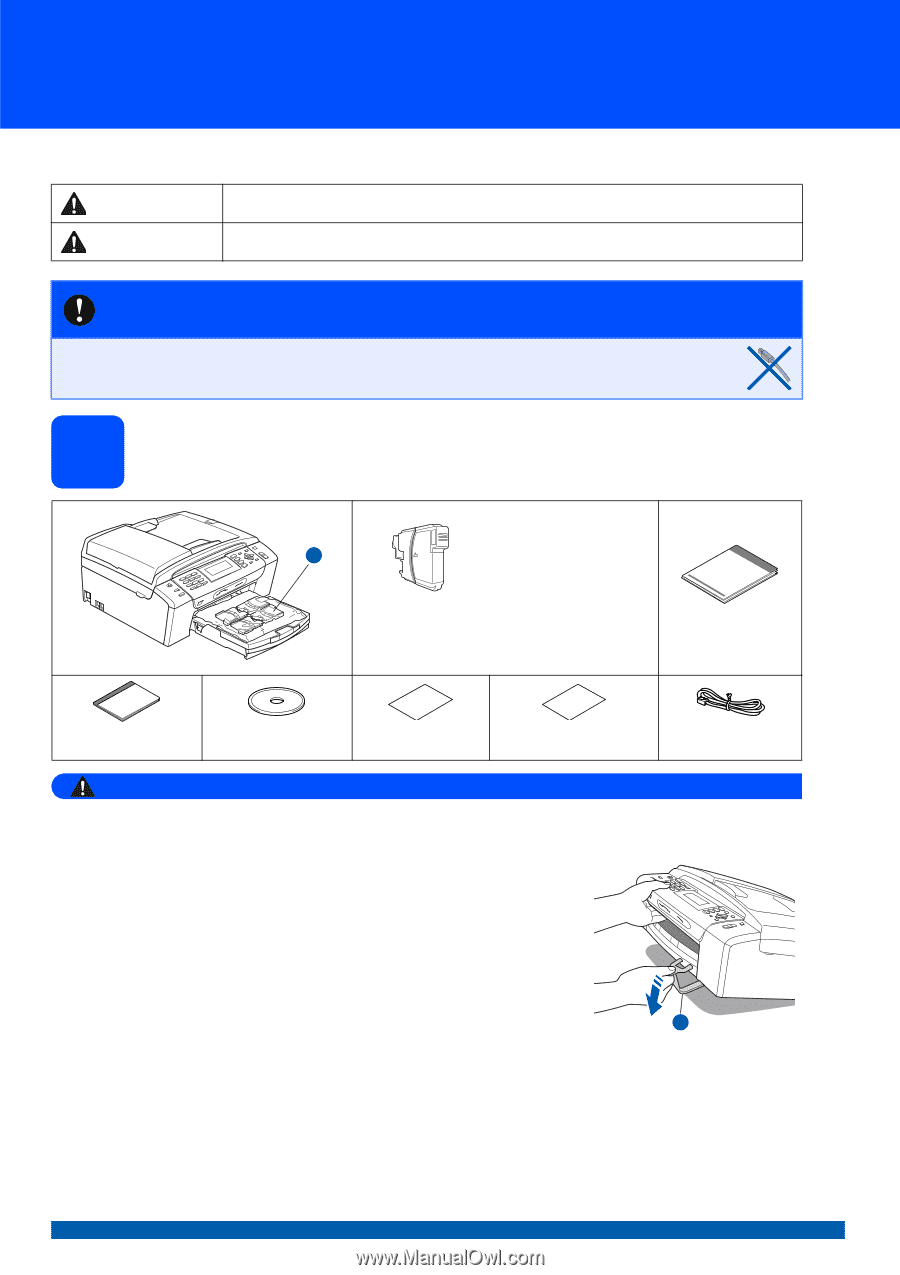
1
Start Here
Quick Setup Guide
USA/CAN Version 0
MFC-495CW
Before you can use the machine, please read this Quick Setup Guide for the correct setup and installation.
1
Unpack the machine and check the components
WARNING
Plastic bags are used in the packaging of your machine. To avoid danger of suffocation, please keep
these bags away from babies and children.
a
Remove the protective tape and film covering the machine.
b
Remove the green protective part
a
by lifting the front of the machine and
then pulling down on the packing part.
c
Remove the plastic bag
b
containing the ink cartridges from on top of
the paper tray.
d
Make sure you have all components.
WARNING
Warnings tell you what to do to prevent possible personal injury.
CAUTION
Cautions specify procedures you must follow or avoid to prevent possible minor injuries.
IMPORTANT
DO NOT connect the USB cable yet (if you are using a USB
cable).
Starter Ink
Cartridges
[x4]
Black
Yellow
Cyan
Magenta
Quick Setup Guide
User’s Guide
CD-ROM
Accessory Order
Form
Product Registration
Sheet (USA only)
Telephone Line Cord
2
1