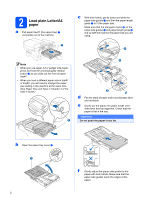Brother International MFC 6490CW Quick Setup Guide - English
Brother International MFC 6490CW - Color Inkjet - All-in-One Manual
 |
UPC - 012502620549
View all Brother International MFC 6490CW manuals
Add to My Manuals
Save this manual to your list of manuals |
Brother International MFC 6490CW manual content summary:
- Brother International MFC 6490CW | Quick Setup Guide - English - Page 1
Quick Setup Guide Start Here MFC-6490CW Before you can use the machine, read this Quick Setup Guide for the correct setup and check the components Ink Cartridges [x4] Black (LC65HY-BK) Yellow (LC65HY-Y) Cyan (LC65HY-C) Magenta (LC65HY-M) Quick Setup Guide User's Guide CD-ROM Accessory - Brother International MFC 6490CW | Quick Setup Guide - English - Page 2
machine at the same time. (See Paper Size and Type in Chapter 3 of the User's Guide.) 1 3 3 2 d Fan the stack of paper well to avoid paper jams and misfeeds. e Gently put the paper into paper tray#1 print side down and top edge first. Check that the paper is flat in the tray. Important - Brother International MFC 6490CW | Quick Setup Guide - English - Page 3
mark a. 1 h Slowly push the paper tray completely into the machine. i While holding the paper tray in place, pull out the paper support a until it clicks, and then unfold the paper support flap b. 2 1 Note For information about tray#2, see Loading paper in paper tray #2 in Chapter 2 of the User - Brother International MFC 6490CW | Quick Setup Guide - English - Page 4
yet (if you are using a USB cable). a Connect the power cord. Note If you are sharing one telephone line with an external telephone, connect it as shown below. Before you connect the external telephone, remove the an external TAD (telephone answering device) in Chapter 7 of the User's Guide. - Brother International MFC 6490CW | Quick Setup Guide - English - Page 5
at once, and if irritation occurs consult a doctor. a Make sure that the power is turned on. The LCD shows: No Cartridge Install Ink 1 Black b Open the ink cartridge cover a. 1 c Remove the light-green protective part a. 1 Note Do not throw away the light-green protective part. You will need - Brother International MFC 6490CW | Quick Setup Guide - English - Page 6
of the cartridge. • If you mix the colors by installing an ink cartridge in the wrong position, clean the print head several times after correcting the cartridge installation. (See Cleaning the print head in Appendix B of the User's Guide.) • Once you open an ink cartridge, install it in the machine - Brother International MFC 6490CW | Quick Setup Guide - English - Page 7
. f After cleaning is finished, press Color Start. The machine starts printing the Print Quality Check Sheet again. Go back to b. 6 Choose your language (If needed) a Press Menu. b Press a or b to choose Initial Setup. Press OK. c Press a or b to choose Local Language. Press OK. d Press a or - Brother International MFC 6490CW | Quick Setup Guide - English - Page 8
incoming calls. See Voice Mail in Chapter 7 of the User's Guide for instructions on setting up your machine using this service. Will you be using a Telephone Answering Device on the same telephone line as your Brother machine? Your external telephone answering device (TAD) will automatically answer - Brother International MFC 6490CW | Quick Setup Guide - English - Page 9
added to each fax you send. a Press Menu. b Press a or b to choose Initial Setup. Press OK. c Press a or b to choose Date&Time. Press OK. d Enter the Stop/Exit. To confirm the current date and time, print out the User Settings report. (See Printing Reports in Chapter 9 of the User's Guide.) 9 - Brother International MFC 6490CW | Quick Setup Guide - English - Page 10
printed on all fax pages that you send. a Press Menu. b Press a or b to choose Initial Setup the cursor to the incorrect character, press Clear/Back. Press key 2 3 4 5 6 7 8 9 One time A D G J M P T W Two times B E H K N Q U X Three in Appendix C of the User's Guide. Note (USA only) The Telephone - Brother International MFC 6490CW | Quick Setup Guide - English - Page 11
dialing service. If you have Pulse dialing service (rotary), you need to change the dialing mode. a Press Menu. b Press a or b to choose Initial Setup. Press reset itself forward one hour in the Spring and backward one hour in the Fall. a Press Menu. b Press a or b to choose General Setup. Press OK. - Brother International MFC 6490CW | Quick Setup Guide - English - Page 12
(USA only) You can also register your product online using the On-Line Registration link from the installation CD-ROM or visit http://www.brother.com/registration/. a Fill out the Product Registration and Test Sheet. e Press Black Start. Note You will receive a confirmation fax of your Product - Brother International MFC 6490CW | Quick Setup Guide - English - Page 13
cable Windows®, go to page 14 Macintosh®, go to page 18 For Wired Network Windows®, go to page 21 Macintosh®, go to page 26 For Wireless Network Windows® and Macintosh®, go to page 30 13 Wired Network - Brother International MFC 6490CW | Quick Setup Guide - English - Page 14
The supplied CD-ROM includes ScanSoft™ PaperPort™ 11SE. This software supports Windows® 2000 (SP4 or greater), XP (SP2 or greater), XP Professional x64 Edition and Windows Vista®. Update to the latest Windows® Service Pack before installing MFL-Pro Suite. b Unplug the machine from the AC outlet and - Brother International MFC 6490CW | Quick Setup Guide - English - Page 15
window appears, click Yes if you agree to the Software License Agreement. e The installation of ScanSoft™ PaperPort™ 11SE will automatically start and is followed by the installation of MFL-Pro Suite. f When the Brother MFL-Pro Suite Software License Agreement window appears, click Yes if you agree - Brother International MFC 6490CW | Quick Setup Guide - English - Page 16
USB 17 Connect the USB cable Important • DO NOT connect the machine to a USB port on a keyboard or a non-powered USB hub. • Connect the machine directly to your computer. a Lift the scanner cover into the open position. Windows® c Carefully route the USB cable through the trench and out the back of - Brother International MFC 6490CW | Quick Setup Guide - English - Page 17
click Install to complete the installation correctly. Note If an error message appears during the software installation, run the Installation Diagnostics located in Start/All Programs/Brother /MFC-XXXX (where MFC-XXXX is your model name). Finish The installation is now complete. Now go to Proceed - Brother International MFC 6490CW | Quick Setup Guide - English - Page 18
Macintosh® is ON. You must be logged on with Administrator rights. Important • For Mac OS® X 10.2.0 to 10.2.3 users, upgrade to Mac OS® X 10.2.4 or greater. (For the latest information for Mac OS® X, visit http://solutions.brother.com/) • Make sure there are no memory cards or a USB Flash memory - Brother International MFC 6490CW | Quick Setup Guide - English - Page 19
screen instructions. Brother software will search for the Brother device. During this time the following screen will appear. 17 Install MFL-Pro Suite a Put the supplied CD-ROM into your CD-ROM drive. e When this screen appears, click OK. For Mac OS® X 10.3.x or greater, the installation of MFL-Pro - Brother International MFC 6490CW | Quick Setup Guide - English - Page 20
PageManager icon and follow the on-screen instructions. The installation of MFL-Pro Suite is now complete. Go to step 18 on page 20. For Mac OS® X 10.2.4 to 10.3.8 users, when this screen appears, click Go to download the software from the Brother Solutions Center website. Finish The installation - Brother International MFC 6490CW | Quick Setup Guide - English - Page 21
supplied CD-ROM includes ScanSoft™ PaperPort™ 11SE. This software supports Windows® 2000 (SP4 or greater), XP (SP2 or greater), XP Professional x64 Edition and Windows Vista®. Update to the latest Windows® Service Pack before installing MFL-Pro Suite. Important Before installation, if you are using - Brother International MFC 6490CW | Quick Setup Guide - English - Page 22
both USB and LAN cables are being used, guide both cables through the trench with one on top of the other. Important Make sure that you should check that the machine's Network I/F is set to Wired LAN. The wireless network interface will become inactive with this setting. On your machine, press Menu. - Brother International MFC 6490CW | Quick Setup Guide - English - Page 23
Yes if you agree to the Software License Agreement. c Click Install MFL-Pro Suite. e The installation of ScanSoft™ PaperPort™ 11SE will automatically start and is followed by the installation of MFL-Pro Suite. f When the Brother MFL-Pro Suite Software License Agreement window appears, click Yes - Brother International MFC 6490CW | Quick Setup Guide - English - Page 24
address for your machine that is suitable for your network by following the on-screen instructions. i The installation of the Brother drivers will automatically start. The installation screens appear one after another. Important DO NOT cancel any of the screens during the installation. It may - Brother International MFC 6490CW | Quick Setup Guide - English - Page 25
window. Then click Next. Note If an error message appears during the software installation, run the Installation Diagnostics located in Start/All Programs/Brother/ MFC-XXXX (where MFC-XXXX is your model name). 20 Install MFL-Pro Suite on additional computers (If needed) If you want to use your - Brother International MFC 6490CW | Quick Setup Guide - English - Page 26
for Mac OS® X, visit http://solutions.brother.com/) • Make sure there are no memory cards or a USB Flash memory drive inserted. • If you have previously set up your machine for a wireless network and cables are being used, guide both cables through the trench with one on top of the other. 26 - Brother International MFC 6490CW | Quick Setup Guide - English - Page 27
Wired Network Connection, and then click Next. Follow the on-screen instructions. WARNING Be careful not to trap your fingers under the scanner cover the software. d The Brother software will search for the Brother device. During this time the following screen will appear. 17 Install MFL-Pro Suite - Brother International MFC 6490CW | Quick Setup Guide - English - Page 28
not appear if there is only one machine connected on the network, it will be chosen automatically. Go to e. f For Mac OS® X 10.2.4 to 10.2.8 Software User's Guide on the CD-ROM.) e When this screen appears, click OK. i Click Print Center, then Quit Print Center. The installation of MFL-Pro - Brother International MFC 6490CW | Quick Setup Guide - English - Page 29
a Double-click the Presto! PageManager icon and follow the on-screen instructions. For Mac OS® X 10.2.4 to 10.3.8 users, when this screen appears, click Go to download the software from the Brother Solutions Center website. 19 Install MFL-Pro Suite on additional computers (If needed) If you want to - Brother International MFC 6490CW | Quick Setup Guide - English - Page 30
are printing large files, such as multi-page documents with mixed text and large graphics, you may want to consider choosing wired Ethernet for a faster data transfer or USB for the fastest throughput speed. Although the Brother MFC-6490CW can be used in a both wired and wireless network, only one - Brother International MFC 6490CW | Quick Setup Guide - English - Page 31
instructions will offer two methods for installing your Brother machine in a wireless network environment. Both methods are for infrastructure mode, using a wireless wireless router/access point supports automatic wireless (one-push) setup (SecureEasySetup™, Wi-Fi Protected Setup™ or AOSS™) Wireless - Brother International MFC 6490CW | Quick Setup Guide - English - Page 32
Brother machine to the wireless network 17 Configure the wireless settings (Typical Wireless Setup in infrastructure mode) a On your machine, press Menu. Press a or b to choose Network and press OK. Press a or b to choose WLAN and press OK. Press a or b to choose Setup to manually add one password - Brother International MFC 6490CW | Quick Setup Guide - English - Page 33
the Network User's Guide for details. Wireless setup is now complete. A four level indicator at the top of your machine's LCD will show the wireless signal strength of your access point or router. To install MFL-Pro Suite, continue to step 18. For Windows® Users: Now go to Page 36 For Mac OS® Users - Brother International MFC 6490CW | Quick Setup Guide - English - Page 34
provided with your access point/router. c Push the SecureEasySetup™, Wi-Fi Protected Setup™ or AOSS™ button on your wireless router or access point. See the user's guide for your wireless router or access point for instructions. d On your machine, press Menu. Press a or b to choose Network and press - Brother International MFC 6490CW | Quick Setup Guide - English - Page 35
For Wireless Network Users Wireless setup is now complete. To install MFL-Pro Suite, continue to step 18. For Windows® Users: Now go to Page 36 For Mac OS® Users: Now go to Page 40 35 Wireless Network - Brother International MFC 6490CW | Quick Setup Guide - English - Page 36
Wireless Network Windows® Install the Drivers & Software (For Windows® 2000 Professional/XP/XP Professional x64 Edition/ Windows Vista®) 18 Before you install MFL-Pro Suite a Make sure that your computer is ON and you are logged on with Administrator rights. Important • If there are any programs - Brother International MFC 6490CW | Quick Setup Guide - English - Page 37
installation. (Recommended) and click Next. Windows® Macintosh® Wireless Network e The installation of ScanSoft™ PaperPort™ 11SE will automatically start and is followed by the installation of MFL-Pro Suite. f When the Brother MFL-Pro Suite Software License Agreement window appears, click Yes if - Brother International MFC 6490CW | Quick Setup Guide - English - Page 38
Wireless Network Windows® Note • If the machine is configured for your network, choose the machine from the list, and then click Next. This window will not appear if there is only one machine connected on the network, it will be chosen automatically. j The installation of the Brother drivers - Brother International MFC 6490CW | Quick Setup Guide - English - Page 39
Administrator rights. Windows® Note If an error message appears during the software installation, run the Installation Diagnostics located in Start/All Programs/Brother/ MFC-XXXX (where MFC-XXXX is your model name). 21 Install MFL-Pro Suite on additional computers (If needed) If you want to use - Brother International MFC 6490CW | Quick Setup Guide - English - Page 40
Network Macintosh® Install the Drivers & Software (For Mac OS® X 10.2.4 or greater) 18 Before you install MFL-Pro Suite a Make sure your machine is connected to the power and your Macintosh® is ON. You must be logged on with Administrator rights. c Choose Wireless Network Connection, and then - Brother International MFC 6490CW | Quick Setup Guide - English - Page 41
Pro Suite is now complete. Go to step 20 on page 42. g For Mac OS® X 10.2.4 to 10.2.8 users, click Add. • If your machine is not detected, go to step 16 on page 31 and setup the wireless Software User's Guide on the CD-ROM.) f When this screen appears, click OK. The installation of MFL-Pro Suite - Brother International MFC 6490CW | Quick Setup Guide - English - Page 42
click the Presto! PageManager icon and follow the on-screen instructions. Macintosh® For Mac OS® X 10.2.4 to 10.3.8 users, when this screen appears, click Go to download the software from the Brother Solutions Center website. 21 Install MFL-Pro Suite on additional computers (If needed) If you want - Brother International MFC 6490CW | Quick Setup Guide - English - Page 43
1 Install FaceFilter Studio supported by Reallusion, Inc FaceFilter Studio is an easy-to-use borderless photo printing application. FaceFilter Studio also . 2 Install FaceFilter Studio Help To get instructions on how to use FaceFilter Studio, download and install FaceFilter Studio Help. a To - Brother International MFC 6490CW | Quick Setup Guide - English - Page 44
Install Optional Applications 3 Install BookScan&Whiteboard Suite supported by Reallusion, Inc You can install BookScan&Whiteboard Suite. The BookScan Enhancer software can correct your scanned book images automatically. The Whiteboard Enhancer software cleans up and enhances text and images from - Brother International MFC 6490CW | Quick Setup Guide - English - Page 45
brother.com/. Note If you require more advanced printer management, use the latest Brother BRAdmin Professional utility version that is available as a download from http://solutions.brother on-screen instructions. b Double-click the unconfigured device. Note The default password for the machine - Brother International MFC 6490CW | Quick Setup Guide - English - Page 46
Mac OS® X 10.2.4 or greater. The BRAdmin Light software will be installed automatically when you install the printer driver. If you have already installed the printer driver, you don't have to install BRAdmin Light again. For more information on BRAdmin Light, visit us at http://solutions.brother - Brother International MFC 6490CW | Quick Setup Guide - English - Page 47
. The keys for 0, # and l do not have printed letters because they are used for special characters. By pressing the proper number key repeatedly, you can access the character you want. For configuring wireless network settings Press Key 2 One time a Two times b Three times c Four times A Five - Brother International MFC 6490CW | Quick Setup Guide - English - Page 48
Inc. Wi-Fi, WPA, WPA2 and Wi-Fi Protected Setup are either trademarks or registered trademarks of Wi-Fi Alliance in the United States and/or other countries. Each company whose software title is mentioned in this manual has a Software License Agreement specific to its proprietary programs. All other

1
Start Here
MFC-6490CW
Quick Setup Guide
USA/CAN Version B
Before you can use the machine, read this Quick Setup Guide for the correct setup and installation.
1
Unpack the machine and check the components
WARNING
Plastic bags are used in the packaging of your machine. To avoid danger of suffocation, please keep
these bags away from babies and children.
a
Remove the protective tape and film covering the scanner glass.
b
Make sure you have all components.
WARNING
Warnings tell you what to do to prevent possible personal injury.
Important
DO NOT connect the USB cable yet (if you are using a USB
cable).
Ink Cartridges [x4]
Black (LC65HY-BK)
Yellow (LC65HY-Y)
Cyan (LC65HY-C)
Magenta (LC65HY-M)
Quick Setup Guide
User’s Guide
CD-ROM
Accessory Order
Form
Test Sheet (USA only)
Telephone Line Cord
Note
•
The components included in the box may differ depending on your country.
•
Save all packing materials and the box in case for any reason you must ship your machine.
•
You need to purchase the correct interface cable for the interface you want to use (for USB or network
connection).
USB cable
Please make sure you use a USB 2.0 cable (Type A/B) that is no more than 6 feet (2 meters) long.
Network cable
Use a straight-through Category5 (or greater) twisted-pair cable for 10BASE-T or 100BASE-TX Fast Ethernet
Network.