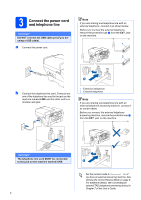Brother International MFC-6890CDW Quick Setup Guide - English
Brother International MFC-6890CDW - Color Inkjet - All-in-One Manual
 |
UPC - 012502620556
View all Brother International MFC-6890CDW manuals
Add to My Manuals
Save this manual to your list of manuals |
Brother International MFC-6890CDW manual content summary:
- Brother International MFC-6890CDW | Quick Setup Guide - English - Page 1
Guide Start Here MFC-6890CDW Before you can use the machine, read this Quick Setup Guide Ink Cartridges [x4] Quick Setup Guide User's Guide CD-ROM Accessory Order Form Test Sheet (USA only) Telephone Line Cord One cable is not a standard accessory. Buy the appropriate interface cable for the - Brother International MFC-6890CDW | Quick Setup Guide - English - Page 2
the machine at the same time. (See Paper Size and Type in Chapter 3 of the User's Guide.) 1 3 3 2 d Fan the stack of paper well to avoid paper jams and misfeeds. e Gently put the paper into paper tray#1 print side down and top edge first. Check that the paper is flat in the tray. Important - Brother International MFC-6890CDW | Quick Setup Guide - English - Page 3
mark a. 1 h Slowly push the paper tray completely into the machine. i While holding the paper tray in place, pull out the paper support a until it clicks, and then unfold the paper support flap b. 2 1 Note For information about tray#2, see Loading paper in paper tray#2 in Chapter 2 of the - Brother International MFC-6890CDW | Quick Setup Guide - English - Page 4
yet (if you are using a USB cable). a Connect the power cord. Note If you are sharing one telephone line with an external telephone, connect it as shown below. Before you connect the external telephone, remove Connecting an external TAD (telephone answering device) in Chapter 7 of the User's Guide. - Brother International MFC-6890CDW | Quick Setup Guide - English - Page 5
power is turned on. The LCD shows: No Cartridge Install Ink BK Black Y Yellow 1 C Cyan M Magenta b Open the ink cartridge cover a. 1 c Remove the green protective part a. f Take care to match the color of the lever a with the cartridge color b, as shown in the diagram below. 1 2 1 Note Do - Brother International MFC-6890CDW | Quick Setup Guide - English - Page 6
seep out of the cartridge. • If you mix the colors by installing an ink cartridge in the wrong position, clean the print head several times after correcting the cartridge installation. (See Cleaning the print head in Appendix B of the User's Guide.) • Once you open an ink cartridge, install it in - Brother International MFC-6890CDW | Quick Setup Guide - English - Page 7
missing short lines, press No and go to d. Poor Poor e Press Color Start, the machine will then start cleaning the colors. f After cleaning is finished, press Color Start. The machine starts printing the Print Quality Check Sheet again. Go back to b. 6 Choose your language - Brother International MFC-6890CDW | Quick Setup Guide - English - Page 8
, there is a strong possibility that Voice Mail and the Brother machine will conflict with each other when receiving incoming calls. See Voice Mail in Chapter 7 of the User's Guide for instructions on setting up your machine using this service. Will you be using a Telephone Answering Device on the - Brother International MFC-6890CDW | Quick Setup Guide - English - Page 9
8 Set the LCD contrast (If needed) If you are having difficulty reading the LCD, try changing the contrast setting. a Press MENU. b Press a or b to display General Setup. c Press General Setup. d Press a or b to display LCD Settings. e Press LCD Settings. f Press LCD Contrast. g Press Light, Med or - Brother International MFC-6890CDW | Quick Setup Guide - English - Page 10
press OK. Date&Time Time:15:25 (e.g. Enter 1 5, 2 5 for 3:25 P.M.) i Press Stop/Exit. To confirm the current date and time, print out the User Settings report. (See Printing Reports in Chapter 9 of the User's Guide.) 10 10 Set your station ID You should store your name and fax number to be - Brother International MFC-6890CDW | Quick Setup Guide - English - Page 11
Brother Printing Reports in Chapter 9 of the User's Guide. 12 Set tone or pulse dialing mode Your machine comes set for Tone dialing service. If you have Pulse dialing service daylight savings time. It will reset itself forward one hour in the Spring and backward one hour in the Fall. a Press MENU. b - Brother International MFC-6890CDW | Quick Setup Guide - English - Page 12
USA only) You can also register your product online using the On-Line Registration link from the installation CD-ROM or visit http://www.brother.com/registration/. a Fill out the Product Registration and Test Sheet. c Make sure (Fax) is illuminated in Blue. d Enter the toll-free fax number: 1-877 - Brother International MFC-6890CDW | Quick Setup Guide - English - Page 13
Windows® Macintosh® Windows® Macintosh® USB 15 Choose your connection type For USB interface cable Windows®, go to page 14 Macintosh®, go to page 18 For Wired Network Windows®, go to page 21 Macintosh®, go to page 26 For Wireless Network Windows® and Macintosh®, go to page 30 13 Wired Network - Brother International MFC-6890CDW | Quick Setup Guide - English - Page 14
Users (For Windows® 2000 Professional/XP/XP Professional x64 Edition/ Windows software supports Windows® 2000 (SP4 or greater), XP (SP2 or greater), XP Professional x64 Edition and Windows Vista®. Update to the latest Windows® Service language. Note If the Brother screen does not appear automatically - Brother International MFC-6890CDW | Quick Setup Guide - English - Page 15
appears, click Yes if you agree to the Software License Agreement. e The installation of ScanSoft™ PaperPort™ 11SE will automatically start and is followed by the installation of MFL-Pro Suite. f When the Brother MFL-Pro Suite Software License Agreement window appears, click Yes if you agree to the - Brother International MFC-6890CDW | Quick Setup Guide - English - Page 16
to a USB port on a keyboard or a non-powered USB hub. • Connect the machine directly to your computer. a Lift the scanner cover into the open position. Windows® d Carefully route the USB cable through the trench and out the back of the machine as shown below and connect the cable to your computer - Brother International MFC-6890CDW | Quick Setup Guide - English - Page 17
. Note For Windows Vista®, when this screen appears, click the check box and click Install to complete the installation correctly. Note If an error message appears during the software installation, run the Installation Diagnostics located in Start/All Programs/Brother/ MFC-XXXX (where MFC-XXXX is - Brother International MFC-6890CDW | Quick Setup Guide - English - Page 18
Macintosh® is ON. You must be logged on with Administrator rights. Important • For Mac OS® X 10.2.0 to 10.2.3 users, upgrade to Mac OS® X 10.2.4 or greater. (For the latest information for Mac OS® X, visit http://solutions.brother.com/) • Make sure there are no memory cards or a USB Flash memory - Brother International MFC-6890CDW | Quick Setup Guide - English - Page 19
d The Brother software will search for the Brother device. During this time the following screen will appear. e When this screen appears, click OK. For Mac OS® X 10.3.x or greater, the installation of MFL-Pro Suite is now complete. Go to step 19 on page 20. f For Mac OS® X 10.2.4 to 10.2.8 users - Brother International MFC-6890CDW | Quick Setup Guide - English - Page 20
PageManager icon and follow the on-screen instructions. The installation of MFL-Pro Suite is now complete. Go to step 19 on page 20. For Mac OS® X 10.2.4 to 10.3.8 users, when this screen appears, click Go to download the software from the Brother Solutions Center website. Finish The installation - Brother International MFC-6890CDW | Quick Setup Guide - English - Page 21
® For Wired Network Interface Users (For Windows® 2000 Professional/XP/XP Professional x64 Edition/ Windows Vista®) 16 Before you This software supports Windows® 2000 (SP4 or greater), XP (SP2 or greater), XP Professional x64 Edition and Windows Vista®. Update to the latest Windows® Service - Brother International MFC-6890CDW | Quick Setup Guide - English - Page 22
Windows® c Carefully route the network cable through the trench and out the back of the machine. Then, connect the cable to your network. 18 Connect the power cord a Connect the power cord. Note If both USB and LAN cables are being used, guide both cables through the trench with one wireless - Brother International MFC-6890CDW | Quick Setup Guide - English - Page 23
e The installation of ScanSoft™ PaperPort™ 11SE will automatically start and is followed by the installation of MFL-Pro Suite. f When the Brother MFL-Pro Suite Software License Agreement window appears, click Yes if you agree to the Software License Agreement. Windows® Macintosh® Wired Network 23 - Brother International MFC-6890CDW | Quick Setup Guide - English - Page 24
or Windows® Firewall is off, this screen may appear. See the instructions provided with your firewall software for information on how to add the following network ports. „ For network scanning, add UDP port 54925. „ For network PC-Fax receiving, add UDP port 54926. „ If you still have trouble with - Brother International MFC-6890CDW | Quick Setup Guide - English - Page 25
complete. Now go to Proceed to Install Optional Applications on page 43. Note If an error message appears during the software installation, run the Installation Diagnostics located in Start/All Programs/Brother/ MFC-XXXX (where MFC-XXXX is your model name). Windows® Macintosh® Wired Network 25 - Brother International MFC-6890CDW | Quick Setup Guide - English - Page 26
® X 10.2.0 to 10.2.3 users, upgrade to Mac OS® X 10.2.4 or greater. (For the latest information for Mac OS® X, visit http://solutions.brother.com/) • Make sure there are no memory cards or a USB Flash memory drive inserted. • If you have previously set up your machine for a wireless network and then - Brother International MFC-6890CDW | Quick Setup Guide - English - Page 27
cables are being used, guide both cables through the trench with one on top of the other software to install. After the installation, click Restart to finish installing the software. d The Brother software will search for the Brother device. During this time the following screen will appear. Windows - Brother International MFC-6890CDW | Quick Setup Guide - English - Page 28
check the Register your computer with the "Scan To" function on the machine box. • The name you enter will appear on the machine's LCD when you press the Scan key and choose a scan option. (For more information, see Network Scanning in the Software User's Guide on the CD-ROM.) e When this screen - Brother International MFC-6890CDW | Quick Setup Guide - English - Page 29
easily scan, share and organize photos and documents using Presto! PageManager. a Double-click the Presto! PageManager icon and follow the on-screen instructions. Macintosh® For Mac OS® X 10.2.4 to 10.3.8 users, when this screen appears, click Go to download the software from the Brother Solutions - Brother International MFC-6890CDW | Quick Setup Guide - English - Page 30
are printing large files, such as multi-page documents with mixed text and large graphics, you may want to consider choosing wired Ethernet for a faster data transfer or USB for the fastest throughput speed. Although the Brother MFC-6890CDW can be used in both a wired and wireless network, only one - Brother International MFC-6890CDW | Quick Setup Guide - English - Page 31
For Wireless Network Users 17 Confirm your network environment (Infrastructure Mode) The following instructions will offer two methods for installing your Brother machine in a wireless network environment. Both methods are for infrastructure mode, using a wireless router/access point that uses - Brother International MFC-6890CDW | Quick Setup Guide - English - Page 32
Wireless Network Users Connecting the Brother machine to the wireless network Important You must have the wireless setting you wrote down for your network in step 17 on page 31 before you proceed. e Press Infrastructure. f Choose one the SSID you will have to manually add the SSID name. Go to - Brother International MFC-6890CDW | Quick Setup Guide - English - Page 33
Network User's Guide for details. Wireless setup is now complete. A four level indicator at the top of your machine's LCD will show the wireless signal strength of your router/access point. To install MFL-Pro Suite, continue to step 19. For Windows® Users: Now go to Page 36 For Mac OS® Users: Now - Brother International MFC-6890CDW | Quick Setup Guide - English - Page 34
wireless router/access point. See the user's guide for your wireless router/access point for instructions wireless access point supports Wi default factory settings and try again. For resetting, see Restore the network settings to factory default sure that only one router/access point and downloading - Brother International MFC-6890CDW | Quick Setup Guide - English - Page 35
For Wireless Network Users Wireless setup is now complete. To install MFL-Pro Suite, continue to step 19. For Windows® Users: Now go to Page 36 For Mac OS® Users: Now go to Page 40 35 Wireless Network - Brother International MFC-6890CDW | Quick Setup Guide - English - Page 36
Wireless Network Windows® Install the Drivers & Software (For Windows® 2000 Professional/XP/XP Professional x64 Edition/ Windows Vista®) 19 software supports Windows® 2000 (SP4 or greater), XP (SP2 or greater), XP Professional x64 Edition and Windows Vista®. Update to the latest Windows® Service - Brother International MFC-6890CDW | Quick Setup Guide - English - Page 37
or Windows® Firewall is off, this screen may appear. See the instructions provided with your firewall software for information on how to add the following network ports. „ For network scanning, add UDP port 54925. „ For network PC-Fax receiving, add UDP port 54926. „ If you still have trouble with - Brother International MFC-6890CDW | Quick Setup Guide - English - Page 38
Wireless Network Windows® Note • If the machine is configured for your network, choose the machine from the list, and then click Next. This window will not appear if there is only one machine connected on the network, it will be chosen automatically. j The installation of the Brother drivers - Brother International MFC-6890CDW | Quick Setup Guide - English - Page 39
restarting the computer, you must be logged on with Administrator rights. Windows® Note If an error message appears during the software installation, run the Installation Diagnostics located in Start/All Programs/Brother/ MFC-XXXX (where MFC-XXXX is your model name). 22 Install MFL-Pro Suite on - Brother International MFC-6890CDW | Quick Setup Guide - English - Page 40
logged on with Administrator rights. c Choose Wireless Network Connection, and then click Next. Important • For Mac OS® X 10.2.0 to 10.2.3 users, upgrade to Mac OS® X 10.2.4 or greater. (For the latest information for Mac OS® X, visit http://solutions.brother.com/) • Make sure there are no memory - Brother International MFC-6890CDW | Quick Setup Guide - English - Page 41
with the "Scan To" function on the machine box. • The name you enter will appear on the machine's LCD when you press the Scan key and choose a scan option. (For more information, see Network Scanning in the Software User's Guide on the CD-ROM.) j Click Print Center, then Quit Print Center. The - Brother International MFC-6890CDW | Quick Setup Guide - English - Page 42
easily scan, share and organize photos and documents using Presto! PageManager. a Double-click the Presto! PageManager icon and follow the on-screen instructions. Macintosh® For Mac OS® X 10.2.4 to 10.3.8 users, when this screen appears, click Go to download the software from the Brother Solutions - Brother International MFC-6890CDW | Quick Setup Guide - English - Page 43
Optional Applications Windows® 1 Install FaceFilter Studio supported by Reallusion, Inc FaceFilter Studio is an easy-to-use borderless photo printing application. Help. Double-click the downloaded file from the folder you specified and follow the on-screen instructions for installation. Note To - Brother International MFC-6890CDW | Quick Setup Guide - English - Page 44
supported by Reallusion, Inc You can install BookScan&Whiteboard Suite. The BookScan Enhancer software can correct your scanned book images automatically. The Whiteboard Enhancer software cleans click Additional Applications. Windows® c Click the BookScan&Whiteboard Suite button to install. 44 - Brother International MFC-6890CDW | Quick Setup Guide - English - Page 45
brother.com/. Note If you require more advanced printer management, use the latest Brother BRAdmin Professional utility version that is available as a download from http://solutions.brother on-screen instructions. b Double-click the unconfigured device. Note The default password for the machine - Brother International MFC-6890CDW | Quick Setup Guide - English - Page 46
also can search for Brother products on your network, view the status and configure basic network settings, such as IP address from a computer running Mac OS® X 10.2.4 or greater. The BRAdmin Light software will be installed automatically when you install the printer driver. If you have already - Brother International MFC-6890CDW | Quick Setup Guide - English - Page 47
For Wireless Network Users Restore the network settings to factory default To restore all network settings of the internal Print/Scan server to factory default, please follow the steps below. a Make sure the machine is not operating, then disconnect all the cables from the machine (except the power - Brother International MFC-6890CDW | Quick Setup Guide - English - Page 48
" and "long lasting" print results. Trademarks The Brother logo is a registered trademark of Brother Industries, Ltd. Brother is a registered trademark of Brother Industries, Ltd. Multi-Function Link is a registered trademark of Brother International Corporation. Windows Vista is either a registered

1
Start Here
Quick Setup Guide
USA/CAN Version 0
MFC-6890CDW
Before you can use the machine, read this Quick Setup Guide for the correct setup and installation.
1
Unpack the machine and check the components
WARNING
Plastic bags are used in the packaging of your machine. To avoid danger of suffocation, please keep
these bags away from babies and children.
a
Remove the protective tape and film covering the machine.
b
Make sure you have all components.
WARNING
Warnings tell you what to do to prevent possible personal injury.
Important
DO NOT connect the USB cable yet (if you are using a USB
cable).
Ink Cartridges [x4]
Black (LC65HY-BK)
Yellow (LC65HY-Y)
Cyan (LC65HY-C)
Magenta (LC65HY-M)
Quick Setup Guide
User’s Guide
CD-ROM
Accessory Order Form
Test Sheet (USA only)
Telephone Line Cord
One Touch Labels
Note
•
The components included in the box may differ depending on your country.
•
Save all packing materials and the box in case for any reason you must ship your machine.
•
The interface cable is not a standard accessory. Buy the appropriate interface cable for the interface you
want to use (USB or Network).
USB cable
Please make sure you use a USB 2.0 cable (Type A/B) that is no more than 6 feet (2 meters) long.
Network cable
Use a straight-through Category5 (or greater) twisted-pair cable for 10BASE-T or 100BASE-TX Fast Ethernet Network.