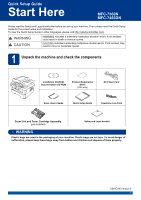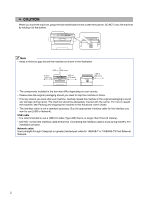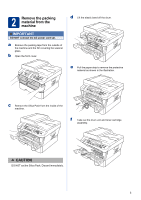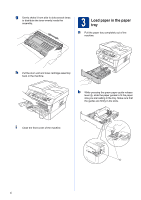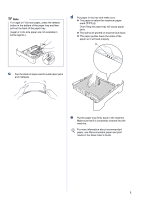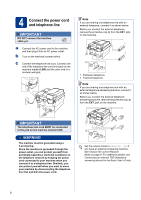Brother International MFC-7360N Quick Setup Guide - English
Brother International MFC-7360N Manual
 |
UPC - 012502627005
View all Brother International MFC-7360N manuals
Add to My Manuals
Save this manual to your list of manuals |
Brother International MFC-7360N manual content summary:
- Brother International MFC-7360N | Quick Setup Guide - English - Page 1
CD-ROM, Documentation CD-ROM Product Registration Sheet (USA only) AC Power Cord Basic User's Guide Quick Setup Guide Telephone Line Cord Drum Unit and Toner Cartridge Assembly (pre-installed) Safety and Legal booklet WARNING Plastic bags are used in the packaging of your machine - Brother International MFC-7360N | Quick Setup Guide - English - Page 2
User's Guide. • The interface cable is not a standard accessory. Buy the appropriate interface cable for the interface you want to use (USB or Network). the interface cable is done during the MFL-Pro installation process. Network cable Use a straight-through Category5 (or greater) twisted- - Brother International MFC-7360N | Quick Setup Guide - English - Page 3
tape from the outside of the machine and the film covering the scanner glass. b Open the front cover. d Lift the elastic band off the drum. e Pull the paper strip to remove the protective material as shown in the illustration. c Remove the Silica Pack from the inside of the machine. f Take out - Brother International MFC-7360N | Quick Setup Guide - English - Page 4
inside the assembly. 3 Load paper in the paper tray a Pull the paper tray completely out of the machine. h Put the drum unit and toner cartridge assembly back in the machine. b While pressing the green paper-guide release lever a, slide the paper guides to fit the paper size you are loading in - Brother International MFC-7360N | Quick Setup Guide - English - Page 5
properly. 1 c Fan the stack of paper well to avoid paper jams and misfeeds. e Put the paper tray firmly back in the machine. Make sure that it is completely inserted into the machine. For more information about recommended paper, see Recommended paper and print media in the Basic User's Guide. 5 - Brother International MFC-7360N | Quick Setup Guide - English - Page 6
line cord. Connect one end of the telephone line cord to the jack on the machine marked LINE and the other end to a modular wall jack. Note If you are sharing one telephone line telephone network by keeping the power cord connected to your machine when you connect it to a telephone line. Similarly - Brother International MFC-7360N | Quick Setup Guide - English - Page 7
5 Choose your language (if needed) a Press Menu, 0, 0. b Press a or b to choose your language. Press OK. c Press Stop/Exit. 7 - Brother International MFC-7360N | Quick Setup Guide - English - Page 8
when receiving incoming calls. See Voice Mail in the Basic User's Guide for instructions on setting up your machine using this service. Will you be using a Telephone Answering Device on the same telephone line as your Brother machine? Your external telephone answering device (TAD) will automatically - Brother International MFC-7360N | Quick Setup Guide - English - Page 9
date and time The machine displays the time, and if you set up the station ID the date and time will be added to each fax you send. a Press Menu, 0, 2, 1. b Enter the last two digits of the year on the dial pad, and then press OK. Date&Time Year:2011 (e.g. Enter - Brother International MFC-7360N | Quick Setup Guide - English - Page 10
Clear. Press key 2 3 4 5 6 7 8 9 One time A D G J M P T W Two times B E H K N Q U X Three times C F I L O R V Y Four times 2 3 4 5 6 S 8 Z Five times A D G J M 7 T 9 For more details, see Entering text in the Basic User's Guide a telephone fax machine unless such messages clearly contain, in - Brother International MFC-7360N | Quick Setup Guide - English - Page 11
Fax Transmission Report feature see Printing reports in the Advanced User's Guide. 11 Set tone or pulse dialing mode (Canada only) Your machine comes set for Tone dialing service. If you have Pulse dialing service telephone line compatibility If you are connecting the machine to a VoIP service (over - Brother International MFC-7360N | Quick Setup Guide - English - Page 12
. It will reset itself forward one hour in the Spring and backward one hour in the Line Registration link from the installation CD-ROM or visit http://www.brother FAX) is illuminated in Blue. d Enter the toll-free fax number: 1-877-268-9575. e Press Start. Note You will receive a confirmation fax - Brother International MFC-7360N | Quick Setup Guide - English - Page 13
Users Windows®, go to page 14 Macintosh, go to page 16 For Wired Network Windows®, go to page 18 Macintosh, go to page 20 Note You can download the latest drivers and utilities for your machine from the Brother Solutions Center at http://solutions.brother.com/. 13 Windows® Macintosh Wired Network - Brother International MFC-7360N | Quick Setup Guide - English - Page 14
SP2 or greater) and Windows® 7. Update to the latest Windows® Service Pack before installing MFL-Pro Suite. For Windows® 2000 (SP4 or greater) users, when the ScanSoft™ PaperPort™ 11SE download screen appears during the installation of MFL-Pro Suite, follow the on-screen instructions. b Turn off the - Brother International MFC-7360N | Quick Setup Guide - English - Page 15
XML Paper Specification Printer Driver The XML Paper Specification Printer Driver is the most suitable driver for Windows Vista® and Windows® 7 when printing from applications that use the XML Paper Specification documents. Please download the latest driver by accessing the Brother Solutions Center - Brother International MFC-7360N | Quick Setup Guide - English - Page 16
10 users, upgrade to Mac OS X 10.4.11 - 10.6.x. (For the latest drivers and information on the Mac OS X you are using, visit http://solutions.brother.com/.) b Connect the USB cable to the USB connector marked with the symbol on your machine and then connect the cable to your Macintosh. 18 Install - Brother International MFC-7360N | Quick Setup Guide - English - Page 17
is added to Brother ControlCenter2. You can easily scan, share and organize photos and documents using Presto! PageManager. On the Brother Support screen, click Presto! PageManager and follow the on-screen instructions. Finish The installation is now complete. Macintosh Windows® Macintosh USB 17 - Brother International MFC-7360N | Quick Setup Guide - English - Page 18
® 7. Update to the latest Windows® Service Pack before installing MFL-Pro Suite. For Windows® 2000 (SP4 or greater) users, when the ScanSoft™ PaperPort™ 11SE download screen appears during the installation of MFL-Pro Suite, follow the on-screen instructions. • Disable all personal firewall software - Brother International MFC-7360N | Quick Setup Guide - English - Page 19
Printer Driver is the most suitable driver for Windows Vista® and Windows® 7 when printing from applications that use the XML Paper Specification documents. Please download the latest driver by accessing the Brother Solutions Center at http://solutions.brother.com/. Windows® Macintosh Wired Network - Brother International MFC-7360N | Quick Setup Guide - English - Page 20
For Mac OS X 10.4.10 users, upgrade to Mac OS X 10.4.11 - 10.6.x. (For the latest drivers and information on the Mac OS X you are using, visit http://solutions.brother.com/.) b Remove the protective cap from the LAN connector marked with a symbol. 18 Install MFL-Pro Suite a Put the installation CD - Brother International MFC-7360N | Quick Setup Guide - English - Page 21
. Go to step 18 on page 20. Finish The installation is now complete. Note If you use a specified IP Address for the machine, you must set the Boot Method to Static by using the control panel. For more information, see Network menu in the Network User's Guide. Windows® Macintosh Wired Network 21 - Brother International MFC-7360N | Quick Setup Guide - English - Page 22
For Network Users Web Based Management (web browser) The Brother print server is equipped with a web server that allows you to monitor its status or change some of its configuration settings, using HTTP (Hyper Text Transfer Protocol). Note • The default User Name is 'admin' and the default password - Brother International MFC-7360N | Quick Setup Guide - English - Page 23
Get inspired. If you're using Windows, double-click the Brother CreativeCenter icon on your desktop to access our FREE web site with many ideas and resources for personal and professional use. Mac users can access Brother CreativeCenter at this web address: http://www.brother.com/creativecenter/ 23 - Brother International MFC-7360N | Quick Setup Guide - English - Page 24
consumables for your machine, visit us at http://solutions.brother.com/ or contact your local Brother reseller. Toner cartridges Standard Toner: TN-420 High Capacity Toner: TN-450 Drum unit DR-420 For replacing the consumable items, See Replacing consumable items in the Basic User's Guide. 24 - Brother International MFC-7360N | Quick Setup Guide - English - Page 25
any other materials are all trademarks or registered trademarks of those respective companies. Compilation and Publication Under the supervision of Brother Industries, Ltd., this manual has been compiled and published, covering the latest product descriptions and specifications. The contents of this
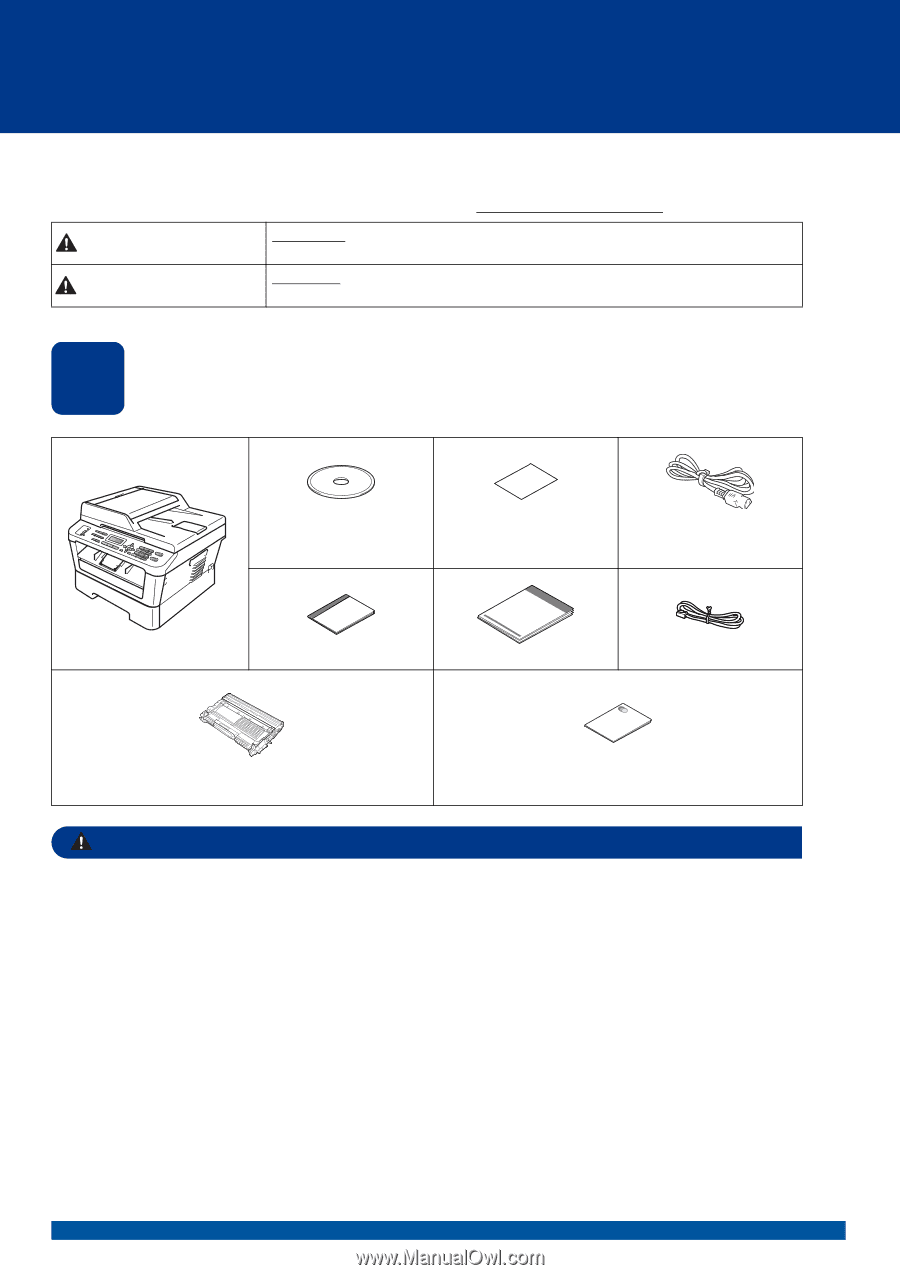
1
Start Here
MFC-7360N
MFC-7460DN
Quick Setup Guide
USA/CAN Version 0
Please read the Safety and Legal booklet first before you set up your machine. Then, please read this Quick Setup
Guide for the correct setup and installation.
To view the Quick Setup Guide in other languages, please visit http://solutions.brother.com/
.
1
Unpack the machine and check the components
WARNING
Plastic bags are used in the packaging of your machine. Plastic bags are not toys. To avoid danger of
suffocation, please keep these bags away from babies and children and dispose of them properly.
WARNING
indicates a potentially hazardous situation which, if not avoided,
could result in death or serious injuries.
CAUTION
indicates a potentially hazardous situation which, if not avoided, may
result in minor or moderate injuries.
Installation CD-ROM,
Documentation CD-ROM
Product Registration
Sheet
(USA only)
AC Power Cord
Basic User’s Guide
Quick Setup Guide
Telephone Line Cord
Drum Unit and Toner Cartridge Assembly
(pre-installed)
Safety and Legal booklet
WARNING
CAUTION