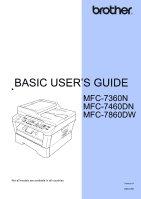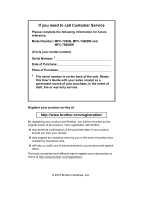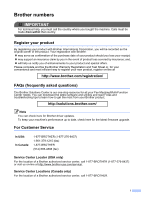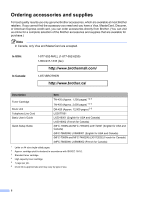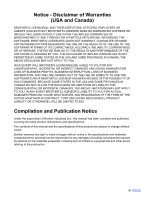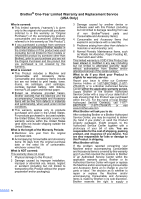Brother International MFC-7360N Basics Guide
Brother International MFC-7360N Manual
 |
UPC - 012502627005
View all Brother International MFC-7360N manuals
Add to My Manuals
Save this manual to your list of manuals |
Brother International MFC-7360N manual content summary:
- Brother International MFC-7360N | Basics Guide - Page 1
BASIC USER'S GUIDE MFC-7360N MFC-7460DN MFC-7860DW Not all models are available in all countries. Version A USA/CAN - Brother International MFC-7360N | Basics Guide - Page 2
call Customer Service Please complete the following information for future reference: Model Number: MFC-7360N, MFC-7460DN and MFC-7860DW (Circle your model number) Serial Number: 1 Date of Purchase: Place of Purchase: 1 The serial number is on the back of the unit. Retain this User's Guide with your - Brother International MFC-7360N | Basics Guide - Page 3
one-stop resource for all your Fax Machine/Multi-Function Center needs. You can download the latest software and utilities and read FAQs and troubleshooting tips to learn how to get the most from your Brother product. http://solutions.brother.com/ Note You can check here for Brother driver updates - Brother International MFC-7360N | Basics Guide - Page 4
USA: In Canada: 1-877-552-MALL (1-877-552-6255) 1-800-947-1445 (fax) http://www.brothermall.com/ 1-877-BROTHER http://www.brother.ca/ Description Toner Cartridge Drum Unit Telephone Line Cord Basic User's Guide Quick Setup Guide Item TN-420 (Approx. 1,200 pages) 1 2 3 TN-450 (Approx. 2,600 pages - Brother International MFC-7360N | Basics Guide - Page 5
, TORT (INCLUDING NEGLIGENCE), PRODUCT LIABILITY OR OTHERWISE), WILL BE LIMITED TO $50. Compilation and Publication Notice Under the supervision of Brother Industries Ltd., this manual has been compiled and published, covering the latest product descriptions and specifications. The contents of this - Brother International MFC-7360N | Basics Guide - Page 6
and if you first reported the problem to Brother or an Authorized Service Center within the applicable warranty period, Brother or its Authorized Service Center will repair or replace the Machine and/or accompanying Consumable and Accessory Items at no charge to you for parts or labor. The decision - Brother International MFC-7360N | Basics Guide - Page 7
the Machine to an Authorized Service Center, the Authorized Service Center will provide you with a replacement Machine after receiving one from Brother. If you are dealing directly with Brother's Express Exchange Service Brother will send to you a replacement Machine shipped for receipt within - Brother International MFC-7360N | Basics Guide - Page 8
your Inkjet MFC/Fax machine remove the ink cartridges and replace them with the original protective parts. If original protective parts are not available, leave ink cartridges installed. Please avoid shipping the unit without original protective parts or ink cartridges.) Damage to your print head - Brother International MFC-7360N | Basics Guide - Page 9
vii - Brother International MFC-7360N | Basics Guide - Page 10
to replace consumables. See troubleshooting tips. Learn more advanced operations: Fax, Copy, security features, printing reports, and performing routine maintenance. Follow these instructions for Printing, Scanning, Network Scanning, Remote Setup, PC-Fax, and using the Brother ControlCenter utility - Brother International MFC-7360N | Basics Guide - Page 11
User's Guide and Network User's Guide 2 Viewing Documentation 2 Accessing Brother Support (Windows 4 Accessing Brother Support (Macintosh 5 Control panel overview 6 2 Loading paper 9 Loading paper and print media 9 Loading paper in the standard paper tray 9 Loading paper in the manual feed - Brother International MFC-7360N | Basics Guide - Page 12
36 Connecting an external or extension telephone 36 Using external and extension telephones 37 Using a non-Brother cordless external handset 37 Using Remote Codes 38 7 Dialing and storing numbers 39 How to dial ...39 Manual dialing 39 One touch dialing 39 Speed Dialing 39 Search ...40 Fax - Brother International MFC-7360N | Basics Guide - Page 13
using a scanner driver 51 A Routine maintenance 52 Replacing the consumable items 52 Replacing the toner cartridge 53 Cleaning the corona wire 58 Replacing the drum unit 59 B Troubleshooting 64 Error and maintenance messages 64 Transferring your faxes or Fax Journal report 69 Document - Brother International MFC-7360N | Basics Guide - Page 14
D Specifications 124 General ...124 Document Size 126 Print media...127 Fax ...128 Copy ...129 Scanner ...130 Printer ...131 Interfaces ...132 Computer requirements 133 Consumable items 135 Network (LAN 136 E Index 137 xii - Brother International MFC-7360N | Basics Guide - Page 15
numbers Telephone line services Additional dialing operations Additional ways to store numbers 6 Printing reports Fax reports Reports 7 Making copies Copy settings Duplex Copying (1-sided to 2-sided) (For MFC-7460DN and MFC-7860DW) A Routine maintenance Cleaning the machine Checking the machine - Brother International MFC-7360N | Basics Guide - Page 16
xiv - Brother International MFC-7360N | Basics Guide - Page 17
information 1 Using the documentation 1 Thank you for buying a Brother machine! Reading the documentation will help you make the you to a possible electrical shock. Hot Surface icons warn you not to touch machine parts that are hot. Notes tell you how you should respond to a situation that may - Brother International MFC-7360N | Basics Guide - Page 18
as how to use the advanced features for Fax, Copy, Printer, Scanner, PC-Fax and Network. When you are ready to learn detailed information about these operations, read the Advanced User's Guide, Software User's Guide, Network Glossary, and Network User's Guide that are on the Documentation CD-ROM - Brother International MFC-7360N | Basics Guide - Page 19
from http://nj.newsoft.com.tw/download/brother/ PM9SEInstaller_BR_multilang.dmg/ The complete Presto! PageManager User's Guide can be viewed from the Help selection in the Presto! PageManager application. How to find Network setup instructions Your machine can be connected to a wireless or wired - Brother International MFC-7360N | Basics Guide - Page 20
Chapter 1 Accessing Brother Support (Windows®) 1 You can find all the contacts you will need, such as Web support (Brother Solutions Center), Customer Service and Brother Authorized Service Centers in Brother numbers on page i and on the Installation CD-ROM. Click Brother Support on the main menu. - Brother International MFC-7360N | Basics Guide - Page 21
, such as Web support (Brother Solutions Center), Customer Service and Brother Authorized Service Centers in Brother numbers on page i and on the Installation CD-ROM. Double-click the Brother Support icon. The following screen will appear: General information 1 To download and install Presto - Brother International MFC-7360N | Basics Guide - Page 22
Chapter 1 Control panel overview 1 MFC-7460DN and MFC-7860DW have the same keys. 1 2 34 5 6 1 5 2 6 3 7 4 8 MFC-7360N 1 2 34 5 6 6 - Brother International MFC-7360N | Basics Guide - Page 23
General information 1 5 6 7 8 9 10 5 6 7 8 9 10 7 - Brother International MFC-7360N | Basics Guide - Page 24
can choose Duplex to copy on both sides of the paper. 4 PRINT keys: Secure (For MFC-7460DN and MFC-7860DW) You can print data saved in the memory when you enter your four-digit password. (For details about using the Secure key, see the Software User's Guide.) When using Secure Function Lock, you can - Brother International MFC-7360N | Basics Guide - Page 25
your application software supports paper size selection on the print menu, you can select it through the software. If your application software does not support it, you can set the paper size in the printer driver or by using the control panel buttons. Loading paper in the standard paper tray 2 You - Brother International MFC-7360N | Basics Guide - Page 26
stack of paper well to avoid paper jams and misfeeds. d Put paper in the tray and make sure: The paper is below the maximum paper mark (b b b) (1). Overfilling the paper tray will cause paper jams. The side to be printed on must be face down. The paper guides touch the sides of the paper so it - Brother International MFC-7360N | Basics Guide - Page 27
into the machine. f Unfold the support flap (1) to prevent paper from sliding off the face-down output tray. Loading paper Loading paper in the manual feed slot 2 You can load envelopes and special print media one at a time into this slot. Use the manual feed slot to print or copy on labels - Brother International MFC-7360N | Basics Guide - Page 28
. d Using both hands, put one sheet of paper in the manual feed slot until the front edge of the paper touches the paper feed roller. When you feel the machine pull in the paper, let go. c Using both hands, slide the manual feed slot paper guides to the width of the paper that you are going to use - Brother International MFC-7360N | Basics Guide - Page 29
each printed sheet or envelope immediately to prevent a paper jam. a Open the back cover (back output tray). Loading paper Note Pull down the two green levers, one on the left-hand side and one on the right-hand side, as shown in the following illustration. 2 b Open the manual - Brother International MFC-7360N | Basics Guide - Page 30
both hands, put one sheet of paper or one envelope in the manual feed slot until the front edge of the paper or envelope touches the paper feed roller. When you feel the machine pull in the paper, let go. Note • Put the paper into the manual feed slot with the side to be printed face up. • Make - Brother International MFC-7360N | Basics Guide - Page 31
• You can still use the machine while the scanner cover is up. To close the scanner cover, push it down with both hands. Loading paper 2 15 - Brother International MFC-7360N | Basics Guide - Page 32
and unprintable areas. The unscannable and unprintable areas may vary depending on the paper size or settings in the application you are using. Usage Document Top (1) Left (2) 2 2 Size Bottom (1) Right (2) 1 Fax (Send) Letter 0.12 in. (3 mm) 0.16 in. (4 mm) A4 0.12 in. (3 mm) 0.12 - Brother International MFC-7360N | Basics Guide - Page 33
you are using. 2 You can use the following types of print media: thin paper, plain paper, thick paper, bond paper, recycled paper, labels or envelopes. For best results, follow the instructions below: DO NOT put different types of paper in the paper tray at the same time because it may cause - Brother International MFC-7360N | Basics Guide - Page 34
installed standard paper tray or manual feed slot. The name for the paper trays in the printer driver in this Guide are as follows: 2 Tray and optional unit Standard paper tray Manual feed slot Name Tray 1 Manual Paper capacity of the paper trays 2 Paper Tray (Tray 1) Manual feed slot (Manual - Brother International MFC-7360N | Basics Guide - Page 35
• with letterheads using low temperature dyes or thermography • that is multipart or carbonless • that is designed for inkjet printing If you use any of the types of paper listed above, they may damage your machine. This damage is not covered under any Brother warranty or service agreement. 19 - Brother International MFC-7360N | Basics Guide - Page 36
of paper. The envelope should lie flat and not be of baggy or flimsy construction. You should buy quality envelopes from a supplier who understands that you will be using the envelopes in a laser machine. Envelopes can be fed from the manual feed slot one at a time. We recommend that you print - Brother International MFC-7360N | Basics Guide - Page 37
is more stable at the high temperatures in the fuser unit. Adhesives should not come in contact with any part of the machine, because the label stock may stick to the drum unit or rollers and cause jams and print quality problems. No adhesive should be exposed between the labels. Labels should - Brother International MFC-7360N | Basics Guide - Page 38
. Use standard 20 lb (80 g/m2) paper and always fan the pages before putting them in the ADF. Document Sizes Supported 3 Length: Width: Weight: 5.8 to 14 ink are completely dry. How to load documents 3 a Lift up and unfold the ADF document output support flap (1). Unfold the ADF document support - Brother International MFC-7360N | Basics Guide - Page 39
pages of a book one page at a time. Document Sizes Supported Length: Width: Weight: Up to 11.7 in. (297 mm) Up to 8.5 in. (215.9 mm) Up to 4.4 lb (2 kg) 3 3 IMPORTANT DO NOT leave thick documents on the scanner glass. If you do this, the ADF may jam. d Adjust the paper guides (1) to fit the - Brother International MFC-7360N | Basics Guide - Page 40
Chapter 3 a Lift the document cover. b Using the document guidelines on the left and top, place the document face down in the upper left corner of the scanner glass. c Close the document cover. IMPORTANT If the document is a book or is thick do not slam the cover or press on it. 24 - Brother International MFC-7360N | Basics Guide - Page 41
and settings, see Sending a fax in Chapter 3 of the Advanced User's Guide: Broadcast Delayed Fax Batch TX Real Time TX Polled TX Overseas Mode Fax Resolution Contrast Coverpg Setup Coverpage Msg d Enter the fax number using the dial pad, a One touch key or (Address Book - Brother International MFC-7360N | Basics Guide - Page 42
: On: Prints a report after every fax you send. On+Image: Prints a report after every fax you send. A portion of the fax's first page appears on the report. Off: Prints a report if your fax is unsuccessful due to a transmission error. Off is the default setting. Off+Image: Prints a report if - Brother International MFC-7360N | Basics Guide - Page 43
messages are stored on the external TAD and fax messages are printed. Choose External TAD as your receive mode. (See Connecting an external TAD (telephone answering device) on page 35.) Will you be using your Brother machine on a dedicated fax line? Your machine automatically answers every call as - Brother International MFC-7360N | Basics Guide - Page 44
Chapter 5 To set the receive mode follow the instructions below: a Press Menu, 0, 1. Initial Setup 1.Receive Mode b Press a or b to choose the receive mode. Press OK. c Press Stop/Exit. The LCD will display the current receive mode. 28 - Brother International MFC-7360N | Basics Guide - Page 45
in one of the following ways: Faxes will be automatically received. Voice calls will start the F/T ring to tell you to pick up the line. The F/T ring is a fast double-ring made by your machine. (Also see Ring Delay on page 30 and F/T Ring Time (Fax/Tel mode only) on page 30.) Manual 5 Manual - Brother International MFC-7360N | Basics Guide - Page 46
call is a fax, then your machine will receive it; however, if it is a voice call the machine will sound the F/T ring (a fast double-ring) for Using Remote Codes on page 38.) a Make sure you are in Fax mode . b Press Menu, 2, 1, 2. Setup Receive 2.F/T Ring Time c Press a or b to choose how long - Brother International MFC-7360N | Basics Guide - Page 47
not connect a fax call when you lift an extension telephone handset, press the fax receive code l51. • If you send faxes from a computer on the same telephone line and the machine intercepts them, set Easy Receive to Off. a Make sure you are in Fax mode . b Press Menu, 2, 1, 3. Setup Receive - Brother International MFC-7360N | Basics Guide - Page 48
being able to receive an incoming fax, since Voice Mail cannot transfer the incoming fax back to the Brother machine. To avoid conflicts between your Brother machine and your Voice Mail service, do one of the following: Get the Distinctive Ring service from your telephone company. Distinctive Ring - Brother International MFC-7360N | Basics Guide - Page 49
When you get a new fax number, make sure you reset this feature. Before you choose the ring pattern to register 6 You can only register one Distinctive Ring pattern with the machine. Some ring patterns cannot be registered. The ring patterns below are supported by your Brother machine. Register the - Brother International MFC-7360N | Basics Guide - Page 50
, please call your telephone company and ask for one that is shown. The machine will only will receive faxes automatically. The receive mode is automatically set to Manual and you cannot change it to another receive mode while Distinctive Ring is set to On. This ensures the Brother - Brother International MFC-7360N | Basics Guide - Page 51
device), remove the protective cap (2) from the EXT. jack on the machine. 1 1 Telephone services and external devices Note If you have problems receiving faxes, reduce the ring delay setting on your external TAD. Connections 6 The external TAD must be plugged into the back of the machine, into - Brother International MFC-7360N | Basics Guide - Page 52
operator we recommend that you set the Receive Mode to Manual. We cannot guarantee that your machine will operate properly under all circumstances when connected to a PBX. Any difficulties with sending or receiving faxes should be reported first to the company who handles your PBX. External and - Brother International MFC-7360N | Basics Guide - Page 53
the machine answers a voice call and pseudo/double-rings for you to take over, you can take the call at the external telephone by pressing Hook. If you answer a call and no one is on the line: 6 You should assume that you're receiving a manual fax. Press l51 and wait for the chirp or - Brother International MFC-7360N | Basics Guide - Page 54
then replace the handset. (See Easy Receive on page 31.) If you answer a fax call at the external telephone, you can make the machine receive the fax by pressing Start. Telephone Answer Code 6 If you receive a voice call and the machine is in F/T mode, it will start to sound the F/T (double-ring - Brother International MFC-7360N | Basics Guide - Page 55
in any of the following ways. Manual dialing 7 Use the dial pad to enter all the digits of the telephone or fax number. Speed Dialing 7 Press (Address numbers on page 44.) One touch dialing 7 Press the One Touch key that stores the number you want to call. (See Storing One Touch Dial numbers on - Brother International MFC-7360N | Basics Guide - Page 56
, Fine, or Photo if you have selected the I-FAX option. Or, you will be asked to select B&W TIFF, B&W PDF, Gray JPG, Gray PDF, Gray XPS, Color JPG, Color PDF or Color XPS if you selected the E-Mail option. (I-FAX and E-mail options are available as a download for MFC-7460DN and MFC-7860DW only.) 40 - Brother International MFC-7360N | Basics Guide - Page 57
you download the IFAX and E-mail options for MFC-7460DN and MFC-7860DW. Step 1 Step 2 Step 3 Step 4 Step 5 Step 6 Enter One Touch or Speed Dial Location Select Enter Number Registration Type or E-mail Address Enter Name Select Resolution Select File Type One Touch or Speed Dial Fax - Brother International MFC-7360N | Basics Guide - Page 58
or b to select Std, Fine, S.Fine or Photo. Press OK. Press OK if you do not want to change the default resolution. If you downloaded I-FAX and E-mail options (For MFC-7460DN and MFC-7860DW) a Press the One Touch key where you want to store the number. If a number is not stored there, the LCD shows - Brother International MFC-7360N | Basics Guide - Page 59
If you do not want to change the default resolution, press OK, then go to step l. Option selected in Go to step step b Fax/Tel f IFAX g Email Color PDF h Email Color JPG Email Color XPS Email Gray PDF i Email Gray JPG Email Gray XPS Email B&W PDF j Email B&W TIFF Note • When you do - Brother International MFC-7360N | Basics Guide - Page 60
with the number, do one of the following: To store the fax resolution, press a or b to select Std, Fine, S.Fine or Photo. Press OK. Press OK if you do not want to change the default resolution. 44 If you downloaded IFAX and E-mail options (For MFC-7460DN and MFC-7860DW) a Press (Address Book - Brother International MFC-7360N | Basics Guide - Page 61
If you do not want to change the default resolution, press OK, then go to step l. Option selected in Go to step step b Fax/Tel f IFAX g Email Color PDF h Email Color JPG Email Color XPS Email Gray PDF i Email Gray JPG Email Gray XPS Email B&W PDF j Email B&W TIFF Note • When you do - Brother International MFC-7360N | Basics Guide - Page 62
by the following the instruction. When you are default resolution. e Press Stop/Exit. If you downloaded I-FAX and E-mail options (For MFC-7460DN and MFC-7860DW) 7 a Do one of the following: To change a stored One Touch number, press Menu, 2, 3, 1. One Touch Dial Select One Touch Choose the One - Brother International MFC-7360N | Basics Guide - Page 63
c Press a or b to select one of the following: Fax/Tel IFAX Email Color PDF Email Color JPG Email Color XPS Email Gray PDF Email Gray JPG Email Gray XPS Email B&W PDF Email B&W TIFF Press OK. d Press d or c to position the cursor under the character you want to change, and then press Clear to delete - Brother International MFC-7360N | Basics Guide - Page 64
default setting is Fax mode. You can change the amount of time that the machine stays in Copy mode after the last copy operation. (See Mode Timer in Chapter 1 of the Advanced User's Guide) b Do one Copy settings in Chapter 7 of the Advanced User's Guide. You can change the following copy settings: - Brother International MFC-7360N | Basics Guide - Page 65
and print it. To print from a computer, install the printer driver. (See Printing for Windows® or Printing and Faxing for Macintosh in Software User's Guide for details about the print settings.) a Install the Brother printer driver on the Installation CD-ROM. (See the Quick Setup Guide.) b From - Brother International MFC-7360N | Basics Guide - Page 66
. a To use the machine as a scanner, install a scanner driver. If the machine is on a Network, configure it with a TCP/IP address. Install the scanner drivers on the Installation CD-ROM. (See the Quick Setup Guide and Scanning in the Software User's Guide.) Configure the machine with a TCP/IP - Brother International MFC-7360N | Basics Guide - Page 67
see Scanning a document using the TWAIN driver or Scanning a document using the WIA driver in the Software User's Guide. a Start a scanning application and click the Scan button. b Adjust the settings such as Resolution, Brightness and Scan Type in the Scanner Setup dialog box. c Click Start or Scan - Brother International MFC-7360N | Basics Guide - Page 68
toner cartridge on page 53 and Replacing the drum unit on page 59.) Toner cartridge See Replacing the toner cartridge on page 53. Order No. TN-420, TN-450 Drum unit See Replacing the drum unit on page 59. Order No. DR-420 Note • Go to http://www.brother.com/original/index.html for instructions - Brother International MFC-7360N | Basics Guide - Page 69
the Toner Low warning. • To ensure high quality printing, we recommend that you use only Genuine Brother Brand toner cartridges. When you want to buy toner cartridges, please call Brother Customer Service. • We recommend that you clean the machine when you replace the toner cartridge. See Cleaning - Brother International MFC-7360N | Basics Guide - Page 70
front cover and leave the machine turned on for 10 minutes to cool down. c Take out the drum unit and toner cartridge assembly. WARNING HOT SURFACE After you have just used the machine, some internal parts of the machine will be extremely hot. Wait for the machine to cool down before you touch the - Brother International MFC-7360N | Basics Guide - Page 71
• To avoid print quality problems, DO NOT touch the shaded parts shown in the illustration. Be careful not to inhale toner. IMPORTANT • We recommend that you place the drum unit and/or the toner cartridge on a clean, flat, level, stable surface with a sheet of disposable paper or cloth underneath - Brother International MFC-7360N | Basics Guide - Page 72
performance from the Brother machine, we strongly recommend the use of Genuine Brother Supplies. IMPORTANT Put the toner cartridge in the drum unit immediately after you have removed the protective cover. To prevent any degradation to the print quality, DO NOT touch the shaded parts shown in the - Brother International MFC-7360N | Basics Guide - Page 73
h Clean the corona wire inside the drum unit by gently sliding the green tab from left to right and right to left several times. 1 Note Be sure to return the tab to the home position (a) (1). If you do not, printed pages may have a vertical stripe. i Put the drum unit and toner cartridge - Brother International MFC-7360N | Basics Guide - Page 74
you have print quality problems, clean the corona wire as follows: a Open the front cover and leave the machine turned on for 10 minutes to cool down. b Slowly take out the drum unit and toner cartridge assembly. WARNING HOT SURFACE After you have just used the machine, some internal parts of the - Brother International MFC-7360N | Basics Guide - Page 75
a vertical stripe. Replacing the drum unit A Order No. DR-420 A new drum unit can print approximately 12,000 Letter or A4 size single-sided pages. Note • There are many factors that determine the actual drum life, such as the temperature, humidity, type of paper, type of toner used and so on - Brother International MFC-7360N | Basics Guide - Page 76
. Replace Drum A Replace Drum Please replace the drum unit with a new one. We recommend a genuine Brother drum unit be installed at this time. After replacement, reset the drum counter by following the instructions included with the new drum unit. Drum Stop A Drum Stop We cannot guarantee the print - Brother International MFC-7360N | Basics Guide - Page 77
down the green lock lever and take the toner cartridge out of the drum unit. c Take out the drum unit and toner cartridge assembly. WARNING DO NOT put a toner cartridge into a fire. It could explode, resulting in injuries. DO NOT use cleaning materials that contain ammonia, alcohol, any type of - Brother International MFC-7360N | Basics Guide - Page 78
• We recommend that you place the drum unit and/or the toner cartridge on a clean, flat surface with a sheet of disposable paper or cloth underneath it in case you accidentally spill or scatter toner. • To avoid print quality problems, DO NOT touch the shaded parts shown in the illustrations. Note - Brother International MFC-7360N | Basics Guide - Page 79
Put the new drum unit and toner cartridge assembly in the machine. Resetting the drum counter A A When you replace the drum unit with a new one, you need to reset the drum counter by completing the following steps: a Press Clear. To confirm you are installing a new drum unit, press 1. b When the - Brother International MFC-7360N | Basics Guide - Page 80
to check your Secure Function Lock Settings. The toner cartridge is not installed Pull out the drum unit and remove the toner properly. cartridge, then re-install the toner cartridge in the drum unit. Poor telephone line quality caused a communication error. Send the fax again or connect the - Brother International MFC-7360N | Basics Guide - Page 81
on the drum unit. (See Cleaning the corona wire on page 58.) Drum Stop It is time to replace the drum unit. Replace the drum unit. (See Replacing the drum unit on page 59.) Duplex Disabled The duplex tray is removed or is Carefully put the duplex tray into the not properly installed. machine - Brother International MFC-7360N | Basics Guide - Page 82
may need to be cleaned. Clean the paper pick-up roller. (See Cleaning the paper pick-up rollers in Appendix A of the Advanced User's Guide.) The number you dialed does not Verify the number and try again. answer or is busy. The toner cartridge is not installed Pull out the drum unit. Take out the - Brother International MFC-7360N | Basics Guide - Page 83
the problem continues, call Brother Customer Service. Replace Drum It is time to replace the drum unit. Replace the drum unit. (See Replacing the drum unit on page 59.) The drum unit counter was not reset when a new drum was installed. Reset the drum unit counter. (See Replacing the drum unit - Brother International MFC-7360N | Basics Guide - Page 84
Toner Ended Toner Low Cause Action The machine will stop printing until you replace the toner cartridge. If you have set the Toner setting to Stop, replace the toner cartridge with a new and unused original Brother toner cartridge. This will reset the Replace Toner mode. (See Replacing the toner - Brother International MFC-7360N | Basics Guide - Page 85
Troubleshooting Transferring your faxes or Fax Journal report B If the LCD shows: Init Unable XX Print Unable XX Scan Unable XX (MFC-7360N and MFC-7460DN) If it is necessary to disconnect the machine from the AC power outlet, we recommend transferring your faxes to another fax machine or to - Brother International MFC-7360N | Basics Guide - Page 86
B Document is jammed in the top of the ADF unit B a Take out any paper from the ADF that is not jammed. b Open the ADF cover. c Pull the jammed document out to the left. Document is jammed under the document cover B a Take out any paper from the ADF that is not jammed. b Lift the - Brother International MFC-7360N | Basics Guide - Page 87
Troubleshooting Removing small documents jammed in the ADF B a Lift the document cover. b Insert a piece of stiff paper, such as cardstock, into the ADF to push any small paper scraps through. Document is jammed at the output tray B a Take out any paper from the ADF that is not jammed. b Pull the - Brother International MFC-7360N | Basics Guide - Page 88
follow the instructions for Paper is jammed inside the machine on page 75. Note Pulling out the jammed paper downwards allows you to remove the paper more easily. c Make sure the paper is below the maximum paper mark (b b b) (1) of the paper tray. While pressing the green paper-guide release lever - Brother International MFC-7360N | Basics Guide - Page 89
cool down. Troubleshooting WARNING HOT SURFACE After you have just used the machine, some internal parts of the machine will be extremely hot. Wait for the machine to cool down before you touch the internal parts of the machine. b Slowly take out the drum unit and toner cartridge assembly. B 73 - Brother International MFC-7360N | Basics Guide - Page 90
IMPORTANT • We recommend that you place the drum unit and the toner cartridge on a clean, flat surface with a sheet of disposable paper or cloth underneath it in case you accidentally spill or scatter toner. • To prevent damage to the machine caused by static electricity, DO NOT touch the electrodes - Brother International MFC-7360N | Basics Guide - Page 91
unit. Troubleshooting Paper is jammed inside the machine B If the LCD shows Jam Inside, follow these steps: a Open the front cover. Leave the machine turned on for 10 minutes to cool down. f Close the fuser cover and the back cover (face-up output tray). g Put the drum unit and toner cartridge - Brother International MFC-7360N | Basics Guide - Page 92
the machine to cool down before you touch the internal parts of the machine. b Slowly take out the drum unit and toner cartridge assembly. The jammed paper may be pulled out with the drum unit and toner cartridge assembly, or this may release the paper so you can pull it out inside of the machine - Brother International MFC-7360N | Basics Guide - Page 93
, immediately wipe or wash it off with cold water. c Push down the green lock lever and take the toner cartridge out of the drum unit. Clear the jammed paper if there is any inside the drum unit. • To avoid print quality problems, DO NOT touch the shaded parts shown in the illustrations. B 77 - Brother International MFC-7360N | Basics Guide - Page 94
the green lock lever will lift automatically. e Do one of the following: If you were able to remove the drum unit and toner cartridge assembly and the jammed paper, then go to step j. If you can not remove the drum unit and toner cartridge assembly easily, do not use extra force. Instead, lift - Brother International MFC-7360N | Basics Guide - Page 95
tray completely out of the machine. Troubleshooting j Put the drum unit and toner cartridge assembly back in the machine. h Pull the jammed paper out of the paper tray opening. k Close the front cover of the machine. If the machine does not start printing automatically, press Start. Note If you - Brother International MFC-7360N | Basics Guide - Page 96
Paper is jammed in the Duplex Tray (MFC-7460DN and MFC-7860DW) B If the LCD shows Jam Duplex, follow these steps: a Leave the machine turned on for 10 minutes to cool down. WARNING HOT SURFACE After you have just used the machine, some internal parts of the machine will be extremely hot. Wait for - Brother International MFC-7360N | Basics Guide - Page 97
c Pull the jammed paper out of the machine or the duplex tray. Troubleshooting d Make sure that the jammed paper does not remain under the machine from static electricity. e Put the duplex tray back in the machine. B 81 - Brother International MFC-7360N | Basics Guide - Page 98
is a problem, check the chart below and follow the troubleshooting tips. You can solve most problems by yourself. If you need additional help, the Brother Solutions Center offers the latest FAQs and troubleshooting tips. Visit us at http://solutions.brother.com/. Printing or printing received faxes - Brother International MFC-7360N | Basics Guide - Page 99
service provider for connection instructions. Make sure the machine is in the correct Receive Mode. This is determined by the external devices and telephone subscriber services you have on the same line as the Brother machine. (See Receive Mode settings on page 30.) If you have a dedicated fax - Brother International MFC-7360N | Basics Guide - Page 100
or subscriber service may be interfering with your fax reception or there may be a problem with your fax line. If you are using a telephone answering machine (External TAD mode) on the same line as the Brother machine, make sure your answering machine is set up correctly. (See Connecting an external - Brother International MFC-7360N | Basics Guide - Page 101
on page 22.) Black vertical lines on faxes you send are typically caused by dirt or correction fluid on the glass strip. (See Cleaning the scanner in Appendix A of the Advanced User's Guide.) (For MFC-7860DW) Contact your administrator to check your Secure Function Lock Settings. Handling incoming - Brother International MFC-7360N | Basics Guide - Page 102
turned on. Check that the toner cartridge and drum unit are installed properly. (See Replacing the drum unit on page 59.) Check the interface cable connection on both the machine and your computer. (See the Quick Setup Guide.) Check that the correct printer driver has been installed and chosen - Brother International MFC-7360N | Basics Guide - Page 103
install software or print. Cannot perform '2 in 1' or '4 in 1' printing. Suggestions (Windows® only) Run the Repair MFL-Pro Suite program on the installation CD-ROM. This program will repair and reinstall the software. Check that the paper size setting in the application and in the printer driver - Brother International MFC-7360N | Basics Guide - Page 104
again. Make sure that manual feed mode is not chosen in the printer driver. Clean the paper pick-up roller. See Cleaning the paper pick-up rollers in Appendix A of the Advanced User's Guide. If the LCD shows the Paper Jam message and you still have a problem, see Error and maintenance messages - Brother International MFC-7360N | Basics Guide - Page 105
and in Ready mode. Print the Network Configuration list to see your current network settings. (See Reports in Chapter 6 of the Advanced User's Guide.) Reconnect the LAN cable to the hub to verify that the cable and network connections are good. If possible, try connecting the machine to a different - Brother International MFC-7360N | Basics Guide - Page 106
application located in Macintosh HD/Library/Printers/Brother/Utilities/Device Selector or from the model list in ControlCenter2. Investigate the problem using the WLAN Report. Press Menu, 5, 7. and then press Start. For more details, see the Quick Setup Guide. Other Difficulties The machine will - Brother International MFC-7360N | Basics Guide - Page 107
Troubleshooting Setting Dial Tone detection B Setting the Dial Tone to Detection will shorten the Dial Tone detect pause. a (USA) Press Menu, 0, 4. (Canada) Press Menu, 0, 5. Initial Setup VoIP service providers offer fax support using various standards. If you regularly experience fax transmission - Brother International MFC-7360N | Basics Guide - Page 108
in the printer Properties of the driver. (See Toner save in Chapter 1 of the Advanced User's Guide or Advanced tab in the Software User's Guide.) Clean the corona wire of the drum unit. (See Cleaning the corona wire on page 58.) Put in a new toner cartridge. (See Replacing the toner cartridge on - Brother International MFC-7360N | Basics Guide - Page 109
the printer driver. (See Ghost Reduction Setting in the Software User's Guide.) Put in a new toner cartridge. (See Replacing the toner cartridge on page 53.) Put in a new drum unit. (See Replacing the drum unit on page 59.) The fuser unit may be contaminated. Call Brother Customer Service - Brother International MFC-7360N | Basics Guide - Page 110
wire of the drum unit. (See Cleaning the corona wire on page 58.) The drum unit may be damaged. Put in a new drum unit. (See Replacing the drum unit on page 59.) Check the machine's environment. Conditions such as high humidity and high temperatures may cause this print quality problem. If the - Brother International MFC-7360N | Basics Guide - Page 111
Troubleshooting Examples of poor print quality 94 mm (3.71 in.) 94 mm (3.71 in.) Recommendation Make ten copies of a blank, white sheet of paper. (See How to copy on page 48.) If the problem is not solved, the drum unit may have glue from a label stuck on the OPC drum surface. Clean the drum - Brother International MFC-7360N | Basics Guide - Page 112
. Call Brother Customer Service. The toner cartridge may be damaged. Put in a new toner cartridge. (See Replacing the toner cartridge on page 53.) The drum unit may be damaged. Put in a new drum unit. (See Replacing the drum unit on page 59.) Check if the Toner Settings of Replace Toner is - Brother International MFC-7360N | Basics Guide - Page 113
Curl mode in the printer driver when you do not use our recommended paper. (See Other Print Options (for Windows®) or Print Settings (For Macintosh) in the Software User's Guide.) Make sure that the paper is loaded properly. (See Loading paper on page 9.) Check the paper type and quality. (See - Brother International MFC-7360N | Basics Guide - Page 114
Examples of poor print quality Recommendation Make sure that the two green envelope levers inside the back cover are pulled down when you print the envelope. Envelope creases Note When you have finished printing, open the back cover and reset the two green levers back to their original position - Brother International MFC-7360N | Basics Guide - Page 115
hand sides are in the up position. Poor fixing Choose Improve Toner Fixing mode in the printer driver. (See Other Print Options (for Windows®) or Print Settings (For Macintosh) in the Software User's Guide.) If this selection does not provide enough improvement, select Thicker Paper in Media - Brother International MFC-7360N | Basics Guide - Page 116
mode in the printer driver when you do not use our recommended paper. (See Other Print Options (for Windows®) or Print Settings (For Macintosh) in the Software User's Guide.) Turn the paper over in the paper tray, and print again. (Excluding letterhead paper) If the problems remains, switch the - Brother International MFC-7360N | Basics Guide - Page 117
Examples of poor print quality Recommendation Lift up the output tray support flap. Troubleshooting Curled B 101 - Brother International MFC-7360N | Basics Guide - Page 118
are available: 1 Network You can reset the internal print server back to its default factory settings such as the password and IP address information. 2 Address & Fax Address & Fax resets the following settings: Address Book (One Touch Dial/Speed Dial/Setup Groups) Programmed fax jobs in the - Brother International MFC-7360N | Basics Guide - Page 119
will be asked to reset the machine. Do one of the following: To reset the machine press 1. The machine will begin the reset. To exit without resetting the machine, press 2. Go to step f. f Press Stop/Exit. Note You can also reset the Network settings. • For MFC-7360N and MFC-7460DN, press Menu - Brother International MFC-7360N | Basics Guide - Page 120
General Setup menu. Press 2 for Fax menu. Press 3 for Copy menu. (MFC-7860DW) Press 4 for Printer menu. Press 5 for Print Reports menu. Press 6 for Network menu. Press 7 for Machine Info. menu. 104 (MFC-7360N and MFC-7460DN) Press 4 for Print Reports menu. Press 5 for Network menu - Brother International MFC-7360N | Basics Guide - Page 121
& OK Choose & OK Menu and features C to accept to exit Level 1 1.General Setup Level 2 1.Mode Timer Level 3 - Level 4 - 2.Paper 1.Paper - Type 2.Paper - Size 1 See Advanced User's Guide. 2 See Software User's Guide Options 0 Sec 30 Secs 1 Min 2 Mins* 5 Mins Off Thin Plain* Thick - Brother International MFC-7360N | Basics Guide - Page 122
Setup (Continued) Level 2 3.Volume Level 3 1.Ring Level 4 - 2.Beeper - 3.Speaker - 4.Ecology 1.Toner - Save 2.Sleep - Time 5.LCD - - Contrast 6.Security 1.TX Lock - (MFC-7360N and MFC-7460DN) 1 See Advanced User's Guide. 2 See Software User's Guide Options Off Low Med* High Off Low - Brother International MFC-7360N | Basics Guide - Page 123
26 26 You can set your own default settings of the data compression rate. See 2. The machine will stop printing until you replace the toner cartridge. See 1. Level 1 2.Fax The factory settings are shown in Bold with an asterisk. Level 2 1.Setup Receive (In Fax mode only) Level 3 1.Ring Delay - Brother International MFC-7360N | Basics Guide - Page 124
. Sets up your machine to poll another fax machine. Prints the received time and date on the top of the received faxes. Prints receive faxes on both sides of the paper. Changes the lightness or darkness of faxes you send. Sets the default resolution for outgoing faxes. Sets the time of day in 24 - Brother International MFC-7360N | Basics Guide - Page 125
Setup Next Fax:On Next Fax:Off On Automatically sends a cover page you have programmed. Off* Print Sample 8.Coverpage - Msg Sets up your own comments for the fax cover page. 9.Overseas Mode On Off* If you are having difficulty sending faxes overseas, set this to On. 3.Address Book 1.One - Brother International MFC-7360N | Basics Guide - Page 126
Fax (Continued) Level 2 4.Report Setting (Continued) Level 3 2.Journal Period 5.Remote Fax Opt 1.Fwd/Page/Store (Backup Print) 6.Dial Restrict. 2.Remote Access 3.Print Fax 1.Dial Pad 2.One Touch Dial 3.Speed Dial 7.Remaining - Jobs 1 See Advanced User's Guide. Options Off Every 50 Faxes - Brother International MFC-7360N | Basics Guide - Page 127
1 See Advanced User's Guide. Options Normal* Basic(for VoIP) (MFC-7360N and MFC-7460DN) High* Normal Basic(for VoIP) (MFC-7860DW) Off* Set Display# Print Report Descriptions Adjusts the equalization for transmission difficulties. VoIP service providers offer fax support using various standards. If - Brother International MFC-7360N | Basics Guide - Page 128
. Level 1 4.Print Reports (MFC-7360N and MFC-7460DN) 5.Print Reports (MFC-7860DW) Level 2 Level 3 1.Transmission 1.View on LCD Options - 2.Print Report - 2.Help List - - 3.Tel Index List 1.Numeric - 2.Alphabetic - 1 See Advanced User's Guide. 2 See Quick Setup Guide. Descriptions You - Brother International MFC-7360N | Basics Guide - Page 129
and features Level 1 4.Print Reports (MFC-7360N and MFC-7460DN) 5.Print Reports (MFC-7860DW) (Continued) Level 2 4.Fax Journal Level 3 - 5.User - Settings 6.Network - Config 7.WLAN Report - (MFC-7860DW) 1 See Advanced User's Guide. 2 See Quick Setup Guide. Options - - - - Descriptions - Brother International MFC-7360N | Basics Guide - Page 130
Network (MFC-7360N and MFC-7460DN) (Continued) Level 2 1.TCP/IP (Continued) Level 3 7.WINS Server Level 4 - 8.DNS Server - 9.APIPA - 0.IPv6 - 2.Ethernet - - 3.Status - - 4.MAC - - Address See Network User's Guide protocol, visit http://solutions. brother.com/ for more information. - Brother International MFC-7360N | Basics Guide - Page 131
dpi 1.Reset 2.Exit Descriptions Chooses the file format to send the scanned data via FTP. Restore all network settings to factory default. The factory settings are shown in Bold with an asterisk. Level 1 Level 2 6.Network 1.Wired LAN (MFC-7860DW) Level 3 1.TCP/IP See Network User's Guide - Brother International MFC-7360N | Basics Guide - Page 132
Level 1 Level 2 6.Network 1.Wired LAN (MFC-7860DW) (Continued) (Continued) Level 3 1.TCP/IP (Continued) 2.Ethernet 3.Wired Status 4.MAC Address 5.Set to Default See Network User's Guide. Level 4 Options Descriptions 7.WINS Server Primary [000-255]. [000-255]. [000-255]. [000-255] - Brother International MFC-7360N | Basics Guide - Page 133
1 Level 2 6.Network 1.Wired LAN (MFC-7860DW) (Continued) (Continued) 2.WLAN Level 3 6.Wired Enable 1.TCP/IP See Network User's Guide. Level 4 - Options On* Off Descriptions Enable or Disable the Wired LAN manually. 1.Boot Method Auto* Static RARP Chooses the BOOT method that best suits - Brother International MFC-7360N | Basics Guide - Page 134
Code 5.WLAN Status 6.MAC Address 7.Set to Default 8.WLAN Enable See Network User's Guide. Level 4 - Options - Descriptions You can configure your print server. - - - - 1.Status 2.Signal 3.SSID Active(11b) Active(11g) Wired LAN Active WLAN OFF AOSS Active Connection Fail Strong Medium Weak - Brother International MFC-7360N | Basics Guide - Page 135
all network settings to factory default. The factory settings are shown in Bold with an asterisk. Level 1 6.Machine Info. (MFC-7360N and MFC-7460DN) 7.Machine Info. (MFC-7860DW) Level 2 1.Serial No. Level 3 - 2.Page Counter - 3.Drum Life - Options - Total Fax/List Copy Print - 1 See - Brother International MFC-7360N | Basics Guide - Page 136
3.All Settings 1 See Advanced User's Guide. 2 See Quick Setup Guide. 3 See Network User's Guide. On Off* UTCXX:XX Fax: Tel: Name: Tone* Pulse Detection No Detection* - 1.Reset 2.Exit 1.Reset 2.Exit 1.Reset 2.Exit Descriptions Chooses the receive mode that best suits your needs. Page 27 Puts - Brother International MFC-7360N | Basics Guide - Page 137
) Level 2 Level 3 0.Local Language - 1 See Advanced User's Guide. 2 See Quick Setup Guide. 3 See Network User's Guide. Options (in USA) English* Español (in Canada) English* Français Descriptions Allows you to change the LCD language for your country. Page See 2. The - Brother International MFC-7360N | Basics Guide - Page 138
The dial pad keys have letters printed on them. The keys: 0, # and l do not have printed letters because they are used one time A D G J M P T W two times B E H K N Q U X three times C F I L O R V Y four times 2 3 4 5 6 S 8 Z five times A D G J M 7 T 9 Inserting spaces To enter a space in a fax - Brother International MFC-7360N | Basics Guide - Page 139
Menu and features Special characters and symbols Press l, # or 0, then press d or c to move the cursor to the symbol or character you want. Press OK to choose it. The symbols and characters below will appear depending on your menu selection. Press l for Press # for Press 0 for (space l + , - Brother International MFC-7360N | Basics Guide - Page 140
brother.com/ for details. Printer Type Print Method Memory Capacity LCD (liquid crystal display) Power Source Power Consumption 1 Laser Electrophotography by semiconductor laser figures stated above (except Peak) are average figures. 1 USB connected to PC 2 When making a copy from one sheet 124 - Brother International MFC-7360N | Basics Guide - Page 141
With Consumables: Sound power Operating (Copying): Standby: Sound pressure Operating (Printing): Standby: (MFC-7360N) 11.4 kg (25.1 lb) (MFC-7460DN / MFC-7860DW) 11.6 kg (25.6 lb) (MFC-7360N) LWAd = 6.74 B (A) (MFC-7460DN / MFC-7860DW) LWAd = 6.81 B (A) LWAd = 4.3 B (A) LPAm = 53 dB (A) LPAm= 30 dB - Brother International MFC-7360N | Basics Guide - Page 142
Document Size D Document Size (Single-sided) ADF Width: 5.8 to 8.5 in. (147.3 to 215.9 mm) ADF Length: Scanner Glass Width: Scanner Glass Length: 5.8 to 14 in. (147.3 to 355.6 mm) Max. 8.5 in. (215.9 mm) Max. 11.7 in. (297 mm) 126 - Brother International MFC-7360N | Basics Guide - Page 143
Face-Up Output Tray Up to 100 sheets (face down print delivery to the output paper tray) One sheet (face up print delivery to the Face up output tray) Duplex Printing Paper Size (Automatic Duplex): Letter, Legal and Folio (MFC-7460DN / MFC-7860DW) Paper Weight 16 to 28 lb (60 to 105 g/m2 - Brother International MFC-7360N | Basics Guide - Page 144
Fax D Compatibility Modem Speed 2-sided (Duplex) Print Receiving (MFC-7460DN and MFC-7860DW) Scanning Width Printing Width Gray Scale Resolution One Touch Dial Speed Dial Groups Broadcasting Automatic Redial Memory Transmission Out of Paper Reception (MFC-7360N and MFC-7460DN) Group 3 (MFC-7860DW) - Brother International MFC-7360N | Basics Guide - Page 145
Copy Color/Monochrome Copy Width Multiple Copies Reduce/Enlarge Resolution First Copy Out Time Specifications D Monochrome Max. 8.3 in. (210 mm) Stacks or Sorts up to 99 pages 25% to 400% (in increments of 1%) Up to 600 600 dpi Less than 11 seconds (from Ready mode and standard tray) D 129 - Brother International MFC-7360N | Basics Guide - Page 146
ADF) Max. 8.3 in. (210 mm) 256 levels 1 For the latest driver updates for the Mac OS X you are using, visit us at http://solutions.brother.com/. 2 Maximum 1200 1200 dpi scanning with the WIA driver in Windows® XP, Windows Vista® and Windows® 7 (resolution up to 19200 19200 dpi can be chosen by - Brother International MFC-7360N | Basics Guide - Page 147
Specifications Printer D Automatic 2-sided (Duplex) Print (MFC-7460DN/ MFC-7860DW) Emulations (MFC-7860DW) Resolution Print Speed (Duplex) (MFC-7460DN / MFC-7860DW) Print Speed First Print Out Time Yes PCL6, BR-Script3 (PostScript® 3™ compatible) 600 dpi 600 dpi, HQ1200 (2400 600 dpi) quality - Brother International MFC-7360N | Basics Guide - Page 148
LAN (MFC-7860DW) IEEE 802.11 b/g (Infrastructure / Ad-hoc Mode) 1 Your machine has a Hi-Speed USB 2.0 interface. The machine can also be connected to a computer that has a USB 1.1 interface. 2 Third-party USB ports are not supported. 3 See Network (LAN) on page 136 and the Network User's Guide - Brother International MFC-7360N | Basics Guide - Page 149
to install For For Drivers Applications Supported PC Software Functions Supported PC Interface 3 Windows® Operating System 1 Windows® 2000 Professional 5 Windows® XP Home 2 6 Windows® XP Professional 2 6 Intel® Pentium® II or equivalent 64 MB 128 MB 256 MB 150 MB 500 MB Printing, PC-Fax - Brother International MFC-7360N | Basics Guide - Page 150
RAM Hard Disk Space to install For For Drivers Applications Supported PC Software Functions Supported PC Interface 3 Windows® Windows Intel® 256 MB 512 MB 50 MB N/A Operating Server® Pentium® III System 1 2003 (print or equivalent only via network) Printing 10/100 Base Tx (Ethernet - Brother International MFC-7360N | Basics Guide - Page 151
Consumable items Toner Cartridge Drum Unit Starter Toner Cartridge: Standard Toner Cartridge: TN-420 High-Yield Toner Cartridge: TN-450 DR-420 1 Approx. cartridge yield is declared in accordance with ISO/IEC 19752. 2 Drum yield is approximate, and may vary by type of use. Specifications D Approx - Brother International MFC-7360N | Basics Guide - Page 152
Network (LAN) D Note For details about the full Network specifications, see the Network User's Guide. LAN Security Protocols You can connect your machine to a network for Network Printing, Network Scanning, PC-Fax Send, PC-Fax Receive (Windows® only) and Remote Setup 1. Also included is Brother - Brother International MFC-7360N | Basics Guide - Page 153
a pause 42 automatic fax redial 40 manual 39 one touch 39 speed dial 39 using the Address Book key 40 Distinctive ring 32 choosing ring pattern 33 setting ring pattern 34 turning off 34 Document how to load 22, 23 Drum unit cleaning 58 replacing 59 Duplex printing 127 E Envelopes 13 - Brother International MFC-7360N | Basics Guide - Page 154
103 reset functions 102 serial number 102 Maintenance, routine replacing drum unit 59 toner cartridge 53 Manual dialing 39 receive 27, 29 Menu Table 105 Mode, entering copy 48 fax 25 scan 8 Multi-line connections (PBX 36 N Network Printing See Network User's Guide Network Scanning - Brother International MFC-7360N | Basics Guide - Page 155
/Pause key 40, 42 Replacing drum unit 59 toner cartridge 53 Reports Transmission Verification 26 Resolution copy 129 fax (standard, fine, superfine, photo) . 128 print 131 scan 130 Resolution key 8 Ring delay, setting 30 RingMaster 32 S Safety Instructions viii Scanner glass using 23 - Brother International MFC-7360N | Basics Guide - Page 156
(PBX 36 Text, entering 122 Toner cartridge replacing 53 Troubleshooting 64 document jam 70, 71 error messages on LCD 64 if you are having difficulty copy quality 86 incoming calls 85 network 89 paper handling 88 print quality 88 printing 82, 86 receiving faxes 83 scanning 87 sending - Brother International MFC-7360N | Basics Guide - Page 157
applicable Industry Canada technical specifications. NOTICE The Ringer Equivalence Number is an indication of the maximum number of devices allowed to be connected to a telephone interface. The termination on an interface may consist of any combination of devices subject only to the requirement that - Brother International MFC-7360N | Basics Guide - Page 158
Canada) Ltd. 1 rue Hôtel de Ville, Dollard-des-Ormeaux, QC, Canada H9B 3H6 Visit us on the World Wide Web http://www.brother.com/ These machines are approved for use in the country of purchase only. Local Brother companies or their dealers will only support machines purchased in their own countries.
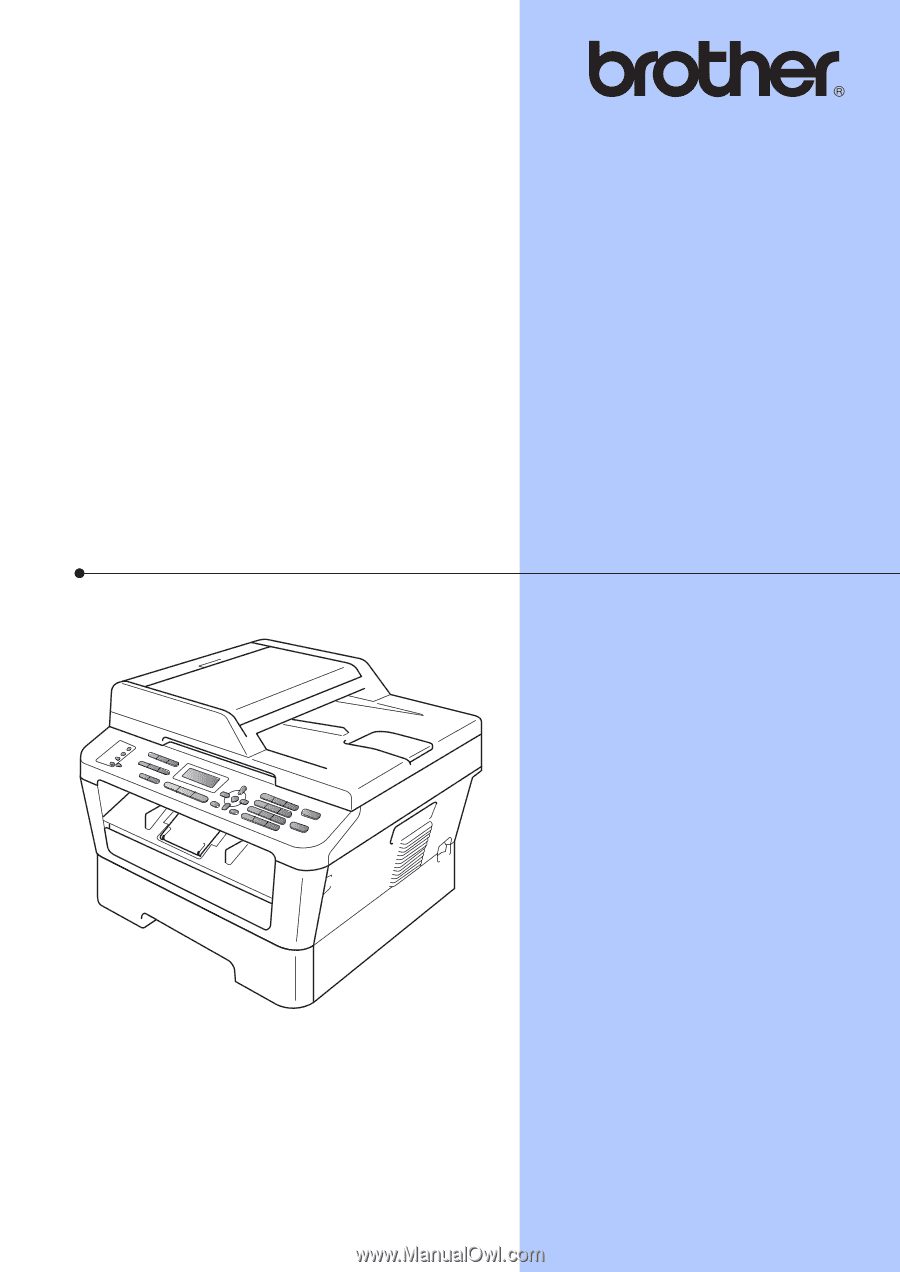
BASIC USER’S GUIDE
MFC-7360N
MFC-7460DN
MFC-7860DW
Not all models are available in all countries.
Version A
USA/CAN