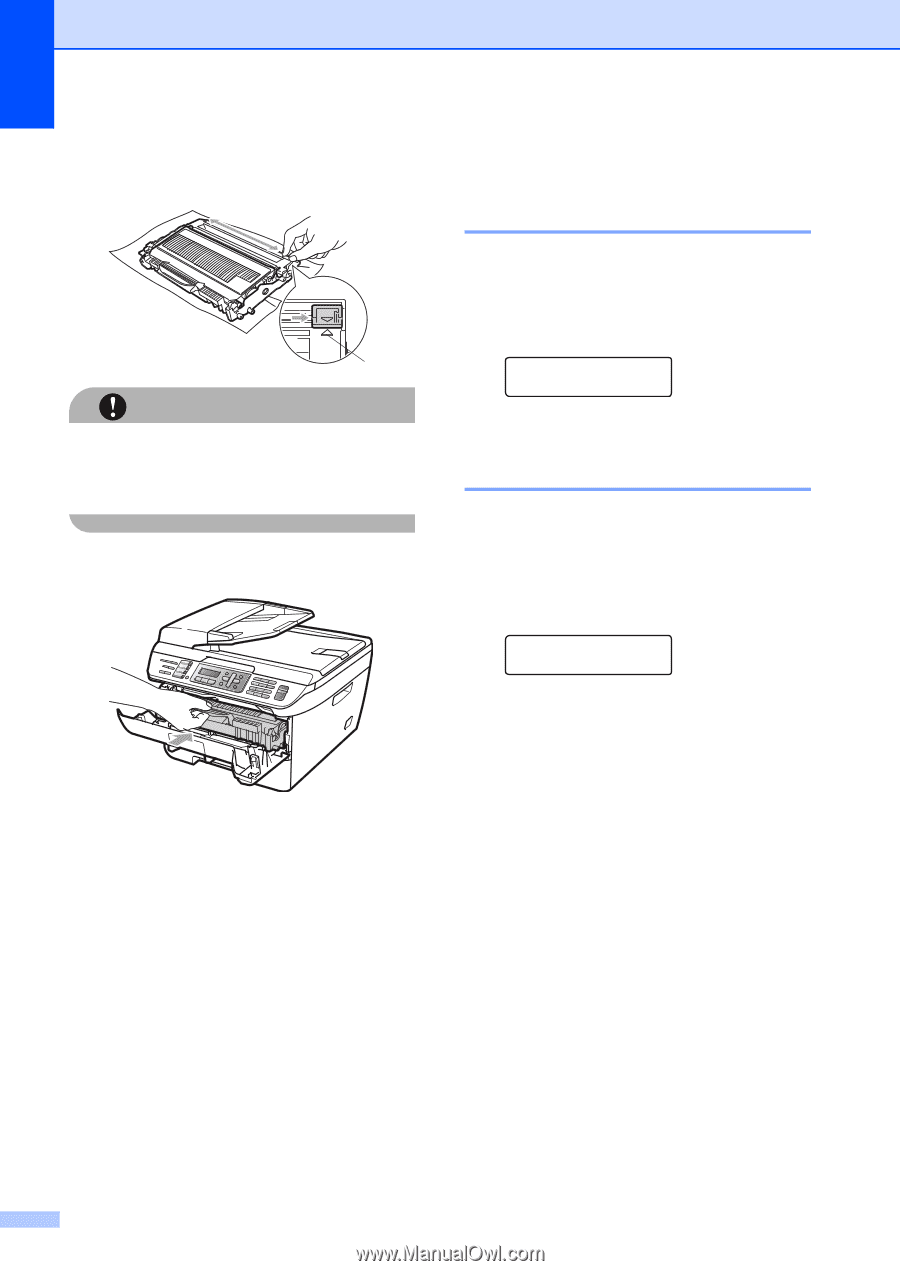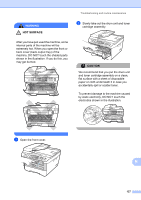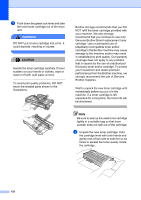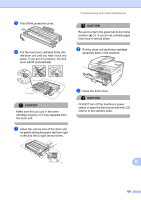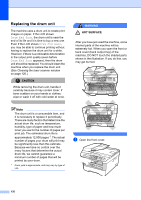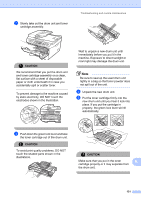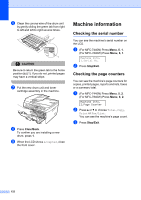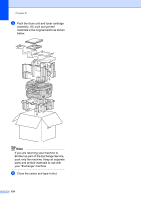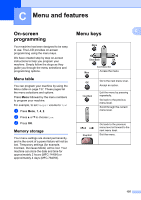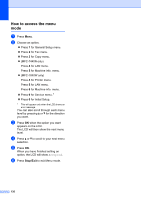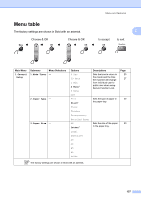Brother International MFC 7440N Users Manual - English - Page 146
Machine information, Checking the serial number, Checking the counters - toner installation
 |
UPC - 012502620631
View all Brother International MFC 7440N manuals
Add to My Manuals
Save this manual to your list of manuals |
Page 146 highlights
f Clean the corona wire of the drum unit by gently sliding the green tab from right to left and left to right several times. 1 CAUTION Be sure to return the green tab to the home position (a) (1). If you do not, printed pages may have a vertical stripe. g Put the new drum unit and toner cartridge assembly in the machine. h Press Clear/Back. To confirm you are installing a new drum, press 1. i When the LCD shows Accepted, close the front cover. Machine information B Checking the serial number B You can see the machine's serial number on the LCD. a (For MFC-7440N) Press Menu, 5, 1. (For MFC-7840W) Press Menu, 6, 1. Machine Info. 1.Serial No. b Press Stop/Exit. Checking the page counters B You can see the machine's page counters for copies, printed pages, reports and lists, faxes or a summary total. a (For MFC-7440N) Press Menu, 5, 2. (For MFC-7840W) Press Menu, 6, 2. Machine Info. 2.Page Counter b Press a or b to choose Total, Copy, Print or Fax/List. You can see the machine's page count. c Press Stop/Exit. 132