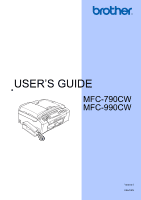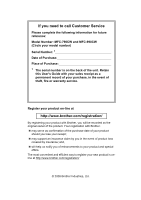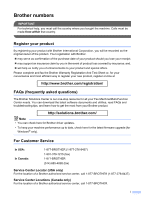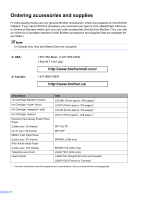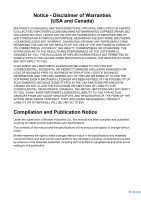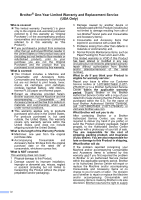Brother International MFC-790CW Users Manual - English
Brother International MFC-790CW Manual
 |
UPC - 012502620501
View all Brother International MFC-790CW manuals
Add to My Manuals
Save this manual to your list of manuals |
Brother International MFC-790CW manual content summary:
- Brother International MFC-790CW | Users Manual - English - Page 1
USER'S GUIDE MFC-790CW MFC-990CW Version 0 USA/CAN - Brother International MFC-790CW | Users Manual - English - Page 2
to call Customer Service Please complete the following information for future reference: Model Number: MFC-790CW and MFC-990CW (Circle your model number) Serial Number: 1 Date of Purchase: Place of Purchase: 1 The serial number is on the back of the unit. Retain this User's Guide with your sales - Brother International MFC-790CW | Users Manual - English - Page 3
Machine/Multi-Function Center needs. You can download the latest software documents and utilities, read FAQs and troubleshooting tips, and learn how to get the most from your Brother product. http://solutions.brother.com/ Note • You can check here for Brother driver updates. • To keep your machine - Brother International MFC-790CW | Users Manual - English - Page 4
.brother.ca/ Description Ink Cartridge Standard Ink Cartridge (blue) Ink Cartridge (red) Ink Cartridge Premium Plus Glossy Finish Photo Paper (Letter size / 20 sheets) (4"×6" size / 20 sheets) Matte Finish Inkjet Paper (Letter size / 25 sheets) Plain Finish Inkjet - Brother International MFC-790CW | Users Manual - English - Page 5
THE LIKE) ARISING OUT OF THE USE OR INABILITY TO USE THE SOFTWARE EVEN IF BROTHER'S LICENSOR HAS BEEN ADVISED OF THE POSSIBILITY OF SUCH DAMAGES. BECAUSE SOME Compilation and Publication Notice Under the supervision of Brother Industries Ltd., this manual has been compiled and published, covering the - Brother International MFC-790CW | Users Manual - English - Page 6
and Accessory Items include but are not limited to print heads, toner, drums, ink cartridges, print cartridges, cordless handset battery, refill ribbons, therma PLUS paper and thermal paper. „ Except as otherwise provided herein, Brother warrants that the Machine and the accompanying Consumable and - Brother International MFC-790CW | Users Manual - English - Page 7
new Product only if: (i) you do not return your original Product to Brother within five (5) business days; (ii) the problems with your original Product are not covered by the limited warranty; (iii) the proper packaging instructions are not followed and has caused damage to the product; or (iv) the - Brother International MFC-790CW | Users Manual - English - Page 8
Brother's sole discretion) this MFC/Fax machine free of charge if defective in material or workmanship. This warranty applies only to products purchased and used in Canada. This limited Warranty does not include cleaning, consumables (including, without limitation, ink cartridges, print cartridges - Brother International MFC-790CW | Users Manual - English - Page 9
in the documentation 2 Accessing the Software User's Guide and Network User's Guide 2 Viewing Documentation 2 Accessing Brother Support (For Windows 5 Control panel overview 6 LCD screen...8 Basic Operations 9 2 Loading paper and documents 10 Loading paper and other print media 10 Loading - Brother International MFC-790CW | Users Manual - English - Page 10
from the scanner glass 37 Faxing A4 size documents from the scanner glass 37 Color fax transmission 37 How to preview an outgoing fax 38 Canceling a fax in progress 38 Broadcasting (Black & White only 39 Canceling a Broadcast in progress 39 Additional sending operations 40 Sending faxes - Brother International MFC-790CW | Users Manual - English - Page 11
MFC-790CW only 57 Receiving faxes into memory when paper tray is empty 57 Printing a fax from the memory 58 Remote Retrieval 58 Setting a Remote Access Code 58 Using your Remote Access Code mode when the power key is off 64 Telephone services 65 Voice Mail ...65 Distinctive Ring 66 Caller ID - Brother International MFC-790CW | Users Manual - English - Page 12
Manual 80 Dialing Access codes and credit card numbers MFC-790CW only 87 10 Printing print a report 89 11 Polling 90 Polling overview 90 Polling receive ...90 Setup to receive polling 90 Sequential polling (Black & White only 90 Canceling a Sequential Polling Job 91 Polled transmit (Black - Brother International MFC-790CW | Users Manual - English - Page 13
ADF 98 Adjusting Brightness and Contrast 99 Paper Options 99 Book Copy 100 Watermark Copy 100 Setting your favorites 101 'Out of Memory' message 102 Section IV Walk-up Photo Printing 13 PhotoCapture Center®: Printing photos from a memory card or USB Flash memory drive 104 PhotoCapture - Brother International MFC-790CW | Users Manual - English - Page 14
126 Device Address 126 Device Name 126 Print settings ...127 Print Quality 127 Paper Type 127 Paper Size 127 Borderless 127 Print Date...128 Restoring all settings to the factory settings 128 Understanding the Error Messages 128 Section V Software 16 Software and Network features 130 xii - Brother International MFC-790CW | Users Manual - English - Page 15
scanner 164 Cleaning the machine's printer platen 165 Cleaning the paper pick-up roller 165 Cleaning the print head 166 Checking the print quality 166 Checking the print alignment 167 Checking the ink volume 168 Uninstalling and installing the handset and handset cradle (MFC-790CW only 168 - Brother International MFC-790CW | Users Manual - English - Page 16
...196 Print media...198 Fax ...199 Message Center 200 Digital Cordless Handset (MFC-990CW only 201 Cordless handset (BCL-D60 201 Battery ...202 Copy ...203 PhotoCapture Center 204 PictBridge ...205 Bluetooth® wireless technology (MFC-990CW only 206 Scanner ...207 Printer ...208 Interfaces - Brother International MFC-790CW | Users Manual - English - Page 17
Section I General I General Information 2 Loading paper and documents 10 General setup 23 Security features 32 - Brother International MFC-790CW | Users Manual - English - Page 18
Windows®) 1 To view the documentation, from the Start menu, point to Brother, MFC-XXXX (where XXXX is your model name) from the programs group, and then choose User's Guides in HTML format. If you have not installed the software, you can find the documentation by following the instructions below - Brother International MFC-790CW | Users Manual - English - Page 19
User's Guide in PDF format. This format is recommended for printing the manuals. Click to go to the Brother Solutions Center, where you can view or download the PDF documents. (Internet access and PDF Reader software are required.) General Information How to find Scanning instructions 1 There - Brother International MFC-790CW | Users Manual - English - Page 20
the documentation you want to read: „ Software User's Guide „ Network User's Guide How to find Scanning instructions 1 There are several ways you can scan documents. You can find the instructions as follows: Software User's Guide „ Scanning (For Mac OS® X 10.2.4 or greater) „ ControlCenter2 (For - Brother International MFC-790CW | Users Manual - English - Page 21
Accessing Brother Support (For Windows®) 1 You can find all the contacts you will need, such as Web support (Brother Solutions Center), Customer Service and Brother Authorized Service Centers in Brother numbers on page i and on the Brother CDROM. „ Click Brother Support on the main menu. The - Brother International MFC-790CW | Users Manual - English - Page 22
71 . 0 1 . 2 0 0 9 06:11 History Mem. TAD New Fax Fax 01 Preview MENU 01 01 Speed Dial 3 Note Most of the illustrations in this User's Guide show the MFC-790CW. 1 On/Off You can turn the machine on or off. 2 Message Center keys: „ Message Center Turns the Message Center on or off. Will also - Brother International MFC-790CW | Users Manual - English - Page 23
Preview MENU 01 01 Speed Dial 3 Fax and telephone keys „ Speaker Phone Turns the speaker phone on or off. „ Hold (MFC-790CW) Lets you place telephone calls on hold. „ Hold/Intercom (MFC-990CW) Lets you place telephone calls on hold. Also, press this key to speak on the intercom or to transfer an - Brother International MFC-790CW | Users Manual - English - Page 24
you start sending faxes or making copies in full color. Also lets you start a scanning operation (in color or black & white, depending on the scanning setting in the ControlCenter software). „ Black Start Lets you start sending faxes or making copies in black & white. Also lets you start a scanning - Brother International MFC-790CW | Users Manual - English - Page 25
General Information 9 New Fax(es) When Fax Preview is set to On, you can see how many new faxes you have received. 10 Voice messages in the machine's memory Shows how many received voice messages are in the memory. 11 History Lets you view a list of outgoing calls and the caller ID history. Also, - Brother International MFC-790CW | Users Manual - English - Page 26
To print on Photo (4"×6") or Photo-L (3.5"×5") paper, you must use the photo bypass tray. (See Loading photo paper on page 14.) a If the paper support flap is open, close it, and then pull the paper tray completely out of the machine. c With both hands, gently press and slide the paper side guides - Brother International MFC-790CW | Users Manual - English - Page 27
the paper with both hands. Make sure the paper side guides touch the sides of the paper. 1 2 Note Always make sure that the paper is not curled. e Gently put the paper into the paper tray print side down and top edge in first. Check that the paper is flat in the tray - Brother International MFC-790CW | Users Manual - English - Page 28
out the paper support (1) until it clicks, and then unfold the paper support flap (2). 2 1 Note Do not use the paper support flap for Legal paper a test print first before printing many envelops. CAUTION DO NOT use any of the following types of envelopes, as they will cause paper feed problems: • - Brother International MFC-790CW | Users Manual - English - Page 29
flat as possible. Note If envelopes or post cards are 'doublefeeding', put one envelope or post card in the paper tray at a time. Loading paper paper side guides (1) and paper length guide (2) to 2 fit the size of the envelopes or post cards. 1 2 If you have problems when printing on envelopes, - Brother International MFC-790CW | Users Manual - English - Page 30
photo bypass tray, is located on the top of the output paper tray cover, to print on Photo 4" × 6" and Photo L 3.5" × 5" size paper. When you guides touch the sides of the paper. Note • Be careful that you do not push the paper in too far; it may lift at the back of the tray and cause feed problems - Brother International MFC-790CW | Users Manual - English - Page 31
photos return the photo bypass tray to the normal printing position. Squeeze the blue photo bypass tray release button (1) using your right index the output paper tray you may not be able to reach it. Make sure printing has finished, and 2 then pull the tray completely out of the machine. 2 15 - Brother International MFC-790CW | Users Manual - English - Page 32
you are using. The figures below show the unprintable areas on cut sheet paper and envelopes. The machine can only print in the shaded areas when the Borderless print feature is available and turned on. Cut Sheet Paper 3 4 1 Envelopes 34 1 2 Cut Sheet Envelopes Top (1) 0.12 in. (3 mm) 0.47 - Brother International MFC-790CW | Users Manual - English - Page 33
output quality. Transparencies designed for laser printers/copiers may stain your next document. Use only transparencies recommended for inkjet printing. „ You can only print on both sides of the paper with PC printing. See Printing for Windows® in the Software User's Guide on the CD-ROM. 17 - Brother International MFC-790CW | Users Manual - English - Page 34
sheets of Letter, Legal or A4 20 lb (80 g/m2) paper. „ Transparencies and photo paper must be picked up from the output paper tray cover one page at a time to avoid smudging. 18 - Brother International MFC-790CW | Users Manual - English - Page 35
Loading paper and documents Choosing the right print media 2 Paper type and size for each operation 2 Paper Type Paper Size Usage 2 Fax Copy Photo Printer Capture Cut Sheet Letter 8 1/2 × 11 in. (215.9 × 279.4 mm) Yes Yes Yes Yes A4 8.3 × 11.7 in. (210 × 297 mm) Yes Yes Yes Yes - Brother International MFC-790CW | Users Manual - English - Page 36
Chapter 2 Paper weight, thickness and capacity 2 Paper Type Cut Plain Paper Sheet Inkjet Paper Glossy Paper Cards Photo 4"×6" Index Card Post Card Envelopes Transparencies Weight 17 to photo paper on page 14.) 3 BP71 69 lb (260 g/m2) paper is especially designed for Brother inkjet machines. 20 - Brother International MFC-790CW | Users Manual - English - Page 37
a Unfold the ADF Document Output Support Flap (1). b Fan the pages well. c Adjust the paper guides to fit the width of your glass 2 You can use the scanner glass to fax, copy or scan pages of a book or one page at a time. Document Sizes Supported 2 Length: Width: Weight: Up to 11.7 in. - Brother International MFC-790CW | Users Manual - English - Page 38
the document cover. CAUTION If you are scanning a book or thick document, DO NOT slam the cover down or press on it. 2 Usage Fax Copy Scan Document Top (1) Left (3) Size Bottom (2) Right (4) Letter 0.12 in. (3 mm) 0.16 in. (4 mm) A4 0.12 in. (Scanner (3 mm) Glass) 0.12 in. (3 mm - Brother International MFC-790CW | Users Manual - English - Page 39
You can customize the machine's On/Off key. The factory setting is Fax Receive:Off (MFC-790CW) and Fax Receive:On (MFC-990CW). Your 3 machine will not work when it is switched off, but it will clean the print head periodically. If you turn this setting to Fax Receive:On, you can receive faxes - Brother International MFC-790CW | Users Manual - English - Page 40
Chapter 3 MFC-790CW On/Off setting Receive mode Fax Receive: On 1 2 (factory setting) Fax Only Fax/Tel Manual 3 MC (Msg Ctr) Manual Fax Receive operations will be available other than cleaning the print head. 1 You cannot receive a fax with Black Start or Color Start. 2 You can receive - Brother International MFC-790CW | Users Manual - English - Page 41
Fax, Scan, Copy and Photo Capture. You can change the amount of time the machine takes after the last Scan, Copy or PhotoCapture operation Press Plain Paper, Inkjet Paper, Brother BP71, Other Glossy or Transparency. g Press Stop/Exit. Note The machine ejects paper with printed surfaces face up - Brother International MFC-790CW | Users Manual - English - Page 42
five sizes of paper for copying: Letter, Legal, A4, A5 and 4 × 6 in. (10 × 15 cm) and three sizes for printing faxes: Letter, Legal and change it.You can also change the volume through the menu, by following the instructions below: Setting the Ring Volume from the menu 3 a Press MENU. b Press - Brother International MFC-790CW | Users Manual - English - Page 43
General setup Beeper Volume 3 When the beeper is on, the machine will beep when you press a key, make a mistake or after you send or receive a fax. You can choose a range of volume levels, from High to Off. a Press MENU. b Press a or b to display General Setup. c Press General Setup. d Press a or b - Brother International MFC-790CW | Users Manual - English - Page 44
. The LCD shows the setting you are choosing. The new setting will remain until you change it again. Choosing the Handset Volume (For Volume Amplify) (MFC-790CW only) 3 Before you begin to use the machine, you must decide if you need to set the handset volume to Volume Amplify: On for a user - Brother International MFC-790CW | Users Manual - English - Page 45
the Handset Volume (For Volume Amplify) (MFC-790CW only) on page 28. a Press MENU. b Press a or b to display General Setup. c Press General Setup. d Press a or b to display Volume. e Press Volume. f Press a or b to display Volume Amplify. g Press Volume Amplify. h Do one of the following. „ If none - Brother International MFC-790CW | Users Manual - English - Page 46
Chapter 3 Sleep Mode 3 You can choose how long the machine must be idle (from 1 to 60 minutes) before it goes into sleep mode. The timer will restart if any operation is carried out on the machine. a Press MENU. b Press a or b to display General Setup. c Press General Setup. d Press a or b to - Brother International MFC-790CW | Users Manual - English - Page 47
Setting the Dim Timer for the backlight 3 You can set how long the LCD backlight stays on after you go back to the Ready screen. a Press MENU. b Press a or b to display General Setup. c Press General Setup. d Press a or b to display LCD Settings. e Press LCD Settings. f Press Dim Timer. g Press 10 - Brother International MFC-790CW | Users Manual - English - Page 48
a call • Viewing Caller ID (with subscriber service) While Memory Security is On, the following operations are NOT available: „ Printing received faxes „ Sending faxes „ Copying „ PC printing „ Scanning „ PhotoCapture „ PC Fax Receive „ Cordless handset (MFC-990CW only) • Intercom • Transfer a call - Brother International MFC-790CW | Users Manual - English - Page 49
Press a or b to display Mem Security. g Press Mem Security. h Press Set Security. i Enter the registered 4-digit password . Press OK. The machine goes offline and the LCD shows Memory Security. Note If there is a power failure the data will stay in memory for approximately 24 hours. Turning off - Brother International MFC-790CW | Users Manual - English - Page 50
Chapter 4 34 - Brother International MFC-790CW | Users Manual - English - Page 51
Section II Fax II Sending a Fax 36 Receiving a Fax 45 Telephone Services and External devices 63 Dialing and storing numbers 75 Message Center 83 Printing Reports 88 Polling 90 - Brother International MFC-790CW | Users Manual - English - Page 52
scroll through the Fax key options. Some functions are only available when sending black & white faxes. „ Fax Resolution (See page 41.) „ Contrast ( . d Press Black Start or Color Start. The machine starts scanning the document. Note • To cancel, press Stop/Exit. • If you send a black & white fax - Brother International MFC-790CW | Users Manual - English - Page 53
starts scanning the first page. Go to step e. „ If you press Color Start, the machine starts sending the document. e When the LCD asks you Next Page?, do one of the following: „ To send a single page, press No (or press Black Start again). The machine starts sending the document. „ To send more - Brother International MFC-790CW | Users Manual - English - Page 54
by pressing Speed Dial. Then, press a or b to display the number you want, press the number to choose it, and then press Send a fax. g Press Black Start. The machine starts scanning the document and the outgoing fax appears on the LCD. When the fax is displayed, press MENU and the following - Brother International MFC-790CW | Users Manual - English - Page 55
Broadcasting (Black & White only) 5 Broadcasting is when the same fax message is automatically sent to more than one fax number. You can include Groups, Speed Dial numbers and up to 50 manually dialed numbers in the same broadcast. After the broadcast is finished, a Broadcast Report will be printed - Brother International MFC-790CW | Users Manual - English - Page 56
if you choose Light or Dark, the machine will send the fax using the Auto setting in any of the following conditions: • When you send a color fax. • When you choose Photo as the Fax Resolution. 40 - Brother International MFC-790CW | Users Manual - English - Page 57
Press the resolution you want. Note You can choose four different resolution settings for black & white faxes and two for color. Black & White Standard Fine S.Fine Photo Suitable for most typed documents. Good for small print and transmits a little slower than Standard resolution. Good for small - Brother International MFC-790CW | Users Manual - English - Page 58
memory depends on the amount of data that is printed on each page. 42 Delayed Batch Transmission (Black & White only) 5 Before sending the delayed through the jobs and choose the job you want to cancel. Press OK. g Do one of the following: „ To cancel, press Yes. If you want to cancel another job - Brother International MFC-790CW | Users Manual - English - Page 59
tone do one of the following: „ (MFC-790CW) Press Speaker Phone or pick up the 5 handset. „ (MFC-990CW) Press Speaker Phone on the machine or press (Talk) on the cordless handset. d Dial the fax number using the dial pad. e When you hear the fax tone, press Black Start or Color Start. If - Brother International MFC-790CW | Users Manual - English - Page 60
Stop/Exit to cancel the fax. If you get an Out of Memory message while scanning a subsequent page, you will have the option to press Black Start to send the pages scanned so far, or to press Stop/Exit to cancel the operation. Note If you get an Out of Memory - Brother International MFC-790CW | Users Manual - English - Page 61
on page 65 for instructions on setting up your machine using this service. Will you be using the Built-in Message Center? Your Brother machine has a and fax messages are printed. Choose Manual as your receive mode. See Manual on page 47. Will you be using your Brother machine on a dedicated fax - Brother International MFC-790CW | Users Manual - English - Page 62
Chapter 6 To set the receive mode follow the instructions below: a Press MENU. b Press a or b to display Initial Setup. c Press Initial Setup. d Press a or b to display Receive Mode. e Press Receive Mode. f Press Fax Only, Fax/Tel or Manual. g Press Stop/Exit. The LCD will display the current - Brother International MFC-790CW | Users Manual - English - Page 63
, by recognizing whether they are fax or voice calls and handling them in one of the following ways: „ Faxes will be automatically received. „ Voice calls manual mode lift the handset of the machine or an external telephone. When you hear fax tones (short repeating beeps), press Black Start or Color - Brother International MFC-790CW | Users Manual - English - Page 64
, extension and external telephones will not ring; however, you can still answer the call on any telephone. (For more information see Using remote codes on page 74.) a Press MENU. b Press a or b to display Fax. c Press Fax. d Press a or b to display Setup Receive. e Press Setup Receive. f Press a or - Brother International MFC-790CW | Users Manual - English - Page 65
handset, press the fax receive code l 5 1. • If you send faxes from a computer them, set Easy Receive to Off. • (MFC-990CW) If you typically carry the cordless handset away a fax call you will have to go to the machine and press Black Start or Color Start. Receiving a Fax a Press MENU. b Press a or b - Brother International MFC-790CW | Users Manual - English - Page 66
Receive (Black&White only) 6 You can only use one Memory Receive Print:On, the machine will also print the fax at your machine so you will have a copy. This is the safety feature in case there is a power failure before the fax is forwarded or a problem at the receiving machine. This Backup Print - Brother International MFC-790CW | Users Manual - English - Page 67
have set Paging, a backup copy of the received fax will automatically be printed at the machine. a Press code if it is the same as that of your machine. For example, press: 1 8 0 0 5 5 5 1 2 3 4 # #. j Do one cannot receive a color fax unless the sending machine converts it to black & white. 6 - Brother International MFC-790CW | Users Manual - English - Page 68
commands. If you have set Fax Storage, a backup copy will automatically be printed at the machine. a Press MENU. b Press a or software running on your PC. (For details, see PC-FAX receiving in the Software User's Guide on the CD-ROM.) If you choose Backup Print:On the machine will also print - Brother International MFC-790CW | Users Manual - English - Page 69
see PC-FAX Receiving in the Software User's Guide on the CD-ROM.) • In the event of a power failure, the machine will store your faxes in the memory for approximately 24 hours. However, if you choose Backup Print:On the machine will print the fax, so you will have a copy if there is a power failure - Brother International MFC-790CW | Users Manual - English - Page 70
to your PC and the setting will be unchanged. Fax Preview (Black & White only) 6 How to preview a received fax 6 print the color faxes it receives. It cannot store them in memory. • When Fax Preview is turned on a backup copy of received faxes will not be printed, even if you have set Backup Print - Brother International MFC-790CW | Users Manual - English - Page 71
clockwise. Delete the fax. Press Yes to confirm. 6 Go back to the previous page. Go to the next page. Go back to the fax list. Print the fax. Close the preview table. d Press Stop/Exit. 55 - Brother International MFC-790CW | Users Manual - English - Page 72
„ If the fax is a single page it will start printing. Go to step f. e Do one of the following: „ Press Print All Pages to print all pages of the fax. Go to step f. „ Press Print Current Only to print the displayed page. „ Press Print From Current to print the displayed page to the last page. f Do - Brother International MFC-790CW | Users Manual - English - Page 73
Printing a reduced incoming fax 6 If you choose On, the machine automatically reduces each page of an incoming fax to fit on one a fax at the end of a conversation (MFC-790CW only) 6 At the end of a conversation (slowly repeating beeps), press Black Start or Color Start. c Press Receive to - Brother International MFC-790CW | Users Manual - English - Page 74
. e Press Black Start. f Press Stop/Exit. Note When you print a fax from the memory, the fax data will be erased. Remote Retrieval 6 You can call your machine from any touch tone telephone or fax machine, then use the remote access code and remote commands to retrieve fax messages. Setting a Remote - Brother International MFC-790CW | Users Manual - English - Page 75
telephone or another fax machine. b When your machine answers, enter your remote access code (3 digits followed by l) at once. c The machine signals if it has received finished. f Hang up. Note If your machine is set to Manual mode and you want to use the remote retrieval features, wait about 100 - Brother International MFC-790CW | Users Manual - English - Page 76
from the machine. When you call the machine and enter your remote access code (3 digits followed by l), the system will give two short beeps and you there are no voice messages to erase. *This code erases all recorded messages, not one at a time. The machine plays the selected OGM. You can - Brother International MFC-790CW | Users Manual - English - Page 77
Remote commands 98 Change the Receive Mode 1 Msg Ctr 2 Fax/Tel 3 Fax Only 90 Exit Receiving a Fax Operation details If you hear one long beep, your change has been accepted. Pressing 9 0 allows you to exit remote retrieval. Wait for the long beep, then replace the handset. 6 61 - Brother International MFC-790CW | Users Manual - English - Page 78
number. b When your machine answers, enter your remote access code (3 digits followed by l) at once. If you hear one long beep, you have messages. c When you hear two Your machine will call the other fax machine, which will then print your fax messages. Changing your Fax Forwarding number 6 You can - Brother International MFC-790CW | Users Manual - English - Page 79
manually, or by using Quick Dial numbers. Note If you have the MFC-990CW, please see the Digital Cordless Handset BCL-D60 User's Guide. Making a telephone call 7 a Do one of the following: „ (MFC-790CW this problem, pick up the handset, or hang up and try the call again. 7 Hold 7 For MFC-790CW 7 - Brother International MFC-790CW | Users Manual - English - Page 80
or Pulse (Canada only) 7 If you have a Pulse dialing service, but need to send Tone signals (for example, for telephone banking), follow the instructions below: a Do one of the following: „ (MFC-790CW) Pick up the handset or press Speaker Phone. „ (MFC-990CW) Pick up the cordless handset and press - Brother International MFC-790CW | Users Manual - English - Page 81
phone numbers on that one line. Brother uses the term 'Distinctive Ring,' but telephone companies market the service under a variety of See 7 Distinctive Ring on page 66.) OR Set your Brother machine's Receive Mode to "Manual." Manual Mode requires that you answer every incoming call if you want - Brother International MFC-790CW | Users Manual - English - Page 82
problems. If each one has a separate telephone number, neither will interfere with the other's operations. If you decide to get the Distinctive Ring service be registered. The ring patterns below are supported by your Brother machine. Register the one your telephone company gives you. Ring Pattern - Brother International MFC-790CW | Users Manual - English - Page 83
Ring number will receive faxes automatically. The receive mode is automatically set to Manual and you cannot change it to another receive mode while Distinctive Ring is set to On. This ensures the Brother machine will only answer the Distinctive Ring number and not interfere when your main - Brother International MFC-790CW | Users Manual - English - Page 84
memory. You can view the list or choose one of the numbers to fax to, add service area. „ The Private Call message means the caller has intentionally blocked transmission of information. You can print code + 7-digit number dialing system for calling outside your area code, you may experience problems - Brother International MFC-790CW | Users Manual - English - Page 85
for the fax 'handshake'. Make sure you carefully follow the instructions in this guide for recording your outgoing message. We do not recommend using the If You Subscribe to your Telephone company's Distinctive Ring Service: You may connect an external TAD to a separate wall jack only - Brother International MFC-790CW | Users Manual - English - Page 86
your speaking to 20 seconds. c End your 20-second message by giving your Fax Receive Code for people sending manual faxes. For example: 'After the beep, leave a message or send a fax by omitting this pause, but if your machine has trouble receiving, then you must re-record the OGM to include it. 70 - Brother International MFC-790CW | Users Manual - English - Page 87
Telephone Services and may be equal in size and appearance and both may contain four wires (black, red, green, yellow). To test the type of jack, plug in device (TAD) and a two-line telephone, your machine must be isolated on one line at both the wall jack and at the TAD. The most common - Brother International MFC-790CW | Users Manual - English - Page 88
Chapter 7 d Plug one end of the second telephone line cord for your TAD into the L2 calls will be answered by a switchboard operator we recommend that you set the Receive Mode to Manual. We cannot guarantee that your machine will operate properly under all circumstances when connected to a PBX - Brother International MFC-790CW | Users Manual - English - Page 89
Services your machine receive the fax by pressing the Fax Receive Code l 5 1. If the machine answers a voice call and pseudo/double- Speaker Phone followed by Black Start. If you answer a call and no one is on the line: 7 You should assume that you're receiving a manual fax. Press l 5 - Brother International MFC-790CW | Users Manual - English - Page 90
Brother cordless external telephone (MFC-790CW only) 7 If your non-Brother receive the fax by pressing Black Start. Telephone Answer code 7 If you receive a Codes. g Press Remote Codes. h Press On (or Off). i Do one of the following. „ If you want to change the Fax Receive Code, enter the new code - Brother International MFC-790CW | Users Manual - English - Page 91
Fax Redial 8 If you are sending a fax manually and the line is busy, press Redial, and then press Black Start or Color Start to try again. If you want to make a second call to a number you recently dialed, you can press Redial and choose one - Brother International MFC-790CW | Users Manual - English - Page 92
one of the following: „ To make a telephone call, press Make a phone call. „ To send a fax, press Send a fax. Press Black Start or Color service code, you must set up your AREA CODE in advance. (See Setting up your area code (USA only) on page 68.) • You can print the Caller ID List. (See How to print - Brother International MFC-790CW | Users Manual - English - Page 93
phone call.) a Press Speed Dial. b Press More. c Press Set Speed Dial. d Do one of the following: „ Enter the name (up to 16 characters) using the buttons on the up to 20 digits) using the buttons on the LCD. Press OK. f Do one of the following: „ Enter the second fax or telephone number (up to 20 - Brother International MFC-790CW | Users Manual - English - Page 94
you want to store. d Press More. e Press Add to Speed Dial. f Do one of the following: „ Enter the name (up to 16 characters) using the buttons on from the Caller ID history 8 If you have the Caller ID subscriber service from your telephone company you can also store Speed Dial numbers from incoming - Brother International MFC-790CW | Users Manual - English - Page 95
to 20 digits). Press OK. „ If you do not want to store a second number, press OK. i To choose where the number will be stored, do one of the following: „ To accept the displayed next available Speed Dial location, press OK. „ To enter a different Speed Dial location, press a 2-digit number using the - Brother International MFC-790CW | Users Manual - English - Page 96
, the 2-digit location, Send a fax and Black Start. First, you'll need to store each . (See Storing Speed Dial numbers on page 77 and Broadcasting (Black & White only) on page 39.) a Press Speed Dial. Name and numbers, press OK to confirm. h Do one of the following: „ To store another Group for - Brother International MFC-790CW | Users Manual - English - Page 97
Dialing and storing numbers Changing a Group name 8 a Press Speed Dial. b Press More. c Press Change. d Press a or b to display the Group Name you want to change. e Press the Group Name. f Press Name:. g Enter the new name (up to 16 characters) using the buttons on the LCD. Press OK. (See - Brother International MFC-790CW | Users Manual - English - Page 98
codes one of the following: „ To make a telephone call, press Make a phone call. „ To send a fax, press Send a fax. Go to step g. g Press Black Start or Color Start. You will dial '555-7000 '. To temporarily change a number, you can substitute part of the number with manual - Brother International MFC-790CW | Users Manual - English - Page 99
which they are received. Voice messages can be up to 3 minutes in length, and can also be picked up remotely (see Using your Remote Access Code on page 59). The number of messages you can store will depend on how much memory is being used by other features (for example, delayed - Brother International MFC-790CW | Users Manual - English - Page 100
, using one of the options below: „ (MFC-790CW) Pickup the handset, record your message, and replace the handset when finished. „ (MFC-990CW) Speak Tel OGM follow the instructions on Outgoing message (OGM) on page 83 and choose F/T OGM (not Msg Ctr OGM). If you need to review the steps for setting - Brother International MFC-790CW | Users Manual - English - Page 101
when Fax Storage or Fax Preview is turned on. See Memory Receive (Black&White only) on page 50. Playing voice messages 9 All messages are Erase immediately after the two short beeps, or while the message is playing. c Do one of the following: „ Press Yes to erase the message. „ Press No to cancel. - Brother International MFC-790CW | Users Manual - English - Page 102
Chapter 9 Additional Message Center operations 9 Setting the maximum time for incoming messages 9 Your machine's default setting will save incoming messages up to 30 seconds long. To change this setting follow the steps below: a Press MENU. b Press a or b to display Fax. c Press Fax. d Press a or b - Brother International MFC-790CW | Users Manual - English - Page 103
to display Setup Msg Ctr. e Press Setup Msg Ctr. f Press ICM Rec.Monitr. g Press Off or On. h Press Stop/Exit. Recording a conversation (MFC-790CW only) 9 If you are using the handset, you can record a telephone conversation by pressing Play/Record during the conversation. Your recording can be as - Brother International MFC-790CW | Users Manual - English - Page 104
which faxes you must send again. Choosing On+Image or Off+Image will print a section of the fax's first page on the report to help you will only print if there is a transmission error and the fax was not sent or when the other machine was only capable of receiving your color fax in black & white - Brother International MFC-790CW | Users Manual - English - Page 105
print the report by following the steps in How to print machine will print the report print the Journal early print, you can print it without erasing the jobs from the memory. „ Every 50 Faxes The machine will print Prints print a report 10 a Press MENU. b Press a or b to display Print Reports. c Press Print - Brother International MFC-790CW | Users Manual - English - Page 106
Not all fax machines support polling. Polling receive 11 Black Start or Color Start. The LCD shows Dialing. Sequential polling (Black & White only) 11 Sequential polling lets you request documents from several fax machines in one operation. Afterwards, a Sequential Polling Report will be printed - Brother International MFC-790CW | Users Manual - English - Page 107
Press (Fax). b Load your document. c Press d or c to display Polled TX. Press Polled TX. d Press On (or Off). e Press Black Start. f If you are using the scanner glass, the LCD will prompt you to choose one of the following options. „ Press Yes to send another page. Go to g. 11 „ Press No or - Brother International MFC-790CW | Users Manual - English - Page 108
Chapter 11 92 - Brother International MFC-790CW | Users Manual - English - Page 109
Section III Copy III Making copies 94 - Brother International MFC-790CW | Users Manual - English - Page 110
in Copy mode after the last copy operation. (See Mode Timer on page 25.) • Book Copy and Watermark Copy features are supported by technology from Reallusion, Inc. Making a single copy 12 a Press (Copy). b Load your document. (See Loading documents on page 21.) c Press Black Start or Color Start - Brother International MFC-790CW | Users Manual - English - Page 111
can choose from a range of quality. The factory setting is Normal. „ Fast Fast copy speed and lowest amount of ink used. Use to save time printing documents to be proof-read, large documents or many copies. 12 „ Normal Normal is the recommended mode for ordinary printouts. This produces good - Brother International MFC-790CW | Users Manual - English - Page 112
not want to change additional settings, press Black Start or Color Start. Enlarging or reducing the image copied 12 You can choose an enlargement or copies you want. d Press d or c to display Enlarge/ Reduce. e Press Enlarge/ Reduce. f Press Enlarge, Reduce, Fit to Page or Custom(25-400%). g Do one - Brother International MFC-790CW | Users Manual - English - Page 113
on the scanner glass. Press Black Start or Color Start. Repeat steps i and j for each page of the layout. k After all the pages have been scanned, press No to finish. Note If photo paper has been chosen in the Paper Type setting for N in 1 copies, the machine will print the images as if Plain - Brother International MFC-790CW | Users Manual - English - Page 114
321, 321, 321, and so on. a Press (Copy). b Load your document. c Enter the number of copies you want. d Press d or c to display Stack/Sort. e Press Stack/Sort. f Press Sort. g If you do not want to change additional settings, press Black Start or Color Start. Note Fit to Page, Page Layout and - Brother International MFC-790CW | Users Manual - English - Page 115
d or c to display Paper Type. e Press Paper Type. f Press Plain Paper, Inkjet Paper, Brother BP71, Other Glossy or Transparency. g If you do not want to change additional settings, press Black Start or Color Start. Paper Size 12 If copying on paper other than Letter size, you will need to change - Brother International MFC-790CW | Users Manual - English - Page 116
b Load your document. c Enter the number of copies you want. d Press d or c to display Book Copy. e Press Book Copy. f Do one of the following: „ If you want to correct the data yourself, press On(Preview). Press Black Start or Color Start and go to step g. „ If you want the machine to correct - Brother International MFC-790CW | Users Manual - English - Page 117
you want to store your setting for Favorite:1, Favorite:2 or Favorite:3. g Do one of the following: „ If you want to rename your setting, press to delete document. h Enter the number of copies you want. i If you do not want to change additional settings, press Black Start or Color Start. 101 - Brother International MFC-790CW | Users Manual - English - Page 118
or Color Start to copy the scanned pages. You will need to clear some jobs from the memory before you can continue. To free up extra memory, do the following: „ Turn off Memory Receive. (See Memory Receive (Black&White only) on page 50.) „ Print the faxes that are in the memory. (See Printing a fax - Brother International MFC-790CW | Users Manual - English - Page 119
Section IV Walk-up Photo Printing IV PhotoCapture Center®: Printing photos from a memory card or USB Flash memory drive 104 Printing photos from a camera 120 Wireless photo printing (MFC-990CW only) 124 - Brother International MFC-790CW | Users Manual - English - Page 120
computer, you can print photos directly from digital camera media or a USB Flash memory drive. (See Print Images on page 107 Windows® or Remote Setup & PhotoCapture Center® for Macintosh® in the Software User's Guide on the CD-ROM.) 104 Using a memory card or USB Flash memory drive 13 Your Brother - Brother International MFC-790CW | Users Manual - English - Page 121
your digital camera uses. If the data is not saved to the same folder, the machine may not be able to read the file or print the image. „ (USB Flash memory drive users) This machine supports USB Flash memory drives that have been formatted by Windows®. 13 105 - Brother International MFC-790CW | Users Manual - English - Page 122
or a digital camera that uses the USB mass storage standard. Any other USB devices are not supported. „ Photo Capture light is on, the memory card or USB Flash memory drive is properly inserted . The machine can only read one memory card or USB Flash memory drive at a time so do not put more than - Brother International MFC-790CW | Users Manual - English - Page 123
Print Index (Thumbnails) on page 108. Note If your digital camera supports DPOF printing, see DPOF printing on page 111. Press the option you want to set. Print c Press a photo from the thumbnail. d Enter the number of copies you want either by pressing the number box directly and enter the number - Brother International MFC-790CW | Users Manual - English - Page 124
quality is better. d Do one of the following: „ Press Print Setting to change the paper type or the paper size you are using. „ If you do not want to change the paper settings, go to g. e Press Paper Type. Choose the paper type you are using, Plain Paper, Inkjet Paper, Brother BP71 or Other Glossy - Brother International MFC-790CW | Users Manual - English - Page 125
to print. f Enter the number of copies you want either by pressing the number box directly and enter the number you want or pressing + or -. g Do one of the following: „ Press Print Setting to change the print settings. (See page 112.) „ If you do not want to change any settings, press Color Start - Brother International MFC-790CW | Users Manual - English - Page 126
button to re-detect. (Monochrome) You can convert the color of your photo to monochrome. (Sepia) Adds a sepia copies you want either by pressing the number box directly and enter the number you want or pressing + or -. Press OK. i Do one of the following. „ Press Print Setting and change the print - Brother International MFC-790CW | Users Manual - English - Page 127
to change any settings, press Color Start to print. Note An Invalid DPOF File error can occur if the print order that was created on the camera 13 has been corrupted. Delete and recreate the print order using your camera to correct this problem. For instructions on how to delete or recreate - Brother International MFC-790CW | Users Manual - English - Page 128
Quality Paper Type Paper Size Photo Other Glossy 4"x 6" Menu Selections Print Quality (Does not appear for DPOF printing) Paper Type Paper Size Options 1 Normal/Photo Plain Paper/Inkjet Paper/ Brother BP71/Other Glossy 4"x 6"/5"x 7"/Letter/ A4/ Brightness Dark Light (Does not appear when - Brother International MFC-790CW | Users Manual - English - Page 129
press Press Color Start to print. Options 2 - Page 115 - 116 - 116 - 116 - 117 - 117 Paper options 13 Paper Type 13 a Press Print Setting. b Press a or b to display Paper Type. c Press Paper Type. d Press the paper type you are using, 13 Plain Paper, Inkjet Paper, Brother BP71 - Brother International MFC-790CW | Users Manual - English - Page 130
one of the following: „ If you chose Letter or A4, go to step e. „ If you chose another size of paper, go to step f. e Press the Print Size. Example: Printed settings, press . Press Color Start to print. Adjusting Brightness, Contrast and Color 13 Brightness 13 a Press Print Setting. b Press a - Brother International MFC-790CW | Users Manual - English - Page 131
Press d or c to adjust the degree of the setting. Press OK. g Do one of the following: „ If you want to customize another color enhancement, repeat steps e to f. „ If you want to change other settings, press to display the print setting menu and press the setting you want to change. (See page - Brother International MFC-790CW | Users Manual - English - Page 132
Off (or On). e If you do not want to change additional settings, press . Press Color Start to print. Print Date 13 You can print the date if it is already in the data on your photo. The date will be printed on the lower right corner. If the data doesn't have the date information, you - Brother International MFC-790CW | Users Manual - English - Page 133
will stay until you change them again. a Press Print Setting. b Press a or b to display Factory Windows® or Macintosh® in the Software User's Guide on the CD-ROM for details about the other menu options.) How to scan to a memory card or USB Flash memory drive 13 You can scan black & white and color - Brother International MFC-790CW | Users Manual - English - Page 134
to start scanning without changing additional settings. Note • If you chose color in the resolution setting, you cannot choose TIFF. • If you chose black & white in the resolution setting, you cannot choose JPEG. f Press Black Start or Color Start. How to change the file name 13 You can change the - Brother International MFC-790CW | Users Manual - English - Page 135
Center®: Printing photos while you are using PhotoCapture Center®, you can easily identify and troubleshoot any problems. „ Hub is Unusable. This message will appear if a is not supported has been connected to the USB direct interface. For more information, visit us at http://solutions.brother.com. - Brother International MFC-790CW | Users Manual - English - Page 136
be available. Camera Menu Selections Paper Size Paper Type Layout DPOF setting 1 Print Quality Color Enhancement Print Date Options Letter, A4, 4"×6", Printer Settings (Default setting) 2 Plain Paper, Glossy Paper, Inkjet Paper, Printer Settings (Default setting) 2 Borderless: On, Borderless: Off - Brother International MFC-790CW | Users Manual - English - Page 137
display the images and number of copies you want to print. Note An Invalid DPOF File error can occur if the print order that was created on the camera has been corrupted. Delete and recreate the print order using your camera to correct this problem. For instructions on how to delete or recreate - Brother International MFC-790CW | Users Manual - English - Page 138
your camera to the USB direct interface (1) on the machine using the USB cable. 1 1 USB direct interface b Turn on the camera. c Follow the steps in Print Images on page 107. CAUTION To prevent damage to your machine, do not connect any device other than a digital camera or USB Flash memory drive - Brother International MFC-790CW | Users Manual - English - Page 139
Understanding the Error Messages 14 Once you are familiar with the types of errors that can occur while you are printing from a camera, you can easily identify and troubleshoot any problems. „ Out of Memory This message will appear if you are working with images that are too large for the machine's - Brother International MFC-790CW | Users Manual - English - Page 140
15 Wireless photo printing (MFC-990CW only) 15 Printing photos with Bluetooth® wireless technology 15 Your Brother machine supports Bluetooth® wireless technology for printing photos. Bluetooth® wireless technology enables short range wireless communication between your machine and Bluetooth® - Brother International MFC-790CW | Users Manual - English - Page 141
Wireless photo printing (MFC-990CW only) Setting up your machine 15 Settings Pass Bluetooth. d Press a or b to display Turn On/Off. e Press Turn On/Off. f Press On (or Off). g Do one of the following: „ If you want to change other settings, press the setting you want to change. „ If you do not want - Brother International MFC-790CW | Users Manual - English - Page 142
display Bluetooth. c Press Bluetooth. d Press a or b to display Settings. e Press Settings. f Press a or b to display Comm. Mode. g Press Comm. Mode. h Do one of the following: „ Press Public if you want to allow any Bluetooth® wireless technology enabled device to use your machine. „ Press Private - Brother International MFC-790CW | Users Manual - English - Page 143
MENU. b Press a or b to display Bluetooth. c Press Bluetooth. d Press a or b to display Print Settings. e Press Print Settings. f Press a or b to display Paper Type. g Press Paper Type. h Press Plain Paper, Inkjet Paper, Brother BP71 or Other Glossy. i Press Stop/Exit. Paper Size 15 a Press MENU - Brother International MFC-790CW | Users Manual - English - Page 144
Error Messages 15 Once you are familiar with the types of errors that can occur while you are printing from a Bluetooth® wireless technology enabled device, you can easily identify and troubleshoot any problems. „ File size is too large This message will appear if the file size is larger than 3 MB - Brother International MFC-790CW | Users Manual - English - Page 145
Section V Software V Software and Network features 130 - Brother International MFC-790CW | Users Manual - English - Page 146
„ Network Printing „ Network Scanning „ Wired and Wireless Network How to read HTML User's Guide This is a quick reference for using the HTML User's Guide. For Windows® Note If you have not installed the software, see Viewing Documentation on page 2. a From the Start menu, point to Brother, MFC-XXXX - Brother International MFC-790CW | Users Manual - English - Page 147
Section VI Appendixes VI Safety and Legal 132 Troubleshooting and Routine Maintenance 144 Menu and Features 173 Specifications 196 Glossary 214 - Brother International MFC-790CW | Users Manual - English - Page 148
automatic timers. • Disruption of power can wipe out information in the machine's memory. • Avoid interference sources, such as speakers or the base units of non-Brother cordless telephones. 132 - Brother International MFC-790CW | Users Manual - English - Page 149
Safety and Legal To use the machine safely Please keep these instructions for later reference and read them before attempting any maintenance. WARNING A A There are high voltage electrodes inside the machine. Before you clean the inside of the machine, make sure you have unplugged the telephone - Brother International MFC-790CW | Users Manual - English - Page 150
DO NOT put your hands on the edge of the paper tray under the paper tray cover. Doing this may cause injury. DO NOT touch the area shaded in the illustration. Doing this may cause injury. When moving the machine you must lift it from the base, by placing a hand at each side of the unit as shown in - Brother International MFC-790CW | Users Manual - English - Page 151
cleaners to clean the inside or outside of the machine. Doing this may cause a fire or electrical shock. A If the machine becomes hot, releases smoke, or generates any strong smells, immediately unplug the machine from the AC power outlet. Call Brother Customer Service. (See Brother numbers on - Brother International MFC-790CW | Users Manual - English - Page 152
a gas leak in the vicinity of the leak. 4 DO NOT dispose of batteries in a fire. They may explode. Check with local codes for possible special disposal instructions. 5 Use only the power cord provided with the machine. CAUTION Lightning and power surges can damage this product! We recommend that you - Brother International MFC-790CW | Users Manual - English - Page 153
outlet and refer all servicing to Brother Authorized Service Personnel under the following conditions: „ If liquid has been spilled into the product. „ If the product has been exposed to rain or water. „ If the product does not operate normally when the operating instructions are followed, adjust - Brother International MFC-790CW | Users Manual - English - Page 154
connected to a compatible modular jack that is also compliant. See installation instructions for details. The REN is used to determine the number of telephone company will notify you in advance that temporary discontinuance of service may be required. But if advance notice isn't practical, the - Brother International MFC-790CW | Users Manual - English - Page 155
service. If trouble is experienced with this equipment, for repair or warranty information, please contact Brother Customer Service. (See Brother numbers you are not able to solve a problem with your machine, call Brother Customer Service. (See Brother numbers on page i.) WARNING For protection - Brother International MFC-790CW | Users Manual - English - Page 156
Brother International Corporation Party: 100 Somerset Corporate Boulevard Bridgewater, NJ 08807-0911 USA TEL: (908) 704-1700 declares, that the products Product Name: MFC-790CW and MFC accordance with the instructions, may cause to correct the interference by one or more of the following - Brother International MFC-790CW | Users Manual - English - Page 157
and Legal IMPORTANT Changes or modifications not expressly approved by Brother Industries, Ltd. could void the user's authority to operate of energy-efficient office equipment. As an ENERGY STAR® Partner, Brother Industries, Ltd. has determined that this product meets the ENERGY STAR® - Brother International MFC-790CW | Users Manual - English - Page 158
Legal limitations for copying A Color reproductions of certain documents are illegal and may result in either criminal or civil liability. This memorandum is intended to be a guide rather than a complete listing of every possible prohibition. In case of doubt, we suggest that you check with counsel - Brother International MFC-790CW | Users Manual - English - Page 159
Brother Industries, Ltd. Brother is a registered trademark of Brother Industries, Ltd. Multi-Function Link is a registered trademark of Brother International Corporation. A © 2008 Brother Industries, Ltd. All rights reserved. Windows software title is mentioned in this manual has a Software - Brother International MFC-790CW | Users Manual - English - Page 160
.) Check that the correct printer driver has been installed and chosen. Make sure that the machine is online. Click Start and then Printers and Faxes. Choose Brother MFC-XXXX (where XXXX is your model name), and make sure that Use Printer Offline is unchecked. When you choose the Print Odd Pages and - Brother International MFC-790CW | Users Manual - English - Page 161
in the printer driver or the Paper Type setting in the machine's menu matches the type of paper you are using. (See Printing for Windows® or Printing and Faxing for Macintosh® in the Software User's Guide on the CD-ROM and Paper Type on page 25.) Make sure that your ink cartridges are fresh - Brother International MFC-790CW | Users Manual - English - Page 162
. The sender's scanner may be dirty. Ask the sender to make a copy to see if the problem is with the sending machine. Try receiving from another fax machine. Received color fax prints only in black & white. Replace the color ink cartridges that are empty or nearly empty, and then ask the other - Brother International MFC-790CW | Users Manual - English - Page 163
Troubleshooting . (Canada only) Change Tone/Pulse setting. (See the Quick Setup Guide.) Verify that the telephone line and jack are working by connecting a Printing a fax from the memory on page 58) or cancel a Delayed Fax or Polling Job (see Canceling a fax in progress on page 38). If the problem - Brother International MFC-790CW | Users Manual - English - Page 164
the scanner glass. (See Using the scanner glass on page 21.) ADF. Vertical black lines or streaks appear in copies. Vertical black lines or streaks on copies are typically caused by dirt or correction fluid on the scanner. Clean the glass strip and scanner glass and the white bar and white plastic - Brother International MFC-790CW | Users Manual - English - Page 165
? If not, do the following: 1) Unplug the USB cable. 2) Install the Windows® 2000 update using one of the following methods. „ Install MFL-Pro Suite from the CD-ROM. (See the Quick Setup Guide.) „ Download the latest service pack from the Microsoft Web site. 3) Wait about 1 minute after you restart - Brother International MFC-790CW | Users Manual - English - Page 166
rejecting the necessary network connection. Follow the instructions below to configure the Firewall. If you are using a personal Firewall software, see the User's Guide for your software or contact the software manufacturer. For Windows® XP SP2 and Windows Vista® users, see Firewall settings in the - Brother International MFC-790CW | Users Manual - English - Page 167
Troubleshooting and Routine Maintenance Dial Tone B Setting the dial Basic(for VoIP) reduces the modem speed to 9600 bps. Unless interference is a recurring problem on your telephone line, you may prefer to use it only when needed. „ Normal sets feature is only available for color fax sending. 151 - Brother International MFC-790CW | Users Manual - English - Page 168
Center offers the latest FAQs and troubleshooting tips. Visit us at http://solutions.brother.com. Error Message B&W Print Only Cause Action One or more of the color ink cartridges are empty. Replace the empty ink cartridge. (See Replacing the ink cartridges on page 161.) While this message - Brother International MFC-790CW | Users Manual - English - Page 169
Brother Customer Service. cartridge. B An ink cartridge is not installed Take out the new ink cartridge and re- properly. install it slowly until it clicks. Cannot Print One or more of the ink cartridges are empty. The machine will stop all print operations. While memory is available, black - Brother International MFC-790CW | Users Manual - English - Page 170
photo is too small to trim. One or more of the ink cartridges are running out of ink. If a sending machine has a color fax, the machine's 'handshake' will ask that the fax be sent as black & white. If the sending machine has the ability to convert it, the color fax will be printed at your machine as - Brother International MFC-790CW | Users Manual - English - Page 171
Black Start or Color Start. (See Loading paper and other print media on page 10.) Close B the Jam Clear Cover properly. The paper is jammed in the machine. Remove the jammed paper by following the steps in Printer full. Fax sending or copy operation in progress Do one of the following: „ - Brother International MFC-790CW | Users Manual - English - Page 172
Clean 46 Unable to Init. 46 Unable to Print 46 The Ink absorber box or Flushing box is full of ink. The Ink absorber box or Flushing box needs to be replaced. Call Brother Customer Service. (See Brother is not supported has been connected displays step-by-step instructions when paper gets jammed - Brother International MFC-790CW | Users Manual - English - Page 173
installed MFL-Pro Suite on your PC, and then turn on PC B FAX Receiving on the PC. (For details see PC- FAX receiving for Windows® in the Software User's Guide on the CD-ROM.) c Make sure you have set PC Fax Receive on the machine. (See PC Fax Receive on page 52.) If - Brother International MFC-790CW | Users Manual - English - Page 174
g Enter the fax number to which the Fax Journal report will be forwarded. h Press Black Start. Document jam B Documents can jam in the ADF unit if they are not inserted or fed properly, or if they are too long. Follow - Brother International MFC-790CW | Users Manual - English - Page 175
Printer jam or paper jam B Take out the jammed paper depending on where it is jammed in the machine. a Pull the paper tray (1) out of the machine. Troubleshooting and Routine Maintenance d Open the Jam Clear Cover (1) at the back of the machine. Pull the jammed paper out of the machine. B 1 1 b - Brother International MFC-790CW | Users Manual - English - Page 176
. Press Stop/Exit until the print head moves to the middle. Then unplug the machine from the power source, and take out the paper. h Push the paper tray firmly back into the machine. Note Make sure you pull out the paper support until it clicks. • If ink gets onto your skin, immediately wash - Brother International MFC-790CW | Users Manual - English - Page 177
and take out the ink cartridge for the color shown on the LCD. B c Open the new ink cartridge bag for the color shown on the LCD, and then take out the ink cartridge. a Open the ink cartridge cover. If one or more ink cartridges are empty, for example Black, the LCD shows B&W Print Only or Cannot - Brother International MFC-790CW | Users Manual - English - Page 178
LCD may ask you to verify that it was a brand new one (for example, Did You Change Black). For each new cartridge you installed, press Yes to automatically reset the ink dot counter for that color. If the ink cartridge you installed is not a brand new one, be sure to press No. • If the LCD shows No - Brother International MFC-790CW | Users Manual - English - Page 179
immediately wash it off with soap or detergent. If you mix the colors by installing an ink cartridge in the wrong position, clean the print head several times after correcting the cartridge installation. Once you open an ink cartridge, install it in the machine and use it up within six months - Brother International MFC-790CW | Users Manual - English - Page 180
paper tray firmly back in the machine. 2 Note In addition to cleaning the scanner glass and glass strip with a non-flammable glass cleaner clean the glass again concentrating on that area. You may need to repeat the cleaning process three or four times. To test, make a copy after each cleaning. 164 - Brother International MFC-790CW | Users Manual - English - Page 181
Troubleshooting and Routine Maintenance Cleaning the machine's printer platen B WARNING Be sure to unplug the machine from the AC power outlet before cleaning the printer platen (1). a Lift the scanner cover until it locks securely into the open position. b Clean the machine's printer platen (1) - Brother International MFC-790CW | Users Manual - English - Page 182
will automatically clean the print head. You can start the cleaning process manually if there is a print quality problem. Clean the print head and ink cartridges if you get a horizontal line or blank text in the text or graphics on your printed pages. You can clean Black only, three colors at a time - Brother International MFC-790CW | Users Manual - English - Page 183
the ink cartridge for the clogged color. After replacing the ink cartridge, check the print quality. If the problem still exists, repeat the cleaning and test print procedures at least five times for the new ink cartridge. If ink is still missing, call Brother Customer Service. (See Brother numbers - Brother International MFC-790CW | Users Manual - English - Page 184
. c Press Stop/Exit. Note You can check the ink volume from your computer. (See Printing for Windows® or Printing and Faxing for Macintosh® in the Software User's Guide on the CD-ROM.) Uninstalling and installing the handset and handset cradle (MFC-790CW only) B If you do not use the handset you - Brother International MFC-790CW | Users Manual - English - Page 185
Installing the handset and handset cradle B a Remove the side cover. Troubleshooting and Routine Maintenance c Connect the curled handset cord to the machine. B Note If you cannot open the cover with your hand, use a coin to open - Brother International MFC-790CW | Users Manual - English - Page 186
to finish this parking process may lead to print problems and possible damage to the print head. a Open the ink cartridge cover. b Press the ink release lever to release the ink cartridge and take out the ink cartridges. (See Replacing the ink cartridges on page 161.) c Install the green protective - Brother International MFC-790CW | Users Manual - English - Page 187
green protective part (1) have securely clicked into place (2). Troubleshooting and Routine Maintenance d Lift the machine from the front remove the ink cartridges before shipping. It is essential that the machine be shipped with either the green protective part or the ink cartridges in position. - Brother International MFC-790CW | Users Manual - English - Page 188
both hands. 1 2 3 (MFC-790CW) (MFC-990CW) i Wrap the machine in the bag. k Close the carton and tape it shut. j Pack the machine and the printed materials in the original carton with the original packing material as shown in the illustration. Do not pack the used ink cartridges in the carton - Brother International MFC-790CW | Users Manual - English - Page 189
step-by-step on-screen instructions to help you program your machine. All you need to do is follow the instructions as they guide you through the menu selections . Also, you will not lose your settings in the PhotoCapture, Fax and Copy mode key menus if you have chosen Set New Default. You may have - Brother International MFC-790CW | Users Manual - English - Page 190
MENU ) Level1 Level2 General Setup Mode Timer Level3 - Options Off 0 Sec 30 Secs 1 Min 2 Mins* Paper Type - 5 Mins Plain Paper* Inkjet Paper Brother BP71 Other Glossy Paper Size - Transparency Letter* Legal A4 A5 4"x6" Volume Ring Off Low Med* High Beeper Off Low* Med - Brother International MFC-790CW | Users Manual - English - Page 191
Amplify On For the hearing-impaired, 28 (MFC-790CW (Permanent/Temporary) you can set the volume 23 On* Fax Receive: Off Ring Tone:Off (For MFC-990CW when you choose key to receive faxes even in off Mins Echo Control - (MFC-990CW only) 60 Mins level1* level2 level3 level4 Adjusts the Echo Control - Brother International MFC-790CW | Users Manual - English - Page 192
double- 48 ring time in Fax/Tel mode. 40 Secs 70 Secs Easy Receive On* Semi Off Remote Codes On* (l51, #51) Off Receives fax messages 49 automatically when you answer a call and hear , you can turn on the safety feature Backup Print. The factory settings are shown in Bold with an asterisk. 176 - Brother International MFC-790CW | Users Manual - English - Page 193
89 Every 50 Faxes* C Every 6 Hours Every 12 Hours Every 24 Hours Every 2 Days Print Fax - Every 7 Days - Prints incoming faxes 58 store from the memory. Remote Access - ---l Set your own code for 58 Remote Retrieval. Remaining Jobs - - Check which jobs are in 42 the memory and - Brother International MFC-790CW | Users Manual - English - Page 194
) Adjusts the modem speed to help resolve transmission problems. Distinctive Off* Set (On) Uses the Telephone company's Distinctive Ring subscriber service to register the ring pattern with the machine. Area Code (USA only) Set up your 3-digit area code only if you do not dial it within your - Brother International MFC-790CW | Users Manual - English - Page 195
IP address of the primary or secondary server. APIPA On* Off Automatically allocates the IP address from the link-local address range. See Network User's Guide on the CD-ROM The factory settings are shown in Bold with an asterisk. 179 - Brother International MFC-790CW | Users Manual - English - Page 196
-FD 100B-HD 10B-FD 10B-HD BOOT Method IP Address Subnet Mask Gateway Node Name WINS Config WINS Server DNS Server See Network User's Guide on the CD-ROM The factory settings are shown in Bold with an asterisk. Options Descriptions Chooses the Ethernet link mode. Auto* Static RARP Chooses - Brother International MFC-790CW | Users Manual - English - Page 197
w/PIN Code - - WLAN Status Status - Signal - SSID - Comm. Mode - Network I/F - Factory Reset - Wired LAN* - WLAN Yes - No See Network User's Guide on the can configure your print server. You can easily configure your wireless network settings using the C one-button push method - Brother International MFC-790CW | Users Manual - English - Page 198
devices to your machine Identifies your machine 126 Device Name - Name your machine. 126 Print Settings Print Quality Normal Choose the print quality. 127 Paper Type Photo* Plain Paper Inkjet Paper Brother BP71 Choose the paper type 127 that matches the paper in the tray. Paper Size - Brother International MFC-790CW | Users Manual - English - Page 199
MFC-790CW only) Receive Mode - Fax Only* Fax/Tel Manual Fax Only Choose the receive mode 45 that best suits your needs. (MFC-990CW only) Date&Time - Station ID - Fax/Tel* Manual Guide Local Language - (US only) English* Spanish Allows you to change the LCD language. See Quick Setup Guide - Brother International MFC-790CW | Users Manual - English - Page 200
of faxes you send. You can send the same fax 39 message to more than one fax number. You can preview a fax 38 mesage before send it. Sets the delayed faxes to 42 the same fax number at the same time of day into one transmission. You can send a fax without 41 using the memory. Sets up your - Brother International MFC-790CW | Users Manual - English - Page 201
Menu and Features Level1 Level2 Level3 Options Descriptions Page Speed Dial More Set Speed Dial You can set up dial by 77 pressing only a few keys (and Start). Setup Groups - You can set up a Group 80 numbers for Broadcasting. Change - You can change Speed Dial 77 numbers. - Brother International MFC-790CW | Users Manual - English - Page 202
memory drive is inserted) Quality Option2 - - - - - Option3 Descriptions Page - You can scan a black & white See or a color document into your Software E-mail application. User's - You can scan a color picture Guide into your graphics on the application. CD-ROM - You can have your - Brother International MFC-790CW | Users Manual - English - Page 203
Level2 Level3 Options Descriptions Page Quality - - Fast Choose the Copy resolution 94 Normal* for your type of document. Enlarge/ Choose the paper type that 99 matches the paper in the Inkjet Paper tray. Brother BP71 Other Glossy Transparency Paper Size - - Letter* Choose the - Brother International MFC-790CW | Users Manual - English - Page 204
Light -2 -1 0 +1 +2 Contrast - - -2 -1 0 +1 +2 Stack/Sort - - Stack* Page Layout - Off(1in1)* Sort - 2in1(P) 2in1(L) 4in1(P) 4in1(L) Book Copy Watermark Copy On On(Preview) Off* Use Watermark Edit Template Poster (3 x 3) - Skew Adjustment Shadow Revise - - - - - - See the - Brother International MFC-790CW | Users Manual - English - Page 205
* DRAFT COPY A Descriptions Places a text into your document as a Watermark using a template. Page 100 B C D C E* F G H I Size Pattern Small Medium* Angle Transparency Large -90° -45°* 0° +45° +90° -2 -1 0 +1 +2 - Color Red Orange Yellow Green Blue Purple Black* The - Brother International MFC-790CW | Users Manual - English - Page 206
Option1 Use Image Option2 Scan (Set page and press start) Option3 Transparency Option4 -2 -1 0 +1 Media Position Size Angle Transparency +2 A B C D E* F G H I Pattern Small Medium* Large -90° -45°* 0° +45° +90° -2 -1 0 +1 +2 The factory settings are shown in Bold with an asterisk. - Brother International MFC-790CW | Users Manual - English - Page 207
Slide (Slide Show) Show of your photos. The machine decides the 109 appropriate effect for your photo. C Enhance Photos Enhance See the print You can adjust your photos 109 settings in the with these settings. following table. (Auto Correct) (Enhance Skin) (Enhance Scenery) (Remove Red - Brother International MFC-790CW | Users Manual - English - Page 208
Quality Normal (Does not appear Photo* for DPOF printing) Paper Type Plain Paper Option3 - - Inkjet Paper Brother BP71 Paper Size Other Glossy* 4"x 6"* 5"x 7" Letter A4 (When A4 or Letter is chosen) 3"x 4" 3.5"x 5" 4"x 6" 5"x 7" 6"x 8" Brightness (Does not appear when Enhance Photos - Brother International MFC-790CW | Users Manual - English - Page 209
Enhances the detail of the -2 image. -1 C 0 +1 +2 Color Density Adjusts the total amount of -2 color in the image. -1 0 +1 Cropping On* - Off +2 - Borderless On* - - Off Print Date On - - (Does not appear Off* when DPOF Print is chosen.) Set New Default Yes - - No - Brother International MFC-790CW | Users Manual - English - Page 210
Speed Dial ( Speed Dial ) Level1 Speed Dial Level2 More Level3 Options Set Speed Dial Setup Groups - Change - Delete - The factory settings are shown in Bold with an asterisk. Descriptions Page You can set up dial by 77 pressing only a few keys (and Start). You can set up a Group - Brother International MFC-790CW | Users Manual - English - Page 211
Menu and Features Entering Text C When you are setting certain menu selections, you may need to enter text into the machine. Press to choose numbers, letters or special characters. Up to four letters are assigned to each button on the LCD. By pressing the correct button repeatedly, you can access - Brother International MFC-790CW | Users Manual - English - Page 212
Print Method Black: Piezo with 94 × 1 nozzle Color: Piezo with 94 × 3 nozzles Memory Capacity 48 MB LCD (liquid crystal display) Touchscreen 4.2 in. (106.7 mm) Color LCD 1 Touchscreen active area: 4.0 in. (100.3 mm) 1 Power Source AC 100 to 120 V 50/60 Hz Power Consumption (MFC-790CW - Brother International MFC-790CW | Users Manual - English - Page 213
mm) 18.1 in. (460 mm) Weight Noise Temperature Humidity ADF (automatic document feeder) (MFC-790CW) 18.5 lb (8.4 kg) (MFC-990CW) 18.7 lb (8.5 kg) Operating: 50 dB or less 1 Operating: 50° F - 95° F (10 to 35° C) Best Print Quality: 68° F - 91° F (20 to 33° C) Operating: 20 - 80% (without - Brother International MFC-790CW | Users Manual - English - Page 214
50 sheets of 20 lb (80 g/m2) plain paper (face up print delivery to the output paper tray) 2 1 Use only transparencies recommended for inkjet printing. 2 For glossy photo paper or transparencies, we recommend removing printed pages from the output paper tray immediately after they exit the machine - Brother International MFC-790CW | Users Manual - English - Page 215
1/400 2 pages Out of Paper Reception Up to 480 1/400 2 pages 1 'Pages' refers to the 'Brother Standard Chart No. 1' (a typical business letter, Standard resolution, MMR code). Specifications and printed materials are subject to change without prior notice. 2 'Pages' refers to the 'ITU-T Test Chart - Brother International MFC-790CW | Users Manual - English - Page 216
Message Center D Message Center ICM Recording Time Toll Saver Recording Conversation OGM OGM Recording Time Yes Max. 29 minutes / Max. 99 messages (Max.180 secs / 1 message) Yes Yes (MFC-790CW only) Yes 20 secs 200 - Brother International MFC-790CW | Users Manual - English - Page 217
Specifications Digital Cordless Handset (MFC-990CW only) D Cordless handset (BCL-D60) D Frequency Technology Multi Handset Capability Dimensions 5.8 GHz FHSS (Frequency Hopping Spread Spectrum) Up to 4 handsets 3 6.06 in. D (154 mm) 1. - Brother International MFC-790CW | Users Manual - English - Page 218
Battery D Type Rating BCL-BT10 Ni-MH 3.6 V 730 mAh R 837 E 1 80 ECYCL RBRC TM Ni-MH 0.822.8 ATTENTION: The product you have purchased is powered by Nickel Metal Hydride battery which is recyclable. (For USA) At the end of their useful lives, under various state and local laws, it is illegal to - Brother International MFC-790CW | Users Manual - English - Page 219
) Scanner Glass Length: Max. 11.7 in. (297 mm) Copy Width: Max. 8.26 in. (210 mm) Stacks/Sorts up to 99 pages 25% to 400% (in increments of 1%) (Black & White) „ Scans up to 1200×1200 dpi „ Prints up to 1200×1200 dpi (Color) „ Scans up to 600×1200 dpi „ Prints up to 600×1200 dpi D D 203 - Brother International MFC-790CW | Users Manual - English - Page 220
cards such as Compact LAN card and Compact Modem card are not supported.) Resolution Memory Stick® Memory Stick Pro™ (Not available for music Format) DPOF, EXIF, DCF Photo Print: JPEG 6 Scan to Media: JPEG, PDF (Color) TIFF, PDF (Black) Color Enhancement True2Life® Photo Enhance Auto Correct - Brother International MFC-790CW | Users Manual - English - Page 221
PictBridge Compatibility Interface Specifications D Supports the Camera & Imaging Products Association PictBridge standard CIPA DC-001. VIsit http://www.cipa.jp/pictbridge for more information. USB direct interface D 205 - Brother International MFC-790CW | Users Manual - English - Page 222
® wireless technology (MFC-990CW only) D Standard Support Profile Frequency Communication Speed Max. Receiving File File Extension (Image Format) ver 2.0 + EDR BIP, opp 2.4 - 2.485 GHz ver 2.0 + EDR : Maximum 3 Mbps Up to 3 MB JPG, VNT Bluetooth enabled devices can print from other devices - Brother International MFC-790CW | Users Manual - English - Page 223
User's Guide includes Windows® XP Home Edition, Windows® XP Professional, and Windows® XP Professional x64 Edition. 2 Maximum 1200 × 1200 dpi scanning when using the WIA Driver for Windows® XP and Windows Vista® (resolution up to 19200 × 19200 dpi can be selected by using the Brother scanner utility - Brother International MFC-790CW | Users Manual - English - Page 224
Printer D Printer Driver Resolution Printing Width Borderless Windows® 2000 Professional/XP/XP Professional x64 Edition/Windows Vista® driver supporting Brother Native Compression mode Mac OS® X 10.2.4 or greater: Brother Ink Driver Up to 1200 × 6000 dpi 1200 × 2400 dpi 1200 × 1200 dpi 600 × 1200 - Brother International MFC-790CW | Users Manual - English - Page 225
(2.0 m). 1 2 Ethernet UTP cable category 5 or greater. Your machine supports IEEE 802.11b/g wireless communication with your wireless LAN using Infrastructure mode or 2 Third party USB ports are not supported for Macintosh®. 3 See the Network User's Guide for detailed network specifications. D 209 - Brother International MFC-790CW | Users Manual - English - Page 226
names are property of their respective companies. higher for Windows® 2000 and SP2 or higher for XP. 6 Presto!® PageManager® on the CD-ROM supports Mac OS® X 10.3.9 or higher. For Mac OS® X 10.2.4-10.3.8 Presto!® PageManager® is available as a download from the Brother Solutions Center. 210 - Brother International MFC-790CW | Users Manual - English - Page 227
Ink Service Life of Ink Cartridge Replacement Consumables The machine uses individual Black, Yellow, Cyan and Magenta ink cartridges that are separate from the print head assembly. Starter ink cartridges are in the box. The first time you install the ink cartridges the machine will use extra ink - Brother International MFC-790CW | Users Manual - English - Page 228
machine to a network for Network Printing, Network Scanning, PC Fax Send, PC Fax Receive (Windows® only) and Remote Setup 1. Also included is Brother BRAdmin Light 2 Network Management software. Windows® 2000 Professional/XP/XP Professional x64 Edition/Windows Vista® Mac OS® X 10.2.4 or greater - Brother International MFC-790CW | Users Manual - English - Page 229
up the wireless network and security settings. See the users guide for your wireless LAN router / access point for instructions on how to access one-push mode. 1 Push Button Configuration Note Routers or access points that support SecureEasySetup™, Wi-Fi Protected Setup™ or AOSS™ have the symbols - Brother International MFC-790CW | Users Manual - English - Page 230
machine prints a copy of every fax that is received and stored in memory.This is a safety feature so you will not lose messages during a power failure. Batch Transmission (Black & white faxes only) As a cost saving feature, all delayed faxes to the same fax number can be sent as one transmission - Brother International MFC-790CW | Users Manual - English - Page 231
™ Innobella™ is a range of genuine consumables offered by Brother. For best quality results Brother recommends Innobella™ Ink and Paper. Journal Period The pre-programmed time period between automatically printed Fax Journal Reports. You can print the Fax Journal on demand without interrupting the - Brother International MFC-790CW | Users Manual - English - Page 232
® software application print photos directly from your digital camera at high resolution for photo quality printing Access Code Your own 4-digit code black & white or color document into a memory card or USB Flash memory drive. Black & white images can be in TIFF or PDF file format and color - Brother International MFC-790CW | Users Manual - English - Page 233
Speed Dial , the two digit code, and Black Start or Color Start to start the dialing process. (B&W) 392 × 203 dpi. Best for very small print and line art. TAD (telephone answering device) You code (# 5 1). Temporary settings You can choose certain options for each fax transmission and copy without - Brother International MFC-790CW | Users Manual - English - Page 234
ii Brother numbers i Customer Service i FAQs (frequently asked questions i product support i service centers i Solutions Center i warranties iii, iv, vi C Caller ID 68 Canceling Fax Forwarding 60 jobs awaiting redial 42 Paging 60 Cleaning paper pick-up roller 165 print head 166 printer - Brother International MFC-790CW | Users Manual - English - Page 235
Error messages on LCD 152 B&W Print Only 152 Cannot Detect 153 Cannot Print 153 Comm. Error 153 Ink Low 154 No Cartridge 154 No Paper Fed 155 Not Registered 75 Out of Memory 155 while scanning a document 102 Unable to Clean 156 Unable to Init 156 Unable to Print 156 Unable to Scan 156 - Brother International MFC-790CW | Users Manual - English - Page 236
Macintosh® See Software User's Guide on the CD-ROM Maintenance, routine replacing ink cartridges 161 Manual dialing 75 receive Copy 94 Fax 36 PhotoCapture 8 Scan 8 Multi-line connections (PBX 72 N Network Printing See Network User's Guide on the CD-ROM Scanning See Software User's Guide - Brother International MFC-790CW | Users Manual - English - Page 237
Fax/Tel 45 Manual 45 Redial 75 Reducing copies 96 incoming faxes 57 Remote Retrieval 58 access code 58, 59 commands 60 getting your faxes 62 Remote Setup See Software User's Guide on the CD-ROM Reports 88 Fax Journal 89 Journal Period 89 Help List 89 how to print 89 - Brother International MFC-790CW | Users Manual - English - Page 238
17, 19, 20, 198 Troubleshooting 144 checking ink volume 168 document jam 158 error messages on LCD 152 if you are having difficulty copying 148 incoming calls 148 Network 150 phone line or connections 147 PhotoCapture Center 149 printing 144 printing received faxes 146 receiving faxes - Brother International MFC-790CW | Users Manual - English - Page 239
EQUIPMENT ATTACHMENT LIMITATIONS (Canada only) NOTICE This product meets the applicable Industry Canada technical specifications. NOTICE The Ringer Equivalence Number is an indication of the maximum number of devices allowed to be connected to a telephone interface. The termination on an interface - Brother International MFC-790CW | Users Manual - English - Page 240
Corporation (Canada) Ltd. 1 rue Hôtel de Ville, Dollard-des-Ormeaux, QC, Canada H9B 3H6 Visit us on the World Wide Web http://www.brother.com These machines are made for use in the USA and Canada only. We cannot recommend using them overseas because it may violate the Telecommunications
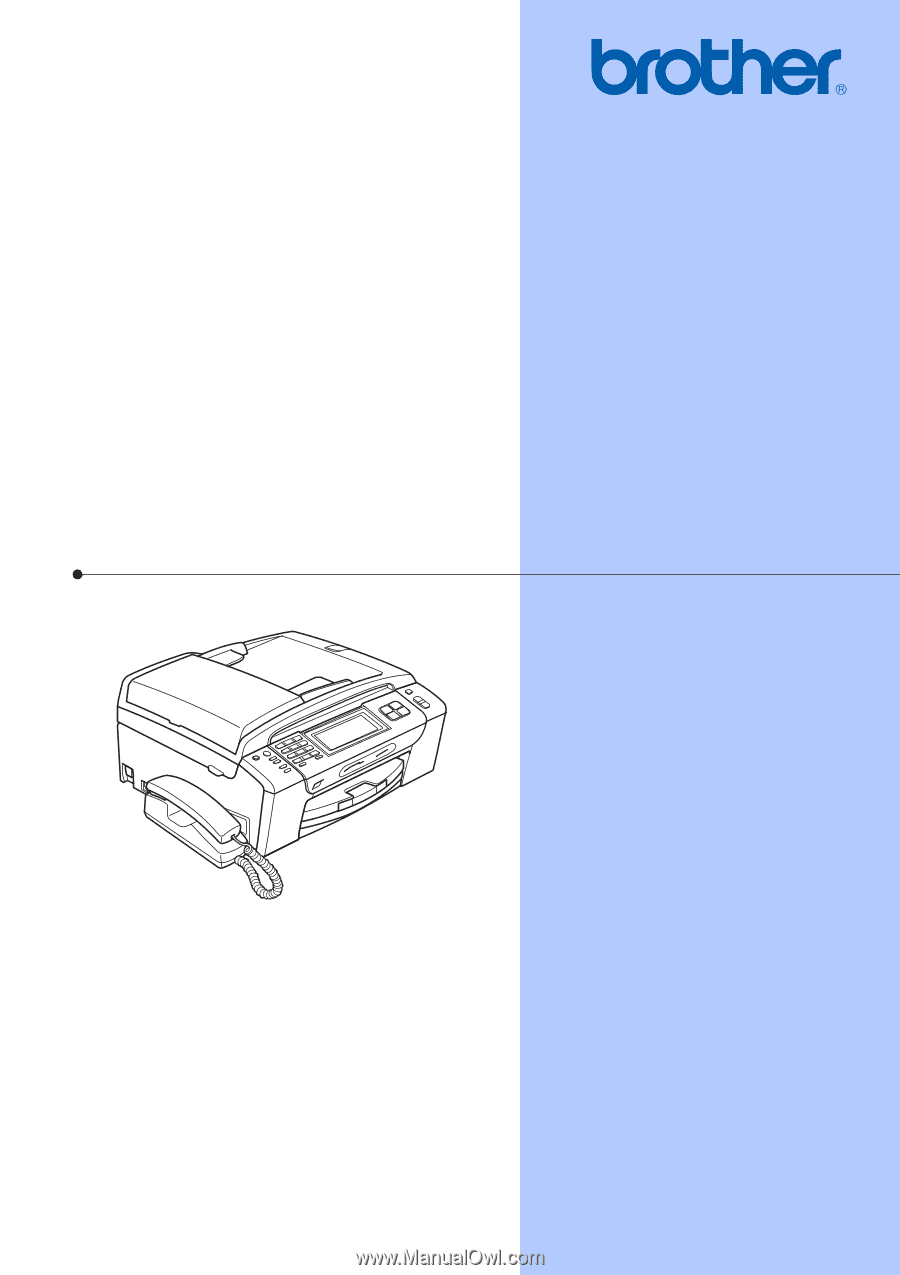
USER’S GUIDE
MFC-790CW
MFC-990CW
Version 0
USA/CAN