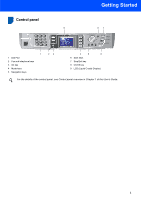Brother International MFC-820CW Quick Setup Guide - English
Brother International MFC-820CW Manual
 |
View all Brother International MFC-820CW manuals
Add to My Manuals
Save this manual to your list of manuals |
Brother International MFC-820CW manual content summary:
- Brother International MFC-820CW | Quick Setup Guide - English - Page 1
Quick Setup Guide MFC-820CW Before you can use the machine, you must set up the hardware and install the software. Please read this 'Quick Setup Guide' for the correct setup procedure and installation instructions. STEP 1 Setting Up the Machine STEP 2 Installing the Driver & Software Setup is - Brother International MFC-820CW | Quick Setup Guide - English - Page 2
with the machine. Note Notes tell you how you should respond to a situation that may arise or give tips about how the current operation works with other features. User's Guide, Software User's Guide or Network User's Guide Indicates reference to the User's Guide, Software User's Guide or Network - Brother International MFC-820CW | Quick Setup Guide - English - Page 3
ID ...9 Setting tone or pulse dialing mode...10 Choosing a Receive Mode ...10 Choosing Your Language (Canada only 11 Sending in the Product Registration and Test Sheet (USA only 11 STEP 2 - Installing the Driver & Software Windows® For USB Interface Users (For Windows® 98/98SE/Me/2000 Professional - Brother International MFC-820CW | Quick Setup Guide - English - Page 4
machine. Quick Setup Guide CD-ROMs For Windows® For Macintosh® Telephone Line Cord Test Sheet (USA only) User's Guide Accessory Order Form Black (LC41 BK) Magenta (LC41M) Yellow (LC41Y) Ink Cartridges Mbits/s. The MFC can also cable is done during the software installation process. When you - Brother International MFC-820CW | Quick Setup Guide - English - Page 5
87 10.10.2006 Fax 20:45 04 Memory 1 1 Dial Pad 2 Fax and telephone keys 3 Ink key 4 Mode keys 5 Navigation keys 23 4 5 6 6 Start keys 7 Stop/Exit key 8 On/Off key 9 LCD (Liquid Crystal Display) For the details of the control panel, see Control panel overview in Chapter 1 of the User - Brother International MFC-820CW | Quick Setup Guide - English - Page 6
out of the machine and remove the output paper tray (1). Improper Setup DO NOT connect the USB cable. Connecting the USB cable is done during the software 1 installation process. 2 Press and slide the paper guide (1) to fit the paper width. 1 3 Pull out the paper support (1) and unfold the - Brother International MFC-820CW | Quick Setup Guide - English - Page 7
machine marked LINE and the other end to a modular wall jack. Note • Make sure the paper side guides problems. 6 Put the output paper tray back on and push the paper tray firmly back into the machine. Improper Setup DO NOT connect the USB cable. Connecting the USB cable is done during the software - Brother International MFC-820CW | Quick Setup Guide - English - Page 8
, connect it as shown below. Set the receive mode to 'External TAD' if you have an external answering machine. For details, see Connecting an external device to your machine in Chapter 6 of the User's Guide. 4 Installing the ink cartridges Warning If ink gets in your eyes, wash them out with water - Brother International MFC-820CW | Quick Setup Guide - English - Page 9
4 Take out the ink cartridge. Setting Up the Machine 6 Press firmly down on the ink cartridge until the hook snaps over it, taking care to match the slot color (1) with the cartridge color (2), as shown in the diagram below. 5 Carefully remove the protective yellow cap (1). 1 Improper Setup DO - Brother International MFC-820CW | Quick Setup Guide - English - Page 10
. • If you mix the colors by installing an ink cartridge in the wrong position, clean the print head several times after correcting the cartridge installation. (See Cleaning the print head in chapter B of the User's Guide.) • Once you open an ink cartridge, install it in the machine and use it up - Brother International MFC-820CW | Quick Setup Guide - English - Page 11
2 After pressing 1 (Yes) or 2 (No) for both black and color, the LCD shows: Start Cleaning? Yes iPress 1 No iPress 2 7 Press 1 (Yes), the machine will then start cleaning the colors. 8 After cleaning is finished, press Color Start. The machine starts printing the Print Quality Check Sheet again and - Brother International MFC-820CW | Quick Setup Guide - English - Page 12
Stop/Exit. 9 Choosing a Receive Mode There are four possible receive modes: Fax Only, Fax/Tel, Manual and External TAD. Are you connecting an external telephone or external telephone answering device to your machine? Yes No Do you use a Distinctive Ring subscriber service? No Yes Are you - Brother International MFC-820CW | Quick Setup Guide - English - Page 13
Machine 1 Press Menu. 2 Press a or b to choose Initial Setup. Press OK. 3 Press a or b to choose Receive Mode. Press OK. 4 Press a or b to choose the mode. Press OK. 5 Press Stop/Exit. For details, see Receiving a Fax in Chapter 5 of the User's Guide ://www.brother.com/registration. Now go to Go to - Brother International MFC-820CW | Quick Setup Guide - English - Page 14
Product Registration Web page for quick registration of your machine. Brother Support View contact information for Brother Customer Service and how to find a Brother Authorized Service Center. Repair MFL-Pro Suite (USB only) If an error occurred during the installation of the MFL-Pro Suite, use - Brother International MFC-820CW | Quick Setup Guide - English - Page 15
34 „ For Mac OS® X 10.2.4 or greater in infrastructure mode 34 For other setup methods supported, see the Network User's Guide on the CD-ROM for installation details. Windows® XP Professional x64 Edition: Visit the Brother Solutions Center (http://solutions.brother.com) for driver downloads and - Brother International MFC-820CW | Quick Setup Guide - English - Page 16
STEP 2 Installing the Driver & Software Windows® For USB Interface Users (For Windows® 98/98SE/Me/2000 Professional/XP) Important Make sure that you have finished the instructions from Step 1 Setting Up the Machine on page 4 - 11. Note • Please close any applications running before installing MFL - Brother International MFC-820CW | Quick Setup Guide - English - Page 17
® USB Installing the Driver & Software Windows® 8 When the Brother MFL-Pro Suite Software License Agreement window appears, click Yes if you agree to the Software License Agreement. 9 When this screen appears, go to the next step. Improper Setup • DO NOT connect the machine to a USB port on - Brother International MFC-820CW | Quick Setup Guide - English - Page 18
follow the on-screen instruction or read on-line help and FAQ's in Start/All Programs/ Brother/MFL-Pro Suite MFC-XXXX. The MFL-Pro Suite has been installed and the installation is now complete. Note MFL-Pro Suite includes Printer Driver, Scanner Driver, Brother ControlCenter2, ScanSoft® PaperPort - Brother International MFC-820CW | Quick Setup Guide - English - Page 19
Wired Network Installing the Driver & Software Windows® For Wired Network Interface Users (For Windows® 98/98SE/Me/2000 Professional/XP) Important Make sure that you have finished the instructions from Step 1 Setting Up the Machine on page 4 - 11. 1 Unplug the machine from the AC outlet. 2 Open - Brother International MFC-820CW | Quick Setup Guide - English - Page 20
Click Install MFL-Pro Suite. 13 When the Brother MFL-Pro Suite Software License Agreement window appears, click Yes if you agree to the Software License Agreement. Windows® Wired Network Note • If this window does not appear, use Windows® Explorer to run the setup.exe program from the root folder - Brother International MFC-820CW | Quick Setup Guide - English - Page 21
Driver & Software 17 When the Brother and ScanSoft on-line Registration screen is displayed, make your selection and follow the on-screen instructions. Windows® 18 Click Finish to restart your computer. (For Windows® 2000 Professional/XP, you must be logged on with Administrator rights.) Windows - Brother International MFC-820CW | Quick Setup Guide - English - Page 22
Software Windows® Windows® Wireless Network For Wireless Network Users (For Windows® 98/98SE/Me/2000 Professional/XP in infrastructure mode) Important Make sure that you have finished the instructions from Step 1 Setting Up the Machine on page 4 - 11. These instructions will install your Brother - Brother International MFC-820CW | Quick Setup Guide - English - Page 23
® Wireless Network Installing the Driver & Software Windows® 2 Turn on the machine by plugging in the power cord. Improper Setup If you have previously configured the wireless settings of the machine you must reset the network (LAN) settings before you can configure the wireless settings again - Brother International MFC-820CW | Quick Setup Guide - English - Page 24
the Driver & Software Windows® 10 Disconnect and then reconnect the power cord to turn the machine OFF and back ON. This will allow the machine to Yes. Note • If this window does not appear, use Windows® Explorer to run the setup.exe program from the root folder of the Brother CD-ROM. 17 The - Brother International MFC-820CW | Quick Setup Guide - English - Page 25
the on-screen instruction or read on-line help and FAQ's in Start/All Programs/ Brother/MFL-Pro Suite MFC-XXXX. The MFL-Pro Suite has been installed and the installation is now complete. Note MFL-Pro Suite includes Network Printer Driver, Network Scanner Driver, Brother ControlCenter2, ScanSoft - Brother International MFC-820CW | Quick Setup Guide - English - Page 26
installation is completed you should select your Brother machine from the Model pop-up menu in the main screen of ControlCenter2. For details, see chapter 10 in the Software User's Guide on the CD-ROM. 4 Double-click the Start Here OSX icon to install the drivers and MFL-Pro Suite. If the language - Brother International MFC-820CW | Quick Setup Guide - English - Page 27
or an error may occur. 11 Lift the scanner cover to release the lock. Gently push the scanner cover support down and close the scanner cover. 12 Turn on the machine by plugging in the power cord. 16 Double-click the Printer Setup Utility icon. Note For Mac® OS X 10.2.x users, open Print Center icon - Brother International MFC-820CW | Quick Setup Guide - English - Page 28
2 Installing the Driver & Software 19 Choose MFC-XXXX (where XXXX is your model name), and then click Add. Macintosh® 20 Click Printer Setup Utility, then Quit Printer Setup Utility. Macintosh® USB The MFL-Pro Suite, Brother printer driver, scanner driver and Brother ControlCenter2 have been - Brother International MFC-820CW | Quick Setup Guide - English - Page 29
Macintosh® USB Installing the Driver & Software Macintosh® For Mac OS® 9.1 to 9.2 Important Make sure that you have finished the instructions from Step 1 Setting Up the Machine on page 4 - 11. 1 Unplug the machine from the AC outletand from your computer, if you already connected an interface - Brother International MFC-820CW | Quick Setup Guide - English - Page 30
the machine to which you want to print. Close the Chooser. The Brother printer driver and scanner driver have been installed. Note ControlCenter2 is not supported in Mac OS® 9.x. 14 To install Presto!® PageManager®, click the Presto! PageManager icon and follow the on-screen instructions. Note - Brother International MFC-820CW | Quick Setup Guide - English - Page 31
continue but skip steps 13 to 16. After the software installation is completed you should choose your Brother machine from the Model pop-up menu in the main screen of ControlCenter2. For details, see Chapter 10 in the Software User's Guide on the CD-ROM. 5 Click MFL-Pro Suite to install. 8 Open - Brother International MFC-820CW | Quick Setup Guide - English - Page 32
characters long. (For more information on network scanning, see Chapter 11 of the Software User's Guide on the CD-ROM.) 15 Click Browse. Macintosh® Wired Network Improper Setup If you have setup wireless networking on your machine before and you setup the wired network, you should check that the - Brother International MFC-820CW | Quick Setup Guide - English - Page 33
folder. 22 Choose Brother MFC-XXXX (where XXXX is your model name), and then click Add. 19 Double-click the Printer Setup Utility icon. 23 Click Printer Setup Utility, then Quit Printer Setup Utility. Macintosh® Wired Network Note For Mac® OS X 10.2.x users, open Print Center icon. 20 Click - Brother International MFC-820CW | Quick Setup Guide - English - Page 34
STEP 2 Installing the Driver & Software Macintosh® For Mac OS® 9.1 to 9.2 Important Make sure that you have finished the instructions from Step 1 Setting Up the Machine on page 4 - 11. 1 Unplug the machine from the AC outlet. 8 Connect the network cable to the LAN socket marked with a symbol. You - Brother International MFC-820CW | Quick Setup Guide - English - Page 35
Ethernet address). Close the Chooser. For more information about connecting the machine to a Macintosh® network, see Chapter 6 of the Network User's Guide on the CD-ROM. The MFL-Pro Suite, Printer Driver and Scanner Driver have been installed. Note ControlCenter2 is not supported in Mac OS® 9.x. 33 - Brother International MFC-820CW | Quick Setup Guide - English - Page 36
2 Installing the Driver & Software Macintosh® For Wireless Network Users For Mac OS® X 10.2.4 or greater in infrastructure mode Important Make sure that you have finished the instructions from Step 1 Setting Up the Machine on page 4 - 11. These instructions will install your Brother machine in - Brother International MFC-820CW | Quick Setup Guide - English - Page 37
the Driver & Software Macintosh® Note • Your machine supports WEP and WPA- PSK(TKIP). WPA-PSK(AES) is not supported. • Most access points and routers can store more than one key, but they will only use one at any time for authentication and encryption. See Chapter 3 of the Network User's Guide for - Brother International MFC-820CW | Quick Setup Guide - English - Page 38
continue but skip steps 19 through 21. After the software installation is completed you should choose your Brother machine from the Model pop-up menu in the main screen of ControlCenter2. For details, see Chapter 10 in the Software User's Guide on the CD-ROM. 14 Click MFL-Pro Suite to install - Brother International MFC-820CW | Quick Setup Guide - English - Page 39
network scanning, see Chapter 11 of the Software User's Guide on the CD-ROM.) 23 Double-click the Utilities folder. 24 Double-click the Printer Setup Utility icon. 20 Click Browse. Note For Mac® OS X 10.2.x users, open Print Center. 25 Click Add. 21 Choose your model name, and then click OK. 22 - Brother International MFC-820CW | Quick Setup Guide - English - Page 40
Driver & Software Macintosh® 27 Choose Brother MFC-XXXX (where XXXX is your model name), and then click Add. Presto!® PageManager® has been installed and the installation is now complete. See Chapter 6 of the Network User's Guide on the CD-ROM. 28 Click Printer Setup Utility, then Quit Printer - Brother International MFC-820CW | Quick Setup Guide - English - Page 41
for Windows® is designed to manage your Brother network connected devices such as network-ready Multifunction devices and/or network-ready printers in a Local Area Network (LAN) environment. For Macintosh® users, please visit the Brother Solutions Center (http://solutions.brother.com) to download - Brother International MFC-820CW | Quick Setup Guide - English - Page 42
's network settings to wireless LAN or wired LAN To connect your Brother machine to a wireless or wired network you must configure the machine from the machine's control panel for the network type you are using. For wireless LAN On your machine, press Menu. Press a or b to choose LAN and press OK - Brother International MFC-820CW | Quick Setup Guide - English - Page 43
When the time comes to replace ink cartridges, an error message will be indicated on the LCD. For more information about the ink cartridges for your machine, visit http://solutions.brother.com or contact your local Brother re-seller. Ink cartridge Black LC41BK Magenta LC41M Yellow LC41Y - Brother International MFC-820CW | Quick Setup Guide - English - Page 44
in this manual has a Software License Agreement specific to its proprietary programs. All other brand and product names mentioned in this manual are trademarks or registered trademarks of their respective companies. Compilation and Publication Under the supervision of Brother Industries Ltd - Brother International MFC-820CW | Quick Setup Guide - English - Page 45
USA/CAN

STEP 1
STEP 2
Setup is Complete!
Quick Setup Guide
Setting Up the Machine
Installing the Driver & Software
MFC-820CW
Before you can use the machine, you must set up the hardware and install the software.
Please read this ‘Quick Setup Guide’ for the correct setup procedure and installation instructions.
Keep this ‘Quick Setup Guide’, the User’s Guide and the supplied CD-ROM in a convenient place for
quick and easy reference at all times.
Version B