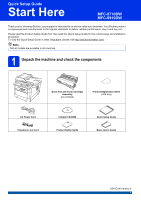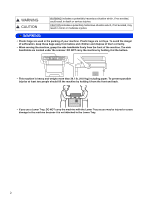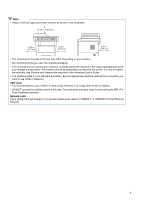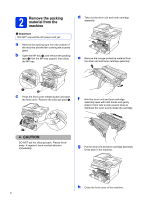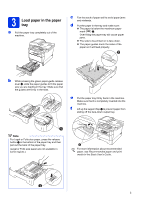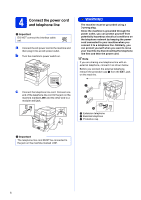Brother International MFC-8710DW Quick Setup Guide - English
Brother International MFC-8710DW Manual
 |
View all Brother International MFC-8710DW manuals
Add to My Manuals
Save this manual to your list of manuals |
Brother International MFC-8710DW manual content summary:
- Brother International MFC-8710DW | Quick Setup Guide - English - Page 1
installation procedure. To view the Quick Setup Guide in other languages, please visit http://solutions.brother.com/. Note Not all models are available in all countries. 1 Unpack the machine and check the components Drum Unit and Toner Cartridge Assembly (pre-installed) Product Registration Sheet - Brother International MFC-8710DW | Quick Setup Guide - English - Page 2
heavy and weighs more than 39.7 lb. (18.0 kg) including paper. To prevent possible injuries at least two people should lift the machine by holding it from the front and back. • If you use a Lower Tray, DO NOT carry the machine with the Lower Tray as you may be injured or cause damage to the - Brother International MFC-8710DW | Quick Setup Guide - English - Page 3
Note • Keep a minimum gap around the machine as shown in the illustration. 15.70 in. ( the machine in the Advanced User's Guide. • The interface cable is not a standard accessory. Buy the appropriate interface cable for the connection you want to use (USB or Network). USB cable • It is recommended - Brother International MFC-8710DW | Quick Setup Guide - English - Page 4
the scanner glass. b Open the MP tray a, and remove the packing tape b from the MP tray support, then close the MP tray. d Take out the drum unit and toner cartridge assembly. e Remove the orange protective material from the drum unit and toner cartridge assembly. c Press the front cover release - Brother International MFC-8710DW | Quick Setup Guide - English - Page 5
the stack of paper well to avoid paper jams and misfeeds. d Put the paper in the tray and make sure: The paper is below the maximum paper mark (bbb) a. Over filling the paper tray will cause paper jams. The side to be printed on is face down. The paper guides touch the sides of the paper so it - Brother International MFC-8710DW | Quick Setup Guide - English - Page 6
yourself from potentially hazardous electrical conditions on the telephone network by keeping the power cord connected to your machine when you the EXT. jack on the machine. c Connect the telephone line cord. Connect one end of the telephone line cord to the jack on the machine marked LINE and - Brother International MFC-8710DW | Quick Setup Guide - English - Page 7
device) in the Basic User's Guide. 5 Wireless setup (if needed) a When the Wi-Fi setup message appears, press OK. Do one of the following: If you are using a Macintosh computer or a mobile device on a wireless network, go to b. If you are using a Windows® computer or want to connect your - Brother International MFC-8710DW | Quick Setup Guide - English - Page 8
6 Choose your language (if needed) a Press Menu, 0, 0. b Press a or b to choose your language. Press OK. c Press Stop/Exit. 8 - Brother International MFC-8710DW | Quick Setup Guide - English - Page 9
for receiving faxes? Brother uses the term "Distinctive Ring" but telephone companies may have other names for this service such as Custom Ringing, RingMaster, Personalized Ring, Teen Ring, Ident-A-Call, and Smart Ring. See Distinctive Ring in the Basic User's Guide for instruction on setting up - Brother International MFC-8710DW | Quick Setup Guide - English - Page 10
changing the contrast setting. a Press Menu, 1, 7. b Press c to increase the contrast. -OR- Press d to decrease the contrast. Press OK. c Press Stop/Exit. 9 Set 03/XX/2012 Day:25 Enter & OK Key (e.g. Enter 2, 5 for 25th.) e Do one of the following: If you want to use the 24-hour clock, press a or - Brother International MFC-8710DW | Quick Setup Guide - English - Page 11
Set your Station ID The machine displays the date and time, and if you set up the Station ID, it will add it to each fax you send. a Press Menu, 0, 3. b Enter your fax to change it, press d or c to move the cursor to the incorrect character, then press Clear. Press key 2 3 4 5 6 7 8 9 One time - Brother International MFC-8710DW | Quick Setup Guide - English - Page 12
If you want to use the Fax Transmission Report feature see Printing reports in the Advanced User's Guide. 12 Set tone or pulse dialing mode (Canada only) Your machine comes set for a Tone dialing service. If you have a Pulse dialing service (rotary), you need to change the dialing mode. a Press Menu - Brother International MFC-8710DW | Quick Setup Guide - English - Page 13
phone system requires a 9 to dial an outside number this setting will automatically dial 9 for every fax you send. a Press Menu, 0, 5. (For Canada, You can set the machine to change automatically for Daylight Saving Time. It will reset itself forward one hour in the Spring and backward one hour in - Brother International MFC-8710DW | Quick Setup Guide - English - Page 14
link from the installer CD-ROM or visit http://www.brother.com/registration/. a Fill out the Product Registration and Test Sheet. b Put the sheet face up in the ADF (Automatic Document Feeder) or face down on the scanner glass. c Make sure (FAX) is illuminated in Blue. d Enter the toll-free - Brother International MFC-8710DW | Quick Setup Guide - English - Page 15
Network Windows® and Macintosh, go to page 25 Note To connect your iOS or Android™ device or Windows® Phone to your Brother machine using Wi-Fi Direct™, please download the Wi-Fi Direct™ Guide at http://solutions.brother.com/. 15 Windows® Macintosh Wired Network Windows® Macintosh Wireless Network - Brother International MFC-8710DW | Quick Setup Guide - English - Page 16
For Windows Vista® and Windows® 7 users, when the User Account Control screen appears, click Allow or Yes. c Choose Local Connection (USB) and then click Next. Note If you want to install the PS driver (BR-Script3 printer driver), choose Custom Install and then follow the on-screen instructions. 16 - Brother International MFC-8710DW | Quick Setup Guide - English - Page 17
XML Paper Specification Printer Driver The XML Paper Specification Printer Driver is the most suitable driver for Windows Vista® and Windows® 7 when printing from applications that use the XML Paper Specification. Please download the latest driver by accessing the Brother Solutions Center at http - Brother International MFC-8710DW | Quick Setup Guide - English - Page 18
and information for the Mac OS X you are using, visit http://solutions.brother.com/.) Note If you want to add the PS driver (BR-Script3 printer driver), please go to the Brother Solutions Center at http://solutions.brother.com/ and visit FAQ's on your model page for instructions. b Connect the USB - Brother International MFC-8710DW | Quick Setup Guide - English - Page 19
is added to Brother ControlCenter2. You can easily scan, share and organize photos and documents using Presto! PageManager. a On the Brother Support screen, click Presto! PageManager and follow the on-screen instructions. Finish The installation is now complete. Macintosh Windows® Macintosh USB - Brother International MFC-8710DW | Quick Setup Guide - English - Page 20
supports Windows® XP (SP3 or greater), XP Professional x64 Edition (SP2 or greater), Windows Vista® (SP2 or greater) and Windows® 7. Update to the latest Windows® Service If the Brother screen Windows Vista® and Windows® 7 users, when the User Account Control screen appears, click Allow or Yes. 20 - Brother International MFC-8710DW | Quick Setup Guide - English - Page 21
. Note If you want to install the PS driver (BR-Script3 printer driver), choose Custom Install and then follow the on-screen instructions. d When the Firewall/AntiVirus detected screen appears, choose Change the Firewall port settings to enable network connection and continue with the installation - Brother International MFC-8710DW | Quick Setup Guide - English - Page 22
XML Paper Specification Printer Driver The XML Paper Specification Printer Driver is the most suitable driver for Windows Vista® and Windows® 7 when printing from applications that use the XML Paper Specification. Please download the latest driver by accessing the Brother Solutions Center at http - Brother International MFC-8710DW | Quick Setup Guide - English - Page 23
information for the Mac OS X you are using, visit http://solutions.brother.com/.) Note If you want to add the PS driver (BR-Script3 printer driver), please go to the Brother Solutions Center at http://solutions.brother.com/ and visit FAQ's on your model page for instructions. b Remove the protective - Brother International MFC-8710DW | Quick Setup Guide - English - Page 24
a On the Brother Support screen, click Presto! PageManager and follow the on-screen instructions. • The name you enter will appear on the machine's LCD when you press (SCAN) and choose a scan option. (For more information, see Network Scanning (For network models) in the Software User's Guide - Brother International MFC-8710DW | Quick Setup Guide - English - Page 25
the Brother MFC-8710DW and MFC-8910DW can be used in both a wired and wireless network, only one of the connection methods can be used at a time. • If you use your machine in an IEEE 802.1x supported wireless network, see Using IEEE 802.1x authentication in the Network User's Guide. Infrastructure - Brother International MFC-8710DW | Quick Setup Guide - English - Page 26
machine in any other wireless environment, you can find instructions in the Network User's Guide. a Setup using the Installer CD-ROM and temporarily using a USB cable (Windows® only) It is recommended that you use a PC wirelessly connected to your network for this method. Important • You need to - Brother International MFC-8710DW | Quick Setup Guide - English - Page 27
For Wireless Network Users b Manual setup from the control panel using the Setup Wizard (Macintosh, mobile devices and Windows®) If your wireless access point/router does not support WPS (Wi-Fi Protected Setup™) or AOSS™, write down the wireless network settings of your wireless access point/router - Brother International MFC-8710DW | Quick Setup Guide - English - Page 28
. Note If you want to install the PS driver (BR-Script3 printer driver), choose Custom Install and then follow the on-screen instructions. d When the Firewall/AntiVirus detected screen appears, choose Change the Firewall port settings to enable network connection and continue with the installation - Brother International MFC-8710DW | Quick Setup Guide - English - Page 29
-screen instructions for entering the Name (SSID), and then click Next. Note • The settings will remain unchanged if you click Cancel. • If you want to manually enter the IP address settings of your machine, click Change IP Address and enter the necessary IP address settings for your network. • If - Brother International MFC-8710DW | Quick Setup Guide - English - Page 30
For Wireless Network Users Manual setup from the control panel using the Setup Wizard (Macintosh, mobile devices and Windows®) 21 Setup the wireless settings Important You must have the wireless settings you wrote down for your network in step 20-b on page 27 before you proceed. Note If you use - Brother International MFC-8710DW | Quick Setup Guide - English - Page 31
details on how to use your machine with the application. To download the User's Guide for the application you are using, please go to the manuals download section on your model's home page on the Brother Solutions Center at http://solutions.brother.com/. 31 Windows® Macintosh Wireless Network - Brother International MFC-8710DW | Quick Setup Guide - English - Page 32
of WPS (Wi-Fi Protected Setup) in the Network User's Guide. f A connection result message appears on the LCD and a WLAN report will automatically be printed. If the connection failed, check the error code on the printed report and refer to Troubleshooting on page 33. Wireless setup is now - Brother International MFC-8710DW | Quick Setup Guide - English - Page 33
the SSID is not broadcast in the Network User's Guide. WLAN report If the WLAN report that printed shows that the connection failed, check the error code on the printed report and refer to the following instructions. Error code Recommended Solutions The wireless setting is not activated, turn the - Brother International MFC-8710DW | Quick Setup Guide - English - Page 34
uses WEP encryption, enter the key used as the first WEP key. Your Brother machine supports the use of the first WEP key only. See How can I find the wireless settings (Network Name (SSID) and Network Key) on page 33 to confirm. The wireless security information (Authentication method/Encryption - Brother International MFC-8710DW | Quick Setup Guide - English - Page 35
For Wireless Network Users Error code Recommended Solutions The machine cannot detect a wireless access point/router that has WPS or AOSS™ enabled. If you would like to configure your wireless settings using WPS or AOSS™, you must operate both your machine and the wireless access point/router. - Brother International MFC-8710DW | Quick Setup Guide - English - Page 36
three or four letters printed on them. The keys for 0, # and l do not have printed letters because they are used for special characters. By pressing the proper number key repeatedly, you can access the character you want. For configuring wireless network settings Press Key One time Two times - Brother International MFC-8710DW | Quick Setup Guide - English - Page 37
. Note If you want to install the PS driver (BR-Script3 printer driver), choose Custom Install and then follow the on-screen instructions. d When the Firewall/AntiVirus detected screen appears, choose Change the Firewall port settings to enable network connection and continue with the installation - Brother International MFC-8710DW | Quick Setup Guide - English - Page 38
XML Paper Specification Printer Driver The XML Paper Specification Printer Driver is the most suitable driver for Windows Vista® and Windows® 7 when printing from applications that use the XML Paper Specification. Please download the latest driver by accessing the Brother Solutions Center at http - Brother International MFC-8710DW | Quick Setup Guide - English - Page 39
and information for the Mac OS X you are using, visit http://solutions.brother.com/.) Note If you want to add the PS driver (BR-Script3 printer driver), please go to the Brother Solutions Center at http://solutions.brother.com/ and visit FAQ's on your model page for instructions. 23 Install MFL-Pro - Brother International MFC-8710DW | Quick Setup Guide - English - Page 40
a On the Brother Support screen, click Presto! PageManager and follow the on-screen instructions. • The name you enter will appear on the machine's LCD when you press (SCAN) and choose a scan option. (For more information, see Network Scanning (For network models) in the Software User's Guide - Brother International MFC-8710DW | Quick Setup Guide - English - Page 41
To restore all network settings of the internal Print/Scan server to the factory default, please follow the steps below. a Make sure the machine is not operating, then disconnect all the cables from the machine (except the power cord). b Press Menu, 7, 0. c Press 1 to choose Reset. d Press 1 to - Brother International MFC-8710DW | Quick Setup Guide - English - Page 42
Get inspired. If you're using Windows®, double-click the Brother CreativeCenter icon on your desktop to access our FREE web site with many ideas and resources for personal and professional use. Mac users can access Brother CreativeCenter at this web address: http://www.brother.com/creativecenter/ 42 - Brother International MFC-8710DW | Quick Setup Guide - English - Page 43
For more information about the optional Lower Tray Unit and compatible SO-DIMM Memory, visit us at http://solutions.brother.com/. For installing the SO-DIMM Memory, see Installing extra memory in the Advanced User's Guide. Lower Tray Unit LT-5400 The lower paper tray unit can hold up to 500 sheets - Brother International MFC-8710DW | Quick Setup Guide - English - Page 44
of Microsoft Corporation in the United States and/or other countries. Windows Vista is either a registered trademark or trademark of Microsoft Corporation in the United States and/or other countries. Apple, Macintosh, Safari and Mac OS are trademarks of Apple Inc., registered in the U.S. and
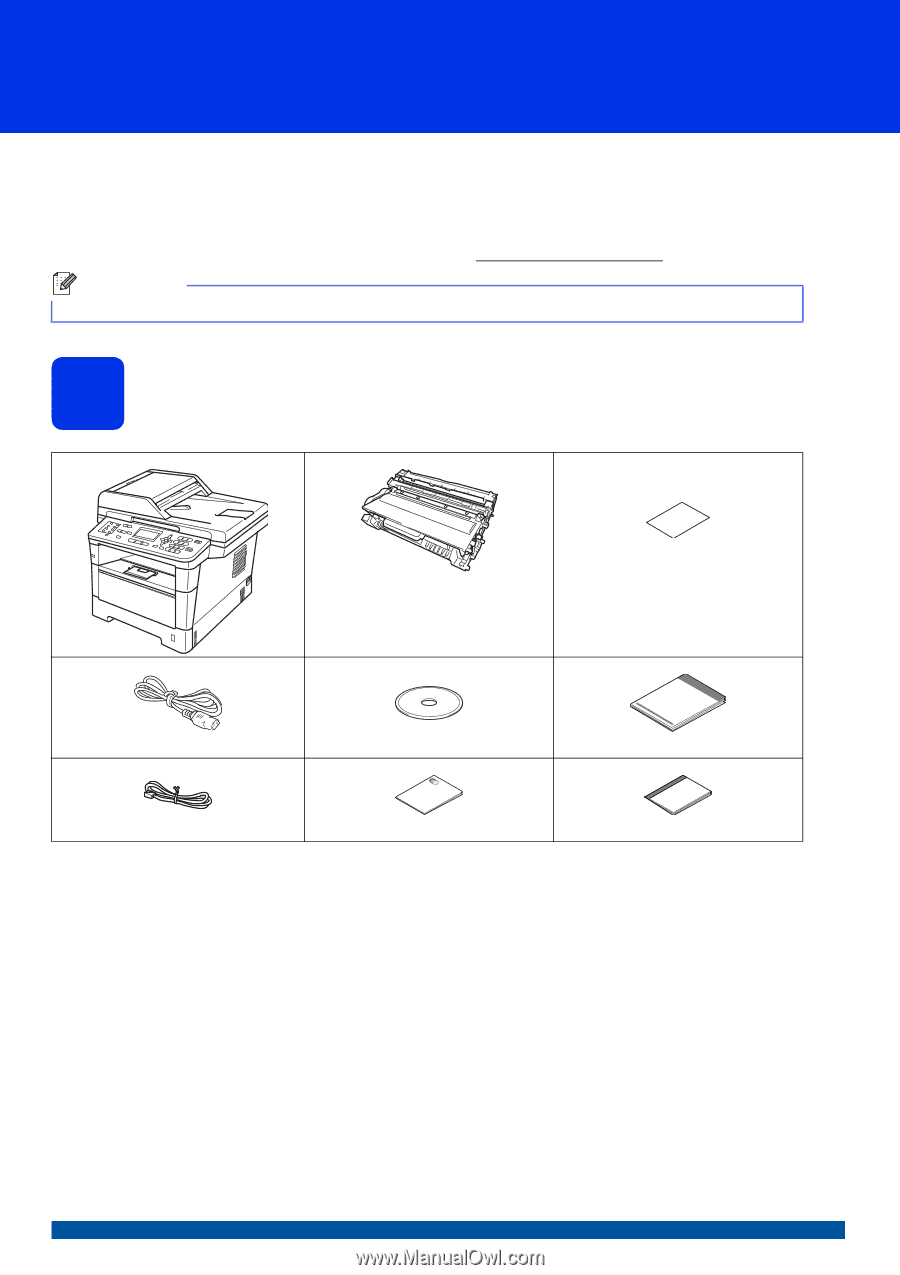
1
Start Here
MFC-8710DW
MFC-8910DW
Quick Setup Guide
USA/CAN Version 0
Thank you for choosing Brother, your support is important to us and we value your business. Your Brother product
is engineered and manufactured to the highest standards to deliver reliable performance, day-in and day-out.
Please read the Product Safety Guide first, then read this Quick Setup Guide for the correct setup and installation
procedure.
To view the Quick Setup Guide in other languages, please visit http://solutions.brother.com/
.
1
Unpack the machine and check the components
Note
Not all models are available in all countries.
Drum Unit and Toner Cartridge
Assembly
(pre-installed)
Product Registration Sheet
(USA only)
AC Power Cord
Installer CD-ROM
Quick Setup Guide
Telephone Line Cord
Product Safety Guide
Basic User's Guide