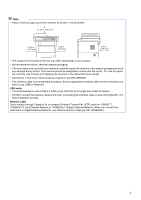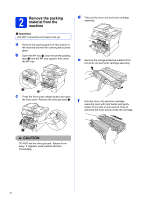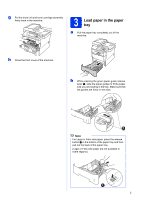Brother International MFC-8950DWT Quick Setup Guide - English
Brother International MFC-8950DWT Manual
 |
View all Brother International MFC-8950DWT manuals
Add to My Manuals
Save this manual to your list of manuals |
Brother International MFC-8950DWT manual content summary:
- Brother International MFC-8950DWT | Quick Setup Guide - English - Page 1
installation procedure. To view the Quick Setup Guide in other languages, please visit http://solutions.brother.com/. Note Not all models are available in all countries. 1 Unpack the machine and check the components Drum Unit and Toner Cartridge Assembly (pre-installed) Product Registration Sheet - Brother International MFC-8950DWT | Quick Setup Guide - English - Page 2
machine. Plastic bags are not toys. To avoid the danger of suffocation, keep these bags away from babies and children and dispose of them correctly. • the scanner. DO NOT carry the machine by holding it at the bottom. • This machine is heavy and weighs more than 39.7 lb. (18.0 kg) including paper. - Brother International MFC-8950DWT | Quick Setup Guide - English - Page 3
Note • Keep a minimum gap around the machine as shown in the illustration. 15.70 in. (400 mm) the machine, see Packing and shipping the machine in the Advanced User's Guide. • Illustrations in this Quick Setup Guide are based on the MFC-8950DW. • The interface cable is not a standard accessory. Buy - Brother International MFC-8950DWT | Quick Setup Guide - English - Page 4
MP tray a, and remove the packing tape b from the MP tray support, then close the MP tray. d Take out the drum unit and toner cartridge assembly. e Remove the orange protective material from the drum unit and toner cartridge assembly. c Press the front cover release button and open the front cover - Brother International MFC-8950DWT | Quick Setup Guide - English - Page 5
the drum unit and toner cartridge assembly firmly back in the machine. 3 Load paper in the paper tray a Pull the paper tray completely out of the machine. h Close the front cover of the machine. b While pressing the green paper-guide release lever a, slide the paper guides to fit the paper size - Brother International MFC-8950DWT | Quick Setup Guide - English - Page 6
cause an error. c Connect the telephone line cord. Connect one end of the telephone line cord to the jack on the machine marked LINE and the other end to a modular wall jack. For more information about recommended paper, see Recommended paper and print media in the Basic User's Guide. Important - Brother International MFC-8950DWT | Quick Setup Guide - English - Page 7
from potentially hazardous electrical conditions on the telephone network by keeping the power cord connected to your machine when you connect on the machine. a Extension telephone answering machine (not supported) b External telephone answering machine c Protective cap Set the User's Guide. 7 - Brother International MFC-8950DWT | Quick Setup Guide - English - Page 8
5 Choose your language (if needed) a Press Menu. b Press a or b to display Initial Setup. Press Initial Setup. c Press a or b to display Local Language. Press Local Language. d Press your language. e Press Stop/Exit. 6 Wireless setup (if needed) a Do one of the following: If you are using a - Brother International MFC-8950DWT | Quick Setup Guide - English - Page 9
Tel mode. Do you expect to receive very few faxes? Choose Manual as your receive mode. You control the telephone line and must answer every call yourself. See the instructions below. For details, see Using receive modes in the Basic User's Guide. a Press Menu. b Press a or b to display Initial Setup - Brother International MFC-8950DWT | Quick Setup Guide - English - Page 10
time The machine displays the date and time, and if you set up the station ID, the date and time will be added to each fax you send. a Press Menu. b Press a or b to display Initial Setup. Press Initial Setup. c Press a or b to display Date&Time. Press Date&Time. d Press Date&Time - Brother International MFC-8950DWT | Quick Setup Guide - English - Page 11
User's Guide. g Press Stop/Exit. Note If you make a mistake and want to start again, press Stop/Exit and go back to step a. (USA only) The Telephone Consumer Protection Act of 1991 makes it unlawful for any person to use a computer or electronic device to send any message via a telephone fax - Brother International MFC-8950DWT | Quick Setup Guide - English - Page 12
was successful. If you want to use the Fax Transmission Report feature see Printing reports in the Advanced User's Guide. 12 Set tone or pulse dialing mode (Canada only) Your machine comes set for a Tone dialing service. If you have a Pulse dialing service (rotary), you need to change the dialing - Brother International MFC-8950DWT | Quick Setup Guide - English - Page 13
9 to dial an outside number this setting will automatically dial 9 for every fax you send. a Press Menu. b Press a or b to display Initial Setup can set the machine to change automatically for Daylight Saving Time. It will reset itself forward one hour in the Spring and backward one hour in the - Brother International MFC-8950DWT | Quick Setup Guide - English - Page 14
CD-ROM or visit http://www.brother.com/registration/. a Fill out the Product Registration and Test Sheet. b Put the sheet face up in the ADF (Automatic Document Feeder) or face down on the scanner glass. c Make sure you have pressed the Fax button. d Enter the toll-free fax number: 1-877-268-9575 - Brother International MFC-8950DWT | Quick Setup Guide - English - Page 15
brother.com/ where you can get product support, the latest driver updates and utilities, and answers to frequently asked questions (FAQs) and technical questions. For USB Interface Users your Brother machine using Wi-Fi Direct™, please download the Wi-Fi Direct™ Guide at http://solutions.brother.com - Brother International MFC-8950DWT | Quick Setup Guide - English - Page 16
supports Windows® Service Pack Brother users, when the User Account Control screen appears, click Allow or Yes. c Choose Local Connection (USB) and then click Next. Note If you want to install the PS driver (BR-Script3 printer driver), choose Custom Install and then follow the on-screen instructions - Brother International MFC-8950DWT | Quick Setup Guide - English - Page 17
XML Paper Specification Printer Driver The XML Paper Specification Printer Driver is the most suitable driver for Windows Vista® and Windows® 7 when printing from applications that use the XML Paper Specification. Please download the latest driver by accessing the Brother Solutions Center at http - Brother International MFC-8950DWT | Quick Setup Guide - English - Page 18
the Mac OS X you are using, visit http://solutions.brother.com/.) Note If you want to add the PS driver (BR-Script3 printer driver), please go to the Brother Solutions Center at http://solutions.brother.com/ and visit FAQ's on your model page for instructions. b Connect the USB cable to the USB port - Brother International MFC-8950DWT | Quick Setup Guide - English - Page 19
is installed OCR capability is added to Brother ControlCenter2. You can easily scan, share and organize photos and documents using Presto! PageManager. a On the Brother Support screen, click Presto! PageManager and follow the on-screen instructions. Finish The installation is now complete - Brother International MFC-8950DWT | Quick Setup Guide - English - Page 20
Nuance™ PaperPort™ 12SE. This software supports Windows® XP (SP3 or greater), to the latest Windows® Service Pack before installing MFL- choose your language. Note If the Brother screen does not appear automatically, go to users, when the User Account Control screen appears, click Allow or Yes. 20 - Brother International MFC-8950DWT | Quick Setup Guide - English - Page 21
not using the Windows® Firewall, see the user's guide for your software for information on how to add the following network ports. For network scanning, add UDP port 54925. For network PC-Fax receiving, add UDP port 54926. If you still have trouble with your network connection, add UDP port - Brother International MFC-8950DWT | Quick Setup Guide - English - Page 22
XML Paper Specification Printer Driver The XML Paper Specification Printer Driver is the most suitable driver for Windows Vista® and Windows® 7 when printing from applications that use the XML Paper Specification. Please download the latest driver by accessing the Brother Solutions Center at http - Brother International MFC-8950DWT | Quick Setup Guide - English - Page 23
OS X you are using, visit http://solutions.brother.com/.) Note If you want to add the PS driver (BR-Script3 printer driver), please go to the Brother Solutions Center at http://solutions.brother.com/ and visit FAQ's on your model page for instructions. b Remove the protective cap from the Ethernet - Brother International MFC-8950DWT | Quick Setup Guide - English - Page 24
the Brother Support screen, click Presto! PageManager and follow the on-screen instructions. • The name you enter will appear on the machine's LCD when you press the Scan button and choose a scan option. (For more information, see Network Scanning (For network models) in the Software User's Guide - Brother International MFC-8950DWT | Quick Setup Guide - English - Page 25
the Brother MFC-8950DW(T) can be used in both a wired and wireless network, only one of the connection methods can be used at a time. • If you use your machine in an IEEE 802.1x supported wireless network, see Using IEEE 802.1x authentication in the Network User's Guide. Infrastructure Mode - Brother International MFC-8950DWT | Quick Setup Guide - English - Page 26
your machine in any other wireless environment, you can find instructions in the Network User's Guide. a Setup using the Installer CD-ROM and temporarily using in the area below. • Please do not contact Brother Customer Service for assistance without the wireless security information. We cannot - Brother International MFC-8950DWT | Quick Setup Guide - English - Page 27
For Wireless Network Users b Manual setup from the control panel using the Setup Wizard (Macintosh, mobile devices and Windows®) If your wireless access point/router does not support WPS (Wi-Fi Protected Setup™) or AOSS™, write down the wireless network settings of your wireless access point/router - Brother International MFC-8950DWT | Quick Setup Guide - English - Page 28
not using the Windows® Firewall, see the user's guide for your software for information on how to add the following network ports. For network scanning, add UDP port 54925. For network PC-Fax receiving, add UDP port 54926. If you still have trouble with your network connection, add UDP port - Brother International MFC-8950DWT | Quick Setup Guide - English - Page 29
For Wireless Network Users f Temporarily connect the USB cable (not included) directly to the access point/router is set to not broadcast the SSID you can manually add it by clicking the Advanced button. Follow the on-screen instructions for entering the Name (SSID), and then click Next. Note • - Brother International MFC-8950DWT | Quick Setup Guide - English - Page 30
For Wireless Network Users Manual setup from the control panel using the Setup Wizard (Macintosh, proceed. Note If you use your machine in an IEEE 802.1x supported wireless network, see Using IEEE 802.1x authentication in the Network User's Guide. a If you began the wireless setup from step 6 on - Brother International MFC-8950DWT | Quick Setup Guide - English - Page 31
using (e.g. Brother iPrint&Scan or other applications) for additional details on how to use your machine with the application. To download the User's Guide for the application you are using, please go to the manuals download section on your model's home page on the Brother Solutions Center at http - Brother International MFC-8950DWT | Quick Setup Guide - English - Page 32
(Wi-Fi Protected Setup) in the Network User's Guide. f A connection result message appears on the LCD and a WLAN report will automatically be printed. If the connection failed, check the error code on the printed report and refer to Troubleshooting on page 33. Wireless setup is now complete - Brother International MFC-8950DWT | Quick Setup Guide - English - Page 33
to manually enter the SSID name. See Configuring your machine when the SSID is not broadcast in the Network User's Guide. WLAN report If the WLAN report that printed shows that the connection failed, check the error code on the printed report and refer to the following instructions. Error code - Brother International MFC-8950DWT | Quick Setup Guide - English - Page 34
Users Error supports TKIP or AES encryption methods. WPA2 supports AES for the encryption method. OPEN and Shared key correspond to WEP encryption. If your problem WEP encryption, enter the key used as the first WEP key. Your Brother machine supports the use of the first WEP key only. See How can I - Brother International MFC-8950DWT | Quick Setup Guide - English - Page 35
For Wireless Network Users Error code Recommended Solutions The machine cannot detect a wireless access must operate both your machine and the wireless access point/router. Confirm your wireless access point/router supports WPS or AOSS™ and try starting again. TS-07 TS-08 If you do not know how - Brother International MFC-8950DWT | Quick Setup Guide - English - Page 36
For Wireless Network Users Entering Text for Wireless Settings When you are setting certain menu selections, you may need to enter text into the machine. Press repeatedly to choose - Brother International MFC-8950DWT | Quick Setup Guide - English - Page 37
® and Windows® 7 users, when the User Account Control screen appears, click Allow or Yes. c Choose Wireless Network Connection and click Next. Note If you want to install the PS driver (BR-Script3 printer driver), choose Custom Install and then follow the on-screen instructions. d When the Firewall - Brother International MFC-8950DWT | Quick Setup Guide - English - Page 38
XML Paper Specification Printer Driver The XML Paper Specification Printer Driver is the most suitable driver for Windows Vista® and Windows® 7 when printing from applications that use the XML Paper Specification. Please download the latest driver by accessing the Brother Solutions Center at http - Brother International MFC-8950DWT | Quick Setup Guide - English - Page 39
OS X you are using, visit http://solutions.brother.com/.) Note If you want to add the PS driver (BR-Script3 printer driver), please go to the Brother Solutions Center at http://solutions.brother.com/ and visit FAQ's on your model page for instructions. 23 Install MFL-Pro Suite a Put the installer - Brother International MFC-8950DWT | Quick Setup Guide - English - Page 40
the Brother Support screen, click Presto! PageManager and follow the on-screen instructions. • The name you enter will appear on the machine's LCD when you press the Scan button and choose a scan option. (For more information, see Network Scanning (For network models) in the Software User's Guide - Brother International MFC-8950DWT | Quick Setup Guide - English - Page 41
IP address" is the IP address of the Brother machine or the print server name). Management in the Network User's Guide. Print the Network settings of the internal Print/Scan server to the factory default . d Press a or b to display Network Reset. Press Network Reset. e Press Yes. f Press Yes for 2 - Brother International MFC-8950DWT | Quick Setup Guide - English - Page 42
Get inspired. If you're using Windows®, double-click the Brother CreativeCenter icon on your desktop to access our FREE web site with many ideas and resources for personal and professional use. Mac users can access Brother CreativeCenter at this web address: http://www.brother.com/creativecenter/ 42 - Brother International MFC-8950DWT | Quick Setup Guide - English - Page 43
by the LCD on the control panel. For more information about the consumables for your machine, visit us at http://www.brother.com/original/ or contact your local Brother reseller. Toner cartridge Standard Toner: TN-720 High Yield Toner: TN-750 Super High Yield Toner: TN-780 Drum unit DR-720 43 - Brother International MFC-8950DWT | Quick Setup Guide - English - Page 44
or registered trademarks of those respective companies. Compilation and Publication Under the supervision of Brother Industries, Ltd., this manual has not limited to typographical and other errors relating to the publication. Copyright and License ©2012 Brother Industries, Ltd. All rights reserved.

1
Start Here
MFC-8950DW(T)
Quick Setup Guide
USA/CAN Version 0
Thank you for choosing Brother, your support is important to us and we value your business. Your Brother product
is engineered and manufactured to the highest standards to deliver reliable performance, day-in and day-out.
Please read the Product Safety Guide first, then read this Quick Setup Guide for the correct setup and installation
procedure.
To view the Quick Setup Guide in other languages, please visit http://solutions.brother.com/
.
1
Unpack the machine and check the components
Note
Not all models are available in all countries.
Drum Unit and Toner Cartridge
Assembly
(pre-installed)
Product Registration Sheet
(USA only)
AC Power Cord
Installer CD-ROM
Quick Setup Guide
Telephone Line Cord
Product Safety Guide
Basic User's Guide