Brother International MFC-9030 Quick Setup Guide
Brother International MFC-9030 - B/W Laser - All-in-One Manual
 |
UPC - 012502040019
View all Brother International MFC-9030 manuals
Add to My Manuals
Save this manual to your list of manuals |
Brother International MFC-9030 manual content summary:
- Brother International MFC-9030 | Quick Setup Guide - Page 1
Document Support Paper Support Owner's Manual Drum Unit Assembly (With Regular Toner Cartridge) Brother Quick Setup Guide Keep the packing materials for possible future transport. If you do not pack the machine properly, it may void your warranty. 2 Install the Drum Unit A. Unpack the drum unit - Brother International MFC-9030 | Quick Setup Guide - Page 2
. *2 If an error message appears during the installation process, or you have previously installed MFC Software Suite or MFL Pro, you will first have to uninstall it. From the Start menu, select Programs, Brother, Brother MFL Pro, Uninstall, and then follow the instructions on the screen. - Brother International MFC-9030 | Quick Setup Guide - Page 3
printer port, see the User's Guide for your computer. Step 5. Turn on the MFC by plugging in the power cord. Step 6. The installation of the Brother driver will automatically start. Follow the instructions on the screen. ( For Windows® 95/98/98SE/Me Users ) ( For Windows® 2000 Professional User - Brother International MFC-9030 | Quick Setup Guide - Page 4
Macintosh® You can get a variety of information from this CD-ROM (For Windows®) Install Software You can install printer and scanner drivers and the various utility items. Manuals View the Owner's Manual and other documentation. Brother Solutions Centre Get all contact you need if you have to get
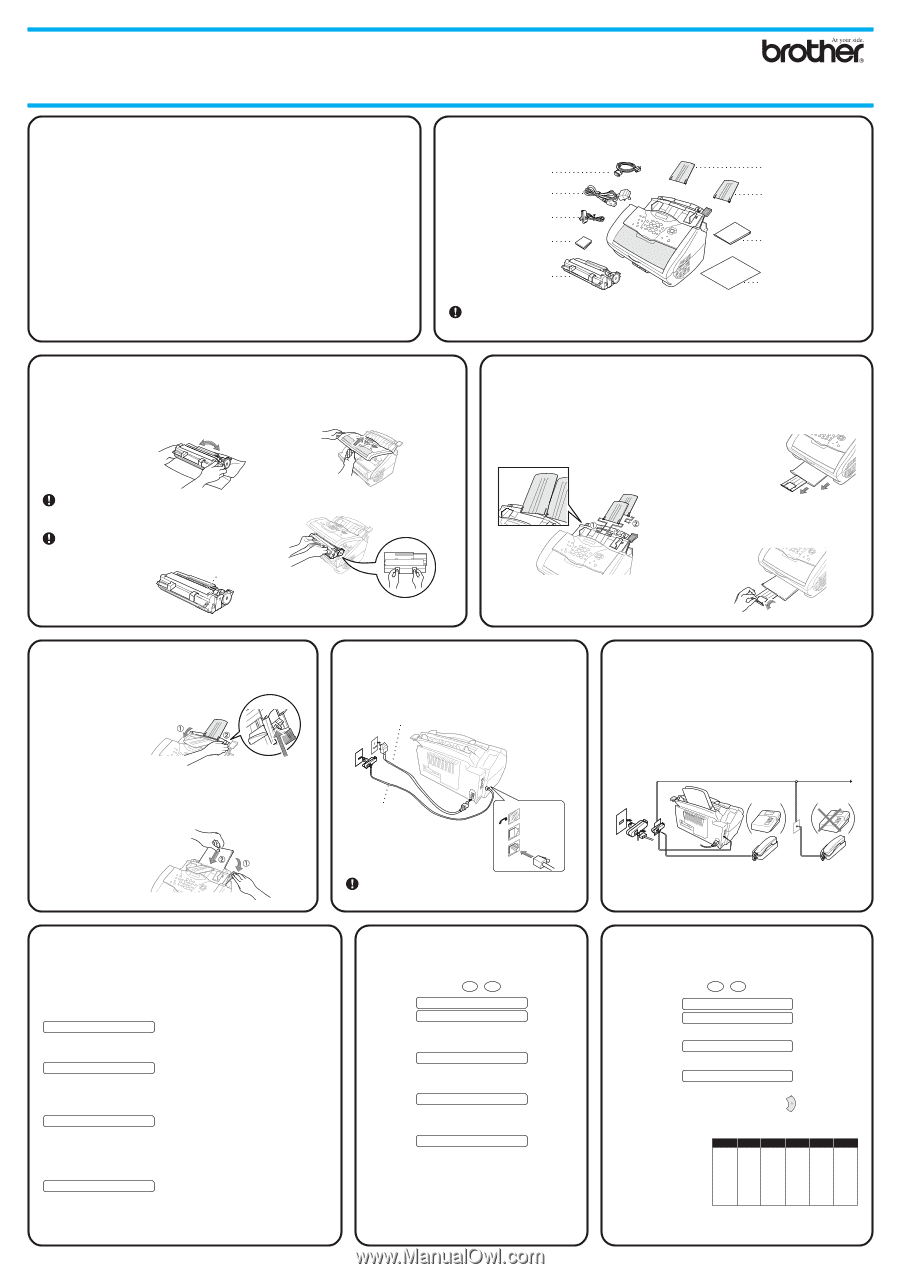
Version A
Press and slide
Load the paper
with the lever
down
THANK YOU!
… FOR PURCHASING YOUR BROTHER MACHINE.
WE ARE SURE YOU WILL BE IMPRESSED WITH THE CONVENIENT WAY THAT
YOUR NEW MACHINE PERFORMS SO MANY TASKS WITH GREAT RESULTS!
Follow these simple instructions in numerical order.
For greater detail, consult your user guide and CD-ROM.
Alternatively, if you cannot solve a problem:
Refer to
Frequently Asked Questions (FAQ’s)
on Brother Solutions Web Site:
URL:
Call Brother Customer Service at:
0161 931 2354
Packing List
Keep the packing materials for possible future transport. If you do not pack the machine
properly, it may void your warranty.
Telephone Line Cord
Drum Unit Assembly
(With Regular
Toner Cartridge)
Owner’s Manual
Brother Quick
Setup Guide
CD-ROM
Mains Power Cord
Document Support
Paper Support
IEEE-1284 Compliant
Bi-directioned Cable
Starter Sheet
Do NOT remove
the Starter Sheet!
Mains Power Cord
Telephone
Line Cord
LINE
EXT.
(Example for the U.K.)
External
Telephone
Extension
Telephone
(Example
for the U.K.)
TAD
TAD
A.
Attach the plastic document
and paper support to the
multi-purpose sheet feeder.
B.
Pull out the paper tray and the
extension.
C.
If your paper size is A4 or Letter,
unfold the paper stopper by pulling it
toward you.
(For A4/letter paper)
– 1 –
MFC-9030
MFC-9070
Quick Setup Guide
2
3
1
4
Attach the Plastic Supports and
Pull out the Paper Tray
Install the Drum Unit
Load Paper
5
6
7
8
9
Install Mains Power
Cord and Telephone
Line Cord
Sharing a Single Line
with a Telephone
Answering Device
(TAD) or an External
Telephone
Selecting Receive Mode
Set Station ID
Set Date and
Time
A.
Adjust the guides to the
position for the paper
size you are using.
B.
Fan the paper well.
A.
Unpack the drum unit assembly, and gently
rock it from side to side five or six times to
distribute the toner
evenly inside the
cartridge.
B.
Open the top cover of the machine.
To prevent damage to the drum, do not
expose it to light for longer than a few
minutes.
Do NOT remove the clear plastic starter
sheet this will be ejected while the
machine is warming up.
C.
Holding the drum unit by its handles,
insert it into the machine.
D.
Close the top cover.
C.
Push down the paper lever. Load the paper (with the
lever down). Make sure the print side is toward the fax
machine and the paper level is stacked below the paper
mark. The feeder can hold up to 200 sheets of paper, or
up to 10 envelopes.
Choose the mode that best suits your needs by pressing
Receive Mode
repeatedly until the screen displays the setting
you want to use.
FAX ONLY
For use with a dedicated fax line.
Every call is answered as a fax.
FAX/TEL
For receiving fax and voice calls on one line.
The machine answers every call and receives a fax or pseudo
rings for you to pick up a voice call.
TAD:ANSWER MACH.
For use with an external answering device.
The TAD answers every call and stores voice messages.
Fax messages are printed.
Make sure that TAD is connected to external jack.
MANUAL
You control the phone line and must answer every call
yourself.
For more details, see
Receive Mode Settings
in Owner’s Manual.
A.
Press
Menu/Set
,
1
,
1
.
1.DATE/TIME
YEAR:XX
B.
Enter the last two digits of the year and
press
Menu/Set
.
MONTH:XX
C.
Enter two digits for the month and press
Menu/Set
.
DAY:XX
D.
Enter two digits for the day and press
Menu/Set
.
TIME:XX:XX
E.
Enter the time in 24-hour format and press
Menu/Set
.
F.
Press
Stop/Exit
.
Note:
If you can’t step forward, press
Stop/Exit
and repeat from Step A.
A.
Press
Menu/Set
,
1
,
2
.
2.STATION ID
FAX:
B.
Enter your fax number, then press
Menu/Set
.
TEL:
C.
Enter your telephone number, then press
Menu/Set
.
NAME:
D.
Enter your name using the dial pad and the chart
below, then press
Menu/Set
. Press
twice to
create blank space.
E.
Press
Stop/Exit
.
For more details,
see
Entering Text
in
Owner’s Manual.
Press Key
2
3
4
5
6
7
8
9
once
A
D
G
J
M
P
T
W
twice
B
E
H
K
N
Q
U
X
three times
C
F
I
L
O
R
V
Y
four times
2
3
4
5
6
S
8
Z
five times
A
D
G
J
M
7
T
9
Complete reading this guide before connecting
the Parallel or USB cables.
Note:
If you can’t step forward, press
Stop/Exit
and
repeat from Step A.






