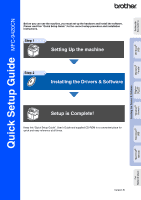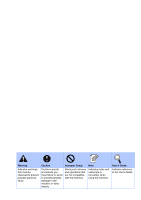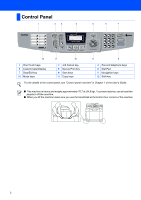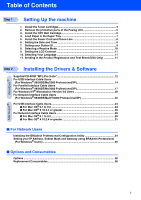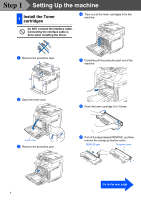Brother International MFC 9420CN Quick Setup Guide - English
Brother International MFC 9420CN - Color Laser - All-in-One Manual
 |
UPC - 012502614074
View all Brother International MFC 9420CN manuals
Add to My Manuals
Save this manual to your list of manuals |
Brother International MFC 9420CN manual content summary:
- Brother International MFC 9420CN | Quick Setup Guide - English - Page 1
Quick Setup Guide MFC-9420CN Before you can use the machine, you must set up the hardware and install the software. Please read this "Quick Setup Guide" for the correct setup procedure and installation instructions. Step 1 Setting Up the machine Step 2 Installing the Drivers & Software Setup - Brother International MFC 9420CN | Quick Setup Guide - English - Page 2
Alerts you to devices and operations that are not compatible with the machine. Note Indicates notes and useful tips to remember when using the machine. User's Guide Indicates reference to the - Brother International MFC 9420CN | Quick Setup Guide - English - Page 3
Support Flap Quick Setup Guide CD-ROMs For Windows® For Macintosh® User's Guide OPC Belt Cartridge AC Power Cord Telephone Line Cord Maintenance Label Toner Cartridges time. Connecting the interface cable is done during the software installation process. ■ USB interface cable Please make sure - Brother International MFC 9420CN | Quick Setup Guide - English - Page 4
Liquid Crystal Display 7 Stop/Exit key 10 Mode keys 2 Job Cancel key 5 Secure Print key 8 Start keys 11 Copy keys 3 Fax and telephone keys 6 Dial Pad 9 control panel, see "Control panel overview" in Chapter 1 of the User's Guide. ■ This machine is heavy and weighs approximately 76.7 lb (34.8 - Brother International MFC 9420CN | Quick Setup Guide - English - Page 5
Up the machine 1. Install the Toner cartridges 4 2. Remove the protective parts of the Fusing Unit 5 3. Install the OPC Belt Cartridge 6 4. Load Paper in the 11 Step 2 Installing the Drivers & Software Supplied CD-ROM "MFL-Pro Suite 12 For USB Interface Cable Users (For Windows® 98/98SE/Me - Brother International MFC 9420CN | Quick Setup Guide - English - Page 6
the interface cable is done when installing the driver. 1 Remove the protective tape. 5 Carefully pull the protective part out of the machine. 2 Open the front cover. 6 Rock the toner cartridge 3 to 4 times. Front cover 3 Remove the protective part. 7 Pull off the tape labeled REMOVE, and then - Brother International MFC 9420CN | Quick Setup Guide - English - Page 7
® USB Windows® Parallel 8 Install the toner cartridge by sliding it into the correct guide. Match the cartridge color label to the corresponding label on the machine. 2 Remove the protective parts of the Fusing Unit 1 Open the back cover (1) and the scanner unit (2) of the machine. 9 Repeat - Brother International MFC 9420CN | Quick Setup Guide - English - Page 8
the OPC Belt Cartridge 4 Put the OPC belt cartridge into the machine guides with the flat side facing you. Do NOT touch the green surface of the OPC belt cartridge or expose it to bright room light or sunlight for more than two minutes to avoid damaging the belt. 1 Open the scanner unit. Scanner - Brother International MFC 9420CN | Quick Setup Guide - English - Page 9
. 5 Put the paper in the tray with the recommended print side face up. Check that the paper is flat in support flap before you use the machine. Output paper tray with support flap For details on supported paper specifications, see "Acceptable paper and other media" in Chapter 2 of the User's Guide - Brother International MFC 9420CN | Quick Setup Guide - English - Page 10
set the receive mode to External TAD. For more details, see "Connecting an external telephone answering device (TAD)" in Chapter 3 of the User's Guide. Warning ■ The machine must be grounded using a 3-prong plug. ■ Since the machine is grounded through the power outlet, you can protect yourself - Brother International MFC 9420CN | Quick Setup Guide - English - Page 11
your Station ID You should store your name and fax number to be printed on all fax pages that you send. 1 Press Menu/Set. 8 9 W X Y Z For more details, see "Entering Text" in Appendix B of the User's Guide. 7 Press Stop/Exit. Windows® Network Macintosh® USB Macintosh® Network For Network - Brother International MFC 9420CN | Quick Setup Guide - English - Page 12
receive modes; Fax Only, Fax/Tel, Manual and External TAD. Choose the Receive Mode machine will ring for you to pick up the call. Manual You control the phone line and must answer every call messages are stored on the external TAD. Fax messages are printed. 1 Press Menu/Set. 2 Press 0. 3 Press 1. - Brother International MFC 9420CN | Quick Setup Guide - English - Page 13
your Product Registration. You can also register your product online using the On-Line Registration link from the installation CD-ROM or go to www.brother.com/registration Windows® Network Macintosh® USB Macintosh® Network For Network Users Go to Next page to install the drivers & software 11 - Brother International MFC 9420CN | Quick Setup Guide - English - Page 14
and re-install the software. *1 The User's Guide on the CD-ROM includes the Software and Network User's Guide for features available when connected to a computer (e.g. Printing and scanning). 12 Start Here OS 9.1-9.2 You can install the printer driver, scanner driver and Presto!® PageManager® for - Brother International MFC 9420CN | Quick Setup Guide - English - Page 15
NT® 4.0 Parallel Step 2 Installing the Drivers & Software Follow the instructions on this page for your operating system and interface cable. For the latest drivers and to find the best solution for your problem or question, access the Brother Solutions Center directly from the driver or go to http - Brother International MFC 9420CN | Quick Setup Guide - English - Page 16
program from the root directory of the Brother CD-ROM. If you want to install the PS driver (Brother's BR-Script Driver), select Custom Install and then follow the on-screen instructions. When the Select Components screen appears, check PS Printer Driver, and then continue following the on-screen - Brother International MFC 9420CN | Quick Setup Guide - English - Page 17
Installing the Drivers & Software 8 When for the installation screen to appear. The installation of the Brother drivers will automatically start. The screens appear one after another. your selection and follow the on-screen instructions. Brother recommends that you connect the machine directly to - Brother International MFC 9420CN | Quick Setup Guide - English - Page 18
Step 2 Installing the Drivers & Software For USB Interface Cable Users (For Windows® 98/98SE/Me/2000 Professional/XP) A on-screen instruction or read on-line help and FAQ's in Start/All Programs/ Brother/MFL-Pro Suite MFC-9420CN. The MFL-Pro Suite, Brother Printer Driver and Scanner driver have been - Brother International MFC 9420CN | Quick Setup Guide - English - Page 19
of the Brother CD-ROM. 5 After reading and accepting the ScanSoft® PaperPort® 9.0SE License Agreement, click Yes. The installation of PaperPort® 9.0SE will automatically start and is followed by the installation of MFL-Pro Suite. Installing the Drivers & Software For Network Users Continued - Brother International MFC 9420CN | Quick Setup Guide - English - Page 20
) If you want to install the PS driver (Brother's BR-Script Driver), select Custom Install and then follow the on-screen instructions. When the Select Components screen appears, check PS Printer Driver, and then continue following the on-screen instructions. DO NOT plug in the power cord before - Brother International MFC 9420CN | Quick Setup Guide - English - Page 21
If the Installation Diagnostics shows a failure, please follow the on-screen instruction or read on-line help and FAQ's in Start/All Programs/ Brother/MFL-Pro Suite MFC-9420CN. The MFL-Pro Suite, Printer driver and Scanner driver have been installed and the installation is now complete. For Network - Brother International MFC 9420CN | Quick Setup Guide - English - Page 22
Step 2 Installing the Drivers & Software For Windows NT® Workstation Version 4.0 Users Make sure that you have completed the instructions from Step 1 of the Brother CD-ROM. 7 After reading and accepting the ScanSoft® PaperPort® 9.0SE License Agreement, click Yes. Brother recommends that you - Brother International MFC 9420CN | Quick Setup Guide - English - Page 23
If the Installation Diagnostics shows a failure, please follow the on-screen instruction or read on-line help and FAQ's in Start/All Programs/ Brother/MFL-Pro Suite MFC-9420CN. The MFL-Pro Suite, Printer driver and Scanner driver have been installed and the installation is now complete. For Network - Brother International MFC 9420CN | Quick Setup Guide - English - Page 24
running before installing the MFC-Pro Suite. Before installation, if you are using Personal Firewall software, disable it. Once you are sure that you can print after the installation, re-start your Personal Firewall software. 5 Insert the supplied CD-ROM for Windows® into your CD-ROM drive. If the - Brother International MFC 9420CN | Quick Setup Guide - English - Page 25
follow the on-screen instructions. D When the Drivers & Software Windows® Network For Network Users This window will not appear if there is only one of this Brother model connected on the network, it will be selected automatically. The MFL-Pro Suite, Network Printer driver, Network Scanner driver - Brother International MFC 9420CN | Quick Setup Guide - English - Page 26
Macintosh® into your CD-ROM drive. 6 Follow the on-screen instructions, and restart your Macintosh®. 7 Connect the USB interface cable to your Macintosh®, and then connect it to the machine. 4 Double-click the Start Here OS 9.1-9.2 icon to install the printer and scanner drivers. If the language - Brother International MFC 9420CN | Quick Setup Guide - English - Page 27
instructions. 0 Click the Brother Color icon. On the right side of the Chooser, select the machine to which you want to print. printer and scanner drivers have been installed. The ControlCenter2 is not supported in Mac OS® 9.x. Installing the Drivers & Software Macintosh® USB For Network Users - Brother International MFC 9420CN | Quick Setup Guide - English - Page 28
installed version of the Brother software. If you encounter this problem continue with the installation but skip step 9. You should select your Brother machine from the Model pull-down list in the main screen of ControlCenter2 (You can also see the Software User's Guide for details on selecting - Brother International MFC 9420CN | Quick Setup Guide - English - Page 29
the Drivers & Software A Open the Utilities folder. DO NOT connect the machine to a USB port on a keyboard or a nonpowered USB hub. 8 Plug in the power cord and turn on the machine. B Open the Printer Setup Utility icon. 9 Select USB and then click OK. For Mac OS® X 10.2.x users, open Print - Brother International MFC 9420CN | Quick Setup Guide - English - Page 30
Step 2 Installing the Drivers & Software For USB Interface Cable Users D Select USB. G To install Presto!® PageManager®, click the Presto! PageManager icon and follow the on-screen instructions. E Select MFC-9420CN, and then click Add. (Mac OS® X 10.2.4 - 10.3.x) When Presto!® PageManager® is - Brother International MFC 9420CN | Quick Setup Guide - English - Page 31
printer driver. If the language screen appears, select your language. 8 Plug in the power cord and turn on the machine. 5 Click MFL-Pro Suite to install. 9 Open the Chooser from the Apple menu. Installing the Drivers & Software Macintosh® USB Macintosh® Network For Network Users Continued - Brother International MFC 9420CN | Quick Setup Guide - English - Page 32
the Drivers & Software For Network Interface Cable Users 0 Click the Brother Color (IP) icon, and then select BRN_XXXXXX. Close the Chooser. XXXXXX are the last six digits of the Ethernet address. The Printer driver has been installed. The ControlCenter2 and Network Scanning are not supported in - Brother International MFC 9420CN | Quick Setup Guide - English - Page 33
installed version of the Brother software. If you encounter this problem continue with the installation skipping steps 9 to 12. You should select your Brother machine from the Model pull-down list in the main screen of ControlCenter2. (You can also see the Software User's Guide for details on - Brother International MFC 9420CN | Quick Setup Guide - English - Page 34
Step 2 Installing the Drivers & Software For Network Interface Cable Users 8 Plug in the power cord and turn on the machine. A Click information on network scanning, see Chapter 10 of the Software User's Guide on the CD-ROM.) C Select Applications from the Go menu. D Open the Utilities folder. 32 - Brother International MFC 9420CN | Quick Setup Guide - English - Page 35
OS® X 10.4 users ➝ Go to H G Make the selection shown below. The MFL-Pro Suite, Printer driver, Scanner driver and ControlCenter2 have been installed. J To install Presto!® PageManager®, click the Presto! PageManager icon and follow the on-screen instructions. H Select Brother MFC-9420CN and then - Brother International MFC 9420CN | Quick Setup Guide - English - Page 36
screen will appear automatically. Follow the on-screen instructions. 2 Click the Install Optional Applications icon on the main menu screen. 3 Click BRAdmin Professional and follow the on-screen instructions. The default password for the print server is "access". You can use BRAdmin Professional - Brother International MFC 9420CN | Quick Setup Guide - English - Page 37
information will be saved to the machine. For more information on network administration, please see the Network User's Guide in the programs menu or go to http://solutions.brother.com Windows® Parallel Windows NT® 4.0 Parallel Windows® Network Macintosh® USB Macintosh® Network For Network - Brother International MFC 9420CN | Quick Setup Guide - English - Page 38
the LCD. For more information about the consumables for your machine, visit http://solutions.brother.com or contact your local Brother re-seller. Toner Cartridges Waste Toner Pack WT-4CL Black: TN-04BK Cyan: TN-04C Magenta: TN-04M Yellow: TN-04Y OPC Belt Cartridge OP-4CL Fusing Unit FP-4CL 36 - Brother International MFC 9420CN | Quick Setup Guide - English - Page 39
in this manual has a Software License Agreement specific to its proprietary programs. All other brand and product names mentioned in this manual are registered trademarks of their respective companies. Compilation and Publication Under the supervision of Brother Industries Ltd., this manual has been - Brother International MFC 9420CN | Quick Setup Guide - English - Page 40
LF93530012 US/CAN
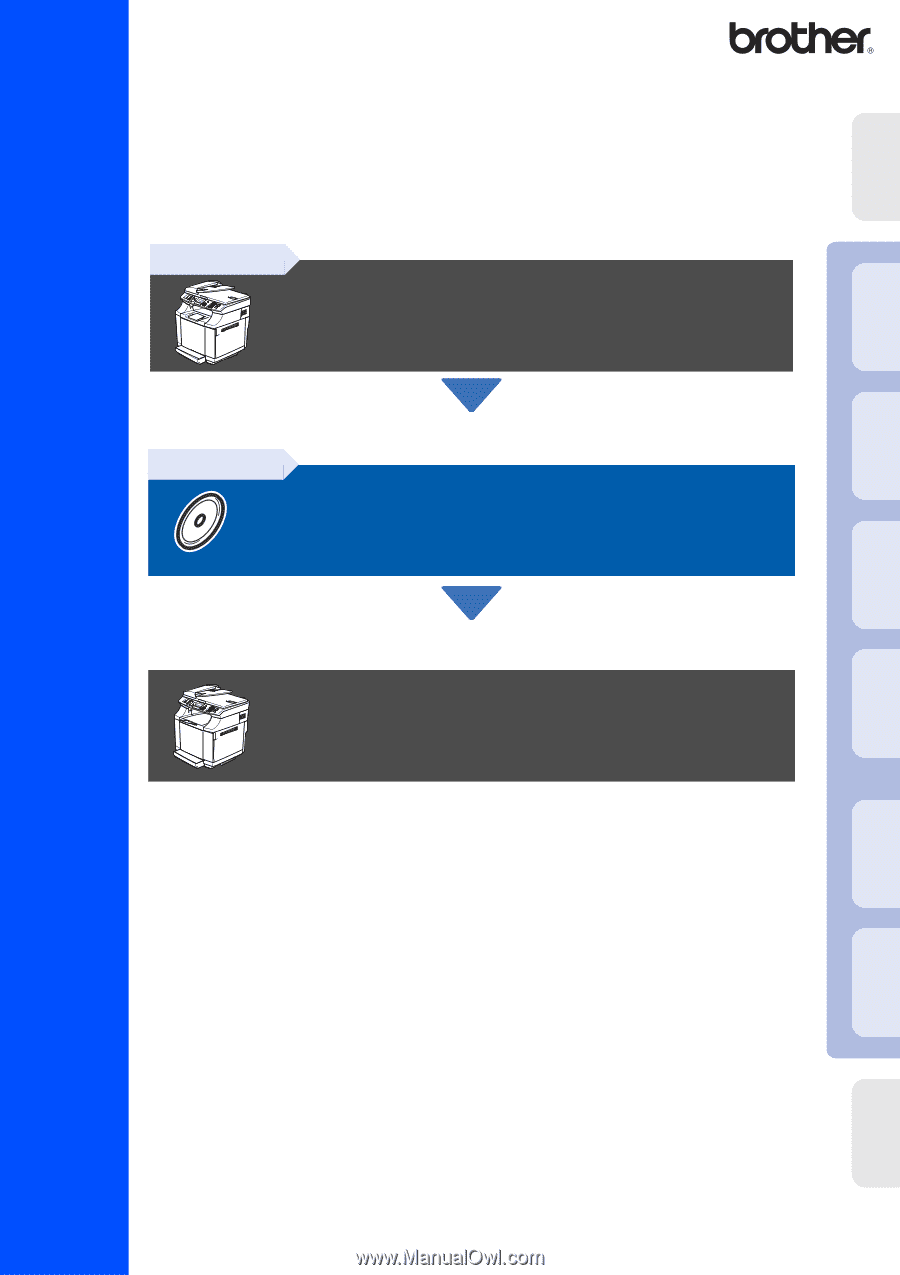
Before you can use the machine, you must set up the hardware and install the software.
Please read this “Quick Setup Guide” for the correct setup procedure and installation
instructions.
Keep this “Quick Setup Guide”, User’s Guide and supplied CD-ROM in a convenient place for
quick and easy reference at all times.
Step 1
Setting Up the machine
Step 2
Installing the Drivers & Software
Setup is Complete!
Installing the Drivers & Software
Setting Up
the machine
Windows
®
USB
Windows
®
Parallel
Windows
NT
®
4.0
Parallel
Macintosh
®
USB
Macintosh
®
Network
Windows
®
Network
For
Network Users
MFC-9420CN
Quick Setup Guide
Version B