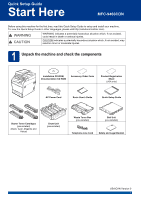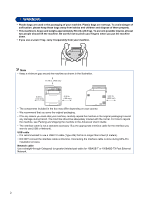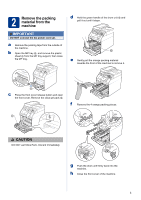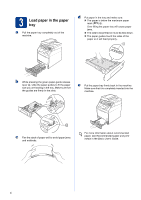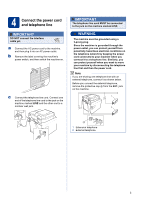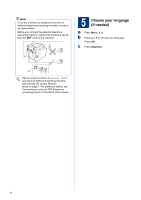Brother International MFC-9460CDN Quick Setup Guide - English
Brother International MFC-9460CDN Manual
 |
UPC - 012502625117
View all Brother International MFC-9460CDN manuals
Add to My Manuals
Save this manual to your list of manuals |
Brother International MFC-9460CDN manual content summary:
- Brother International MFC-9460CDN | Quick Setup Guide - English - Page 1
Sheet (USA only) AC Power Cord Basic User's Guide Quick Setup Guide Starter Toner Cartridges (pre-installed) (Black, Cyan, Magenta and Yellow) Drum Unit (pre-installed) Waste Toner Box (pre-installed) Belt Unit (pre-installed) Telephone Line Cord Safety and Legal Booklet USA/CAN - Brother International MFC-9460CDN | Quick Setup Guide - English - Page 2
a minimum gap around the machine as shown in the illustration. 15.70 in. (400 mm) 4.00 in. (100 mm) 4.00 in Advanced User's Guide. • The interface cable is not a standard accessory. Buy the appropriate interface cable is done during MFL-Pro installation process. Network cable Use a straight- - Brother International MFC-9460CDN | Quick Setup Guide - English - Page 3
from the outside of the machine. b Open the MP tray a, and remove the plastic sheet b from the MP tray support, then close the MP tray. d Hold the green handle of the drum unit a and pull it out until it stops. e Gently pull the orange packing material towards the front of the machine to - Brother International MFC-9460CDN | Quick Setup Guide - English - Page 4
the sides of the paper so it will feed properly. b While pressing the green paper-guide release lever a, slide the paper guides to fit the paper size you are loading in the tray. Make sure that the guides are firmly in the slots. e Put the paper tray firmly back in the machine. Make - Brother International MFC-9460CDN | Quick Setup Guide - English - Page 5
switch, and then switch the machine on. c Connect the telephone line cord. Connect one end of the telephone line cord to the jack on the machine marked LINE and line first and then the power cord. Note If you are sharing one telephone line with an external telephone, connect it as shown below. Before - Brother International MFC-9460CDN | Quick Setup Guide - English - Page 6
Note If you are sharing one telephone line with an external telephone answering machine, connect it as shown below. Before you connect the external telephone answering Mode on page 7. For additional details, see Connecting an external TAD (telephone answering device) in the Basic User's Guide. 6 - Brother International MFC-9460CDN | Quick Setup Guide - English - Page 7
when receiving incoming calls. See Voice Mail in the Basic User's Guide for instructions on setting up your machine using this service. Will you be using a Telephone Answering Device on the same telephone line as your Brother machine? Your external telephone answering device (TAD) will automatically - Brother International MFC-9460CDN | Quick Setup Guide - English - Page 8
7 Set the LCD contrast (if needed) If you are having difficulty reading the LCD, try changing the contrast setting. a Press Menu, 1, 6. b Press c to increase the contrast. -OR- Press d to decrease the contrast. Press OK. c Press Stop/Exit. 8 Set the date and time The machine displays the time, and - Brother International MFC-9460CDN | Quick Setup Guide - English - Page 9
the cursor to the incorrect character, press Clear. Press key 2 3 4 5 6 7 8 9 One time A D G J M P T W Two times B E H K N Q U X Three D G J M 7 T 9 For more details, see Entering text in the Basic User's Guide. e Press Stop/Exit. Note If you make a mistake and want to start again, press Stop - Brother International MFC-9460CDN | Quick Setup Guide - English - Page 10
10 Fax Transmission Report Your Brother machine is equipped with a Transmission Verification Report reports in the Advanced User's Guide. 11 Set tone or pulse dialing mode (Canada only) Your machine comes set for Tone dialing service. If you have Pulse dialing service (rotary), you need to change - Brother International MFC-9460CDN | Quick Setup Guide - English - Page 11
Exit. 14 Automatic Daylight Savings Time You can set the machine to change automatically for daylight savings time. It will reset itself forward one hour in the Spring and backward one hour in the Fall. a Press Menu, 0, 2, 2. b Press a or b to choose On (or Off). Press OK. c Press Stop/Exit. 15 Set - Brother International MFC-9460CDN | Quick Setup Guide - English - Page 12
using the On-Line Registration link from the installation CD-ROM or visit http://www.brother.com/registration/. a Fill out the Product Registration illuminated in Blue. d Enter the toll-free fax number: 1-877-268-9575. e Press Black Start or Color Start. Note You will receive a confirmation fax - Brother International MFC-9460CDN | Quick Setup Guide - English - Page 13
17 Choose your connection type These installation instructions are for Windows® 2000 Professional, Windows® XP Home/Windows® XP Professional, Windows® XP Professional x64 Edition, Windows Vista®, Windows® 7, and Mac OSX (versions 10.4.11, 10.5.x and 10.6.x). Note For Windows Server® 2003/2003 x64 - Brother International MFC-9460CDN | Quick Setup Guide - English - Page 14
includes ScanSoft™ PaperPort™ 12SE. This software supports Windows® XP (SP3 or greater), XP Professional x64 Edition (SP3 or greater), Windows Vista® (SP2 or greater) and Windows® 7. Update to the latest Windows® Service Pack before installing MFL-Pro Suite. For Windows® 2000 (SP4 or greater) users - Brother International MFC-9460CDN | Quick Setup Guide - English - Page 15
users, when the Windows Security screen appears, click the check box and click Install to complete the installation correctly. • If an error message appears during the software installation, run the Installation Diagnostics located in start/All Programs/Brother/MFC-XXXX (where MFC-XXXX is your model - Brother International MFC-9460CDN | Quick Setup Guide - English - Page 16
the Mac OS X you are using, visit http://solutions.brother.com/.) Note If you want to setup the PS driver (BR-Script3 printer driver), please go to the Brother Solutions Center at http://solutions.brother.com/ and click Downloads on your model page and visit FAQ's for setup instructions. b Connect - Brother International MFC-9460CDN | Quick Setup Guide - English - Page 17
is added to Brother ControlCenter2. You can easily scan, share and organize photos and documents using Presto! PageManager. a On the Brother Support screen, click Presto! PageManager and follow the on-screen instructions. Finish The installation is now complete. Macintosh Windows® Macintosh USB - Brother International MFC-9460CDN | Quick Setup Guide - English - Page 18
to the latest Windows® Service Pack before installing MFL-Pro Suite. For Windows® 2000 (SP4 or greater) users, when the ScanSoft™ PaperPort™ 11SE download screen appears during the installation of MFL-Pro Suite, follow the on-screen instructions. • Disable all personal firewall software (other than - Brother International MFC-9460CDN | Quick Setup Guide - English - Page 19
7 users, when the Windows Security screen appears, click the check box and click Install to complete the installation correctly. • If an error message appears during the software installation, run the Installation Diagnostics located in start/All Programs/Brother/MFC-XXXX LAN (where MFC-XXXX is your - Brother International MFC-9460CDN | Quick Setup Guide - English - Page 20
Network User's Guide. • Depending on your security settings, a Windows Security or antivirus software window may appear when using the machine or its software. Please allow or permit the window to continue. • XML Paper Specification Printer Driver The XML Paper Specification Printer Driver is the - Brother International MFC-9460CDN | Quick Setup Guide - English - Page 21
the PS driver (BR-Script3 printer driver), please go to the Brother Solutions Center at http://solutions.brother.com/ and click Downloads on your model page and visit FAQ's for setup instructions. b Remove the protective cap from the LAN connector marked with a symbol. a Put the installation CD-ROM - Brother International MFC-9460CDN | Quick Setup Guide - English - Page 22
installed OCR capability is added to Brother ControlCenter2. You can easily scan, share and organize photos and documents using Presto! PageManager. a On the Brother Support screen, click Presto! PageManager and follow the on-screen instructions. • If you want to use the machine's SCAN key to scan - Brother International MFC-9460CDN | Quick Setup Guide - English - Page 23
in the Ready state. b Press Menu, 6, 6. c Press Black Start or Color Start. The machine will print the current network settings. Restore the network settings to factory default To restore all network settings of the internal Print/Scan server to factory default, please follow the steps below. a Make - Brother International MFC-9460CDN | Quick Setup Guide - English - Page 24
. • If you print using the Windows® printer driver, the driver will get the calibration data automatically if both Use Calibration Data and Get Device Data Automatically are on. See Advanced tab in the Software User's Guide. • If you print using the Macintosh printer driver, you need to perform the - Brother International MFC-9460CDN | Quick Setup Guide - English - Page 25
more information about the consumables for your machine, visit us at http://solutions.brother.com/ or contact your local Brother reseller. Toner cartridges Standard Toner: TN-310 (C/M/Y/BK) High Capacity Toner: TN-315 (C/M/Y/BK) Drum unit DR-310CL Belt Unit BU-300CL Waste Toner Box WT-300CL 25 - Brother International MFC-9460CDN | Quick Setup Guide - English - Page 26
reliance on the materials presented, including but not limited to typographical and other errors relating to the publication. Copyright and License ©2010 Brother Industries, Ltd. This product includes software developed by the following vendors: ©1983-1998 PACIFIC SOFTWORKS, INC. ©2010 Devicescape
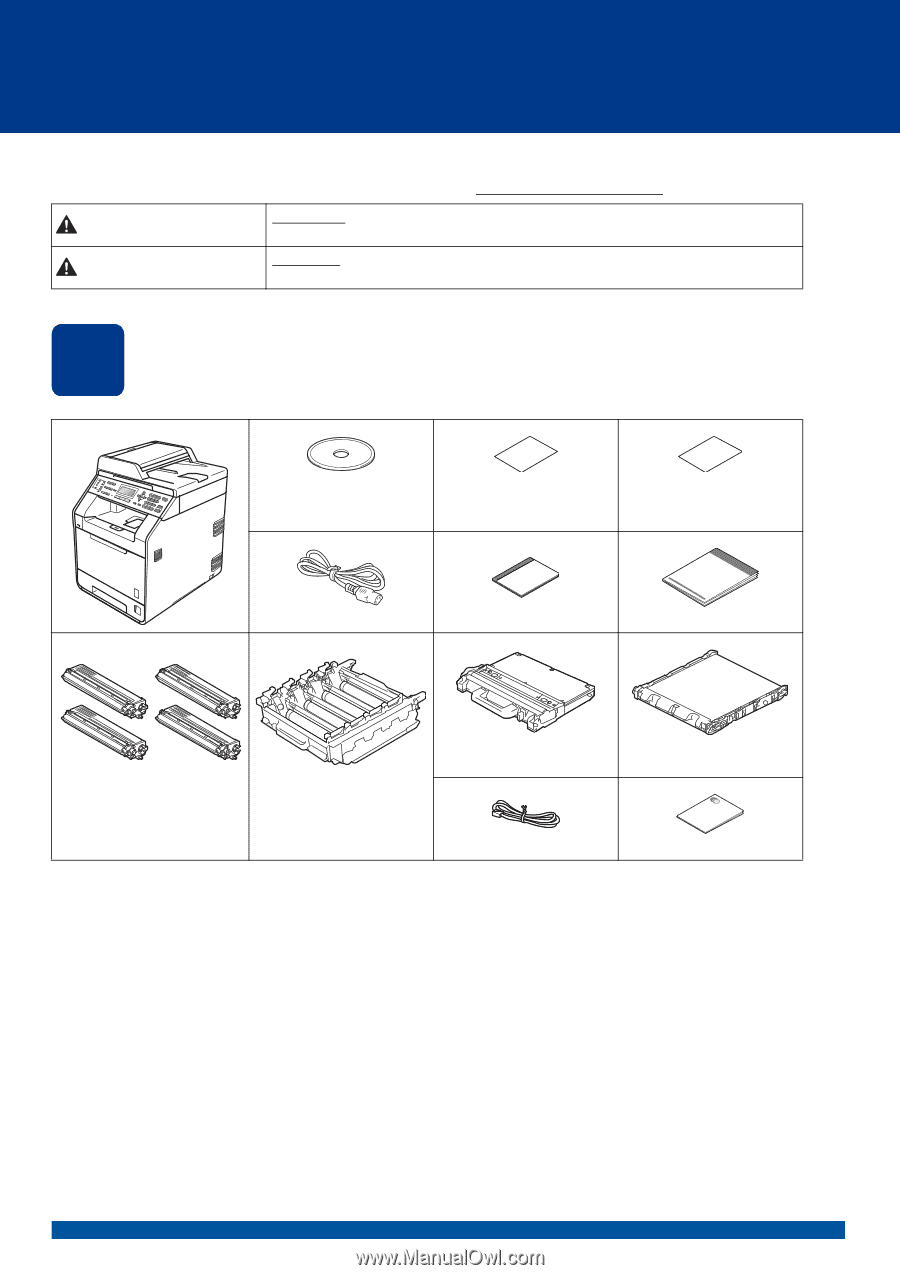
1
Start Here
MFC-9460CDN
Quick Setup Guide
USA/CAN Version 0
Before using this machine for the first time, read this Quick Setup Guide to setup and install your machine.
To view the Quick Setup Guide in other languages, please visit http://solutions.brother.com/
.
1
Unpack the machine and check the components
WARNING
indicates a potentially hazardous situation which, if not avoided,
could result in death or serious injuries.
CAUTION
indicates a potentially hazardous situation which, if not avoided, may
result in minor or moderate injuries.
Installation CD-ROM,
Documentation CD-ROM
Accessory Order Form
Product Registration
Sheet
(USA only)
AC Power Cord
Basic User's Guide
Quick Setup Guide
Waste Toner Box
(pre-installed)
Belt Unit
(pre-installed)
Starter Toner Cartridges
(pre-installed)
(Black, Cyan, Magenta and
Yellow)
Drum Unit
(pre-installed)
Telephone Line Cord
Safety and Legal Booklet
WARNING
CAUTION