Brother International MFC-9880N Service Manual
Brother International MFC-9880N - B/W Laser - All-in-One Manual
 |
View all Brother International MFC-9880N manuals
Add to My Manuals
Save this manual to your list of manuals |
Brother International MFC-9880N manual content summary:
- Brother International MFC-9880N | Service Manual - Page 1
MULTI-FUNCTION CENTER SERVICE MANUAL MODEL: MFC9800/MFC9700/DCP1400 MFC9880/MFC9860/MFC9760 - Brother International MFC-9880N | Service Manual - Page 2
© Copyright Brother 2002 All rights reserved. No part of this publication may be reproduced in any form or by any means without permission in writing from the publisher. Specifications are subject to change without notice. All products and company names mentioned in this manual are trademarks or - Brother International MFC-9880N | Service Manual - Page 3
This publication is a Service Manual covering the specifications, construction, theory of operation, and maintenance of the Brother machine. It includes information required for field troubleshooting and repair--disassembly, reassembly, and lubrication--so that service personnel will be able - Brother International MFC-9880N | Service Manual - Page 4
printer is completely confined within the protective housings and external covers, the laser beam cannot escape from the machine during any phase of user marketed in the United States. The label for Chinese products MANUFACTURED: JULY 2001 C BROTHER CORP. (ASIA) LTD. BROTHER BUJI NAN LING - Brother International MFC-9880N | Service Manual - Page 5
CHAPTER I. GENERAL DESCRIPTION - Brother International MFC-9880N | Service Manual - Page 6
CHAPTER I. GENERAL DESCRIPTION CONTENTS 1. MACHINE OUTLINE I-1 1.1 External Appearance and Weight I-1 1.2 Components ...I-1 2. SPECIFICATIONS...I-2 - Brother International MFC-9880N | Service Manual - Page 7
OUTLINE 1.1 External Appearance and Weight The figure below shows the machine appearance and approximate dimensions. Weight: Machine proper Machine (incl. drum unit & toner cartridge) In package 15.2 kg 17.0 kg 21.2 kg 1.2 Components The machine consists of the following major components: I - 1 - Brother International MFC-9880N | Service Manual - Page 8
mm 35.2 lbs/(17 kg) Gray 1495 Yes Class 2 Yes No Yes No 10 - 32.5 degrees Centigrade 20 - 80%(without condensation) 120VAC 50/60Hz Less than 492x456x429 mm 35.2 lbs/(17 kg) Gray 1495 Yes Class 2 Yes No Yes No 10 - 32.5 degrees Centigrade 20 - 80%(without condensation) 120VAC 50/60Hz Less than 15W - Brother International MFC-9880N | Service Manual - Page 9
Yes No 8 No No Yes(250pages:LT-400) 19.4x18.0x16.8 inches 492x456x429 mm 35.2 lbs/(17 kg) Gray 1495 Yes Yes No Yes No 10 - 32.5 degrees Centigrade 20 - 80%(without condensation) 120VAC 50/60Hz Less than 15W / 75W / 940W N / A - I - 3 - Brother International MFC-9880N | Service Manual - Page 10
Delayed Timer Polling (RX only) Quick Scan (Memory Transmission) Broadcasting Batch Transmission Auto Alarm Remote Maintenance Call Reservation Over Manual TX RX Mode Indication Resolution Indication : Parallel/USB *3) Available with Option LAN Board Yes No Yes (Auto switching : Parallel - Brother International MFC-9880N | Service Manual - Page 11
Fax Reservation Delayed Timer Polling (RX only) Quick Scan (Memory Transmission) Broadcasting Batch Transmission Auto Reduction Out- Off Hook Alarm Remote Maintenance Call Reservation Over Manual TX RX Mode Indication Resolution Indication LIST REPORT Yes (Auto switching : Parallel/USB *3) No I - 5 - Brother International MFC-9880N | Service Manual - Page 12
Emulation Resident Fonts Fonts Disk Based Paper Handling Size Manual Feed Slot Other Paper Type Sheet Weight (Paper Cassette) (Manual Slot) Printer Driver Utility Software Toner Life (Standard Yield : TN-430) (High Yield : TN-460) Drum Life (DR400) Interface Type Bundled Cable COPY Speed - Brother International MFC-9880N | Service Manual - Page 13
Emulation Resident Fonts Fonts Disk Based Paper Handling Size Manual Feed Slot Other Paper Type Sheet Weight (Paper Cassette) (Manual Slot) Printer Driver Utility Software Toner Life (Standard Yield : TN-430) (High Yield : TN-460) Drum Life (DR400) Interface Type Bundled Cable COPY Speed - Brother International MFC-9880N | Service Manual - Page 14
Video Format BUNDLED SOFTWARE For Windows OS Support Printer Driver (Brother) Viewer (ScanSoft PaperPort Ver.6.5) - include Text Bridge OCR TWAIN (Brother) PC Fax (Brother) - TX: FAX Share / RX: Class2 For iMAC/G3/G4 OS Support Printer Driver TWAIN Printer Driver (Brother) Viewer (ScanSoft PaperPort - Brother International MFC-9880N | Service Manual - Page 15
Video Format BUNDLED SOFTWARE For Windows OS Support Printer Driver (Brother) Viewer (ScanSoft PaperPort Ver.6.5) - include Text Bridge OCR TWAIN (Brother) PC Fax (Brother) - TX: FAX Share / RX: Class2 For iMAC/G3/G4 OS Support Printer Driver TWAIN Printer Driver (Brother) Viewer (ScanSoft PaperPort - Brother International MFC-9880N | Service Manual - Page 16
21.2Kg Gray 1495 Yes Class 2 Yes (Print/Fax,Print/Copy,Print/Scan) No N/A No 10 - 32.5 degrees Centigrade 20% - 80% 220-240VAC 50/60Hz 15W Yes Flash 20 digits 15 characters ZLe-FB(w/ Modem ) MFC-9860 (1/4) Laser (ZL) 33,600(Fax) Approx. 2 (brother#1 chart, JBIG) Supper G3 MH/MR/MMR/JBIG FB;8.5" - Brother International MFC-9880N | Service Manual - Page 17
ZLe-FB(w/out Modem ) MFC-9760 (1/4) Laser (ZL) - FB;8.5"X11"ADF;5.8"-8.5/2.75"-8.5" up to 50 16 Characters x 2 lines Yes Yes (1 hour) 8MB(RAM) No Yes (16/32MB:DIMM) 598 x 567 x 580 mm 492 x 456 x 429 mm 17.0Kg 21.2Kg Gray 1495 Yes - Yes (Print/Copy,Print/Scan) - N/A No 10 - 32.5 degrees Centigrade - Brother International MFC-9880N | Service Manual - Page 18
Dual Access) Delayed Timer Polling Quick-Scan(Memory Transmission) *1 by ADF Off Hook Alarm Remote Maintenance Call Reservation Over Manual TX RX Mode Indication Resolution Indication MFC- 9880 Yes Available with Option(NC-8100h) (USB) Yes No LAN Interface Available with Optional NC-8100h No I - Brother International MFC-9880N | Service Manual - Page 19
(>Dual Access) Delayed Timer Polling Quick-Scan(Memory Transmission) *1 by ADF by Hook Alarm Remote Maintenance Call Reservation Over Manual TX RX Mode Indication Resolution Indication Serial) Host Interface (IEEE1284) Host Interface (USB) LAN Interface MFC-9760 N/A - - - - No N/A - No No No - Brother International MFC-9880N | Service Manual - Page 20
fonts ) Fonts Disk Based Yes (35 fonts ) Paper Handling Size Manual Feed Slot Other Paper Type Sheet Weight (Paper Cassette) (ADF) (Manual Slot) Printer Driver Utility Software Toner Life (Standard Yield : TN-6300) (High Yield : TN-6600) Drum Life (DR-6000) Bundled Cable LTR, EXE, A4, A5,A6 - Brother International MFC-9880N | Service Manual - Page 21
fonts ) Fonts Disk Based Yes (35 fonts ) Paper Handling Size Manual Feed Slot Other Paper Type Sheet Weight (Paper Cassette) (ADF) (Manual Slot) Printer Driver Utility Software Toner Life (Standard Yield : TN-6300) (High Yield : TN-6600) Drum Life (DR-6000) Bundled Cable LTR, EXE, A4, A5,A6 - Brother International MFC-9880N | Service Manual - Page 22
Yes (Brother) Yes ( PaperPort by ScanSoft ) Yes Yes (Brother) Yes (TX & RX by Brother) BUNDLED SOFTWARE (For iMAC) Support OS Version Printer Driver Viewer Pop Up Menu TWAIN PC Fax Others MacOS8.5-9.1 MacOS8.6-9.1 Yes (Brother) No No Yes (Brother) Yes (TX only by Brother) MFC-9860 - Brother International MFC-9880N | Service Manual - Page 23
Remote Access MFC-9760 N/A - (4/4) MESSAGE CENTER Pro/MESSAGE MANAGER Pro N/A MESSAGE CENTER (PC MC) N/A VIDEO CAPTURE N/A BUNDLED SOFTWARE (For Windows) Support OS Version Printer Driver Viewer Pop Up Menu TWAIN PC Fax Win95/98(SE)/Me/NT4.0WS/2000Professional Yes (Brother) Yes ( PaperPort - Brother International MFC-9880N | Service Manual - Page 24
CHAPTER II. INSTALLATION - Brother International MFC-9880N | Service Manual - Page 25
CHAPTER 2 INSTALLATION CONTENTS 1. INSTALLING THE UPDATE DATA TO THE FACSIMILE MACHINE II-1 2. SETTING ID CODES TO FACSIMILE MACHINES II-3 - Brother International MFC-9880N | Service Manual - Page 26
a PC/AT-compatible computer (which is capable of running MS-DOS or its compatible OS). Connecting the facsimile machine to your computer to the printer port of your computer and secure it with the two screws. (5) While pressing the 5 key on the machine's control panel, plug the machine's power - Brother International MFC-9880N | Service Manual - Page 27
click MS-DOS Prompt to open an MS-DOS window. (3) Type the drive letter where the update downloading, the machine beeps intermittently. Upon completion of the downloading, the machine beeps continuously. NOTE: If the facsimile machine cannot return to the standby state after completion of downloading - Brother International MFC-9880N | Service Manual - Page 28
to the procedure given here. For models covered by this manual, set serial numbers given to individual machines as ID codes. (*ID codes are essential when more than one machine is connected to a single PC via USB.) Connecting the facsimile machine to your PC (See the illustration on page II - Brother International MFC-9880N | Service Manual - Page 29
CHAPTER III. THEORY OF OPERATION - Brother International MFC-9880N | Service Manual - Page 30
CHAPTER III. THEORY OF OPERATION CONTENTS 1. OVERVIEW ...III-1 2. MECHANISMS ...III-2 2.1 Scanner Mechanism III-3 2.2 Laser Printing Mechanism III-5 2.2.1 Paper pick-up and registration mechanism III-5 2.2.2 Print process mechanism III-6 2.2.3 Heat-fixing mechanism III-8 2.2.4 Paper ejecting - Brother International MFC-9880N | Service Manual - Page 31
1. OVERVIEW * Provided on models supporting facsimile function. III - 1 - Brother International MFC-9880N | Service Manual - Page 32
2. MECHANISMS The machine is classified into the following mechanisms: SCANNER MECHANISM - ADF mechanism - Document scanning mechanism LASER PRINTING MECHANISM - Paper pick-up and registration mechanism - Print process mechanism (consisting of charging, exposing, developing, and transferring - Brother International MFC-9880N | Service Manual - Page 33
of a document feed roller ASSY, document ejection roller ASSY, ADF motor, and document front and rear sensors, and - scanner unit which consists of a scanner top cover, CCD unit, CCD drive mechanism, CCD HP sensor, and scanner base. For details about the sensors, refer to Section 2.3. III - 3 - Brother International MFC-9880N | Service Manual - Page 34
glass of the scanner top cover, close the scanner unit, and start the scanning operation, then the CCD drive mechanism will be driven. That is, the CCD motor rotates and its rotation will be transmitted via the gear train to the CCD drive belt. The CCD unit, which is supported and guided by the CCD - Brother International MFC-9880N | Service Manual - Page 35
2.2 Laser Printing Mechanism 2.2.1 Paper pick-up and registration mechanism III - 5 - Brother International MFC-9880N | Service Manual - Page 36
pick up paper into the machine, a sheet at a time. After the leading edge of the pulled-in paper passes through the manual insertion sensor actuator, the the paper feed roller for feeding paper to the transfer block in the drum unit. When the leading and trailing edges of the paper pass through the - Brother International MFC-9880N | Service Manual - Page 37
The print process unit works with laser beam, electrical charges, and toner. The graph below shows the transition of electrical charge on the surface of the laser-sensitive drum through the four processes: charging, exposing, developing, and transferring processes. III - 7 - Brother International MFC-9880N | Service Manual - Page 38
2.2.3 Heat-fixing mechanism As the paper passes between the heater roller and the pressure roller in the heat-fixing unit, the heater roller fuses the toner on the paper. The controller monitors the internal resistance of the heater thermistor to keep the surface temperature of the heater roller - Brother International MFC-9880N | Service Manual - Page 39
of the paper pushes down the paper ejection sensor actuator, then the controller will interpret such an event as a paper jam inside the heat-fixing unit and display a jam error on the LCD. The paper will be turned over along the outer chute and ejected onto the main cover by the - Brother International MFC-9880N | Service Manual - Page 40
paper goes out of the machine. • Toner sensor which detects whether there is toner or a toner cartridge is loaded. • Cover sensor which detects whether the front cover is closed. • Jam sensor which detects whether paper is jammed inside the heat-fixing unit. • Heater thermistor which allows the - Brother International MFC-9880N | Service Manual - Page 41
The above photosensors are a photo-interrupter consisting of a light-emitting diode and a lightsensitive transistor. Each of them has an actuator separately arranged as shown on the next page. III - 11 - Brother International MFC-9880N | Service Manual - Page 42
NOTE: Document tray open sensor and jam sensor The machine has a document tray open sensor and jam sensor (both of which are not shown in the above illustration). The former is on the harness support; the latter is on the heat-fixing unit. Location of Sensors and Actuators III - 12 - Brother International MFC-9880N | Service Manual - Page 43
PCB *3 11-pin Centronics USB parallel interface Relay PCB 4-pin 5-pin 15-pin Document sensor PCB (Document front sensor and document rear sensor) ADF motor ADF UNIT CCD unit 14-pin 5-pin CCD motor 13-pin 2-pin Speaker 8-pin CCD HP sensor SCANNER UNIT Main PCB 3-pin Paper ejection - Brother International MFC-9880N | Service Manual - Page 44
CHAPTER IV. DISASSEMBLY/REASSEMBLY AND LUBRICATION - Brother International MFC-9880N | Service Manual - Page 45
IV-16 [ Disassembling the Scanner Unit IV-19 [ Disassembling the Control Panel ASSY IV-24 1.8 Relay PCB ...IV-25 1.9 Speaker ...IV-26 1.10 Scanner Mount IV-27 1.11 Paper Sub Tray and Tray Holder IV-30 1.12 VC Cover, VC Bracket, and VC Connector PCB (for models supporting video capture)...IV-31 - Brother International MFC-9880N | Service Manual - Page 46
and Toner Sensor (LED) PCB IV-65 1.26 Gears and Paper Pick-up Roller IV-66 1.27 Paper Feed Roller ASSY IV-67 1.28 Clutch Levers, Cassette Guide L, and Solenoid IV-68 1.29 Cleaning of High-voltage Contacts and Grounding Contacts IV-69 2. LUBRICATION ...IV-71 [ 1 ] ADF unit...IV-71 [ 2 ] Scanner - Brother International MFC-9880N | Service Manual - Page 47
problems by mishandling, observe the following precautions during maintenance work. (1) Unplug the power cord from the power outlet before accessing parts or units inside the machine Other screws M3: 0.7 N•m M4: 0.8 N•m (10) When connecting or disconnecting cable connectors, hold the connector - Brother International MFC-9880N | Service Manual - Page 48
the paper cassette and - the drum unit (with toner cartridge loaded). n How to Access unit, for example, first find it on the flow and learn its number ( in this case). You need to remove parts numbered and so as to access the heat-fixing unit. • Unless otherwise specified, the disassembled parts - Brother International MFC-9880N | Service Manual - Page 49
support is a document tray open sensor. Scanner base (NOTE 2) On the scanner base is a CCD HP sensor. - CCD unit - CCD rail (NOTE 3) On the heat-fixing unit transistor. (NOTE 8) On the toner sensor (LED) PCB are an LED and cover sensor (photosensor). 1.10 Scanner mount - Exit roller 1.7 - Brother International MFC-9880N | Service Manual - Page 50
1.1 Lower Rear Cover (1) Remove the three screws (two "a" and one "b") from the lower rear cover. Screw "b" is provided on those models available with a 2nd paper cassette (as an option). (2) Lightly pressing sections "X," pull out the lower rear cover. "a" and "b": Screw, pan (washer) M4x10DB 1.2 - Brother International MFC-9880N | Service Manual - Page 51
lever to the front to release the pressure plate. (2) Fully slide the side guide (R or L) inwards (in the direction of arrow Q) and remove the screw. Then release the latches (arrow R) and pull up the side guide (arrow S). (3) Release the pressure plate from the bosses (arrow T) and remove it (arrow - Brother International MFC-9880N | Service Manual - Page 52
1.4 Document Tray ASSY (1) Fully open the document tray ASSY. (2) Lift up the document tray ASSY straight and pull the hinges up and out of the scanner unit. (3) Remove the three screws from each of the hinges. IV - 6 - Brother International MFC-9880N | Service Manual - Page 53
(4) Remove screw "a," then lightly tap the left end of the document chute to release the three hooks from the document tray. (5) Remove the sponge. (6) Remove screw "b" to take off the support plate. IV - 7 - Brother International MFC-9880N | Service Manual - Page 54
1.5 Upper Rear Cover (1) Remove the two screws from the upper rear cover. (2) Release section "a" from the latch provided on the scanner mount and pull the top of the upper rear cover to the rear and upwards. n Reassembling Notes • When installing the upper rear cover, first hook - Brother International MFC-9880N | Service Manual - Page 55
1.6 ADF Unit and Document Tray Open Sensor (1) Remove screw "a" from the harness support (which holds the document tray open sensor). (4-pin, P8) • Document tray open sensor harness (2-pin) Scanner top cover "a" Harness support CCD flat cable Document sensor harness "b" ADF motor harness (Rear - Brother International MFC-9880N | Service Manual - Page 56
Document sensor harness ADF grounding wire Harness support "d" ADF unit ADF unit Front pin "y" Arm Plastic retaining ring Scanner top cover Boss Harness support ADF motor harness, document sensor harness, and grounding wire Harness support IV - 10 "c" and "d": Taptite, cup B M3x8 Tapitite, pan - Brother International MFC-9880N | Service Manual - Page 57
[ Disassembling the ADF Unit ] 1) Open the ADF cover. Pull the ADF side cover outwards and release the ADF cover from the bosses provided on the ADF side covers. 2) At - Brother International MFC-9880N | Service Manual - Page 58
screws and take off the ADF motor. If you do not need to remove the ADF parts, skip to step 10). 7) Peel off the ADF film. NOTE: Once removed, the ADF film will become unusable and a new part will have to be put back in. 8) Remove the screw and take off the spring - Brother International MFC-9880N | Service Manual - Page 59
10) Remove the two screws and lift up the upper ADF chute. 11) Turn the 13) Disconnect the document sensor harness from the document sensor PCB and take out its harness from the harness guides. 14) Unhook the two latches (large and small latches in this order) from the document sensor PCB and lift it - Brother International MFC-9880N | Service Manual - Page 60
15) At the front end of the document ejection roller shaft, remove the pawled bushing by pulling its pawls outwards. At the rear end, pull the bushing outwards and lift up the document ejection roller ASSY. 16) Remove the three screws and take off the motor bracket. 17) At the front end of the lower - Brother International MFC-9880N | Service Manual - Page 61
harness through the three harness guides so that it will not unit, first set the ADF support onto rear pin "x" of the ADF unit, set the ADF unit back into place, set the other ADF support onto front pin "y," then secure those ADF supports with two screws "c." (See the illustration given on page IV-10 - Brother International MFC-9880N | Service Manual - Page 62
1.7 Scanner Unit and Control Panel ASSY (1) Disconnect the following from the relay PCB: - CCD motor harness - Panel harness - Scanner HP sensor harness IV - 16 - Brother International MFC-9880N | Service Manual - Page 63
(2) Slide the scanner unit (with the control panel ASSY) to the rear by approx. 5 mm and then lift it up. (For the disassembly procedure of the scanner unit, refer to page IV-19.) IV - 17 - Brother International MFC-9880N | Service Manual - Page 64
ASSY, refer to page IV-24.) n Reassembling Notes • When reinstalling the scanner unit, fit the holes and cutouts provided in the scanner unit over screws "A" and pawls of the scanner mount, respectively, and then slide the scanner unit to the front. (Refer to page IV-17.) • When connecting the - Brother International MFC-9880N | Service Manual - Page 65
shown below. [ Disassembling the Scanner Unit ] The disassembling job of the scanner unit should be done in a clean room to prevent dust or dirt from getting into the scanner unit. 1) Remove the four screws from the scanner top cover. 2) Separate the scanner top cover from the scanner base. IV - 19 - Brother International MFC-9880N | Service Manual - Page 66
the CCD drive belt from the idle pulley. 6) Lift up the CCD rail together with the CCD unit and CCD drive belt, and then disconnect the CCD flat cable. NOTE: When handling the CCD unit, do not touch the CCD PCB or glasses but hold the hatched sections as shown below. 7) Pull - Brother International MFC-9880N | Service Manual - Page 67
9) Pull up the CCD motor harness and disconnect it from the CCD motor. 10) Remove three screws "c" from the motor bracket. 11) Lift up the motor bracket. 12) Remove two screws "d" from the CCD motor. The scanner grounding wire also comes off. 13) Disconnect the CCD HP sensor harness from the sensor. - Brother International MFC-9880N | Service Manual - Page 68
attached with adhesive tape. 16) Remove the CCD flat cable (which is attached with adhesive tape). 17) Remove the four screws and take off the guide plate. 18) Remove tape and sponges 1, then take out the panel harness and CCD HP sensor harness. NOTE: Once removed, the sponges 1 will become unusable - Brother International MFC-9880N | Service Manual - Page 69
up as shown on page IV-21. When securing the motor with screws "d," be sure to secure the scanner grounding wire also as shown on page IV-21. • Route the CCD motor harness and scanner grounding wire as illustrated below. • Set the CCD lock in the release (forward) position. If the CCD - Brother International MFC-9880N | Service Manual - Page 70
and disconnect the LCD flat cable. 4) Remove six screws "b." 5) Remove the key support plate and FPC key. "a": Taptite, cup B M2.6x8 "b": Taptite, cup B control panel, wipe fingerprints or dust off the LCD surface and control panel window with a soft cloth. • A new LCD is covered with a protection - Brother International MFC-9880N | Service Manual - Page 71
1.8 Relay PCB (1) Disconnect the following harnesses from the relay PCB: - Speaker harness - Main-relay (panel) harness - Main-relay (CCD) harness - Main-relay (motors) harness (2) Remove the two screws. (3) Take out the relay PCB. Reassembling Notes • When setting the relay PCB back into place, be - Brother International MFC-9880N | Service Manual - Page 72
1.9 Speaker (1) Press the pawl in the direction of arrow ➀ and slide the speaker spring in the direction of arrow ➁. (2) Lift up the speaker. IV - 26 - Brother International MFC-9880N | Service Manual - Page 73
1.10 Scanner Mount (1) Remove two screws "a." (2) Open the front cover and remove two screws "b." (3) Pull the tabs of the scanner mount to the front and upwards (in the direction of arrows ➀) to release them from the bosses provided on the main cover. (4) Lift up the scanner mount in the direction - Brother International MFC-9880N | Service Manual - Page 74
(5) Turn the scanner mount upside down. (6) Peel off anti-static brushes. NOTE: Once removed, they will become unusable and new parts will have to be put back in. (7) As shown below, warp the gear-equipped end of the exit roller and remove it. IV - 28 - Brother International MFC-9880N | Service Manual - Page 75
into place: - at the right-hand side, raise the main-relay (panel) harness coming through the main cover up and through cutout "x" provided in the scanner mount. - at the left-hand side, pull up the main-relay (motors) harness and chassis grounding wire and raise them up and through square cutout - Brother International MFC-9880N | Service Manual - Page 76
1.11 Paper Sub Tray and Tray Holder (1) Pull out the paper sub tray. (2) While pushing down the center of the paper sub tray to warp it (in the direction of arrow ➀), pull it out of the tray holder (arrow ➁). (3) Insert the tip of a small flat screwdriver into the tray holder (in the direction of - Brother International MFC-9880N | Service Manual - Page 77
1.12 VC Cover, VC Bracket, and VC Connector PCB (for models supporting video capture) (1) Remove two screws ("a" and "b"), then take off the VC cover. (2) Remove screw "c," take out the VC bracket together with the VC connector PCB, - Brother International MFC-9880N | Service Manual - Page 78
1.13 Front Cover Front Sub Cover (for models not supporting video capture) (1) For models not supporting video capture: Remove the screw and take off the front sub cover from the front cover. (2) Remove the screw from the left bottom of the - Brother International MFC-9880N | Service Manual - Page 79
the chute springs from the hooks provided on the main cover (arrow the outer chute (arrow ). ), then lift up (3) Remove the paper pinch rollers, their supports, and their springs. IV - 33 - Brother International MFC-9880N | Service Manual - Page 80
1.15 Main Cover (1) Remove two screws "a" from the front side of the main cover. (2) Remove two screws "b" from the rear side of the main cover, and then pull corner edges "X" outwards to dislocate the main cover from the main chassis. Make sure that the cutout provided in the main cover is - Brother International MFC-9880N | Service Manual - Page 81
1.16 Switch Cover (for models not equipped with a power switch) (1) Push the locks of the switch cover as shown below and remove it. IV - 35 - Brother International MFC-9880N | Service Manual - Page 82
is for the adjustment in the factory. Do not disturb it. "a" and "b": Taptite, cup S M3x16 n Reassembling Notes • Before putting the laser unit back into place, check for any toner particles, paper dust or dirt, and clean them out. • After routing the polygon motor harness and laser flat cable, tape - Brother International MFC-9880N | Service Manual - Page 83
Unit and FU Lamp (1) Remove the screw from the harness duct. (2) Peel off tape and take off the scanner motor harness, CIS harness, and VC harness* from the harness duct. (3) Unhook the harness duct from the main chassis in the directions of arrows Q and R. *Provided on models supporting video - Brother International MFC-9880N | Service Manual - Page 84
wire (of the heater harness) from the upper center of the heat-fixing unit. (6) Disconnect the short heater wire (of the heater harness) from the left end of the heat-fixing unit. (7) Lift up the heat-fixing unit and disconnect the heater thermistor harness from the engine PCB. "a": Stepped screw - Brother International MFC-9880N | Service Manual - Page 85
Screw, bind M3x10 (3) Release the heater thermistor harness from the three harness guides provided on the underside of the heat-fixing unit. (4) Remove the two screws from the top of the heat-fixing unit. (5) Unlatch the upper FU frame from the lower one at each of the right and left ends. Taptite - Brother International MFC-9880N | Service Manual - Page 86
230V: Purple Heater roller Heater roller Halogen lamp Screw Lamp lock plate Upper FU frame NOTE: When setting the halogen lamp into the heat-fixing unit, be careful with the insertion direction as shown above. IV - 40 - Brother International MFC-9880N | Service Manual - Page 87
Halogen lamp Plastic jig (9) Take the heater roller out of the upper FU frame. (10) At the gear side of the heater roller, remove the HR gear 34, retaining ring touched it, clean it thoroughly with dry, lint-free cloth. Bushing 25 Heater roller Gear side Retaining ring 25 IV - 41 Bushing 25 - Brother International MFC-9880N | Service Manual - Page 88
NOTE: When setting the heater roller to the upper FU frame, fit the two ribs of the bushing 25 onto the bosses provided on the FU frame as shown below. HR gear 34 Bushing 25 Rib Heater roller Boss NOTE: At the gear side of the heater roller, fit the bushing 25 onto the heater roller with the 0.5 - Brother International MFC-9880N | Service Manual - Page 89
NOTE: When setting the heater roller into the upper FU frame, take care not to damage the heater roller with the four hooks. Hooks Heater roller Hooks Upper FU frame (11) Remove the cleaner ASSY and cleaner spring from the upper FU frame. Cleaner ASSY Cleaner spring Upper FU frame IV - 43 - Brother International MFC-9880N | Service Manual - Page 90
(12) From the lower FU frame, gently lift up the right end of the pressure roller 25 and remove it. Pressure roller 25 Lower FU frame (13) At each of the right and left ends of the lower FU frame, push down the PR bushing to incline it inwards and take it out. Remove the PR springs also. (14) At - Brother International MFC-9880N | Service Manual - Page 91
provided on the upper FU frame. Then remove the screw and take off the thermistor. Harness guides Thermistor Upper FU frame Taptite, bind B M3x12 NOTE: When setting the thermistor into the upper FU frame, insert it in the direction shown below. Upper - Brother International MFC-9880N | Service Manual - Page 92
(17) From the upper FU frame, remove the screw and take off the idle gear 13. Then slide the ejection roller to the left and take it out to the front. Upper FU frame Taptite, B M2.3x10 Ejection roller Idle gear 13 (18) Unlatch each of the four ejection pinch roller holders R and L from the upper - Brother International MFC-9880N | Service Manual - Page 93
(19) Remove a pair of ejection pinch rollers from each of the ejection pinch roller holders R and L. Ejection pinch rollers Ejection pinch rollers Ejection pinch roller holder R Ejection pinch roller holder L (20) Remove the screw from each of the four claw holder plates and take them off. Next - Brother International MFC-9880N | Service Manual - Page 94
(21) Release the paper ejection sensor actuator from the hook on the lower FU frame and then remove it in the direction of the arrow shown below together with the ejection actuator spring. Paper ejection sensor actuator Ejection actuator spring Lower FU frame NOTE: When setting the paper ejection - Brother International MFC-9880N | Service Manual - Page 95
actuator 3 Jam sensor PCB Upper FU frame (23) Turn the ejection actuator 3, move it to the right, and lift it up and out of the support. Ejection actuator 3 Support Upper FU frame IV - 49 - Brother International MFC-9880N | Service Manual - Page 96
and then make it exit from the mode (by pressing the 9 key twice). Otherwise, the heat-fixing unit may not become energized because of the following reason: If the failure of the heat-fixing unit is caused by an opening of the thermistor circuit (that senses the temperature of the heat-fixing - Brother International MFC-9880N | Service Manual - Page 97
1.19 Fan (1) Disconnect the fan harness from the engine PCB. (2) Remove two screws, take out the heater wires from the latch of the fan duct, and take off the fan duct together with the fan. IV - 51 - Brother International MFC-9880N | Service Manual - Page 98
(3) As shown below, pull the fan duct outwards and take out the fan. Reassembling Notes • Put the fan back into place so that the rating label faces outwards and upside down. • Route the heater wires through the latch of the fan duct as shown on the previous page. IV - 52 - Brother International MFC-9880N | Service Manual - Page 99
and spring, and then disconnect the main motor harness. (3) Remove the front cover link and idle gear 56 from the main chassis. *Provided on models supporting video capture IV - 53 - Brother International MFC-9880N | Service Manual - Page 100
(4) Remove four screws and take off the main motor ASSY from the drive gear ASSY. Reassembling Notes • If you have removed the gear 39/98 from the drive gear ASSY, hook the spring and tape it as shown below. IV - 54 - Brother International MFC-9880N | Service Manual - Page 101
1.21 NCU Shield and NCU PCB* (*Provided on models supporting facsimile function.) (1) Remove three screws from the NCU shield, then take off the NCU shield. (2) USA version: Disconnect the main-NCU harness from the main - Brother International MFC-9880N | Service Manual - Page 102
Reassembling Notes [USA version] • Route the main-NCU harness above the main-relay (motors) harness as illustrated below. [European version] • As illustrated below, route the main-NCU harness and main-NCU harness 2 between the NCU PCB and the power supply bracket to prevent them from interfering - Brother International MFC-9880N | Service Manual - Page 103
, P7) • Main-relay (CCD) harness (12-pin, P8) • In-casing temperature sensor harness (2-pin, P9) • Main-relay (motors) harness (11-pin, P10) *1 Provided on models supporting video capture *2 Provided on the European version IV - 57 - Brother International MFC-9880N | Service Manual - Page 104
(2) Turn the main chassis upside down. (3) Remove 14 screws (nine "a" and five "b"). (4) Slightly lift up the bottom plate and pull it to the rear until you can remove screw "c." (5) Remove screw "c" to release the grounding wire. (6) For models available with a 2nd paper cassette: Remove screw "d" - Brother International MFC-9880N | Service Manual - Page 105
the bottom plate. (10) Remove the bottom insulation film. "d" and "e": Taptite, cup S M3x6 "f": Machine screw, pan M3x6 Reassembling Notes • When putting the bottom plate back into place, make sure that the grounding wire is looped and routed through the support - Brother International MFC-9880N | Service Manual - Page 106
Setting up the main PCB after replacement IV - 60 - Brother International MFC-9880N | Service Manual - Page 107
1.23 Low-voltage Power Supply PCB and Power Inlet (1) Remove two screws "g" and take off the rear underbar. (2) Remove screw "h." (3) Slightly lift up the low-voltage power supply PCB and disconnect the heater harness and mainLV-engine harness. The low-voltage power supply PCB is connected to the - Brother International MFC-9880N | Service Manual - Page 108
PCB. • After setting the power inlet back into place, fold the grounding wire into two and route the fold through cutout "Y" provided in the support film as shown on the previous page. • When reinstalling the low-voltage power supply PCB, route the main-LV-engine harness through cutout "X" provided - Brother International MFC-9880N | Service Manual - Page 109
) • 2nd cassette relay harness* (8-pin, P8) • Heater thermistor harness (2-pin, P6), if the heat-fixing unit has not been removed • Fan harness (2-pin, P7), if the fan has not been removed • Toner sensor (LED) harness (4-pin, P10) • Main motor harness (6-pin, P9) • Polygon motor harness (5-pin, P12 - Brother International MFC-9880N | Service Manual - Page 110
a flat screwdriver until it snaps into place as shown below. • Before reinstalling the high-voltage power supply PCB, check the high-voltage contacts for any toner particles, paper dust or dirt, and clean them out. IV - 64 - Brother International MFC-9880N | Service Manual - Page 111
two harness latches, and then pull it out. (2) At the left-hand plate of the main chassis, press the both sides of the lens support on the toner sensor (LED) PCB with your fingers to release them from the main chassis, release its harness from the two latches, and then pull it - Brother International MFC-9880N | Service Manual - Page 112
1.26 Gears and Paper Pick-up Roller (1) Place the main chassis upside down. (2) Remove the inner gear 54 (by pulling its pawl outwards), gear 45 set P/R, gear 20 P/R, and the bushing from the end of the paper pick-up roller shaft. (3) Remove the pawled bushing by pulling its pawl outwards, then - Brother International MFC-9880N | Service Manual - Page 113
1.27 Paper Feed Roller ASSY (1) Unhook the latch (arrow ) provided on the underside of the plastic frame by using a small flat screwdriver and pull out the gear 21 (arrow ). (2) Place the main chassis rightside up. (3) At the right end of the paper feed roller shaft, pull up the pawl of the bushing - Brother International MFC-9880N | Service Manual - Page 114
lever spring and clutch lever P/R. (6) Remove the plunger and solenoid release spring. (7) Remove two screws "a" and take off the cassette guide L. (8) Remove screw "b" and take off the solenoid. "a": Taptite, cup S M3x6 "b": Screw, bind M3x4 Reassembling Notes • Route the solenoid harness through - Brother International MFC-9880N | Service Manual - Page 115
1.29 Cleaning of High-voltage Contacts and Grounding Contacts If any toner particles, paper dust or dirt are on the contacts, clean them out. This will ensure that power flows correctly to enable printing. IV - 69 - Brother International MFC-9880N | Service Manual - Page 116
IV - 70 - Brother International MFC-9880N | Service Manual - Page 117
) Lubricant amount Rice-sized pinch Two rice-sized pinches Five rice-sized pinches of grease (6 mm3) of grease (12 mm3) of grease (30 mm3) ------- ------- ------- ------- ------- ------- ------- ------- ------- [ 1 ] ADF unit IV - 71 - Brother International MFC-9880N | Service Manual - Page 118
[ 2 ] Scanner mount IV - 72 - Brother International MFC-9880N | Service Manual - Page 119
[ 3 ] Drive gear ASSY IV - 73 - Brother International MFC-9880N | Service Manual - Page 120
[ 4 ] Paper cassette IV - 74 - Brother International MFC-9880N | Service Manual - Page 121
CHAPTER V. MAINTENANCE MODE - Brother International MFC-9880N | Service Manual - Page 122
V-5 3.2 Printout of Scanning Compensation Data V-6 3.3 ADF Performance Test V-8 3.4 Test Pattern 1 V-9 3.5 Firmware Switch Setting and Printout V-10 3.6 Operational Check of LCD V-13 3.7 Operational Check of Control Panel PCB V-13 3.8 Sensor Operational Check V-15 3.9 CCD Scanner Area Setting - Brother International MFC-9880N | Service Manual - Page 123
one second and displays " " on the LCD, indicating that it is placed in the initial stage of the maintenance mode, a mode in which the machine is ready to accept entry from the keys. To select one of the maintenance-mode functions listed in Section 2, enter the corresponding 2digit function code - Brother International MFC-9880N | Service Manual - Page 124
(V-6) 3.3 (V-8) 3.4 (V-9) 3.5 (V-10) 3.5 (V-12) 3.6 (V-13) 3.7 (V-13) Sensor Operational Check CCD Scanner Area Setting EEPROM Customizing Erasure of Received 's Log Information Machine Error Code Indication Output of Transmission Log to the Telephone Line (Not applicable to machines w/o fax) - Brother International MFC-9880N | Service Manual - Page 125
which are shaded in the firmware switch tables in Subsection 3.5. The service personnel should instruct end users to follow the procedure given below. (1) For machines w/ fax: Press the Menu and Resolution keys in this order. For machines w/o fax: Press the Menu and Sort keys in this order. The - Brother International MFC-9880N | Service Manual - Page 126
DCP1400 MFC9760 Menu key Sort key 0 key Stop key MFC9700 Menu key Sort key 0 key Stop key Stop key Menu key 0 key Resolution key V - 4 - Brother International MFC-9880N | Service Manual - Page 127
Data item Function code Maintenance-mode functions User switches Firmware switches Remote activation code Activity one used for any other machine, carry out this procedure and then customize the EEPROM (maintenance-mode function code 74 in Subsection 3.10). n Operating Procedure (1) Press - Brother International MFC-9880N | Service Manual - Page 128
in the initial stage of the maintenance mode. The "WHITE LEVEL 1" will appear on the LCD. (2) The equipment prints out the scanning compensation data list containing the following: a) A/D converter reference level for high value (3 bytes for green, blue, and red) b) A/D converter reference level - Brother International MFC-9880N | Service Manual - Page 129
Scanning Compensation Data List V - 7 - Brother International MFC-9880N | Service Manual - Page 130
3.3 ADF Performance Test n Function The machine counts the documents fed by the automatic document feeder on the LCD. (2) Press the 0 and 8 keys in this order. While counting the documents, the machine feeds them in and out, displaying the current count on the LCD as shown below. Current count (1st - Brother International MFC-9880N | Service Manual - Page 131
3.4 Test Pattern 1 n Function This function, much like the copying function, prints out test pattern 1 to allow the service personnel to check for record data missing or print quality. n Operating Procedure Press the 0 and 9 keys in this order in the initial stage of the - Brother International MFC-9880N | Service Manual - Page 132
indicates "Not used." for those inapplicable switches. NOTE: Machines w/o fax support some selectors of firmware switches. Those selector numbers are circled setting 7 Function setting 8 Function setting 9 Function setting 10 Function setting 11 Function setting 12 Function setting 13 Function - Brother International MFC-9880N | Service Manual - Page 133
scanning-1 Speeding up scanning -2 Monitor of power ON/OFF state and parallel port kept at high Delay of FAX line disconnection Not used. Not used. Not used. n Operating Procedure (1) Press the 1 and 0 keys in this order in the initial stage of the maintenance mode. The machine machine - Brother International MFC-9880N | Service Manual - Page 134
the firmware switches. n Operating Procedure (1) Press the 1 key twice in the initial stage of the maintenance mode. The "PRINTING" will appear on the LCD. (2) The machine prints out the configuration list as shown in the figure below. (3) Upon completion of printing, the - Brother International MFC-9880N | Service Manual - Page 135
is pressed. Check that the displayed number is correct by referring to the illustration below. If a key or button is pressed out of order, the machine beeps and displays the "INVALID OPERATE" on the LCD. To return to the status ready to accept key & button entry for operational check, press the - Brother International MFC-9880N | Service Manual - Page 136
MFC9700 DCP1400 MFC9800/9880 MFC9860 12 34 17 56 7 8 18 9 10 11 12 13 14 15 16 19 20 21 22 23 24 25 26 27 28 38 39 42 40 41 29 30 31 32 33 34 43 44 47 48 35 36 37 45 46 Key & Button Entry Order (1) V - 14 - Brother International MFC-9880N | Service Manual - Page 137
MFC9760 Key & Button Entry Order (2) V - 14 - 1 - Brother International MFC-9880N | Service Manual - Page 138
supporting a 2nd paper cassette.) n Operating Procedure (1) Press the 3 and 2 keys in this order in the initial stage of the maintenance mode. The machine No paper detected. No toner detected. No paper jam. CCD unit placed in home position No paper detected. MN Manual insertion sensor CS Cassette - Brother International MFC-9880N | Service Manual - Page 139
cover, remove the toner cartridge, jam paper at the paper outlet, insert paper manually through the paper slot, and load the paper cassette(s)), and then check that the indication on the LCD changes according to the sensor states. (3) To stop this operation and return the machine to the initial - Brother International MFC-9880N | Service Manual - Page 140
area to be scanned. If no error is noted, the machine returns to the initial stage of the maintenance mode. If any error is noted, the "SCANNER ERROR" will appear on the LCD. To return the machine to the initial stage of the maintenance mode, press the Stop key. 3.10 EEPROM Customizing n Function - Brother International MFC-9880N | Service Manual - Page 141
data stored in the flash memory. n Operating Procedure (1) Press the 7 and 9 keys in this order in the initial stage of the maintenance mode. The machine shows the "BACKUP CLEAR" on the LCD and erases received FAX messages temporarily stored in the flash memory. Upon completion of erasure, the - Brother International MFC-9880N | Service Manual - Page 142
USB serial number appears on the LCD. (2) For machines w/ fax: Press the Fax Start key. For machines Drum count, indicating how many times the drum has been rotated 6) Drum change count, indicating how many times drum replacement has been made 7) Toner change count, indicating how many times toner 10) - Brother International MFC-9880N | Service Manual - Page 143
It allows the service personnel to receive the transmission log of the user's machine at a remote location and use it for analyzing problems arising in the user's machine. n Operating Procedure (1) If the user's machine has a transmission-related problem, call the user's machine at a remote location - Brother International MFC-9880N | Service Manual - Page 144
3.14 Cancellation of the Memory Security Mode (Not applicable to the American version or machines w/o fax) n Function This procedure can cancel the memory security mode. Use this procedure if the user forgets his/her password entered when setting the memory security mode so as not to exit from the - Brother International MFC-9880N | Service Manual - Page 145
CHAPTER VI. ERROR INDICATION AND TROUBLESHOOTING - Brother International MFC-9880N | Service Manual - Page 146
X X" message VI-5 1.2 Communications Errors (Not applicable to machines w/o fax VI-7 2. TROUBLESHOOTING VI-17 2.1 Introduction ...VI-17 2.2 Precautions ...VI-17 2.3 Checking prior to Troubleshooting VI-17 2.4 Troubleshooting Procedures VI-19 [ 1 ] Control panel related VI-19 [ 2 ] Telephone - Brother International MFC-9880N | Service Manual - Page 147
user or the service personnel promptly locate the cause of a problem (if any), the machine incorporates the self-diagnostic functions which display error messages for machine errors and communications errors. (Note that machines w/o fax do not support SCAN LOCK (In the 2nd row) Release scanner lock - Brother International MFC-9880N | Service Manual - Page 148
SCANNER Probable Cause In the scanning sensor detects no leading edge of a document within 10 seconds from the start of document loading operation. machine. However, the current firmware in the machine cannot support the optional LAN card. You need to update the firmware. *On machines - Brother International MFC-9880N | Service Manual - Page 149
machine, then call Brother (In the 1st row) * PLS CLEAN DRUM (In the 2nd row) Clean corona wire of drum unit Probable Cause "XX" indicates an error code. Refer to [ 2 ] on pages VI-5 and VI6. In either of the following cases, this message appears, prompting the user SCAN LAMP WARMUP SCANNER - Brother International MFC-9880N | Service Manual - Page 150
new toner cartridge TONER LOW Probable Cause The toner sensor has detected that there is no toner in the cartridge or that no toner cartridge is loaded. If this message appears, recording is no longer possible. The toner sensor has detected that there is not enough toner. *On machines equipped - Brother International MFC-9880N | Service Manual - Page 151
Toner empty. ) In-casing temperature error. ) Heater harness disconnected or broken. Or heater thermistor harness disconnected or broken when the power is turned on, the front cover is opened and closed, or the machine and/or manual insertion sensor remains Document too long to scan. ) Document not - Brother International MFC-9880N | Service Manual - Page 152
position. ) The CCD HP sensor sticks to ON, indicating that the CCD unit has stayed in the home position. ) Dark level offset data error. ) Gain control data error. ) Scan area left edge detection error. ) Scan area right edge detection error. ) A/D converter reference voltage error (at High level - Brother International MFC-9880N | Service Manual - Page 153
Errors (Not applicable to machines w/o fax) If a communications error occurs, the machine emits an audible alarm (intermittent beeping) for approximately 4 seconds, displays the corresponding error message, and prints out the transmission verification report if the machine is in sending operation - Brother International MFC-9880N | Service Manual - Page 154
11 11 11 11 11 11 Code 2 08 20 21 01 02 03 05 06 07 10 Causes Wrong number called. Retrieval file error. Image data entry error. No dial tone detected before start of dialing. Busy tone detected before dialing. 2nd - Brother International MFC-9880N | Service Manual - Page 155
20 20 20 20 Code 2 0C 0D 10 11 Causes EOR and NULL received. Effective command not received. Unable to reserve a command receiver memory. Image data file error. (3) Compatibility [checking the NSF and DIS] Code 1 for reception of the confidential or relay broadcasting instruction. VI - 9 - Brother International MFC-9880N | Service Manual - Page 156
(4) Instructions received from the remote terminal [checking the NSC, DTC, NSS, and DCS] Code . 40 06 Polled while not ready. 40 07 No document to send when polled. 40 10 Nation code or manufacturer code not coincident. 40 11 Unregistered group code entered for relay broadcasting - Brother International MFC-9880N | Service Manual - Page 157
(6) ID checking Code 1 63 63 63 63 63 63 Code 2 01 02 03 04 05 06 Causes Password plus "lower 4 digits of telephone number" not coincident. Password not coincident. Polling ID not coincident. Entered confidential mailbox ID uncoincident with the mailbox ID. Relay broadcasting ID not coincident. - Brother International MFC-9880N | Service Manual - Page 158
after CFR is transmitted. Received PPS containing invalid page count or block count. (10) Video signal reception Code 1 A0 Code 2 03 A0 11 A0 12 A0 memory. Decoding error continued on 500 lines. Decoding error continued for 10 seconds. Timeout: Five seconds or more for one-line transmission. - Brother International MFC-9880N | Service Manual - Page 159
key (after completion of the G3 FAX negotiation). Transmission canceled due to a scanning error. (12) Transmission in V. 34 mode Code 1 C0 C0 C0 Unable to detect JM. Unable to detect CM. Unable to detect CJ. C0 10 Cannot finish V. 34 negotiation or training. C0 11 Modem error detected during - Brother International MFC-9880N | Service Manual - Page 160
for ALT. ACh found. FED turned off during reception of CC data. Timeout waiting for turning off the CC. Retraining forced for problems not fixed in phase 2. Problem with S-sequence of HDX-resync. FED turned off in the S-sequence of HDX-resync. S-sequence finished before prediction in HDX-resync - Brother International MFC-9880N | Service Manual - Page 161
3. Timeout waiting for S-Sbar in phase 3. Timeout waiting for S-Sbar in phase 3. Timeout waiting for S in phase 3. Training after TRN failure. Problem with S-sequence in phase 4. FED turned off in S-sequence in phase 4. S-sequence finished before prediction in phase 4. Timeout waiting for S-Sbar in - Brother International MFC-9880N | Service Manual - Page 162
(14) Machine error Code 1 FF FF Code 2 00 FF Causes Burn-in operation canceled by pressing the Stop key. Unrecoverable MODEM error. VI - 16 - Brother International MFC-9880N | Service Manual - Page 163
machine. It is impossible to anticipate all of the possible problems which may occur in future and determine the troubleshooting procedures, so this section covers some sample problems. However, those samples will help service the machine is used. The supply voltage stays within the rating ±10%. (2) - Brother International MFC-9880N | Service Manual - Page 164
(3) All cables and harnesses are firmly connected. (4) None of the fuses are blown. Recording paper Check that: (1) A recommended type of recording paper is used. (2) The recording paper is not dampened. VI - 18 - Brother International MFC-9880N | Service Manual - Page 165
2.4 Troubleshooting Procedures [ 1 ] Control panel related Trouble (1) LCD shows nothing. (2) Control panel inoperative. PCB and main PCB l Control panel PCB l FPC key l Main PCB [ 2 ] Telephone related Trouble (1) No phone call can be made. (2) Speed dialing or one-touch dialing will not work. (3) - Brother International MFC-9880N | Service Manual - Page 166
l Main PCB l NCU PCB Check: [ 4 ] Paper/document feeding related Trouble (1) Neither "COPY: PRESS COPY" nor "FAX: NO. & START" message gears l Main PCB l ADF parts l ADF motor l Paper loaded in the paper cassette(s) l Paper cassette(s) l Drum unit l Heat-fixing unit l Drive gear ASSY l Engine - Brother International MFC-9880N | Service Manual - Page 167
the machine. If the copied image is normal, the problem may be due to the remote terminal; if it is abnormal, proceed to the following checks: Trouble (1) Completely blank Action to be taken At the scanner Check the following components: - CCD flat cable - CCD unit - Main PCB At the printer side - Brother International MFC-9880N | Service Manual - Page 168
Trouble (3) Light (4) Dark Action to be taken At the scanner Check the following components: - CCD unit - Main PCB At the printer side l Replace the toner cartridge with a new one and print 4 to 5 pages. If the problem persists, proceed to the next step. l Remove the toner cartridge the drum unit - Brother International MFC-9880N | Service Manual - Page 169
cleaner is returned to its home position. l Replace the toner cartridge. l Replace the drum unit. l Replace the heat-fixing unit. At the printer side l Clean the laser beam window (glass) on the laser unit. l Replace the laser unit. (7) Black and blurred horizontal stripes (8) Horizontal lines At - Brother International MFC-9880N | Service Manual - Page 170
Trouble (9) White vertical streaks (10) White horizontal stripes Action to be taken At the scanner Check the following components: - CCD unit At the printer side l Clean the laser beam window on the laser unit. l Replace the toner cartridge. l Replace the drum unit. At the printer side l Replace - Brother International MFC-9880N | Service Manual - Page 171
flat cable on the main PCB. l Replace the laser unit. At the printer side l Check that the machine is placed on a flat surface. l Shake the toner cartridge horizontally. If the problem persists, replace it. l Clean the laser beam window (glass) on the laser unit. l Replace the laser unit. VI - 25 - Brother International MFC-9880N | Service Manual - Page 172
the high-voltage power supply PCB. At the printer side l Instruct the user to use paper of the recommended weight (less than 36 lb./m2). l Clean the toner sensors (LED and light-receiver). l Replace the toner cartridge. l Replace the drum unit. l Check the fitting of the heater thermistor. Replace - Brother International MFC-9880N | Service Manual - Page 173
cartridge. l Replace the drum unit. l Replace the high-voltage power supply PCB. At the printer side l Instruct the user to use paper of the recommended weight (less than 36 lb./m2). l Replace the toner cartridge. l Replace the drum unit. [ 6 ] PC-driven or video capture-driven printing Trouble - Brother International MFC-9880N | Service Manual - Page 174
Location of High-voltage Contacts and Grounding Contacts VI - 28 - Brother International MFC-9880N | Service Manual - Page 175
VI - 29 - Brother International MFC-9880N | Service Manual - Page 176
MFC9800/MFC9700/DCP1400 MFC9880/MFC9860/MFC9760 Appendix 1. EEPROM Customizing Codes - Brother International MFC-9880N | Service Manual - Page 177
version). The newly entered code appears. NOTE: If a wrong 4-digit code is entered, the equipment will malfunction. (4) For machines w/ fax: Press the FaxStart key. For machines w/o fax: Press the Sort key. The equipment saves the setting and returns to the initial stage of the maintenance mode - Brother International MFC-9880N | Service Manual - Page 178
AUSTRALIA NORWAY BELGIUM NETHERLANDS SWITZERLAND IRELAND FINLAND DENMARK AUSTRIA SPAIN ITALY CHINA TAIWAN SOUTH AFRICA SWEDEN NEW ZEALAND ASIA (SINGAPORE) GENERIC MFC9760 0003 0004 0005 0008 0009 0010 0013 0016 0050 Models MFC9700 9001 0002 Models MFC9860 0003 - MFC9800 9001 0002 MFC9880 0003 - Brother International MFC-9880N | Service Manual - Page 179
MFC9800/MFC9700/DCP1400 MFC9880/MFC9860/MFC9760 Appendix 2. Firmware Switches (WSW) - Brother International MFC-9880N | Service Manual - Page 180
Function setting 7 Function setting 8 Function setting 9 Function setting 10 Function setting 11 Function setting 12 Function setting 13 Function setting 19 Function setting 20 Function setting 21 Speeding up scanning-1 Speeding up scanning-2 Monitor of power ON/OFF state and parallel port kept - Brother International MFC-9880N | Service Manual - Page 181
) dialing, by the function switch Default dialing mode, pulse (DP) or tone (PB) dialing Setting and Specifications No. 1 2 00 : 01 : 10 : 11 : No. 3 4 00 : 01 : 10 : 11 : No. 5 6 00 : 01 : 10 : 11 : N N+1 10-N N 60 ms 67 ms 40 ms (for 16 PPS) 64 ms (at 106-ms intervals) 800 ms 850 ms 950 ms - Brother International MFC-9880N | Service Manual - Page 182
dialing) which may be changed by the function switch. If the user switches it with the function switch when selector 7 is set to (selectable in the range of 0-15 dB) Setting and Specifications No. 1 2 00 : 01 : 10 : 11 : No. 3 4 00 : 01 : 10 : 11 : 0: 0 dB 0: 0 dB 0: 0 dB 0: 0 dB 70 ms 80 ms - Brother International MFC-9880N | Service Manual - Page 183
500 ms 800 ms 900 ms 1.5 sec. 2.0 sec. 2.5 sec. 0: A 1: B No. 6 7 00 01 10 11 : No detection (3.5 sec. WAIT) : No detection (5 sec. WAIT) : No detection (7 sec. WAIT) not the machine detects a CNG signal when a line is connected to a telephone sharing a modular wall socket with the machine. Upon - Brother International MFC-9880N | Service Manual - Page 184
"1" activates the dial tone detection function so that the machine starts dialing upon detection of a dial tone when a line is connected. Other setting combinations deactivate the dial tone detection function so that the machine starts dialing after the specified WAIT (3.5, 5.0, or 7.0 sec.) without - Brother International MFC-9880N | Service Manual - Page 185
No. 7 8 00 01 10 11 : 200 ms : 300 ms : 500 ms : 700 ms : 80 ms : 110 ms : 250 ms : 500 ms NOTE: Selectors 5 through 8 are not applicable in those countries where no transfer facility is supported. Selector 1: Earth function in transfer facility This selector determines whether or not the earth - Brother International MFC-9880N | Service Manual - Page 186
not applicable in those countries where no busy tone detection is supported. Selectors 1 through 3: 1st dial tone detection These selectors activate Other setting combinations deactivate the dial tone detection function so that the machine starts dialing after the specified WAIT (3.5, 7.0, 10.5, 14 - Brother International MFC-9880N | Service Manual - Page 187
detect a busy tone only after dialing and disconnect the line. Setting both of selectors 5 and 6 to "1" makes the machine detect a busy tone before and after dialing and then disconnect the line. Selector 7: Busy tone detection in automatic receiving mode This selector determines whether or - Brother International MFC-9880N | Service Manual - Page 188
and Specifications Pause key setting and 2nd dial tone detection No. 1 2 3 000: 001: 010: 011: 100: 110: 101: 111: No pause 3.5 sec. WAIT 7 sec. WAIT 10.5 sec. WAIT 14 sec. WAIT 2nd dial tone detection only in pulse dialing (DP) system 2nd dial tone detection both in DP and push-button - Brother International MFC-9880N | Service Manual - Page 189
are set to "1, 0, 1": If you press the Pause key during dialing, the machine will wait for the 2nd dial tone to be sent via the communications line. When not apply in those countries where no dial tone detection function is supported. Selector 7: No. of 2nd dial tone detection times This selector 10 - Brother International MFC-9880N | Service Manual - Page 190
tone interrupt detecting time Not used. Setting and Specifications No. 1 2 00 01 1X : Narrows by 10 Hz : Initial value : Widens by 10 Hz 0: No 1: Yes No. 4 5 6 0 0 0 : -21 dBm 0 0 1 tone or line current detection is supported, e.g., U.S.A. Selectors 1 and 2: or not the machine should detect a - Brother International MFC-9880N | Service Manual - Page 191
: 101: 110: 111: 50 ms 210 ms 500 ms 800 ms 900 ms 1.5 sec. 2.0 sec. 2.5 sec. No. 4 5 0 0 : 10 sec. 0 1 : 20 sec. 1 0 : 15 sec. 1 1 : 30 sec. No. 6 7 8 0 0 0 : -21 dBm countries where no dial tone detection is supported, e.g., U.S.A. Selectors 1 through 3: selectors, the machine starts dialing. - Brother International MFC-9880N | Service Manual - Page 192
time 0: 300 sec. 1: 60 sec. 0: 35 sec. 1: 40 sec. No. 7 8 00 01 10 11 : 60 sec. (55 sec. for US and Canada) : 140 sec. : 90 sec. : not applicable in those models which do not support ECM. Selector 1: Frame length selection Usually for time-out control If the machine receives no response (no G3 - Brother International MFC-9880N | Service Manual - Page 193
0: 2 sec. 1: 4 sec. 0: 0.5 sec. 1: 2 sec. No. 5 6 00: 01: 10: 11: 0: Allowed 0: Allowed 1 time 2 times 3 times 4 times 1: Not allowed 1: Not allowed CML ON to CNG transmission This selector sets the time length until the machine transmits a CNG after it turns on the CML relay. Selector 4: Time - Brother International MFC-9880N | Service Manual - Page 194
: Initial value : Widens by 10 Hz 1: 400-600/400-600 ms 1: 175-440/175-440 ms 1: 100-1000/17-660 ms 1: 110-410/320-550 ms 1: 100-660/100-660 ms NOTE: WSW11 is not applicable in those countries where no busy tone detection is supported. NOTE: The setting of WSW11 is - Brother International MFC-9880N | Service Manual - Page 195
ms : 700 ms : 900 ms No. 3 4 00 01 10 11 : 6 sec. : 7 sec. : 9 sec. : 11 sec. No. 5 6 00 01 10 11 : 800 ms : 200 ms : 250 ms : 150 ms 0: Yes 1: No Selectors 1 through 4: Min. and max. OFF time length of calling signal (Ci) If the machine detects the OFF state of calling signal (Ci - Brother International MFC-9880N | Service Manual - Page 196
10 : 11 : 0: 0 dB 0: 0 dB 0: 0 dB 0: 0 dB 0 km 1.8 km 3.6 km 5.6 km -43 dBm -47 dBm -49 dBm -51 dBm 1: 8 dB 1: 4 dB 1: 2 dB 1: 1 dB The modem should be adjusted according to the user to the distance from the telephone switchboard to the machine. Selectors 3 and 4: Reception level These selectors - Brother International MFC-9880N | Service Manual - Page 197
times 2 to 10 times 3 to 5 times 4 to 10 times Selectors 1 through 4: Frequency band selection These selectors are used to select the frequency band of calling signals for activating the AUTO ANS facility. In the French versions, if the user sets the PBX to OFF from the control panel, the setting - Brother International MFC-9880N | Service Manual - Page 198
1: No redialing NOTE: Selector 7 is not applicable in those countries where no busy tone detection is supported. Selectors 1 through 6: Selection of redial interval and No. of redialings The machine redials by the number of times set by selectors 3 through 6 at intervals set by selectors 1 and - Brother International MFC-9880N | Service Manual - Page 199
during reception 0: 400 cm 0: Not functional 1: 90 cm 1: Functional Selector 2: CCITT superfine recommendation If this selector is set to "1," the machine communicates in CCITT recommended superfine mode (15.4 lines/mm). If it is set to "0," it communicates in native superfine mode. Selector - Brother International MFC-9880N | Service Manual - Page 200
last two digits of the year, hh is the hour, and mm is the minute. Selector 7: Non-ring reception Setting this selector to "1" makes the machine receive calls without ringer sound if the ring delay is set to 0. 21 - Brother International MFC-9880N | Service Manual - Page 201
calling and called stations Selectors 2 and 3: Detection enabled time for CNG and no tone After the line is connected via the machine or the external telephone, the machine can detect a CNG signal or no tone for the time length specified by these selectors. The setting specified by these selectors - Brother International MFC-9880N | Service Manual - Page 202
speed and attempts to establish the transmission link again. The machine repeats this sequence while stepping down the transmission speed to the selector determines whether or not the machine communicates with the remote station in the V. 34 mode when that station supports the V. 34 mode. 23 - Brother International MFC-9880N | Service Manual - Page 203
, since the 1100 Hz signal does not disable the echo suppressor (ES) while the 2100 Hz signal does. Setting selector 3 to "1" allows the machine to ignore a DIS signal sent from the called station once in sending operation. This operation suppresses echoes since the first DIS signal immediately - Brother International MFC-9880N | Service Manual - Page 204
to decide whether or not to interrupt the current call when a new call comes in. If Call Waiting Caller ID service is available in the area and the user subscribes to it, he/she can see information about his/her incoming call. Selectors 5 through 8: Acceptable TCF bit error rate (%) Setting two or - Brother International MFC-9880N | Service Manual - Page 205
From any arbitrary point No. 2 3 00: 01: 10: 11: 0% 0.5% 1% 2% No. 4 5 00: 01: 10: 11: 16% 14% 10% 8% 0: Yes 1: No NOTE: Selector 8 is FTT. Selectors 4 and 5: Decoding error rate for transmission of RTN The machine checks the actual decoding errors and then transmits an RTN according to the - Brother International MFC-9880N | Service Manual - Page 206
start of pseudo ring backtone transmission Setting and Specifications No. 3 4 00: 01: 10: 11: 4 sec. 3 sec. 2 sec. 1 sec. Not used. Selectors 010: 011: 100: 101: 110: 111: 2 sec. 4 sec. 6 sec. 8 sec. 10 sec. 12 sec. 14 sec. 16 sec. Selectors 5 through 7: Pause between paging number and PIN - Brother International MFC-9880N | Service Manual - Page 207
. Selectors 4 and 5: No. of CNG cycles to be detected (when the line is connected via the external telephone except in the external TAD mode) The machine interprets a CNG as an effective signal if it detects a CNG signal by the number of cycles specified by these selectors when the line is connected - Brother International MFC-9880N | Service Manual - Page 208
key 1: TEL/POLLING key 0: Yes 1: No 0: No 1: Yes Not used. Toner save mode 0: Yes 1: No NOTE: Selector 1 takes effect only in models/versions this selector is set to "1," the machine detects only the number of rings; if it is set to "0," the machine detects the number of rings and the - Brother International MFC-9880N | Service Manual - Page 209
0 dB -1 dB -2 dB -3 dB Selectors 1 through 6: Transmission level of DTMF high-/low-band frequency signal These selectors are intended for the manufacturer who tests the machine for the Standard. Never access them. 30 - Brother International MFC-9880N | Service Manual - Page 210
this selector is set to "1," the machine will beep when the memory area for control of pulsed current for the heat-fixing unit Drum cleaning prompt settings Not used. 0: OFF 0: unit Setting this selector to "1" activates the duty cycle control that suppresses the rush current. The duty cycle is 10 - Brother International MFC-9880N | Service Manual - Page 211
of 90 ms long, then the machine will interpret the short-OFF as OFF. Selector 8: "CHANGE DRUM SOON" message This selector determines whether or not the "CHANGE DRUM SOON" message should appear on the LCD when the service life of the laser-sensitive drum in the laser unit will expire soon. 32 - Brother International MFC-9880N | Service Manual - Page 212
Default resolution Default contrast No. 5 6 00: 01: 10: 11: No. 7 8 0 X: 10: 11: Standard Fine Super fine Photo Automatic Super light Super dark Selectors 5 and 6: Default resolution These selectors set the default resolution which applies when the machine is powered up or completes a transaction - Brother International MFC-9880N | Service Manual - Page 213
Selector No. 1 | 5 6 7 8 WSW33 (Function setting 11) Function Setting and Specifications Not used. Report output of polled transmission requests Not used. 0: Yes 1: No NOTE: Selector 6 is not applicable to American versions. 34 - Brother International MFC-9880N | Service Manual - Page 214
01 : 1 (B) 1 0 : 1.5 (C) 11 : 2 (D) No. 6 7 00: 01: 10: 11: 3 2 1 OFF 0: Only when the 1: Always equipment detects itself being called NOTE: Selectors . Selectors 4 and 5: No. of CNG cycles to be detected The machine interprets a CNG as an effective signal if it detects a CNG signal by - Brother International MFC-9880N | Service Manual - Page 215
0 0 1 : 4 (448 Hz) 6 Lower limit of frequency to be | ignored after detection of calling 8 signals (Ci) 0 10: 0 11: 1 00: 1 01: 8 (244 Hz) 12 (162 Hz) 16 (122 Hz) 20 (97 Hz) 1 1 0 This selector sets the time length from when the machine detects the PC powered off until it recognizes the - Brother International MFC-9880N | Service Manual - Page 216
the stored 1st-page image data of an unsent document at the time of the subsequent in-memory message transmission only when recording paper or toner runs out. 37 - Brother International MFC-9880N | Service Manual - Page 217
only in the V. 34 mode. Selectors 1 and 2: Setting of the equalizer These selectors set the equalizer's training level to be applied if the machine fails to send training due to weak line connection. If these selectors are set to "0, X," the modem will automatically set the appropriate training - Brother International MFC-9880N | Service Manual - Page 218
4 No. 5 6 7 8 0 0 0 0 : 2400 bps 0 0 0 1 : 4800 bps 0 0 1 0 : 7200 bps 0 0 1 1 : 9600 bps 0 1 0 0 : 12000 bps 0 1 0 1 : 14400 bps 0 1 1 0 : 16800 bps 0 1 1 1 : 19200 bps 1 0 0 0 attempts to establish the transmission link again. The machine repeats this sequence while stepping down the transmission - Brother International MFC-9880N | Service Manual - Page 219
NOTE: Selector 2 is applicable only to models equipped with a flat-bed scanner. Selector 2: Automatic paper cassette choice in copying If an optional lower cassette either of those cassettes in copying depending upon the document length scanned by the ADF. Selectors 3 and 8: Masking of symbol rate - Brother International MFC-9880N | Service Manual - Page 220
Symbol rate 3000 3200 Transmission speed (bps) 4800 7200 9600 12000 14400 16800 19200 21600 24000 26400 28800 4800 7200 9600 12000 14400 16800 19200 21600 24000 26400 28800 31200 Symbol rate 3429 Transmission speed (bps) 4800 7200 9600 12000 14400 16800 19200 21600 24000 28800 31200 33600 41 - Brother International MFC-9880N | Service Manual - Page 221
-10 dBm -11 dBm -12 dBm -13 dBm -14 dBm | -25 dBm NOTE: WSW41 takes effect only in the V. 34 mode. NOTE: Selectors 1 through 3 are applicable only to models equipped with a flat-bed scanner. Selectors 1 through 3: ON-duration of the fluorescent lamp built in the CCD unit If the scanning operation - Brother International MFC-9880N | Service Manual - Page 222
Internet-FAX forward function If this selector is set to "ON," the machine may forward a FAX message received through Internet to other remote G3 facsimile The sheet prompts the user to clean the corona wire of the laser-sensitive drum. Selector 7: Issue of a drum cleaning prompting sheet when - Brother International MFC-9880N | Service Manual - Page 223
PCFax reception (Class 2) and FPTS command transmission Detection time of 2100 Hz CED or ANSam Setting and Specifications 0: Yes 1: No No. 2 3 00: 01: 10: 11: No. 4 5 00: 01: 10: 11: 50 ms 100 ms 150 ms 0 ms 200 ms 300 ms 400 ms 500 ms Not used. NOTE: Selector 1 is applicable to - Brother International MFC-9880N | Service Manual - Page 224
3 min. 5 min. 10 min. 15 min. 20 min. 30 min. NOTE: WSW44 is applicable only to models equipped with a flat-bed scanner. Selectors 6 through 8: reference voltage to be applied to white level compensation for document scanning before the Copy button is pressed. These selectors determine how - Brother International MFC-9880N | Service Manual - Page 225
for document scanning, during standby Standby position of the CCD unit Not used. Setting and Specifications No. 1 2 3 0 00 : 0 01 : 0 10 : 0 11 : 1 00 : 1 01 : 1 10 : 1 to the inside of the scanner top cover). If the location of the reference film is selected, the CCD unit will not return to the - Brother International MFC-9880N | Service Manual - Page 226
high level Not used. Setting and Specifications No. 1 2 00 : 01 : 10 : 11 : Disabled Monitor SELECT IN Monitor STROBE Monitor both SELECT IN and STROBE at high level. Use this setting if Resource Manager (bundled with MFC models) installed to WindowsNT running on the connected PC fails to monitor - Brother International MFC-9880N | Service Manual - Page 227
- 4 ringing external telephone 5 | Not used. 8 Setting and Specifications No. 3 4 00 : 01 : 10 : 11 : 200 ms 400 ms 700 ms 1000 ms NOTE: Selectors 3 and 4 are applicable only to models supporting pseudo-ringing of a connected external telephone. l Selectors 3 and 4: Delay of FAX line - Brother International MFC-9880N | Service Manual - Page 228
MFC9800/MFC9700/DCP1400 MFC9880/MFC9860/MFC9760 Appendix 3. Circuit Diagrams A. Main PCB (MFC9800/MFC9880/MFC9860/MFC9760) Main PCB (MFC9700/DCP1400) B. Relay PCB C. Engine PCB D. Network Control Unit (NCU) PCB E. Control Panel PCB F. Power Supply PCBs - Brother International MFC-9880N | Service Manual - Page 229
A. Main PCB (1/6) (MFC9800/MFC9880/MFC9860/MFC9760) - Brother International MFC-9880N | Service Manual - Page 230
A. Main PCB (2/6) (MFC9800/MFC9880/MFC9860/MFC9760) - Brother International MFC-9880N | Service Manual - Page 231
A. Main PCB (3/6) (MFC9800/MFC9880/MFC9860/MFC9760) - Brother International MFC-9880N | Service Manual - Page 232
A. Main PCB (4/6) (MFC9800/MFC9880/MFC9860/MFC9760) - Brother International MFC-9880N | Service Manual - Page 233
A. Main PCB (5/6) (MFC9800/MFC9880/MFC9860/MFC9760) - Brother International MFC-9880N | Service Manual - Page 234
A. Main PCB (6/6) (MFC9800/MFC9880/MFC9860/MFC9760) - Brother International MFC-9880N | Service Manual - Page 235
A. Main PCB (1/6) (MFC9700/DCP1400) - Brother International MFC-9880N | Service Manual - Page 236
A. Main PCB (2/6) (MFC9700/DCP1400) - Brother International MFC-9880N | Service Manual - Page 237
A. Main PCB (3/6) (MFC9700/DCP1400) - Brother International MFC-9880N | Service Manual - Page 238
A. Main PCB (4/6) (MFC9700/DCP1400) - Brother International MFC-9880N | Service Manual - Page 239
A. Main PCB (5/6) (MFC9700/DCP1400) - Brother International MFC-9880N | Service Manual - Page 240
A. Main PCB (6/6) (MFC9700/DCP1400) - Brother International MFC-9880N | Service Manual - Page 241
B. Relay PCB - Brother International MFC-9880N | Service Manual - Page 242
C Engine PCB - Brother International MFC-9880N | Service Manual - Page 243
D NCU PCB (U.S.A./Canada) - Brother International MFC-9880N | Service Manual - Page 244
NCU PCB D (Germany/United Kingdom/France/Norway/Belgium/ Netherlands/Switzerland/Ireland/Denmark/Austria/ Spain/Italy/Sweden) - Brother International MFC-9880N | Service Manual - Page 245
D NCU PCB (Asia/Oceania) 1/2 - Brother International MFC-9880N | Service Manual - Page 246
Assy Not Assy Not Assy Not Assy 1/16W 0 Not Assy Not Assy NCU B53K479 ASSY OCEANIA W/O TEL NAME ENC121D07A 1/16W 0 SH-124DZ DTC123EK 1SS120 JW(10) JW (5) Not Assy Not Assy Not Assy JW (5) Not Assy Not Assy Not Assy JW (5) 1/16W 1% 2.7K 1/16W 1% 1.10K CERAMIC 16C224B 1/16W 1% 3.9K 1/16W 20K - Brother International MFC-9880N | Service Manual - Page 247
Control Panel PCB E (MFC9800/MFC9860/MFC9880) - Brother International MFC-9880N | Service Manual - Page 248
Control Panel PCB 1/2 E (DCP1400/MFC9760) - Brother International MFC-9880N | Service Manual - Page 249
Control Panel PCB 2/2 E (DCP1400/MFC9760) - Brother International MFC-9880N | Service Manual - Page 250
E Control Panel PCB 1/2 (MFC9700) - Brother International MFC-9880N | Service Manual - Page 251
E Control Panel PCB 2/2 (MFC9700) - Brother International MFC-9880N | Service Manual - Page 252
F Power Supply PCB (100-120V) Low-voltage power supply - Brother International MFC-9880N | Service Manual - Page 253
F Power Supply PCB (200-240V) Low-voltage power supply - Brother International MFC-9880N | Service Manual - Page 254
F Power Supply PCB High-voltage power supply - Brother International MFC-9880N | Service Manual - Page 255
Jan. '02 SM-FAX006Q 8C5505 Printed in Japan
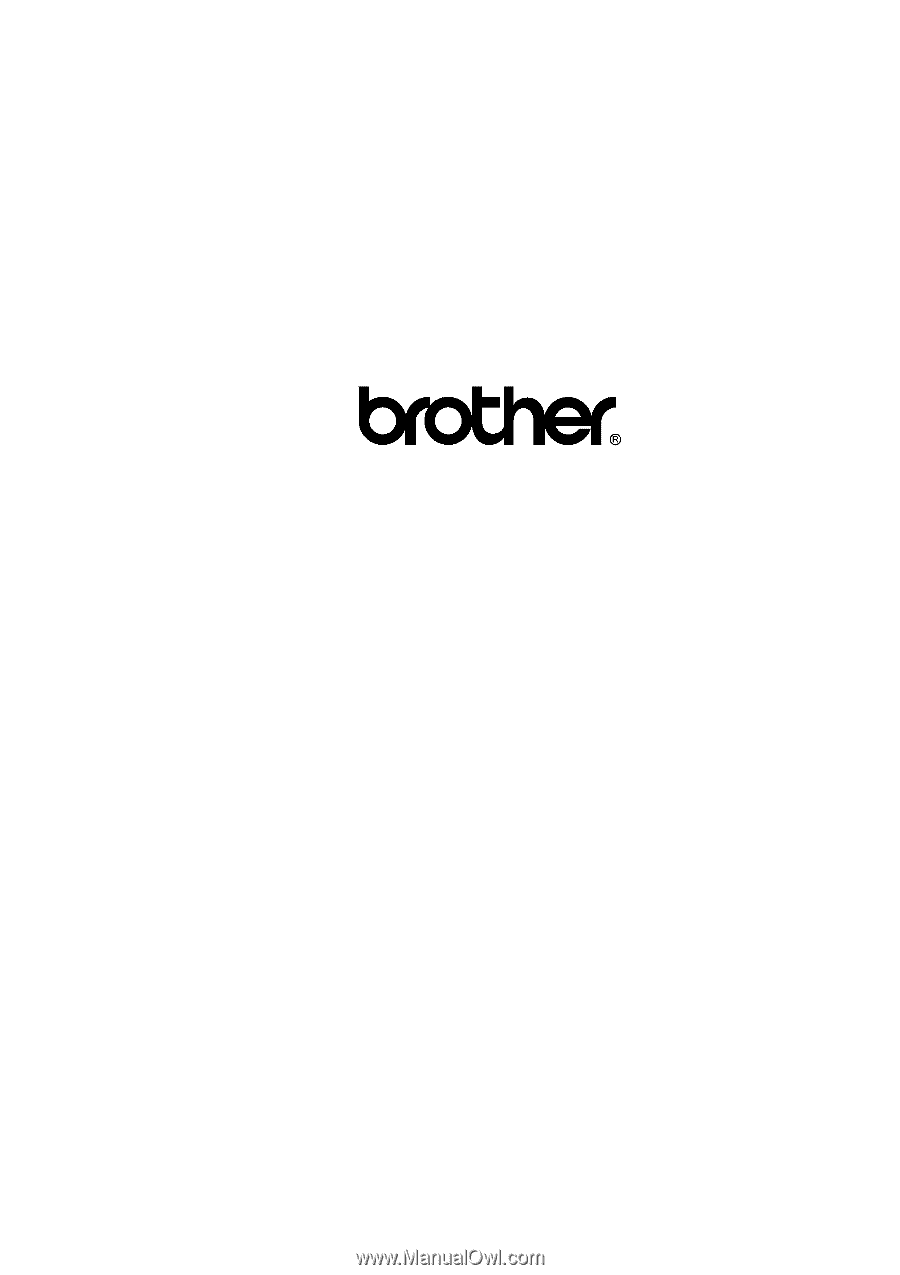
MULTI-FUNCTION CENTER
SERVICE MANUAL
MODEL: MFC9800/MFC9700/DCP1400
MFC9880/MFC9860/MFC9760









