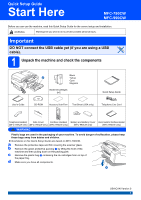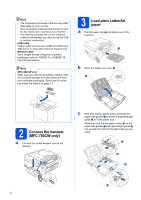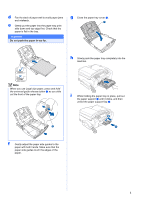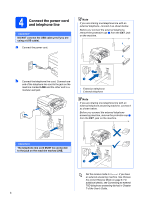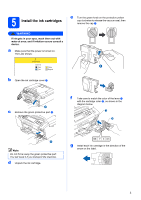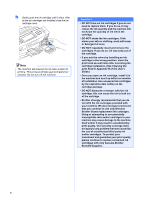Brother International MFC 990cw Quick Setup Guide - English
Brother International MFC 990cw - Color Inkjet - All-in-One Manual
 |
UPC - 012502620518
View all Brother International MFC 990cw manuals
Add to My Manuals
Save this manual to your list of manuals |
Brother International MFC 990cw manual content summary:
- Brother International MFC 990cw | Quick Setup Guide - English - Page 1
Ink Cartridges [x4] Quick Setup Guide User's Guide CD-ROM Accessory Order Form Test Sheet (USA only) Telephone Line Cord Telephone Handset Side Cover Cordless Handset Battery and Battery Cover User's Guide for Cordless Handset (MFC-790CW only) (MFC-790CW only) (MFC-990CW only) (MFC-990CW - Brother International MFC 990cw | Quick Setup Guide - English - Page 2
-pair cable for 10BASE-T or 100BASE-TX Fast Ethernet Network. Note MFC-990CW only Make sure you remove the battery, battery cover and cordless handset from the carton and from their individual packaging. Save them for when you Install the battery on page 13. 3 Load plain Letter/A4 paper a Pull - Brother International MFC 990cw | Quick Setup Guide - English - Page 3
button a as you slide out the front of the paper tray. i While holding the paper tray in place, pull out the paper support a until it clicks, and then unfold the paper support flap b. 2 1 1 f Gently adjust the paper side guides to the paper with both hands. Make sure that the paper side - Brother International MFC 990cw | Quick Setup Guide - English - Page 4
power cord. Note If you are sharing one telephone line with an external telephone, connect 2 b Connect the telephone line cord. Connect one end of the telephone line cord to the Note If you are sharing one telephone line with an 1 Set the receive mode to Manual if you have an external answering - Brother International MFC 990cw | Quick Setup Guide - English - Page 5
power is turned on. The LCD shows: No Cartridge Install Ink BK Black Y Yellow 1 C Cyan M Magenta b Open the ink cartridge cover a. 1 c Remove the green protective part a. f Take care to match the color of the lever a with the cartridge color b, as shown in the diagram below. 1 2 1 Note Do - Brother International MFC 990cw | Quick Setup Guide - English - Page 6
out of the cartridge. • If you mix the colors by installing an ink cartridge in the wrong position, clean the print head several times after correcting the cartridge installation. (See Cleaning the print head in Appendix B of the User's Guide.) • Once you open an ink cartridge, install it in the - Brother International MFC 990cw | Quick Setup Guide - English - Page 7
OK? Yes No After pressing Yes or No for both black and color, the LCD shows: Start Cleaning? Press Start e Press Color Start, the machine will then start cleaning the colors. f After cleaning is finished, press Color Start. The machine starts printing the Print Quality Check Sheet again. Go - Brother International MFC 990cw | Quick Setup Guide - English - Page 8
the User's Guide for instructions on setting up your machine using this service. Will you be using the Built in Message Center? Your Brother machine has fax messages are printed. Choose Manual as your receive mode. See the instructions below. Will you be using your Brother machine on a dedicated fax - Brother International MFC 990cw | Quick Setup Guide - English - Page 9
, you can receive a fax automatically. For details, see Message Center in Chapter 9 of the User's Guide. 10 Set the LCD contrast (If needed) If you are having difficulty reading the LCD, try changing the contrast setting. a Press MENU. b Press a or b to display General Setup. c Press General Setup - Brother International MFC 990cw | Quick Setup Guide - English - Page 10
Year:2008 i Press Stop/Exit. To confirm the current date and time, print out the User Settings report. (See Printing Reports in Chapter 10 of the User's Guide.) (e.g. Enter 0 8 for 2008.) f Enter the two digits for the month on the Touchscreen, and then press OK. Date&Time Month:03 (e.g. Enter - Brother International MFC 990cw | Quick Setup Guide - English - Page 11
Text in Appendix C of the User's Guide. Note (USA only) The Telephone Consumer for Tone dialing service. If you have Pulse dialing service (rotary), you need to change the dialing mode change automatically for daylight savings time. It will reset itself forward one hour in the Spring and backward one - Brother International MFC 990cw | Quick Setup Guide - English - Page 12
using the On-Line Registration link from the installation CD-ROM or visit http://www.brother.com/registration/. a Fill out the Product MFC-790CW: Now go to Go to page 15 For MFC-990CW: Now go to To set up the cordless handset, go to Set up the cordless handset (MFC-990CW only) on page 13. To install - Brother International MFC 990cw | Quick Setup Guide - English - Page 13
Set up the cordless handset (MFC-990CW only) 16 Install the battery a Insert the connector a of the battery handset during this time. 18 Set your country on the cordless handset The first time you install the battery, you must set your country so that the cordless handset works correctly on local - Brother International MFC 990cw | Quick Setup Guide - English - Page 14
19 Choose your language on the cordless handset (Canada only) You can change the LCD language. a Press Menu/OK. b Press a or b Time in the Digital Cordless Handset User's Guide.) 20 Choose a location „ Choose a location where the temperature remains between 50° F and 95° F (10° C and 35° C). „ DO - Brother International MFC 990cw | Quick Setup Guide - English - Page 15
Windows® Macintosh® Windows® Macintosh® USB 22 Choose your connection type For USB interface cable Windows®, go to page 16 Macintosh®, go to page 20 For Wired Network Windows®, go to page 23 Macintosh®, go to page 28 For Wireless Network Windows® and Macintosh®, go to page 32 15 Wired Network - Brother International MFC 990cw | Quick Setup Guide - English - Page 16
The supplied CD-ROM includes ScanSoft™ PaperPort™ 11SE. This software supports Windows® 2000 (SP4 or greater), XP (SP2 or greater), XP Professional x64 Edition and Windows Vista®. Update to the latest Windows® Service Pack before installing MFL-Pro Suite. b Disconnect the machine from the AC outlet - Brother International MFC 990cw | Quick Setup Guide - English - Page 17
root folder, and continue from b to install MFLPro Suite. • For Windows Vista Software License Agreement. d The installation of ScanSoft™ PaperPort™ 11SE will automatically start and is followed by the installation of MFL-Pro Suite. e When the Brother MFL-Pro Suite Software License Agreement window - Brother International MFC 990cw | Quick Setup Guide - English - Page 18
lift the scanner cover until it locks securely into the open position. Windows® c Carefully route the USB cable through the trench and out the d Lift the scanner cover to release the lock a. Gently push the scanner cover support down b and close the scanner cover c. 1 b Connect the USB cable to - Brother International MFC 990cw | Quick Setup Guide - English - Page 19
. Note For Windows Vista®, when this screen appears, click the check box and click Install to complete the installation correctly. Note If an error message appears during the software installation, run the Installation Diagnostics located in Start/All Programs/Brother/ MFC-XXXX (where MFC-XXXX is - Brother International MFC 990cw | Quick Setup Guide - English - Page 20
install a Make sure your machine is connected to the power and your Macintosh® is ON. You must be logged on with Administrator rights. Important • For Mac OS® X 10.2.0 to 10.2.3 users, upgrade to Mac OS® X 10.2.4 or greater. (For the latest information for Mac OS® X, visit http://solutions.brother - Brother International MFC 990cw | Quick Setup Guide - English - Page 21
is now complete. Go to step 26 on page 22. f For Mac OS® X 10.2.4 to 10.2.8 users, click Add. b Double-click the Start Here OSX icon to install. g Choose USB. c Choose Local Connection, and then click Next. Follow the on-screen instructions. h Choose XXX-XXXX (where XXX-XXXX is your model name - Brother International MFC 990cw | Quick Setup Guide - English - Page 22
!® PageManager®. a Double-click the Presto! PageManager icon and follow the on-screen instructions. For Mac OS® X 10.2.4 to 10.3.8 users, when this screen appears, click Go to download the software from the Brother Solutions Center website. Finish The installation is now complete. Macintosh® 22 - Brother International MFC 990cw | Quick Setup Guide - English - Page 23
CD-ROM includes ScanSoft™ PaperPort™ 11SE. This software supports Windows® 2000 (SP4 or greater), XP (SP2 or greater), XP Professional x64 Edition and Windows Vista®. Update to the latest Windows® Service Pack before installing MFL-Pro Suite. Important Before installation, if you are using personal - Brother International MFC 990cw | Quick Setup Guide - English - Page 24
guide both cables through the trench with one on top of the other. Important Make sure that the cable does not restrict the cover from closing, or an error may occur. d Lift the scanner cover to release the lock a. Gently push the scanner cover support Wired LAN. The wireless network interface will - Brother International MFC 990cw | Quick Setup Guide - English - Page 25
root folder, and continue from b to install MFLPro Suite. • For Windows Vista Software License Agreement. d The installation of ScanSoft™ PaperPort™ 11SE will automatically start and is followed by the installation of MFL-Pro Suite. e When the Brother MFL-Pro Suite Software License Agreement window - Brother International MFC 990cw | Quick Setup Guide - English - Page 26
OK. The Configure IP Address window will appear. Enter an IP address for your machine that is suitable for your network by following the on-screen instructions. h The installation of the Brother drivers will automatically start. The installation screens appear one after another. Important DO NOT - Brother International MFC 990cw | Quick Setup Guide - English - Page 27
Brother dealer or contact Brother customer service. Finish The installation is now complete. Now go to Proceed to Install Optional Applications on page 45. Note If an error message appears during the software installation, run the Installation Diagnostics located in Start/All Programs/Brother/ MFC - Brother International MFC 990cw | Quick Setup Guide - English - Page 28
install a Make sure your machine is connected to the power and your Macintosh® is ON. You must be logged on with Administrator rights. Important • For Mac OS® X 10.2.0 to 10.2.3 users, upgrade to Mac OS® X 10.2.4 or greater. (For the latest information for Mac OS® X, visit http://solutions.brother - Brother International MFC 990cw | Quick Setup Guide - English - Page 29
-screen instructions. Note Please wait, it will take a few seconds for the software to install. After the installation, click Restart to finish installing the software. d The Brother software will search for the Brother device. During this time the following screen will appear. Windows® Macintosh - Brother International MFC 990cw | Quick Setup Guide - English - Page 30
option. (For more information, see Network Scanning in the Software User's Guide on the CD-ROM.) e When this screen appears, click OK. The installation of MFL-Pro Suite is now complete. Go to step 26 on page 31. For Mac OS® X 10.3.x or greater, the installation of MFL-Pro Suite is now complete - Brother International MFC 990cw | Quick Setup Guide - English - Page 31
-click the Presto! PageManager icon and follow the on-screen instructions. Macintosh® For Mac OS® X 10.2.4 to 10.3.8 users, when this screen appears, click Go to download the software from the Brother Solutions Center website. 27 Install MFL-Pro Suite on additional computers (If needed) If you - Brother International MFC 990cw | Quick Setup Guide - English - Page 32
install the drivers and software. The following steps will guide you through the configuration and installation process. To achieve optimum results with normal everyday document printing, place the Brother the Brother MFC-790CW/MFC-990CW can be used in a both wired and wireless network, only one of - Brother International MFC 990cw | Quick Setup Guide - English - Page 33
Users 24 Confirm your network environment (Infrastructure Mode) The following instructions will offer two methods for installing your Brother machine in a wireless network environment. Both methods are for infrastructure mode, using a wireless router or access point that uses DHCP to assign IP - Brother International MFC 990cw | Quick Setup Guide - English - Page 34
Brother machine to the wireless network Important You must have the wireless setting you wrote down for your network in step 24 on page 33 before you proceed. e Press Infrastructure. f Choose one is set to not broadcast the SSID you will have to manually add the SSID name. Go to c. c Press - Brother International MFC 990cw | Quick Setup Guide - English - Page 35
the Network User's Guide for details. Wireless setup is now complete. A four level indicator at the top of your machine's LCD will show the wireless signal strength of your access point or router. To install MFL-Pro Suite, continue to step 26. For Windows® Users: Now go to Page 38 For Mac OS® Users - Brother International MFC 990cw | Quick Setup Guide - English - Page 36
wireless router or access point. See the user's guide for your wireless router or access point for instructions . Note If your wireless access point supports Wi-Fi Protected Setup mode enabled. Make sure that only one router or access point has the the access point and downloading settings from the - Brother International MFC 990cw | Quick Setup Guide - English - Page 37
For Wireless Network Users Wireless setup is now complete. To install MFL-Pro Suite, continue to step 26. For Windows® Users: Now go to Page 38 For Mac OS® Users: Now go to Page 42 37 Wireless Network - Brother International MFC 990cw | Quick Setup Guide - English - Page 38
CD-ROM includes ScanSoft™ PaperPort™ 11SE. This software supports Windows® 2000 (SP4 or greater), XP (SP2 or greater), XP Professional x64 Edition and Windows Vista®. Update to the latest Windows® Service Pack before installing MFL-Pro Suite. Important Before installation, if you are using personal - Brother International MFC 990cw | Quick Setup Guide - English - Page 39
or Windows® Firewall is off, this screen may appear. See the instructions provided with your firewall software for information on how to add the following network ports. „ For network scanning, add UDP port 54925. „ For network PC-Fax receiving, add UDP port 54926. „ If you still have trouble with - Brother International MFC 990cw | Quick Setup Guide - English - Page 40
Wireless Network Windows® Note • If the machine is configured for your network, choose the machine from the list, and then click Next. This window will not appear if there is only one machine connected on the network, it will be chosen automatically. i The installation of the Brother drivers - Brother International MFC 990cw | Quick Setup Guide - English - Page 41
, you must be logged on with Administrator rights. Windows® Note If an error message appears during the software installation, run the Installation Diagnostics located in Start/All Programs/Brother/ MFC-XXXX (where MFC-XXXX is your model name). 29 Install MFL-Pro Suite on additional computers (If - Brother International MFC 990cw | Quick Setup Guide - English - Page 42
Network Macintosh® Install the Drivers & Software (For Mac OS® X 10.2.4 or greater) 26 Before you install MFL-Pro Suite a Make sure your machine is connected to the power and your Macintosh® is ON. You must be logged on with Administrator rights. c Choose Wireless Network Connection, and - Brother International MFC 990cw | Quick Setup Guide - English - Page 43
machine from the list, and then click OK. This window will not appear if there is only one machine connected on the network, it will be chosen automatically. Go to f. f When this screen appears, click OK. For Mac OS® X 10.3.x or greater, the installation of MFL-Pro Suite is now complete. Go to step - Brother International MFC 990cw | Quick Setup Guide - English - Page 44
-click the Presto! PageManager icon and follow the on-screen instructions. Macintosh® For Mac OS® X 10.2.4 to 10.3.8 users, when this screen appears, click Go to download the software from the Brother Solutions Center website. 29 Install MFL-Pro Suite on additional computers (If needed) If you - Brother International MFC 990cw | Quick Setup Guide - English - Page 45
Optional Applications Windows® 1 Install FaceFilter Studio supported by Reallusion, Inc FaceFilter Studio is before you start the installer for FaceFilter Studio Help. Double-click the downloaded file from the folder you specified and follow the on-screen instructions for installation. Note To view - Brother International MFC 990cw | Quick Setup Guide - English - Page 46
Optional Applications 3 Install BookScan&Whiteboard Suite supported by Reallusion, Inc You can install BookScan&Whiteboard Suite. The BookScan Enhancer software can correct your scanned book images automatically. The Whiteboard Enhancer software cleans up and enhances text and images from photos - Brother International MFC 990cw | Quick Setup Guide - English - Page 47
brother.com/. Note If you require more advanced printer management, use the latest Brother BRAdmin Professional utility version that is available as a download from http://solutions.brother.com/. Install Click BRAdmin Light and follow the on-screen instructions. c Choose STATIC for the Boot Method - Brother International MFC 990cw | Quick Setup Guide - English - Page 48
Mac OS® X 10.2.4 or greater. The BRAdmin Light software will be installed automatically when you install the printer driver. If you have already installed the printer driver, you don't have to install BRAdmin Light again. For more information on BRAdmin Light, visit us at http://solutions.brother - Brother International MFC 990cw | Quick Setup Guide - English - Page 49
For Wireless Network Users Restore the network settings to factory default To restore all network settings of the internal Print/Scan server to your country. Making corrections If you entered an incorrect letter and want to change it, use the arrow buttons to move the cursor under the incorrect - Brother International MFC 990cw | Quick Setup Guide - English - Page 50
about the ink cartridges for your machine, visit http://www.brother.com/original/ or contact your local Brother re-seller. Ink cartridge Black of Wi-Fi Alliance. Each company whose software title is mentioned in this manual has a Software License Agreement specific to its proprietary programs.
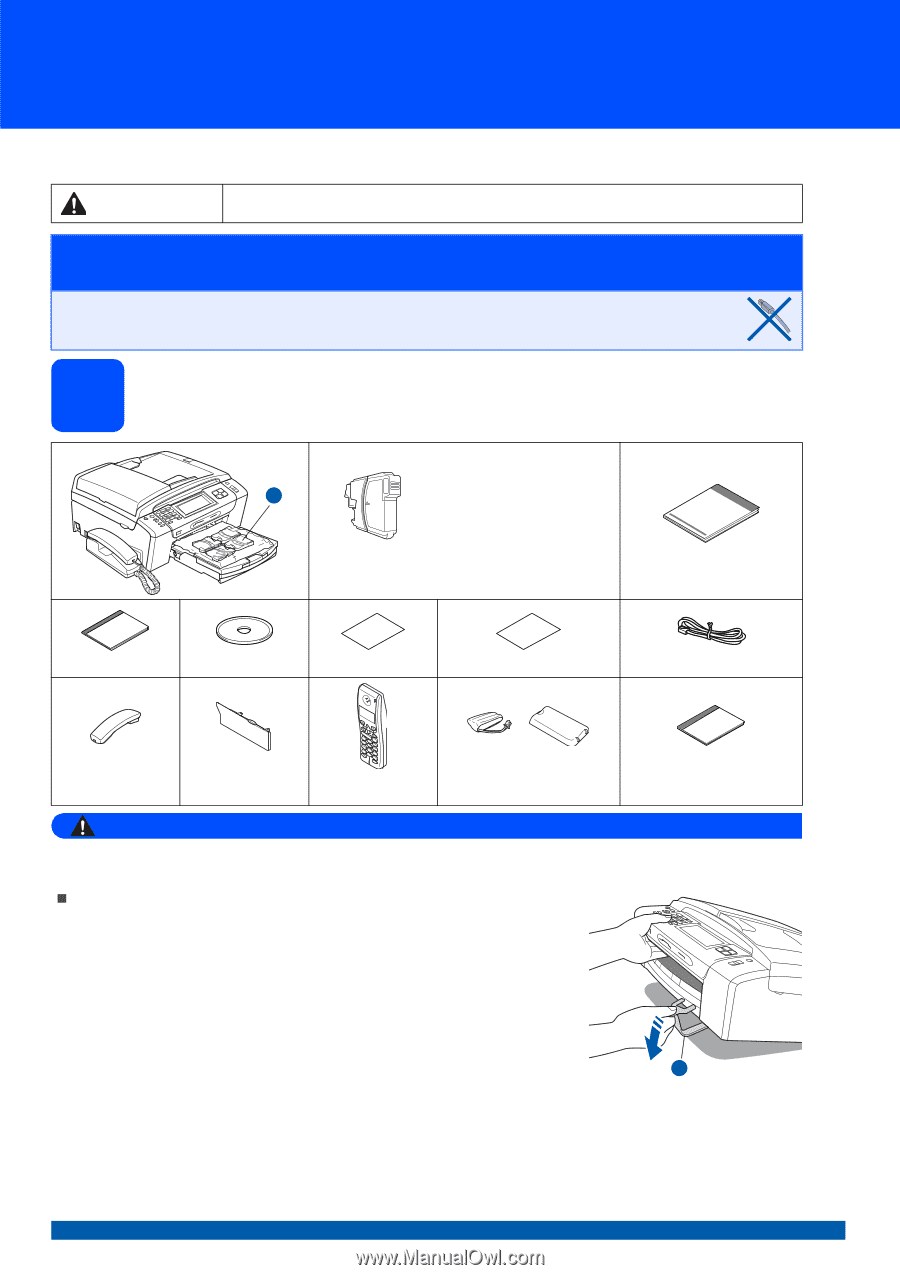
1
Start Here
Quick Setup Guide
USA/CAN Version 0
MFC-790CW
MFC-990CW
Before you can use the machine, read this Quick Setup Guide for the correct setup and installation.
1
Unpack the machine and check the components
WARNING
Plastic bags are used in the packaging of your machine. To avoid danger of suffocation, please keep
these bags away from babies and children.
Illustrations in this Quick Setup Guide are based on MFC-790CW
.
a
Remove the protective tape and film covering the scanner glass.
b
Remove the green protective packing
a
by lifting the front of the
machine and then pulling down on the packing part.
c
Remove the plastic bag
b
containing the ink cartridges from on top of
the paper tray.
d
Make sure you have all components.
WARNING
Warnings tell you what to do to prevent possible personal injury.
Important
DO NOT connect the USB cable yet (if you are using a USB
cable).
Starter Ink Cartridges
[x4]
Black
Yellow
Cyan
Magenta
Quick Setup Guide
User’s Guide
CD-ROM
Accessory Order Form
Test Sheet (USA only)
Telephone Line Cord
Telephone Handset
(MFC-790CW only)
Side Cover
(MFC-790CW only)
Cordless Handset
(MFC-990CW only)
Battery and Battery Cover
(MFC-990CW only)
User’s Guide for Cordless Handset
(MFC-990CW only)
2
1